Every morning I head on over to my gym to start storying away classes full of people dripping in sweat. This always makes me feel super awkward because it's not exactly the most photogenic time to take a picture, and if it was me, I would probably give that person a dirty look and hope they'd just eventually go away.
It's my job to take a sweaty photo though, and when I post these pictures, it's also my job to tag these people for all the world to see. I try my best to make sure every picture is as flattering as possible, but sometimes ... well, especially when it comes to a group photo, it's not always going to be a picture that everybody likes.
So in all fairness, let me tell you how to remove yourself from an unflattering Instagram photo you were publicly tagged in. The method is pretty straightforward and works the same way on both Android and iPhone, so let's get started.
Removing Yourself from a Tagged Photo
First, locate the photo you want to remove or hide your tag from. If it's recent enough, you can simply scroll down your Instagram home page until you find it. You can also go to your profile page and tap on the Photos of You icon under your bio to quickly see all of the photos that you've been tagged in — both known and unknown — and select the image from there.
With the image now open, tap on it once more to reveal its tags, then select your username to reveal a menu. On the popup, you'll be presented with a choice between removing your tag from the post entirely, or merely hiding it from your profile by selecting either "Remove Me From Post" or "Hide From Profile," respectively.
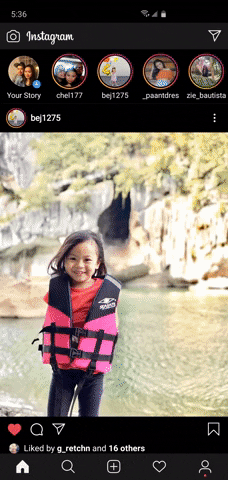
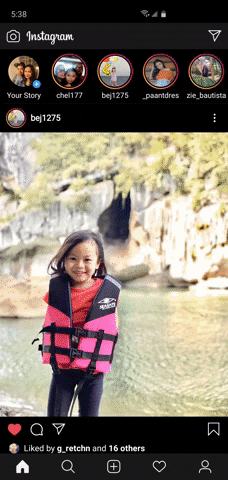
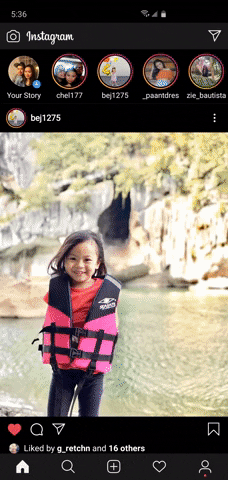
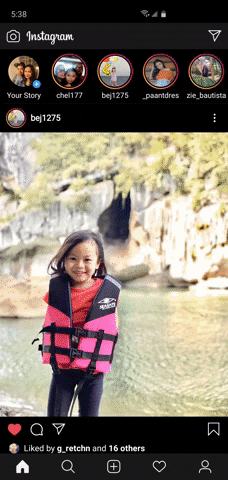
Obviously, you'll want to hit "Remove Me From Post" if you wish to take away the tag and also hide the image from your Photos of You tab. Granted, the image will still be alive on the account where it's posted, but your name will no longer appear whenever someone taps on the photo.
If you wish to merely hide the tagged photo from your followers, selecting "Hide from My Profile" will do just that. The option not only hides the tagged post from your followers, it also won't show up inside the Photos of You tab on your IG page. Since the tag wasn't removed, however, it will still appear on the original poster's page.
This article was produced during Gadget Hacks' special coverage on becoming a social media expert on your phone. Check out the whole Social Media series.
Cover image By Bettina Mangiaracina/Gadget Hacks, GIFs by Amboy Manalo/Gadget Hacks

























Comments
Be the first, drop a comment!