Whether it's for your company, your professional image, or just your personal account, making a poll on Instagram is a great way to reach out to followers, friends, family, and other users to measure their thoughts and opinions about any given topic. Instagram for Android and iOS makes it fun and simple to do so, offering the same tools to professional and personal users alike.
While Instagram isn't the only social media platform to implement polling, it might just be the most creative when it comes down to it. Facebook and Twitter both feature polling, but Instagram's methods are unique. The only issue with Instagram's version is that you can only get answers to your questions via stories, ephemeral content of videos, pictures, stickers, and more that tells a "story" and expires after 24 hours, so don't expect to add a photo or video with a poll directly to your feed.
Instagram has two poll stickers available for stories: "Poll" and "Emoji Slider." While both can gauge users' opinions on any given question, both behave quite differently. But both are simple once you know what to do; Instagram's customization makes it fun to create a unique poll for your profile or company.
Regular Polls
"Poll" is a more standard way to pose a question to your followers. With it, you can offer followers and users two responses to your question. By default, the responses are "Yes" and "No," however, you can change them to fit whatever question you ask. For example, if your question is "Do you root for the Red Sox or the Yankees?" you can easily replace the stock "Yes" and "No" options with "Red Sox" and "Yankees."
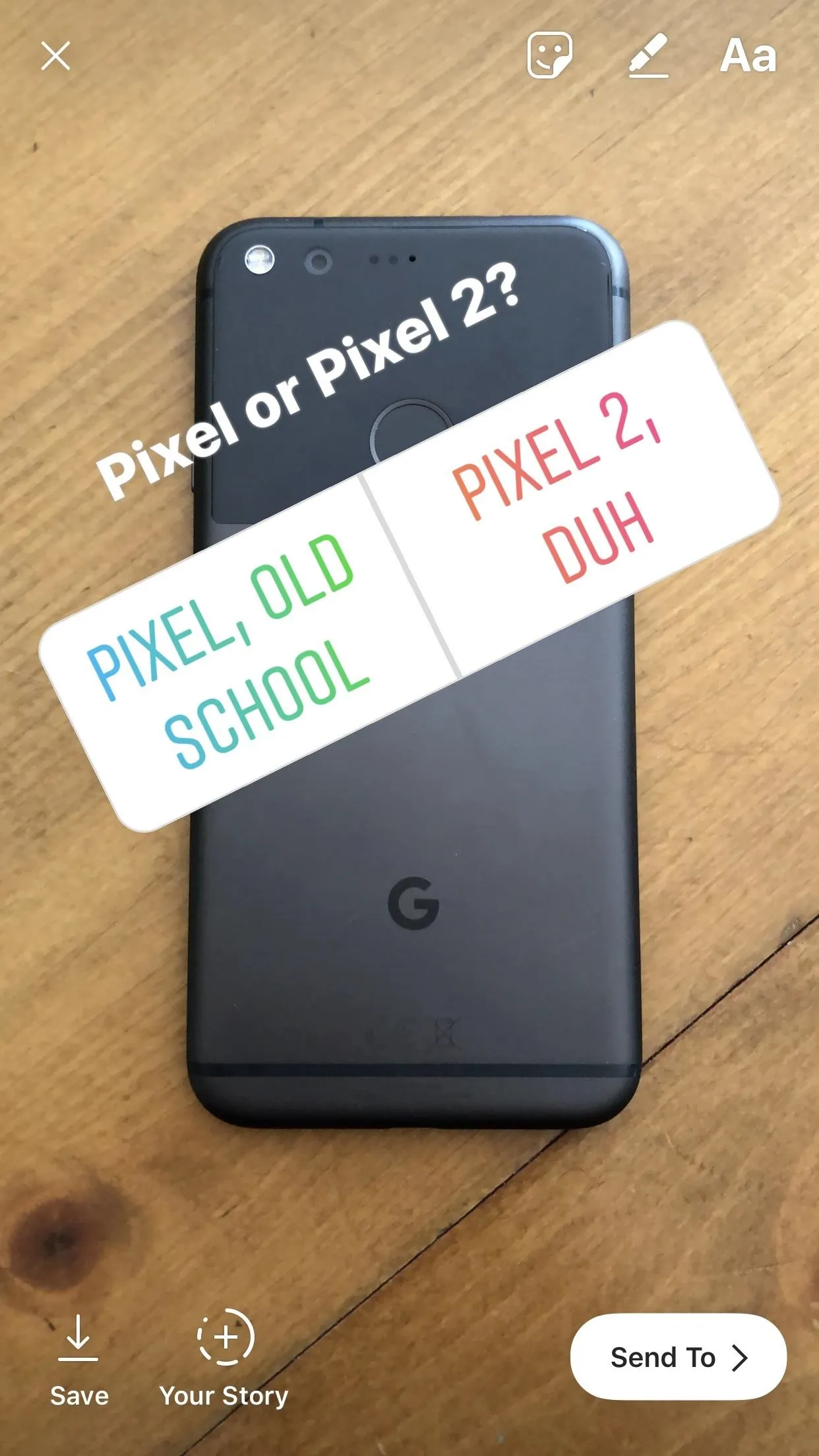

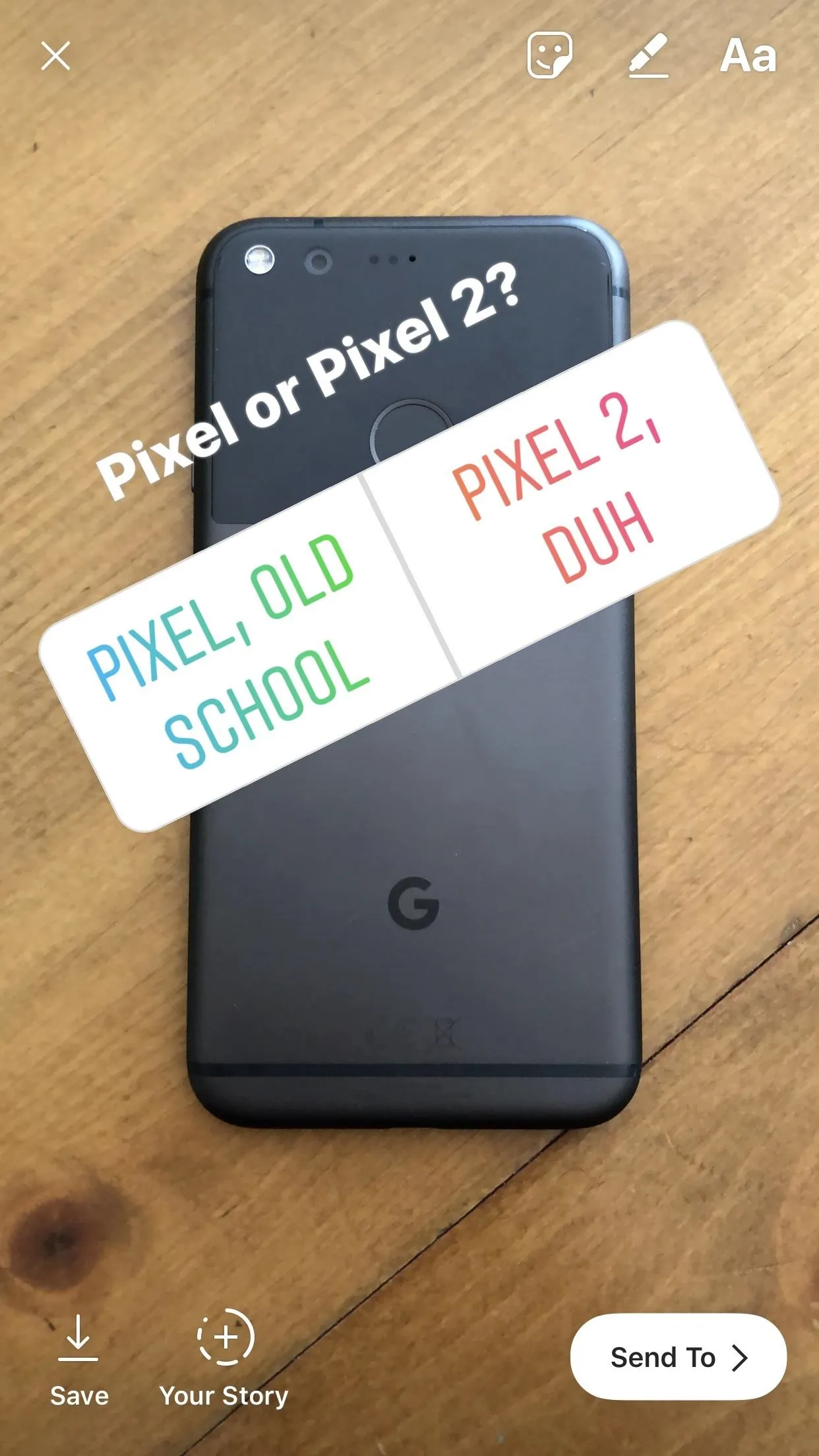

How to Conduct a Regular Instagram Poll
Take or upload a photo or video from the story camera. Next, activate the sticker drawer by tapping the smiley-face sticker button at the top of the display. Find and tap "Poll" to add a Poll to your story.

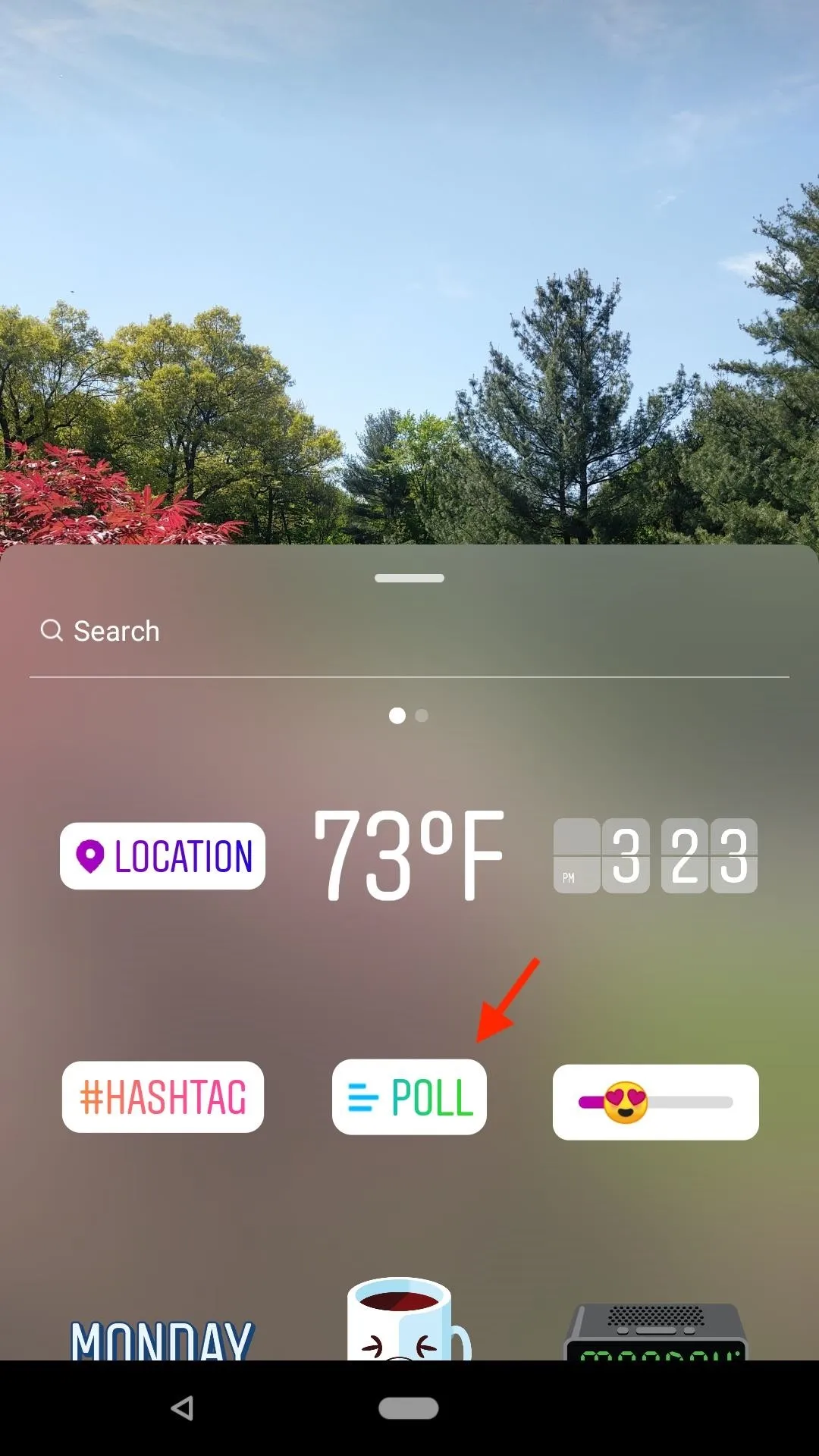

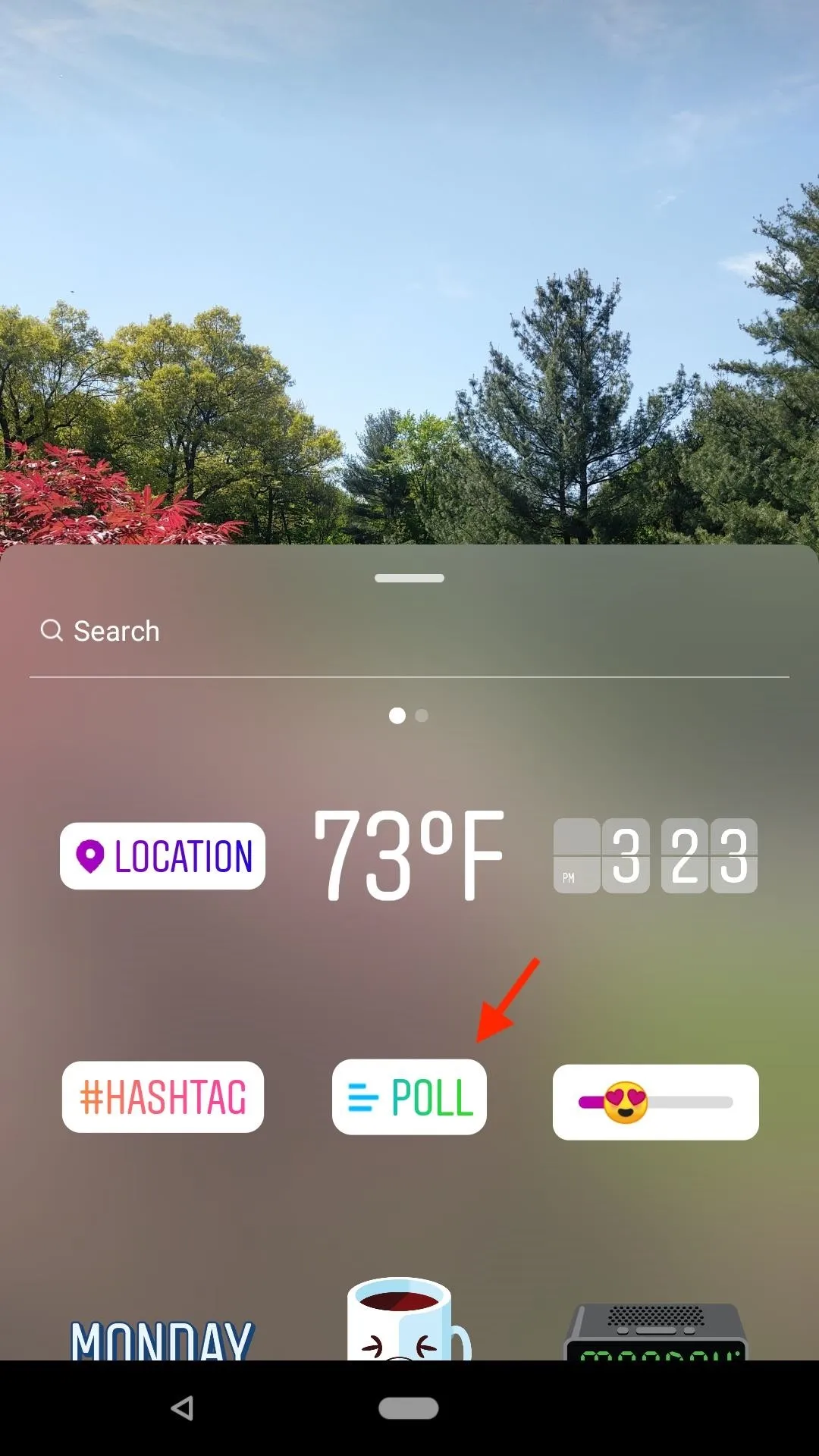
You can start by typing a question you want to ask your audience. If your question is a yes-or-no question, you can leave the answers as they are. However, you can tap on each to write whatever you like, but you're limited to 24 characters in each box.
Tap "Done" when finished to exit the editor. Now, you can drag the Poll around the display to position it, as well as pinch and pull to enlarge or shrink as you see fit. You can also drag the whole thing to the bottom of the display to the "Drag to Delete" trash can to delete your Poll (on iOS, it's just the trash can).
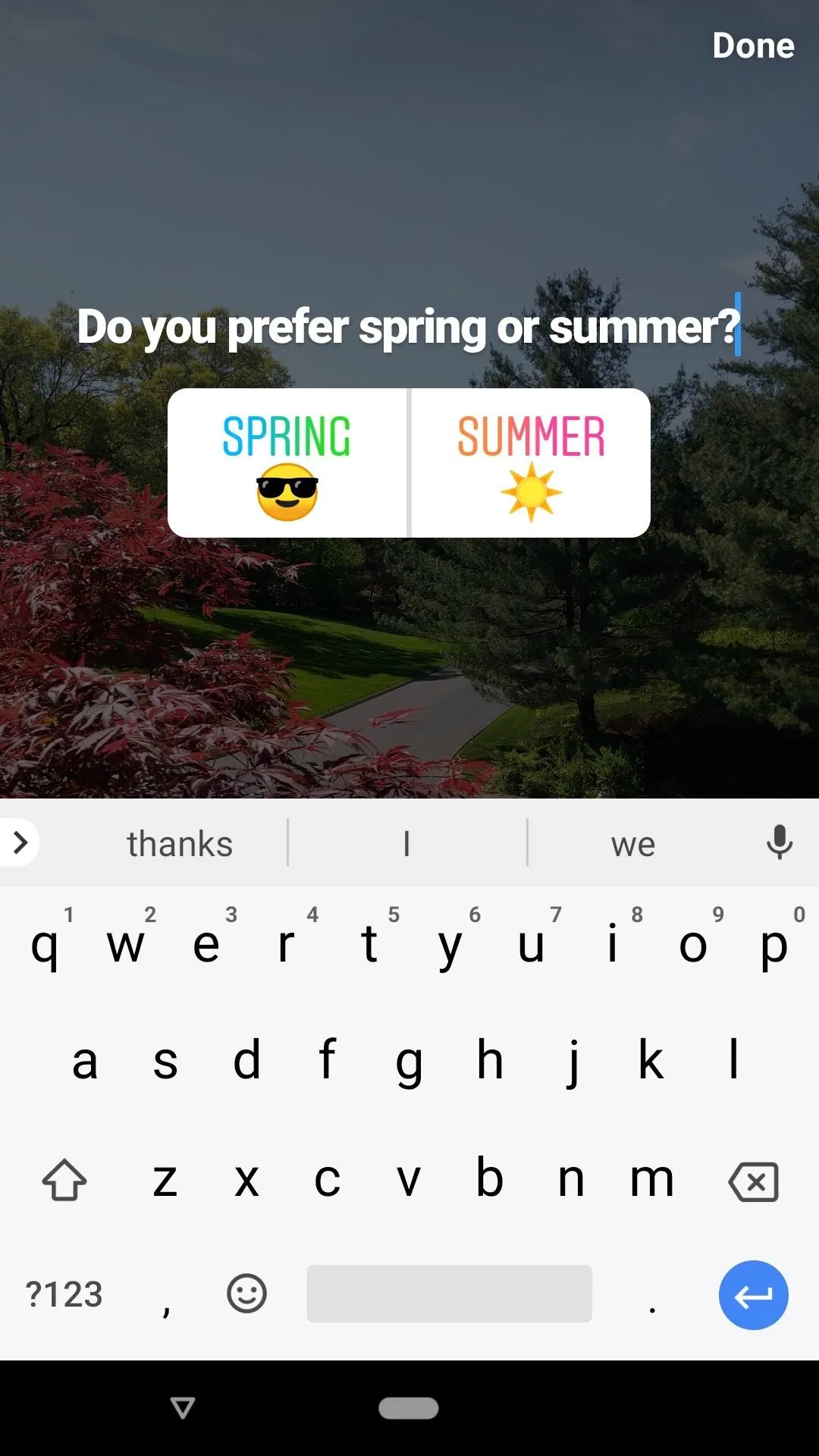
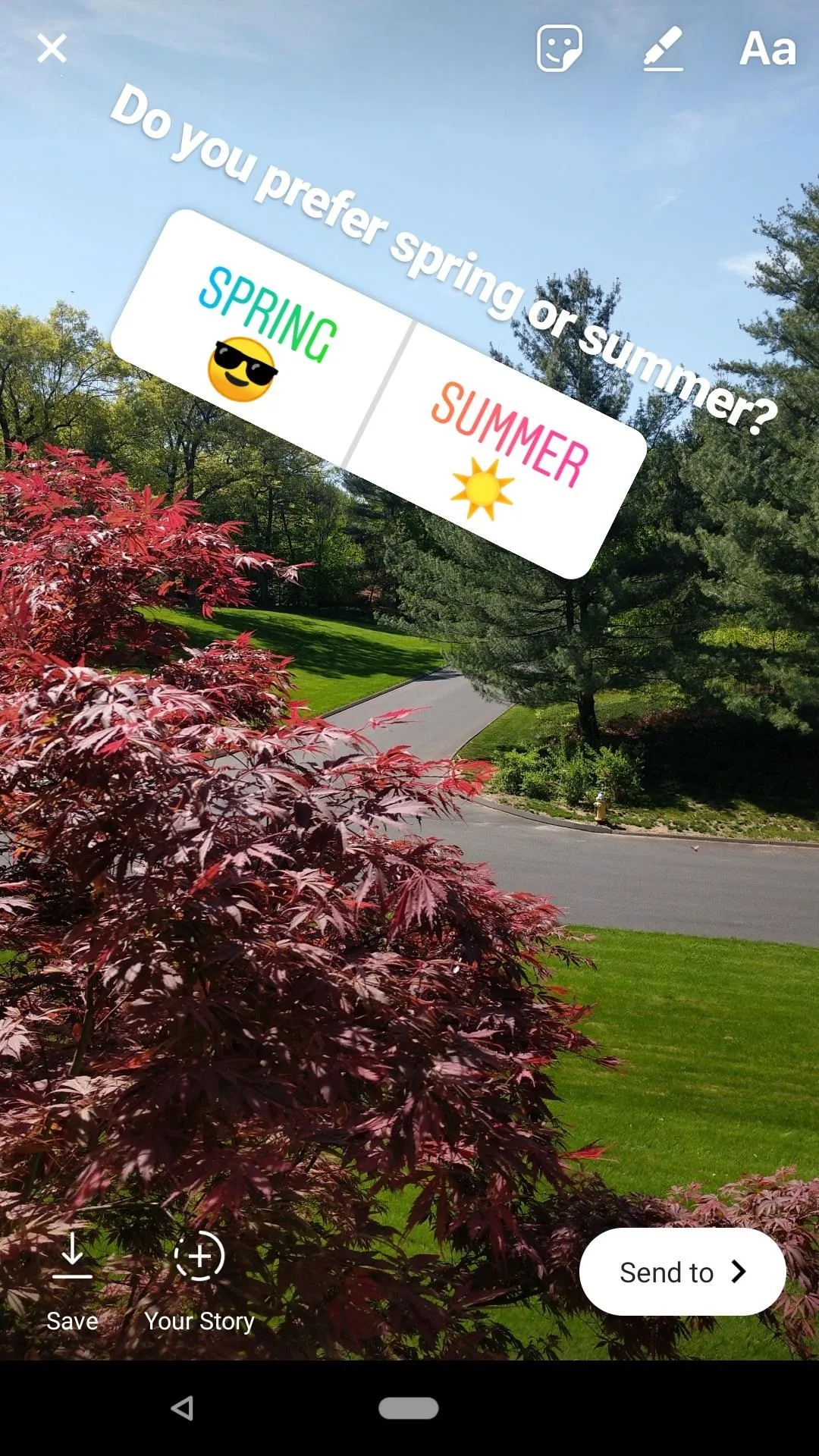
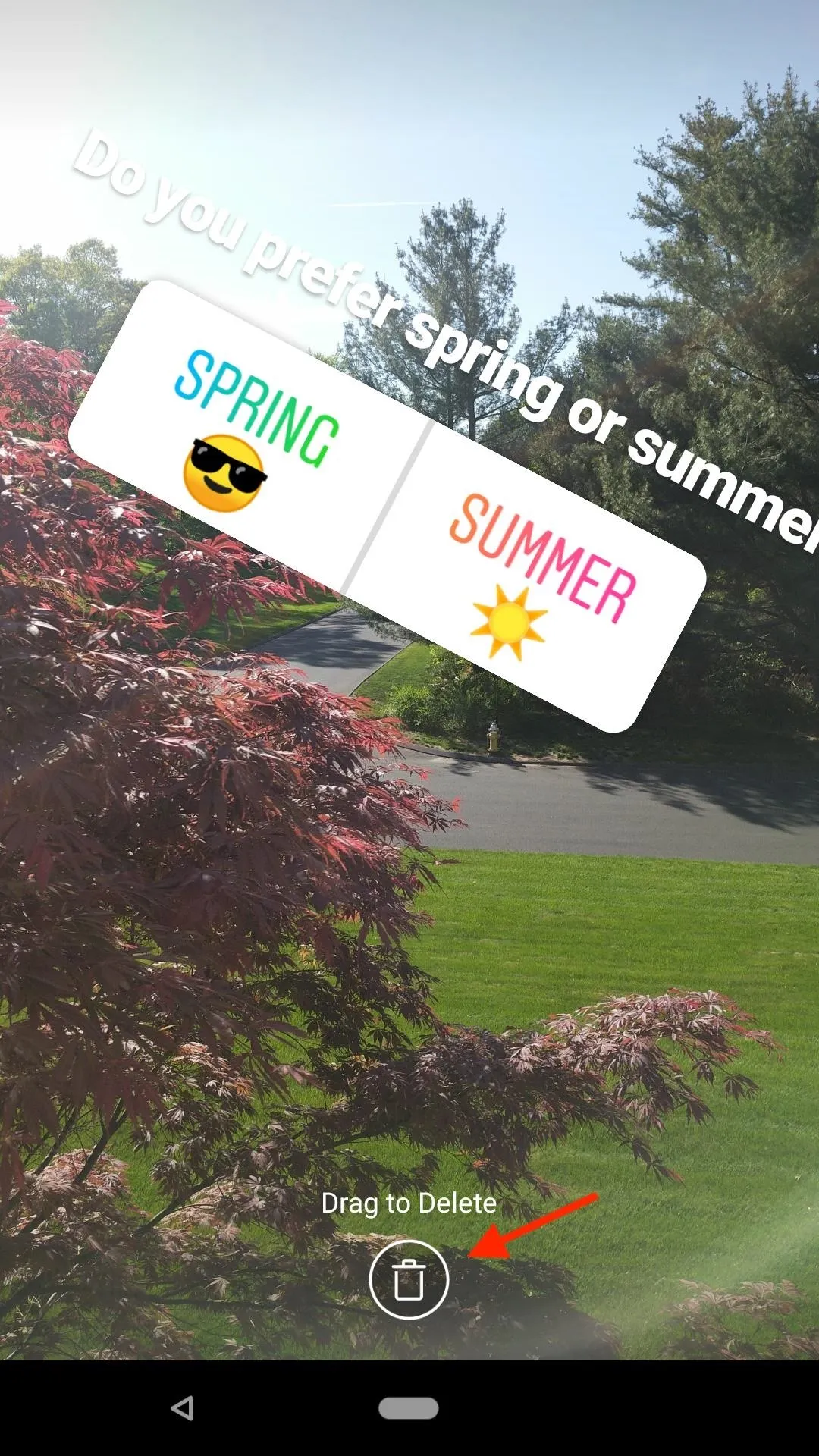
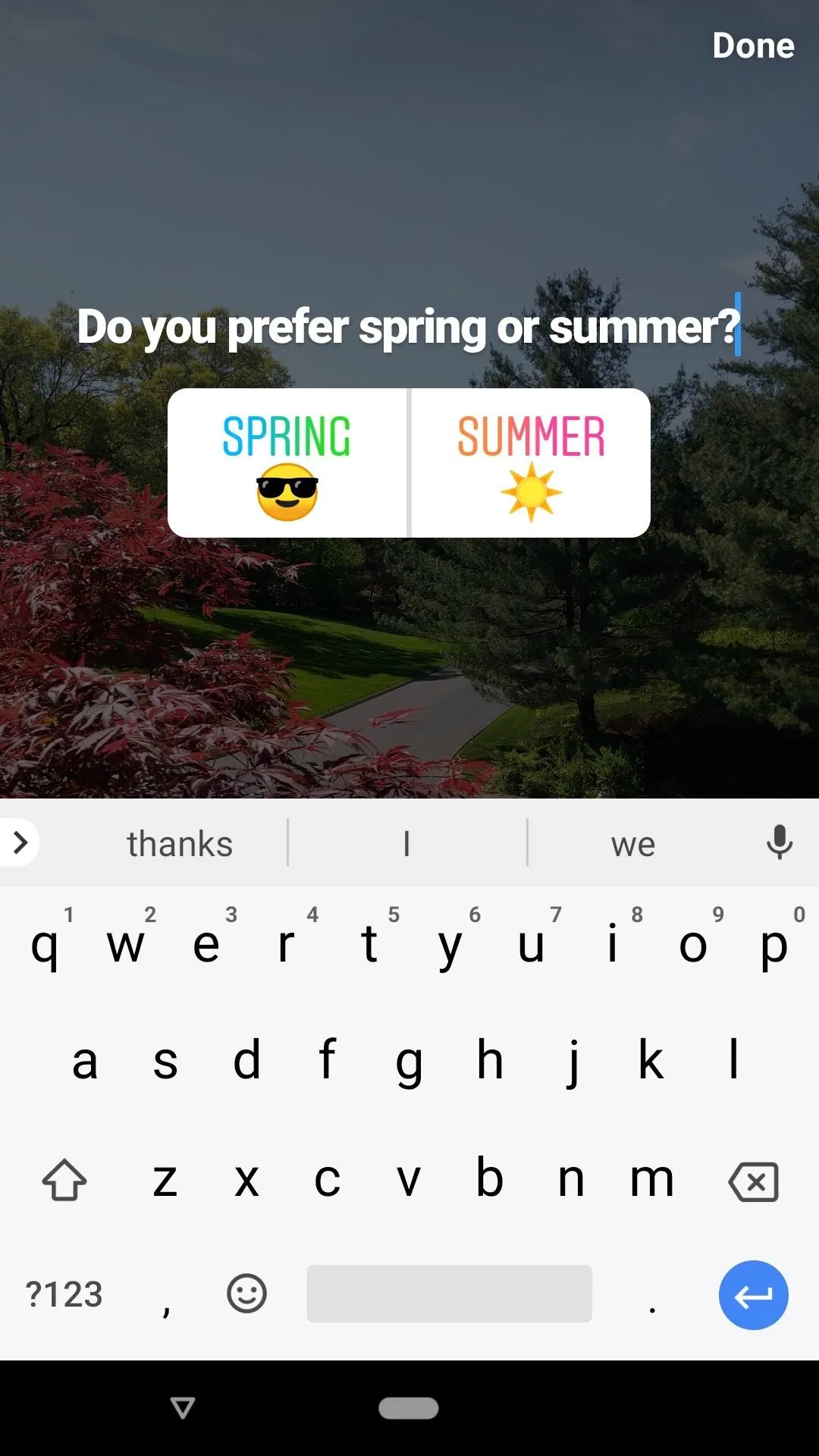
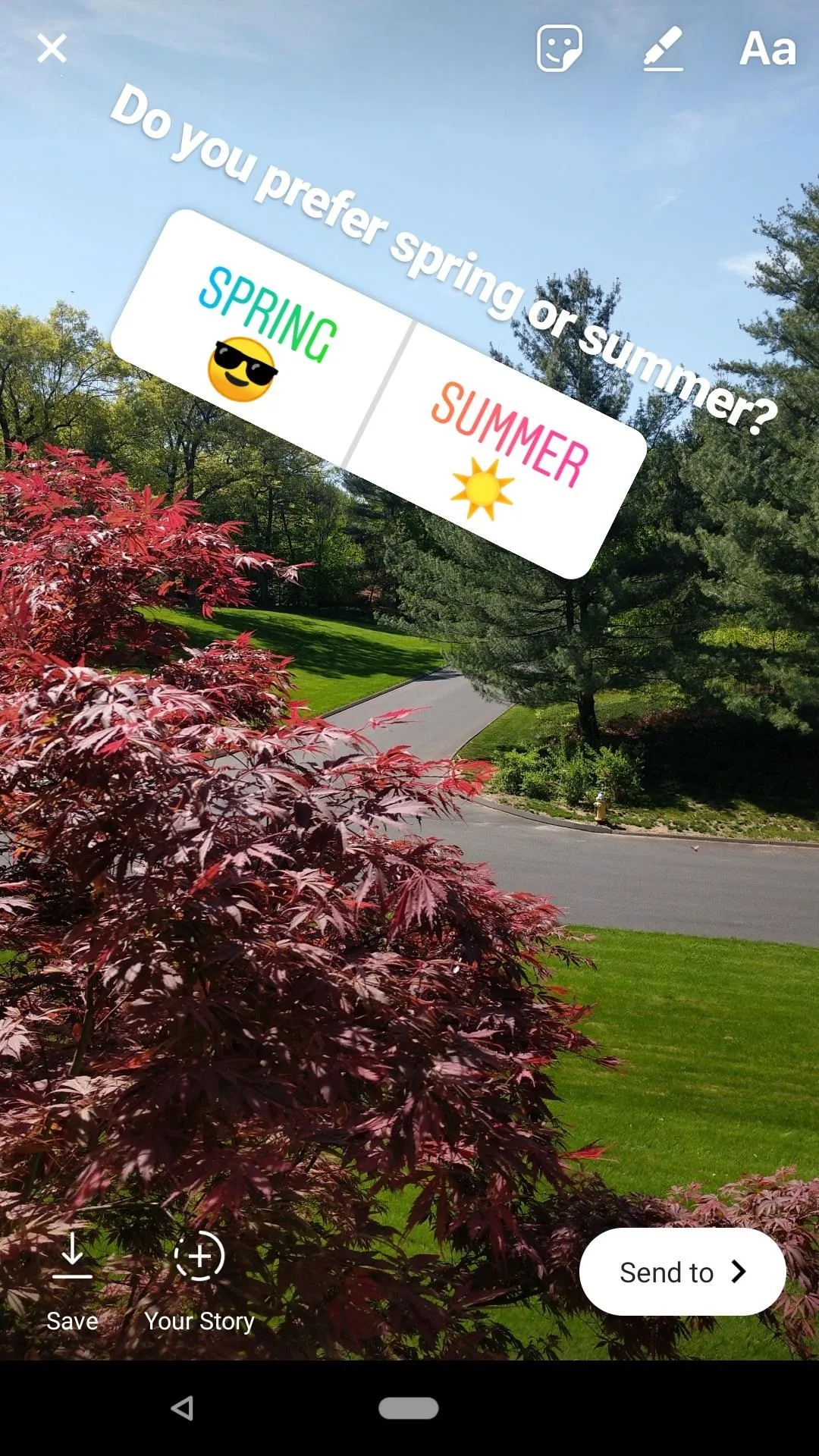
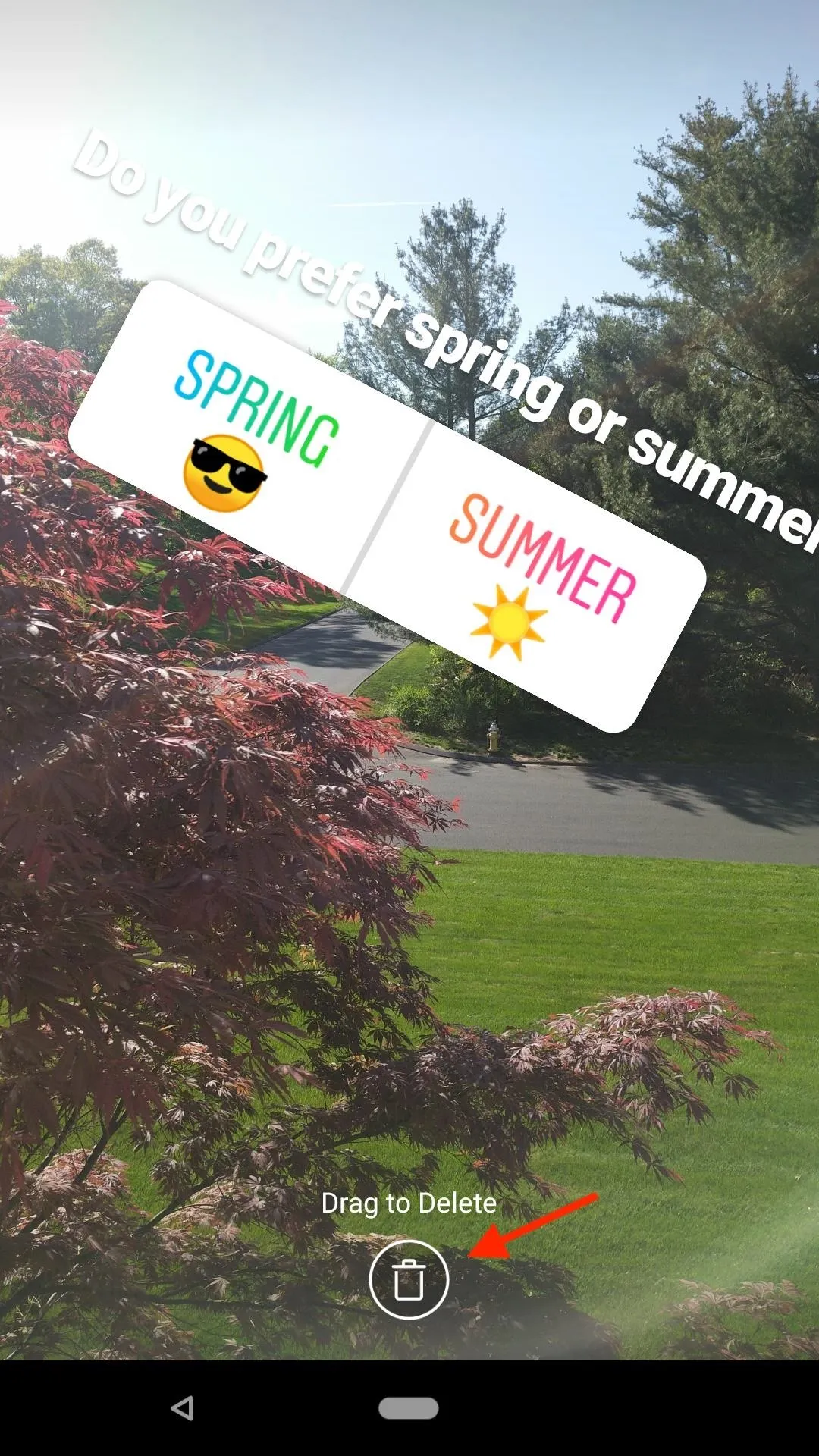
When you're ready to share the Poll, tap the "+ Your Story" icon or "Send to" followed by "Share" next to Your Story. Note that while you can send polls as direct messages, the polls aren't interactive like they will be in your story, so you won't be able to get any answers that way.
Emoji Slider Polls
The "Emoji Slider" offers a more creative approach to polling. Users drag an emoji on a slider to answer a scaled question, e.g., "How much do you like chocolate ice cream?" The further to the right, the stronger the answer. The further to the left, the weaker the answer (leaving the slider all the way to the left shows how little you care for chocolate ice cream).
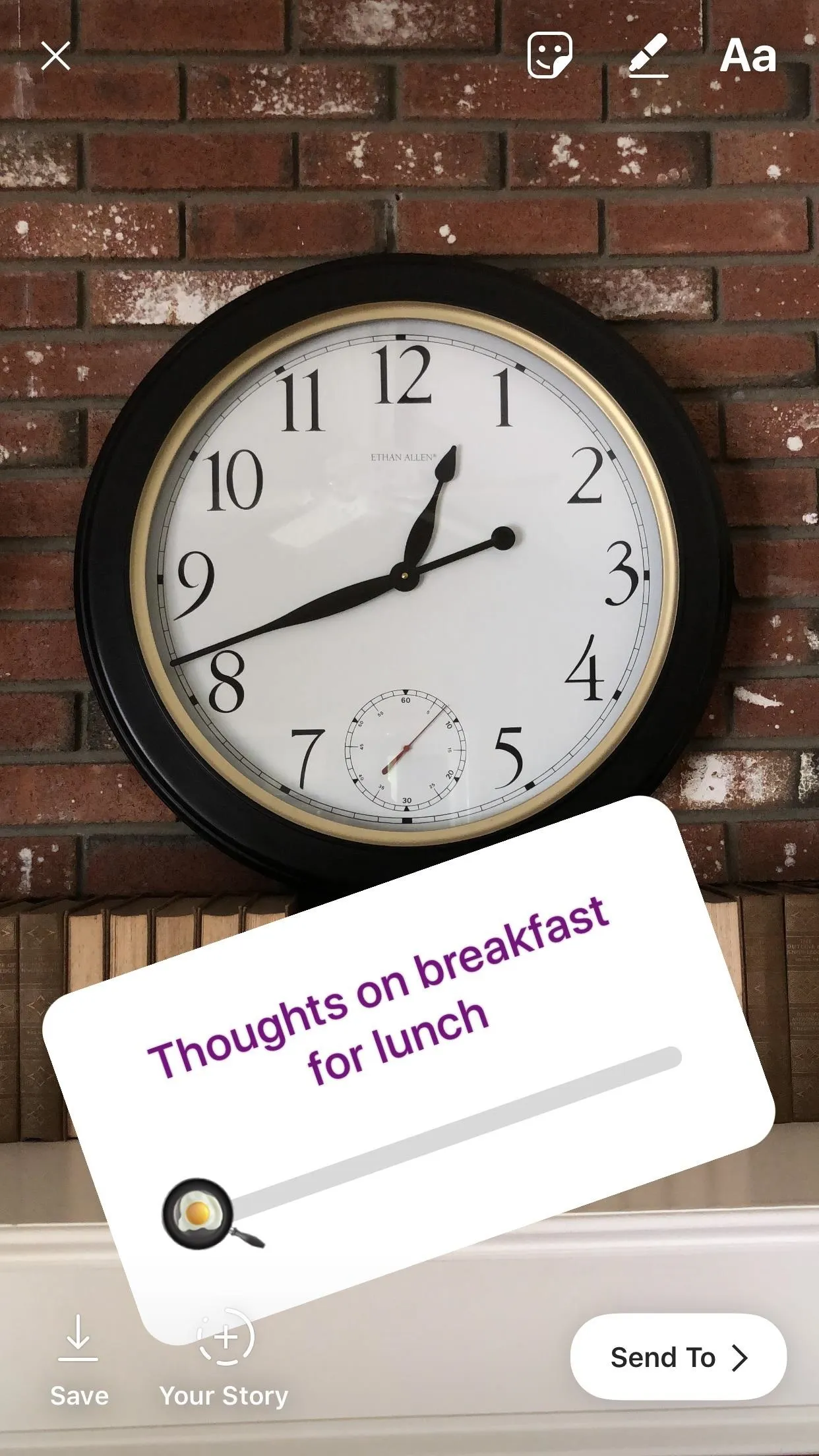
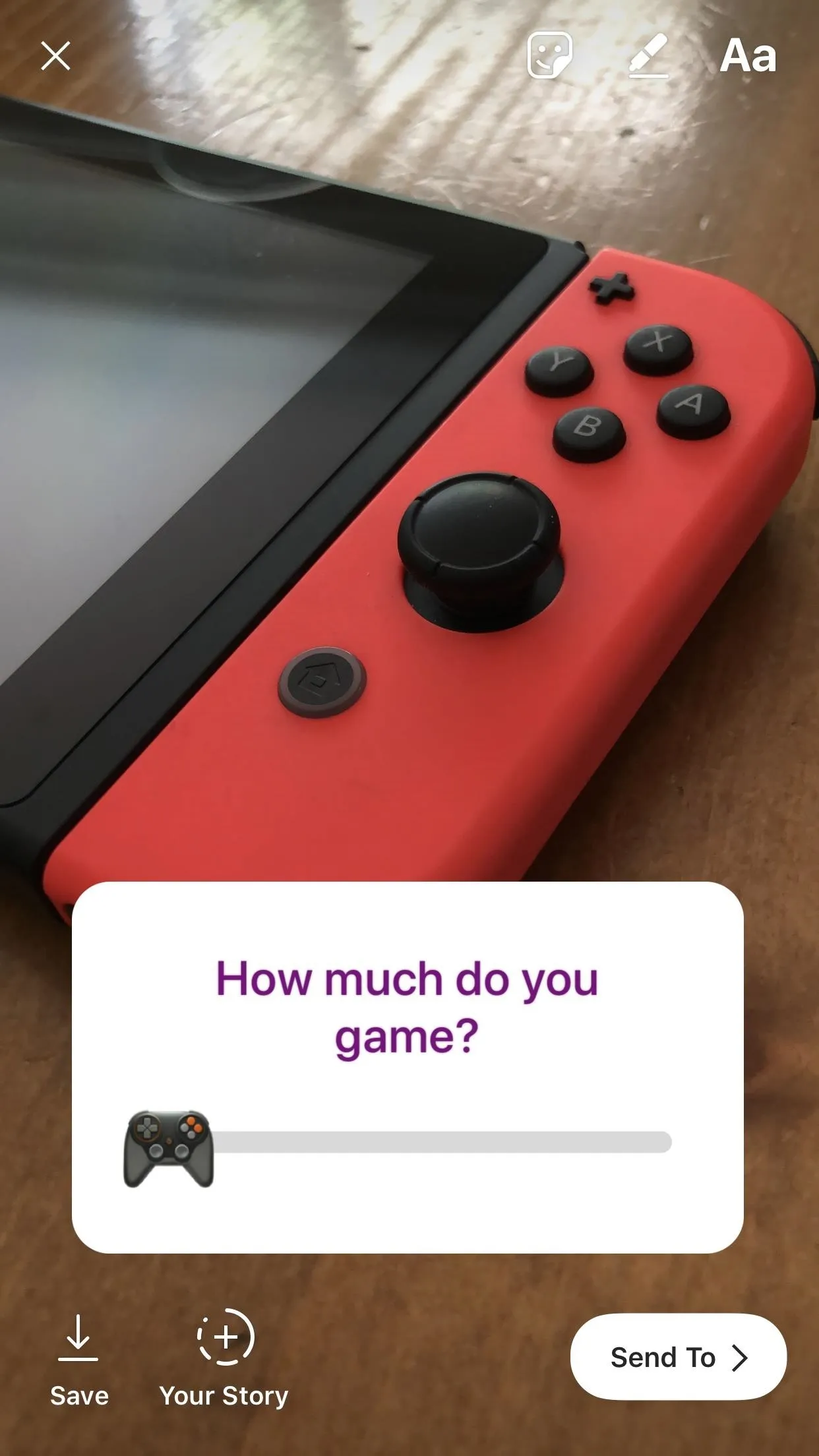
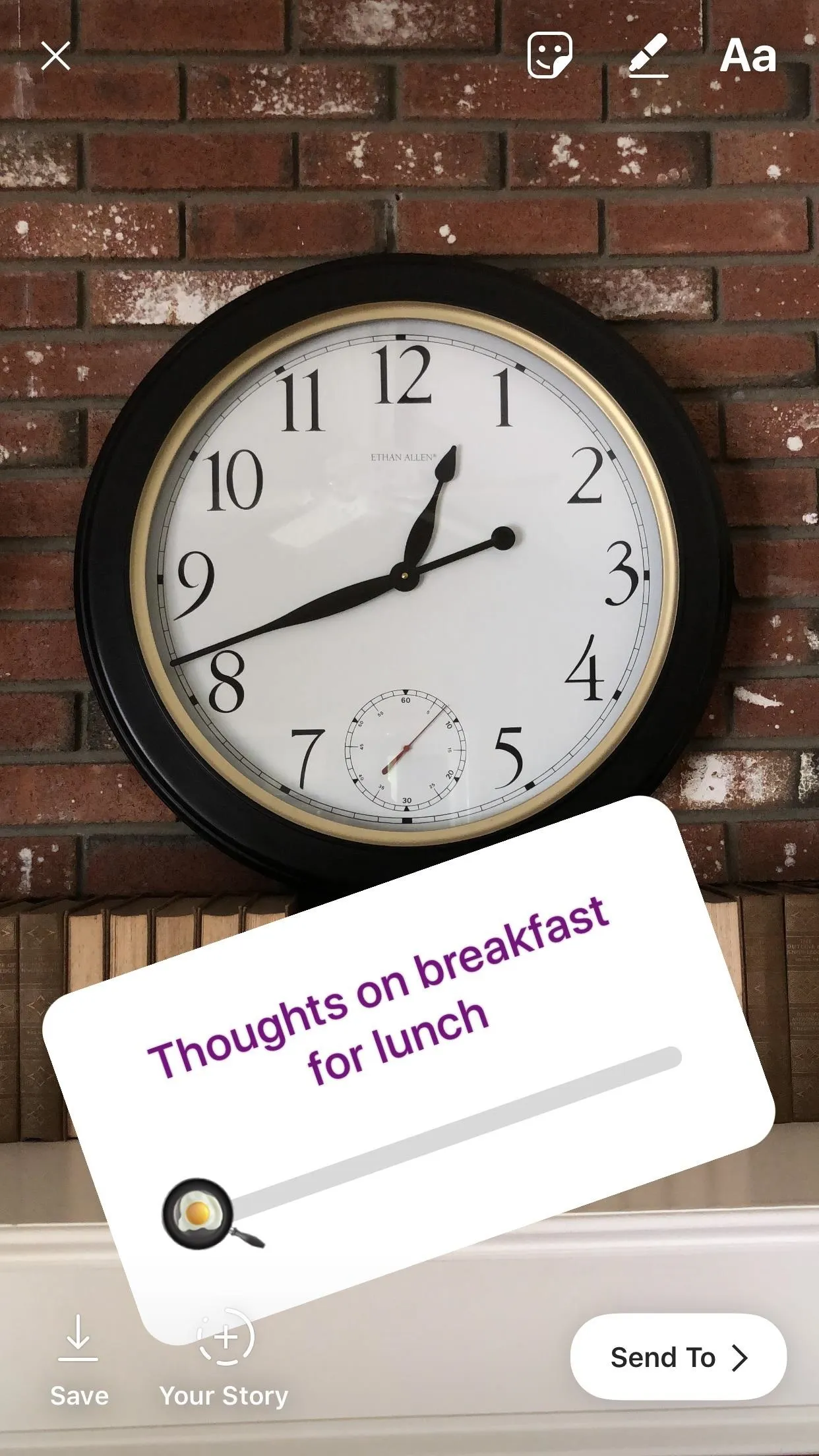
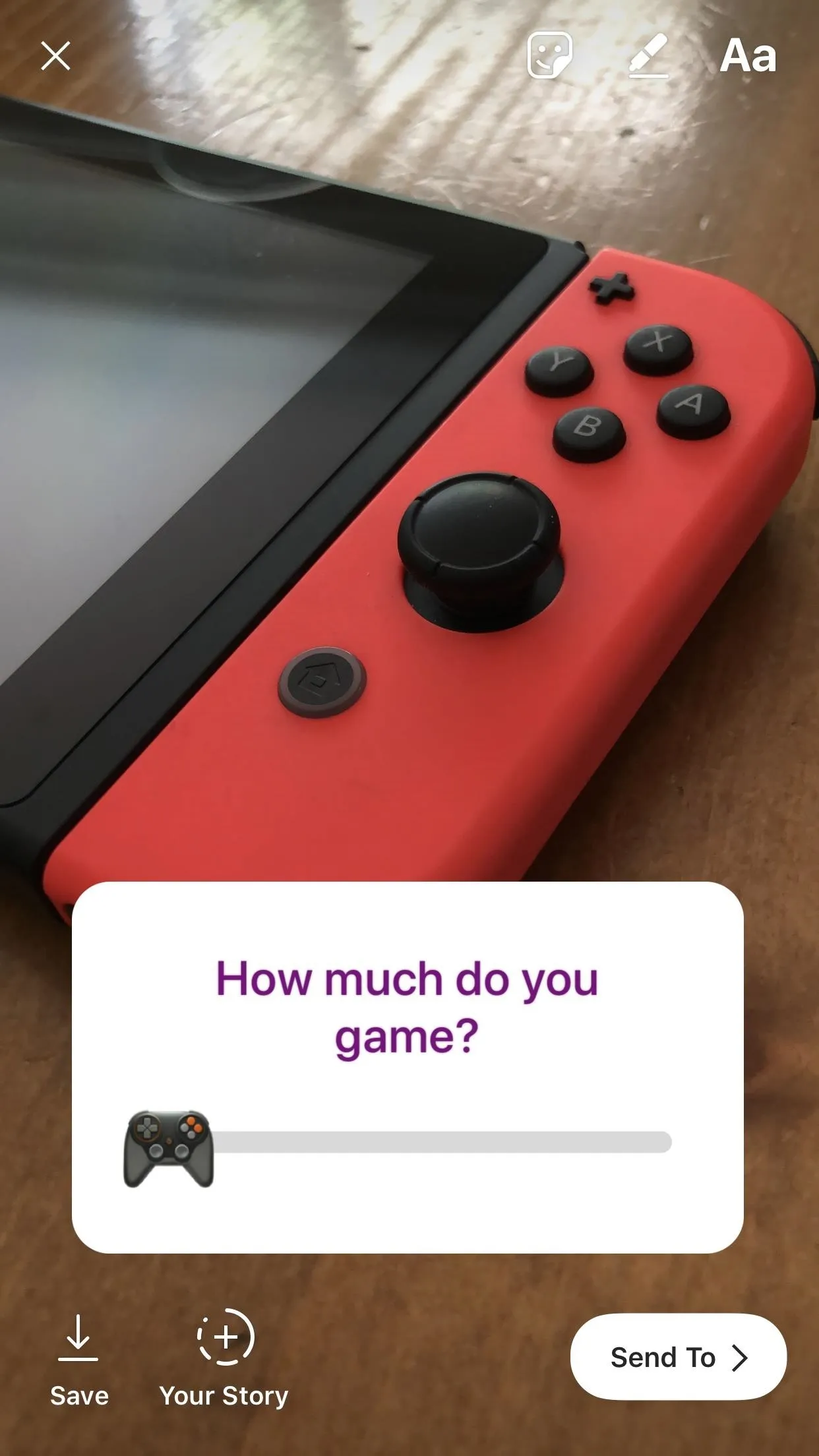
How to Conduct an Emoji Slider Instagram Poll
Adding an Emoji Slider to your story is as simple as adding a Poll. Take or upload a photo or video from the story camera. Next, activate the sticker drawer by tapping the smiley-face sticker button at the top of the display. Finally, find and tap the slider icon with the "in love" emoji to add an Emoji Slider to your story.

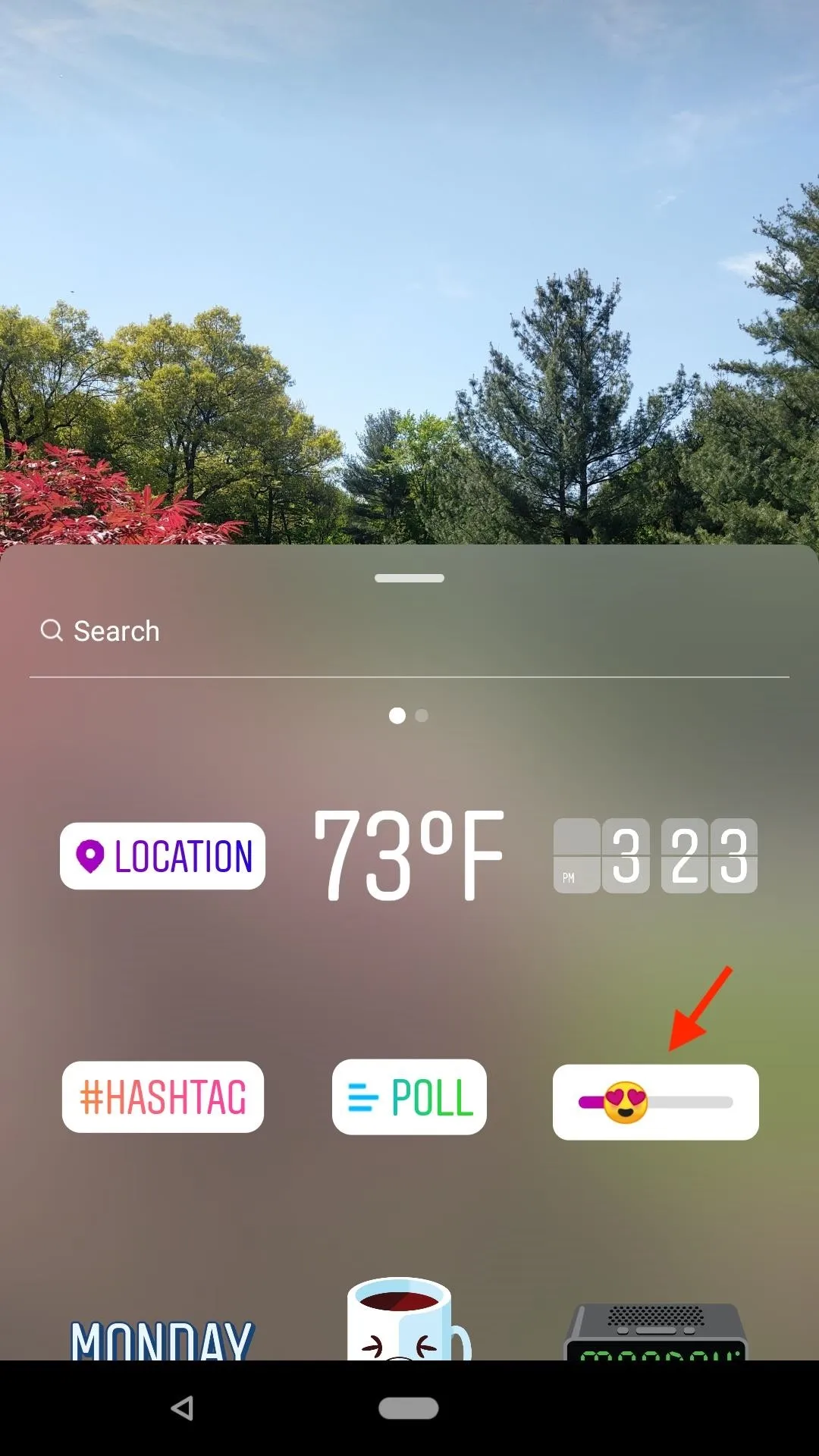

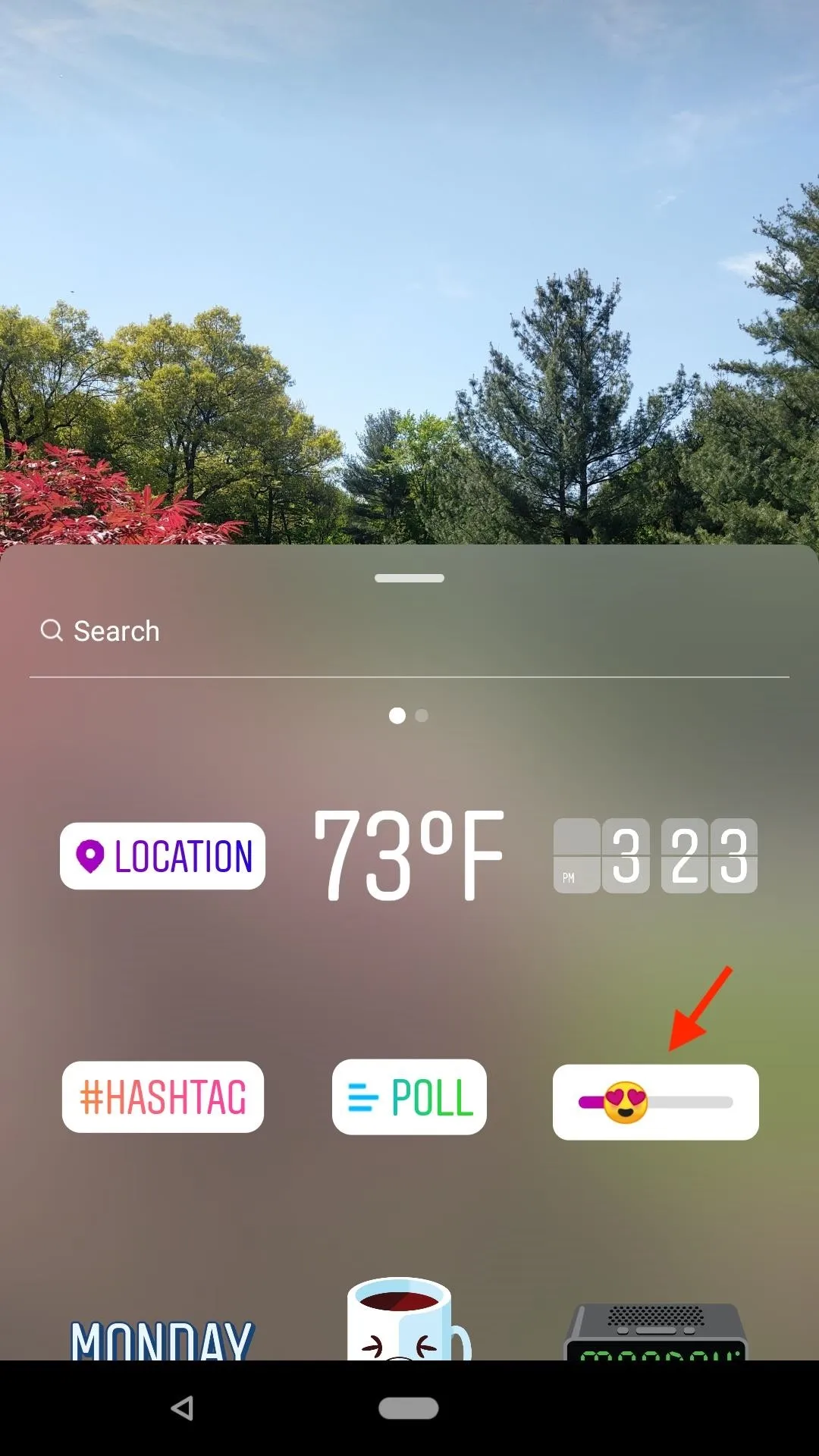
Just as with Polls, you can immediately add a question for your Emoji Slider. Once you begin typing, you can choose a color for your text from the three windows of options below the slider, as well as the color for the surrounding box by tapping the [A] at the top of the display.
Once you're done typing, tap on the "in love" emoji to select you preferred emoji. Instagram only presents you with 15 options on iOS, but you can tap the (+) on the second window of options to choose from any emoji you'd like. Oddly enough, Android offers you more options here, but does not allow you to select from all emojis — what you see is what you get.
It's also worth noting that the emojis will appear different to users on iOS and Android, regardless of which device created the Emoji Slider. They'll even look different between Android devices, as certain OEMs use their own emojis. Keep that in mind when creating this poll, and think about how it will appear on devices unlike yours.
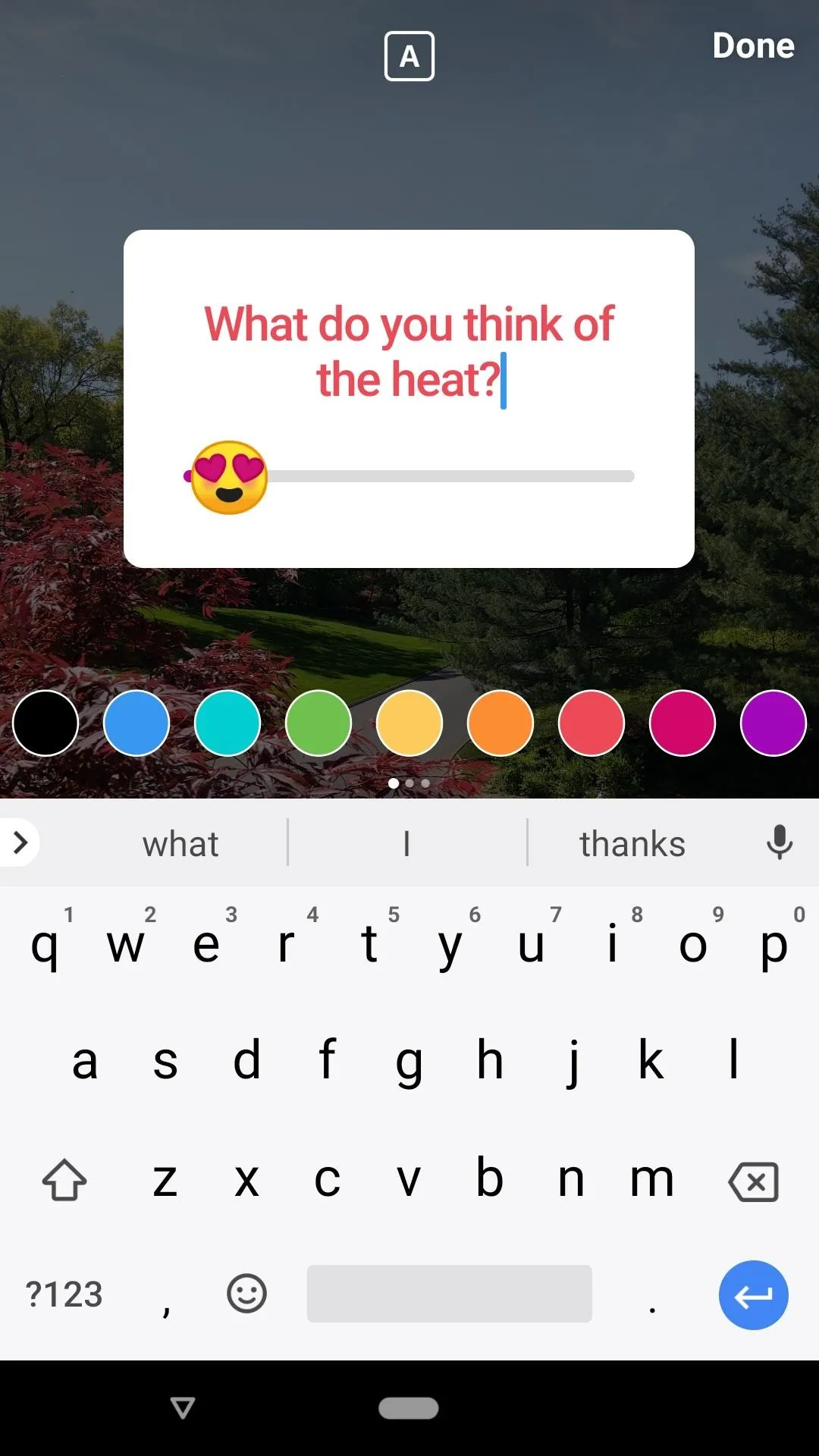

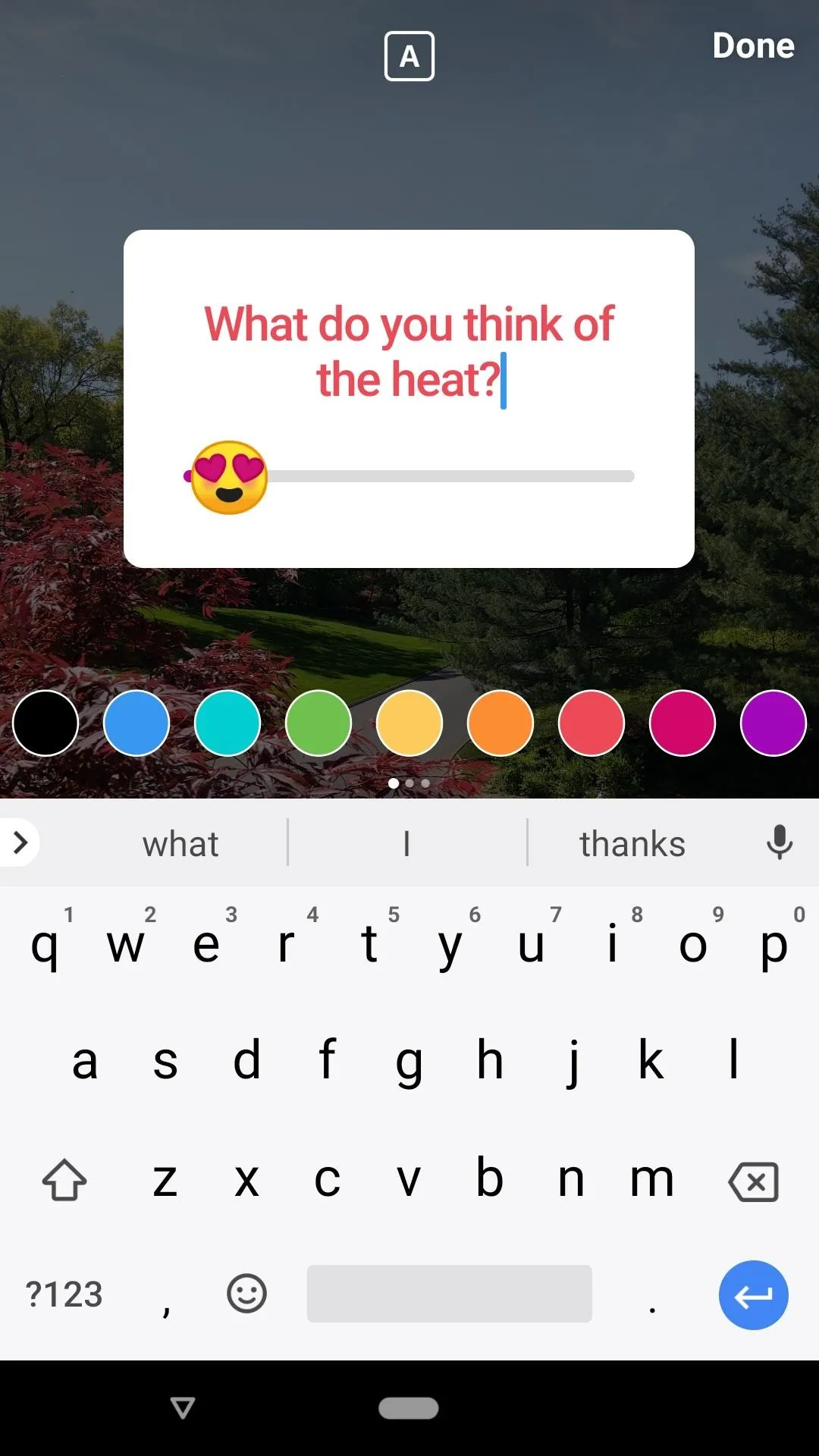

To make sure the emoji you've chosen is right for you, you can try moving it through the slider, just as a follower or user would. When finished, tap "Done," and position the slider as you see fit. Just as with the Poll, you can also delete this item by dragging it to the trash can at the bottom of the display.
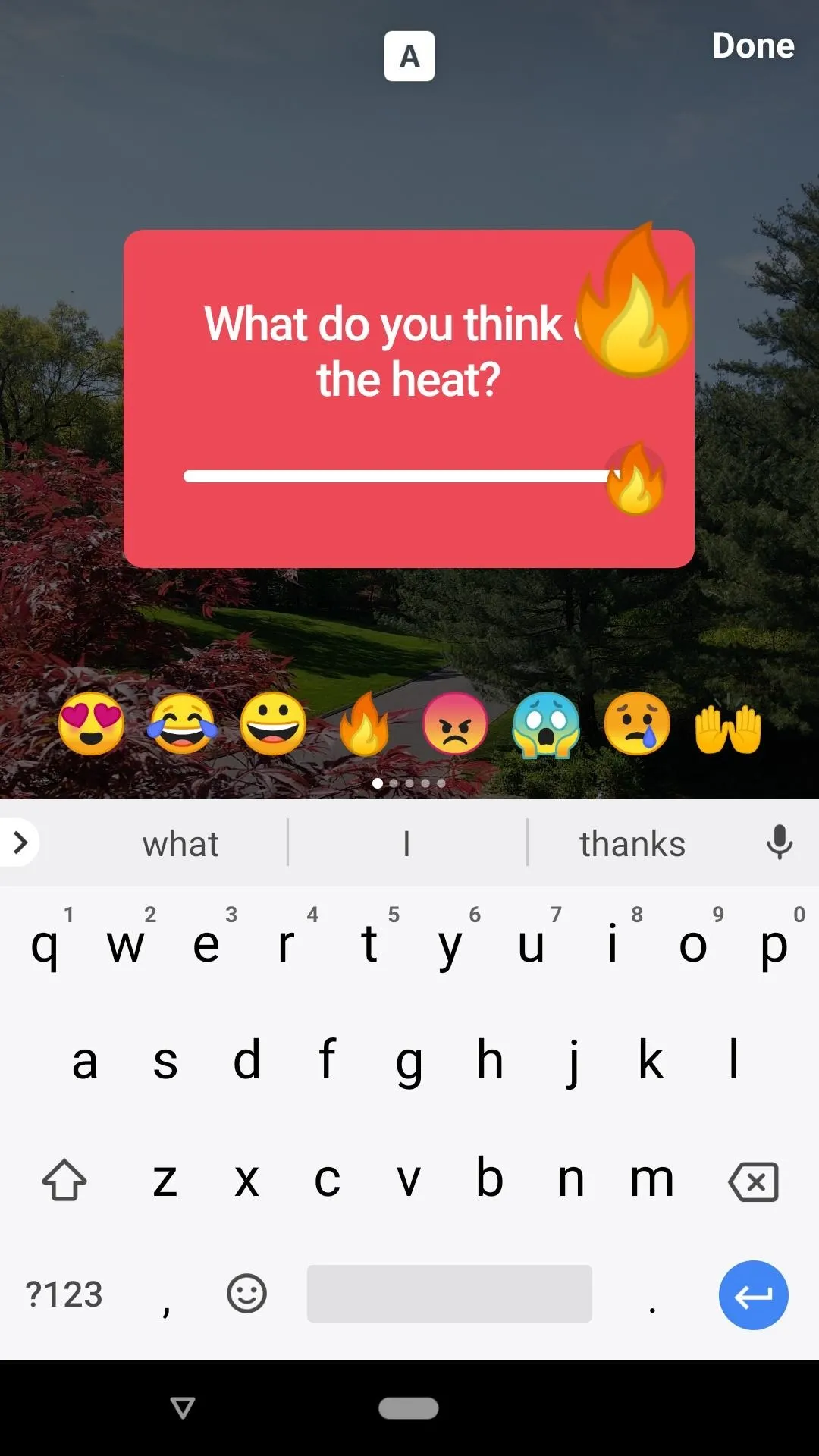
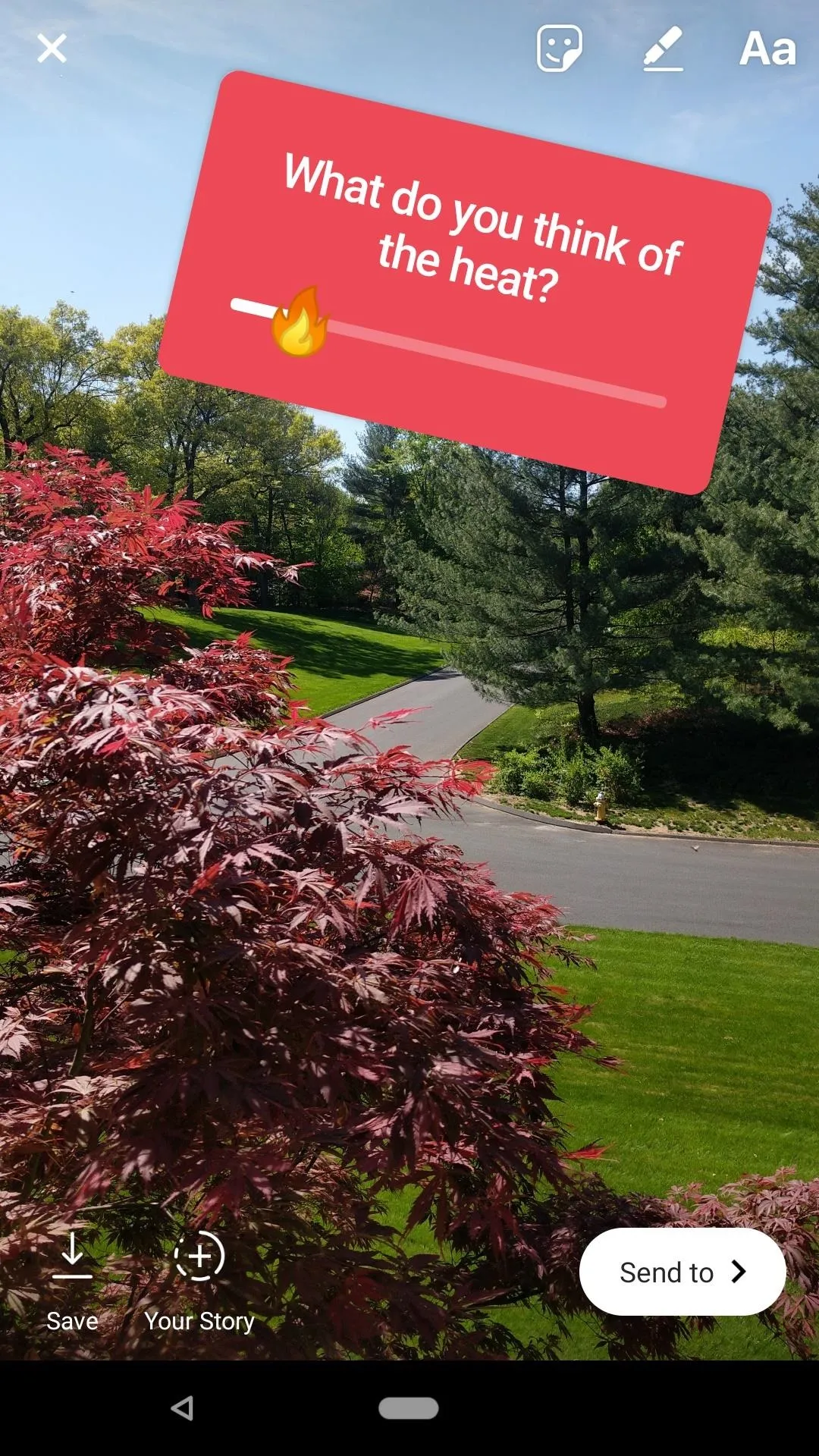
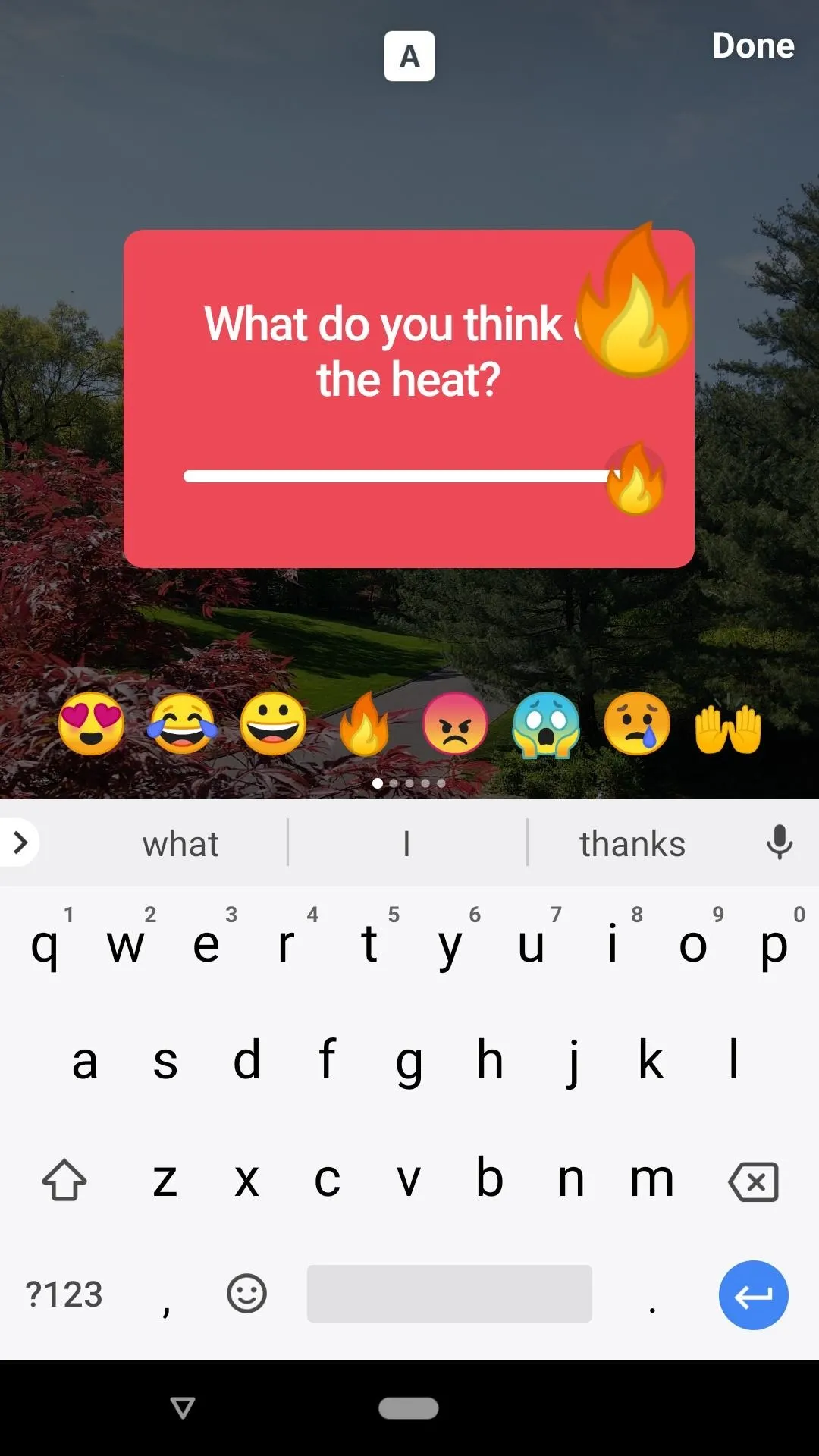
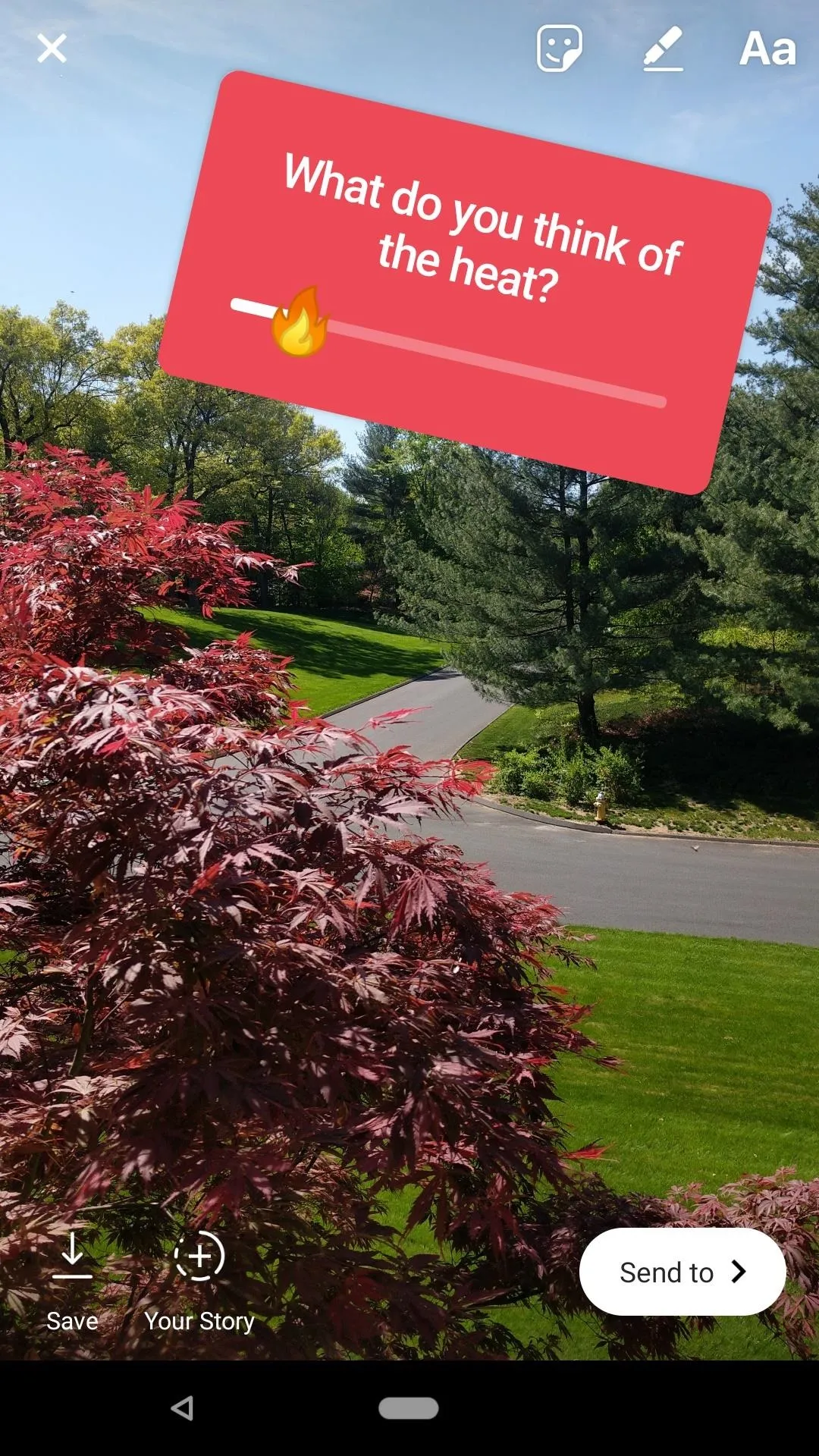
When you're ready to share the Poll, tap the "+ Your Story" icon or "Send to" followed by "Share" next to Your Story. Note that while you can send polls as direct messages, the polls aren't interactive like they will be in your story, so you won't be able to get any answers that way.
How to View Your Results
A poll is only as good as its results. Luckily, Instagram makes checking your results as easy as checking your story's view count. To do so, simply tap on your story, then tap the view count icon in the bottom-left corner of the story with the poll or polls. In addition to your view count, Instagram will present you with the results of your poll.
For the standard Poll, you will see the percentage of users who answered which question on the story itself. Instagram does not provide that information on the results page. Here, you will only see how many voters there were and what each voter answered with. You can also tap "Share Results" to launch a new story with the results of your Poll replacing the original.
For Emoji Sliders, you will only see the average answer on the story itself if you've personally answered the poll. That information will be provided on the results page, which will include the average answer, the number of responders, and what each follower or user answered with.
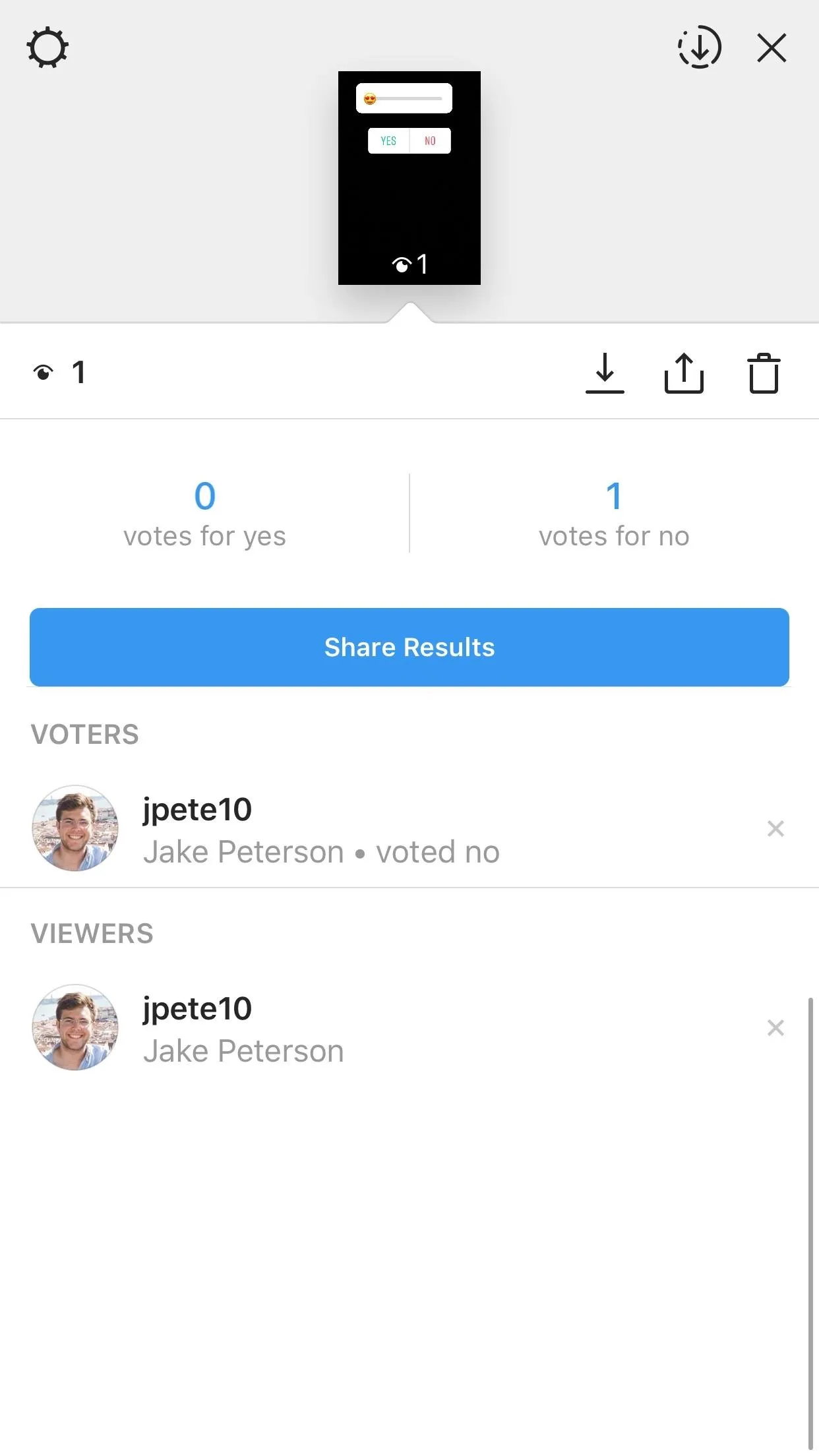
Poll results (left) vs. Emoji Slider results (right).
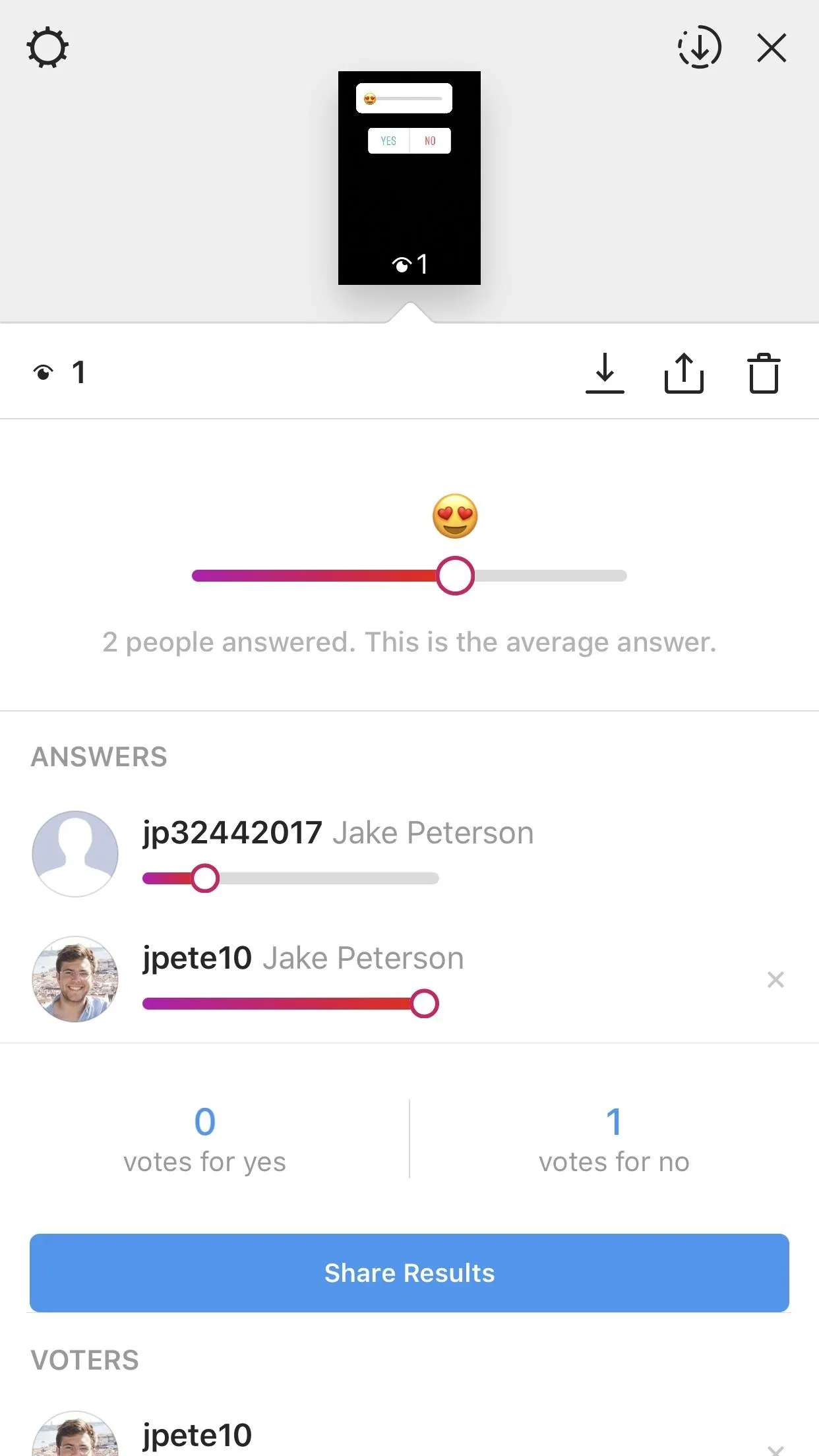
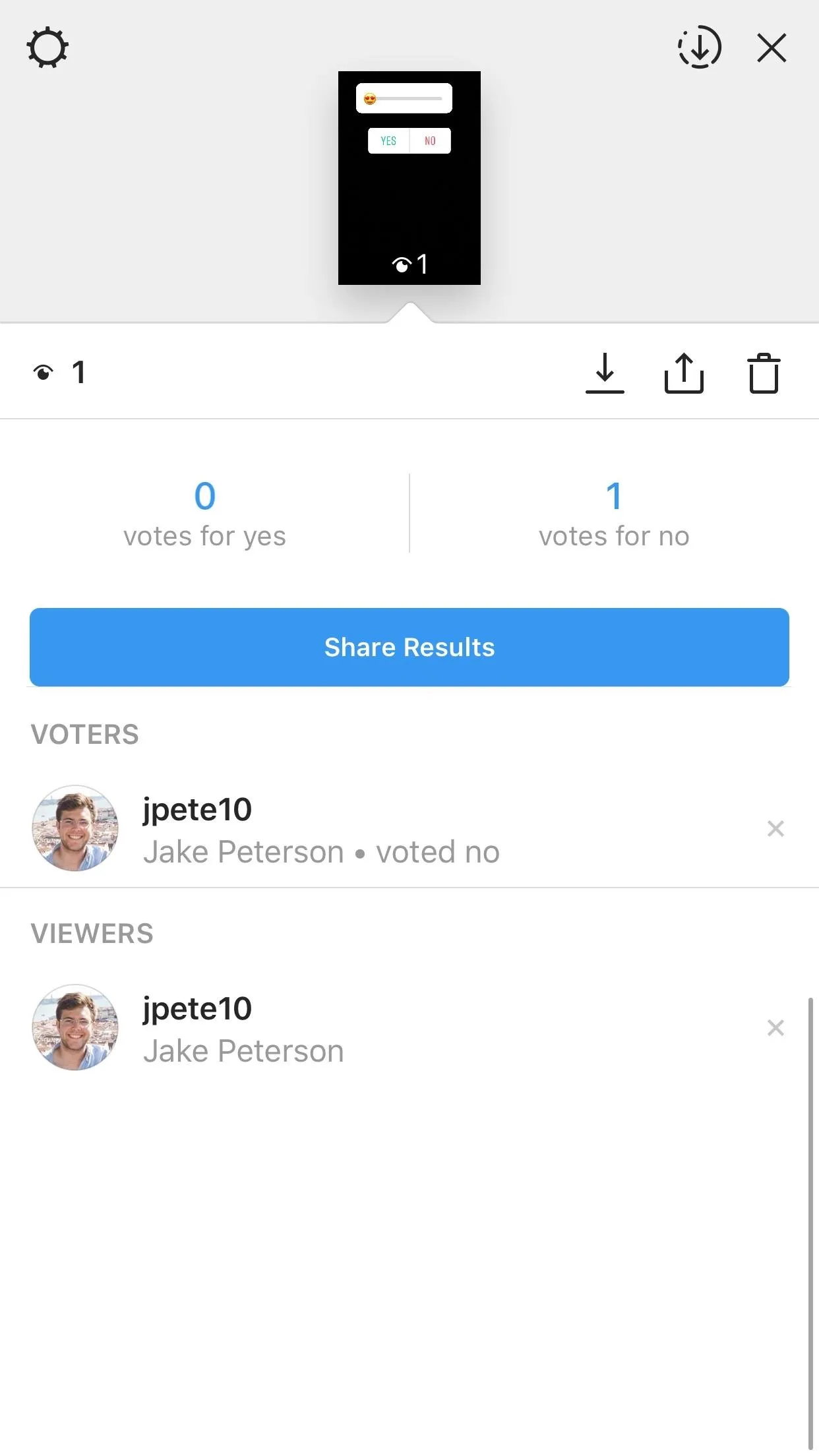
Poll results (left) vs. Emoji Slider results (right).
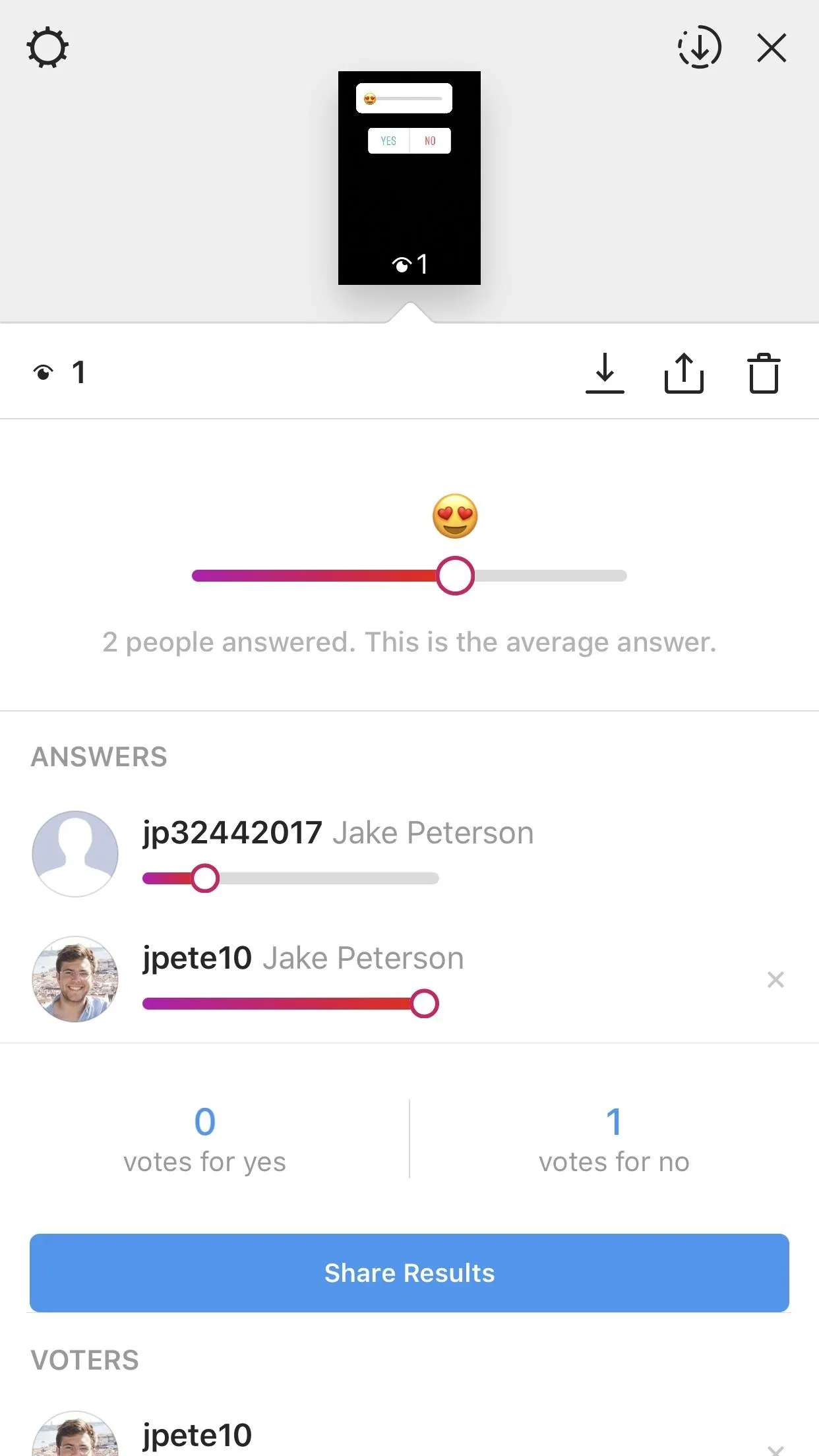
That's all there is to polling with Instagram. Whether you choose to use the Poll, Emoji Slider, or both, your followers will have fun answering your questions. Just make sure to use their data for good.
- Follow Gadget Hacks on Facebook, Twitter, YouTube, and Flipboard
- Follow WonderHowTo on Facebook, Twitter, Pinterest, and Flipboard
Cover image and screenshots by Jake Peterson/Gadget Hacks

























Comments
Be the first, drop a comment!