Your Instagram bio could always be used to link to other websites or profiles or just to show off your witty personality. Now, you also have the ability to use this section to tag other Instagram accounts as well as add tappable hashtags. Whether you want to link out to your best friend, company, or the latest trend in your city — if it has a profile name or tag, it can be in your bio.
These new tagging features were added as a server-side update on March 21, 2018, but as always, make sure you're running the latest version of Instagram for Android or iOS. Then, in the Instagram app, tap the profile icon in the bottom-right corner of the display. Next, tap "Edit Profile. On the following page, tap the gray "Bio" or your current bio's words to launch the bio editor.
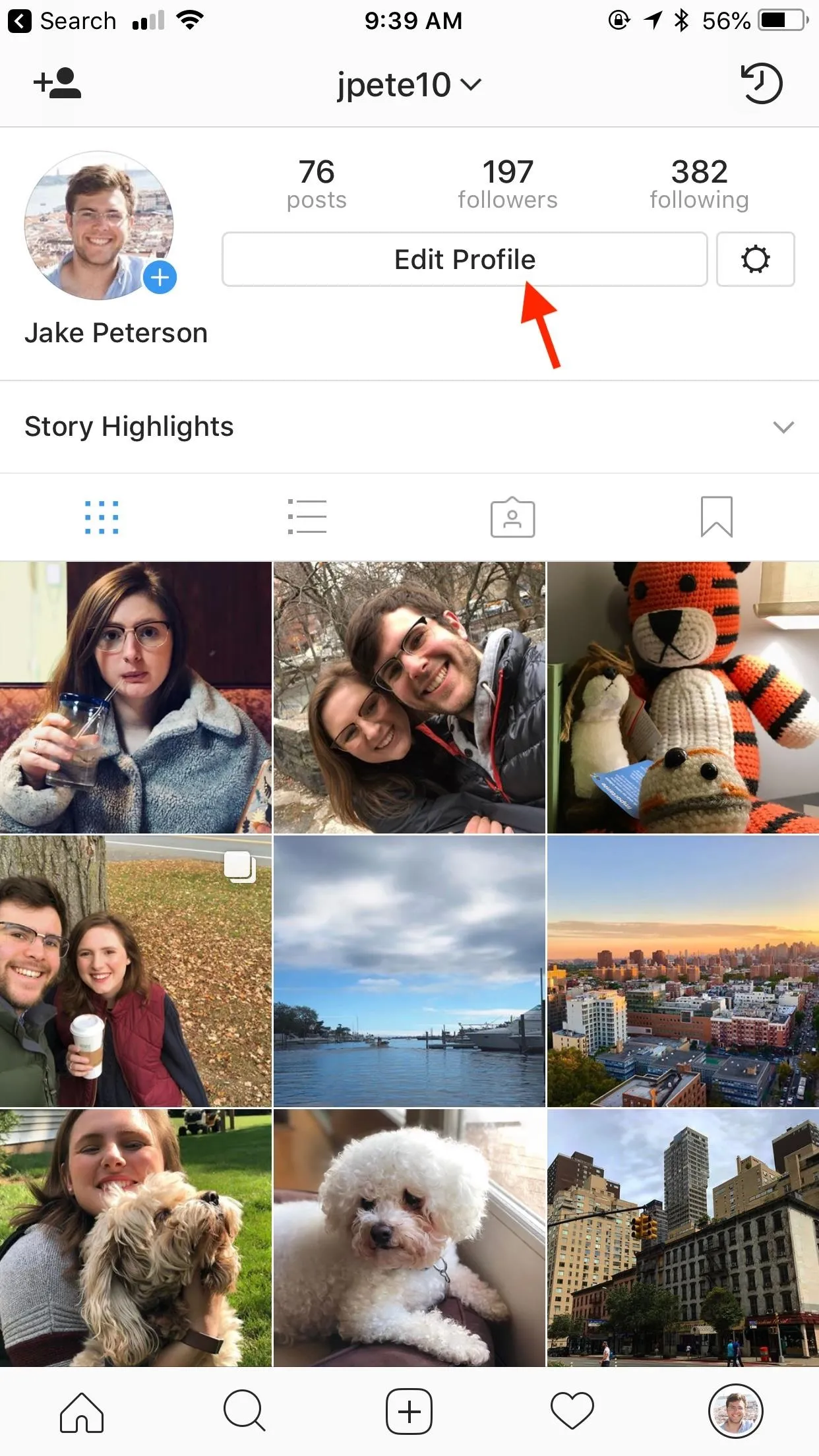
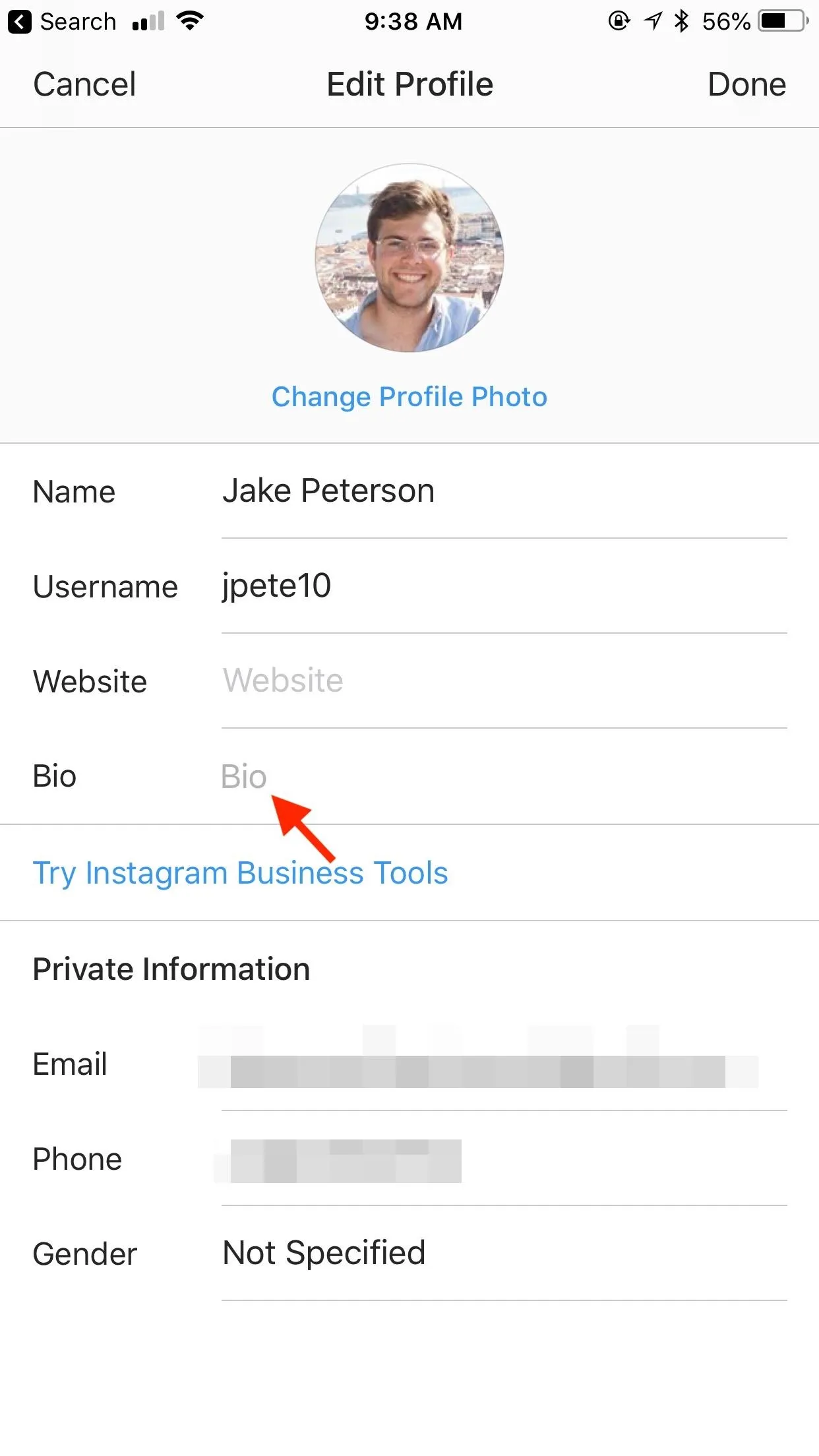
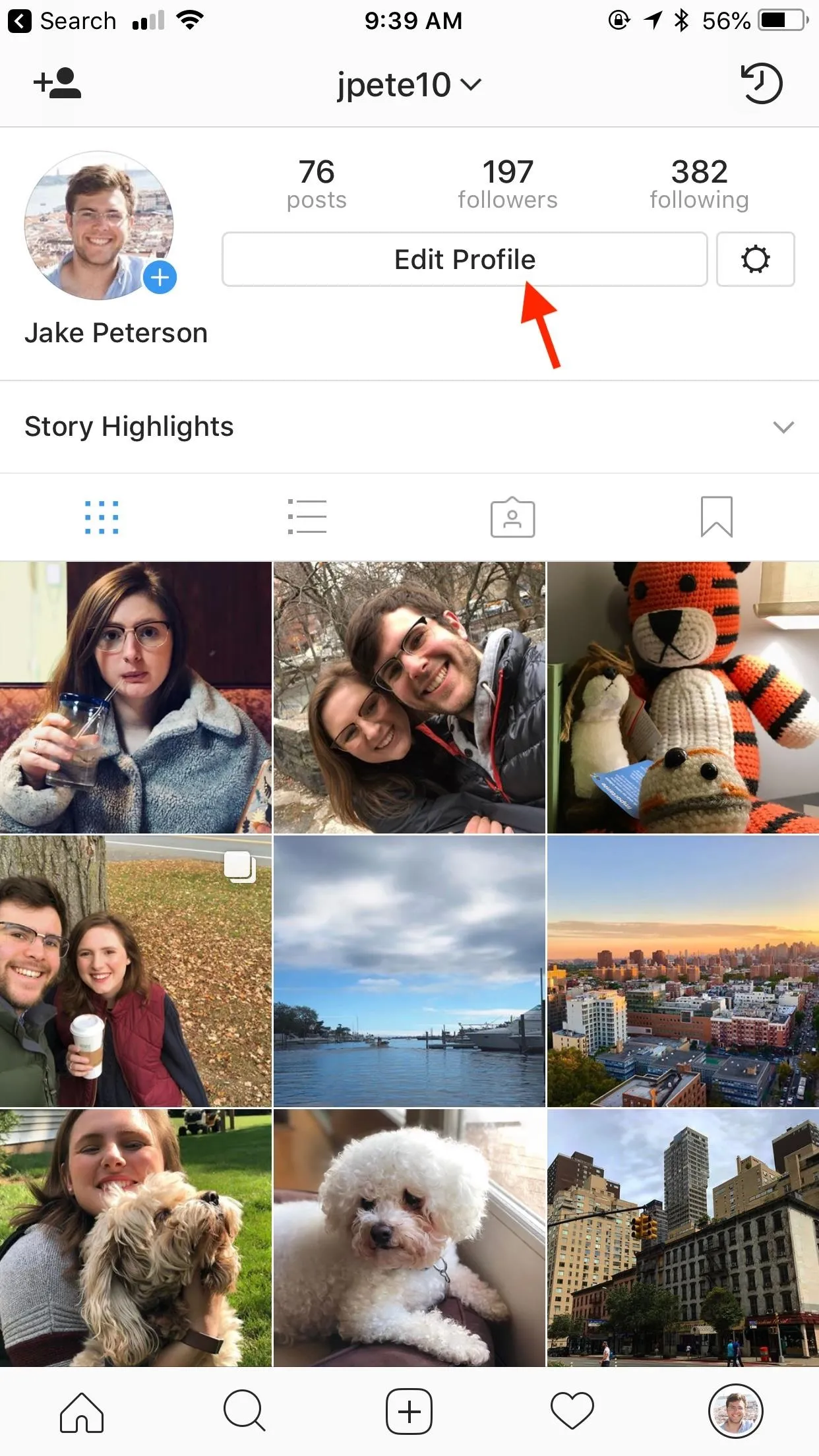
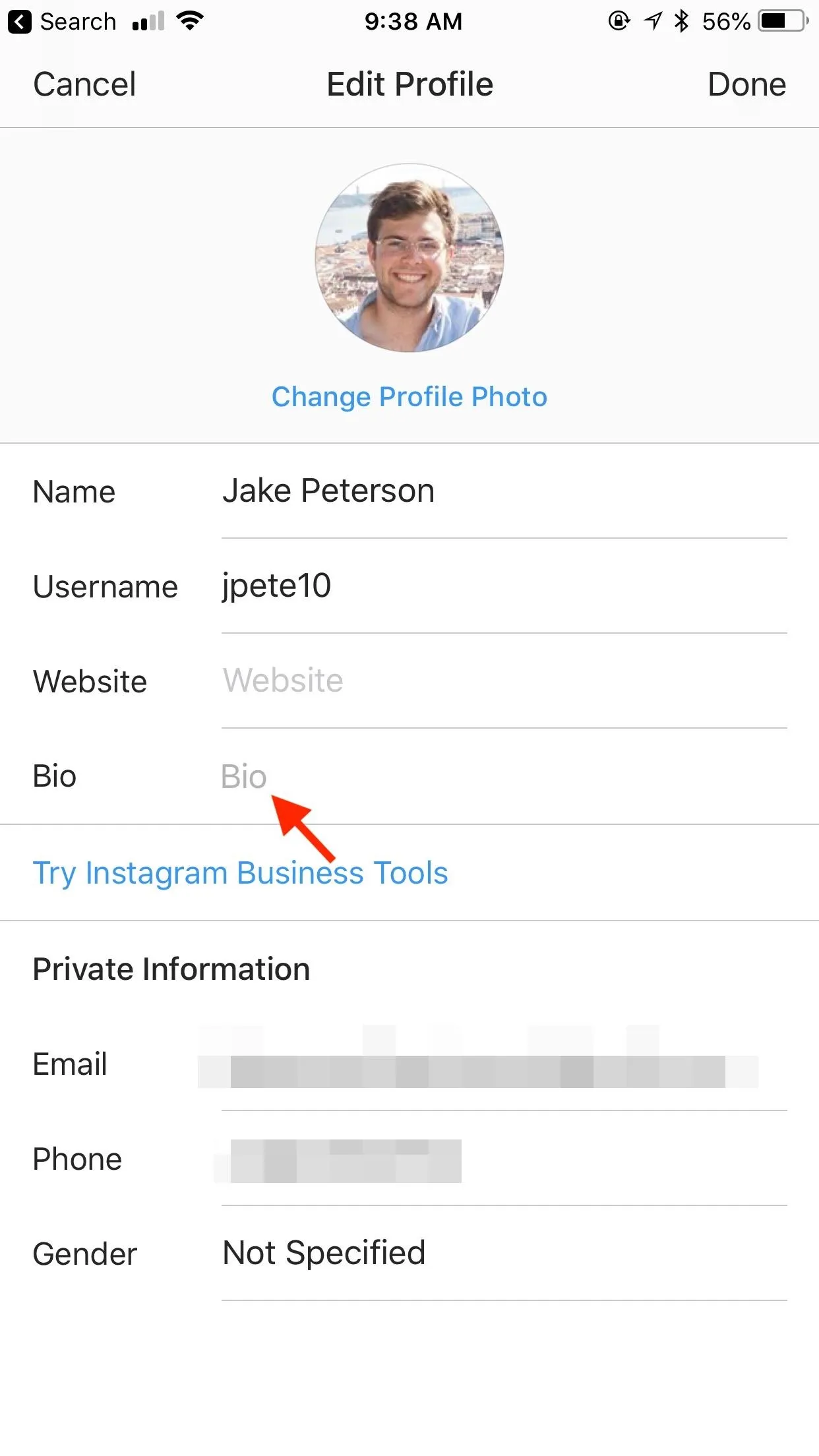
Tagging Hashtags & Accounts
Once in the editor, you can type either a # or @ sign to tag a hashtag or user account, respectively. When you type a # on iOS, you will automatically see trending posts in your area, but you can continue typing to find the specific hashtag you want. On Android, it won't pull up suggestions until you type at least one letter. An @ symbol will pull up suggested user accounts for you to tag, but you can always keep typing to find the specific account you're looking for.
When you find a hashtag or account you like, tap on it to add it to the bio editor or, if applicable, tap the word on the keyword shortcut on your keyboard. When finished, tap "Done" or tap the checkmark icon, then, on the Edit Profile page, tap "Done" or hit the checkmark again to save your edits. If unhappy, you can always tap "Cancel" or hit the "X" to revert to the bio you had (or didn't have) before.
- Don't Miss: How to Track & Manage Your Instagram Hashtags
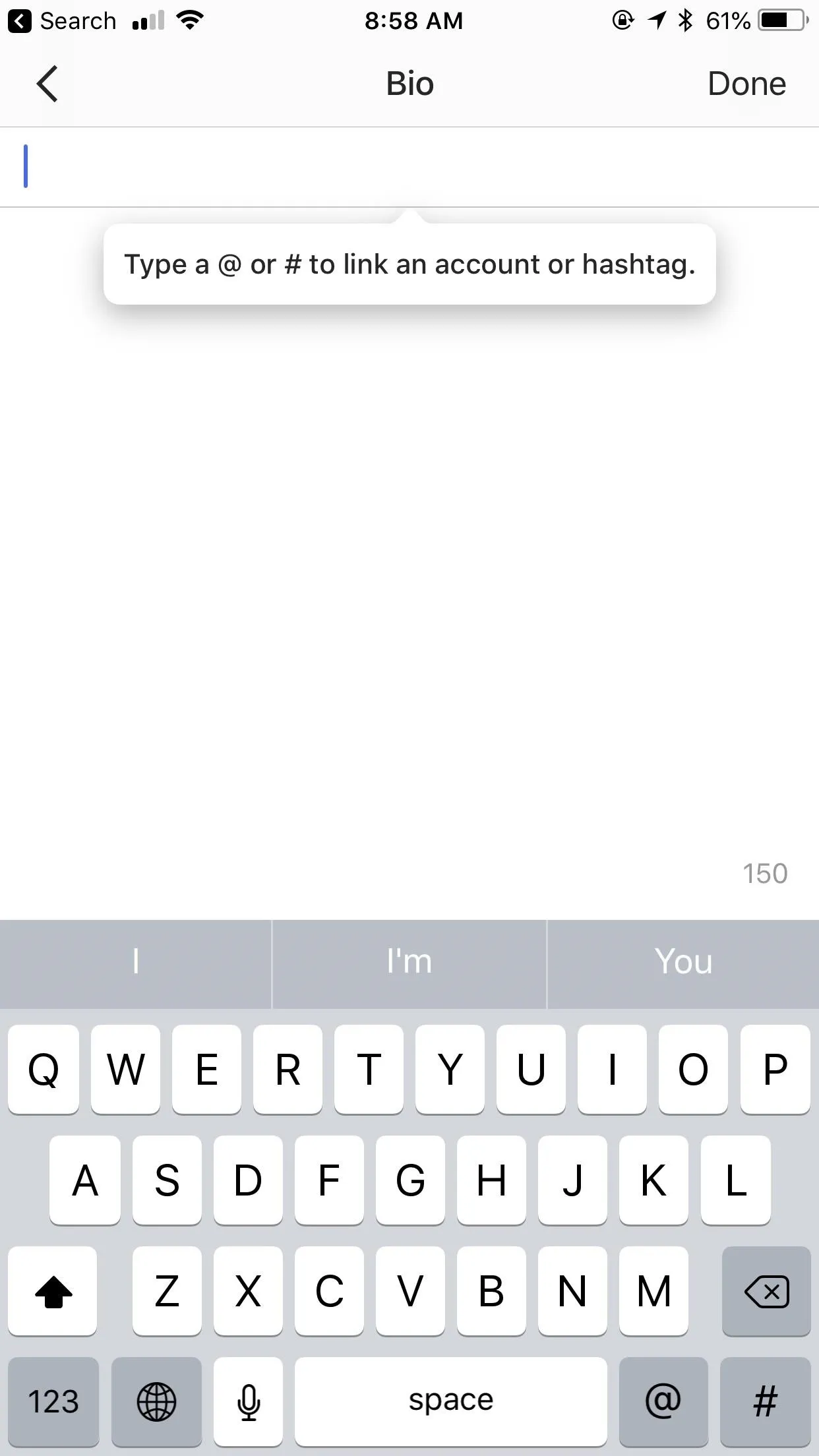
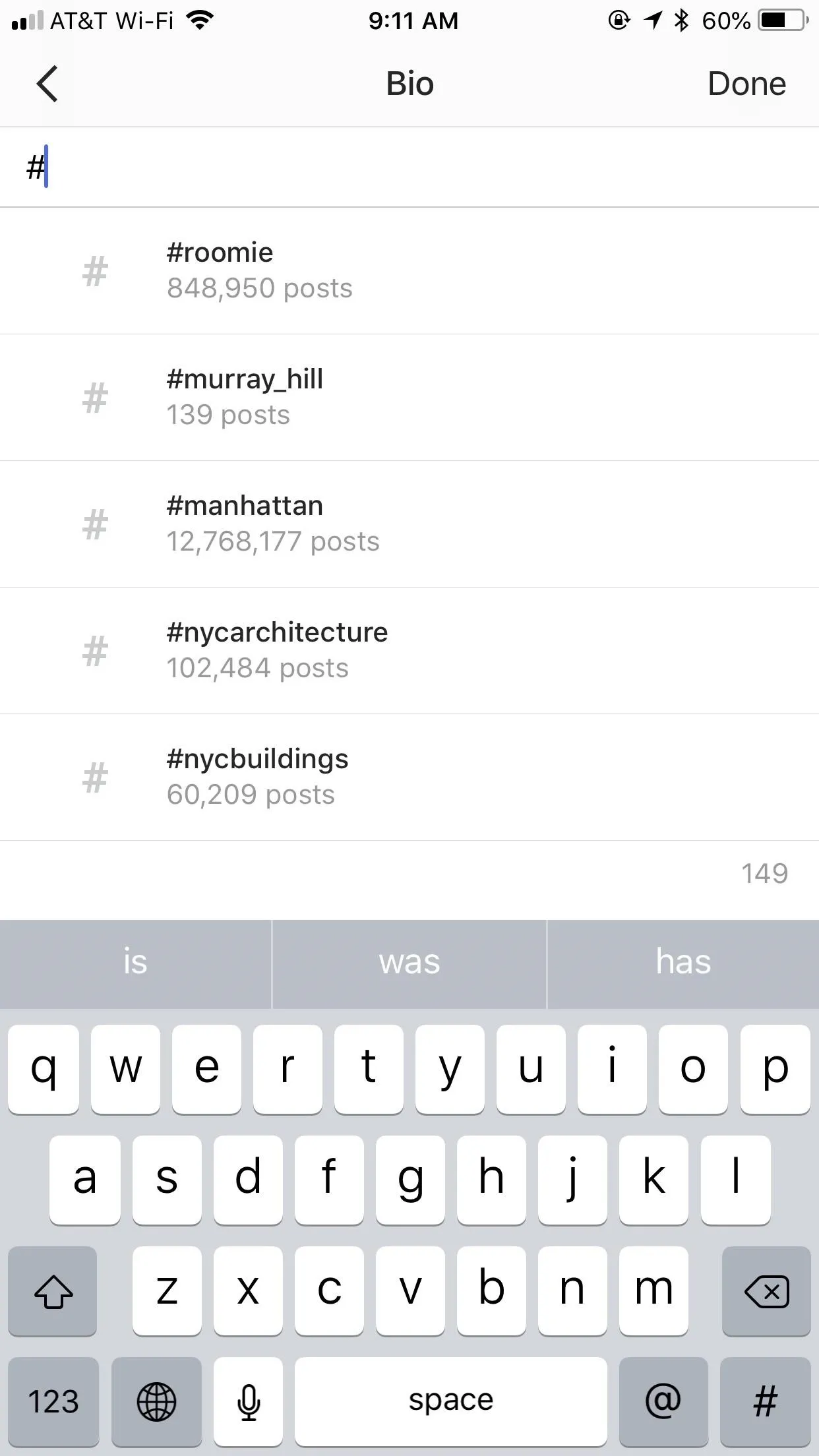
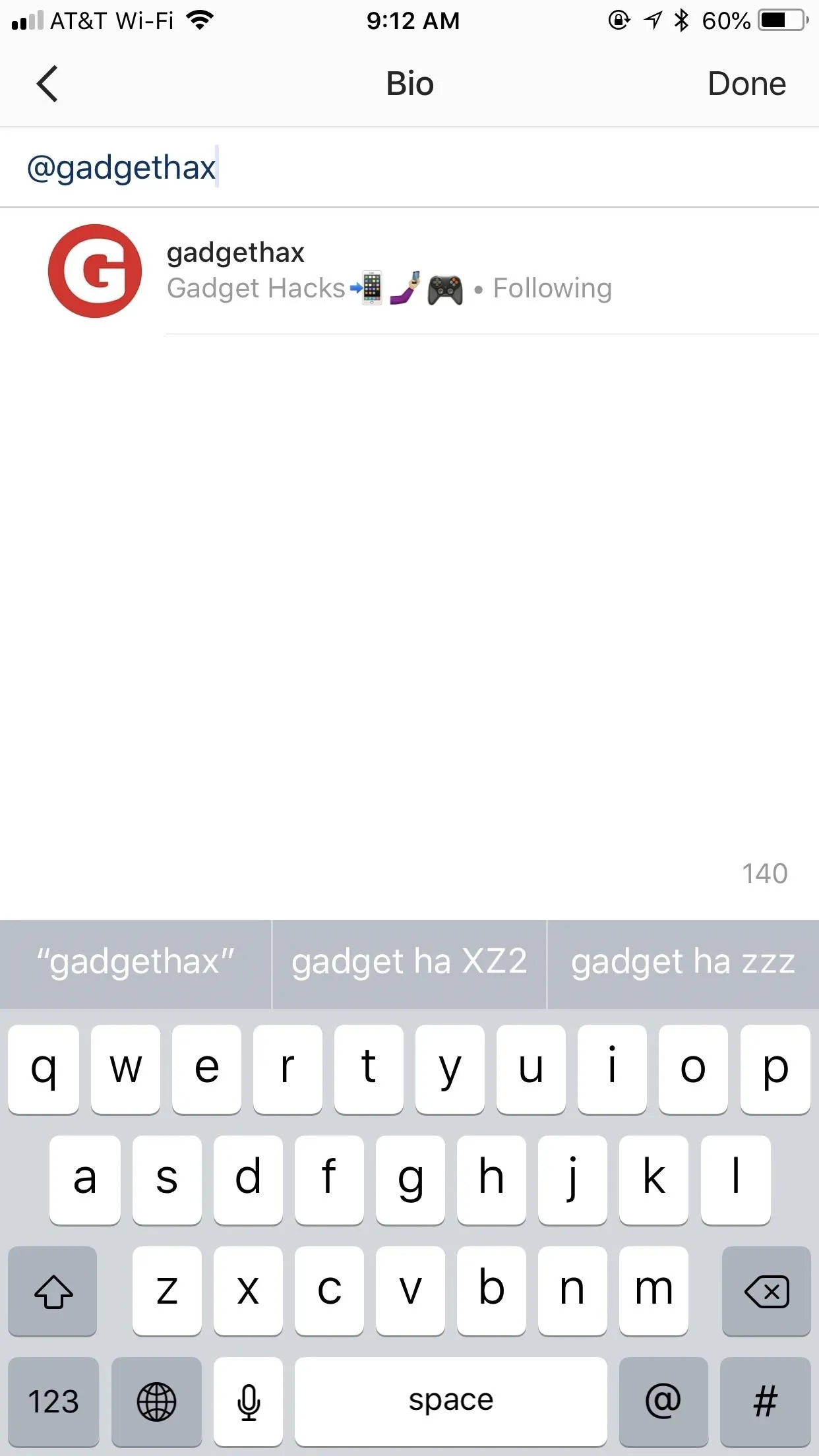
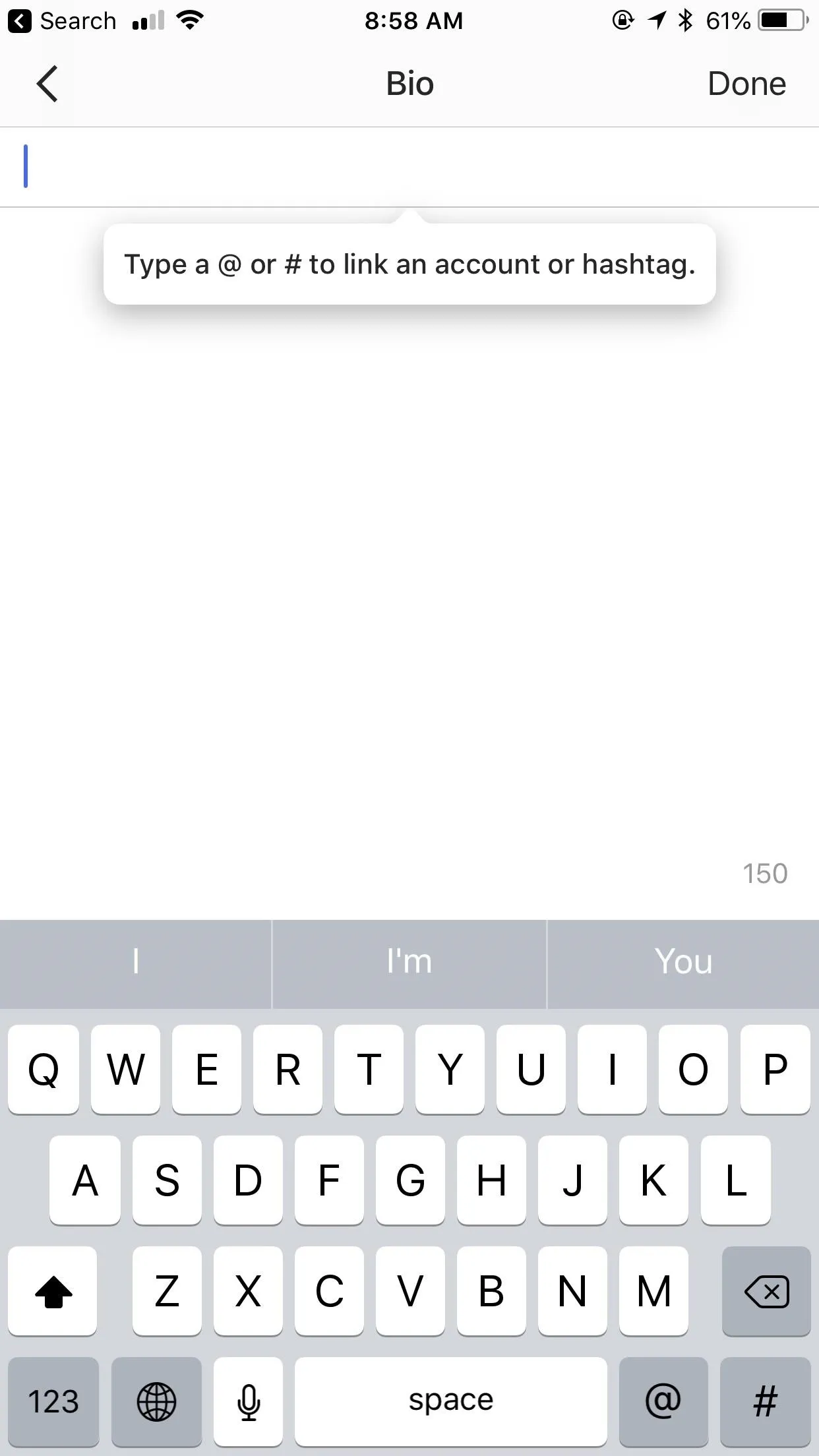
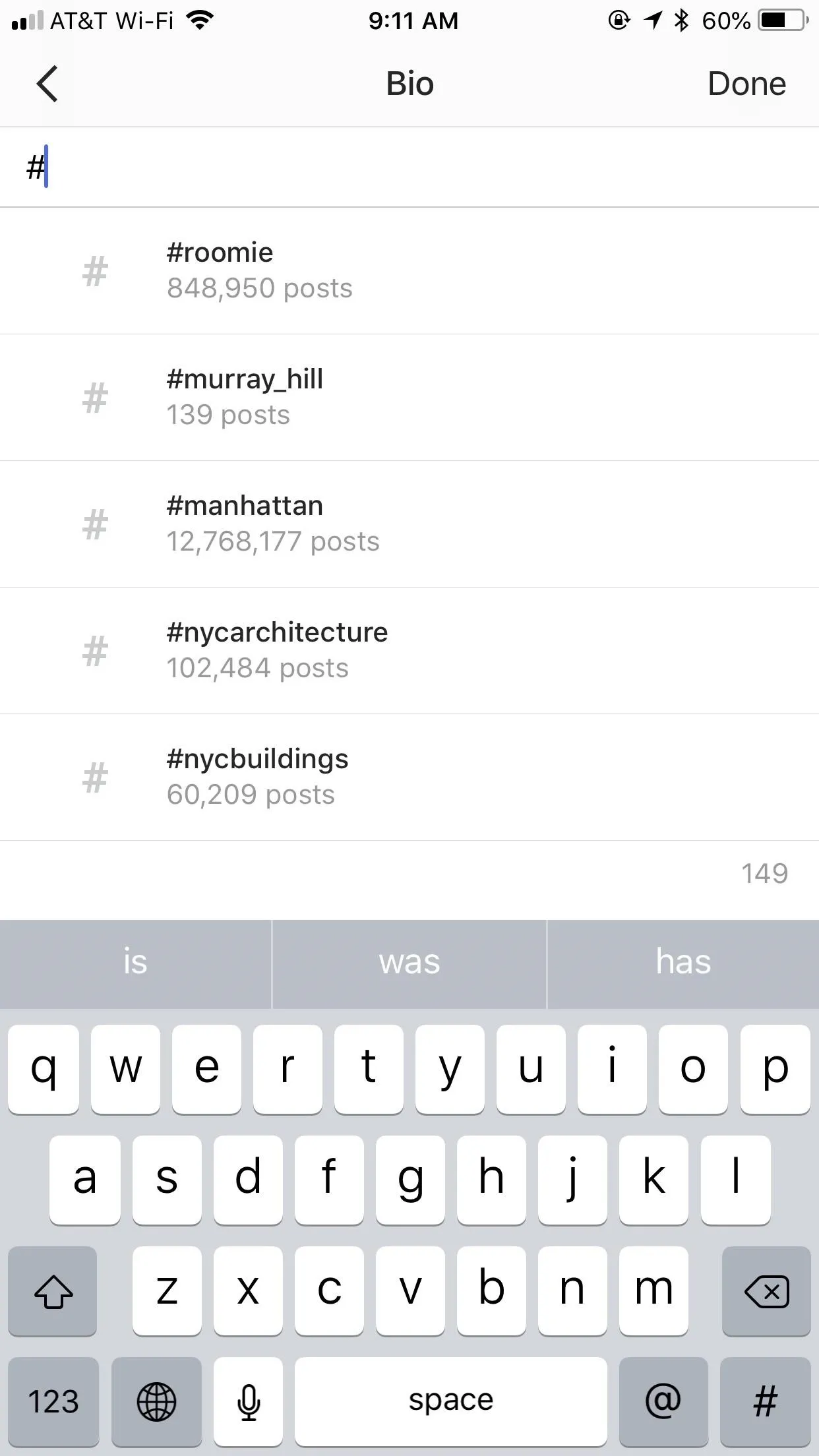
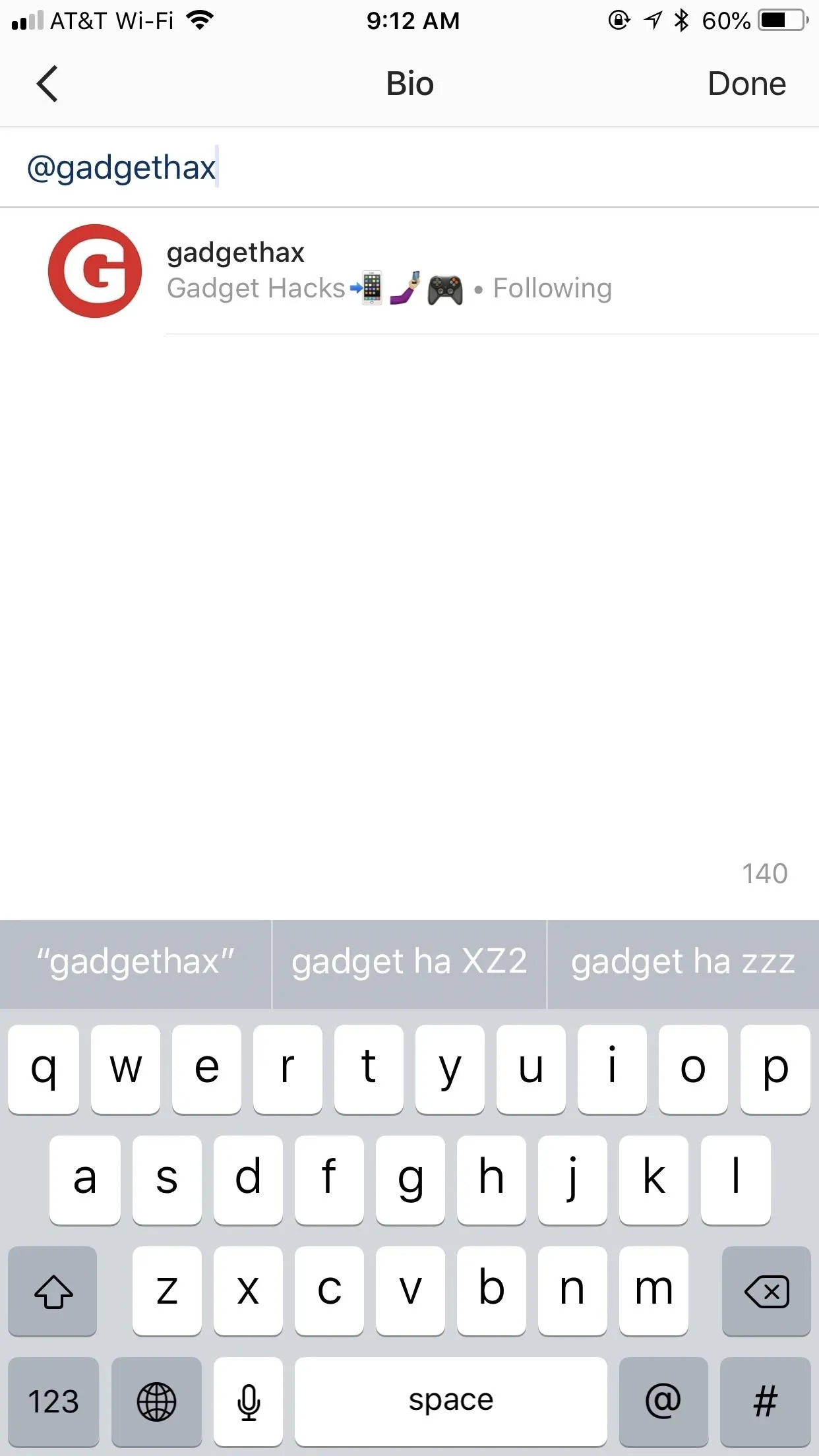
Once saved, Instagram will load back to your profile, where you can check out your new bio. Tap any of the tags you made, and you'll jump right to them. If you tagged an account, you'll open their Instagram profile. If you tagged a hashtag, you'll find yourself on its page.
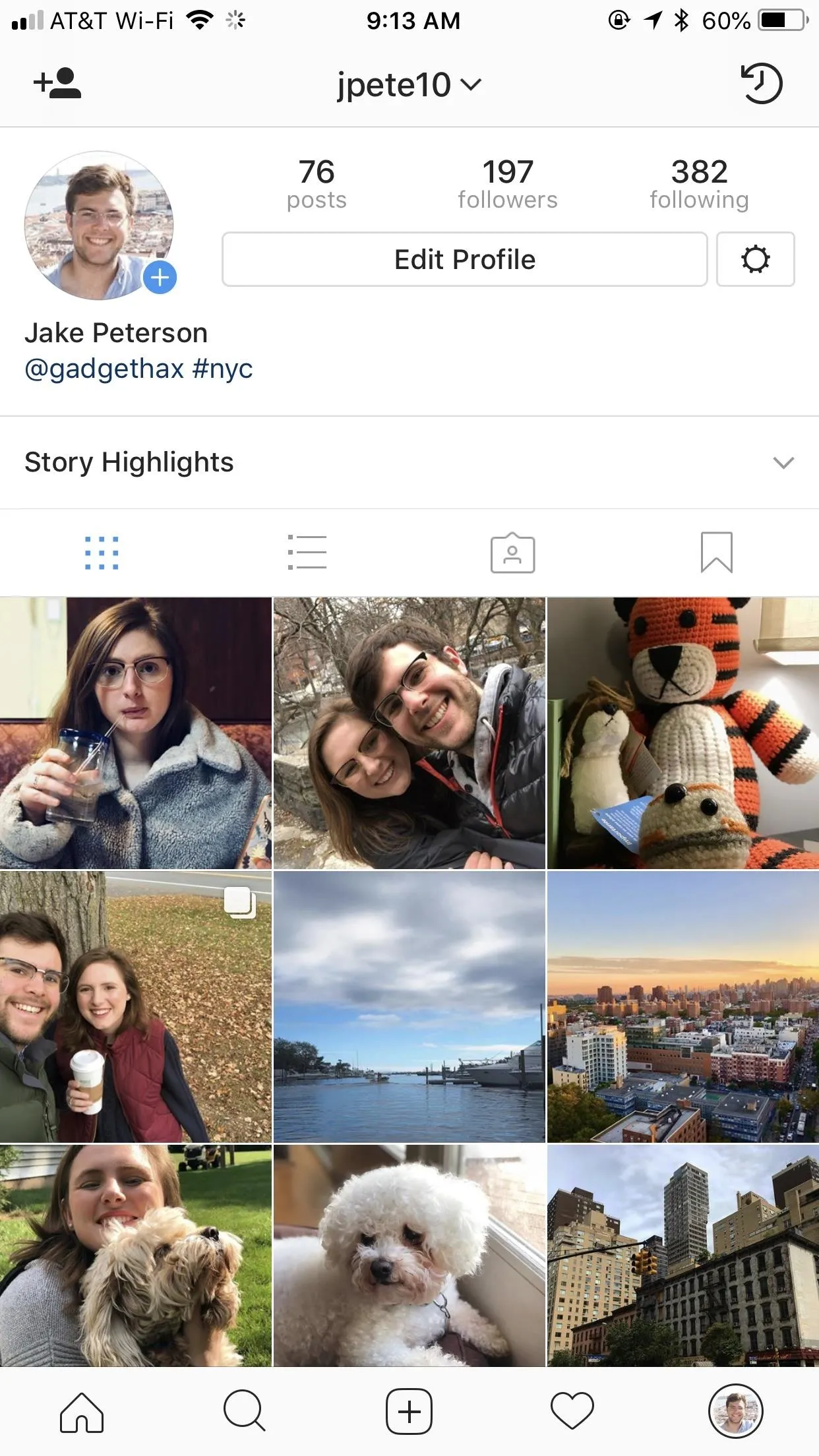
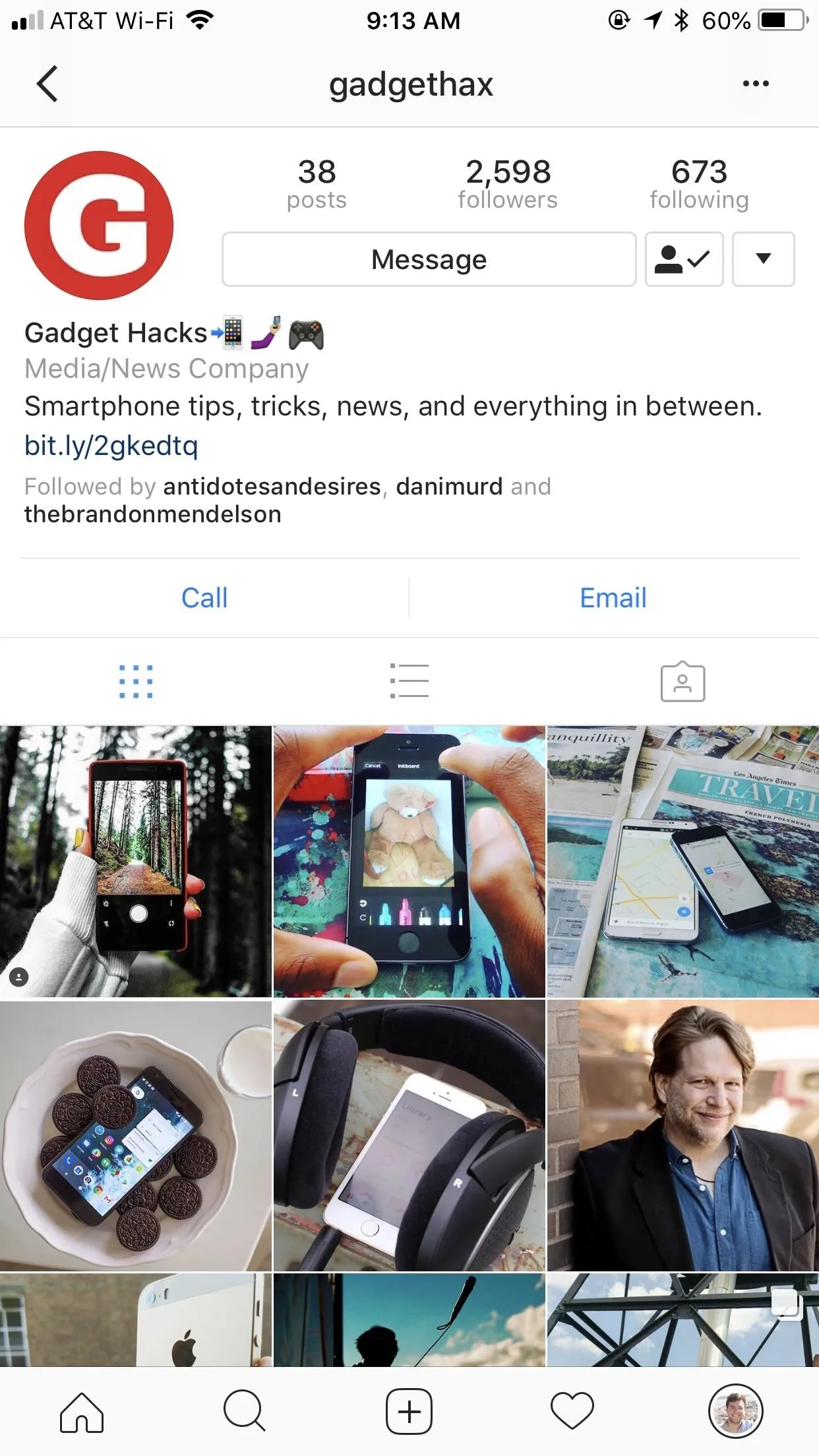
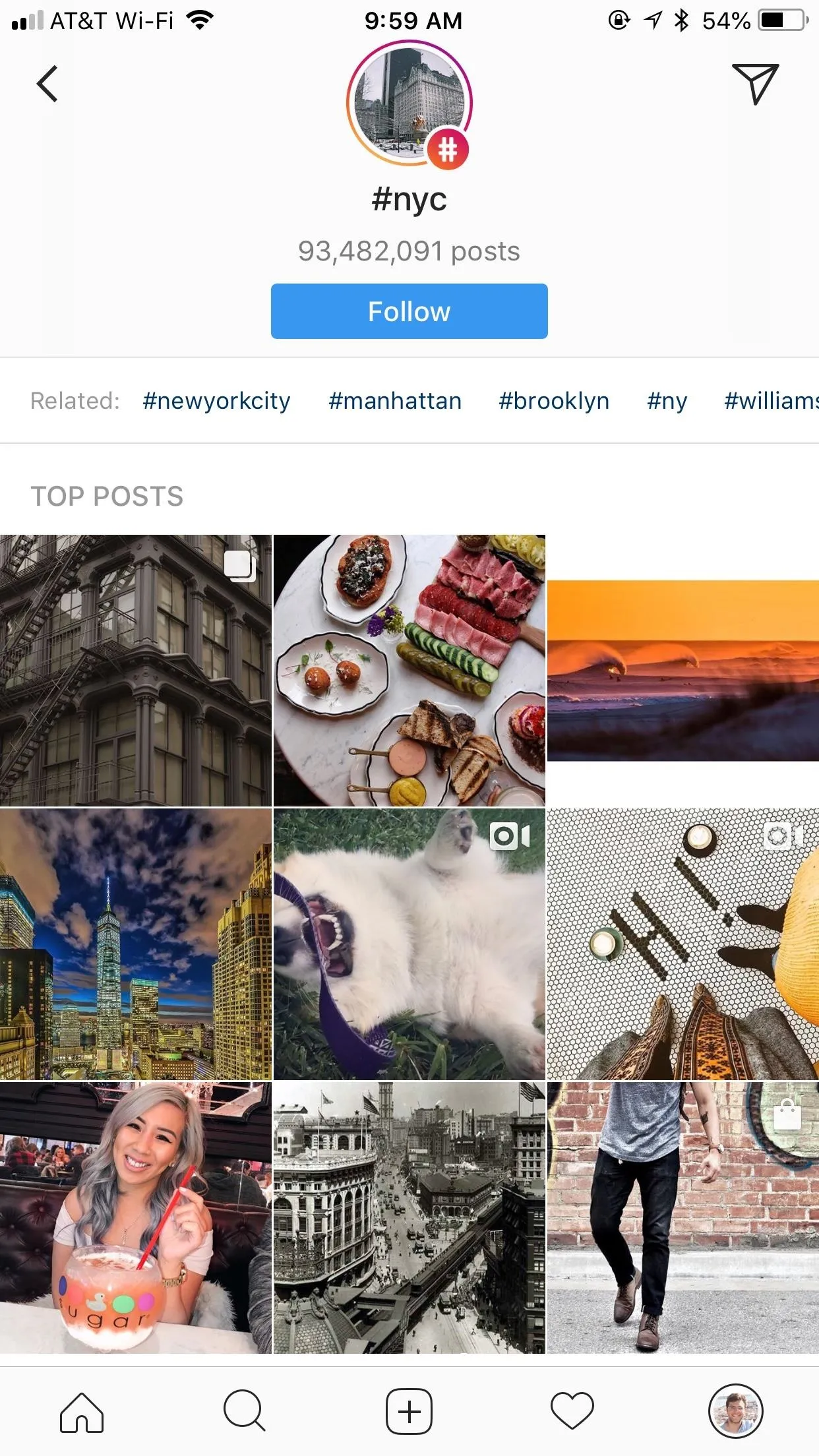
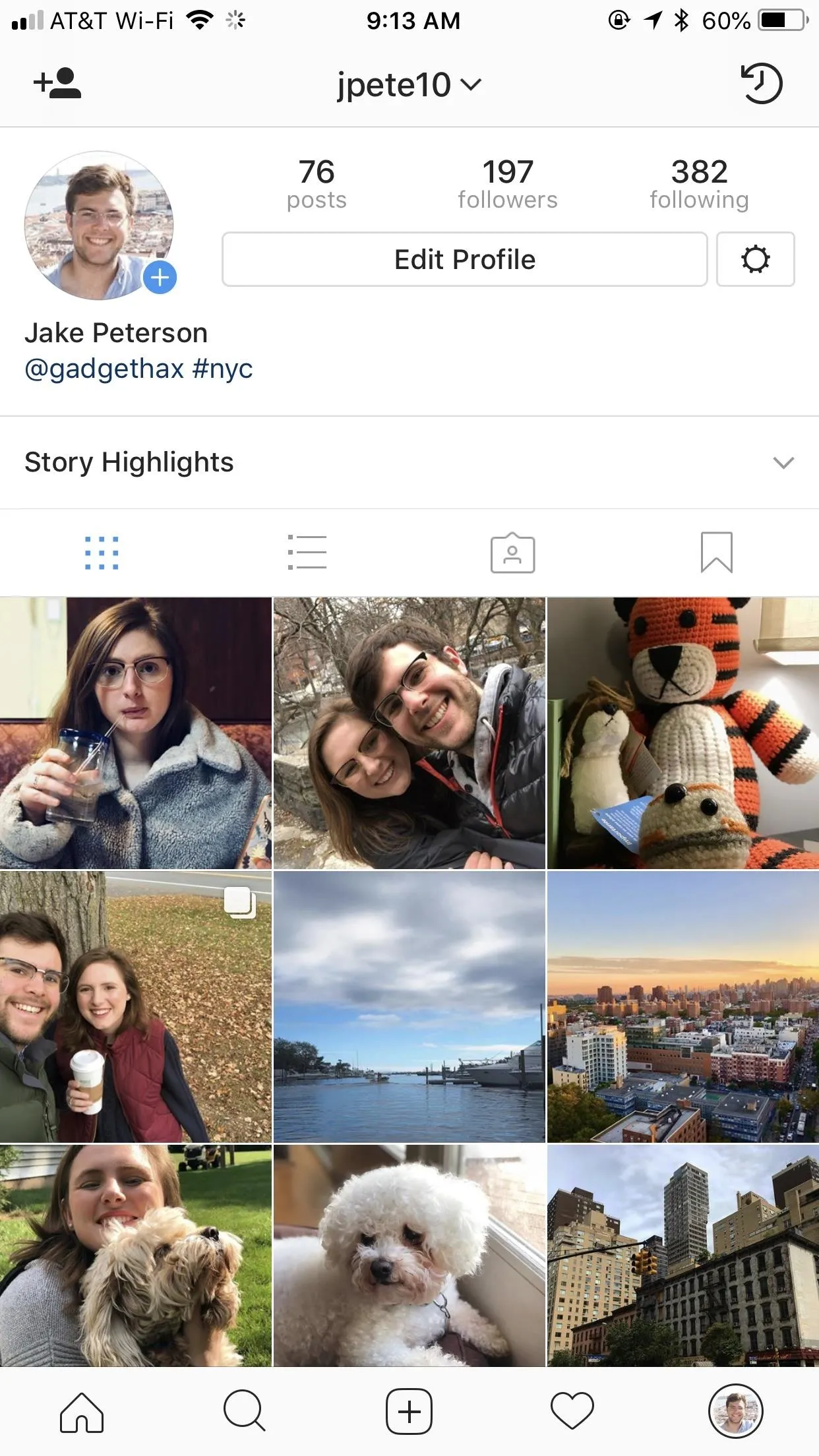
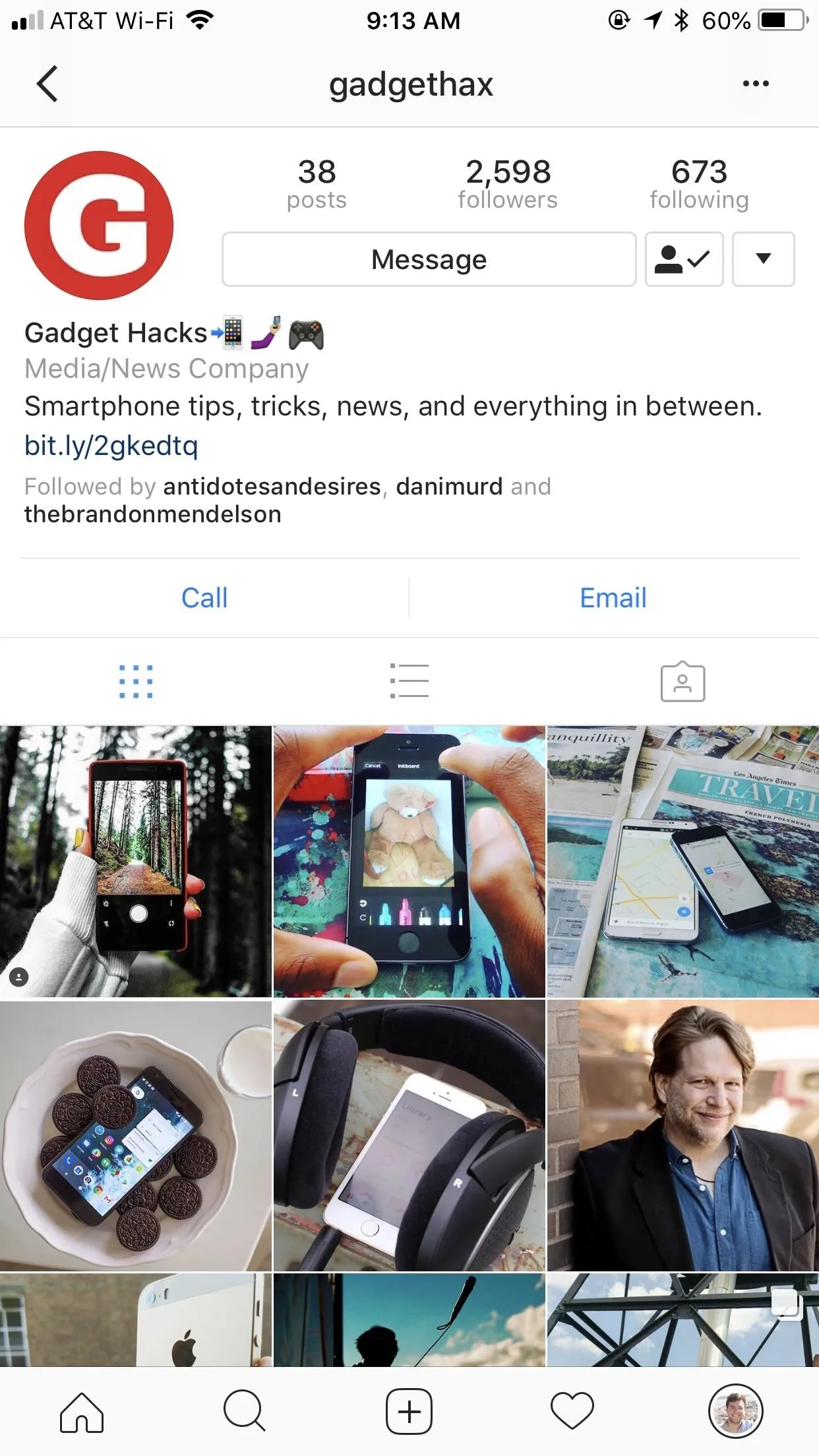
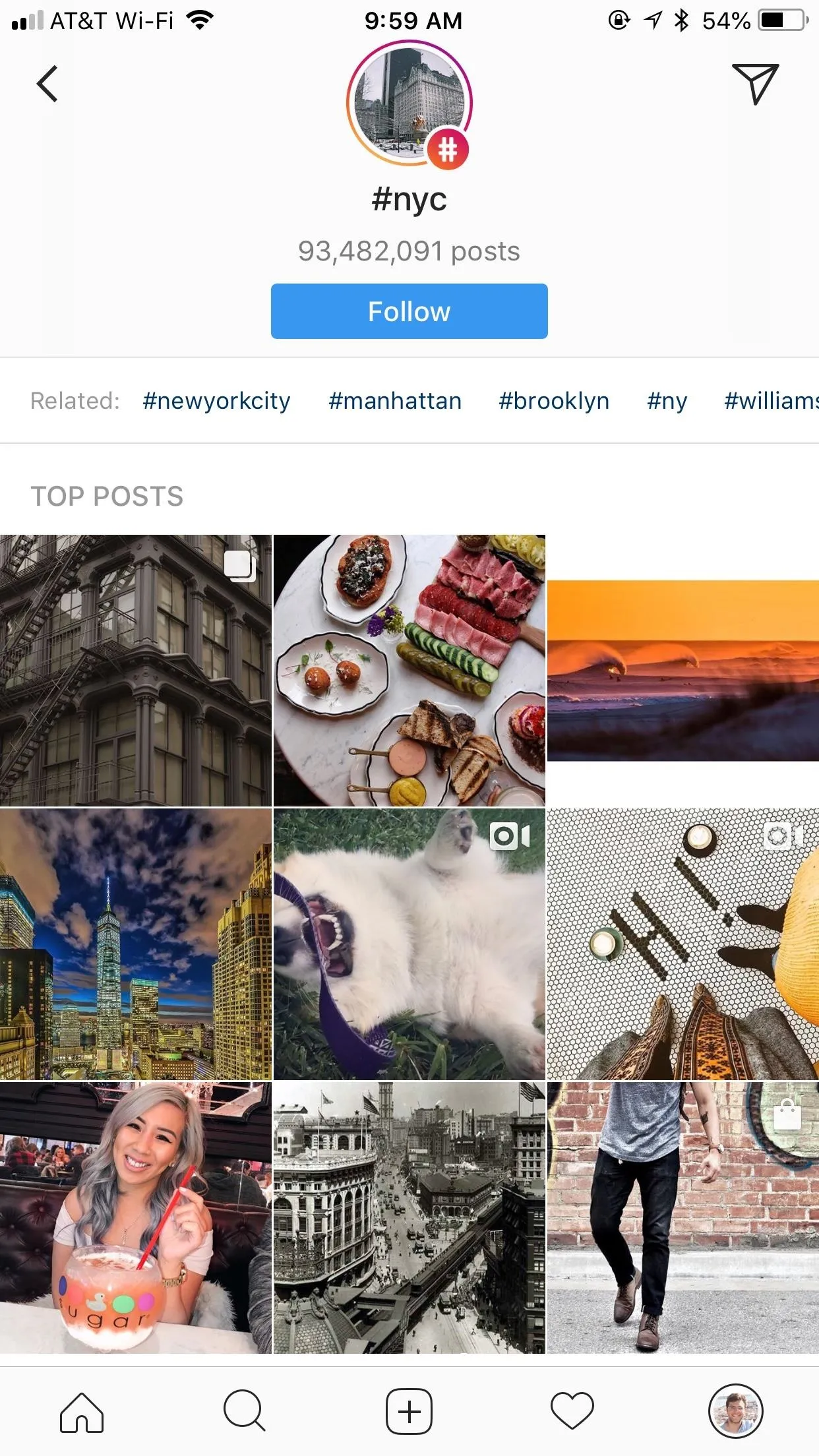
Accounts Can Remove Their Tag Link from Your Bio
It's worth noting that when you tag users in your bio, they get an alert on Instagram. These users have the option to remove the link from your bio if they want to, although they cannot remove the text itself. With that in mind, it's definitely worth considering the user you're tagging in your post.
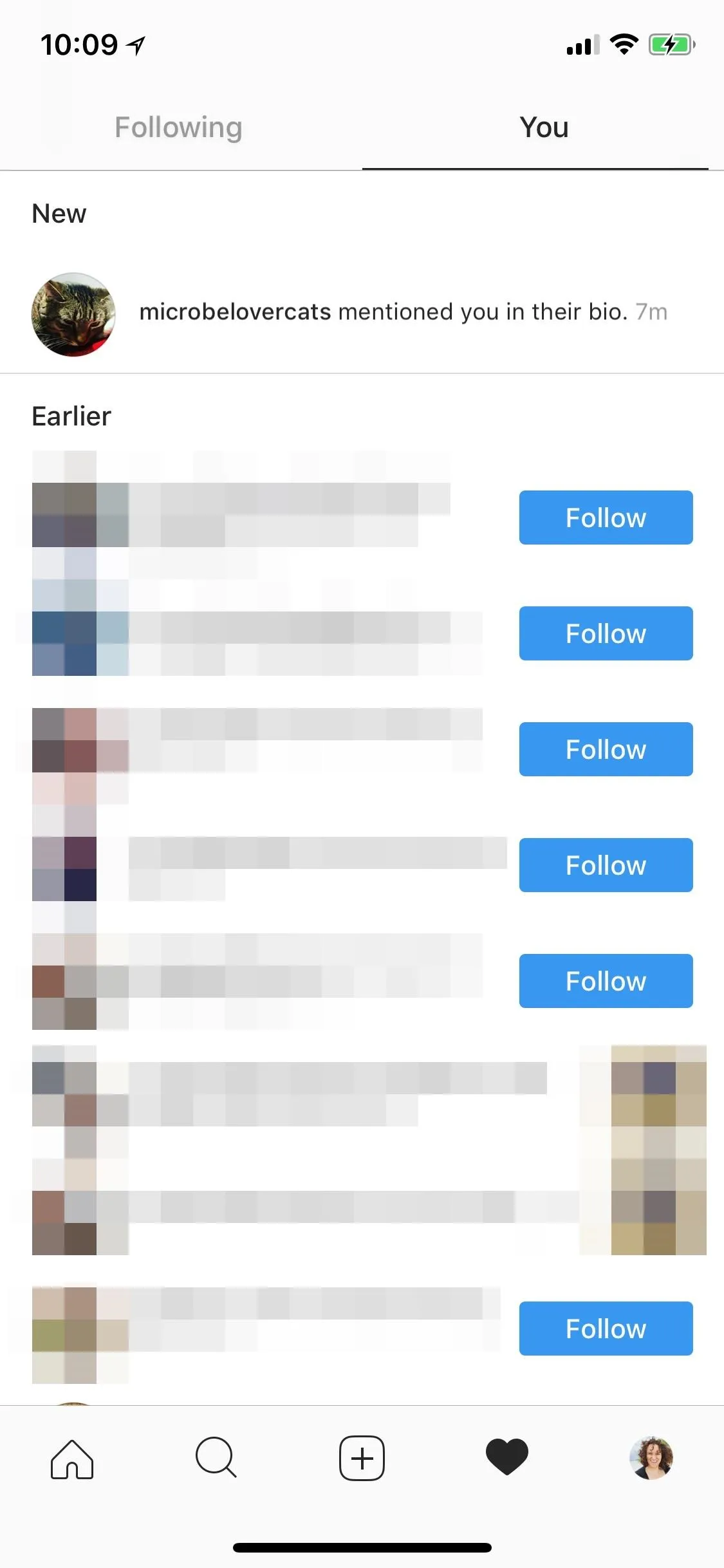
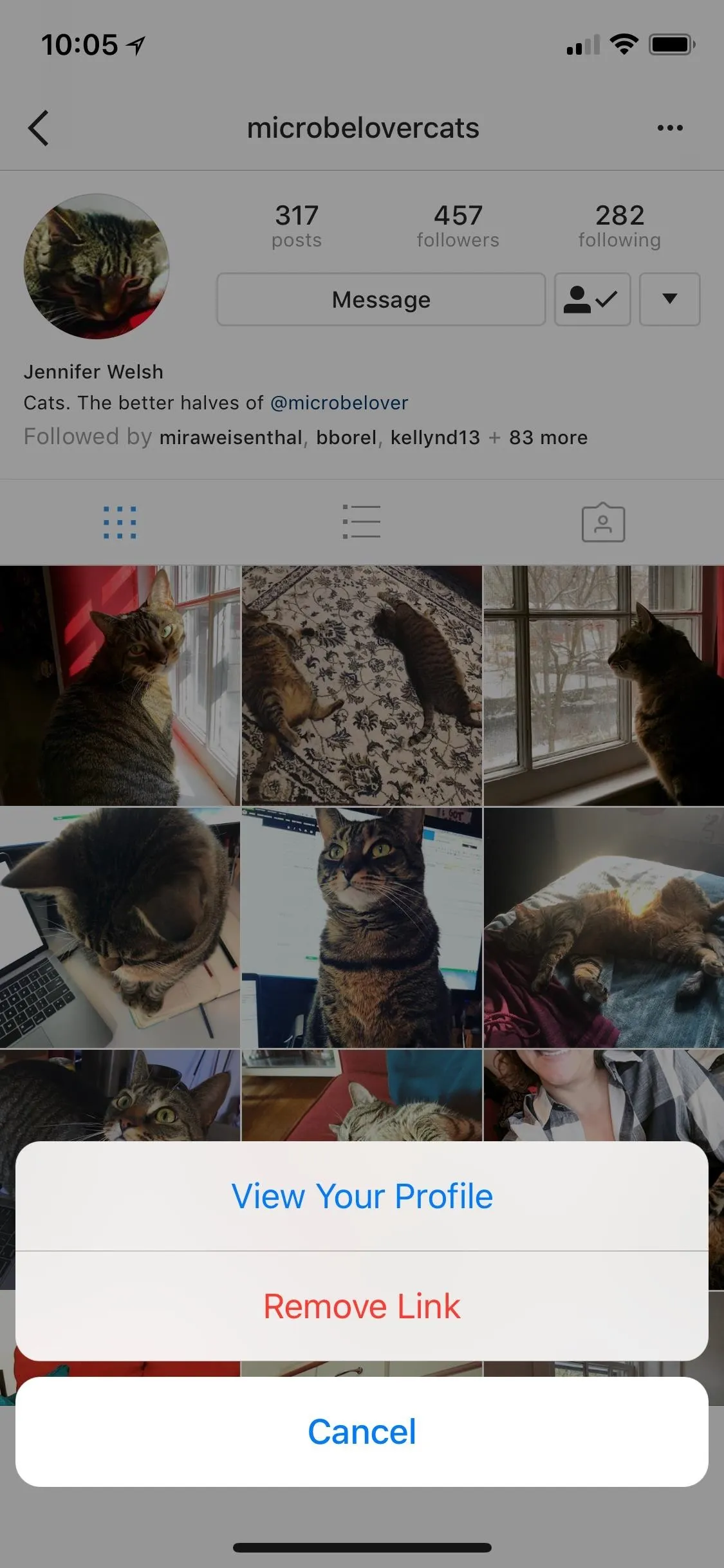
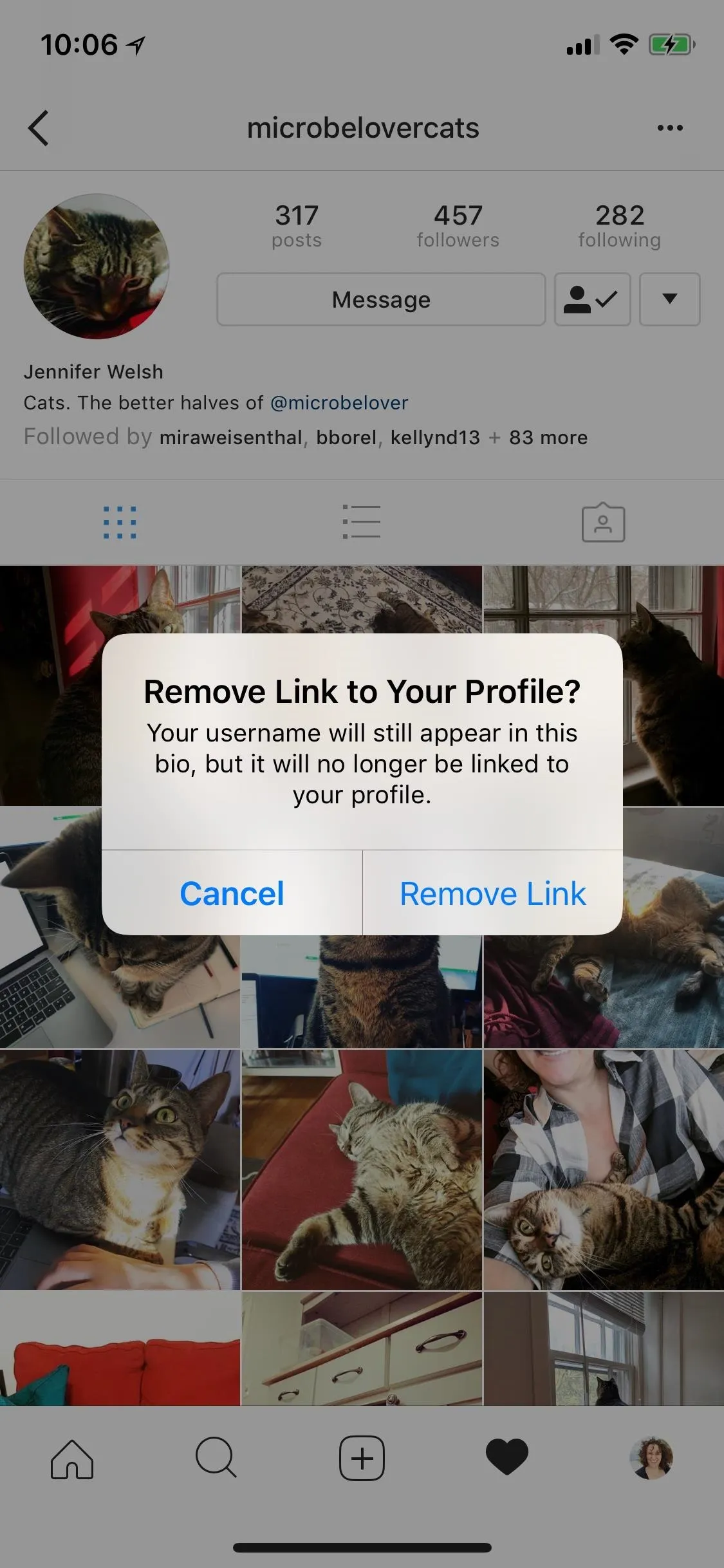
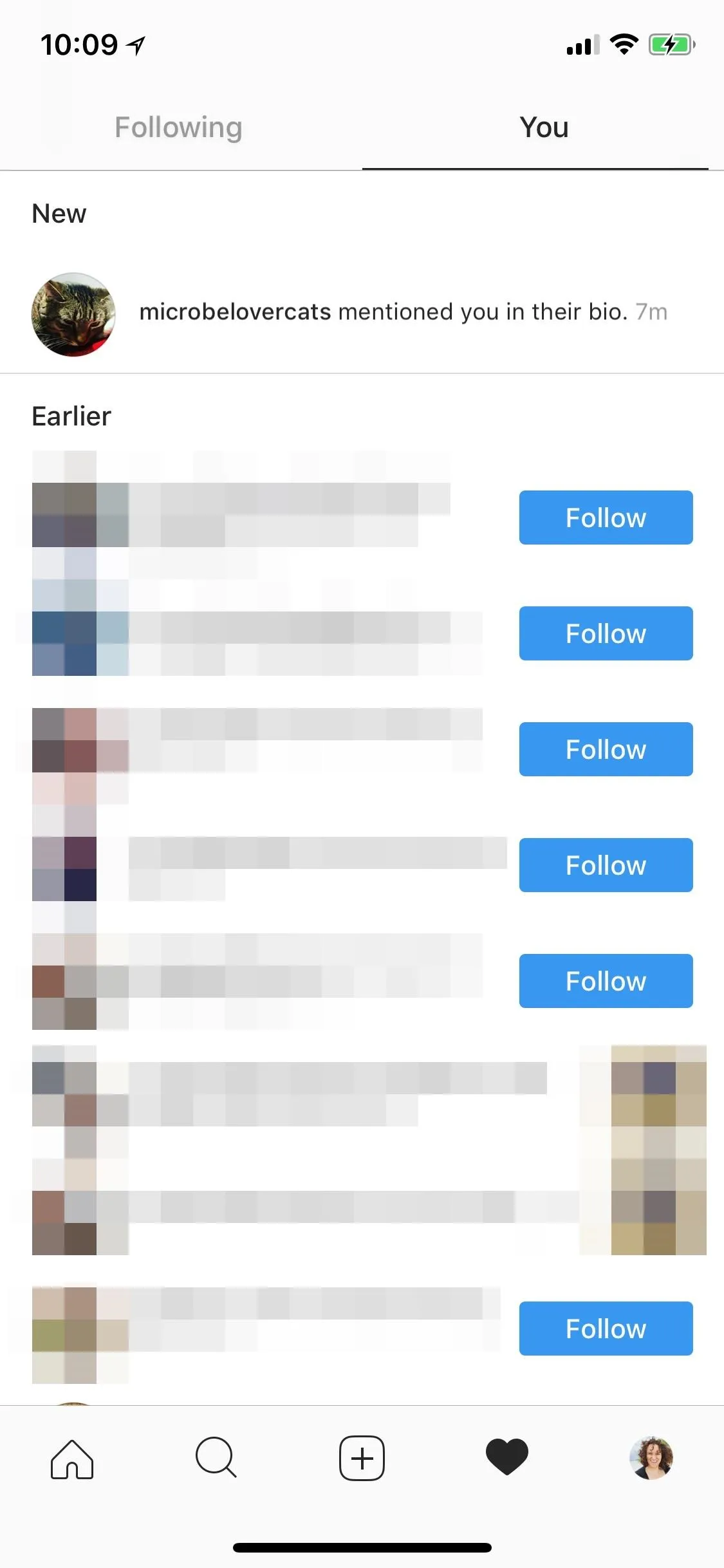
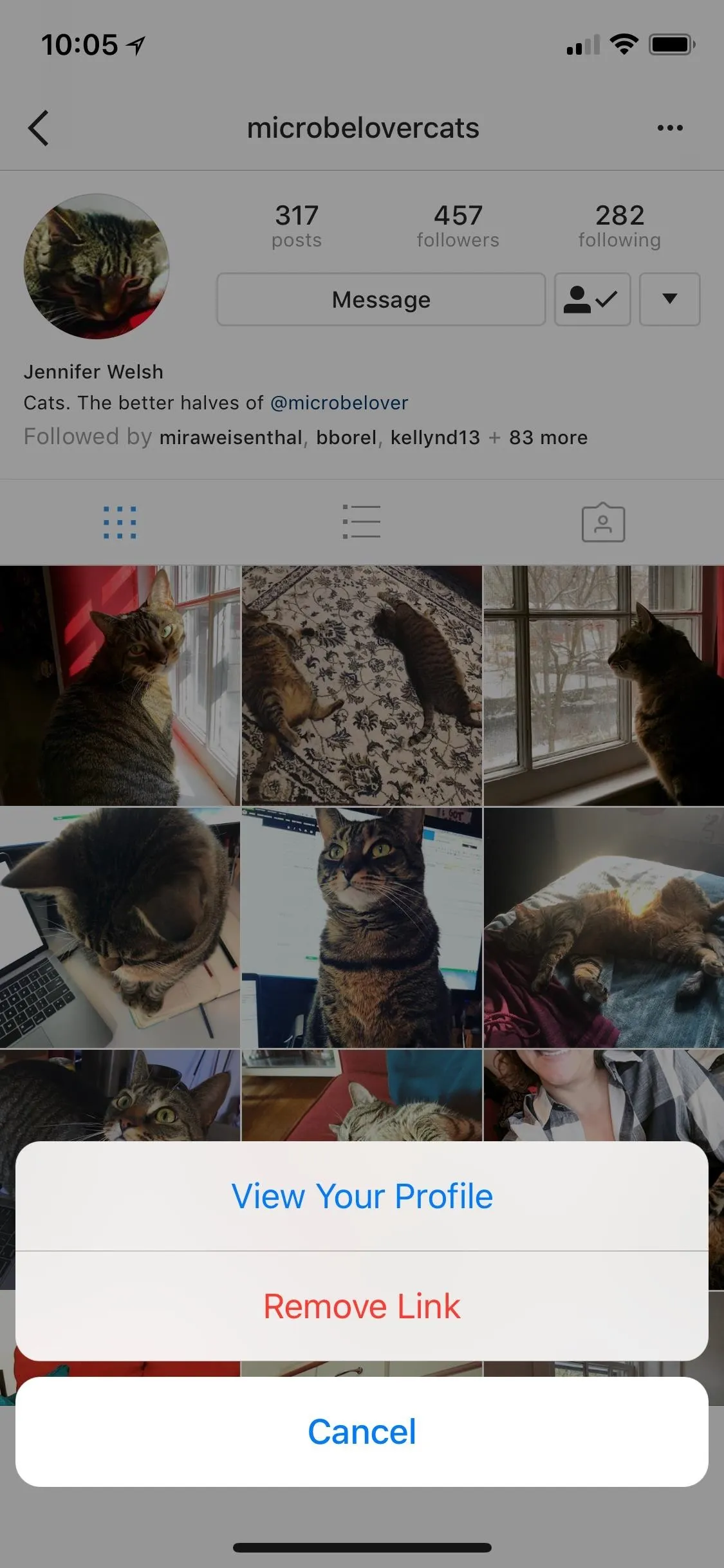
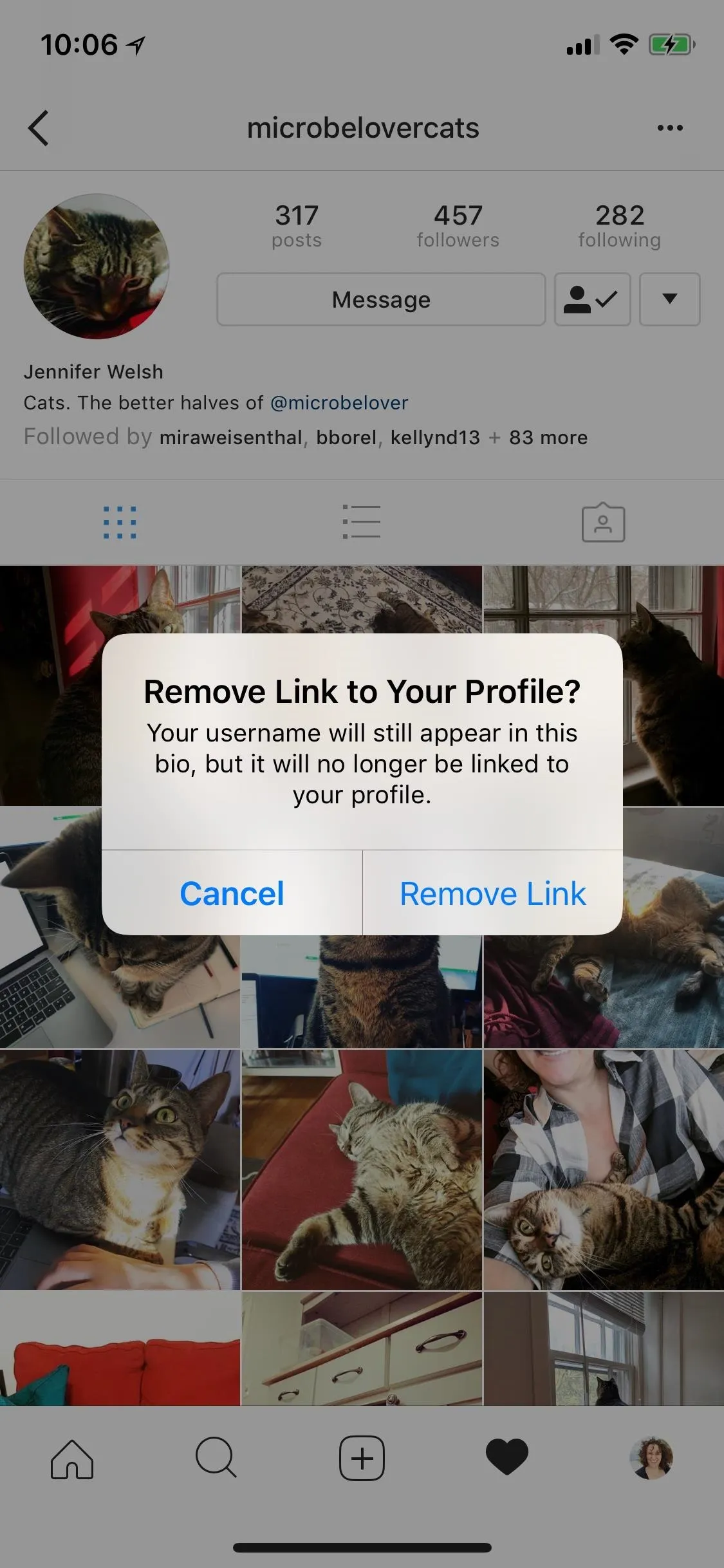
- Follow Gadget Hacks on Facebook, Twitter, YouTube, and Flipboard
- Follow WonderHowTo on Facebook, Twitter, Pinterest, and Flipboard
Cover image and screenshots by Jake Peterson

























Comments
Be the first, drop a comment!