Facebook Messenger's user base has grown so much that it has taken over text messaging as the primary contact method for many people. However, sometimes you might want to hide your online status from specific contacts and appear offline to others. There's a neat little trick you should know that can help you achieve this.
To get started, you need to log into the desktop version of Facebook on your phone using a web browser. In my case, I'm using Google Chrome, but any web browser of your choosing will work just fine.
- View the desktop version of Facebook on your phone: facebook.com/home.php
You may have to activate the "Desktop site" feature from your web browser menu before the actual desktop version with the chat sidebar appears. Once it does, tap the ellipses menu icon on the chat sidebar, then go to "Turn Off Active Status" for some new options relating to your online status.
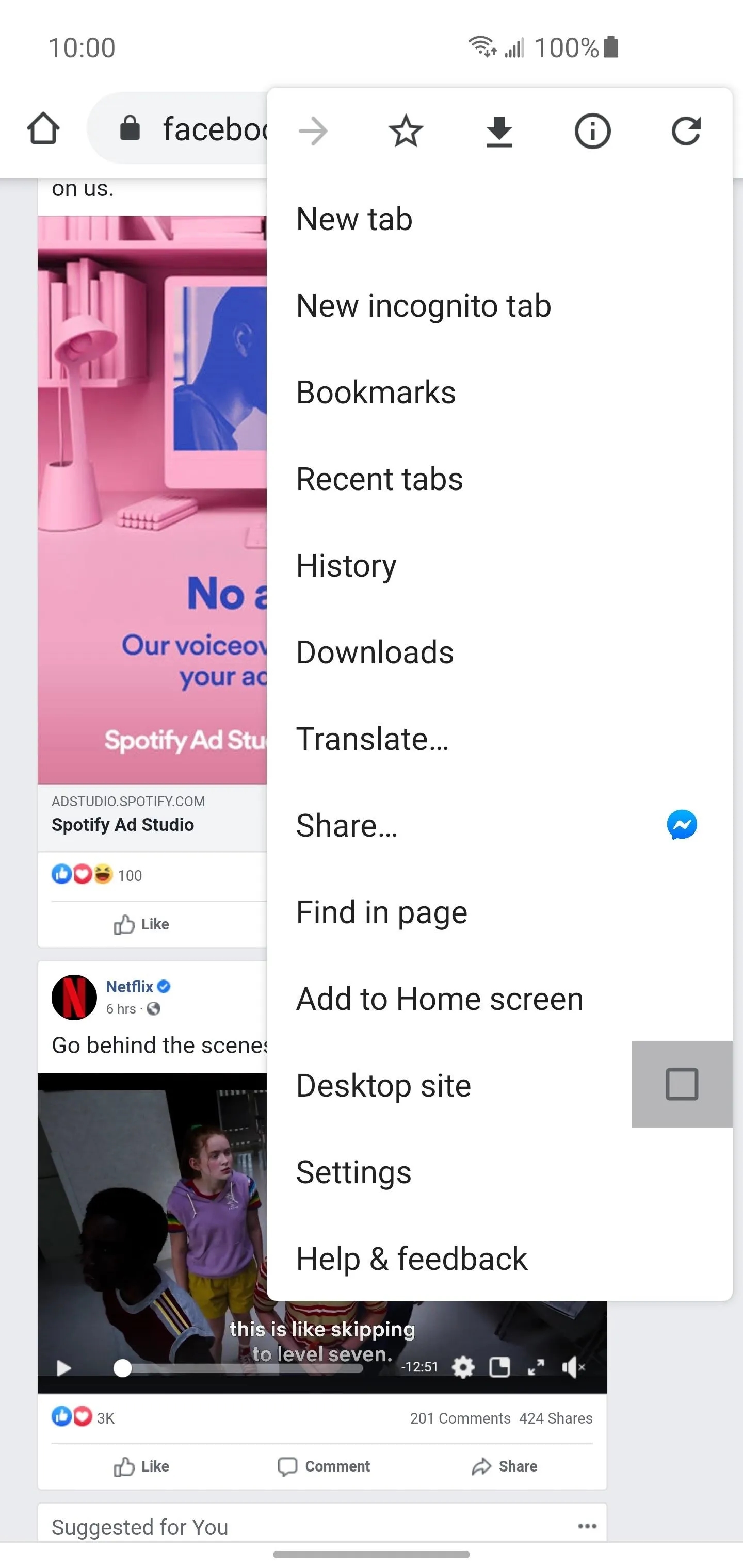
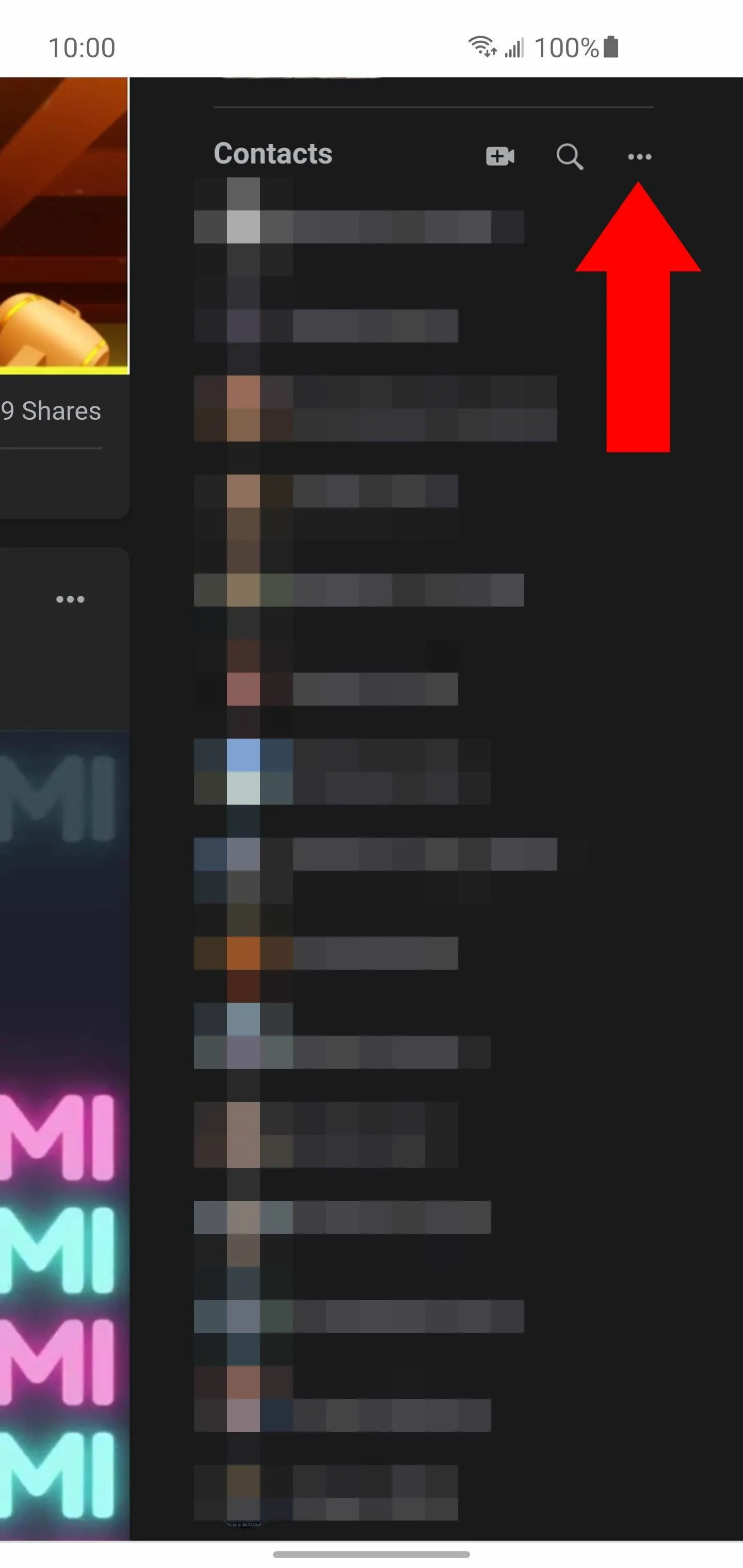
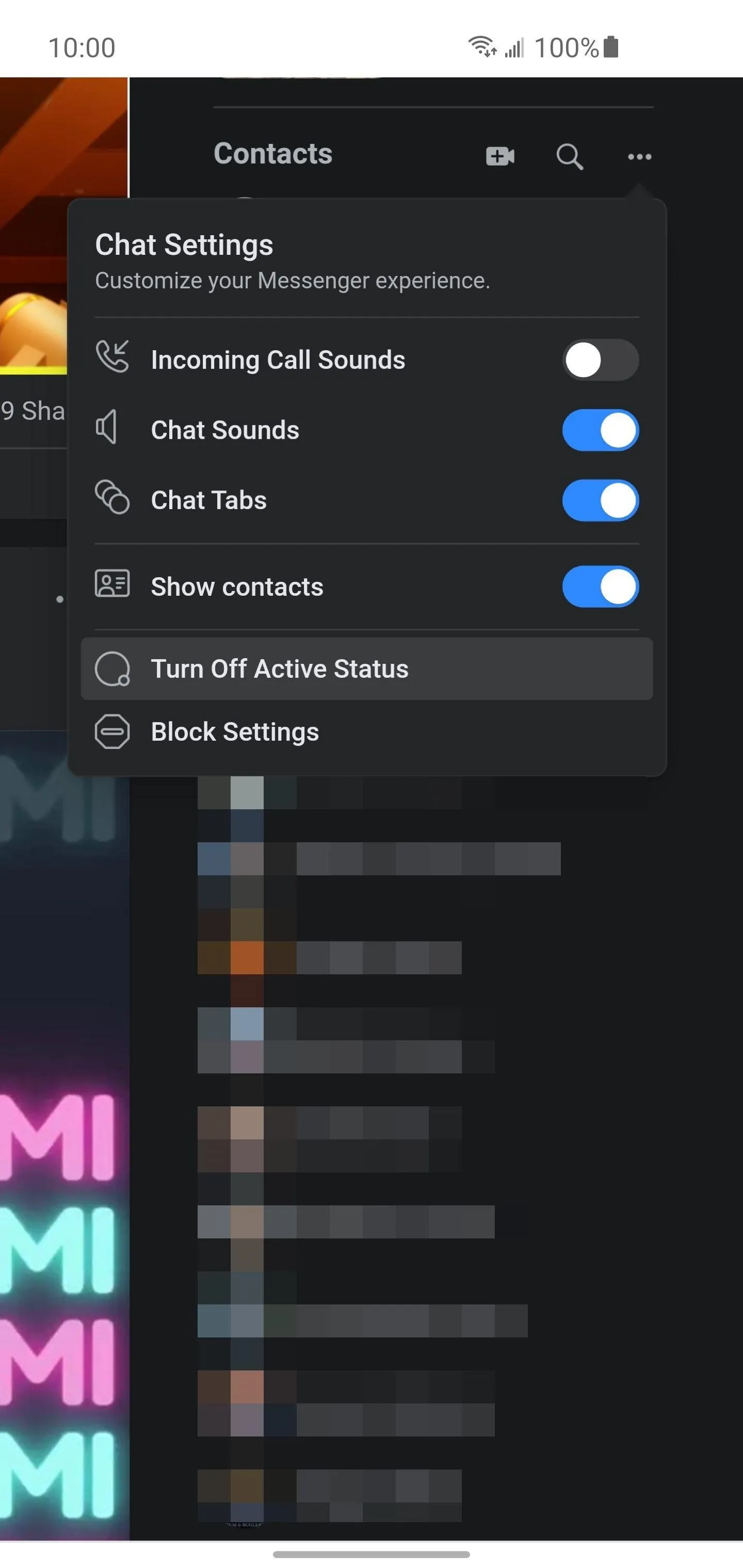
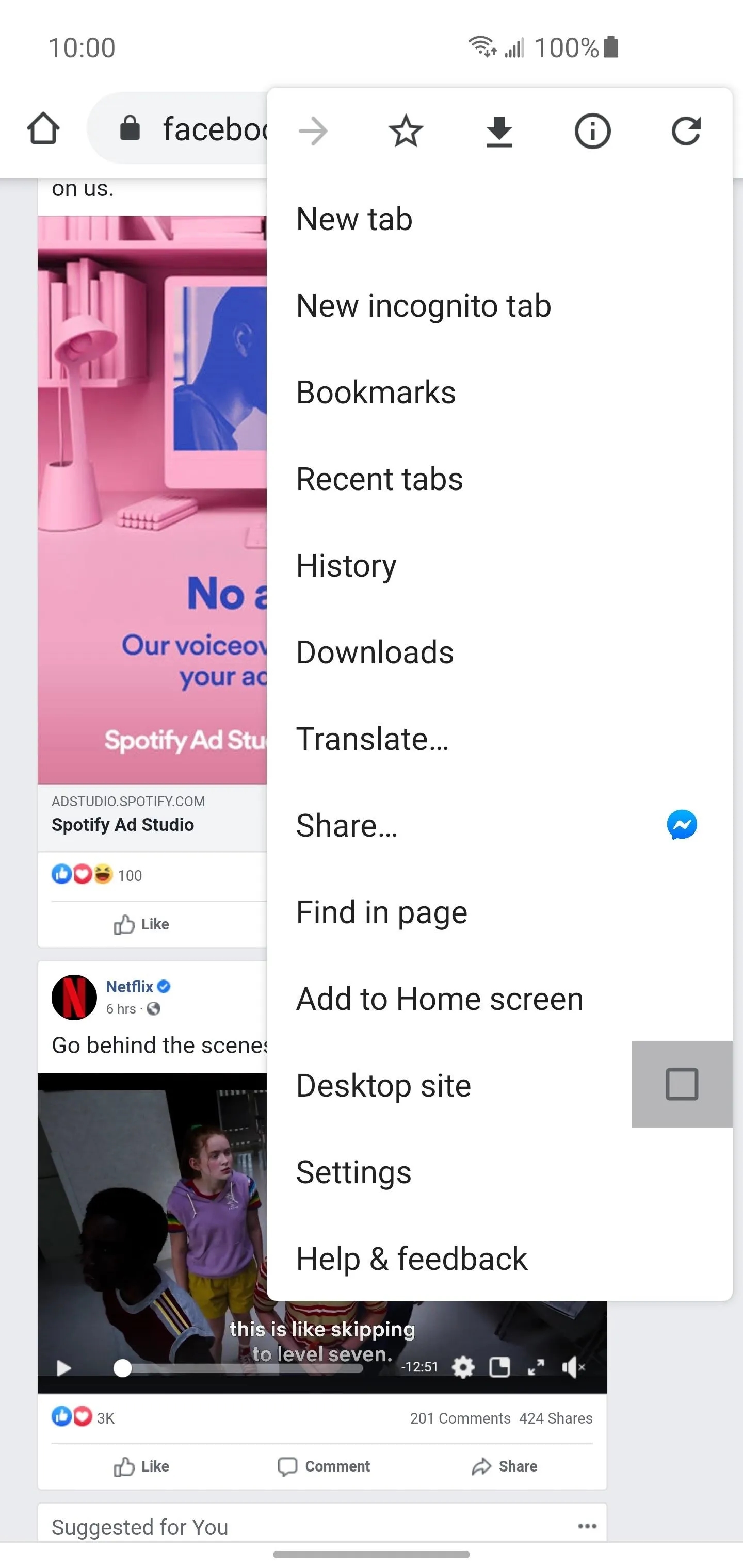
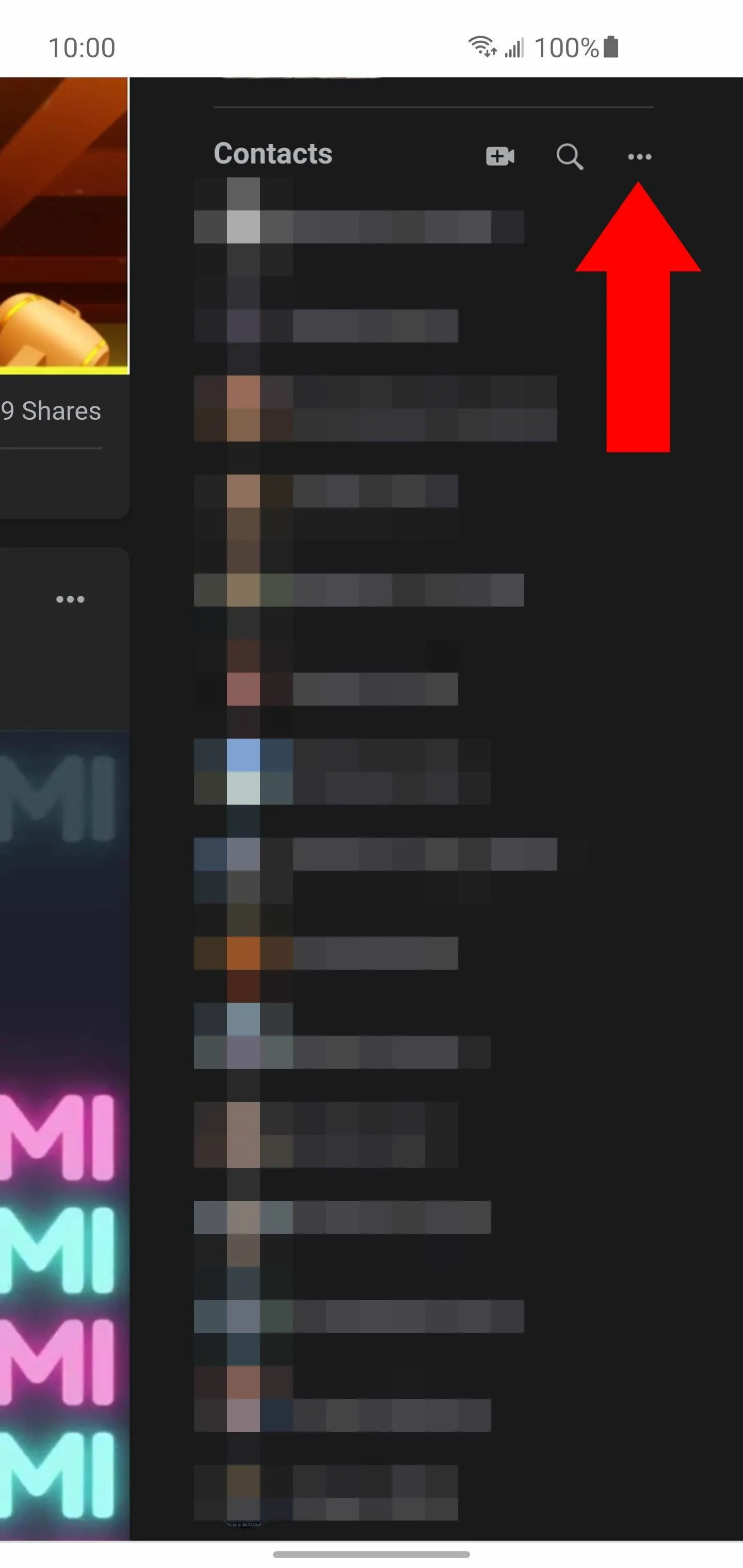
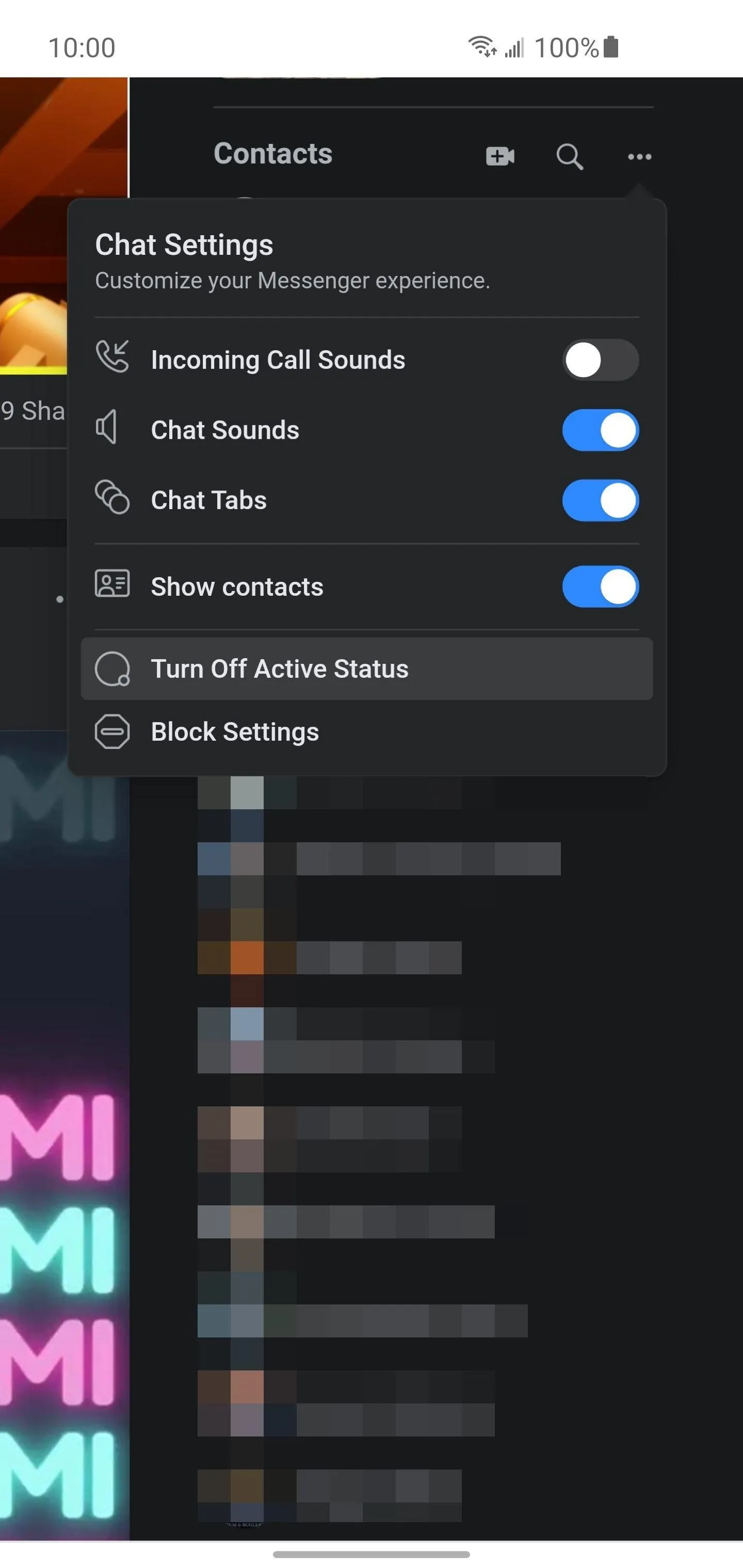
Select the "Turn off active status for all contacts except…" setting, then you can start adding the contacts you want to share your online status by typing in their name and selecting them. Anyone you add here will be able to see your online status, while everyone else will see you as offline. Once you're finished, press the "Okay" button to save your changes right away. That's it!
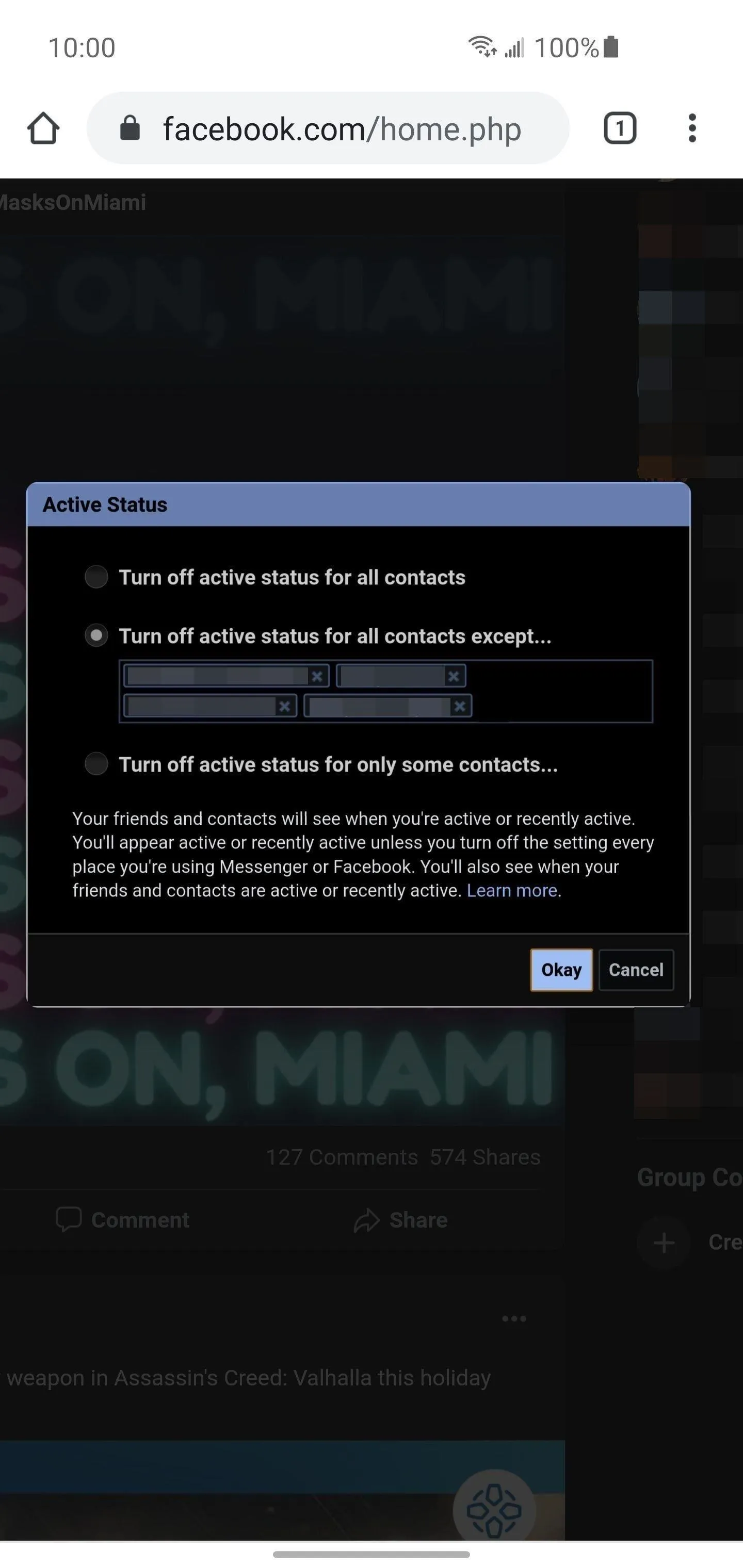
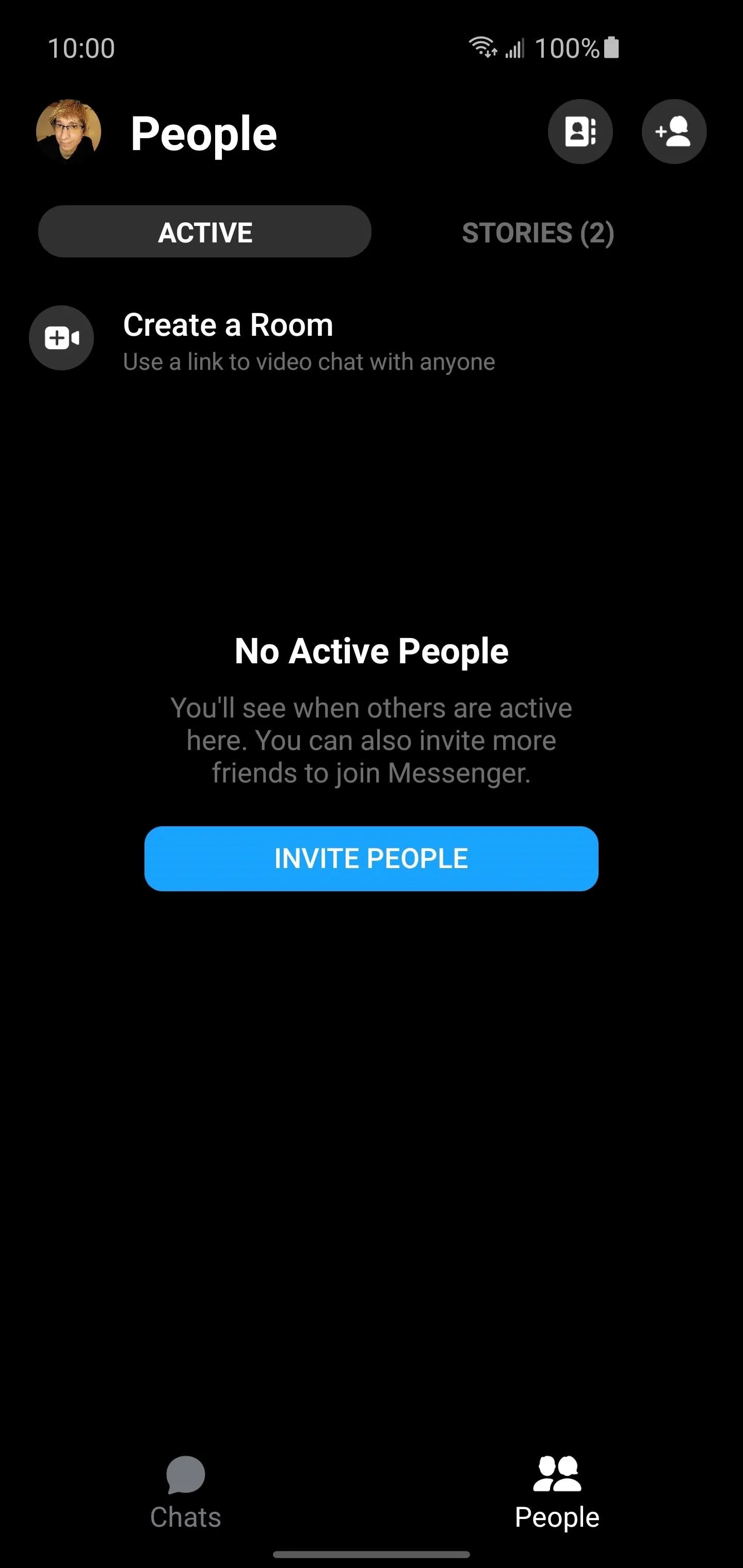
This is what the Facebook Messenger app on your phone shows if none of your selected contacts are currently online. You're officially offline to everyone else!
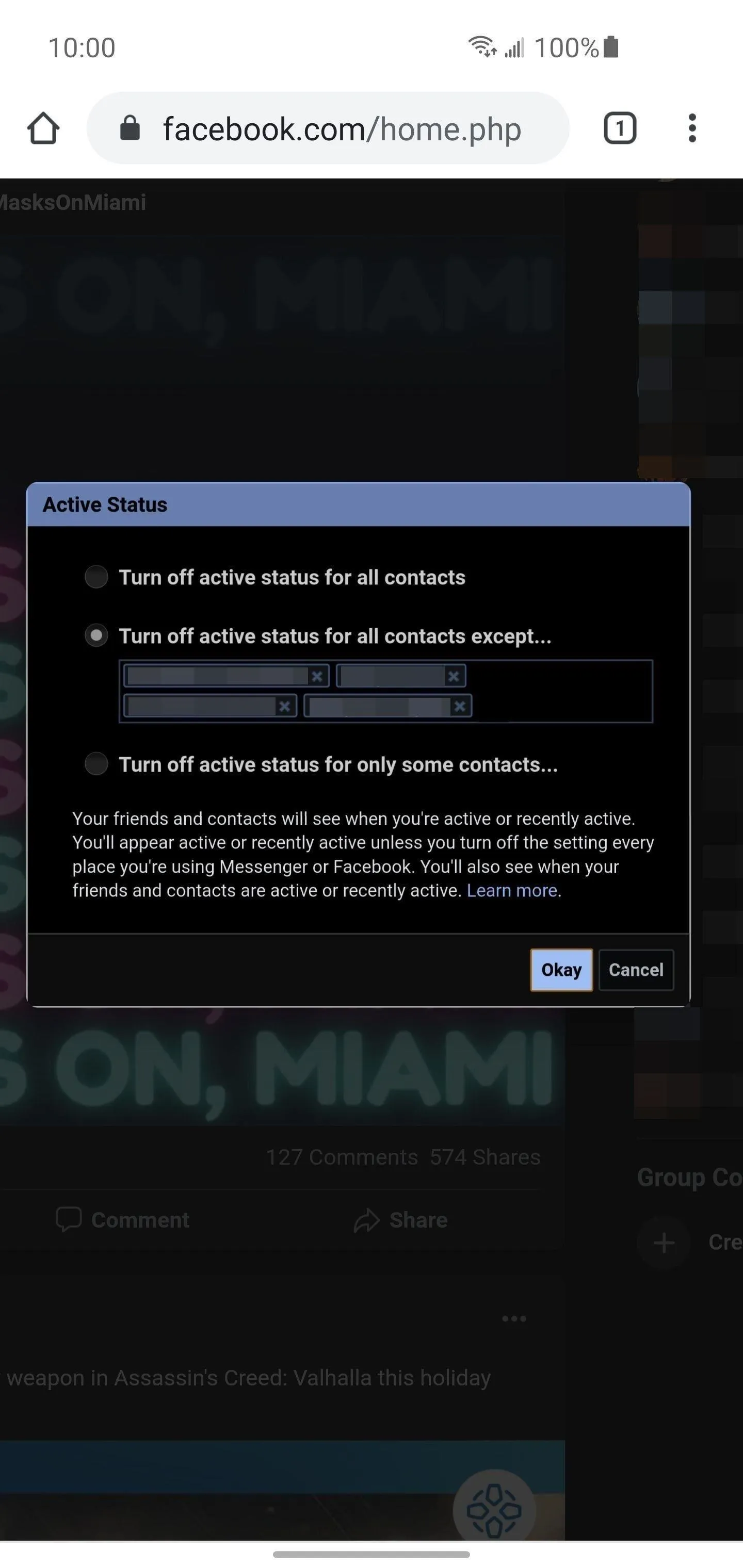
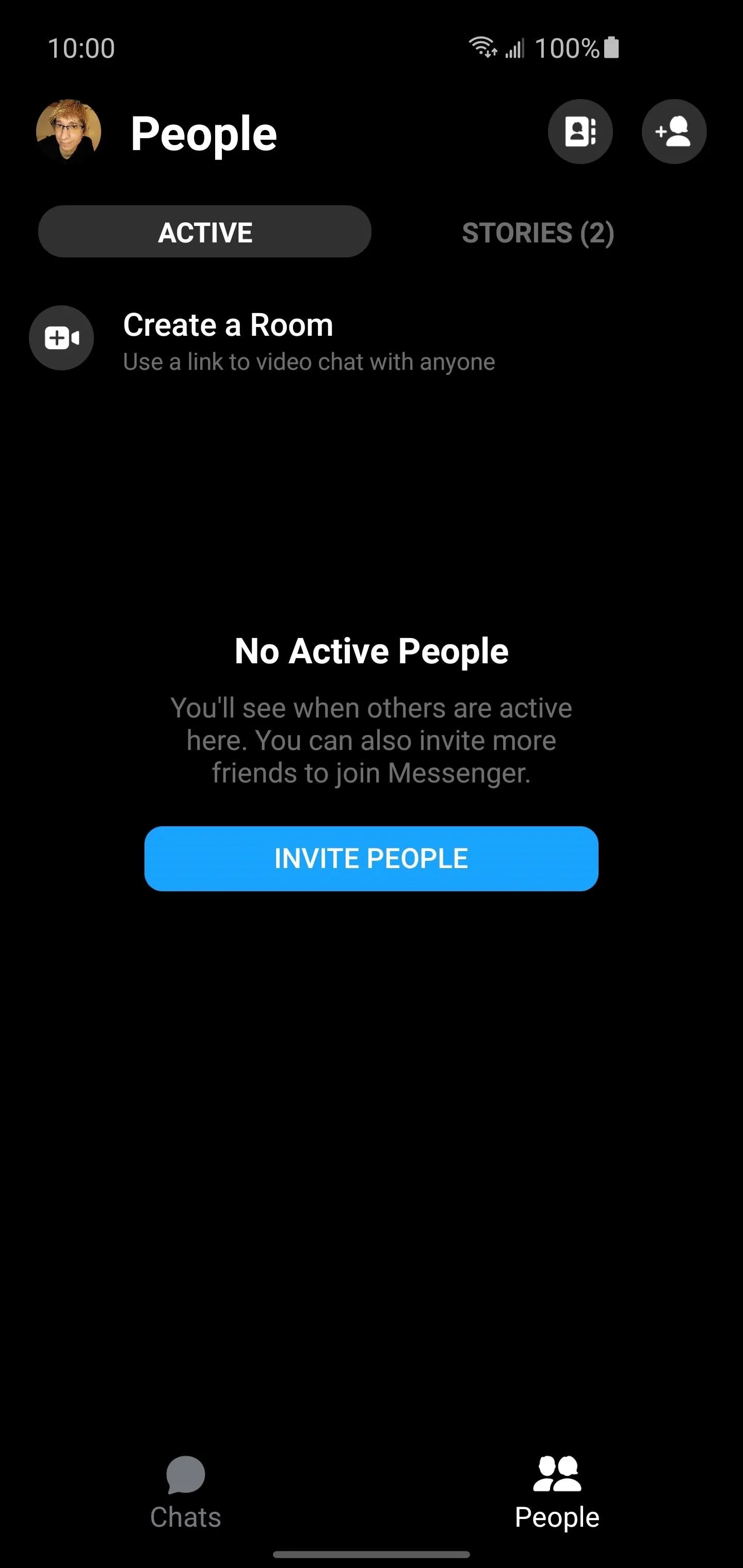
This is what the Facebook Messenger app on your phone shows if none of your selected contacts are currently online. You're officially offline to everyone else!
Since this setting carries over to the Facebook Messenger app on your phone, it can almost be considered a hidden feature for mobile users. It's too bad the Messenger app on your phone doesn't offer the same functionality, but using this desktop workaround gets the job done for the time being.
If you want to appear online to everyone again, go back to the chat sidebar like before, select the "Turn off active status for all contacts" option, then press "Okay." You should make sure to tap "Turn On Active Status" after that. Sometimes the changes don't apply to your account immediately, so it might take a few minutes for the online status to be updated.
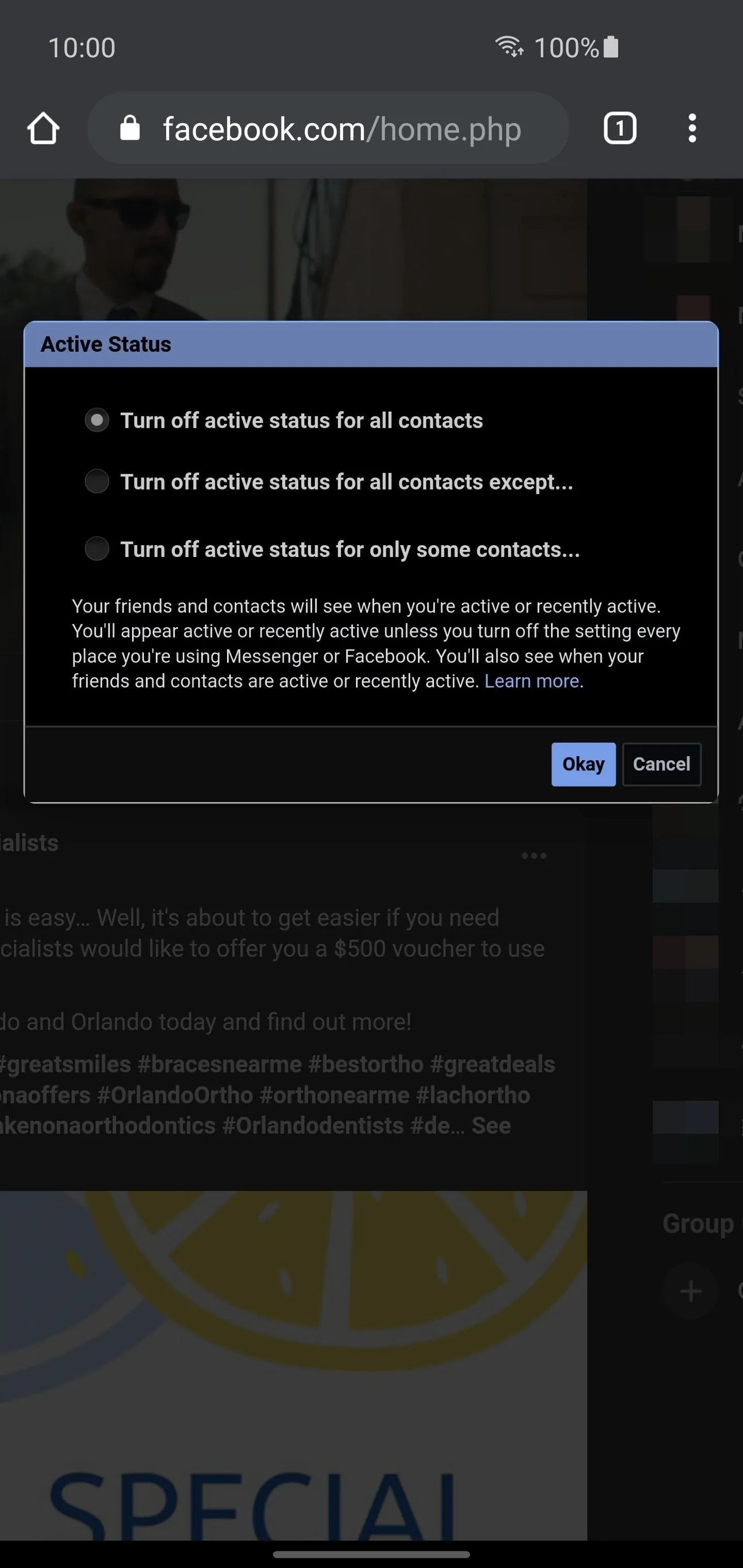
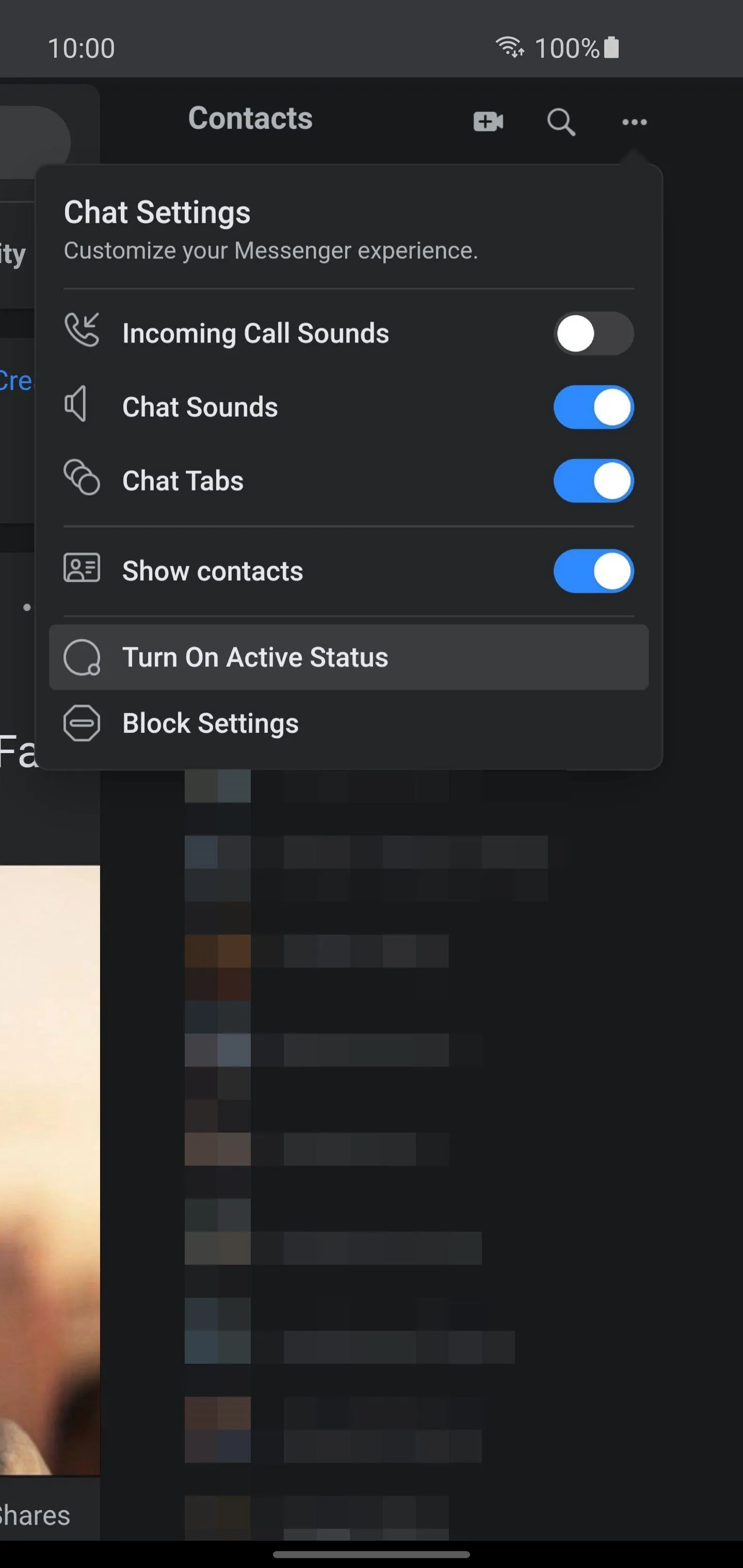
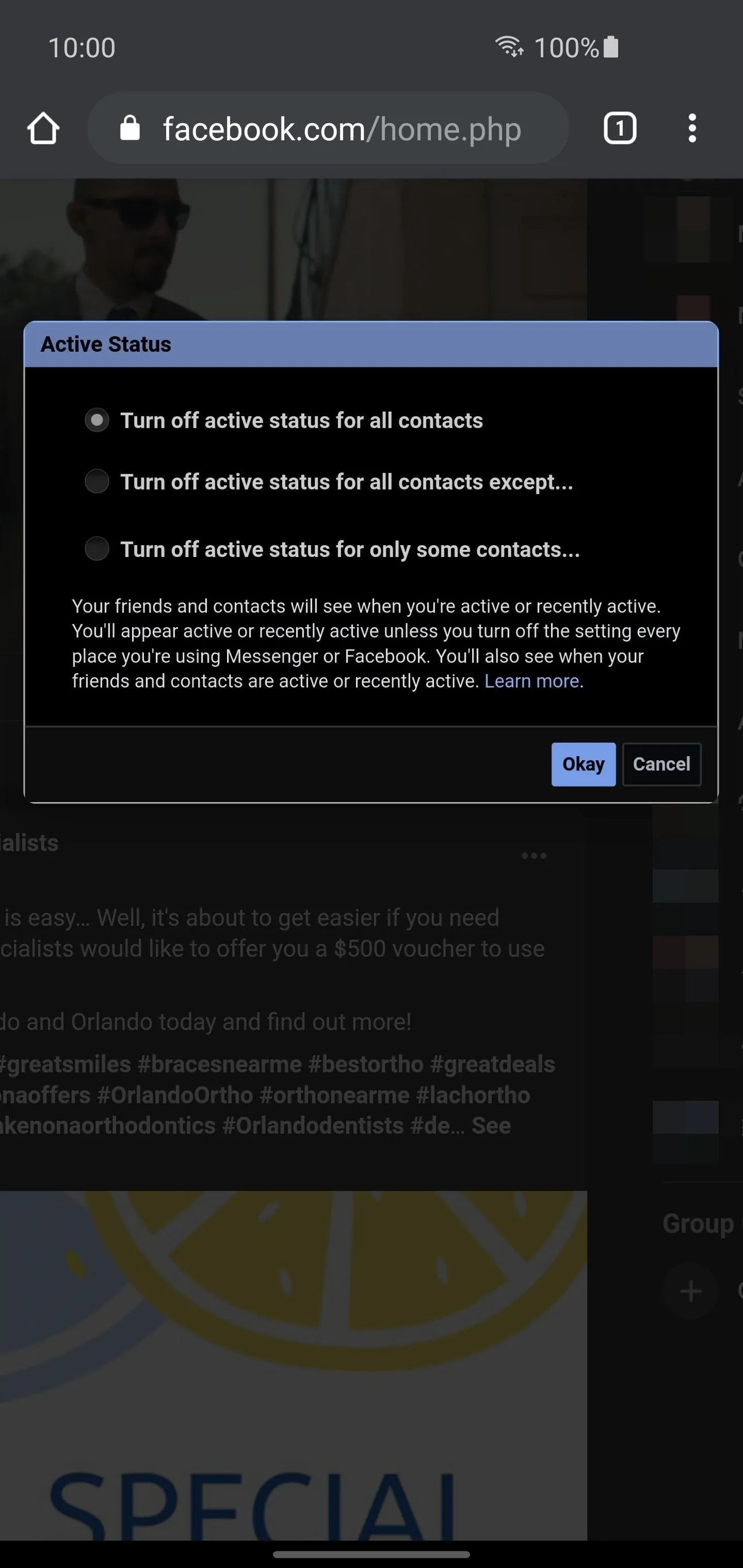
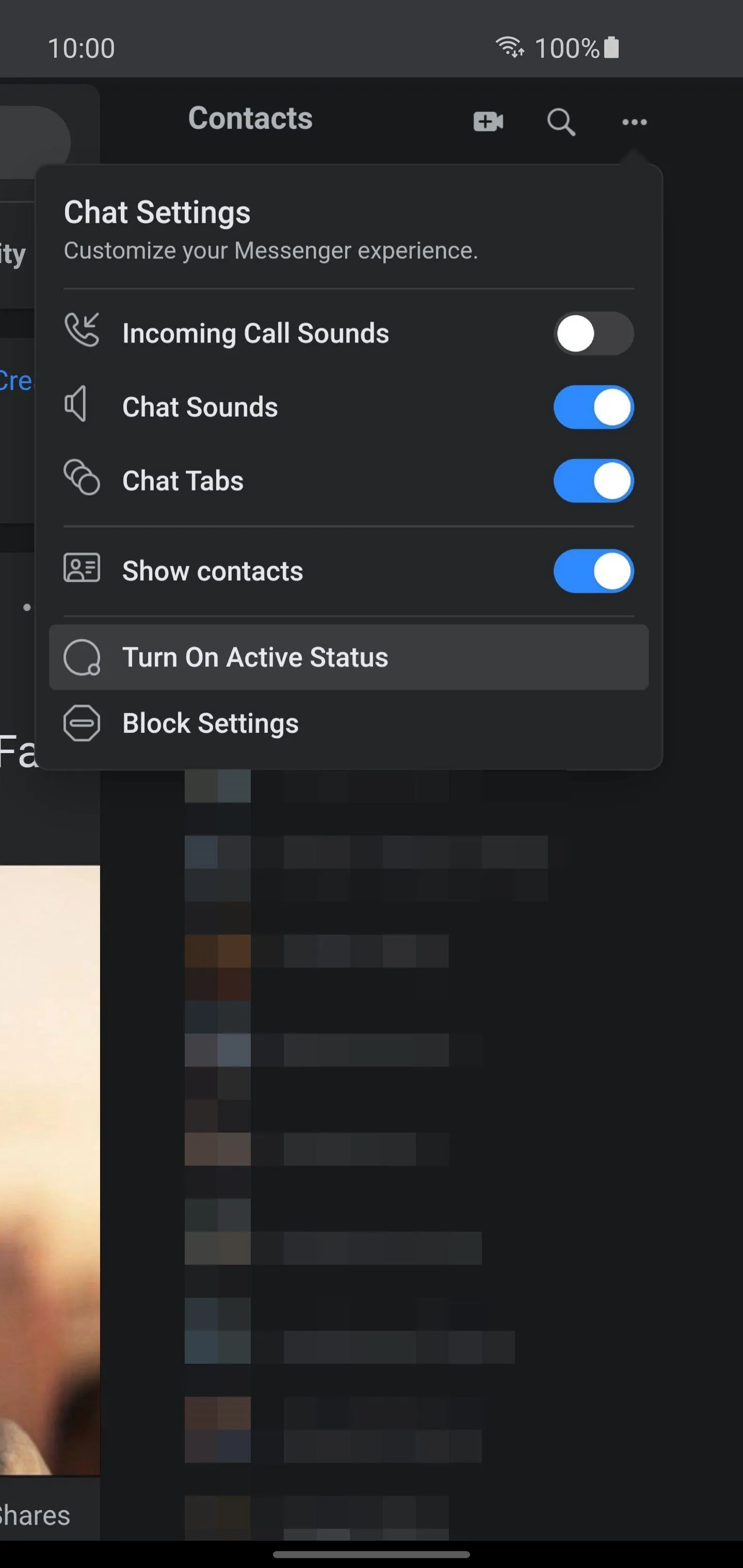
Cover image and screenshots by Stephen Perkins/Gadget Hacks

























Comments
Be the first, drop a comment!