
Group chats in Facebook Messenger can devolve into outright noise pollution as people chit chat randomly and bombard you with distracting notifications. Unfortunately, leaving the group outright alerts everyone inside, so if you want to get out of the thread unnoticed, what exactly can you do?
You could mute the chat, but the thread would still appear front and center on Messenger's main screen. Instead, we suggest ignoring the group chat. It gets rid of the notifications and removes the thread from your chats list, so it's like you left the group, but nobody will know.
Ignoring a Group Chat
There's two ways to ignore an unwanted group chat from Messenger. First, you can either long-press or swipe left on the target thread you want to hide to reveal more options, then tap on the three-line menu button and select "Ignore group" on the popup. Tap "Ignore" (Android) or "Ignore Group Chat" (iOS) on the prompt to mute and hide the chat.
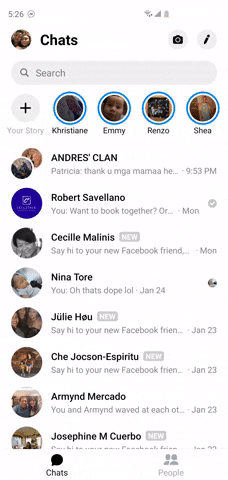
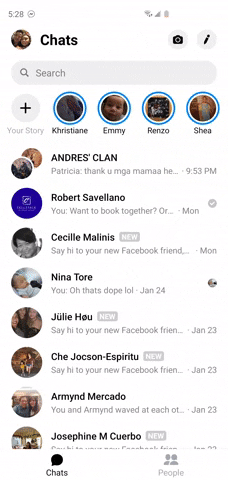
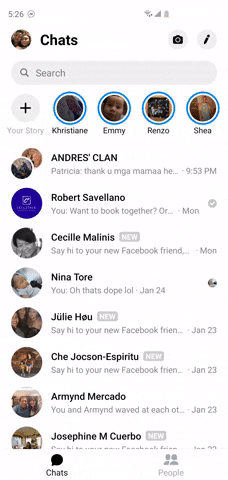
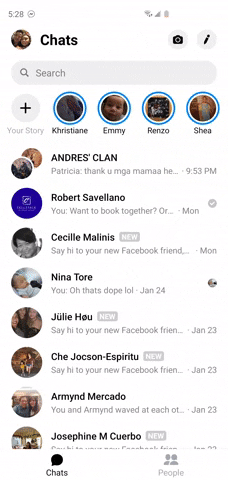
Alternatively, you can open the target group chat and tap the chat label at the top. From there, tap the three-dot menu button in the top-right and choose "Ignore chat" if you're on Android. If you're on iOS, just tap on "Ignore Messages" after tapping the chat label.
Viewing Ignored Group Chats
At some point, you may want to restore an ignored group chat. If you're on Android, head to the "Chats" page inside the Messenger app, tap your profile pic in the top-left, then tap "Message Requests" and select the "Spam" tab. Open the group chat you want to restore and simply tap "Reply" to put it back to normal.
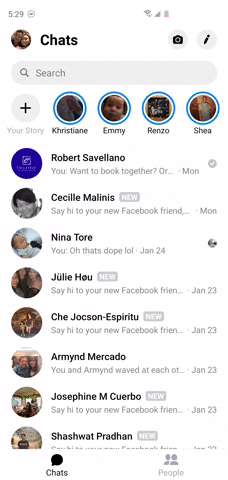
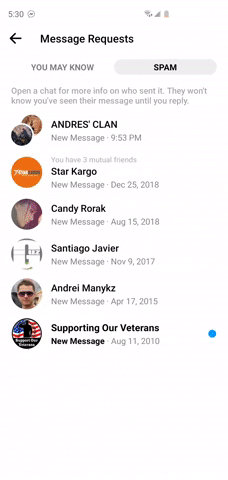
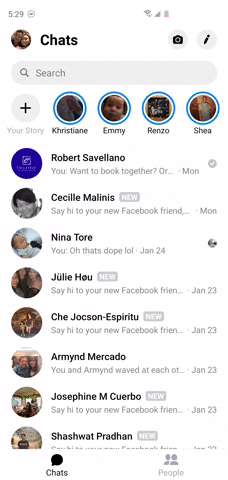
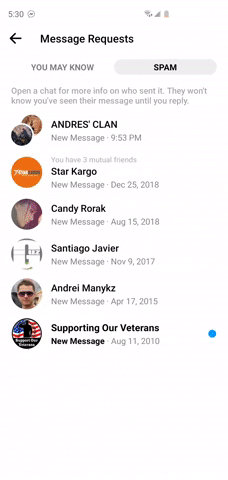
If you're on an iPhone, open the app and tap the silhouette icon in the bottom-center, then tap on chat bubble icon with three dots towards the top-right. Select the group chat you want to restore inside the "Requests" page, then send a message as you normally would to remove its "Ignore" status.
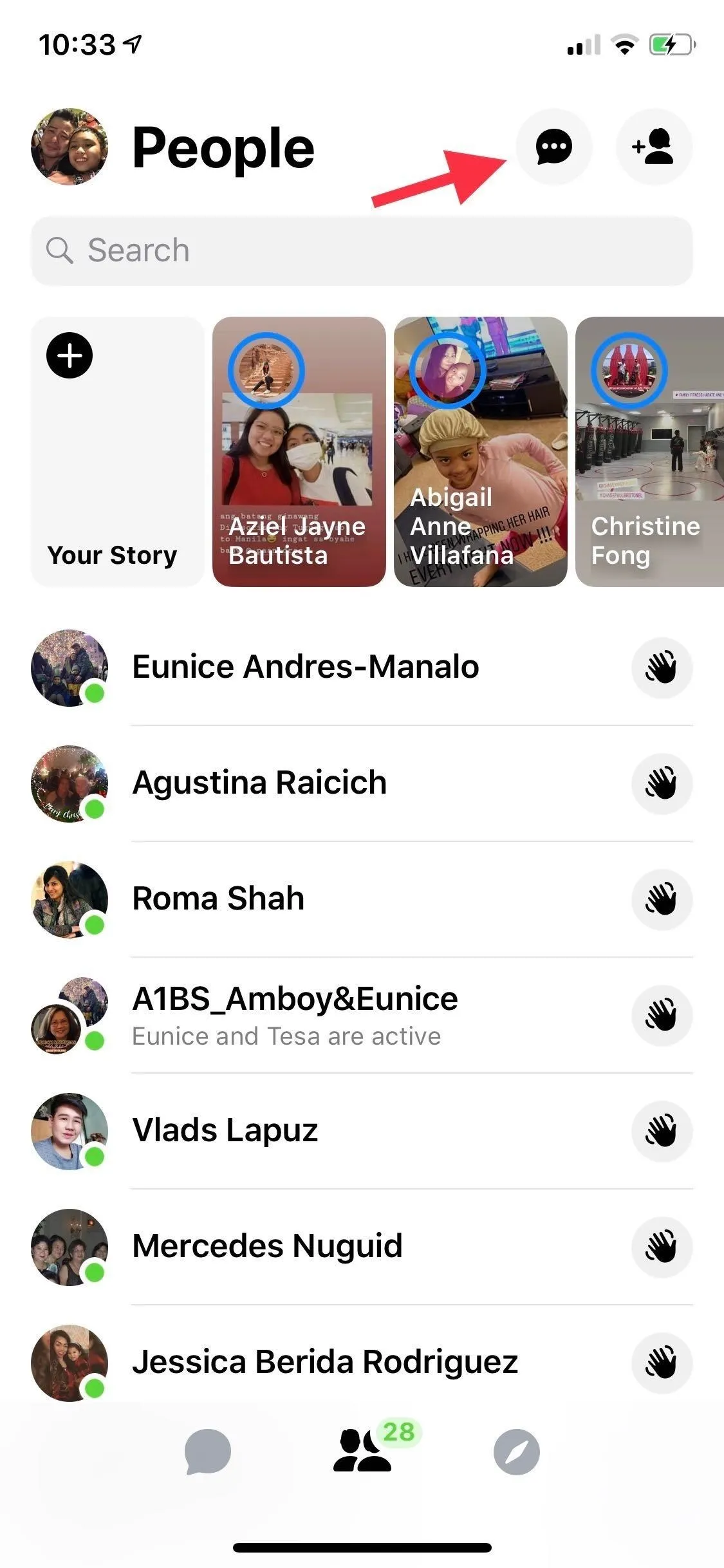
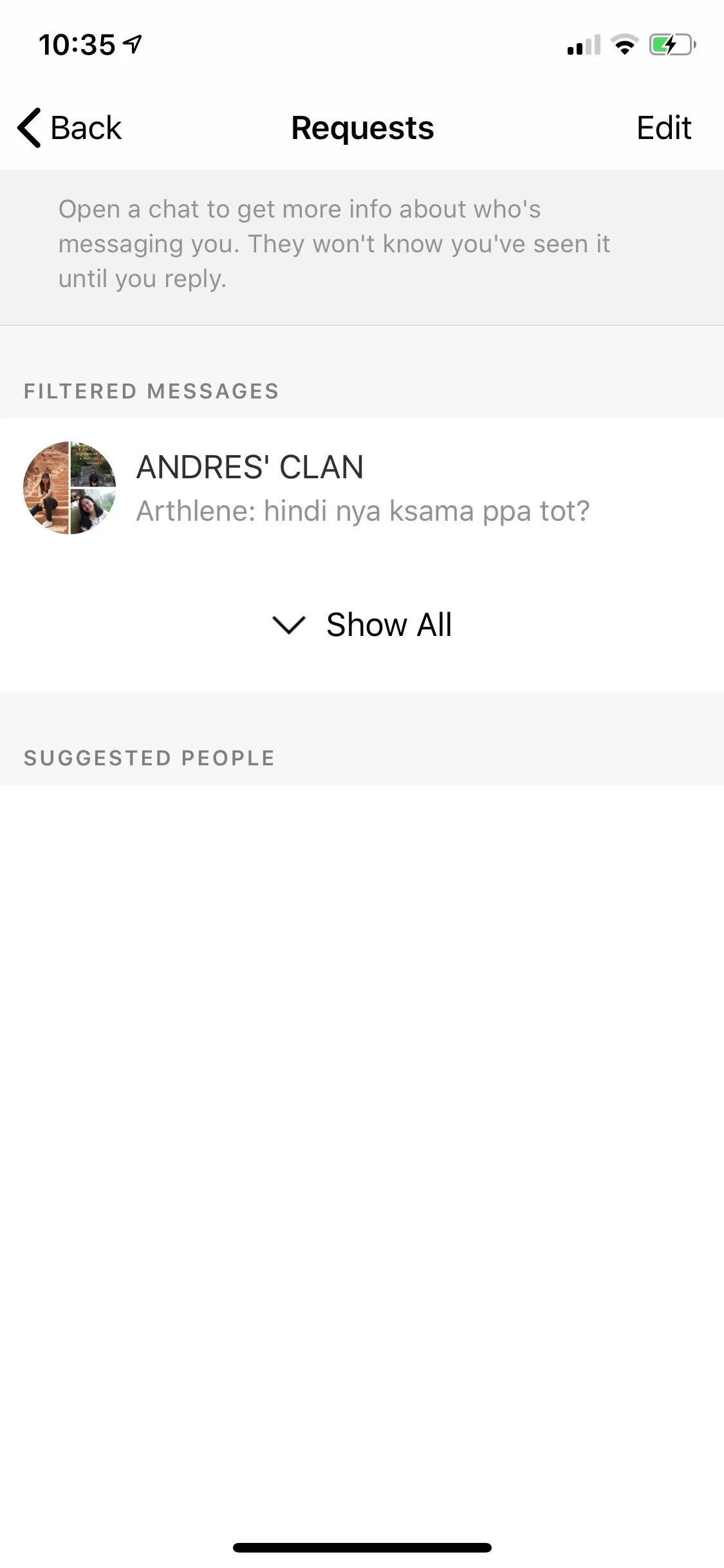
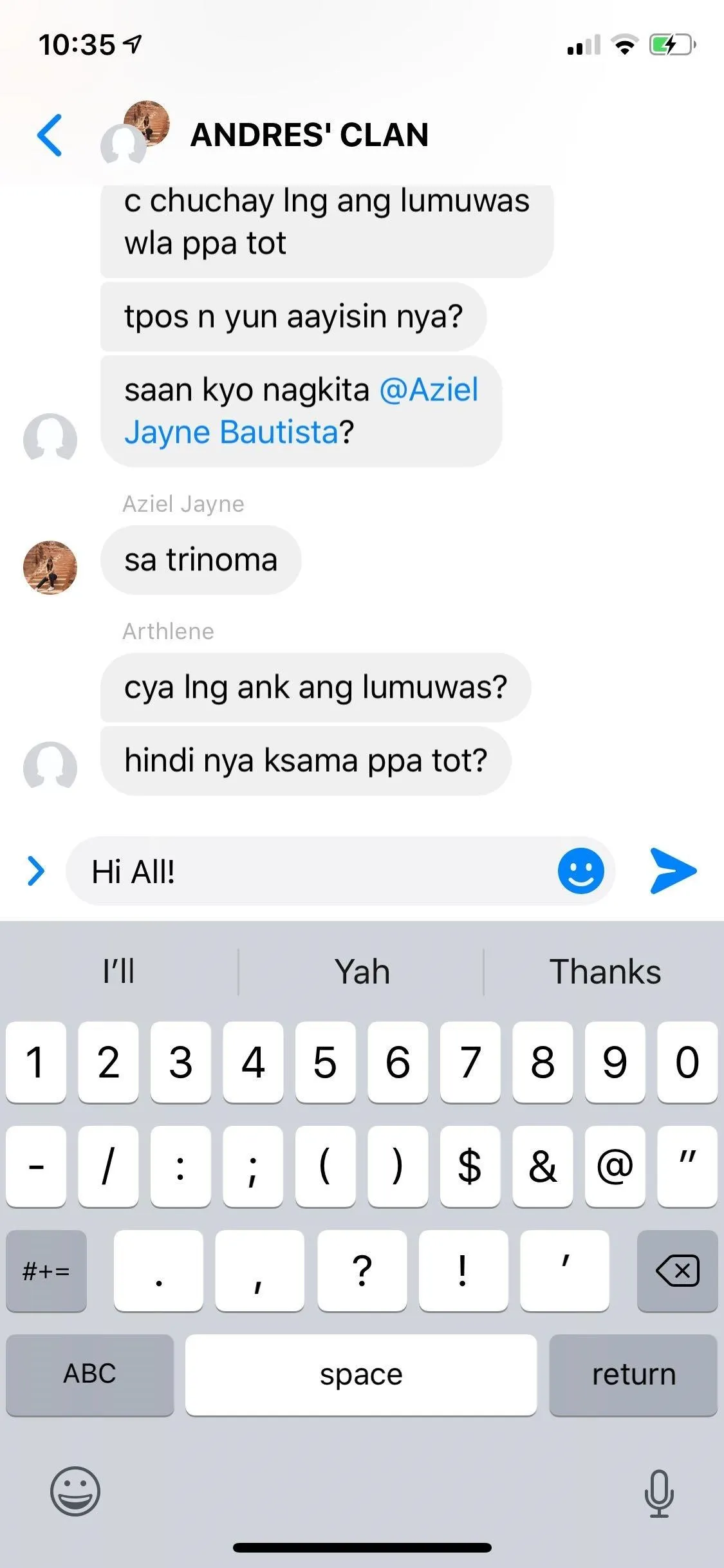
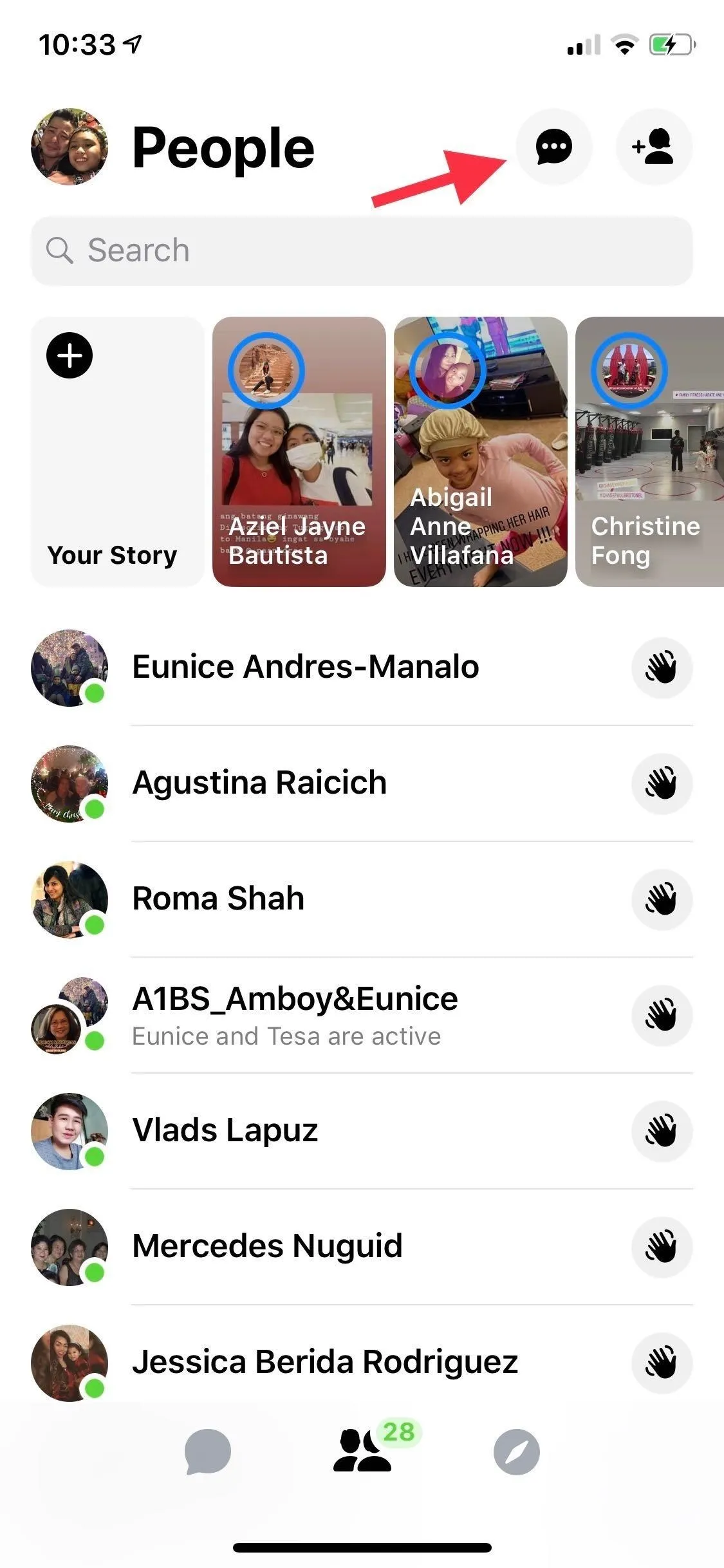
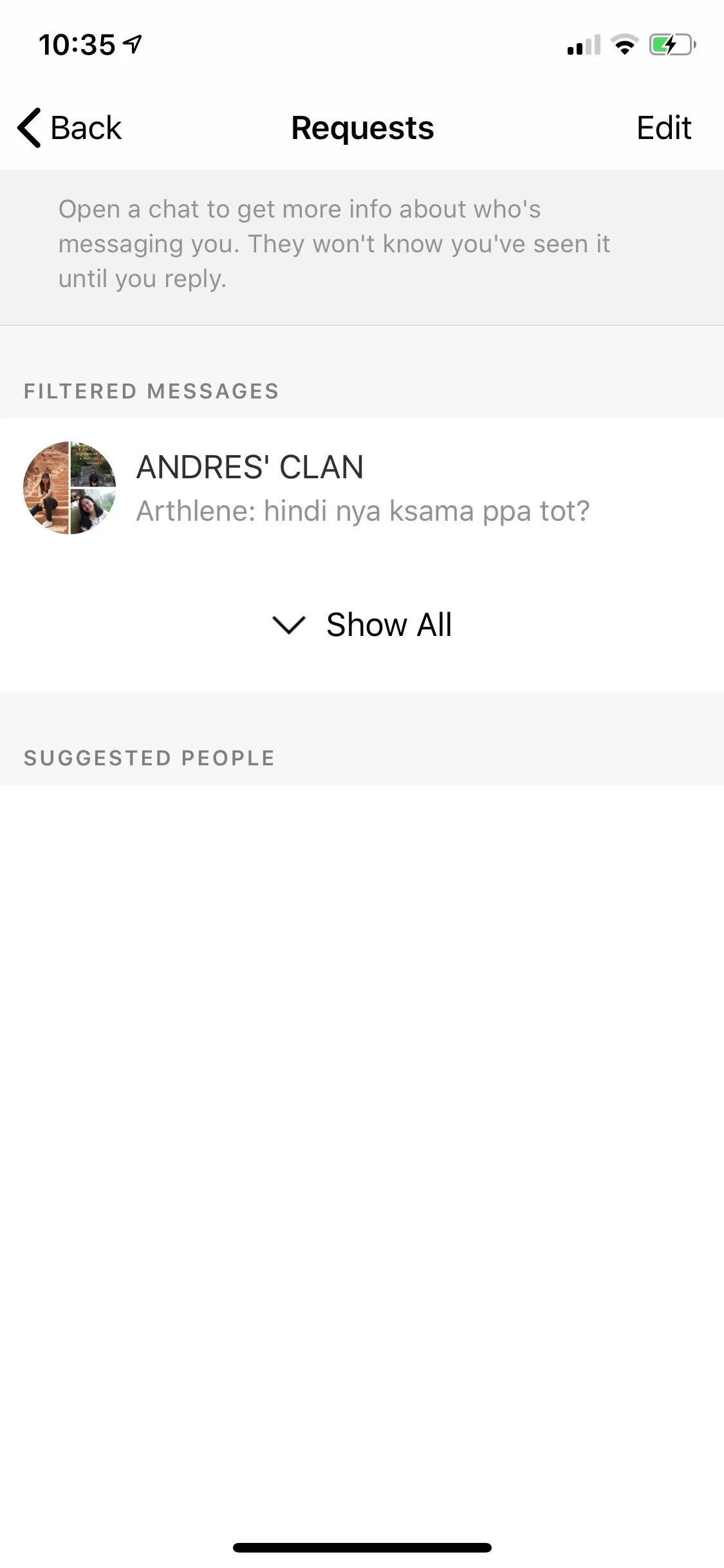
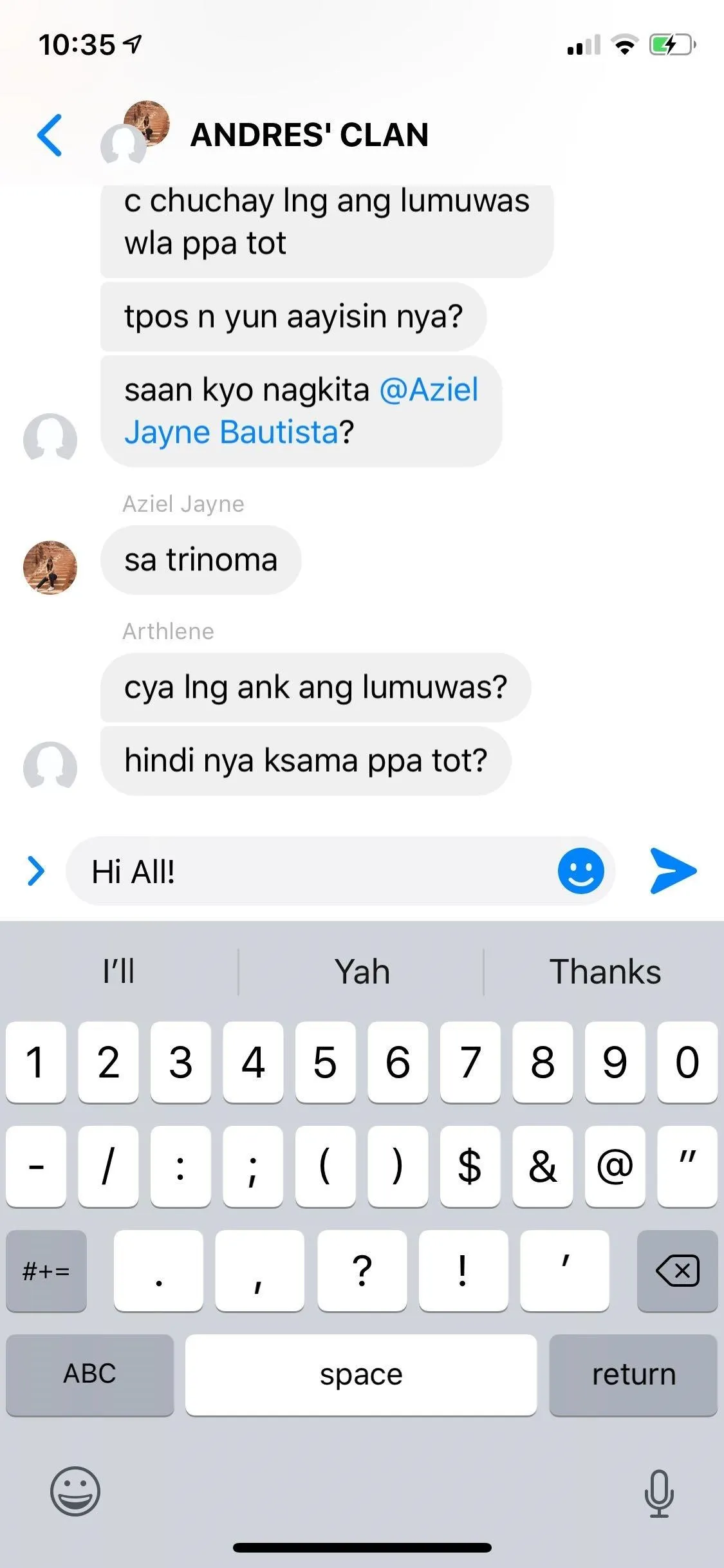
You'll now be able to chat away with friends and family and receive alerts as you did before, comfortable in the knowledge that you can easily ignore the thread if it gets out of hand again.
This article was produced during Gadget Hacks' special coverage on becoming a social media expert on your phone. Check out the whole Social Media series.
Cover image, screenshots, and GIFs by Amboy Manalo/Gadget Hacks

























Comments
Be the first, drop a comment!