
You would think that recovering your smartphone or another important item that you leave behind in an Uber ride would be a simple process, but it can actually be a pain in the ass. You have to find out how to report it to the driver, hope the driver is honest, pay a fee, and contact Uber directly if none of that works. But we're here to help make this process as easy as possible for you.
Before going any further, an important aspect to highlight is the fee. Yes, if you lost something, you have to pay to get it back, and it costs $15. If it's a really important item, it's worth it, and it's even more worth it to the driver since all $15 of that goes directly to them. Uber doesn't see a dime. Plus, you can tip them on top of that. If they find it before you realize it's gone, the driver can report it immediately.
On average, a driver will return 11 lost items each year. But what about items that aren't returned? Drivers are under no legal obligation to return anything. So if you're dealing with a dishonest driver, you might not ever get your item back. This is likely rare, however, since most drivers won't want to jeopardize their Uber standing, and that's partly why they get the whole lost item fee, to make it worth it.
Not all drivers are unscrupulous. In fact, most are very honest and willing to get you your item back, but it's important to be prepared if you're dealing with a messy situation. If you've left an item behind in an Uber driver's car, here's what you should do to get it back, what steps to take if you're unable to get in contact with a driver, and how to improve your chances of recovering your item.
Contact a Driver About a Lost Item
To attempt to recover an item from an Uber driver, open the Uber app on your iPhone or Android phone, tap on the three-dash menu in the top left, and then on "Your Trips." If your phone is the item that's lost, visit Uber's "Contact driver about a lost item" page in any web browser (you'll need to log in).
If you've lost your phone linked to your Uber account, when logging in online, you should use your email address, not the phone number. Especially if you're doing this from someone else's phone. Also, if you have 2FA set up, you will have to use a recovery code (which is why those are important to save) since you won't be able to get the SMS code or use an authentication app.
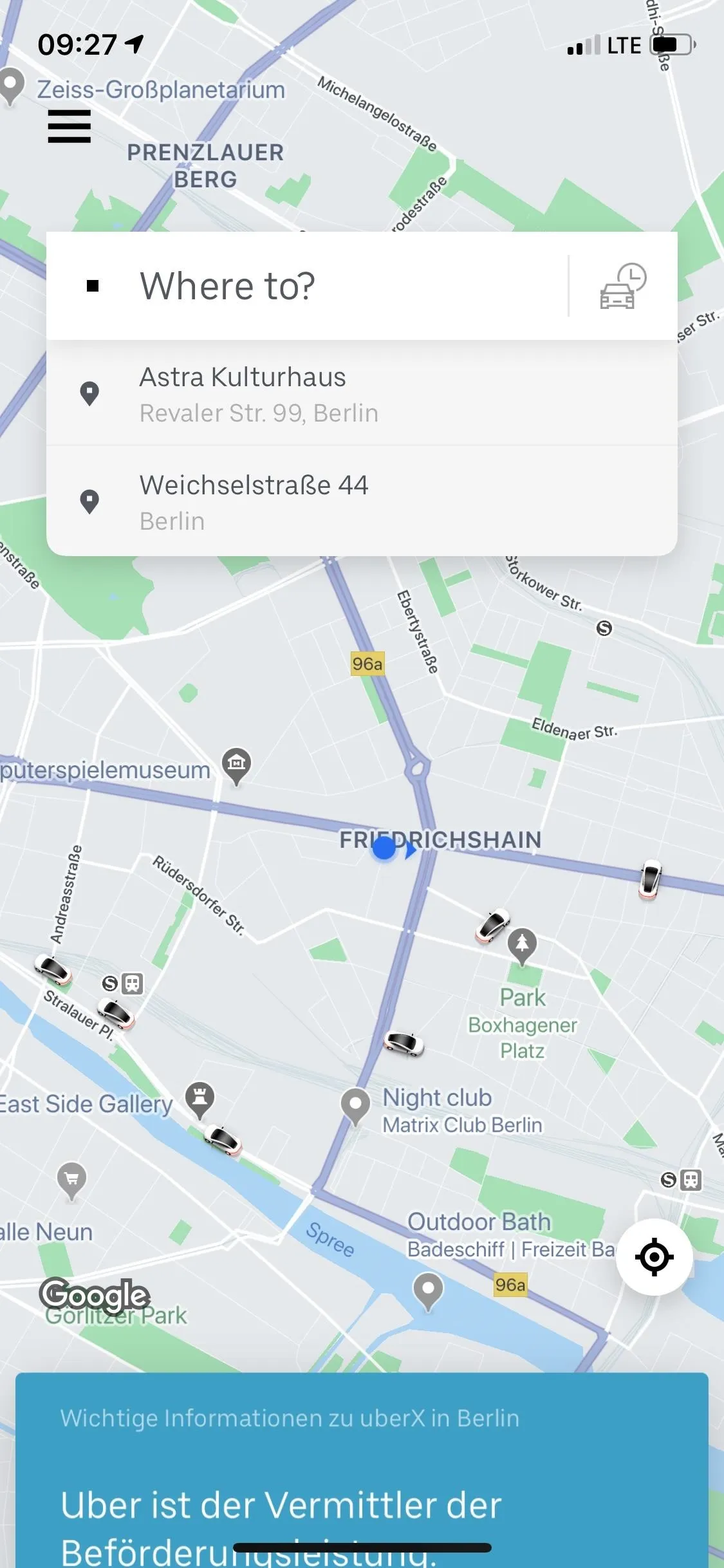
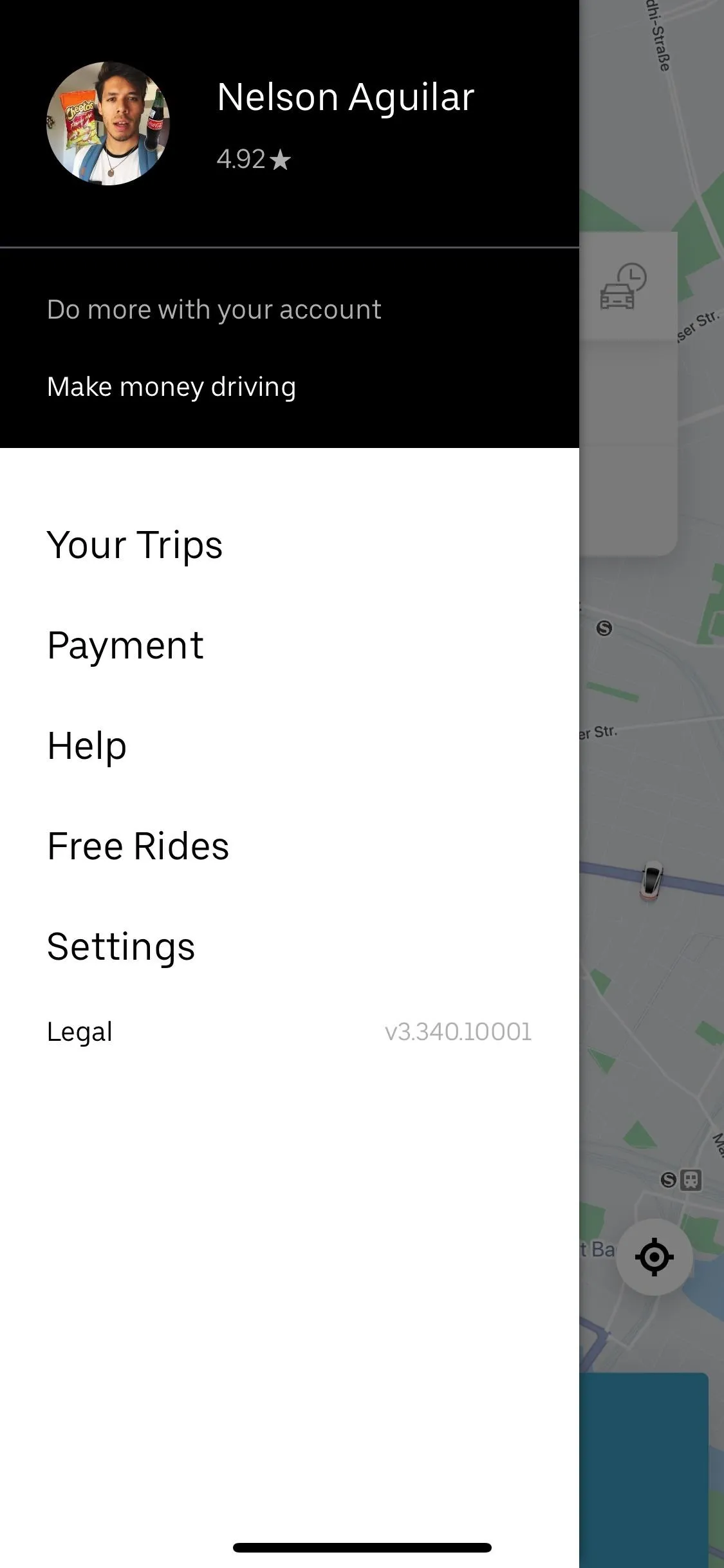
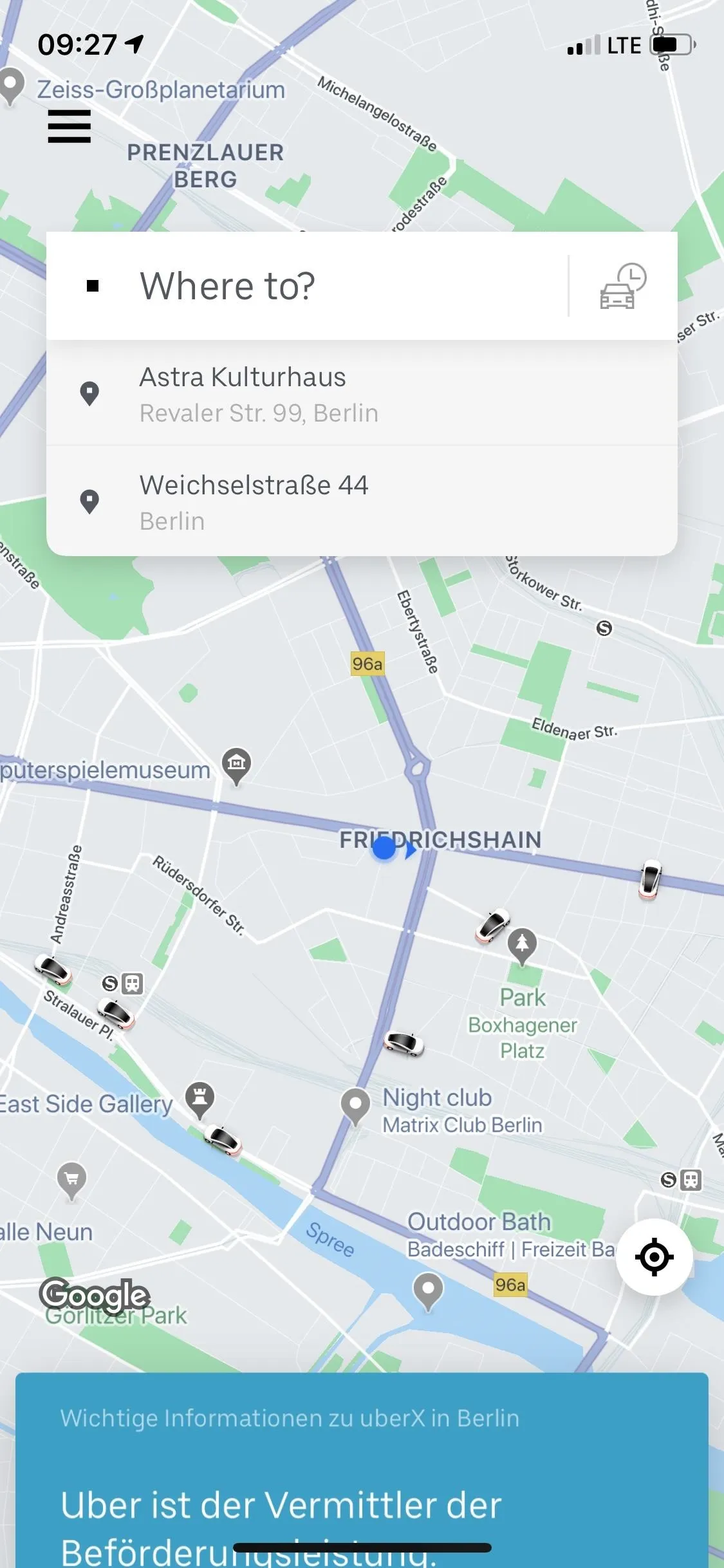
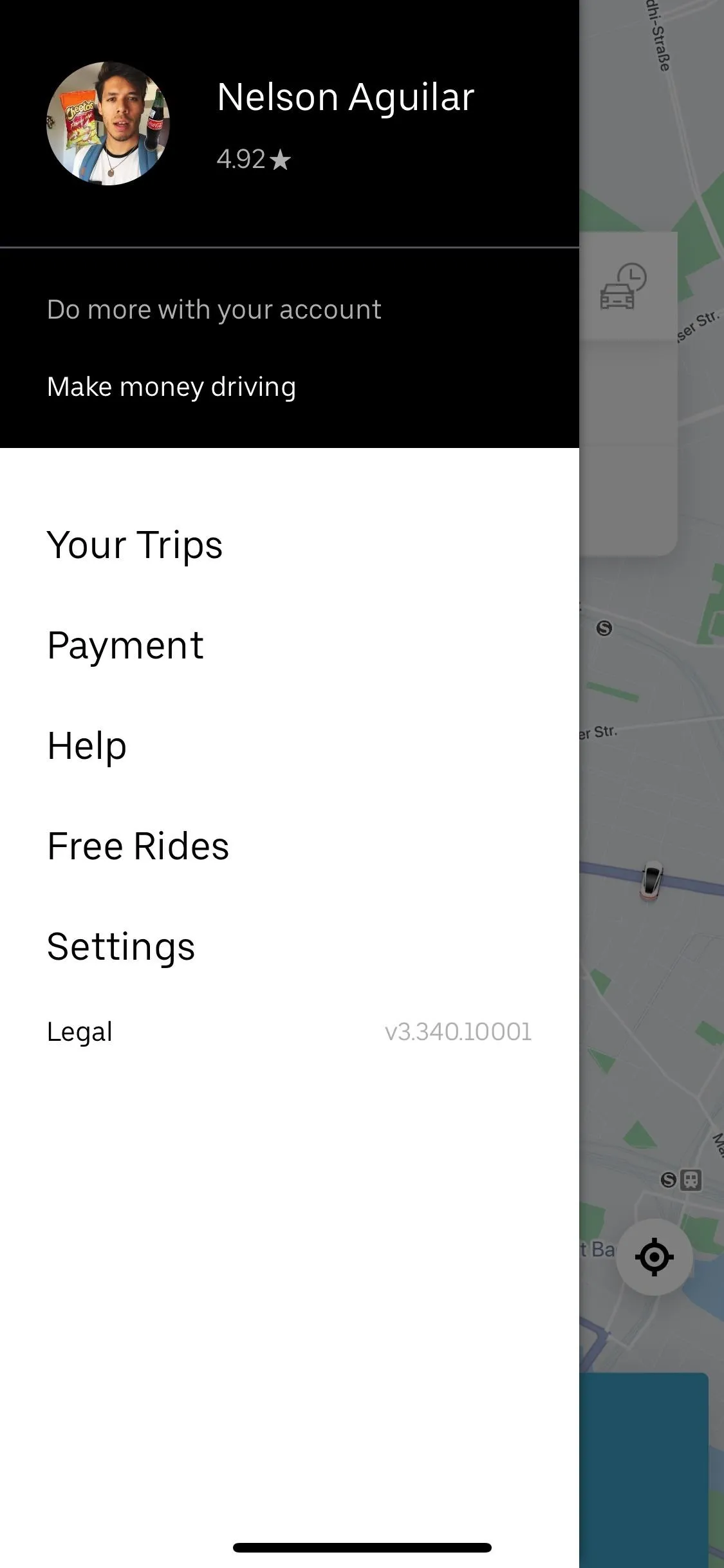
When using the app, which we'll be focusing more on in this article, under the "Past" tab, find the trip in which you lost your item, tap on it, hit "I lost an item," and then "Contact driver about a lost item." When visiting the web link instead, you'll need to pick your trip to continue.
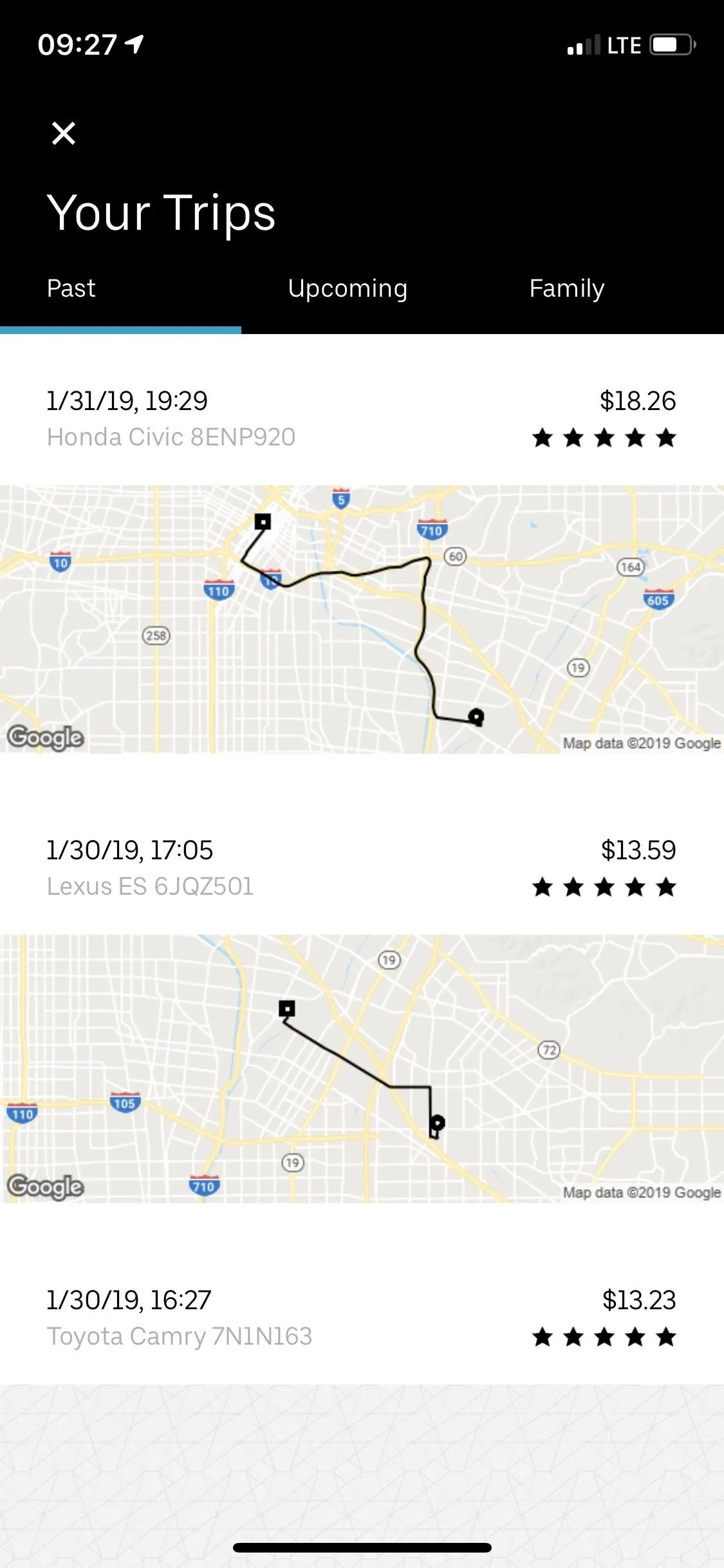
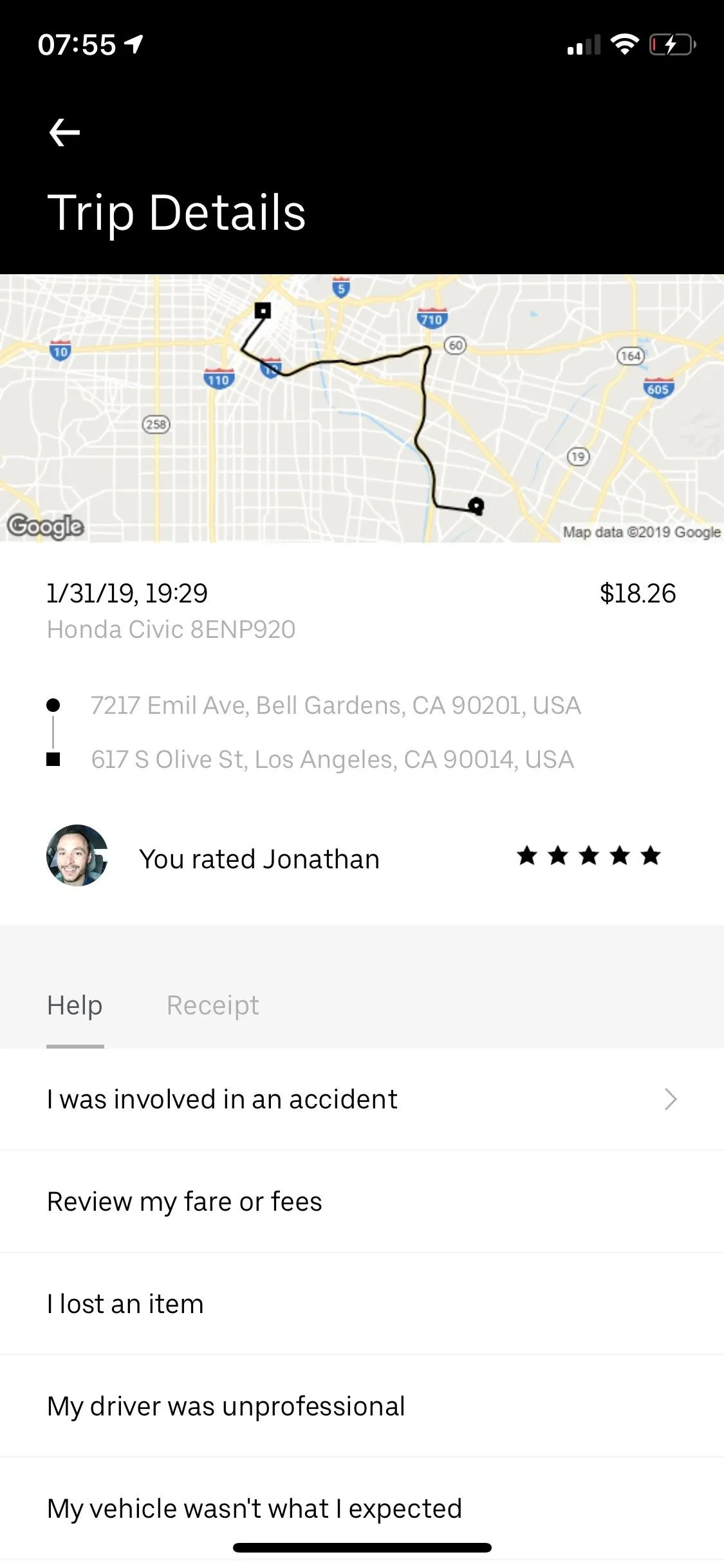
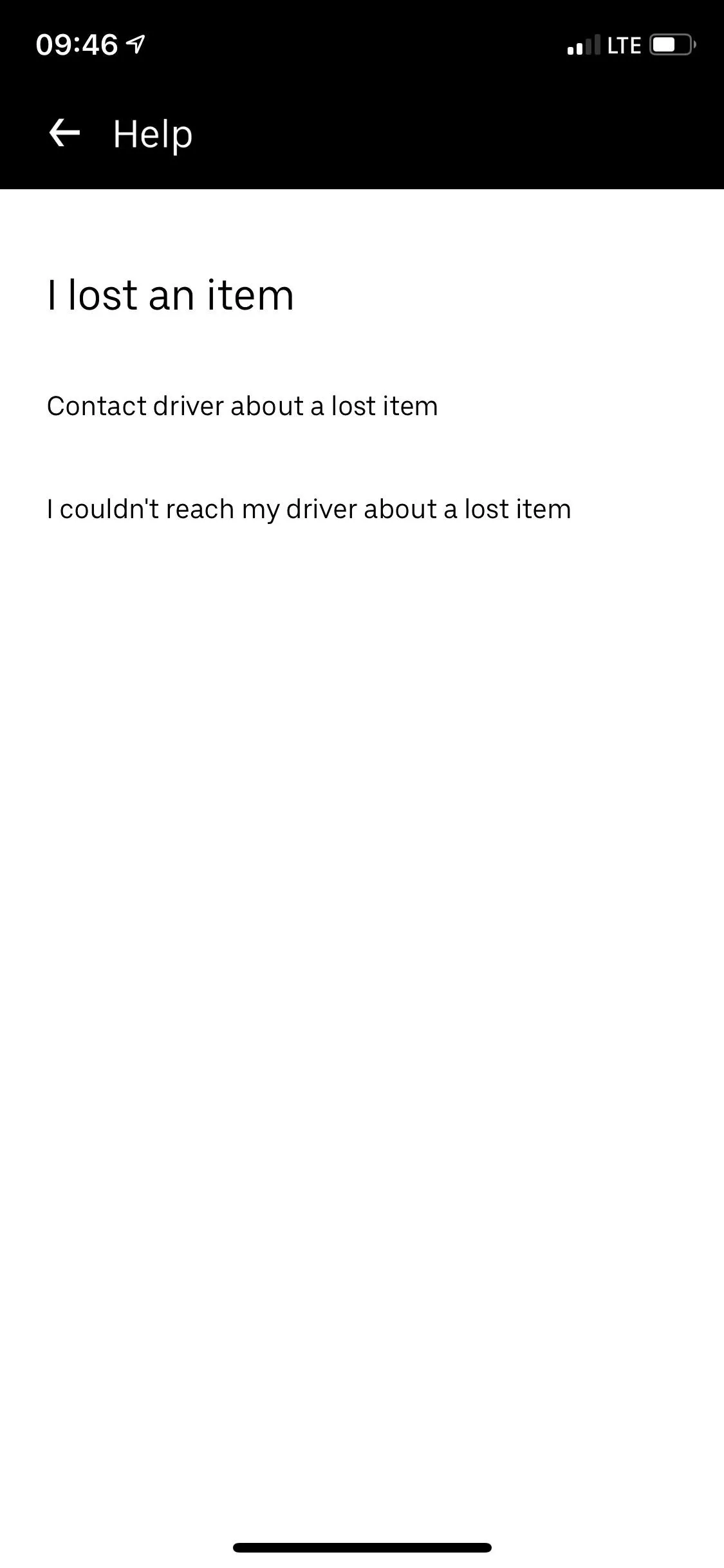
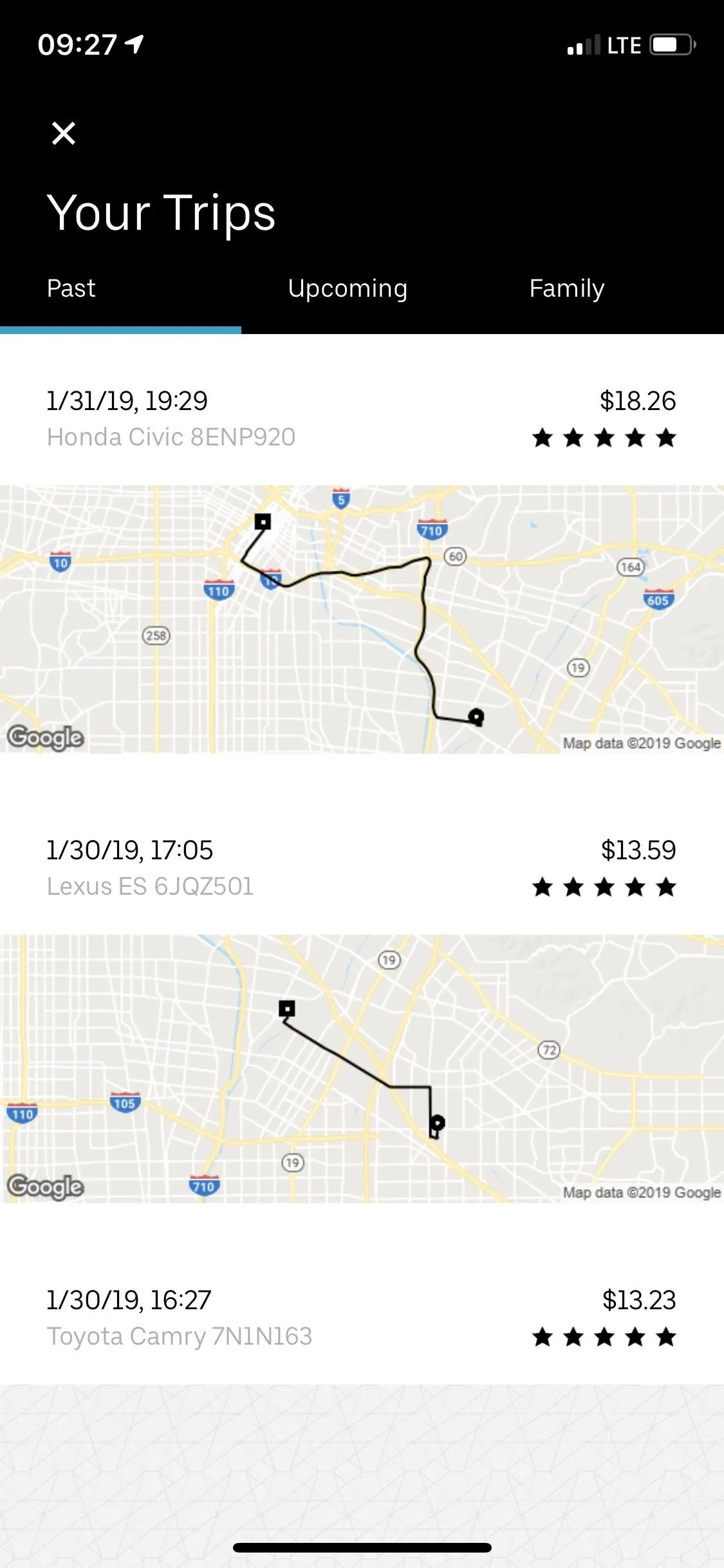
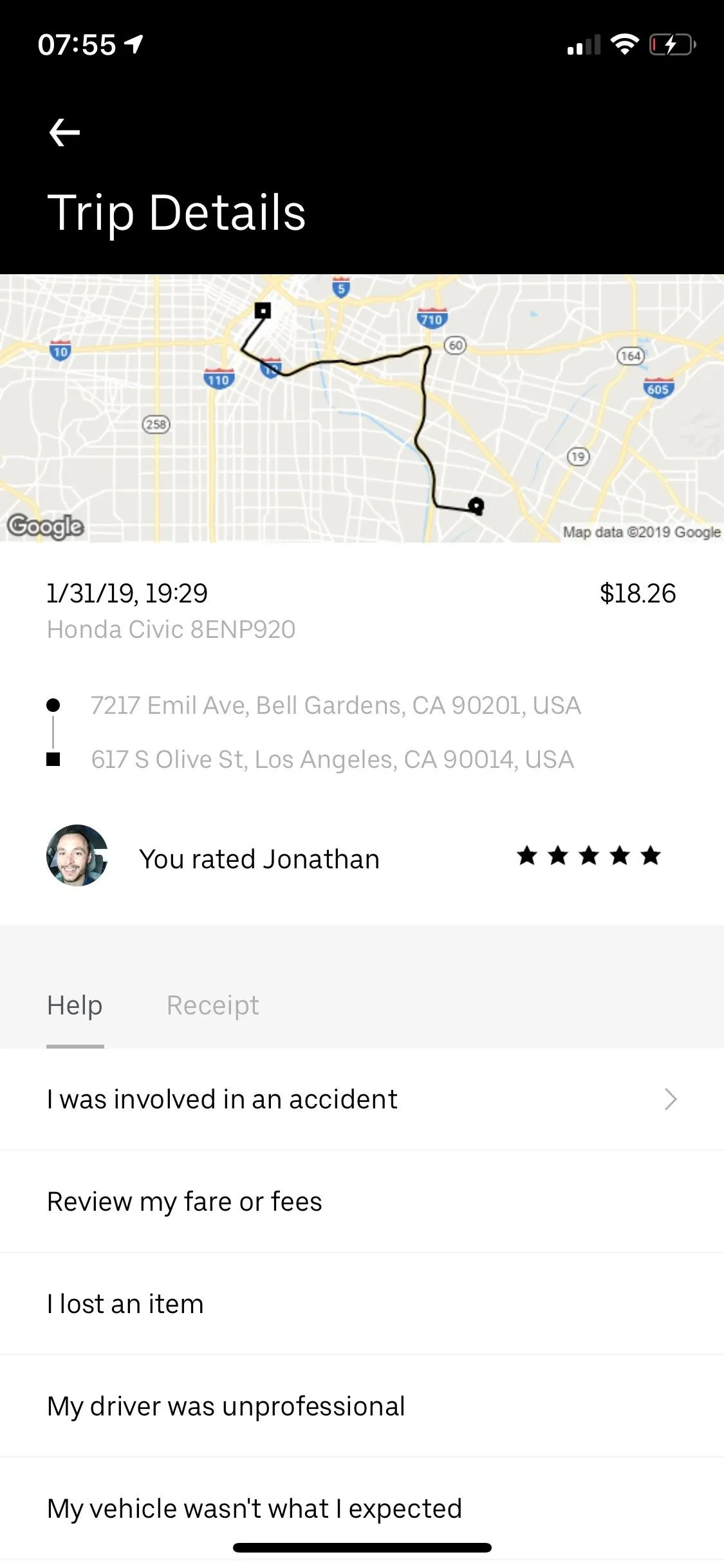
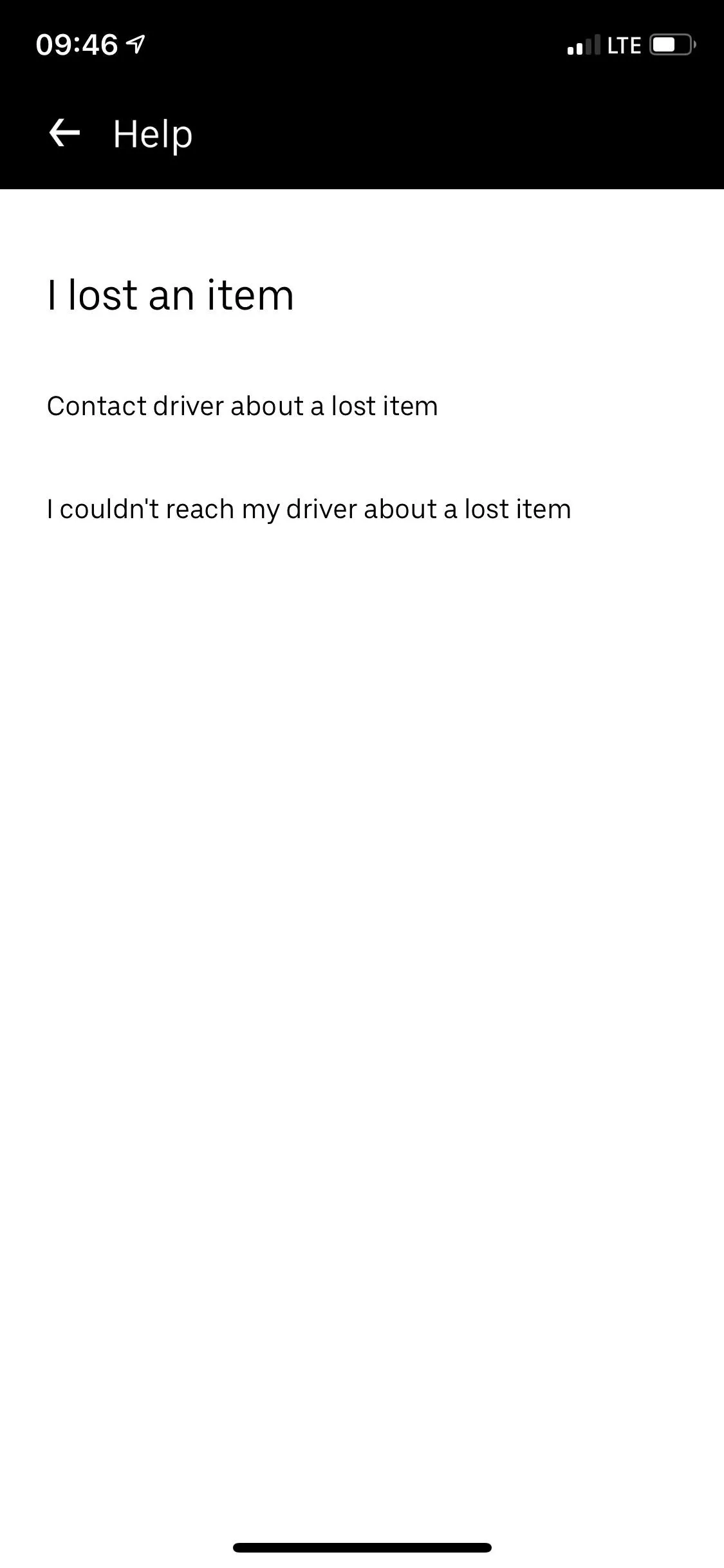
In the app and on the website, at the bottom of the "Contact a driver about a lost item" page, enter a phone number that you have access to, and hit "Submit." Uber will instantly call you at this number and attempt to connect you with the driver. They don't give you the driver's number, so this is the only way to contact them.

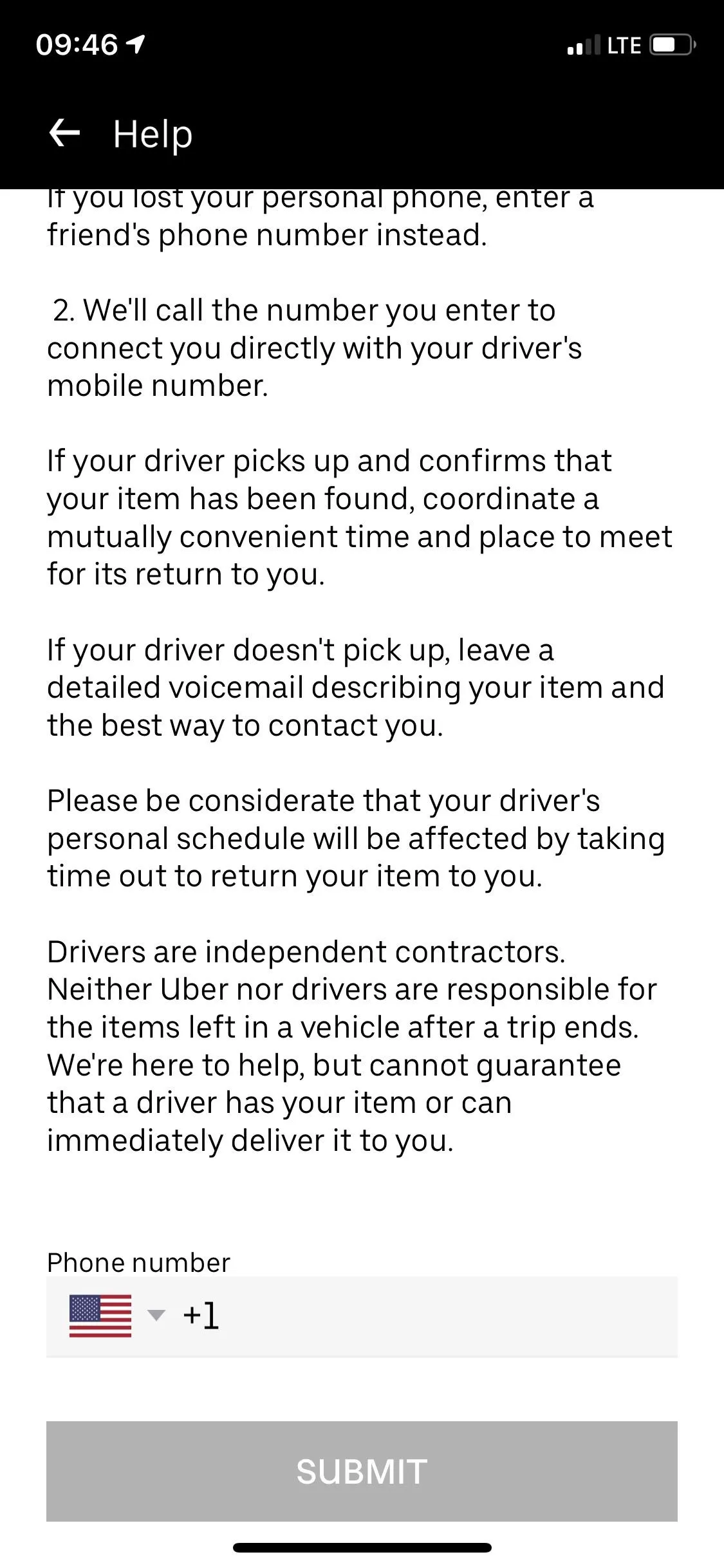

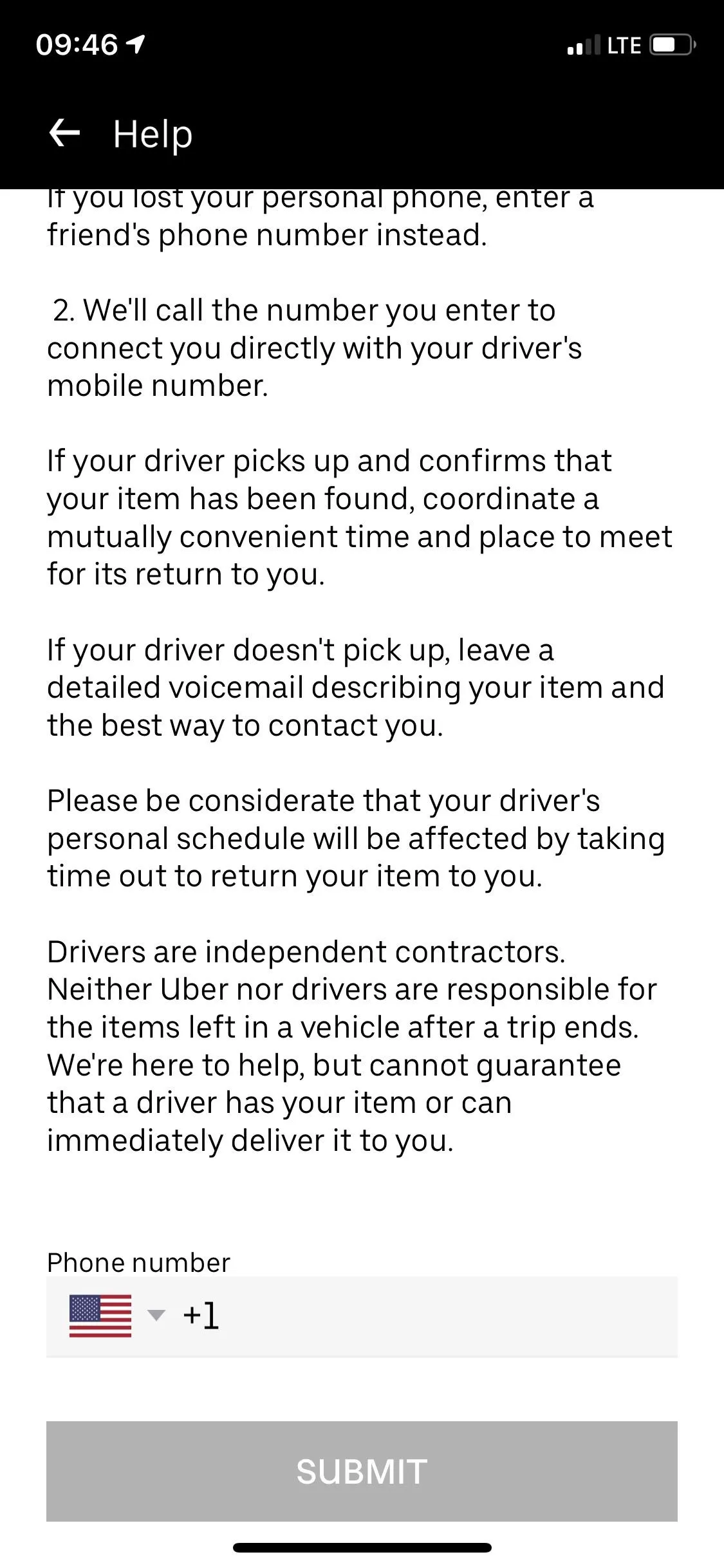
If you're able to connect with the driver, great, you can discuss when and where to meet to recover your item. Once the driver confirms your item has been picked up, you'll be sent a receipt for $15, and you can add a tip if warranted. If you don't connect with the driver on the first try, leave a detailed voice message with your name, lost item, and phone number and give them up to 24 hours to call you back.
Contact Uber Directly if You Can't Reach the Driver
If you're unable to speak with the Uber driver and a voicemail didn't prompt a return call, your next step is to contact Uber directly. Similar to Step 1, in the mobile app, you must go to the trip in which you lost your item, tap on "I lost an item," but this time go into "I couldn't reach my driver about a lost item." If your phone is the missing item, visit Uber's "I couldn't reach my driver about a lost item" page, log in, and select your trip.
Here you can enter the item description and more details (like where the item might be), give Uber permission to share your phone number with the driver in question, and type in a phone number where you can be reached at. Hit "Submit," and wait to hear back from either Uber or your driver.
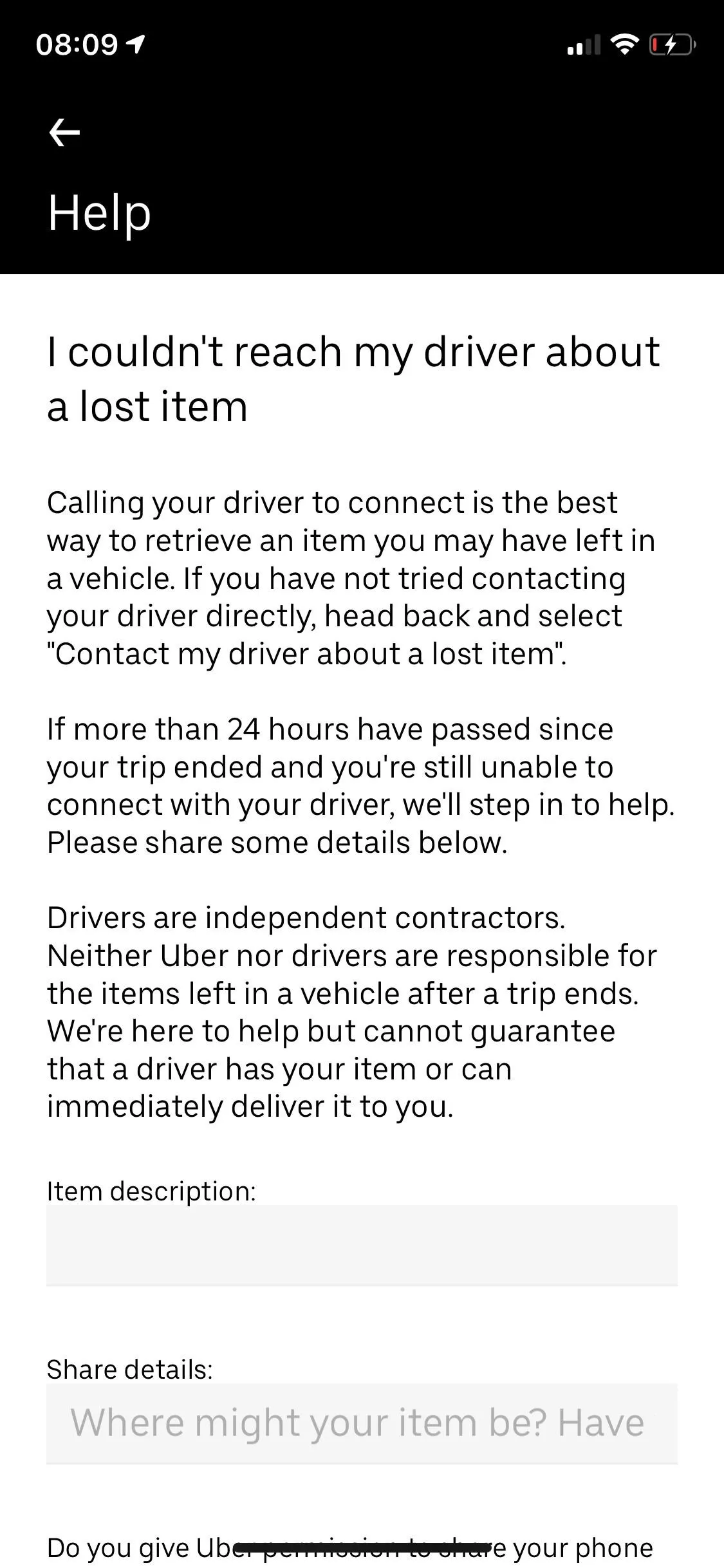
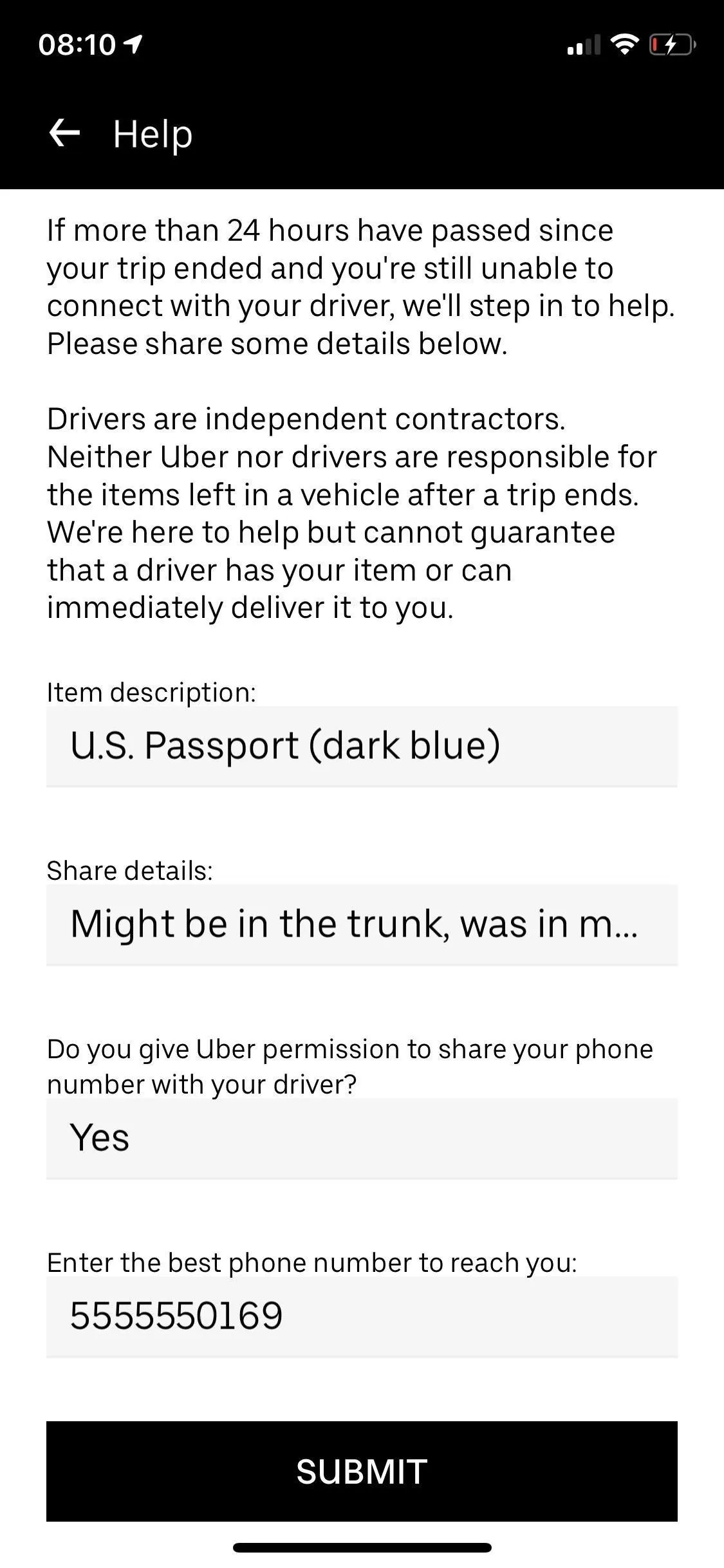
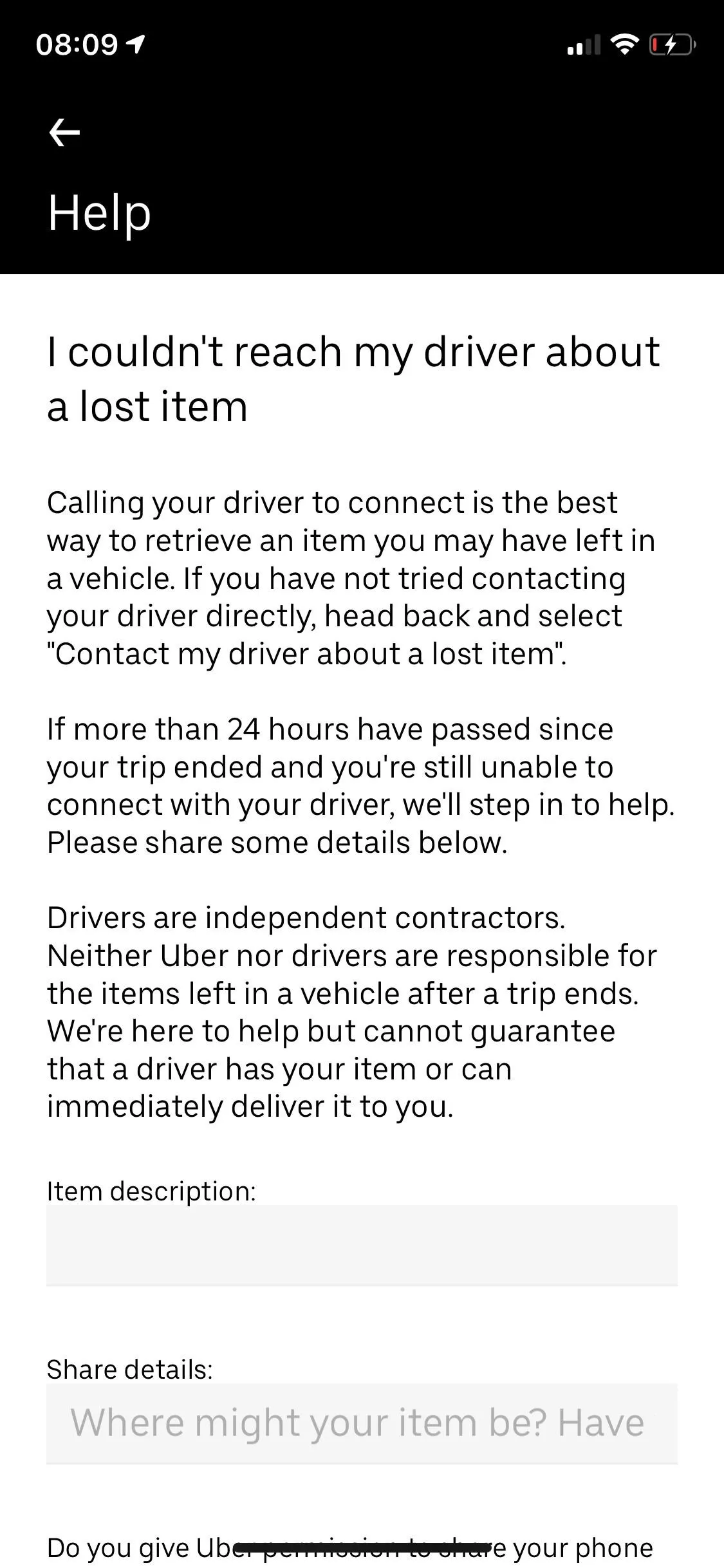
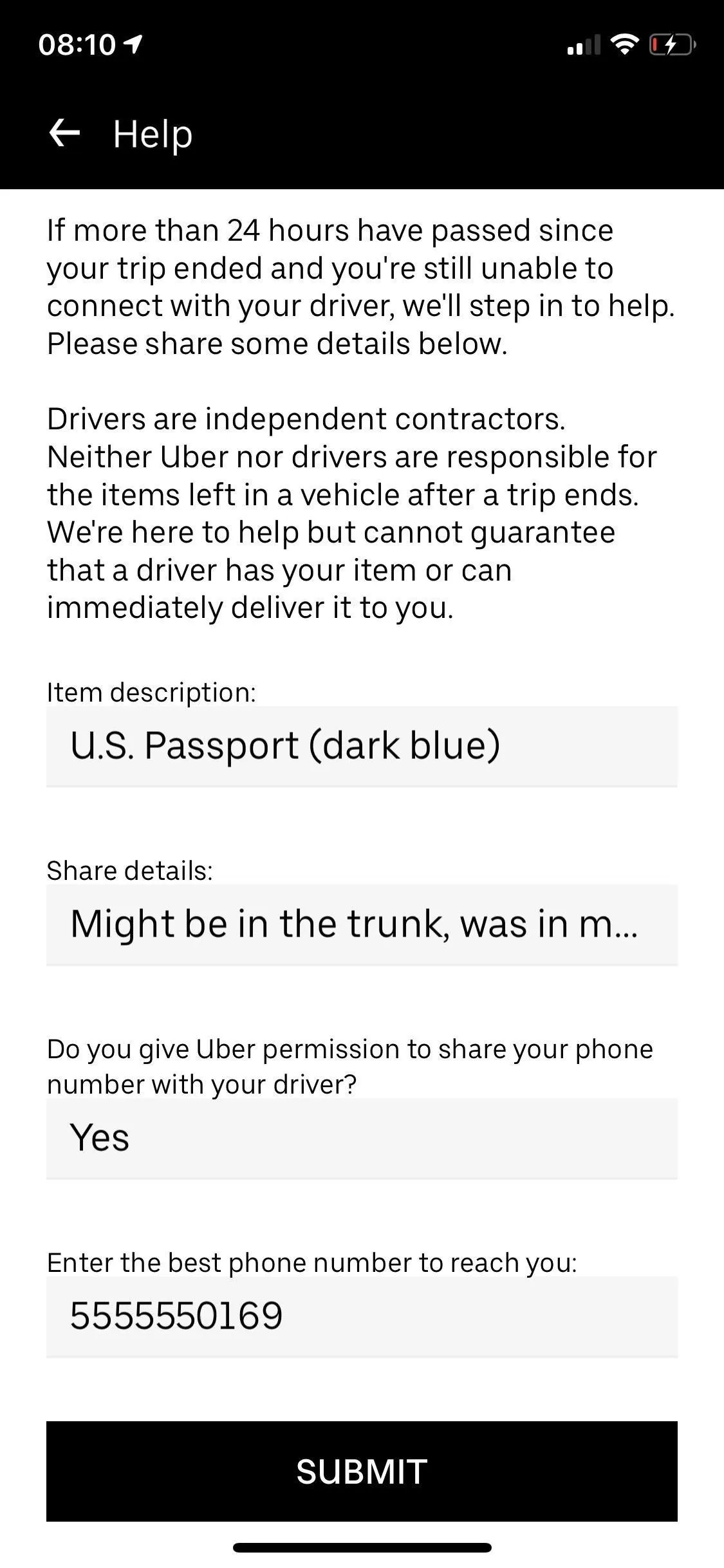
Improve Your Chances of Recovering Your Item
We can't guarantee that you'll get your item back, but there are several tips you should definitely follow to improve your chances of recovering your device, wallet, or whatever.
1. Be on Your Best Behavior
If you get in contact with the driver, be on your best behavior. Don't begin screaming about your item or demand that they return it. You left the item in their car, remember that. Nicely explain the situation and be flexible in regards to the driver's schedule. If they can only do a 9 p.m. meetup, make it work. Remember, they aren't responsible for your item, so being nice and respectful goes a long way.
2. Take Advantage of Greenlight Hubs
In certain cities, Uber uses Greenlight Hubs, which are drop off locations for lost items. If a driver or support agent tells you your item has been turned in to a Greenlight Hub, you have 45 days to recover it or else it is given to charity or thrown away.
Unfortunately, Uber doesn't have a centralized webpage where you can find all Greenlight Hubs, so you'll have to either ask customer service or visit an Uber city's contact page for drivers. For example, here are ones for Los Angeles, Chicago, and New York. Greenlight Hubs work great if you're unable to meet up with a driver because of distance and time.
3. Lost Phone? Leave a Lock Screen Message
If the lost item is an iPhone, use Find My iPhone to leave a lock screen message. If the driver happens to find the phone, they might see the message, so mention who you are, that you left your phone in their car, a possible reward, and a phone number they can contact you at. If they see this message before they get contacted by Uber, you could possibly bypass the $15 recovery fee, although you should still give them a reward if you get back your phone.
If your lost item is an Android phone, you can do the same thing with Google's Find My Device tool. It's virtually the same as using Find My iPhone, where you can add a message and a phone number to the lock screen.
Also, you could mention in the lock screen message that you know where the device is (such as an address or street) using tracking tools, but only mention this if you know that they have your phone and aren't replying (I personally used this tactic and got my phone back as soon as I mentioned that I knew where the phone was).
4. Lost Phone? Ring an Alarm to Draw Attention
Again, if your lost item is a smartphone, either use Find My iPhone (on iOS) or Find My Device (on Android) to play a loud sound on the lost device. Even if your phone is on silent, the alarm will go off. This could potentially help the driver find the phone, especially if it's fallen through the seat cracks, for example. It's good to do this during a call with the driver, otherwise, another rider might snatch it up.
5. Offer a Better Reward
As mentioned above, a reward helps. If you talk to the driver on the phone, mention a reward. If you leave a voicemail, tell them there's cash in it for them if you recover your item. This gives the driver an incentive to return your stuff back. They already have the $15 reward via the app, if it goes that way, but you can leave a big tip on top of that as a bonus reward. If you sidestep the Uber lost item payment, you can pay cash in person.
6. File a Police Report
If you know that the Uber driver has your phone, because you're tracking it online, go to the police. There is no guarantee that they'll do anything about it, but you never know. If you have enough information, there's a slight chance you might get your item back with help from the authorities. Only do this after 48 hours have gone by and the driver and Uber have not been able to help you.
This article was produced during Gadget Hacks' special coverage on traveling with your smartphone. Check out the whole Travel series.
- Follow Gadget Hacks on Pinterest, Reddit, Twitter, YouTube, and Flipboard
- Sign up for Gadget Hacks' daily newsletter or weekly Android and iOS updates
- Follow WonderHowTo on Facebook, Twitter, Pinterest, and Flipboard
Cover photo and screenshots by Nelson Aguilar/Gadget Hacks

























Comments
Be the first, drop a comment!