If your smartphone is ever lost or stolen, it's a terrible experience. If you file a police report, chances are the responding officer will need your device's IMEI or MEID number if you want to stand a chance of getting it back. Same goes for making an insurance claim on a lost or broken phone, so it's definitely important to have this unique identifier handy.
Finding your IMEI or MEID number can oftentimes be a chore, as it always seems to be relatively hidden. But don't fret, because regardless of if you're using an iPhone or an Android device, I'll show you all of the best ways to locate this number below.
Use a Dialer Code (Most Phones)
If your phone is still in your possession, it would be a good idea to write down your IMEI number and keep it in a safe place. The easiest way to do this for most phones would be to simply open the Phone or Dialer app, then enter *#06# using the number pad. You shouldn't even have to press the call button in most cases—your IMEI or MEID number will simply pop up as soon as you type the code.
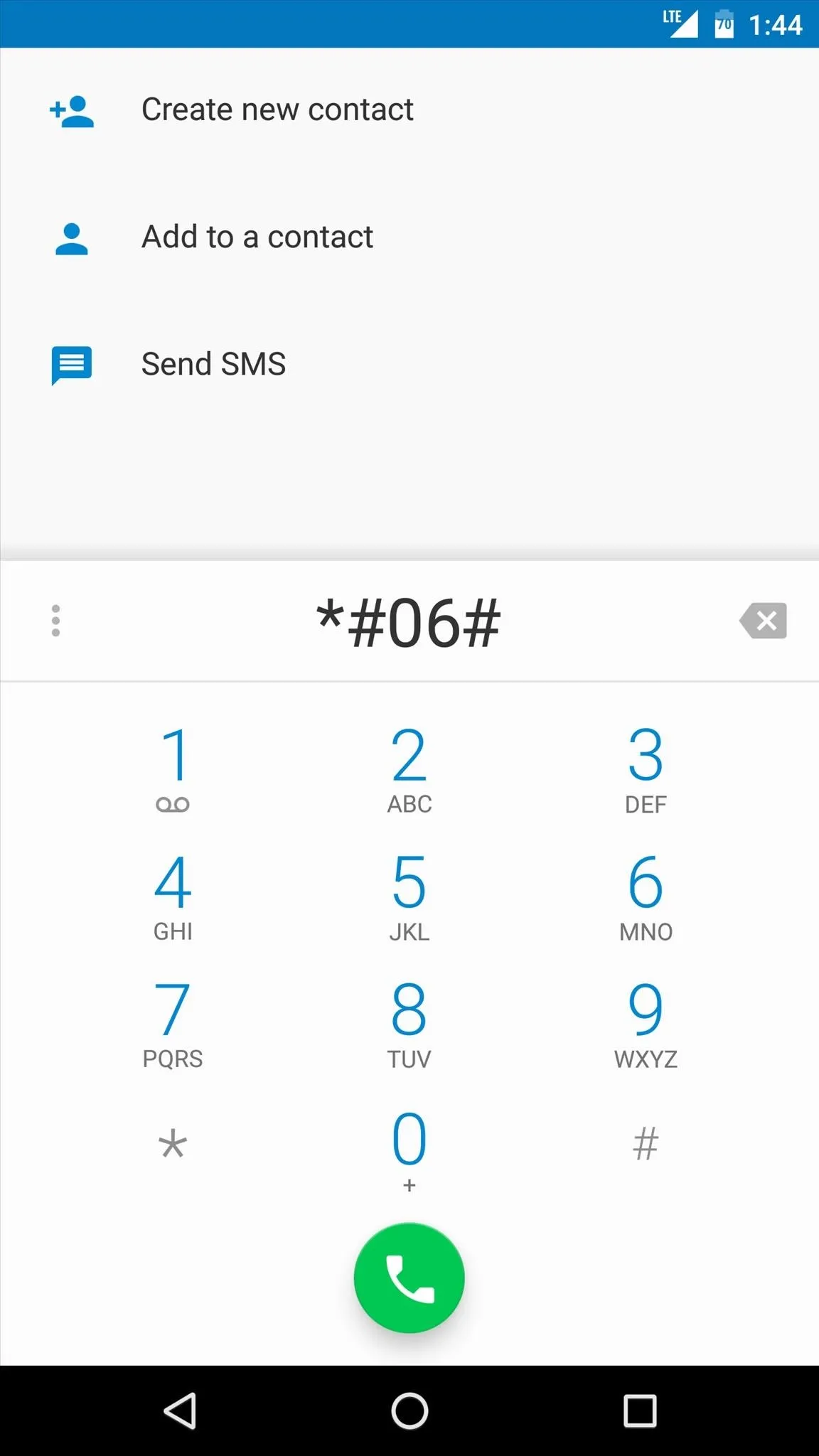
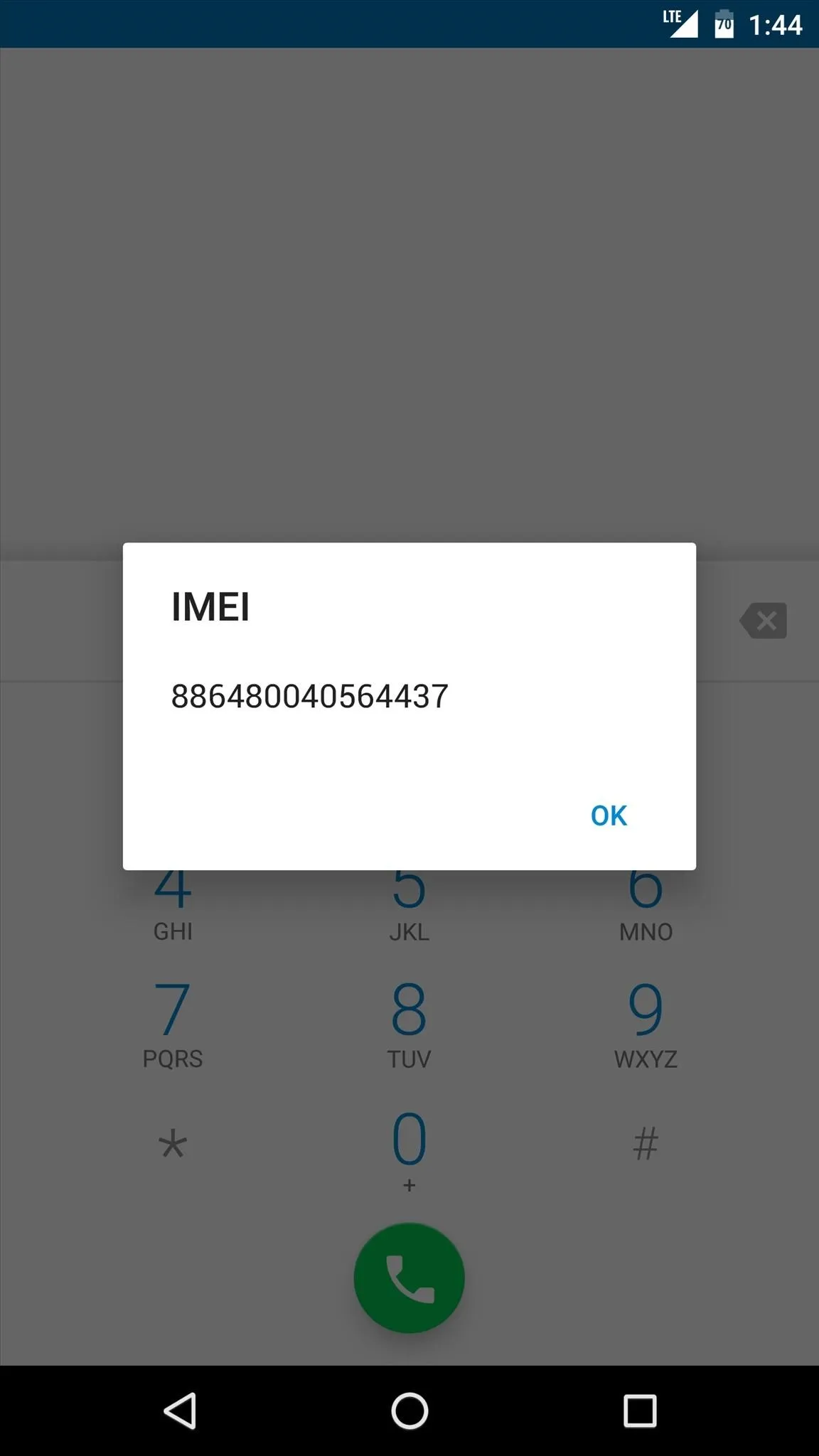
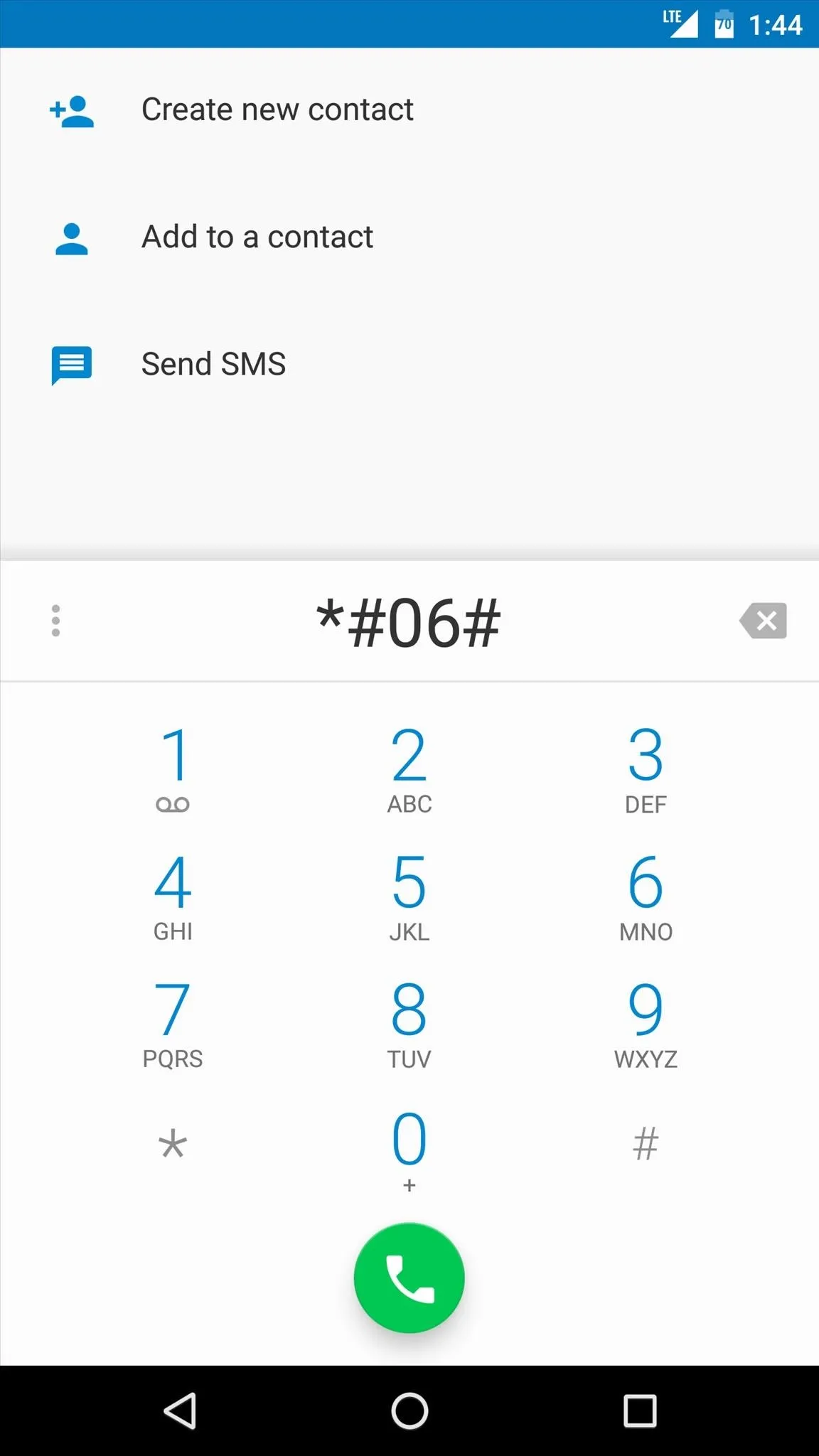
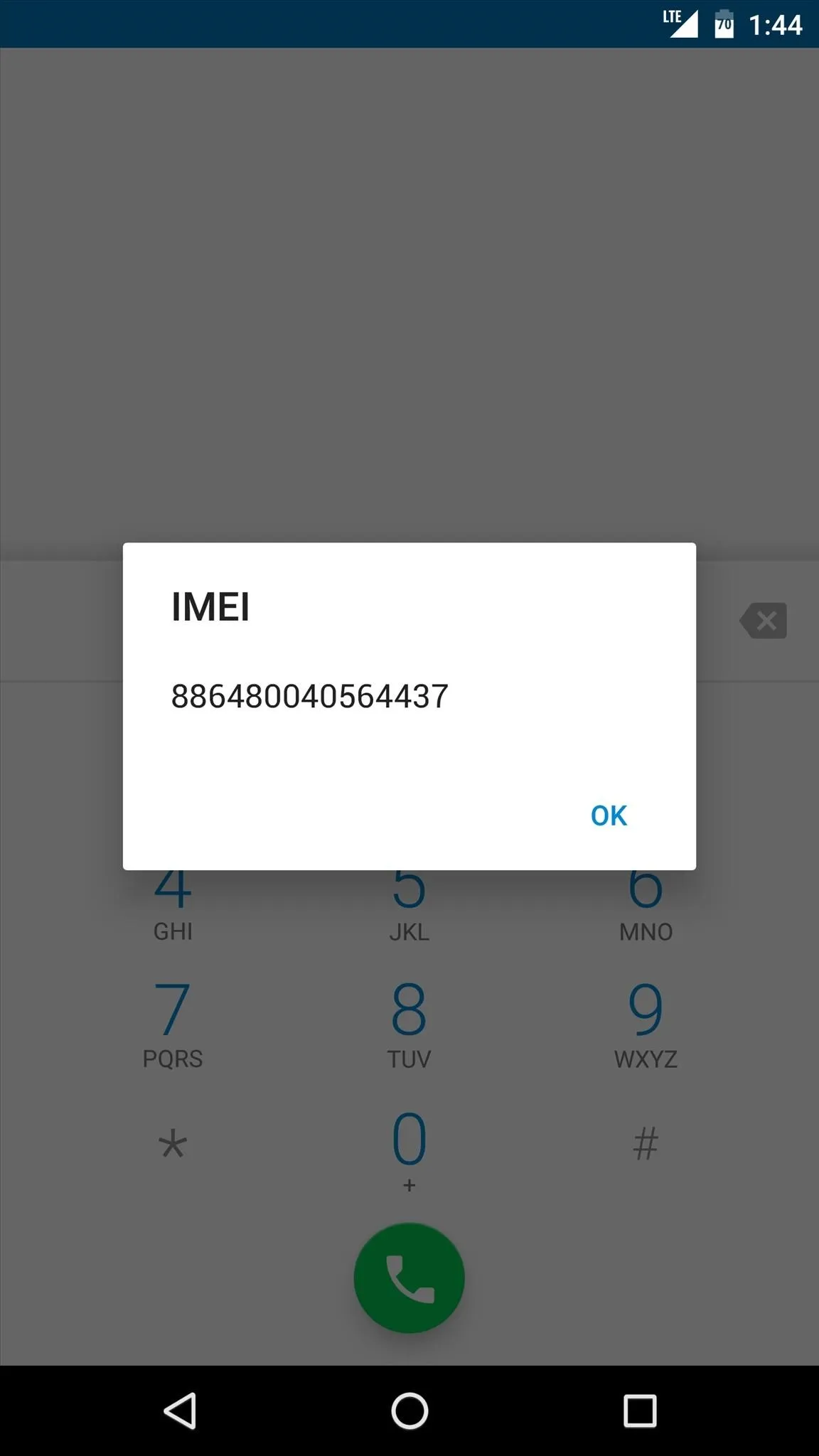
Read the Barcode (All Phones)
If your phone is indeed lost or stolen already, hopefully the box it came in is still laying around somewhere. If it is, look for the barcode on the side or bottom of the box—your IMEI or MEID should be listed here plain as day.
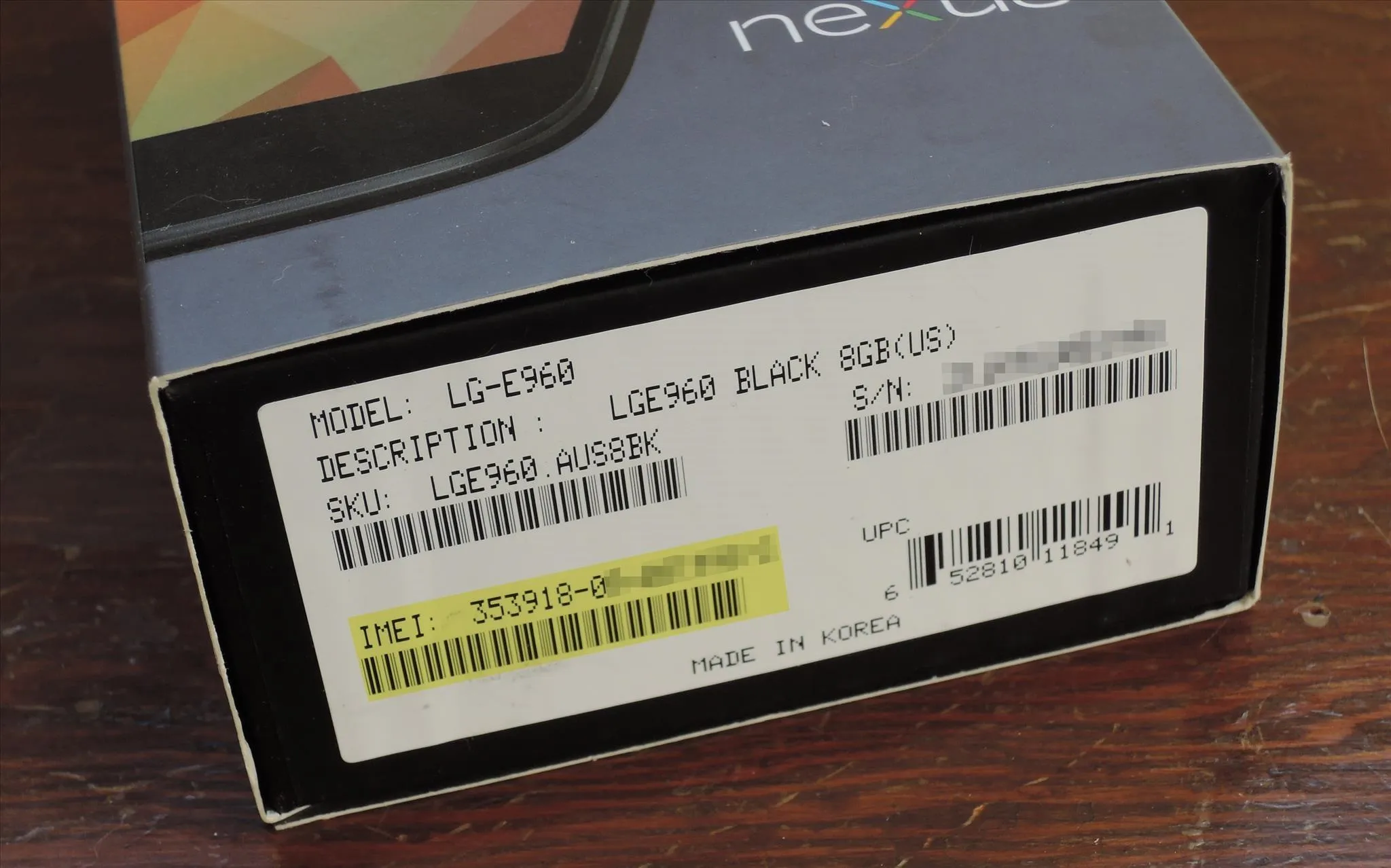
Check the Settings Menu (Android Devices)
If you're using an Android device and you still have the phone with you, the IMEI or MEID number can be found by heading to the main Settings menu, then selecting "About phone." From here, select "Status," then tap the "IMEI information" or "MEID information" option to view the number.
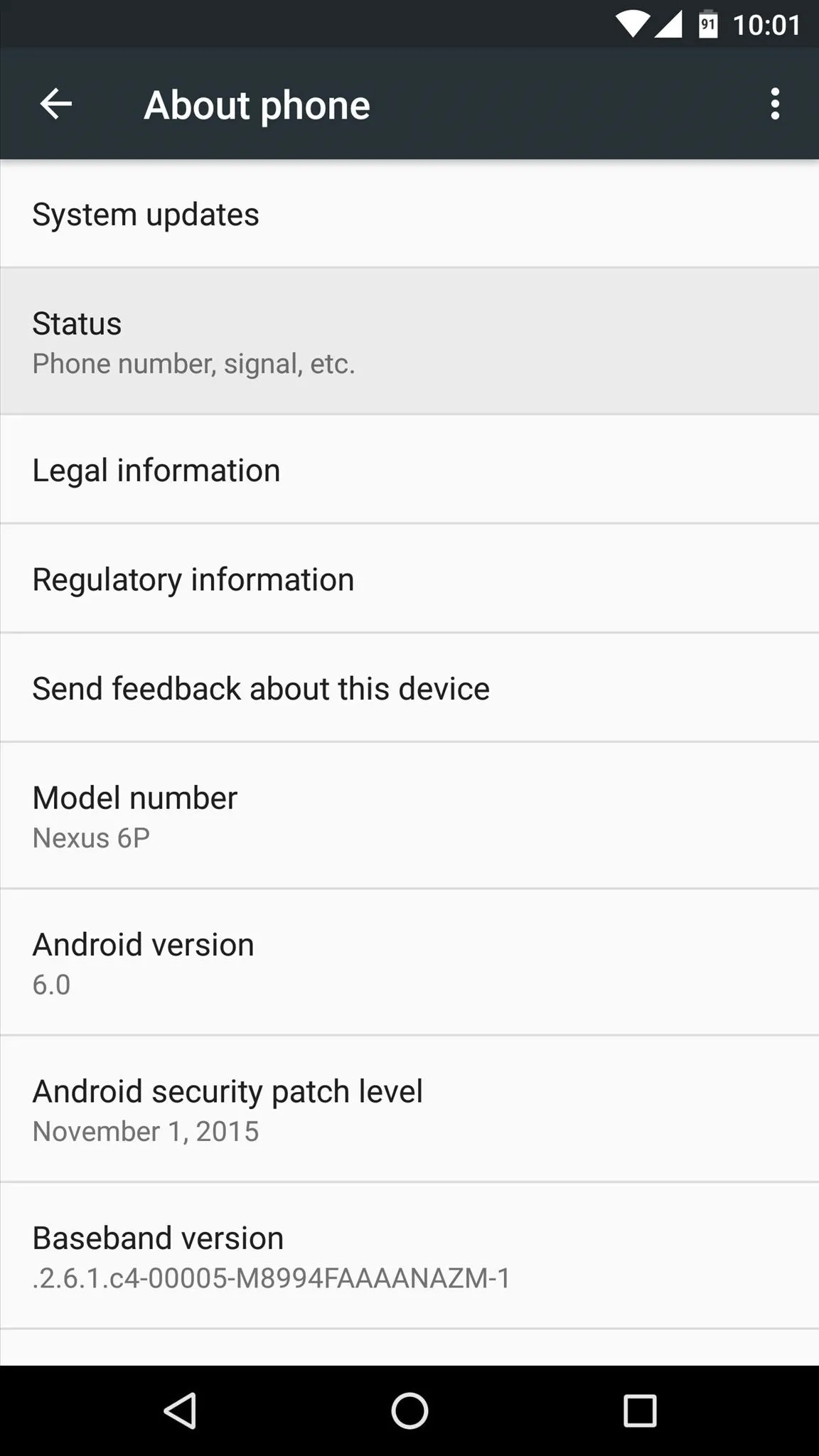
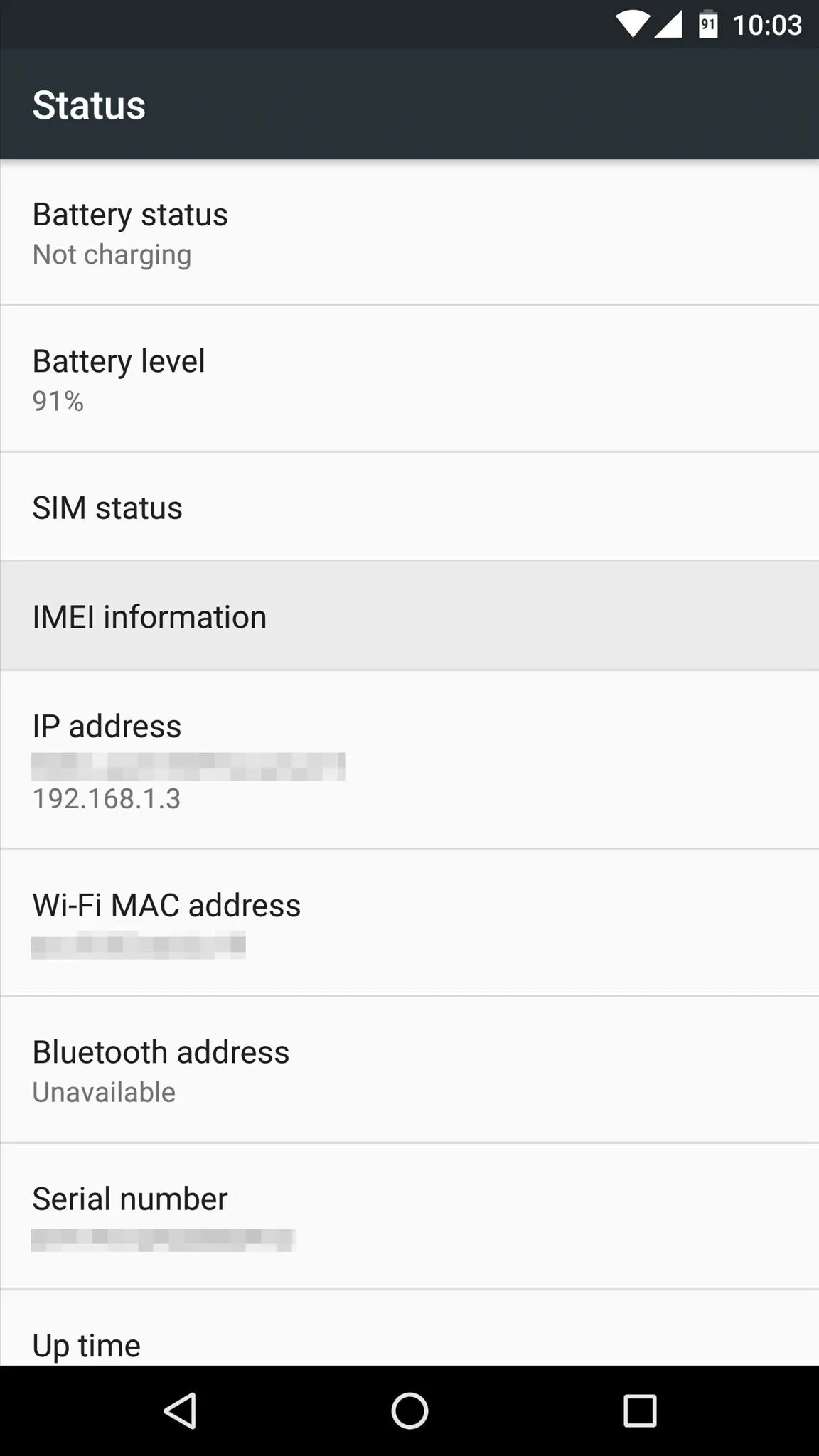
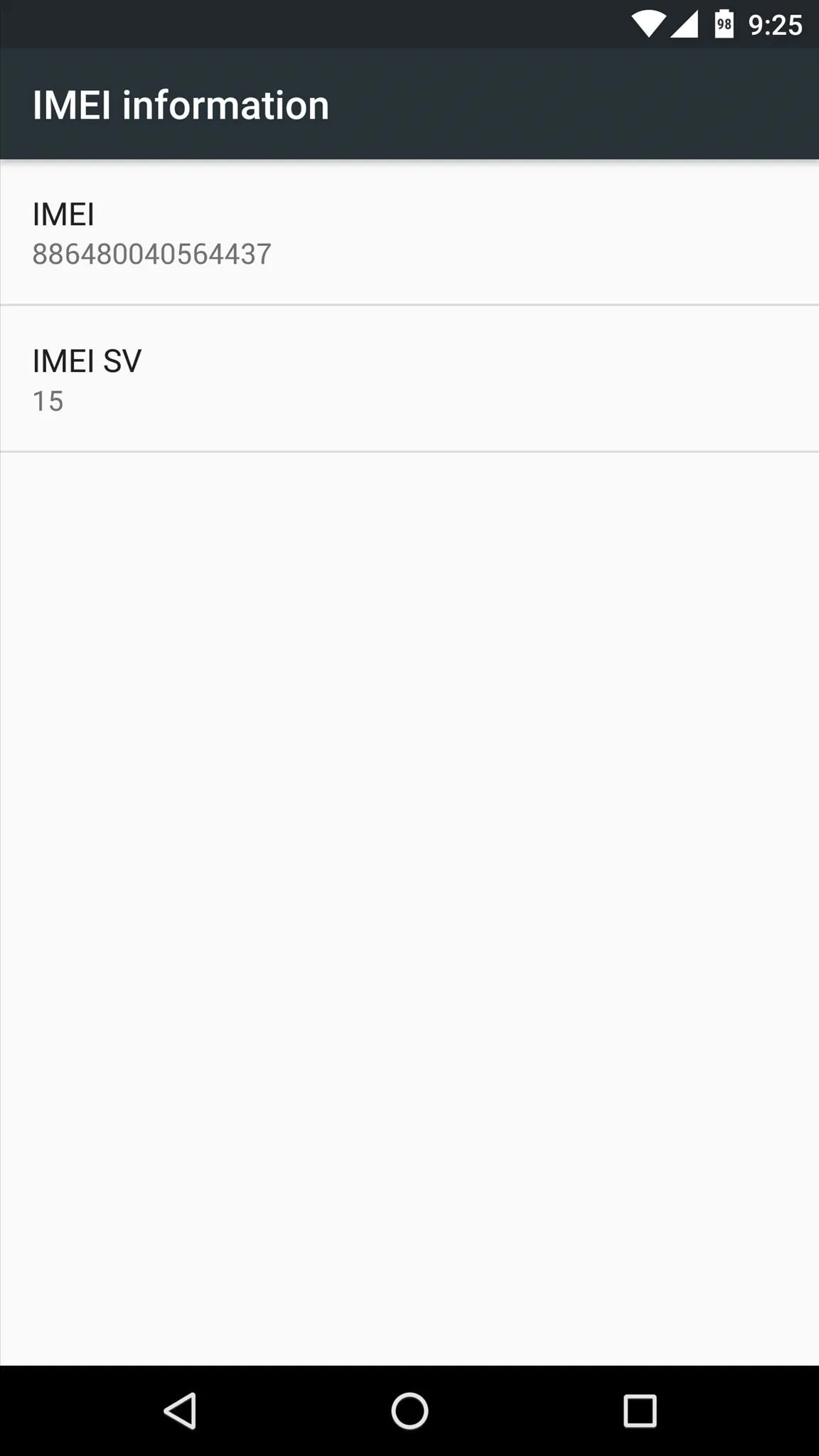
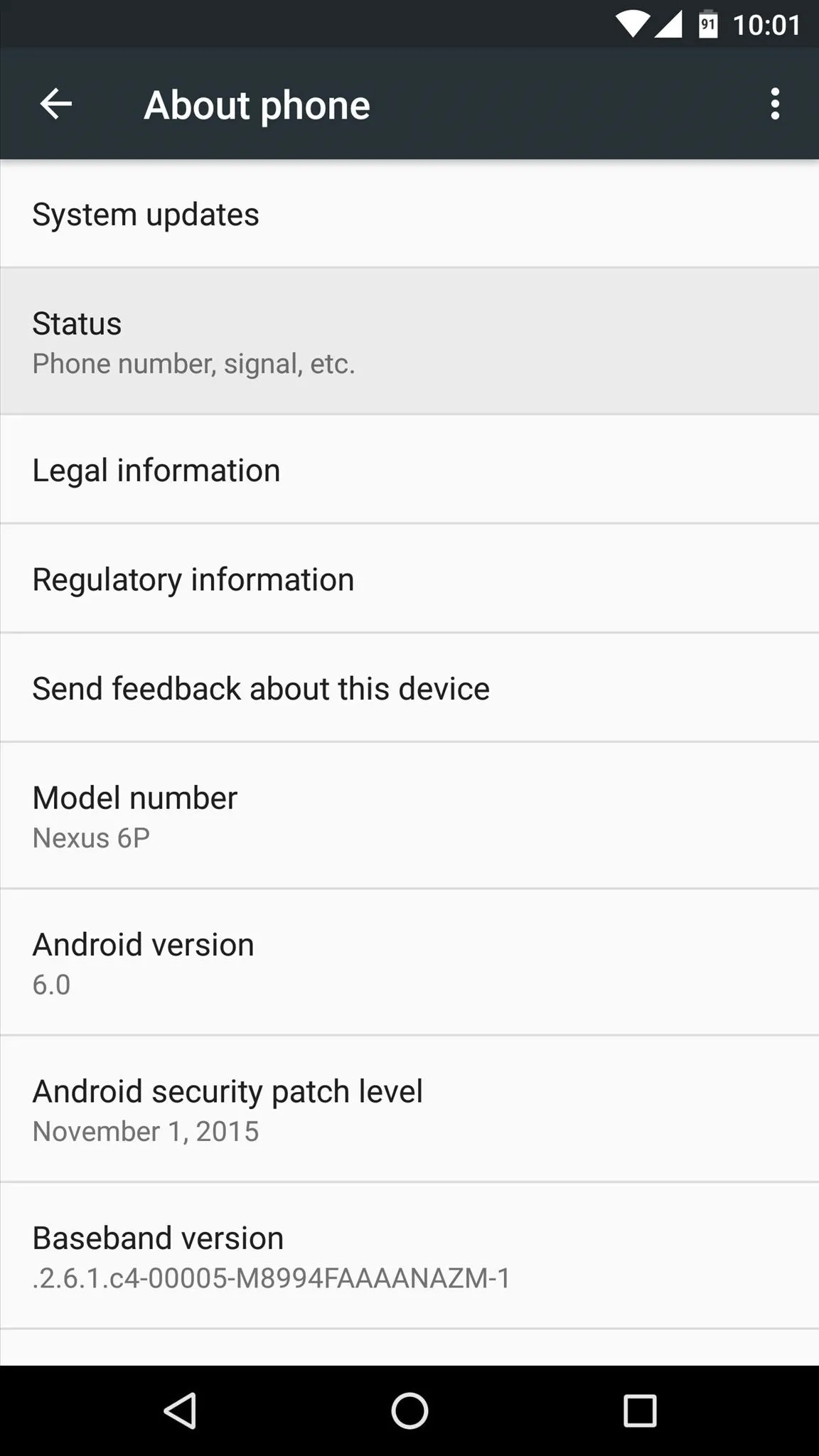
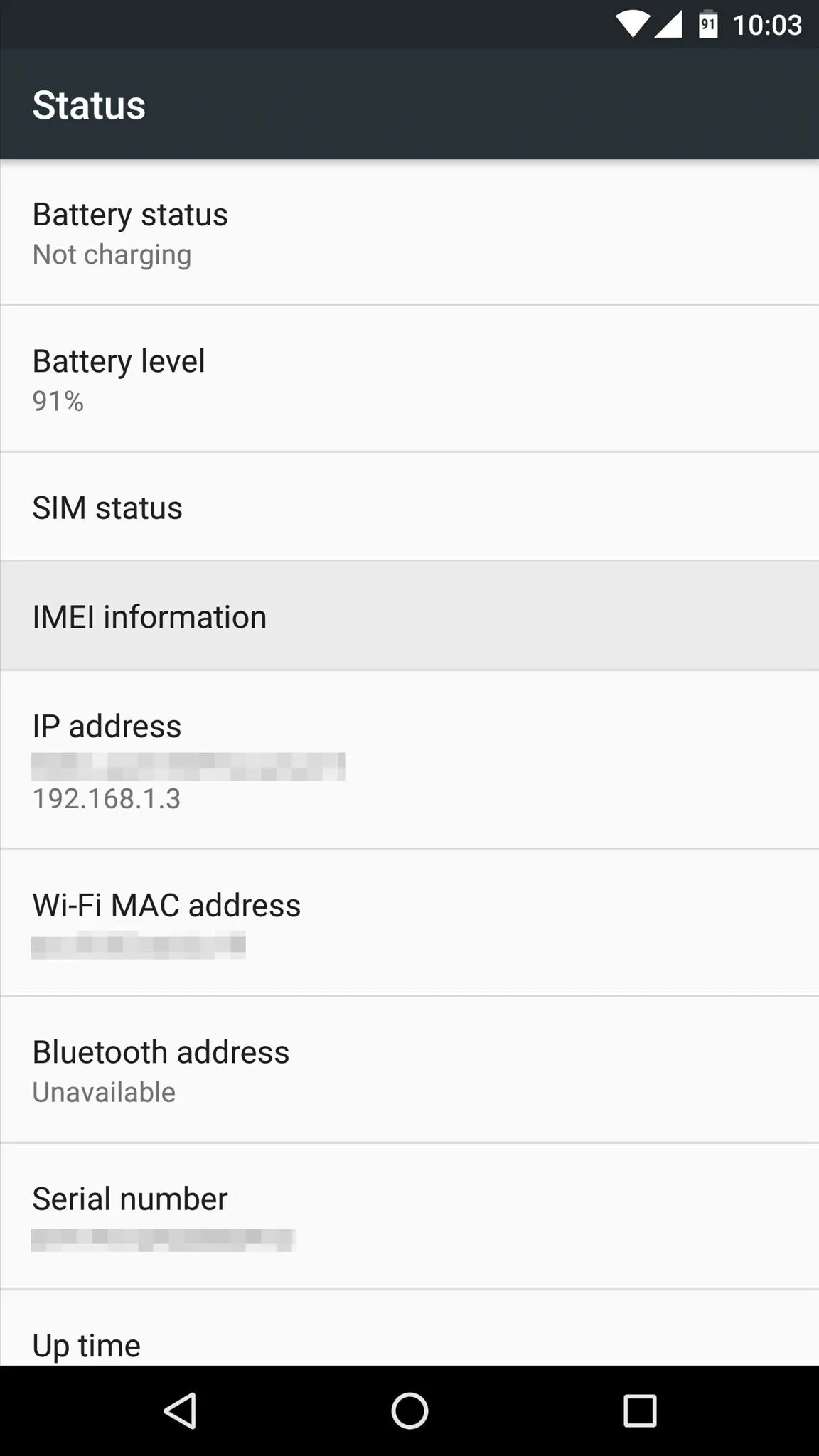
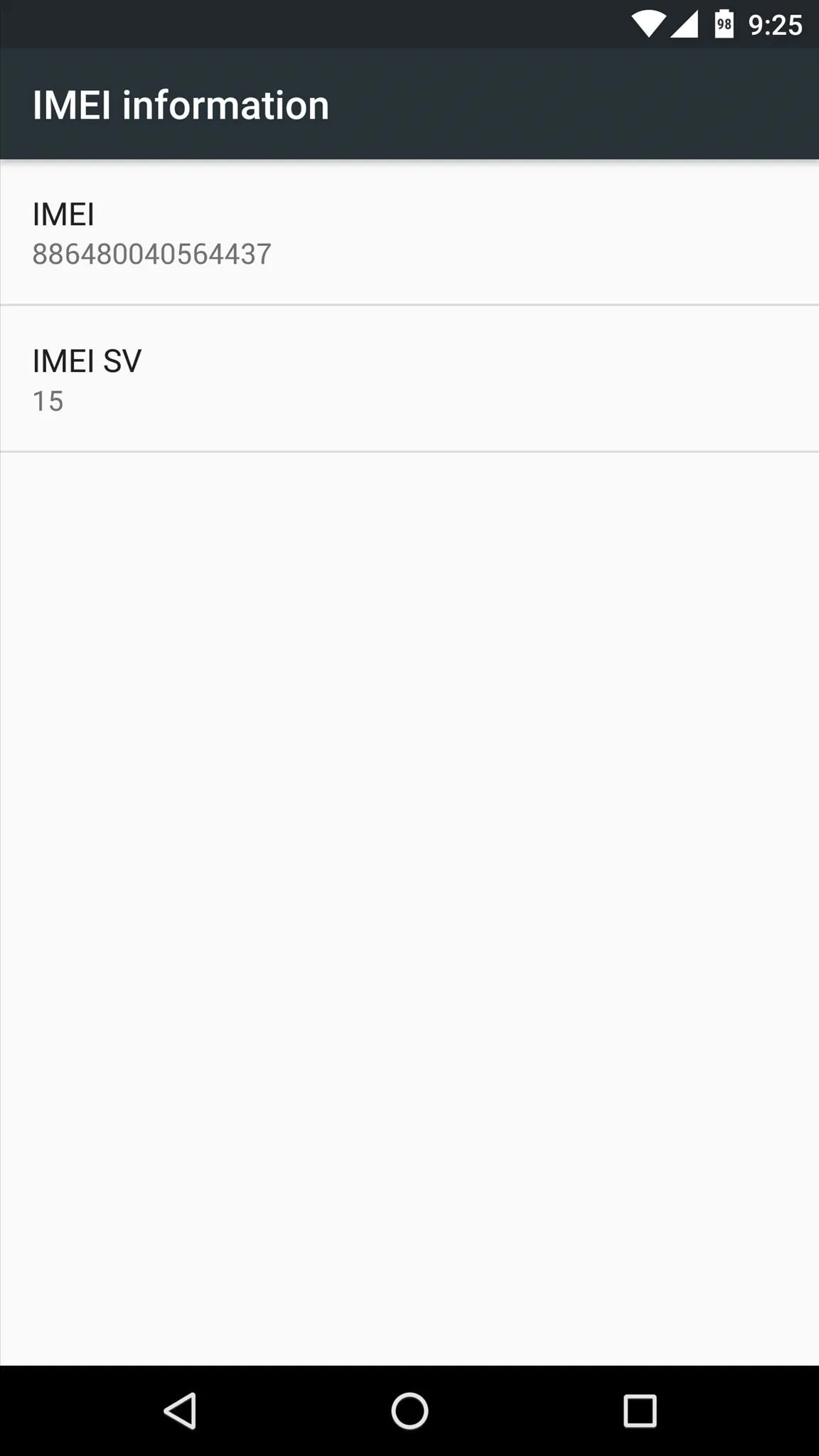
Check the Settings Menu (iOS Devices)
If you're using an iPhone and it's still operational, head to the "General" section in Settings. From here, select the "About" option, then scroll down to view either the "IMEI" or "MEID" number.
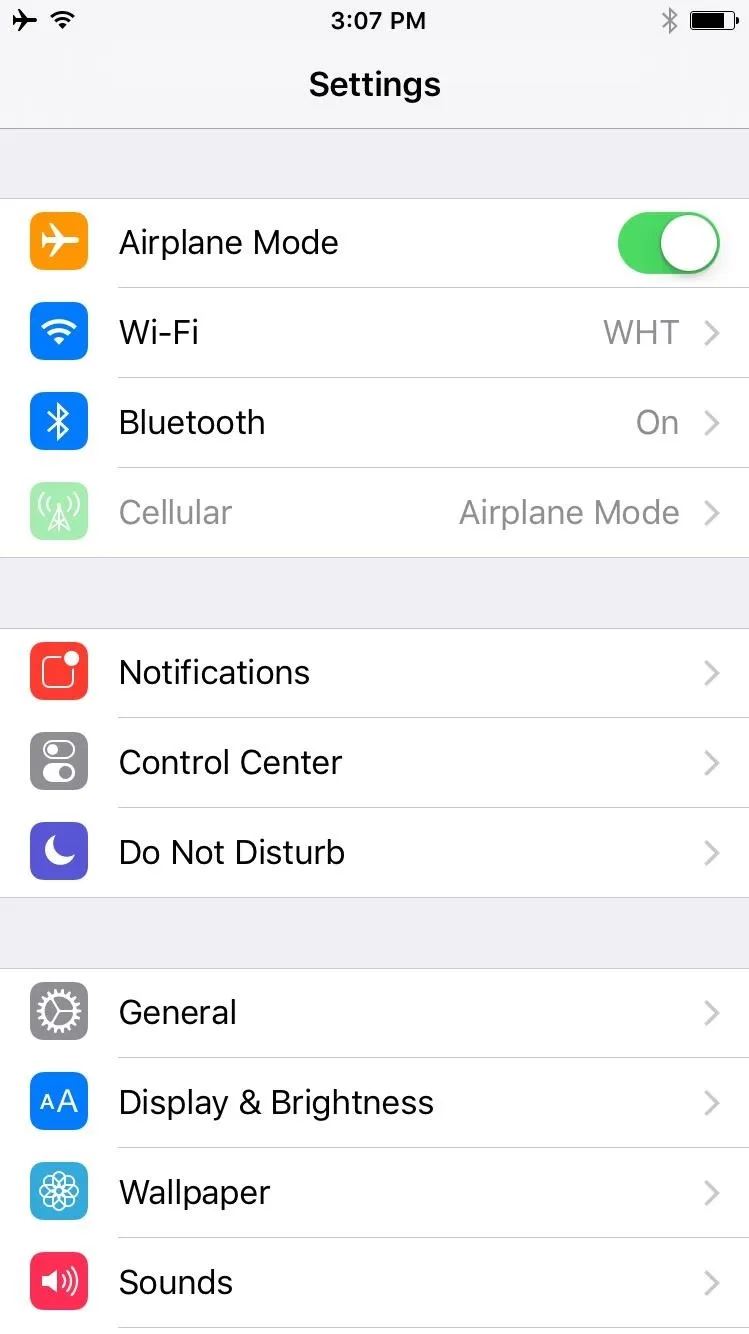
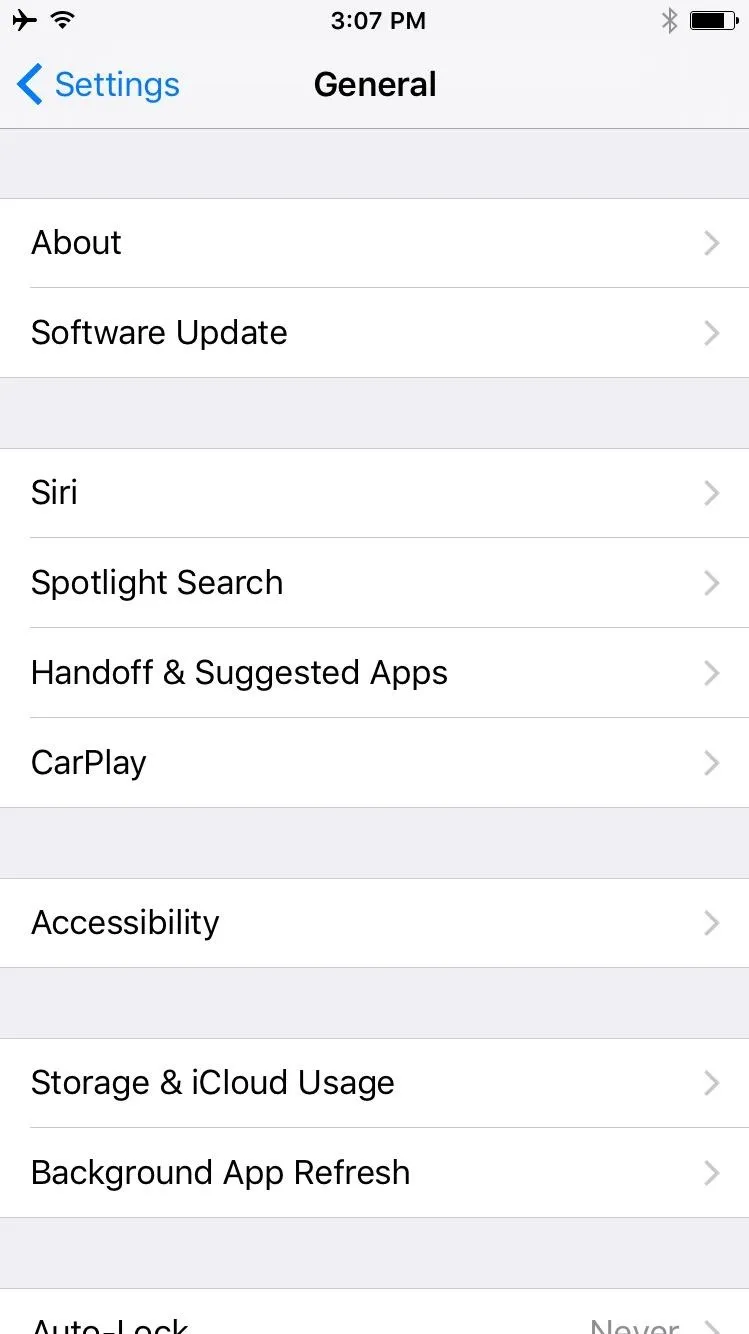
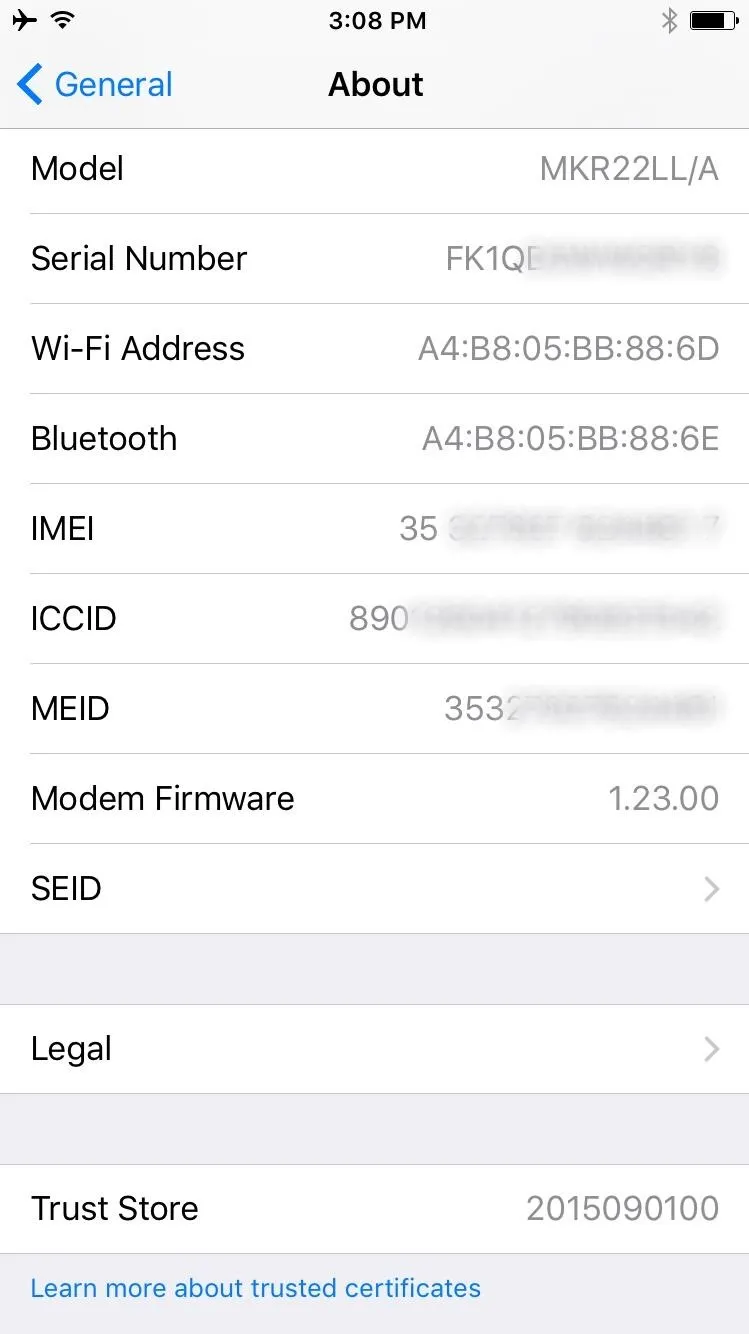
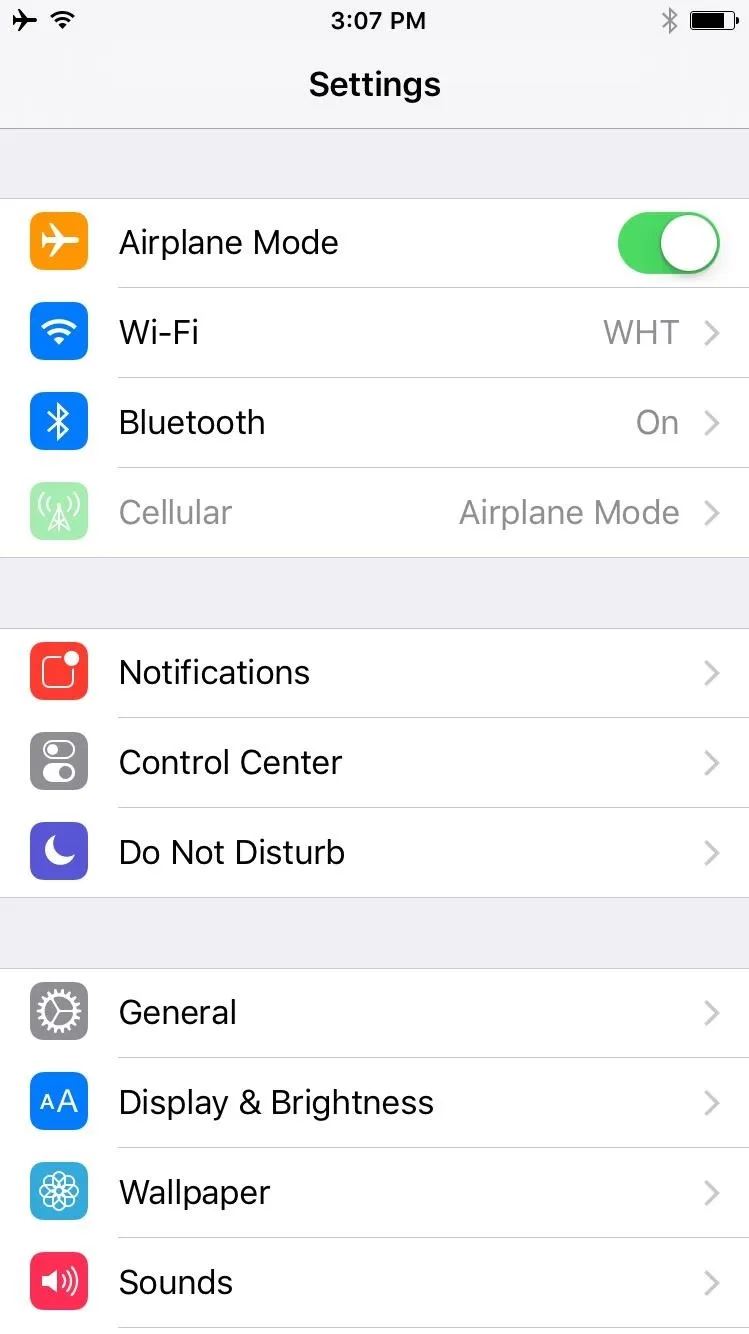
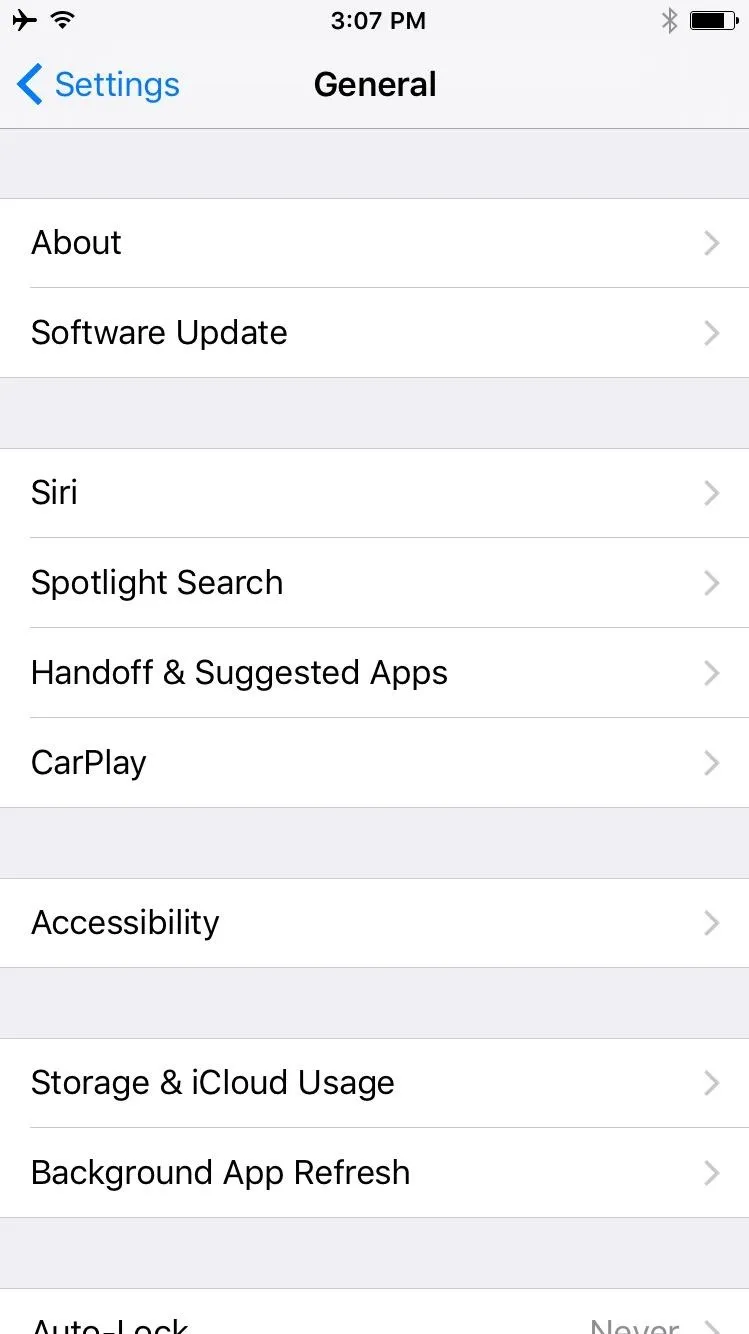
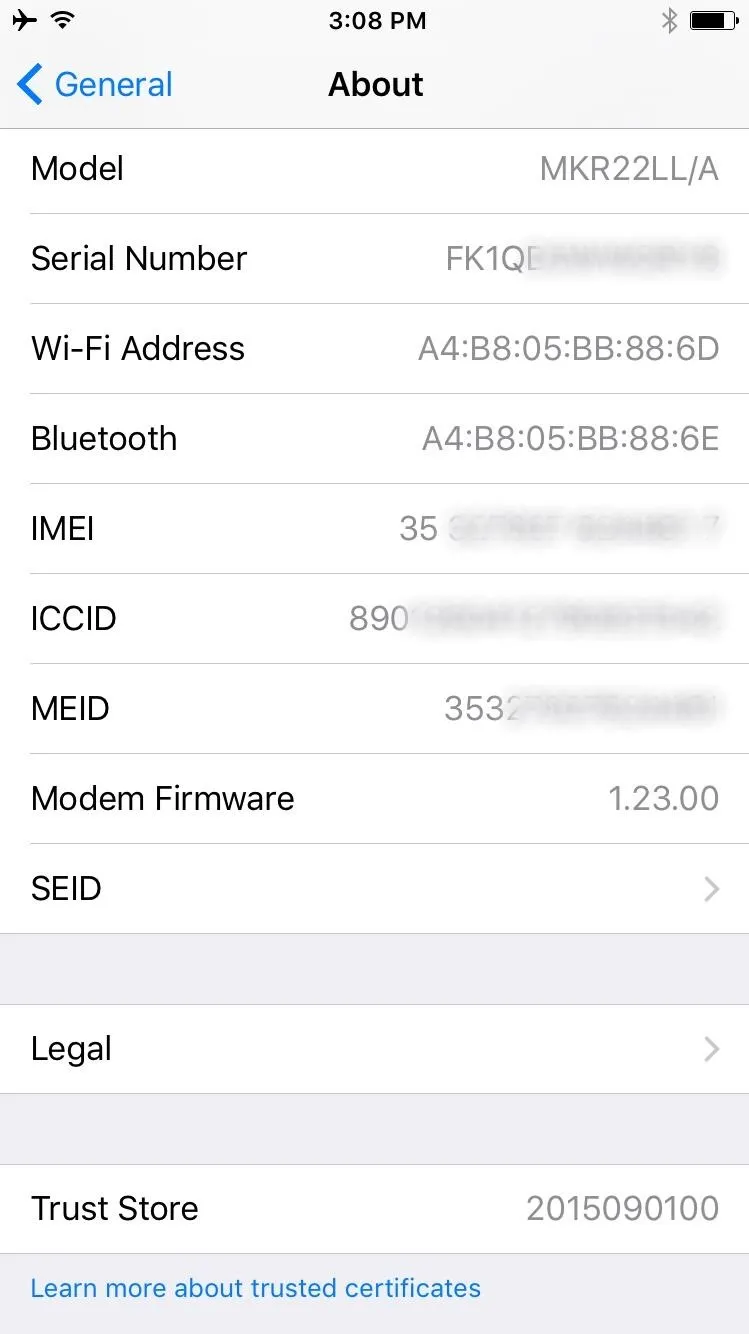
Use iTunes (iOS Devices)
If your iPhone is not booting up, it's still possible to pull the IMEI number. Start by plugging your phone into your computer and launching iTunes, then select your iPhone from the Devices section of the left-hand menu. From here, head to the Summary tab, then click the "Phone Number" entry to view your MEID, IMEI, and ICCID.
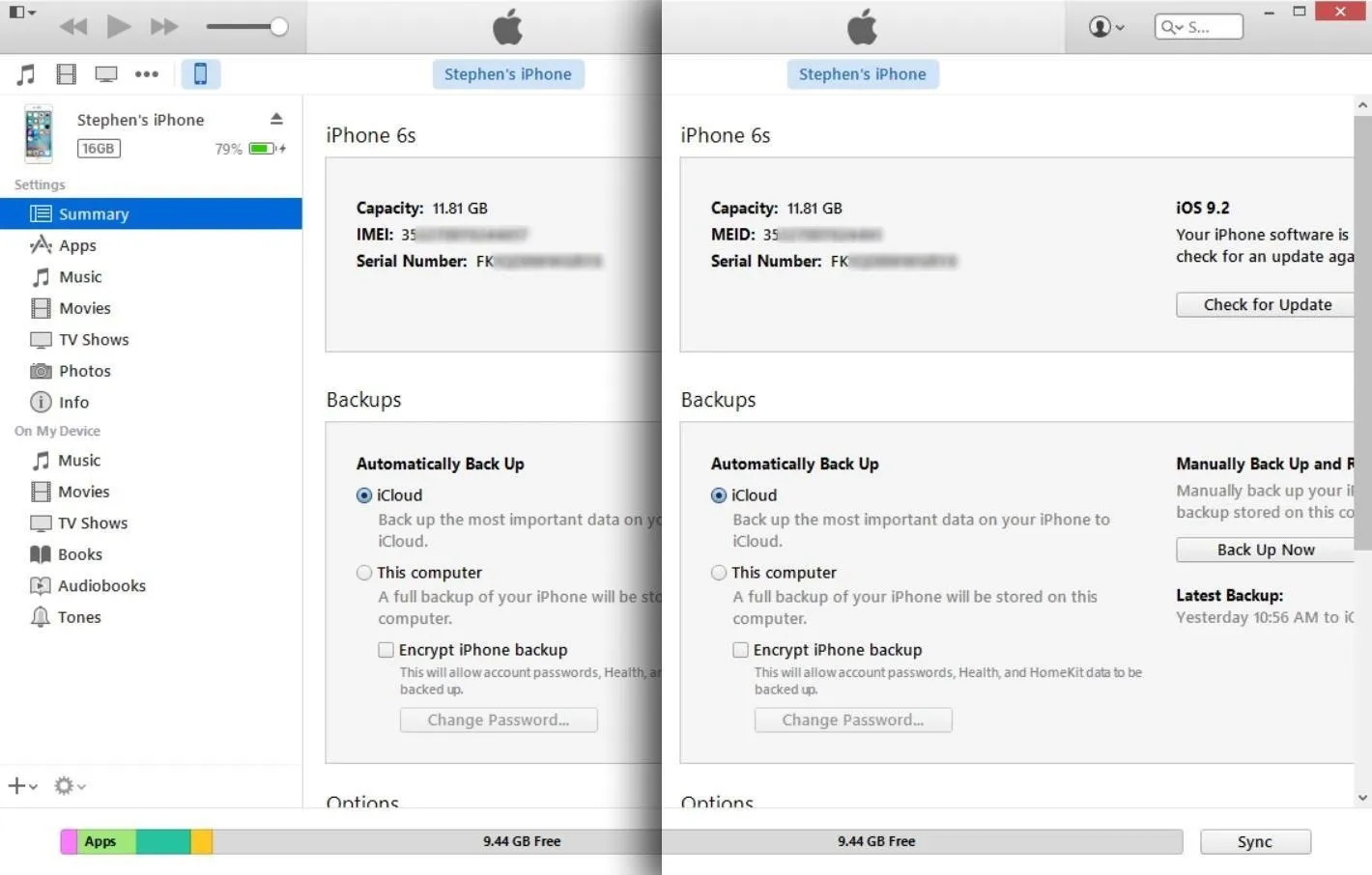
Check the Settings Menu (Windows Phones)
If you have a phone that runs Windows, and the first method above didn't work, you can swipe left on the Start screen, then select "Settings" and "about" to find it (you may also need to select "more info").
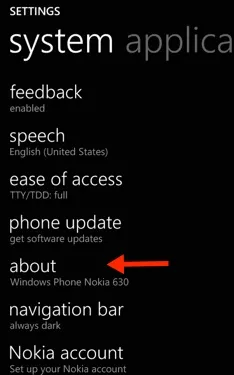
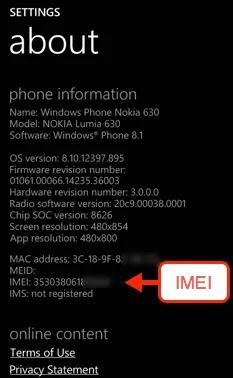
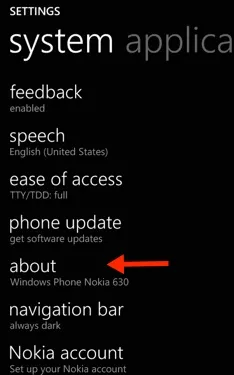
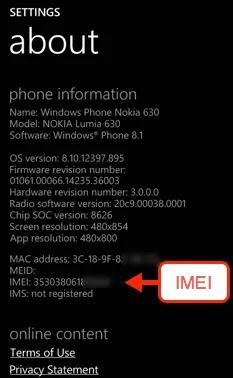
Check the Housing or SIM Card Tray (Most Phones)
A lot of phones have the IMEI and MEID printed on the device somewhere, either on the SIM card tray, battery holder, or the housing somewhere. For example, an iPhone will either have the IMEI on the back side of the phone or printed inside the SIM card tray. For another example, Lumia phones will have it either on the SIM card tray, on the housing, or behind the battery.
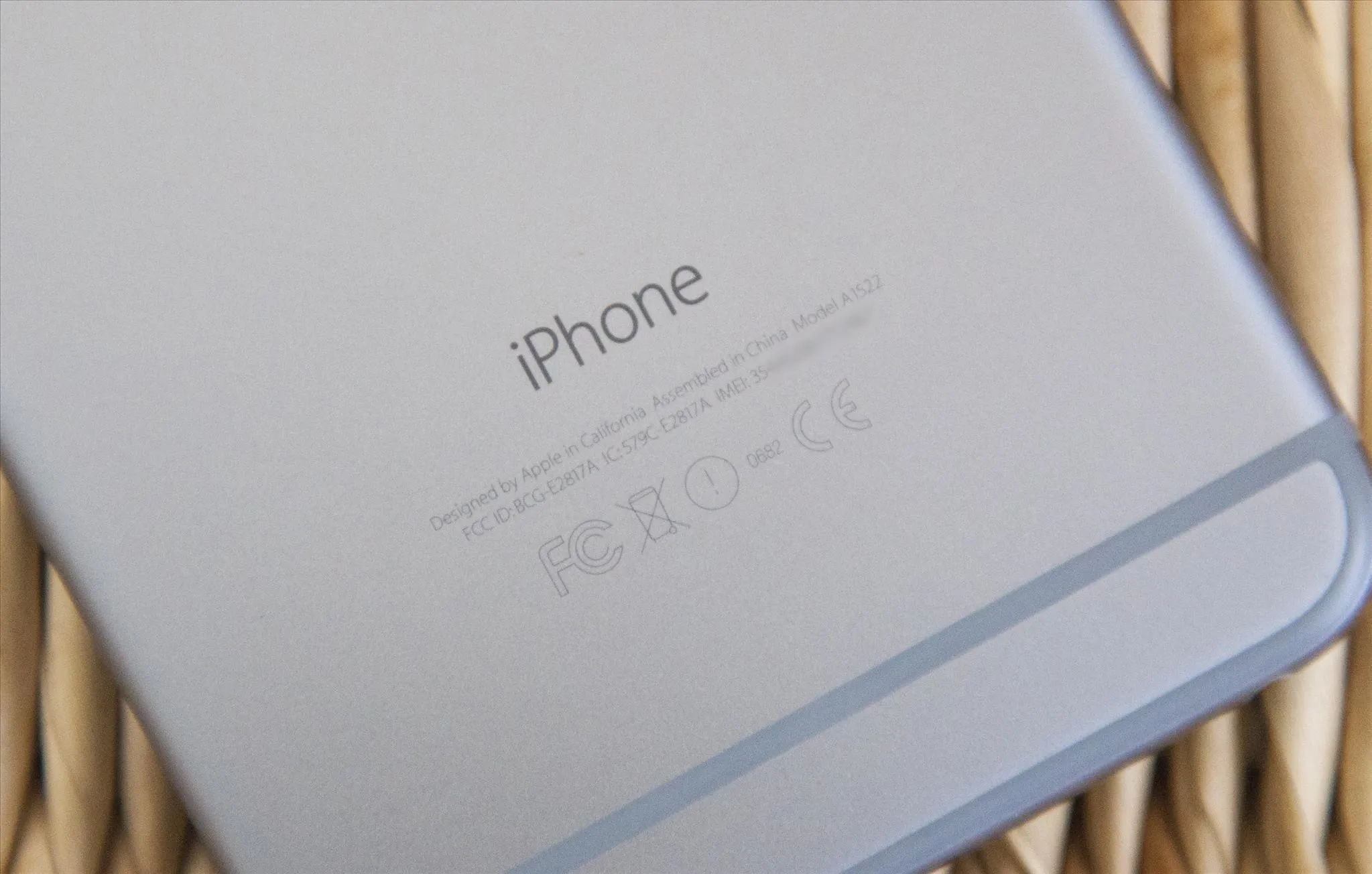
Which method did you end up using to find your IMEI or MEID number? Let us know in the comment section below, or drop us a line on Facebook, Google+, or Twitter.

























Comments
Be the first, drop a comment!