If you are fond of going live or watching live videos on Facebook, then you've probably experienced a number of viewers commenting. Sometimes these comments are good. Sometimes ... well, sometimes we could all go without them.
If you want to stop a specific viewer from commenting on your own live videos, then there's a simple trick to do just that.
Where can you see these comments? It happens while you are live. Comments show up on the bottom of your feed. Earlier comments fall to the bottom and the latest comments rise to the top. If someone is nonstop spam-commenting on your video, then you'll see those comments rising to the top of the feed.

Going live in the Facebook app for iOS.
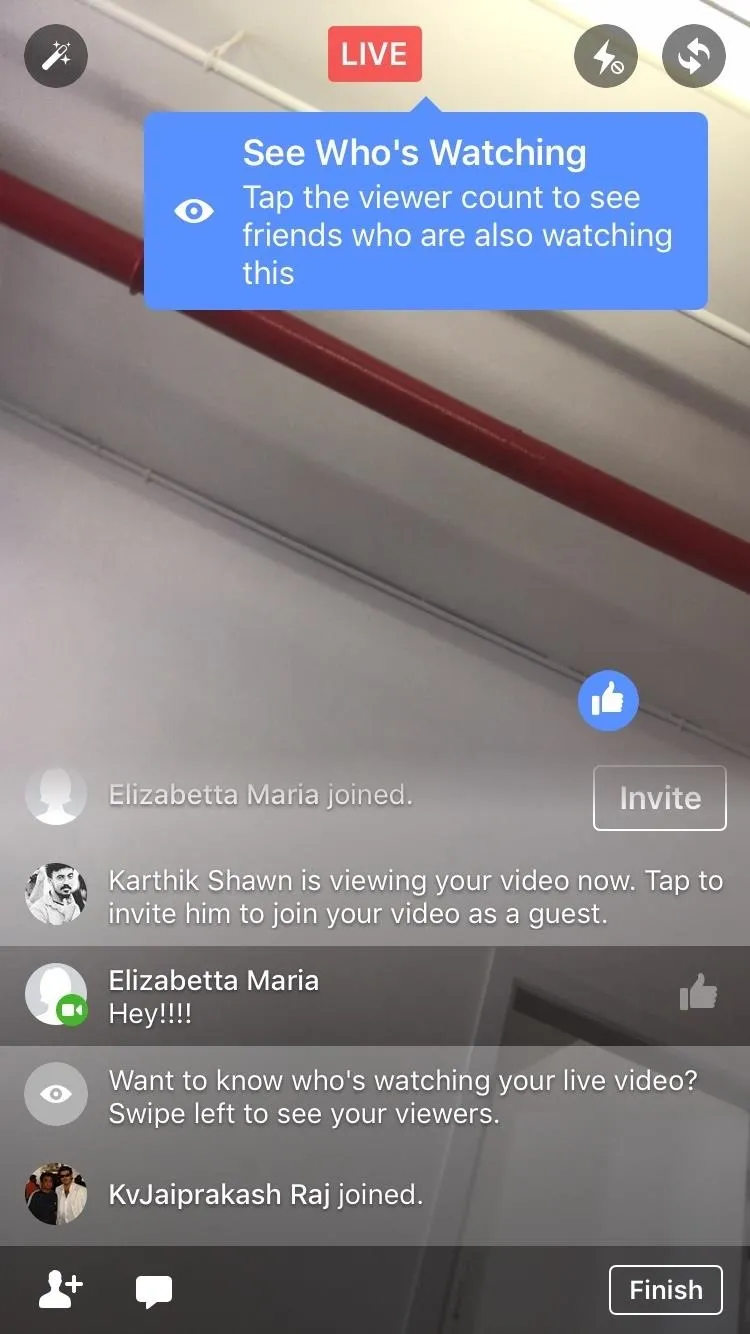

Going live in the Facebook app for iOS.
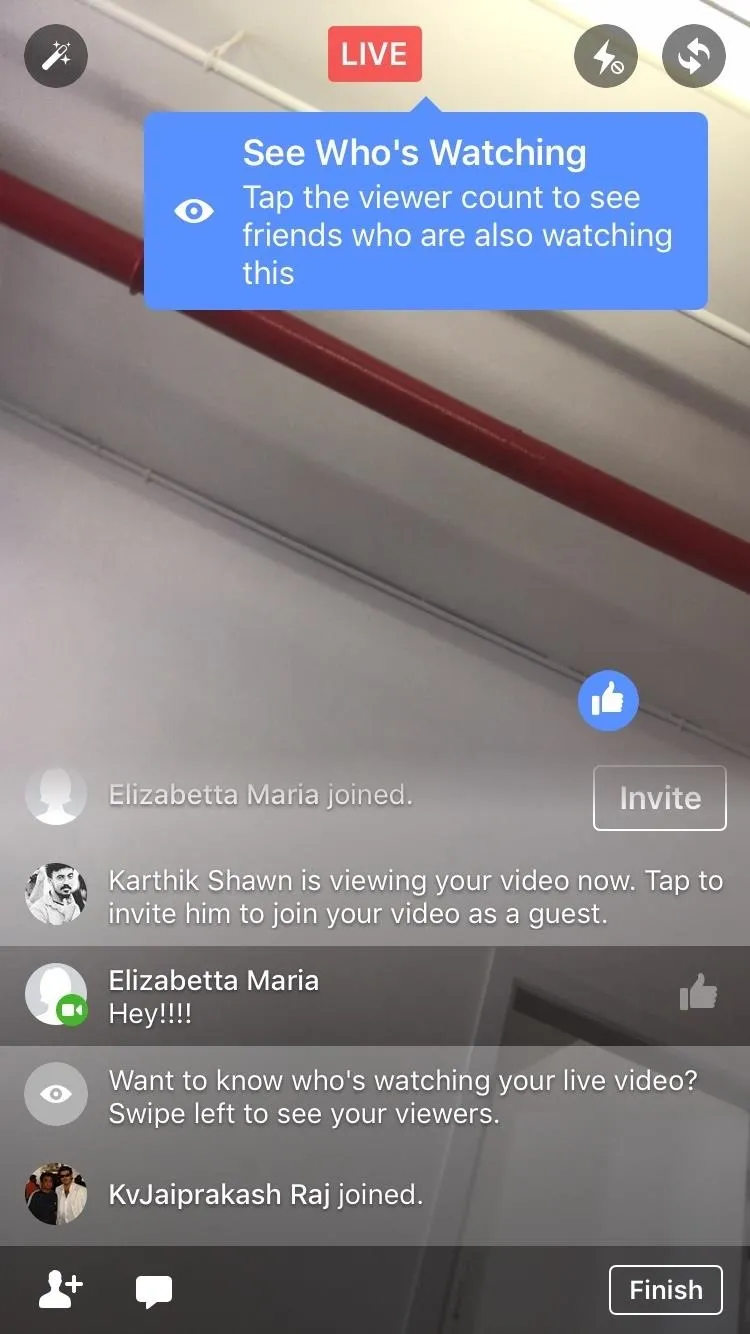
To block a viewer from commenting on your live videos, tap on their profile picture next to their comment, then tap "Block."
You can continue to do this to any number of viewers that you don't want commenting on your live video. To all those spammers. To your grandpa on Facebook who just won't stop giving his opinion. You can block them all.
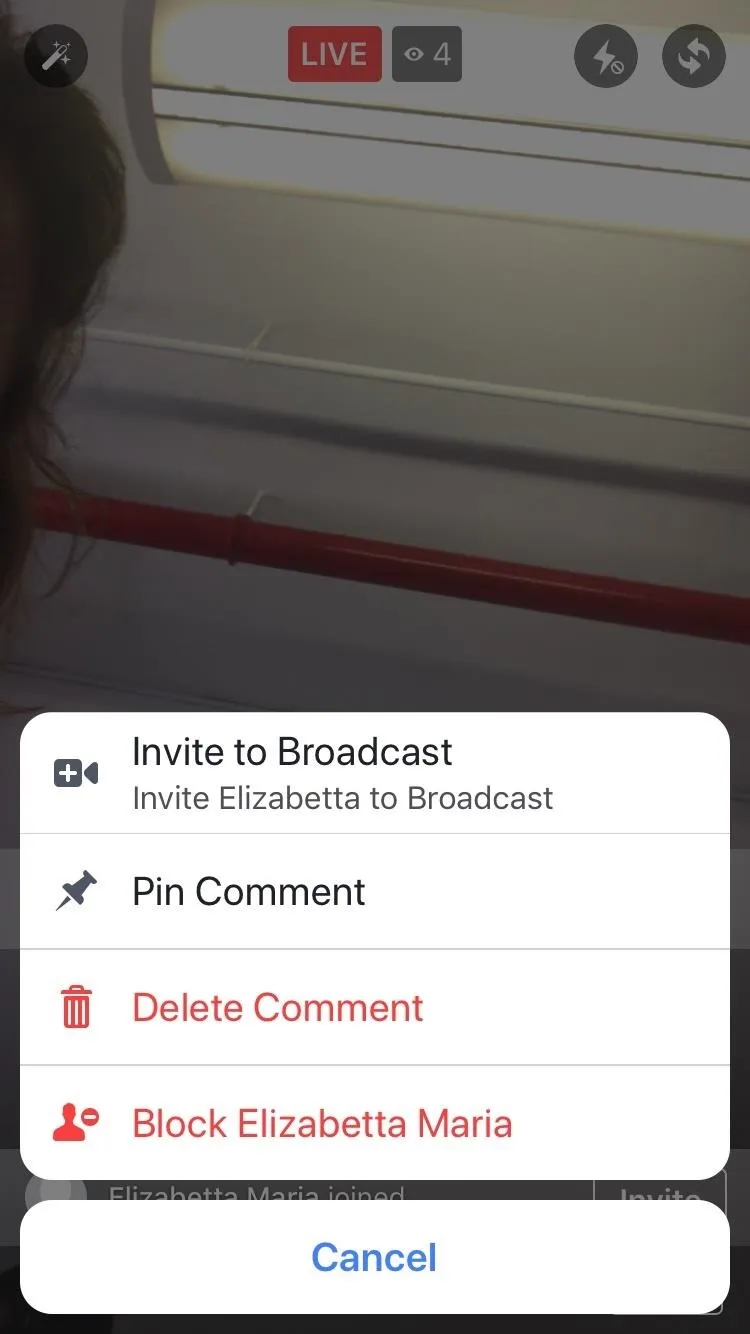
Blocking a commenter on iOS (left) and Android (right).
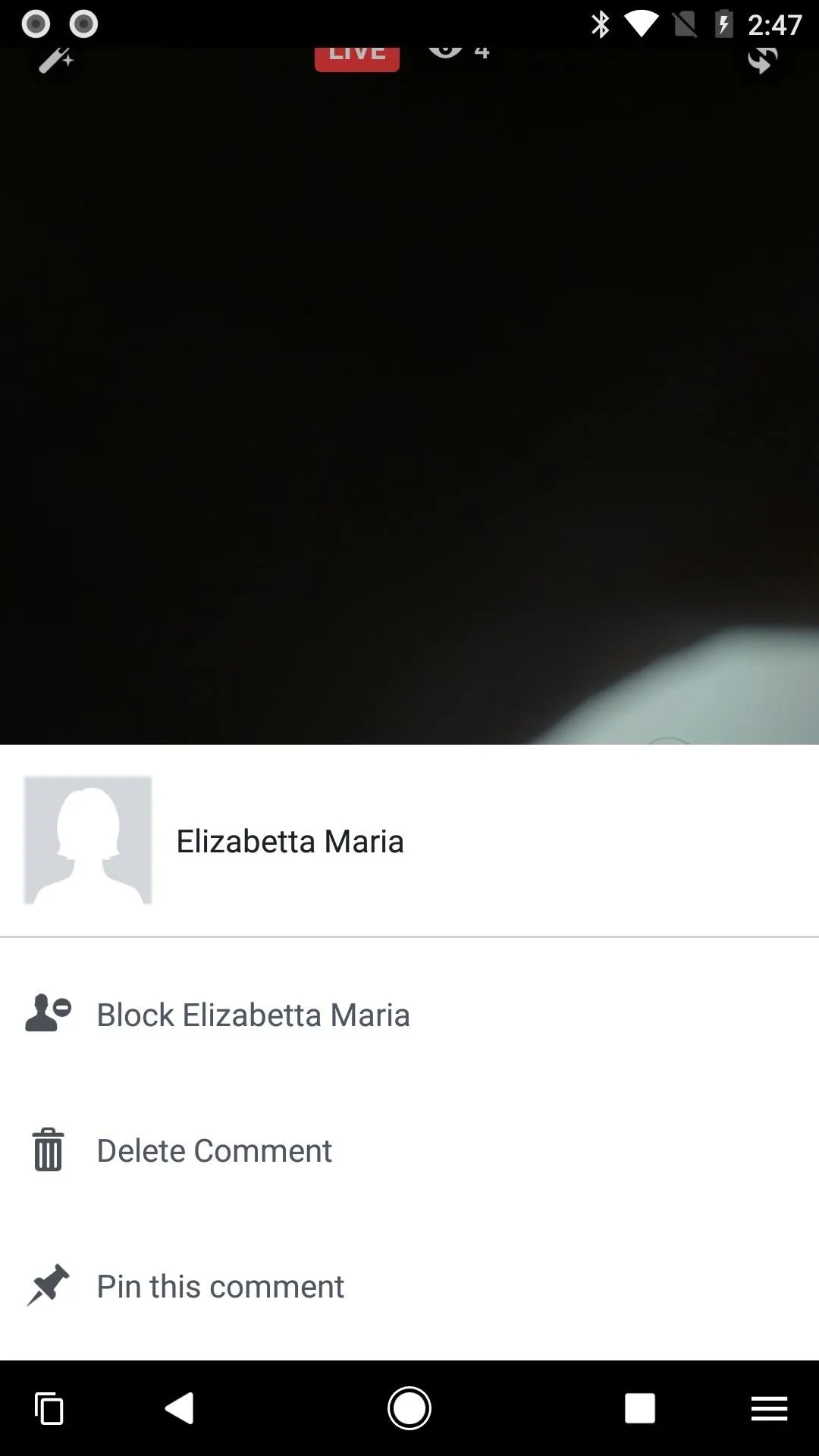
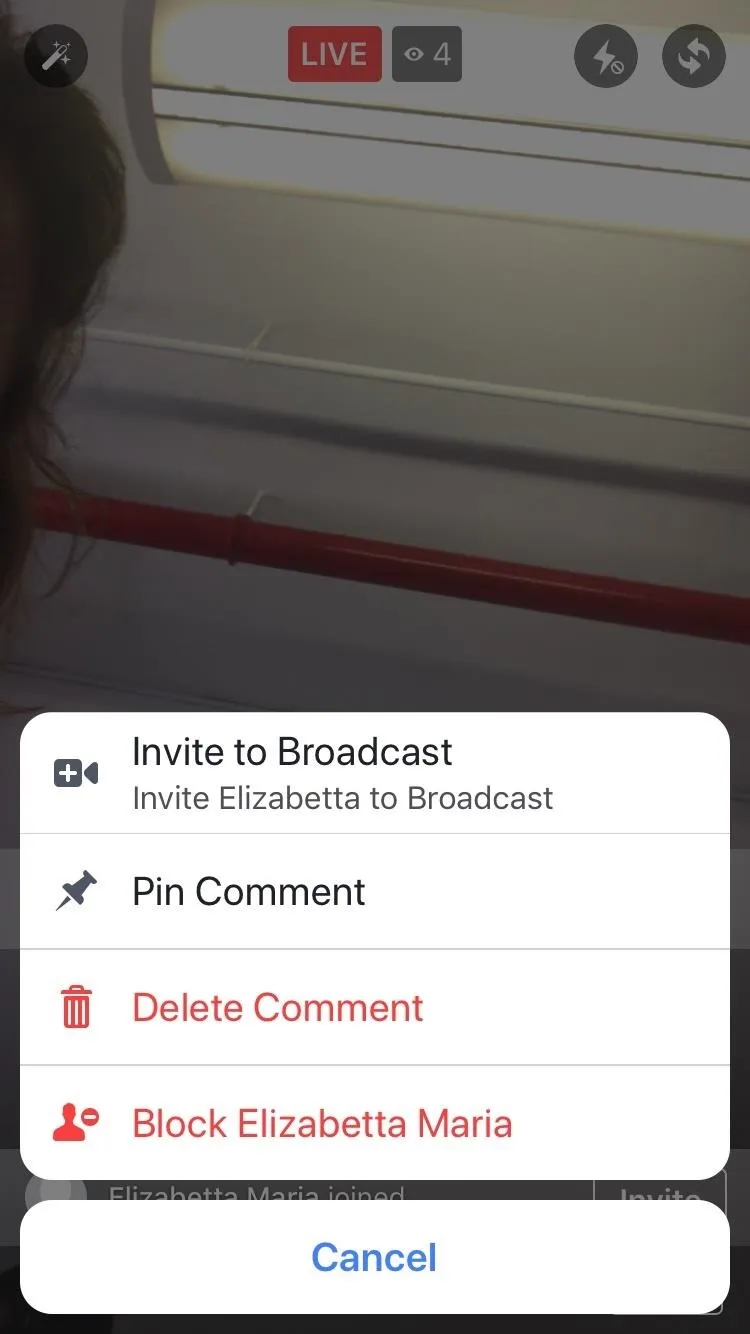
Blocking a commenter on iOS (left) and Android (right).
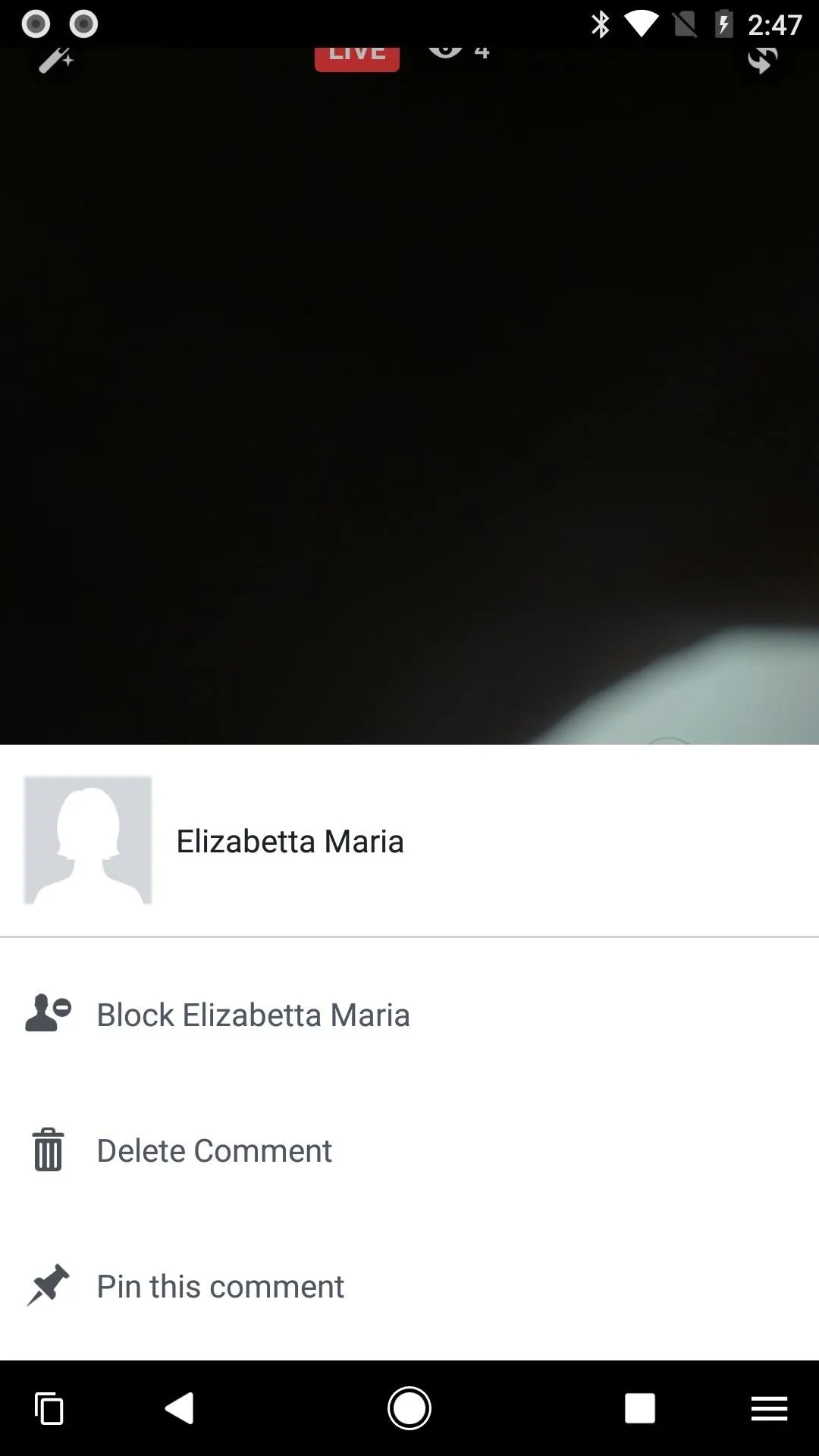
Once a viewer is blocked, they will no longer be able to comment on your video. They will still be able to watch, though. Also, once your live video ends, the viewer will then be unblocked. The next time you live broadcast, that viewer will be able to comment again. From there, you will have to block them once more.
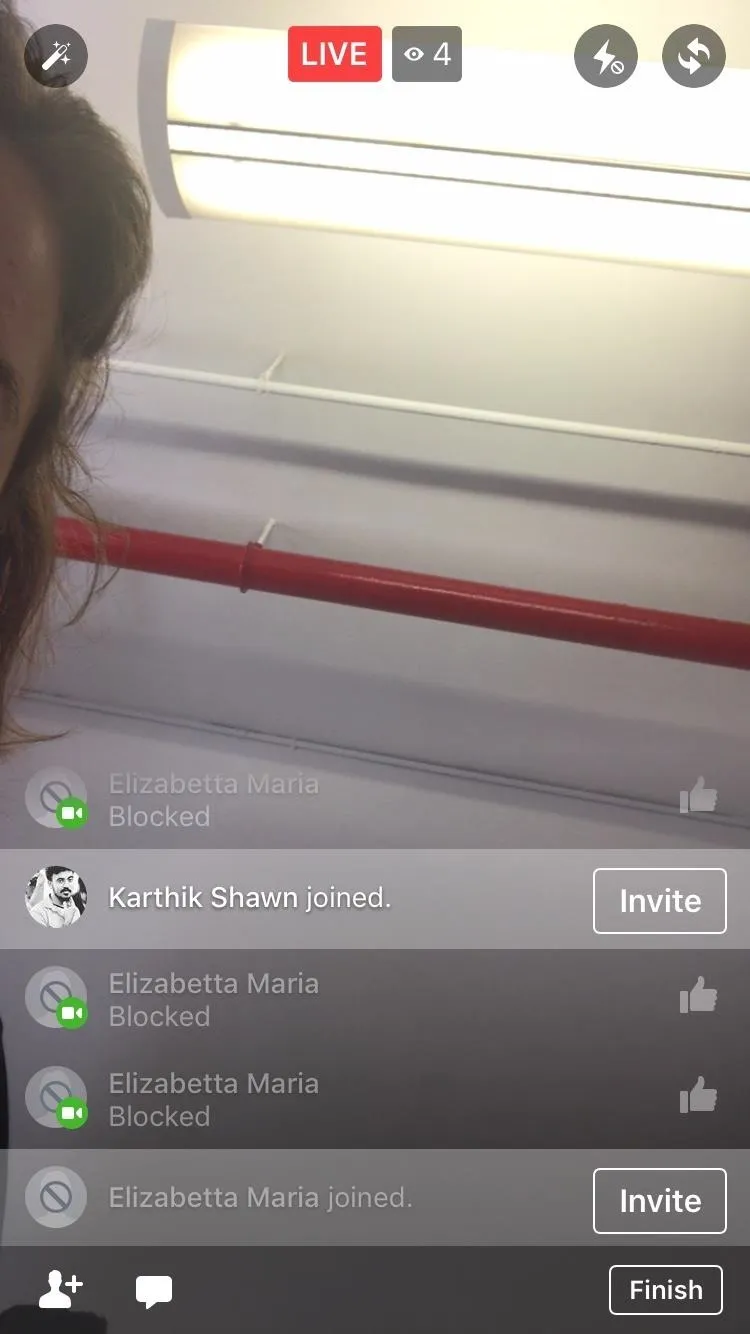
The viewer is now blocked.
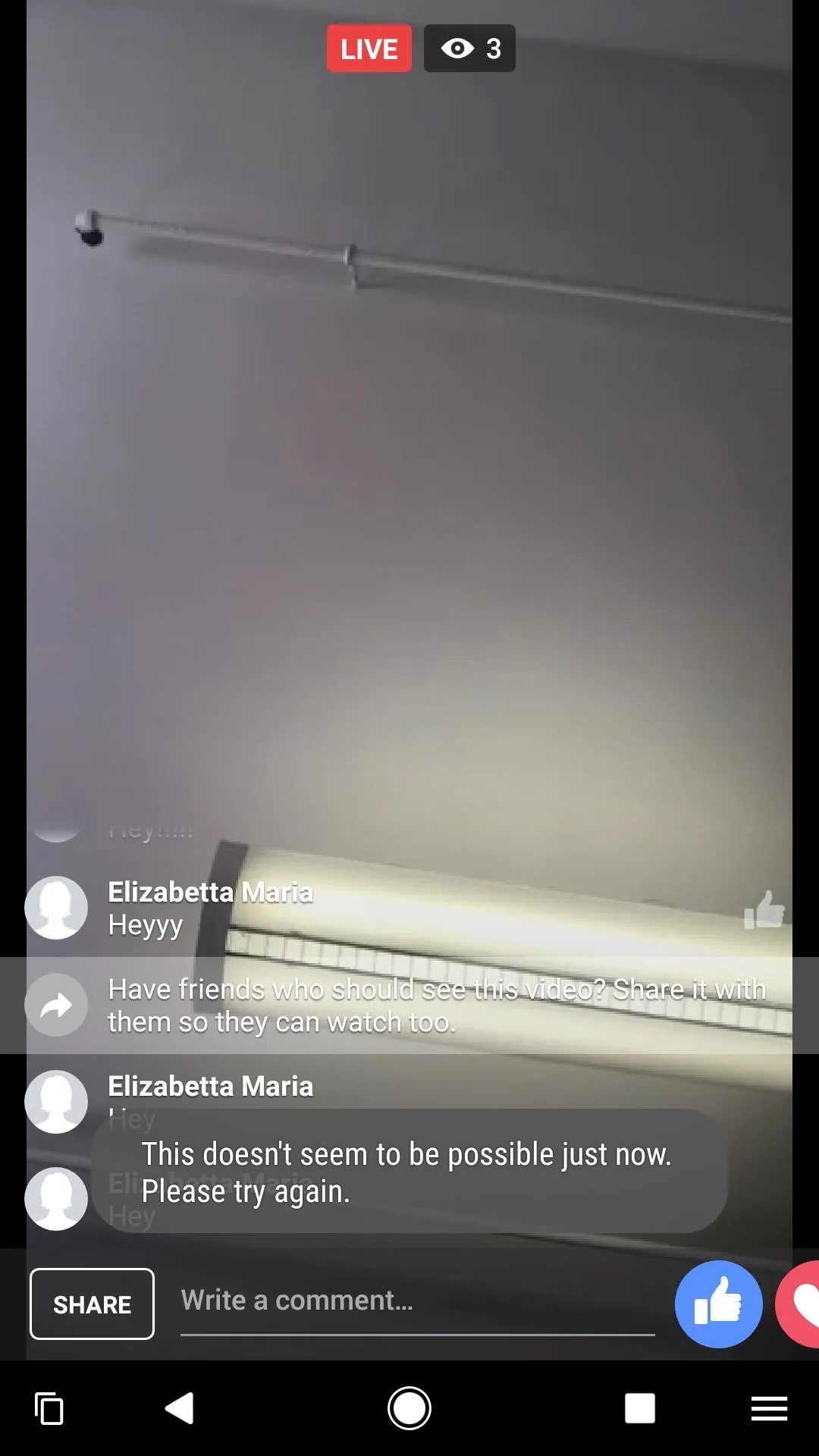
If the viewer tries to comment, this is what they'll see.
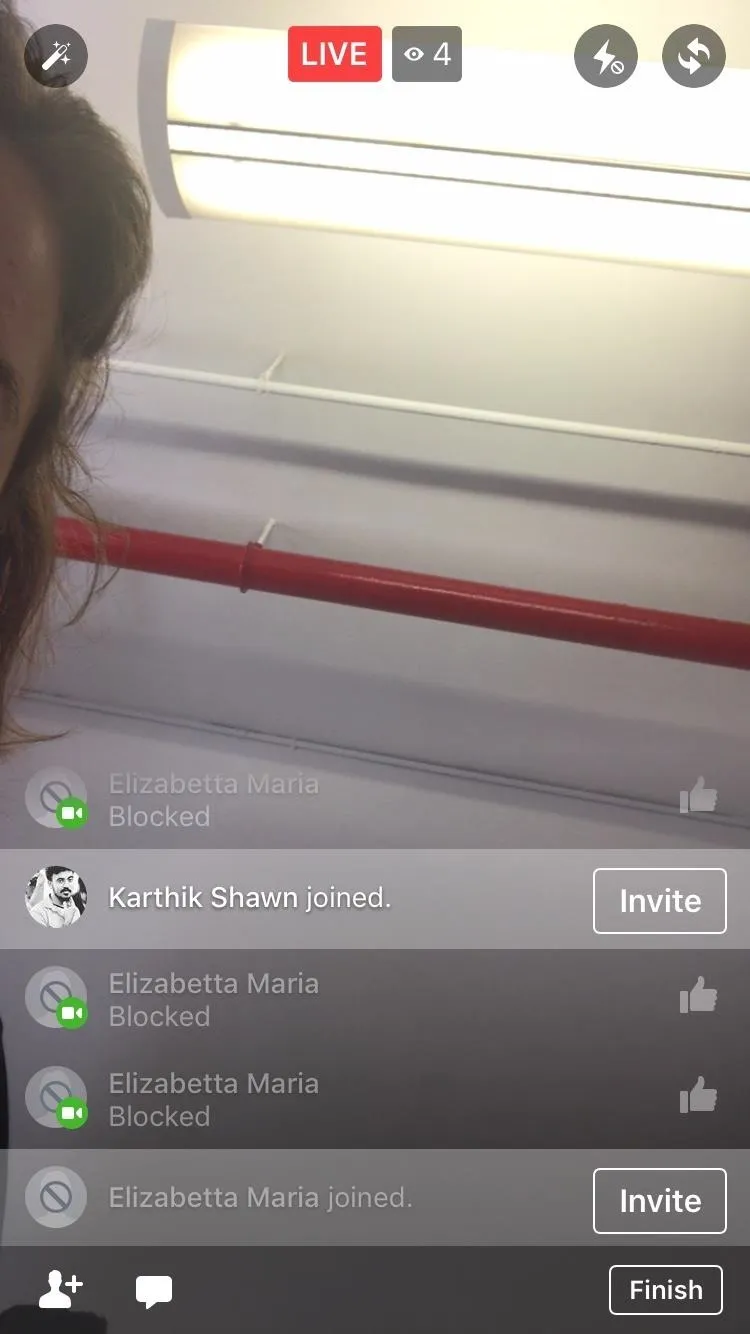
The viewer is now blocked.
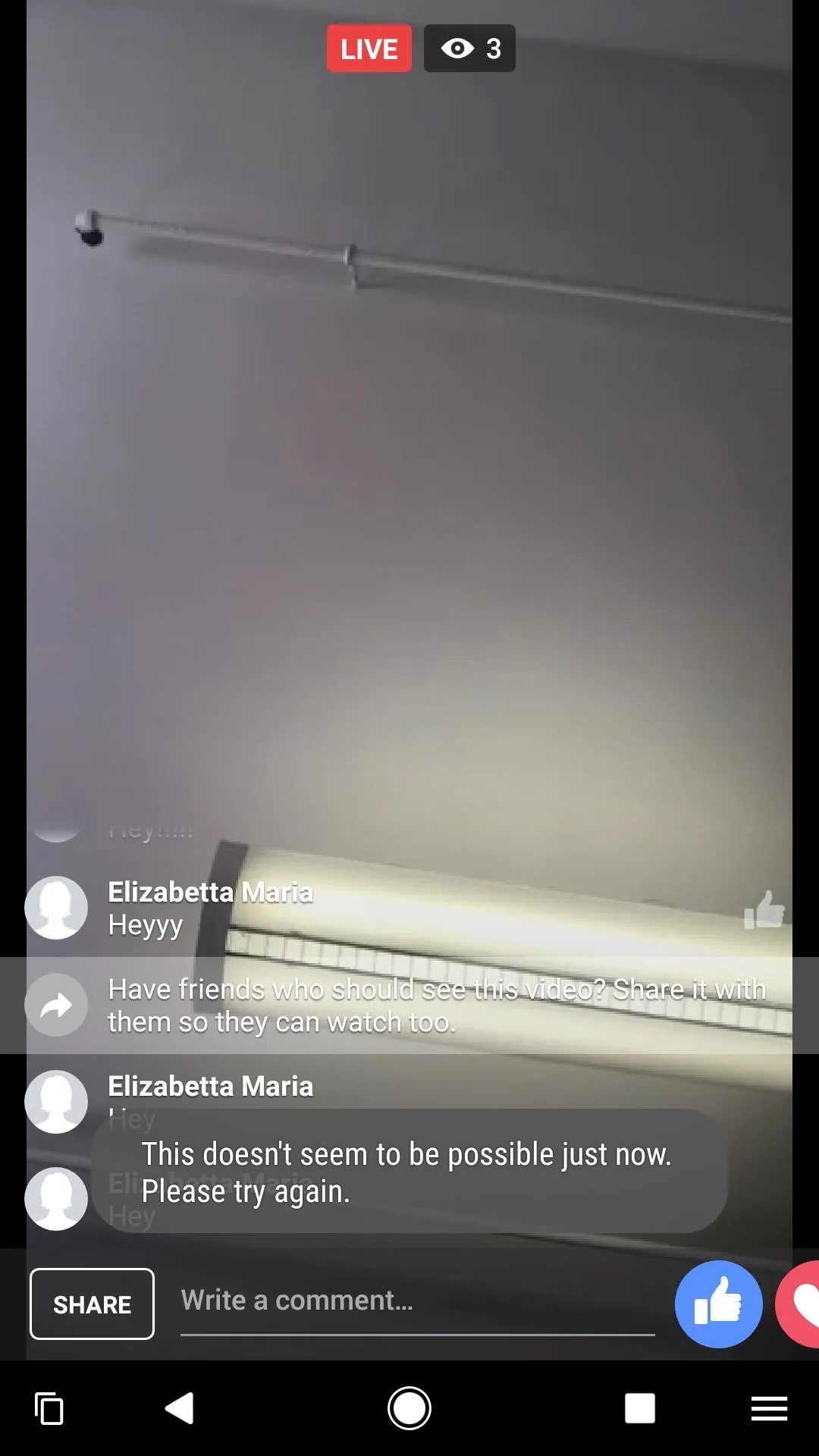
If the viewer tries to comment, this is what they'll see.
If you want to permanently block a Facebook user, then go to their profile page and tap on the ellipsis to the right of their profile picture. Then, tap "Block." The user will no longer be able to comment, view, or interact with you — in live videos or anywhere else on the site.
Finally, there's one more method worth pointing out. If you'd rather hide comments and reactions instead of blocking specific users, you can simply swipe right while broadcasting live. This will hide the comment overlay on your screen, meaning you won't see any comments or reactions, but anyone else watching will. Then, if you'd like to bring the comment overlay back, just swipe to the left.
That's all there is to it. So stay tuned with us as we uncover more Facebook 101 tips and tricks!
Follow me on Instagram @b3t.tina to see how I'm currently using these social media tips and tricks to further my own accounts.
- Follow Gadget Hacks on Facebook, Twitter, Google+, YouTube, and Instagram
- Follow WonderHowTo on Facebook, Twitter, Pinterest, and Google+
Cover image and screenshots by Bettina Mangiaracina/Gadget Hacks

























Comments
Be the first, drop a comment!