Dark mode is simply a way of life these days now that both Android and iOS officially support it. Most major apps now use the system-wide setting on Android and iOS, and many had their own dark themes in-app before Google and Apple got with the program. But the social media giant Facebook took forever to implement a night theme, and some of you still may not be able to access it.
Facebook is one of the last major players to give its users a dark mode, and it seemed unnecessary to wait so long since its other properties — WhatsApp, Instagram, and Messenger — supported dark modes for at least over a year now.
As for the Facebook app itself, the company finally said on Oct. 30, 2020, that dark mode was rolling out to some users worldwide for a beta test — but that didn't mean everyone. However, now that December is here, most Facebook users have gotten the slow-rolling update that includes dark mode. Feel free to jump ahead to the method of your choice.
- Jump to a section:Official Way (Android/iOS) | Smart Invert (iOS) | Jailbreak Tweak (iOS) | Developer Options (Android) | Facebook Lite (Android) | Facebook Wrappers (Android) | Chrome Flag (Android)
The Official Way (Android & iOS)
Facebook's official dark mode takes on more of a gray theme than an all-out black theme, and it doesn't look too shabby. Plus, it's super easy to enable. Whether in its Android or iOS app, tap the hamburger button (the icon with three horizontal lines), then scroll down and open "Settings & Privacy." When that menu expands, you should see "Dark Mode" as one of the options.
Tap on "Dark Mode," and you'll see three options. The default setting is "Off," but you can turn it "On" just in the Facebook app alone. However, if you want it to be connected to your system's overall dark mode theme, choose "Use system settings" (Android) or "System" (iOS). When the system switch is toggled on, whenever you enable or disable the dark mode setting for Android 10 and later or iOS 13 and later, you'll see that Facebook adapts to it as many other apps do.
- Don't Miss: All the Apps That Work with iOS 13's Dark Mode
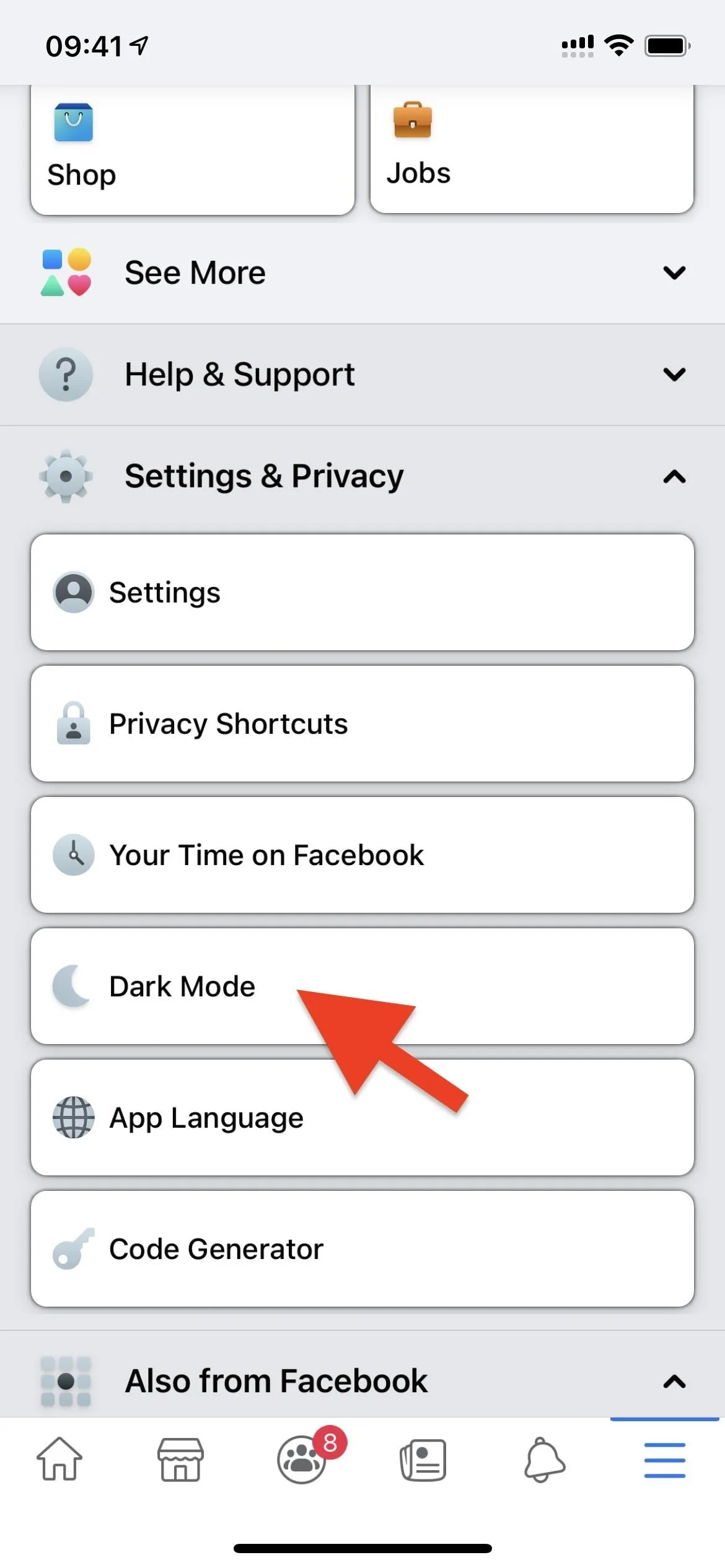
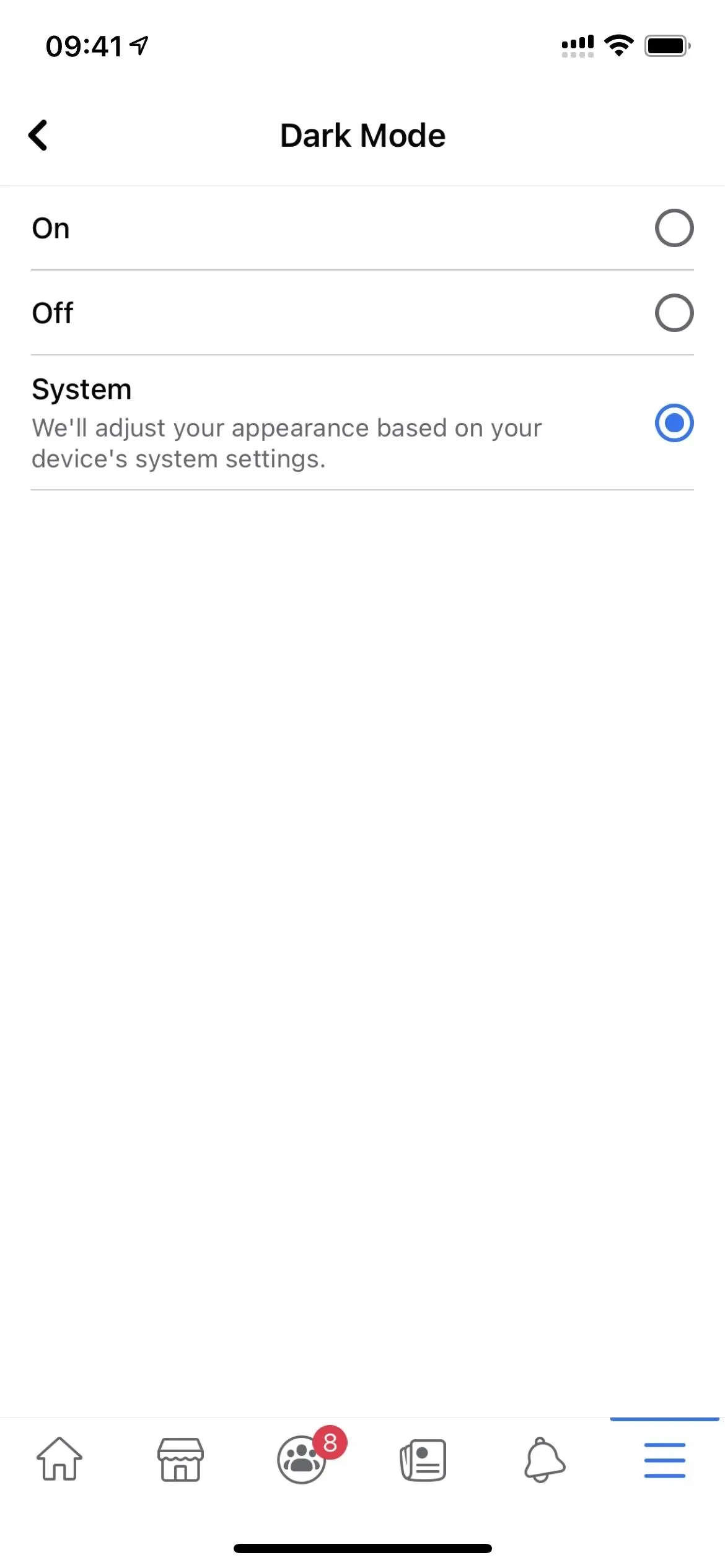
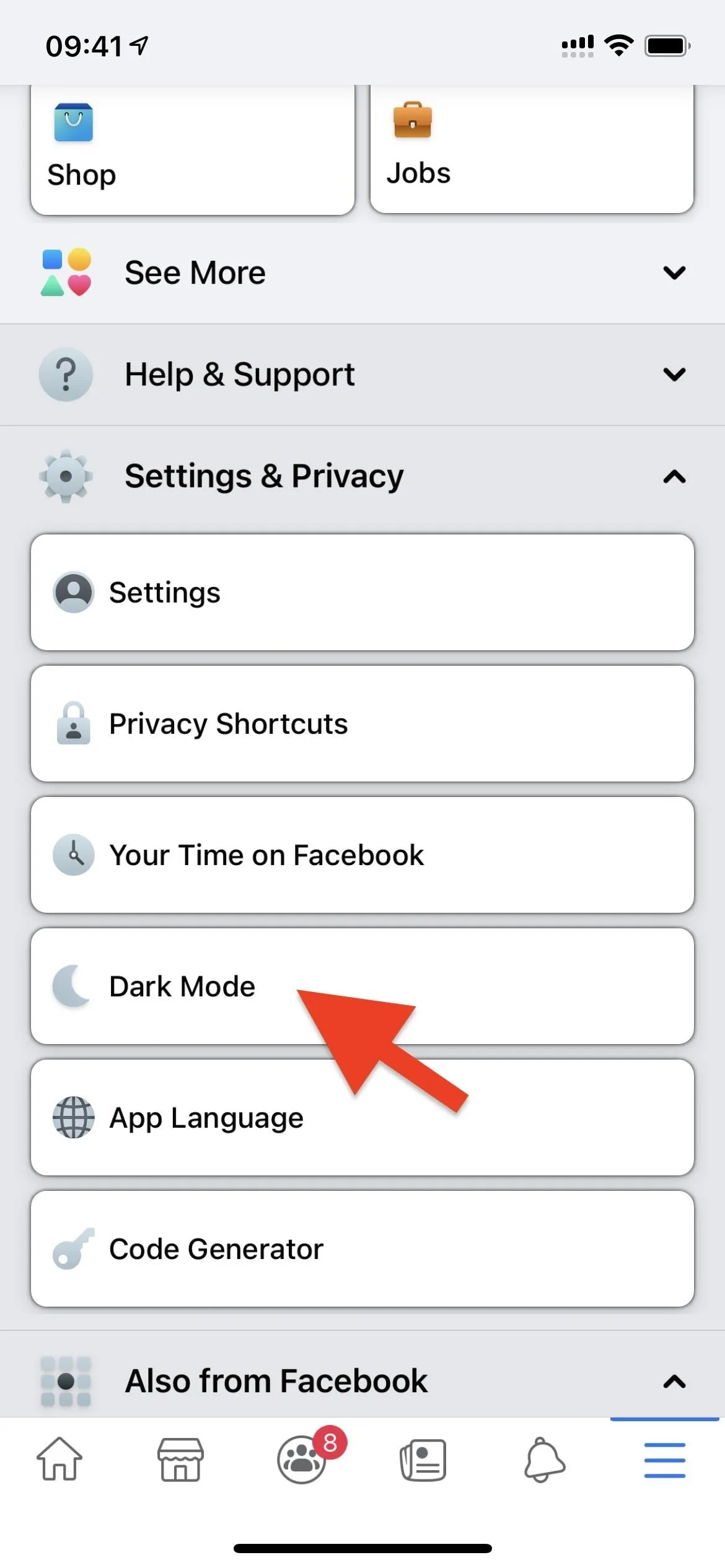
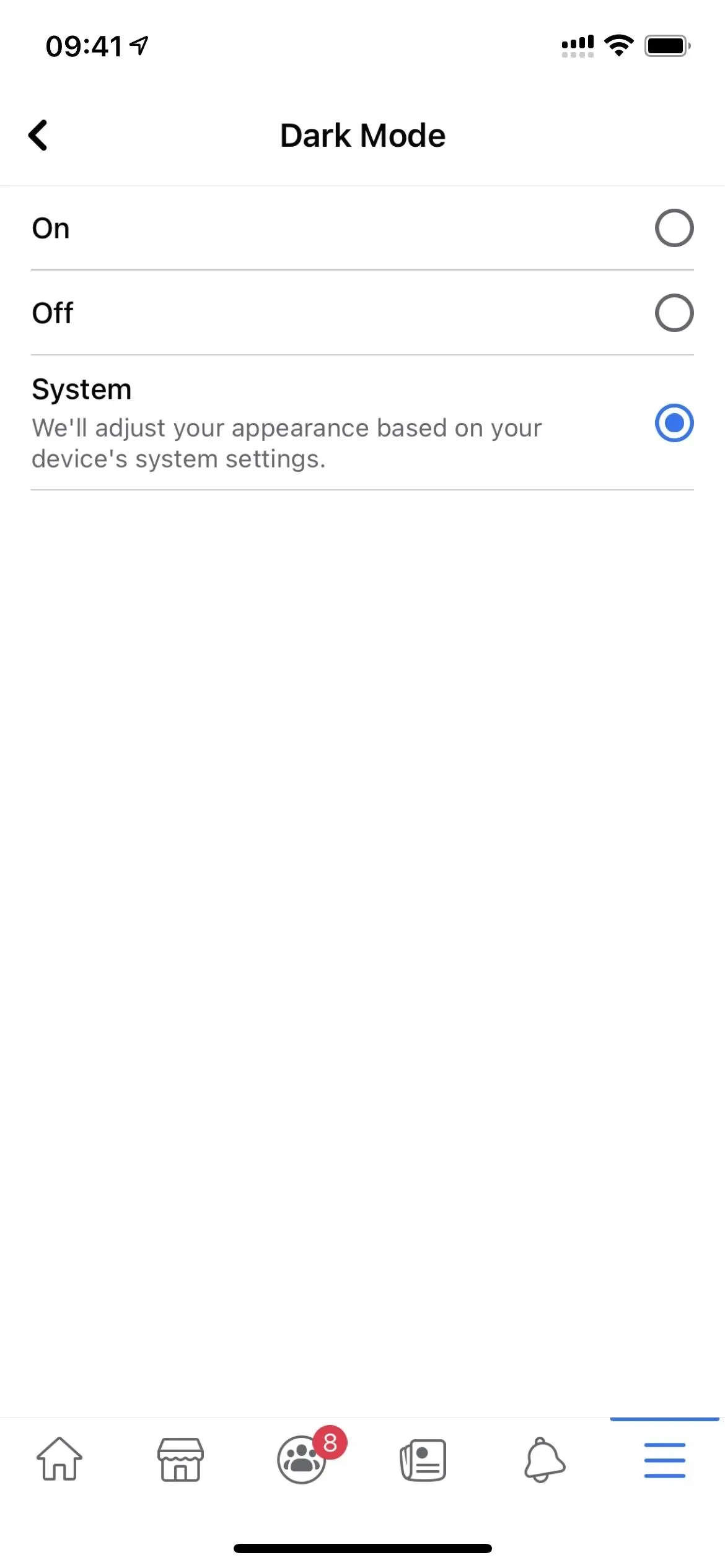
If you choose the system option, then enable the dark mode setting for Android or iOS. On iOS 13 and later, you can turn Dark Mode on or off via Control Center, Settings, Siri, etc. On stock Android 10 and later, try one of the methods below or check out our guides for Samsung Galaxy or OnePlus devices.
- Go to Settings –> Display –> Dark theme, and toggle it on or off.
- Go to Settings –> Accessibility –> Dark theme, and toggle it on or off.
- Swipe down your quick settings panel, then tap the Dark theme toggle (you may have to add it via the pencil icon).
Here's what the official Dark Mode looks like on iOS (left) and Android (right):
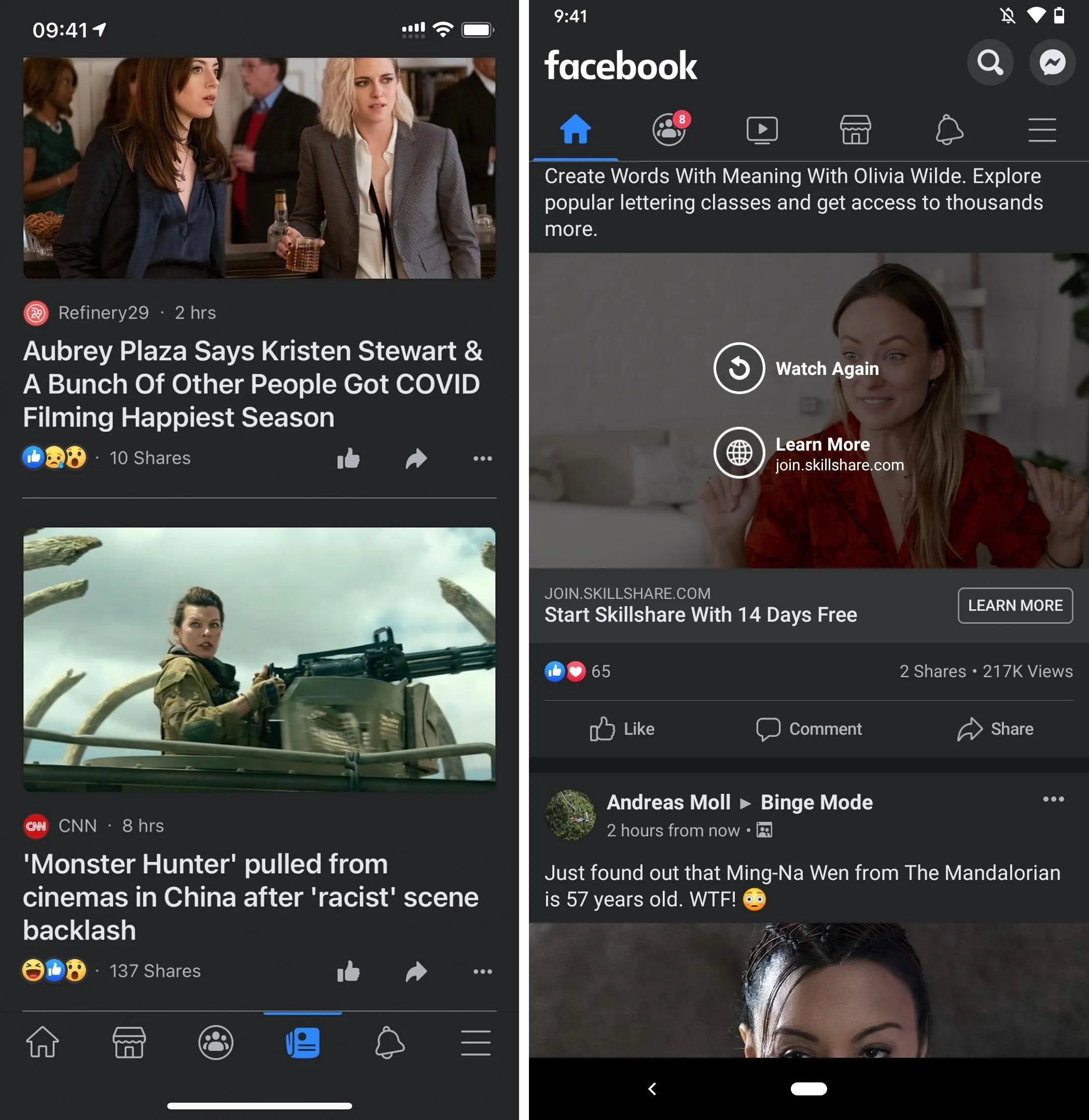
Dark Mode on iOS (left) vs. Android (right).
Smart Invert (iOS)
If you're not running iOS 13 or later yet and don't see the official "Dark Mode" setting on Facebook, you can still get a working dark theme on your iPhone by using Smart Invert. The accessibility setting is there in iOS 11 and later and gives you the closest thing to Method 1's dark mode setting above.
Smart Invert reverses all the colors on your display, except for media, images, and certain app elements that already use a dark style. That means that Facebook's bright white background instantly changes to black while preserving colors for media. It's not perfect, and sometimes some bright elements slip through the cracks, but it's a solid option until you can use Method 1.
- Instructions: Use 'Smart Invert' to Get Dark Mode in the Facebook App
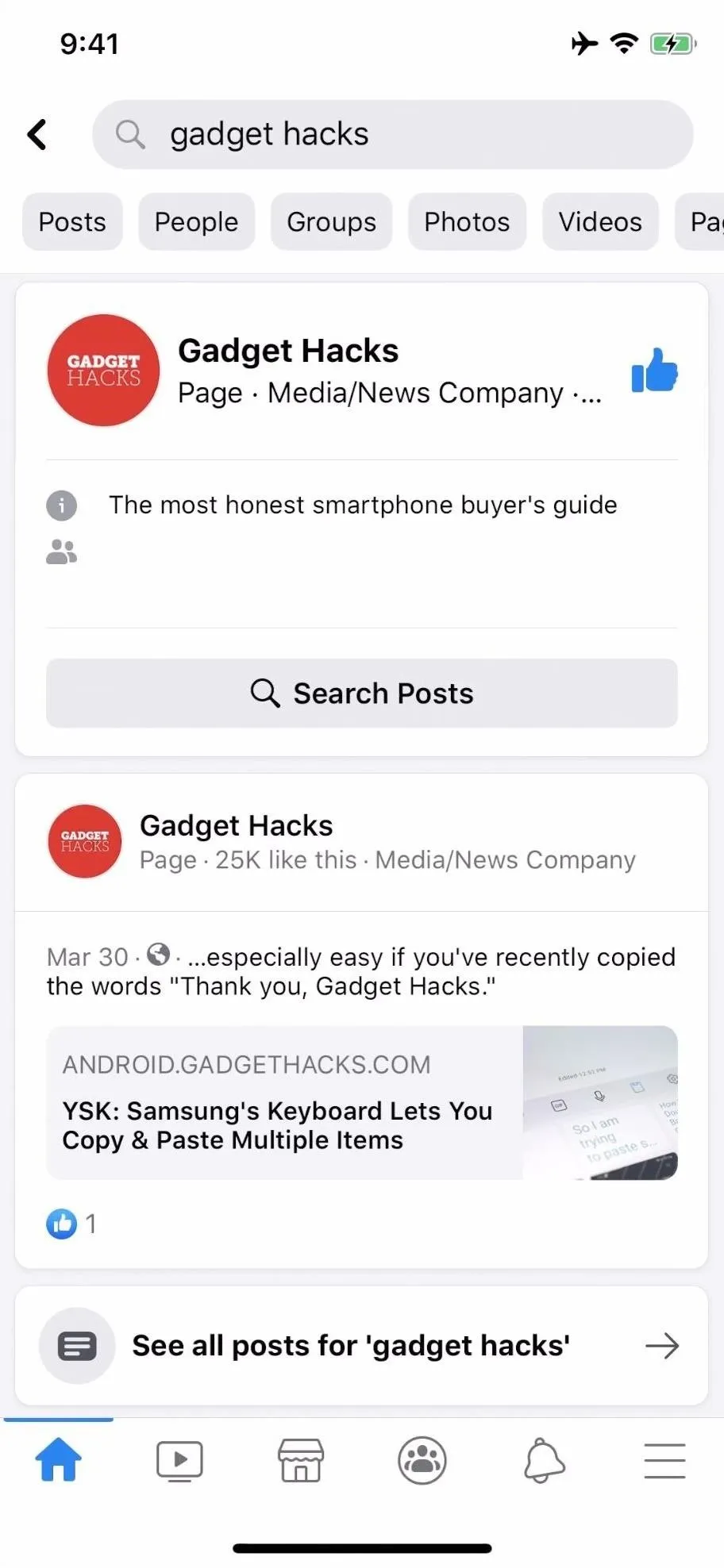
Smart Invert disabled (left) vs. enabled (right).
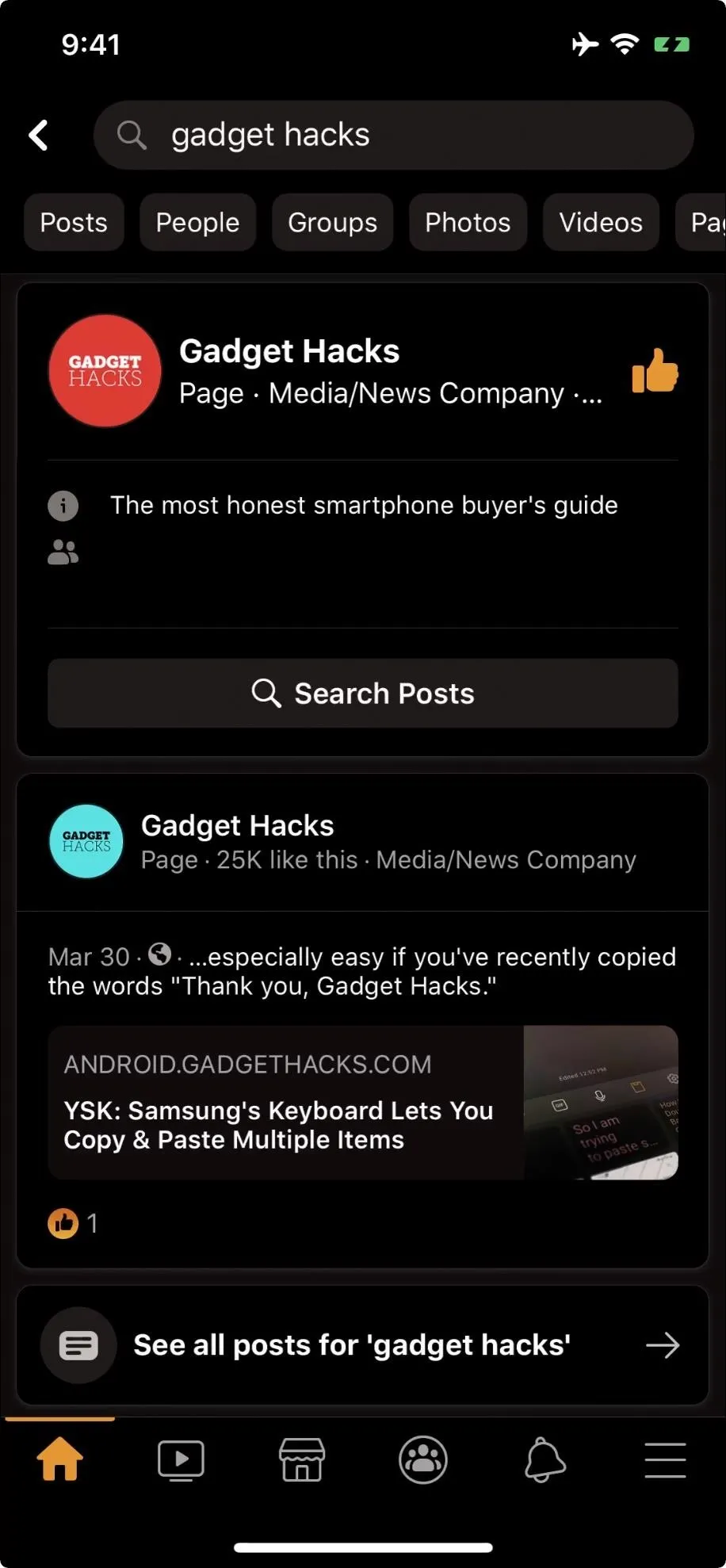
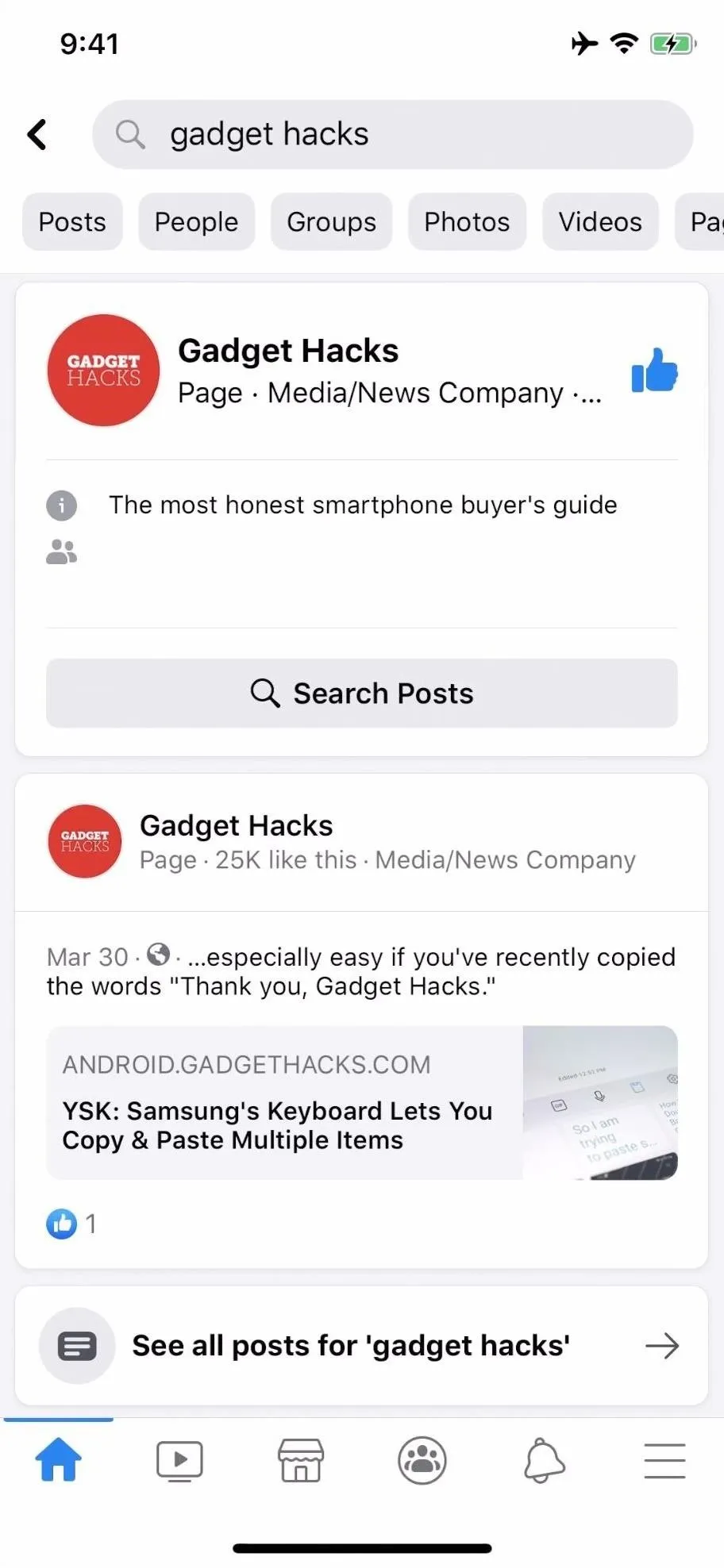
Smart Invert disabled (left) vs. enabled (right).
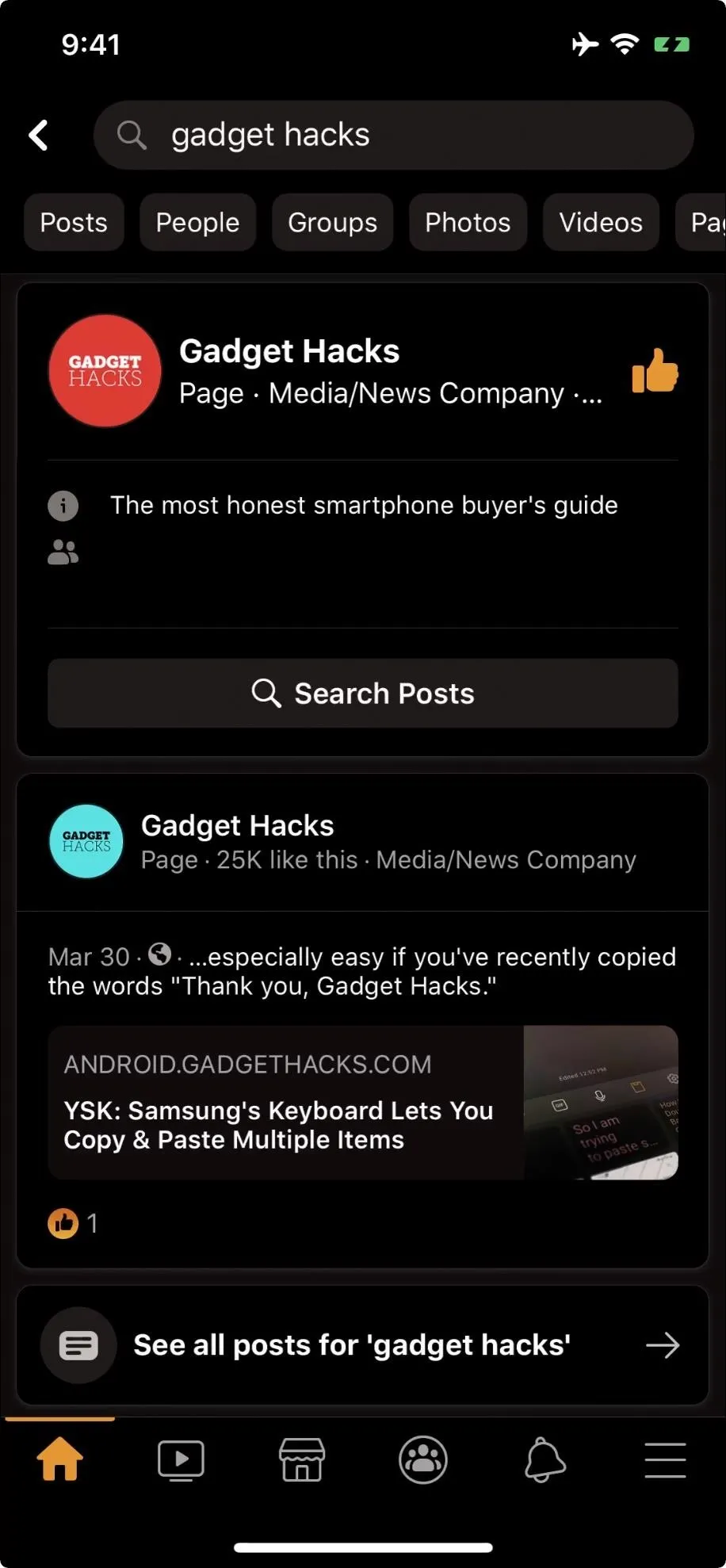
Jailbreak Tweak (iOS)
If you find that Smart Invert isn't accurate enough for you, or you don't want to have to toggle it on and off every time you open and close the Facebook app, you might want to consider a jailbreak tweak instead. Our pick is FacebookDarkMode, which comes with over a dozen customizable themes to make your dark mode browsing a little more personalized.
Of course, to take advantage of this method, your iPhone needs to be jailbroken. That's no issue, so long as you're willing to put in a little work. Jailbreak is now supported through iOS 14.0.
Developer Options (Android)
If your smartphone is running Android 10 or higher, and you're not seeing the official "Dark Mode" setting seen in Method 1 above, it's possible to get a night theme still. You have the power to activate a dark theme for virtually any app, not just Facebook. The universal dark mode appearance is possible thanks to a simple feature that reverses your display's colors. However, it doesn't apply to all colors as it tries to skip over images and other media to retain their original look, just like Smart Invert does on iOS.
While it's not perfect, what you end up with is a useable dark mode that lets you browse your Facebook feed without needing to wear sunglasses first. Even better, you can switch between all of your apps while sticking to the same easy-to-view dark theme.
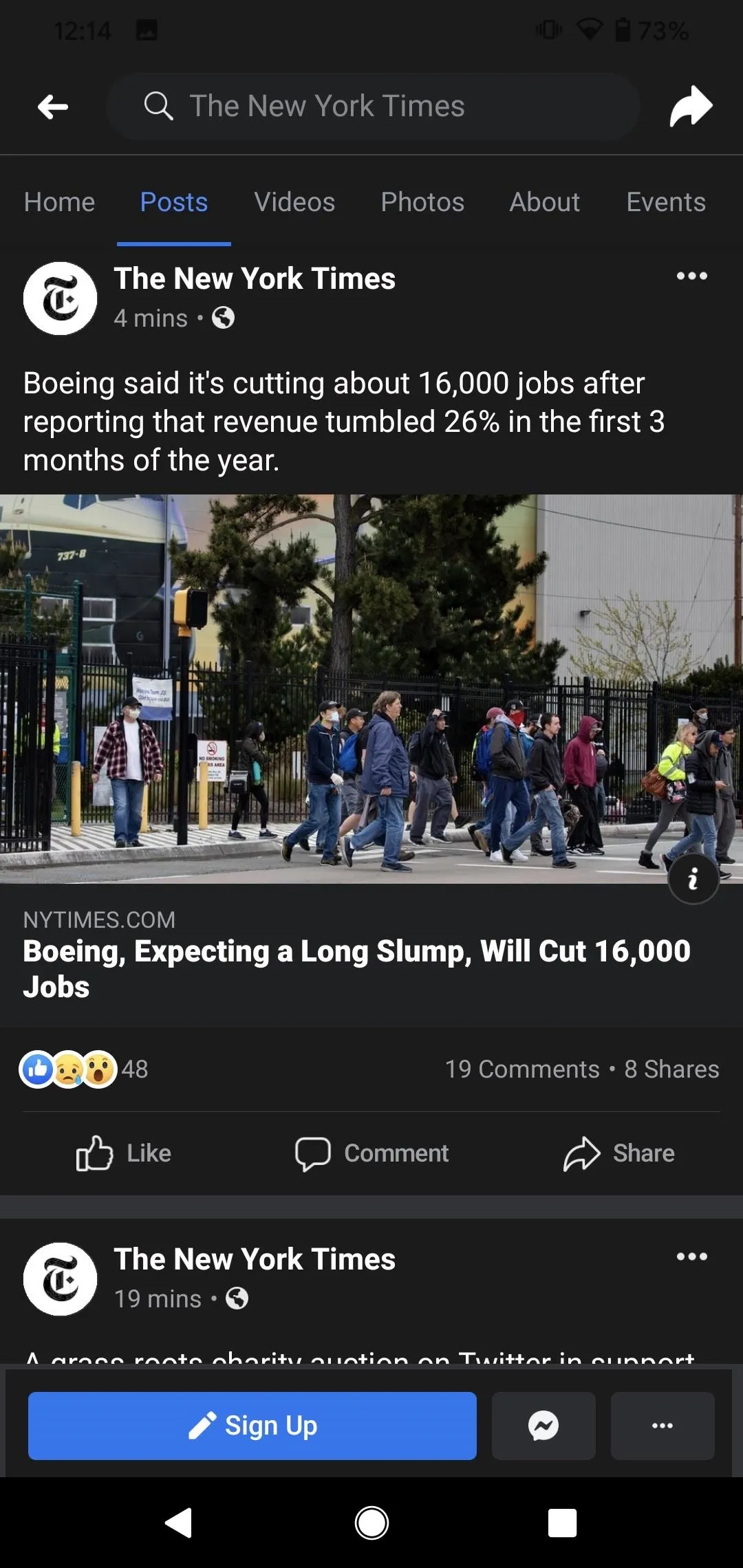
Android 10's hidden dark mode enabled (left) vs. disabled (right).
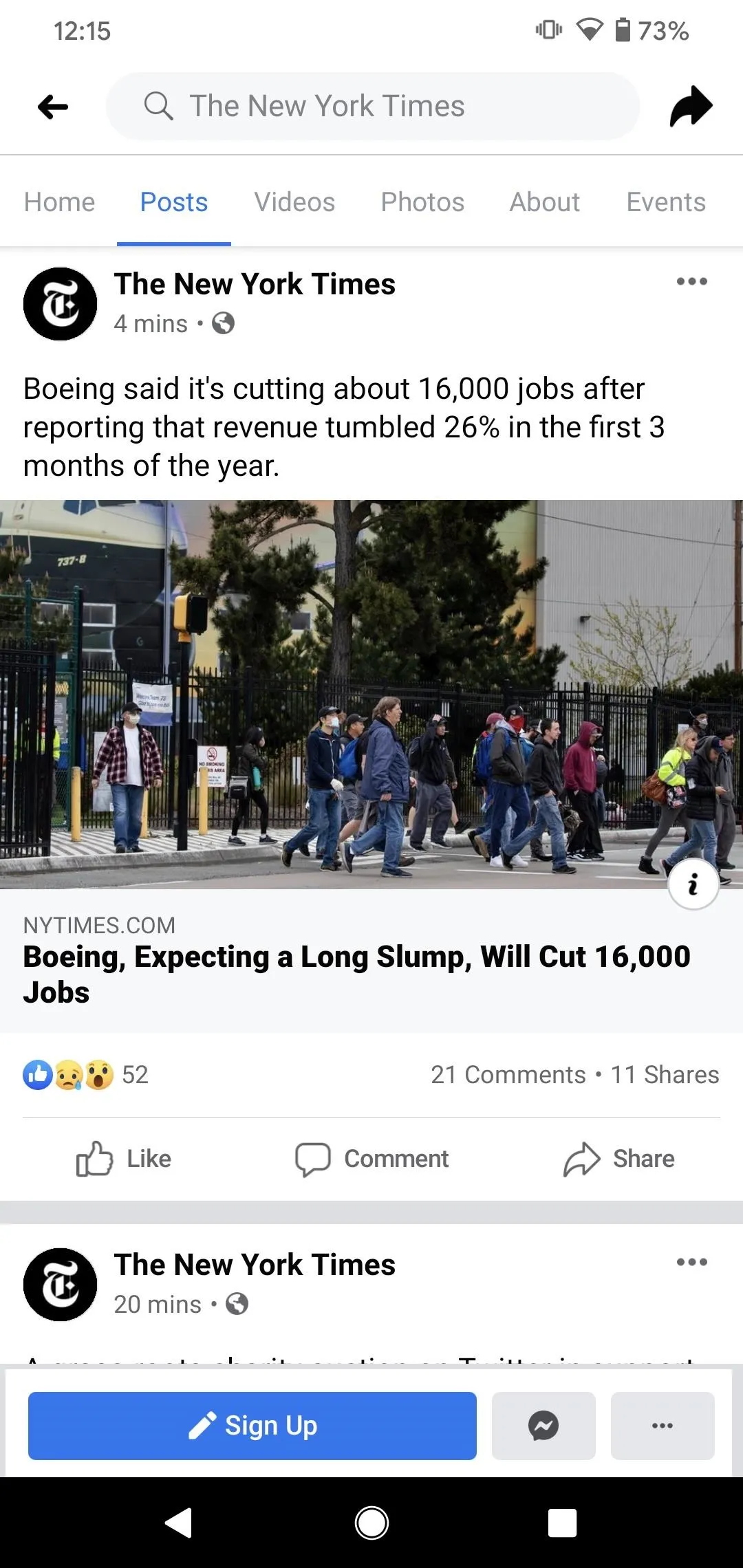
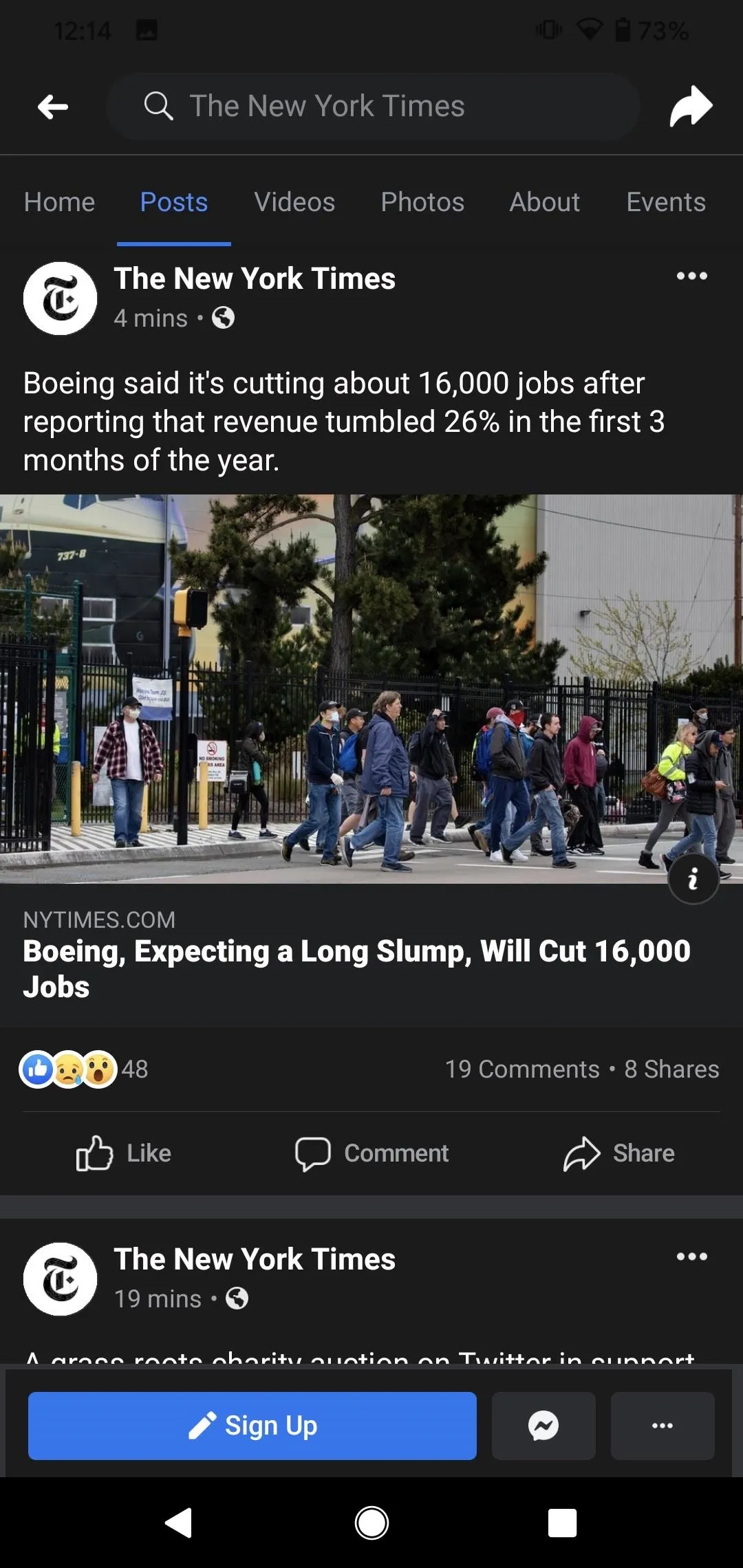
Android 10's hidden dark mode enabled (left) vs. disabled (right).
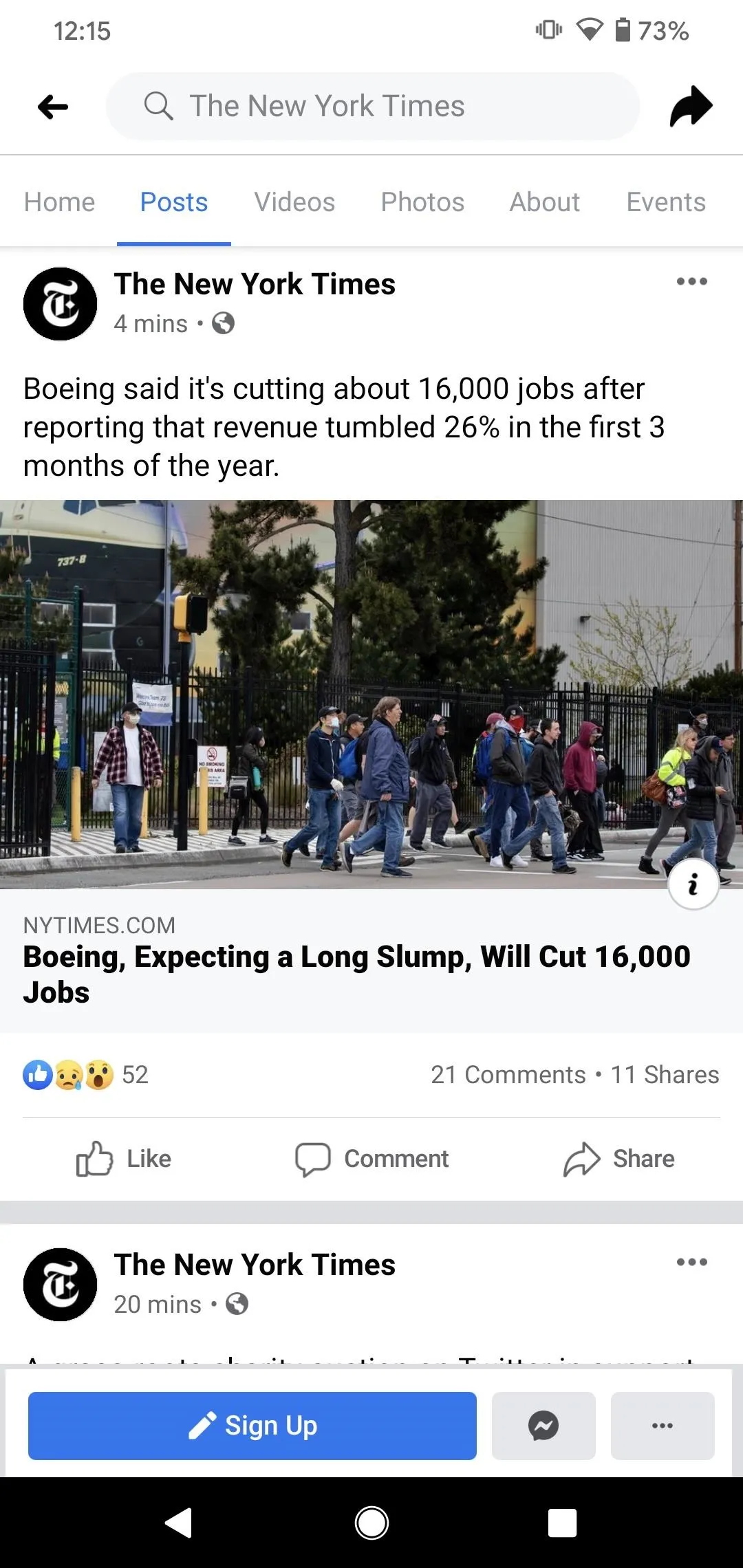
Facebook Lite (Android)
If you don't see the "Dark Mode" setting in the official Facebook app, you can use Facebook Lite for Android as an alternative app in the meantime. The light-weight version of the famous social media app offers native "Dark Mode" — no developer options or hacks required.
All you need to do to enable the dark mode is install Facebook Lite, sign in, then tap the hamburger button (icon with three lines). Next, tap the toggle for "Dark Mode." That's it. Once you do, you'll immediately see the gray-themed dark mode take effect.
- Play Store Link: Facebook Lite (free)
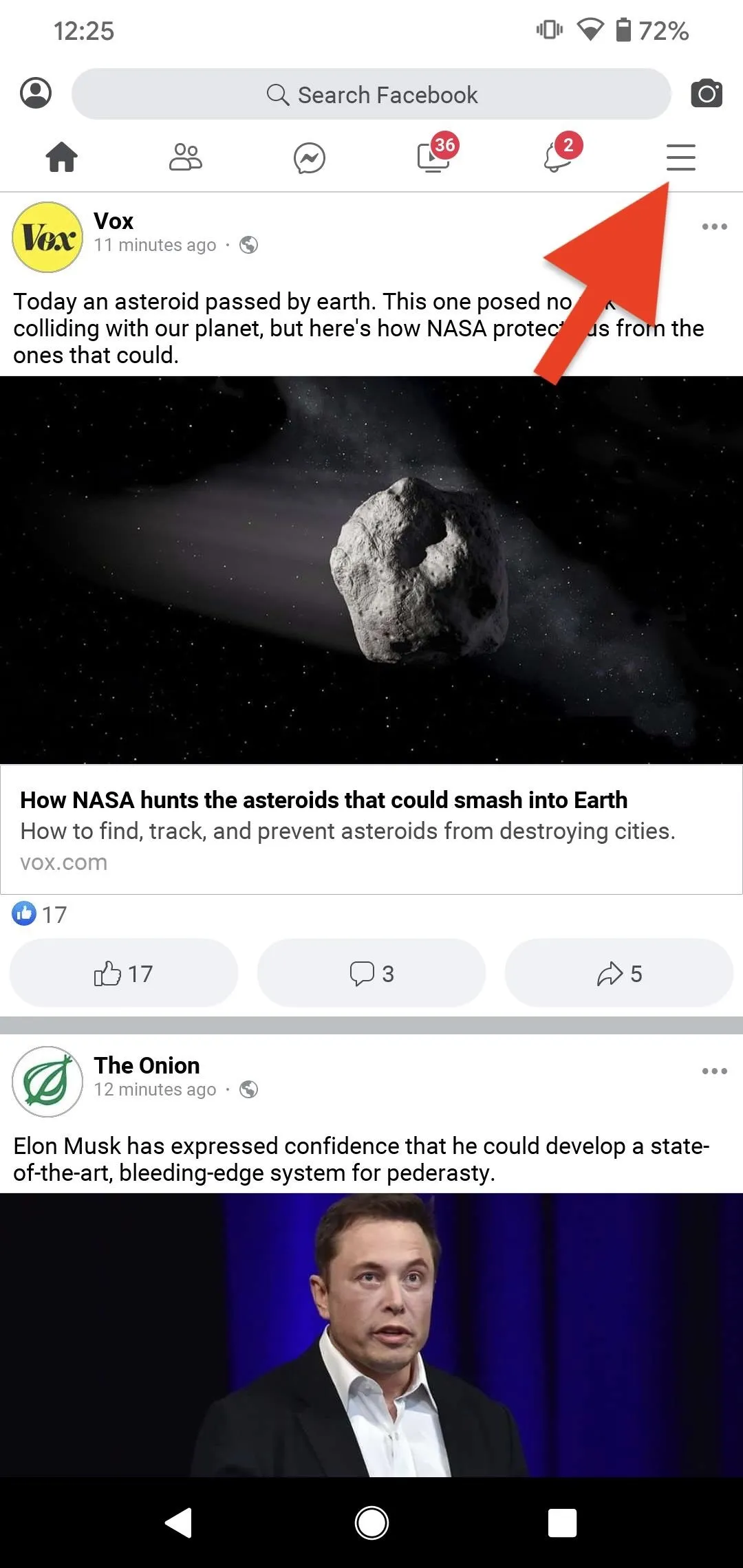
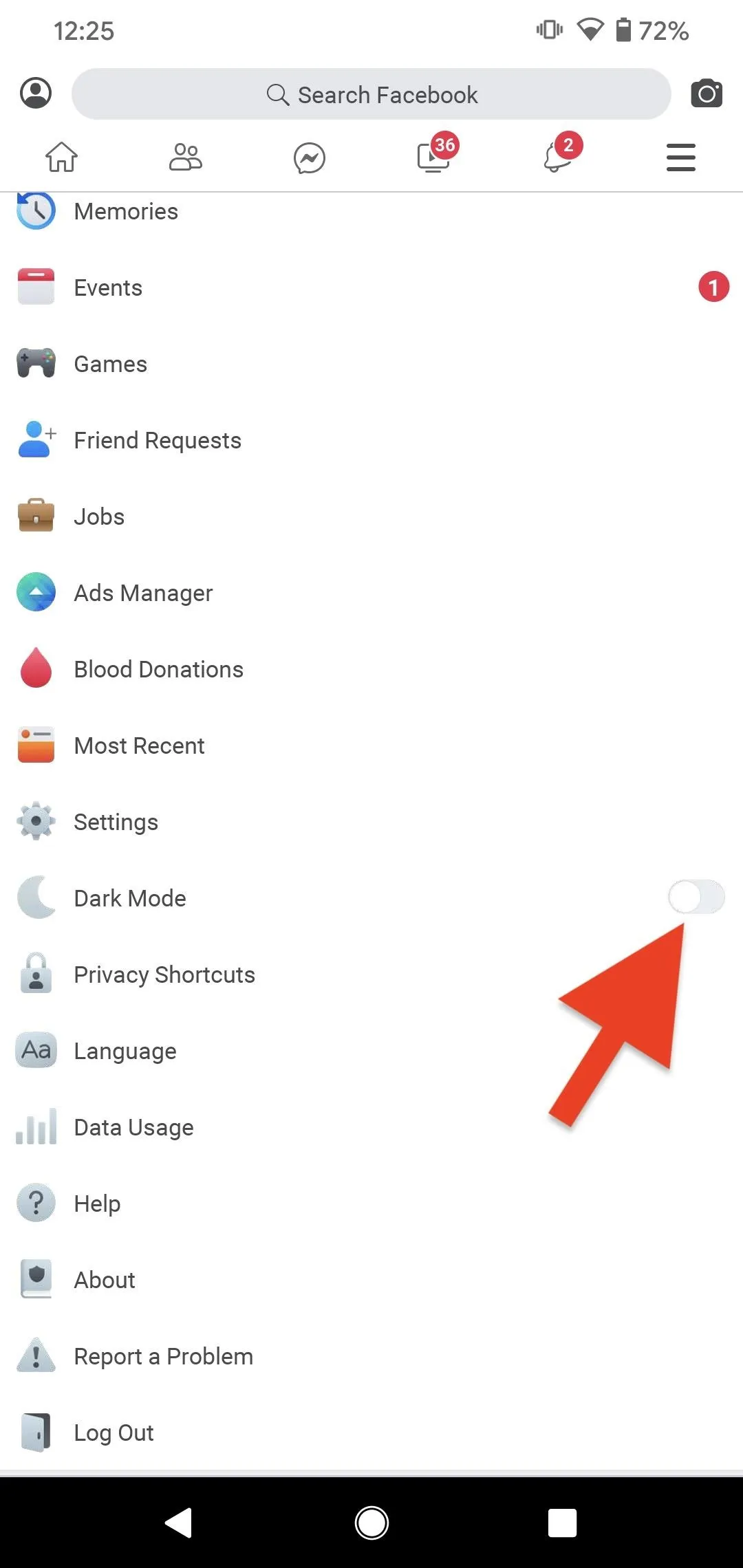
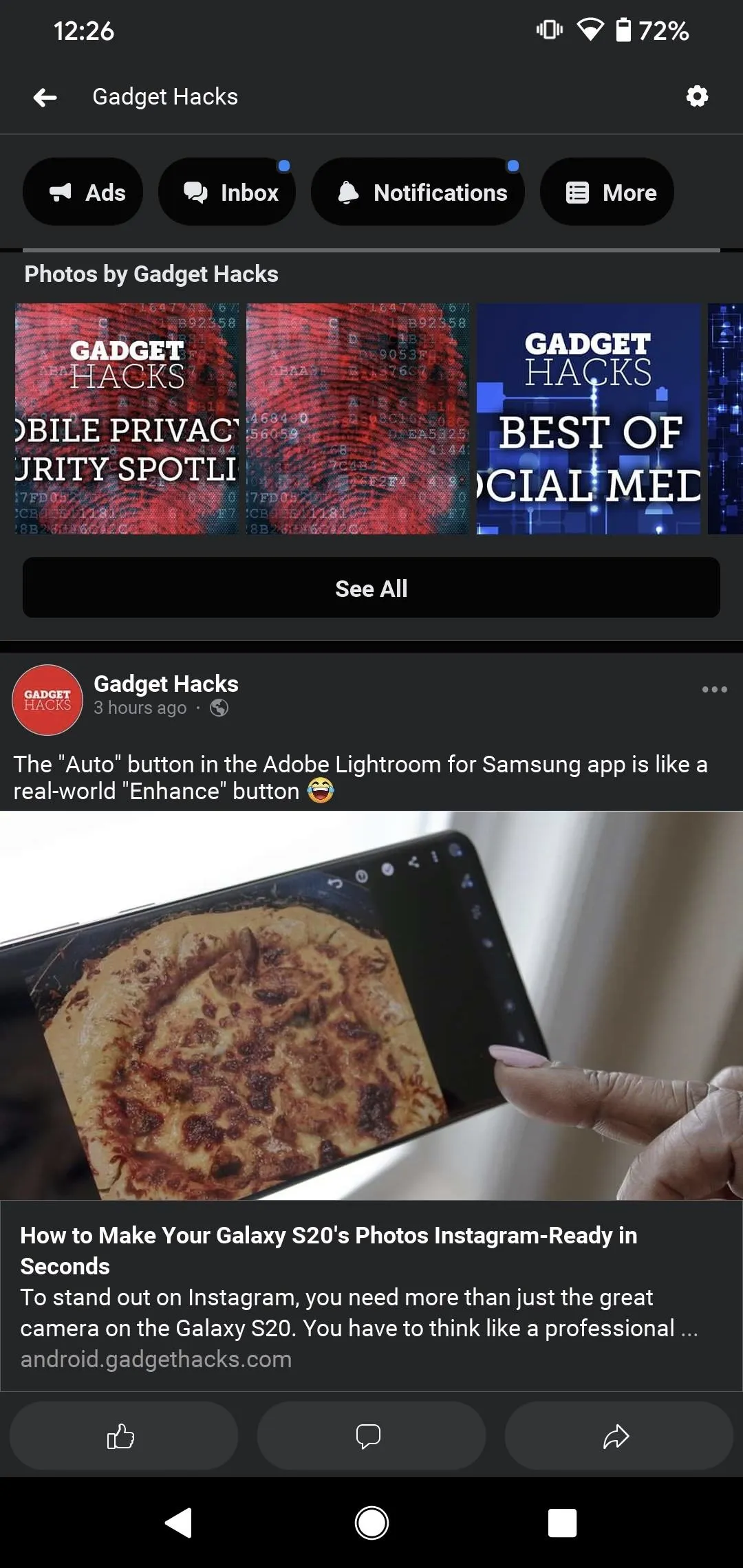
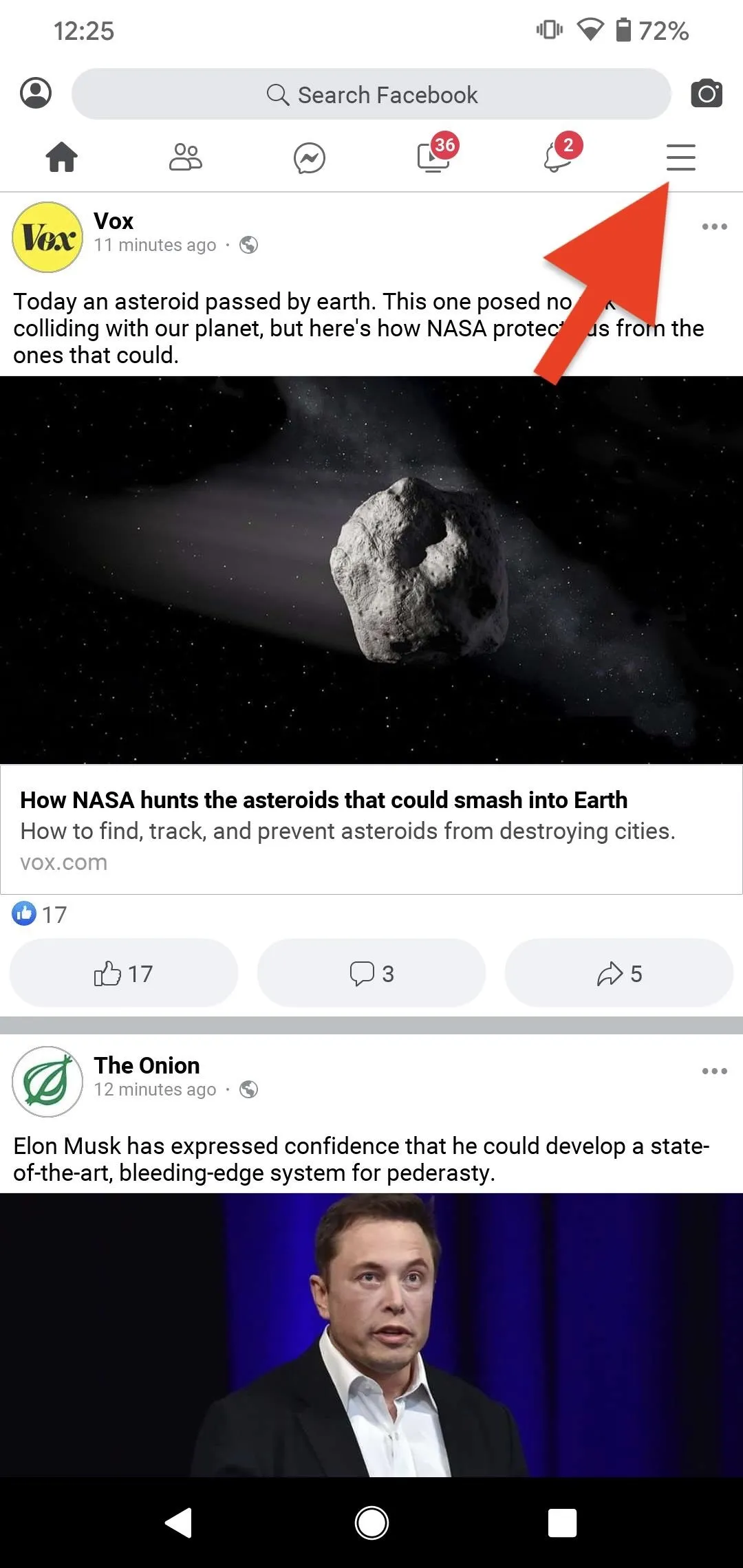
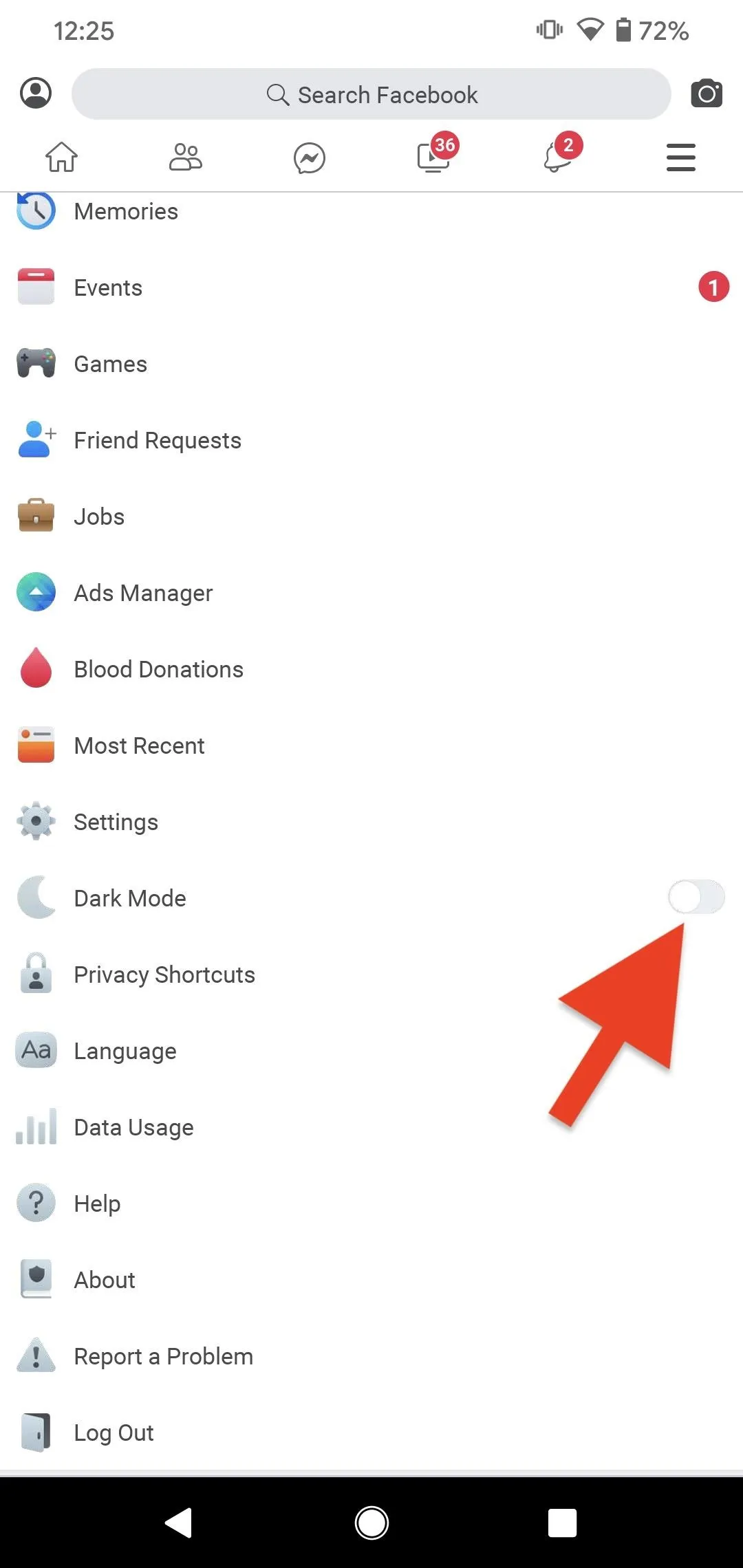
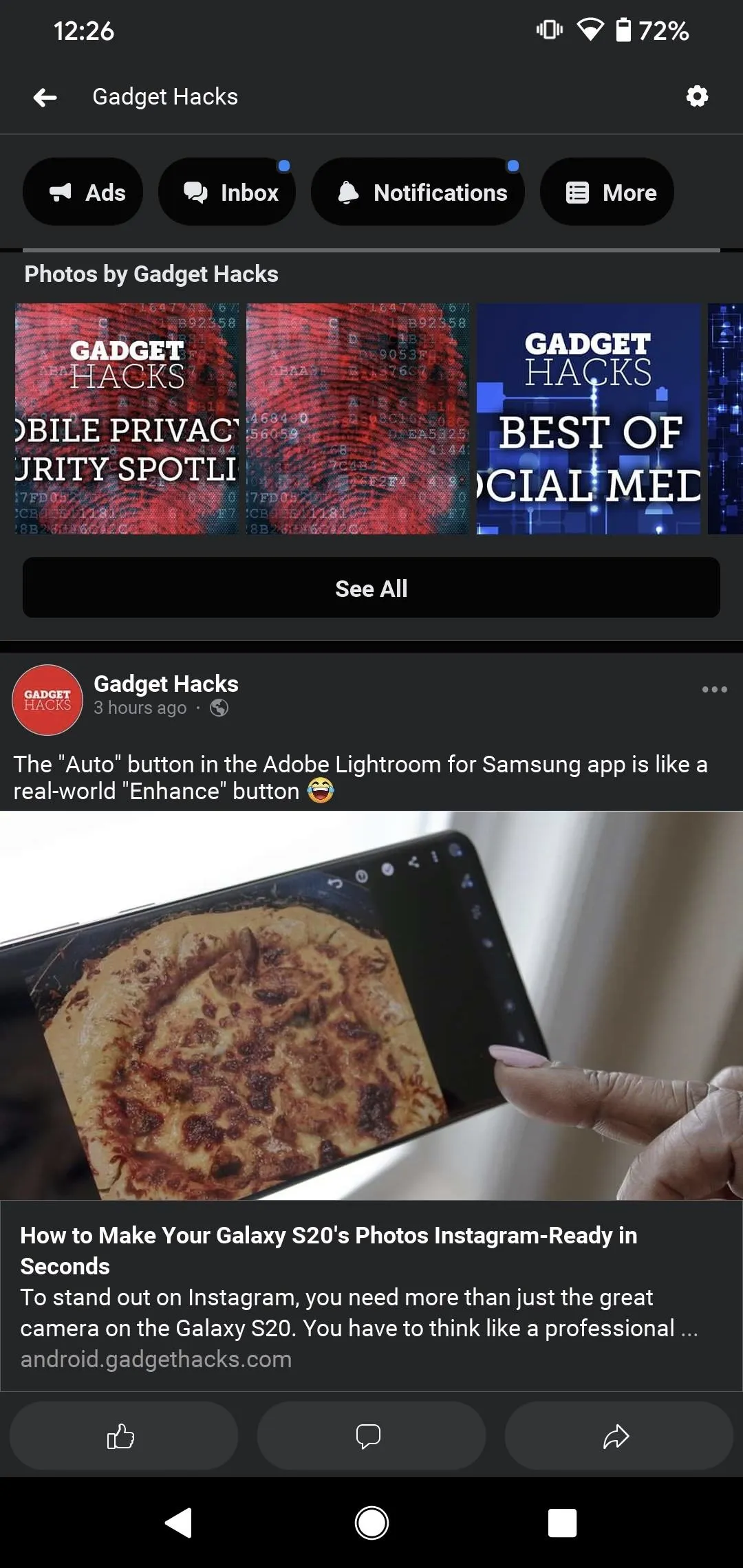
Facebook Wrappers (Android)
Facebook and Facebook Lite aren't the only ways to experience Facebook in app-form. Instead, try a wrapper, which is essentially a third-party client. The benefit of using a wrapper is that these apps might implement features that the original app developer didn't. In this case, the dark mode feature works if none of the other methods above worked or were good enough.
A good start would be Frost, a fan favorite among Facebook wrapper enthusiasts. You won't find Frost in the Play Store, however. Instead, you'll need to head to F-Droid and download the app there. You can also download the APK with the link below, which is for version 2.4.7, the lasted Frost version as of this writing, but you'll want to check F-Droid for any future updates.
- F-Droid APK Link: Frost (free)
Once you install Frost and sign in to Facebook in it, activating its Dark theme is easy. All you need to do is tap the Settings gear in the top right, then hit "Appearance." Here, you can tap "Theme," where you can choose from either "Dark" or "AMOLED" night modes.
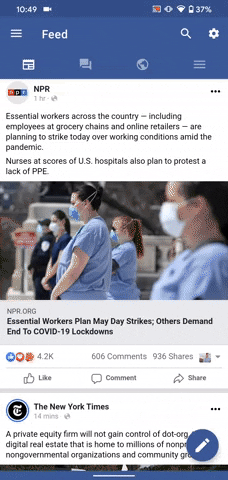
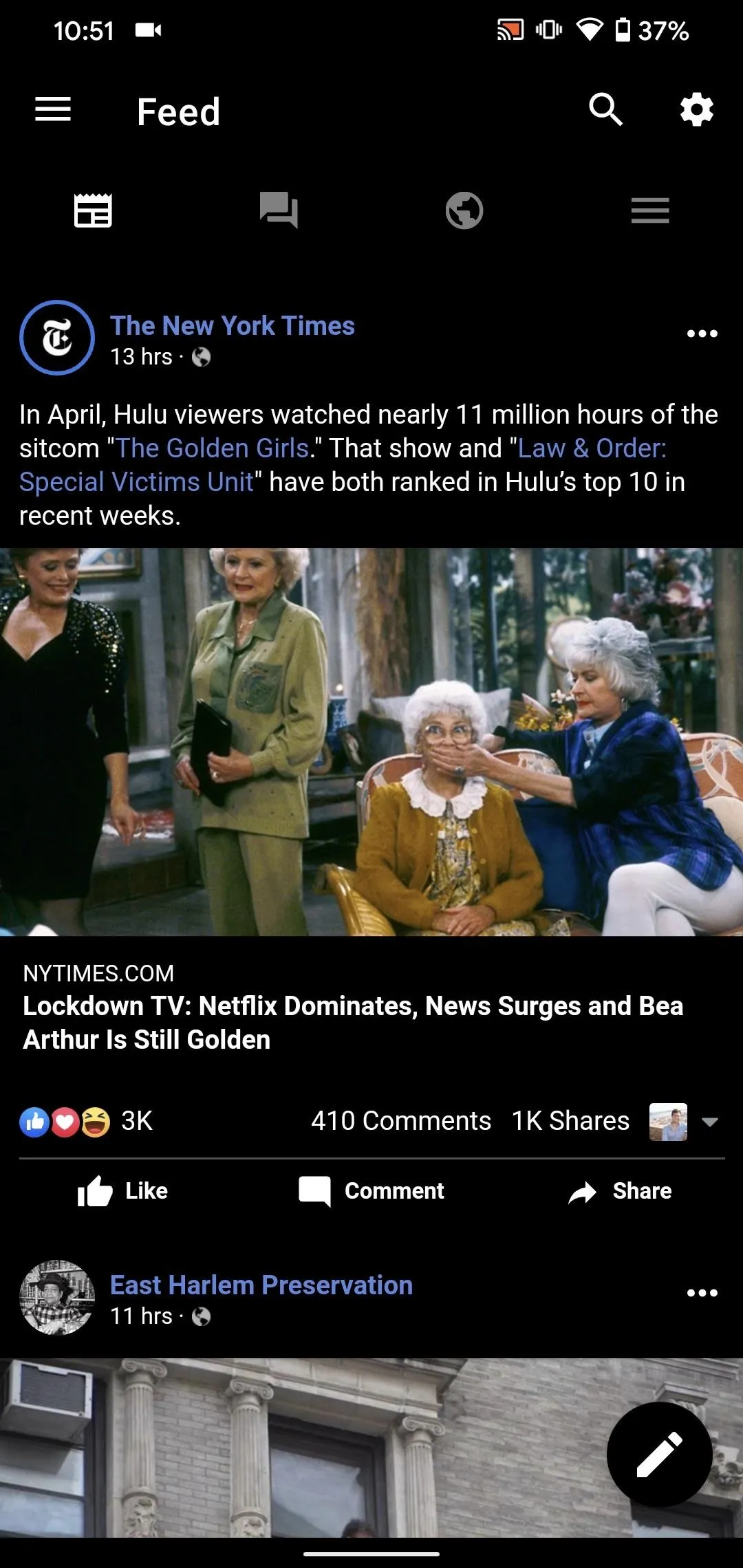
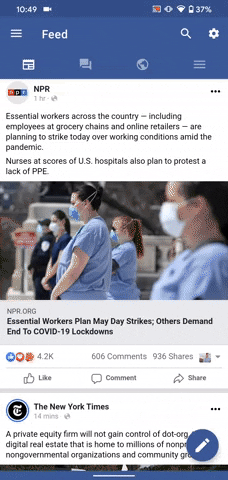
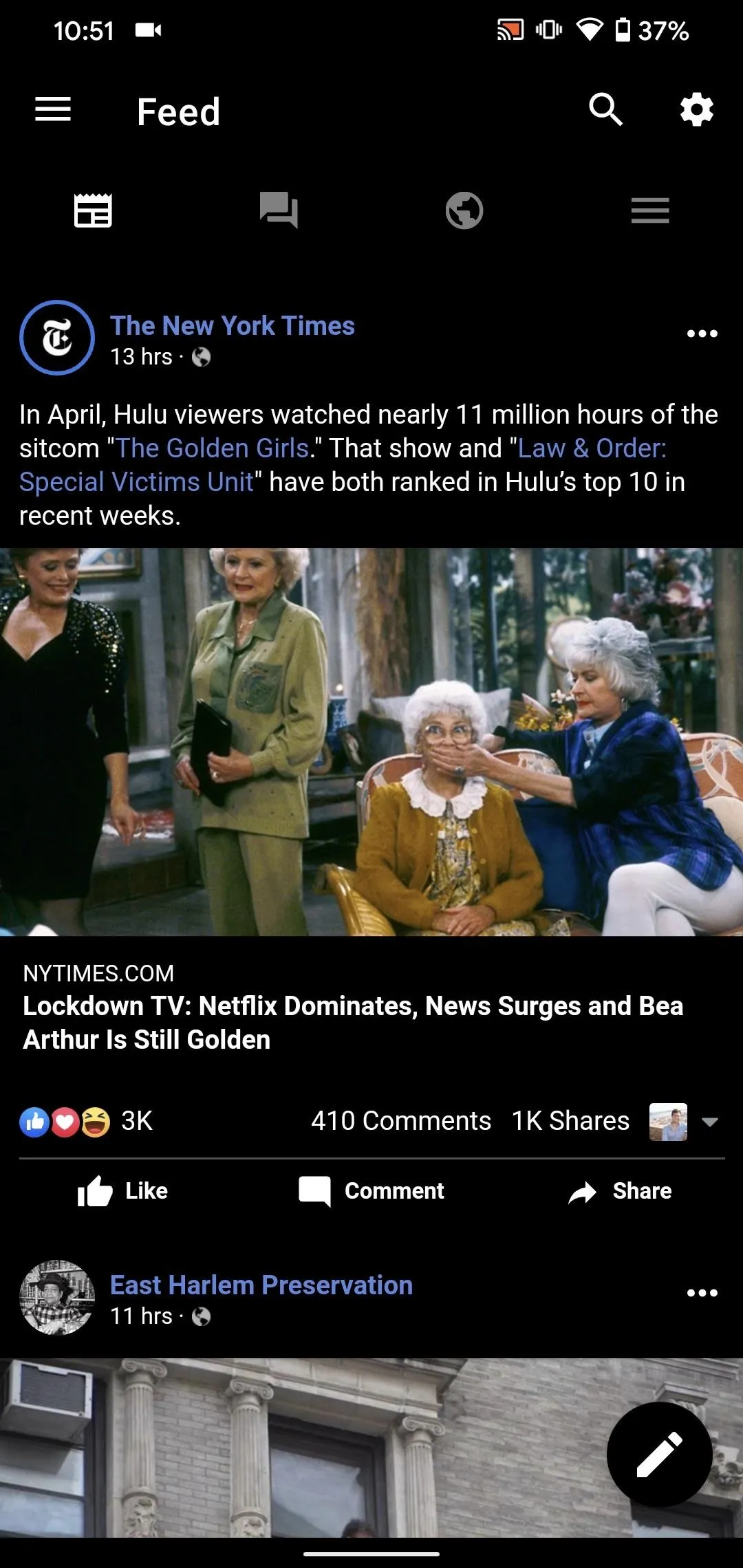
Chrome Flag (Android)
If you haven't heard of Chrome flags, you're in for a treat. Flags are experimental features Chrome keeps buried away for developers to tinker with. These features aren't necessarily user-facing, but they're effortless to access once you know how it works. One of them helps us here, as it forces websites with light themes to switch over to a dark mode.
To start, head to chrome://flags in your Chrome browser, then search for "Force Dark Mode for Web Contents" (searching just "dark mode" should pull this up, as well). Next, tap "Default," then select "Enabled" from the options list. Once you do, tap "Relaunch" at the bottom and reopen Chrome. Now, when you go to Facebook's mobile site, you'll find the entire site has taken on a night theme.
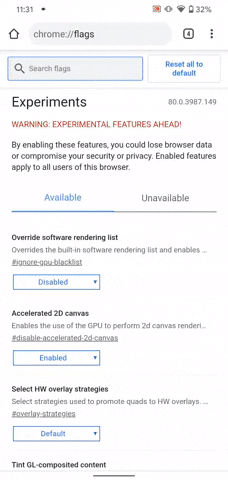
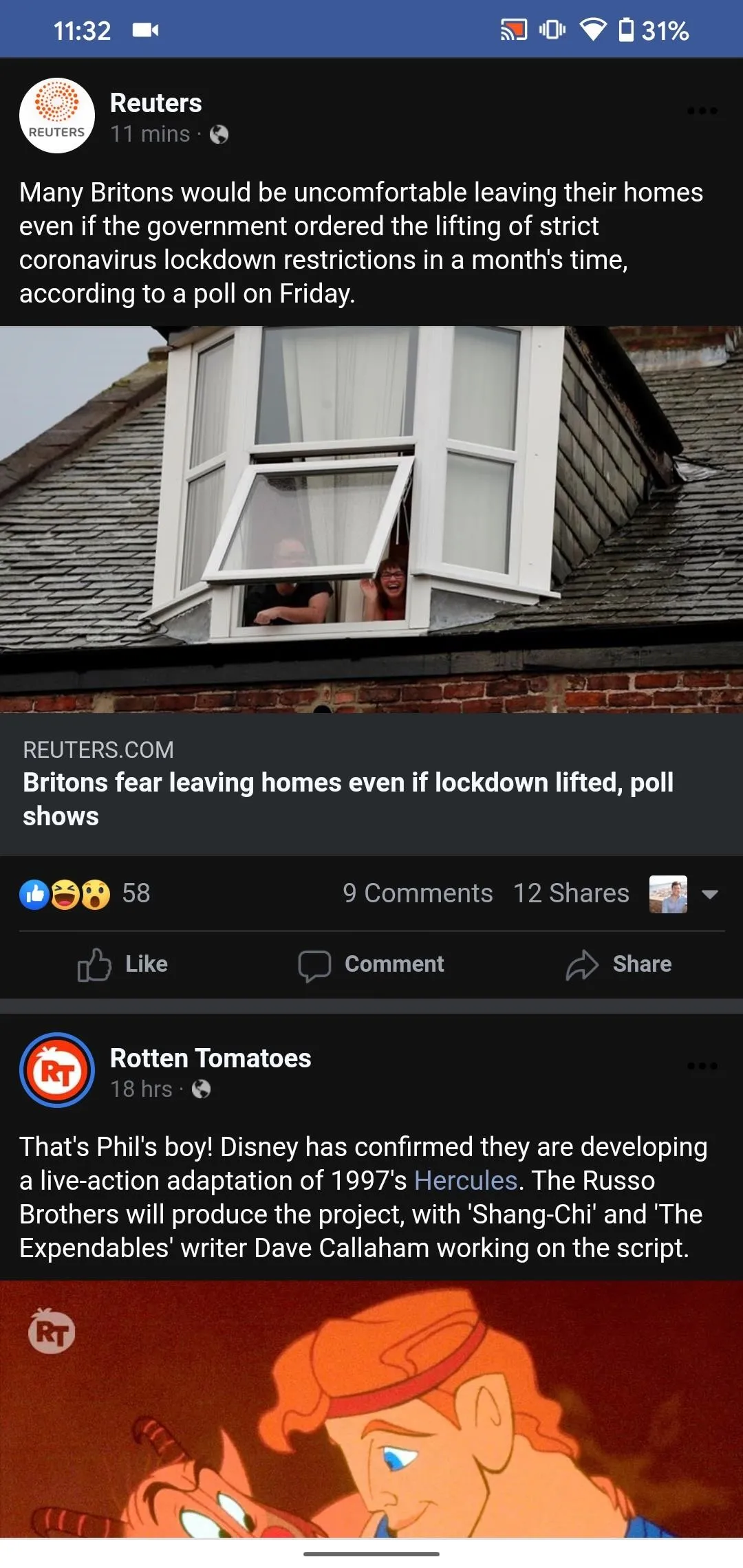
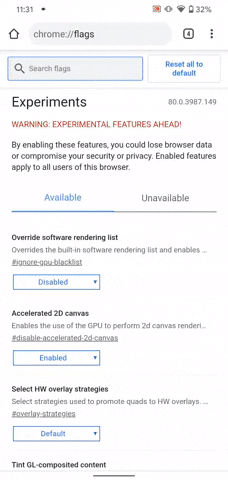
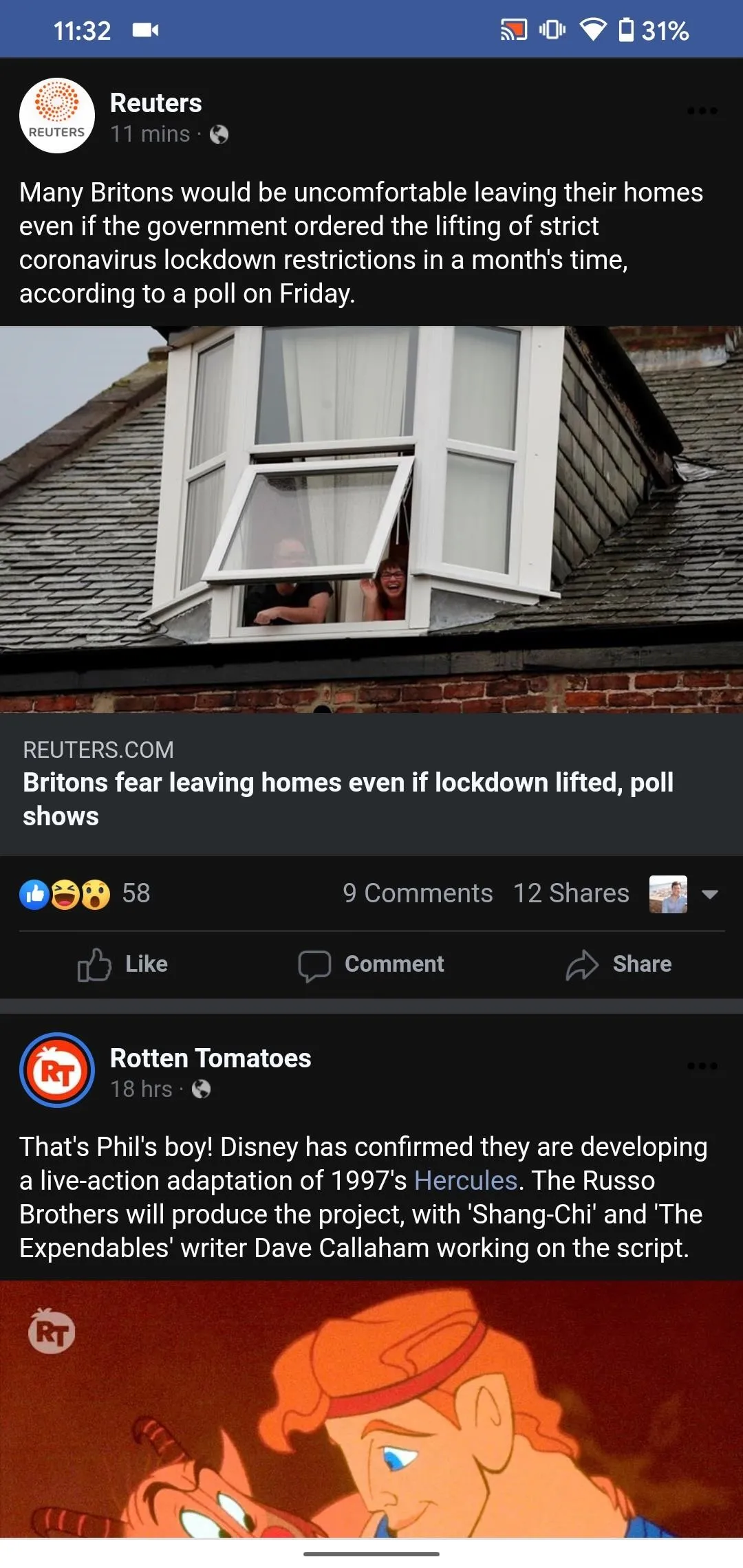
You aren't done yet, however. You might notice a sliver of white at the bottom of the display. This inconsistency is easy to fix. Just tap the vertical ellipsis icon in the top right, then tap "Settings." Now, tap "Theme," then choose "Dark." Chrome will take on a dark theme, which will match nicely with Facebook mobile's dark mode.
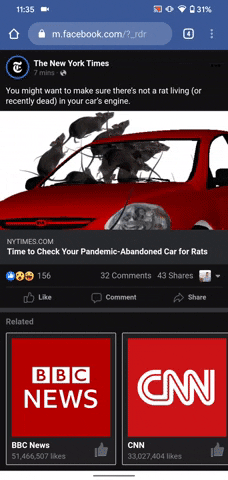
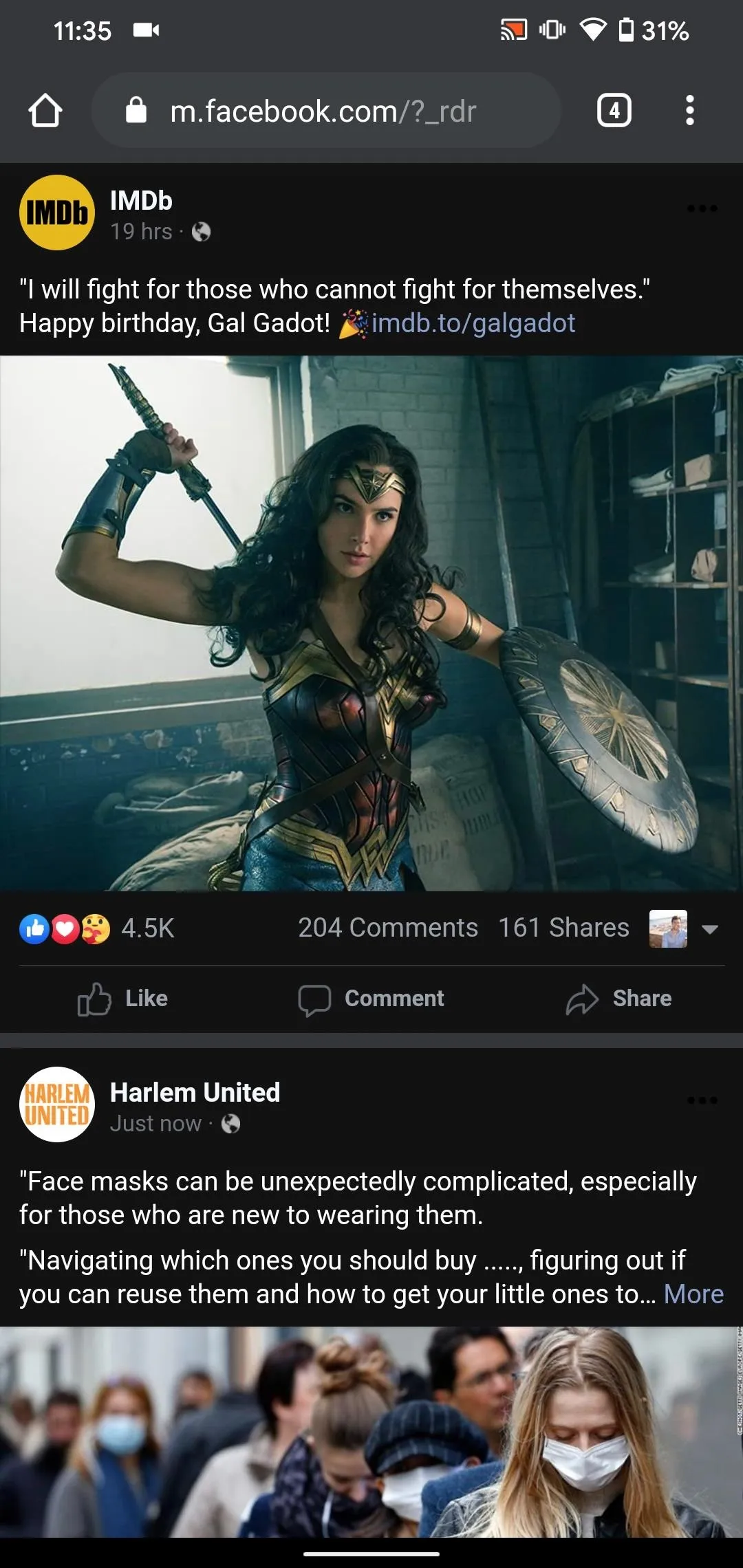
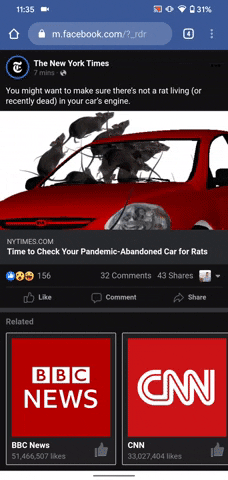
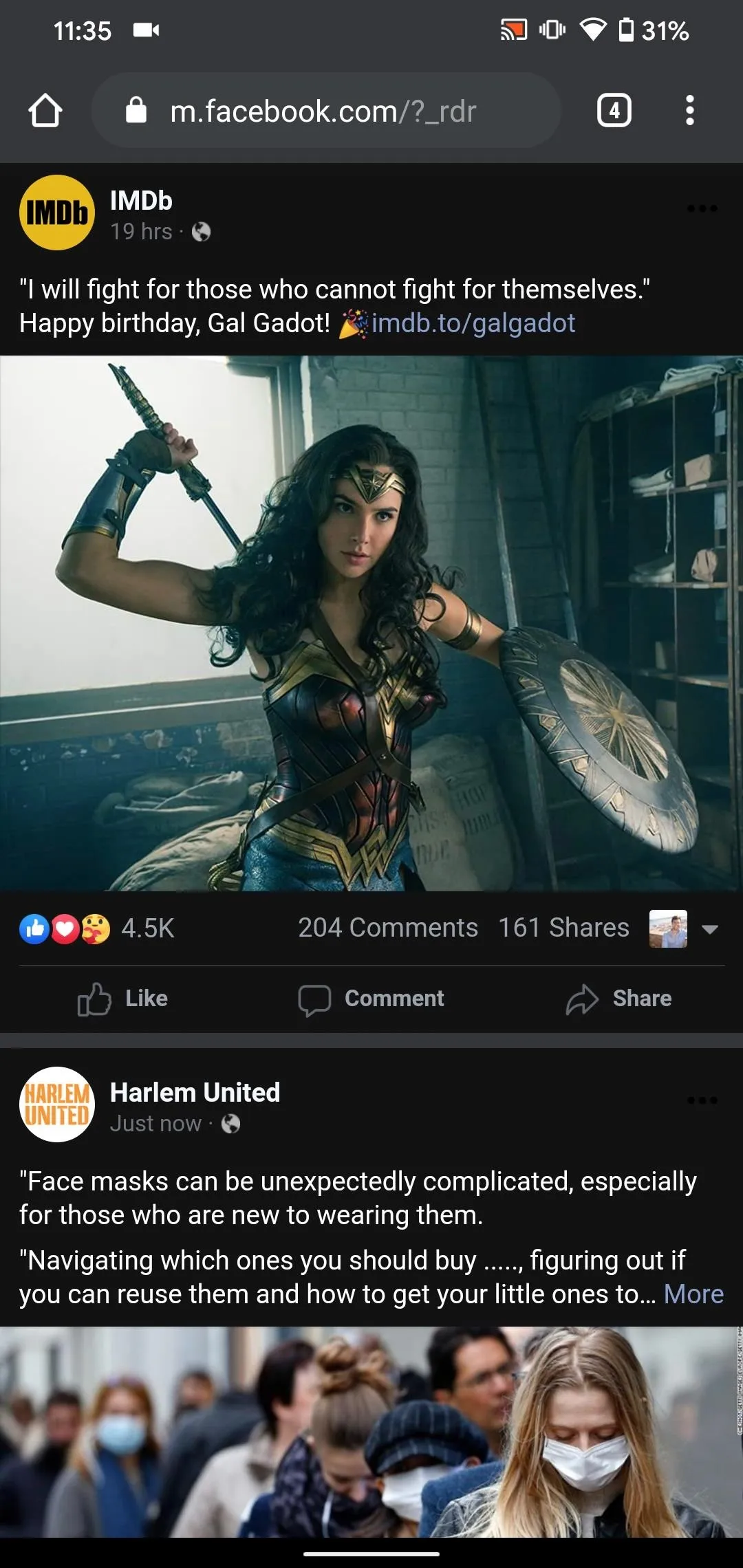
If you're apprehensive about relying on Facebook mobile for all your Facebooking needs, we understand. A full app will always be preferable. Still, Facebook mobile does allow you to enable notifications with Chrome, so you won't miss out on any updates when you're off the site. It might be a more viable option than you'd think.
Cover image, screenshots, and GIFs by Jake Peterson/Gadget Hacks (unless otherwise noted)



























Comments
Be the first, drop a comment!