One of the downsides of living in an unprecedented age of connectivity is the near-constant bombardment of information. WhatsApp, the go-to messaging app for people the world over, is just as susceptible to buildup of useless media files, thanks to awesome features that allow us to communicate in multiple ways, such as broadcasting to friends and family. Luckily, the app makes it easy to remove old and unwanted data from your iPhone or Android.
The importance of deleting old data on our smartphones cannot be understated, especially when it comes to our messages — regardless of what apps or services we use. Removing old GIFs and other media files allows you to declutter your smartphone and save precious space, which is especially important if you have an older device.
WhatsApp makes it easy for you to delete old chats to help you prepare for the next barrage of image- and video-heavy chats that will inevitably come your way. And best of all, it can be done with relative ease for both Android and iPhone, though the processes are slightly different. That said, let's get started.
Deleting Individual & Group Chats on Android
To remove conversations on Android, tap on the Chats tab beside the camera button to open the list of all your current conversations. From there, perform a long press on a conversation you want to delete, and you'll enter edit mode, which will check off the chat you initially selected. While in edit mode, tap on any additional chats you want to delete.
Once your'e satisfied with your selection, tap on the trash button in the top-right of the screen, then select "Delete" on the confirmation prompt. You have the further option of deleting media files from your phone, so make sure that "Delete media from my phone" is ticked if you wish to remove any unwanted pictures or videos and clear up space on your device.
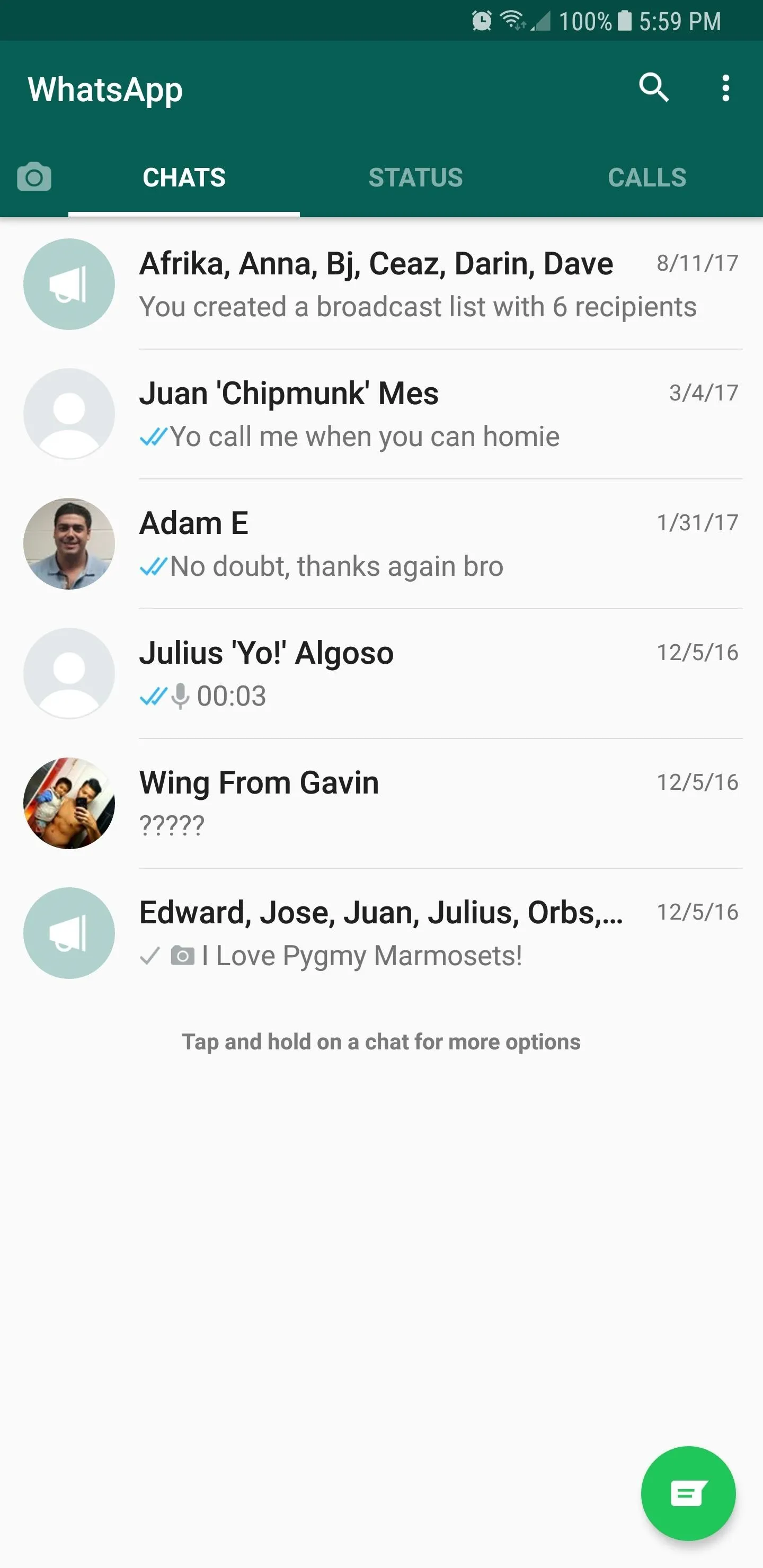
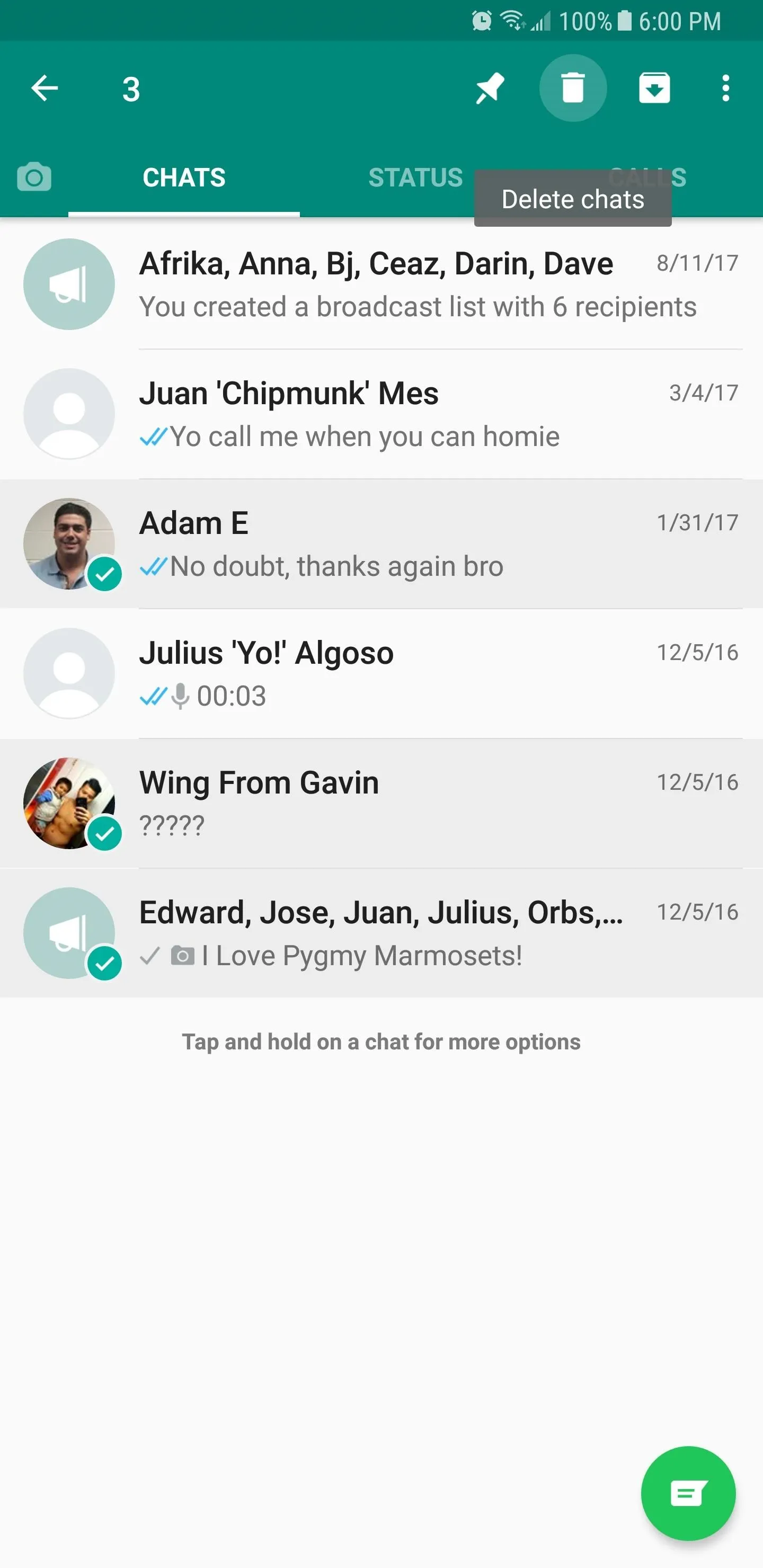
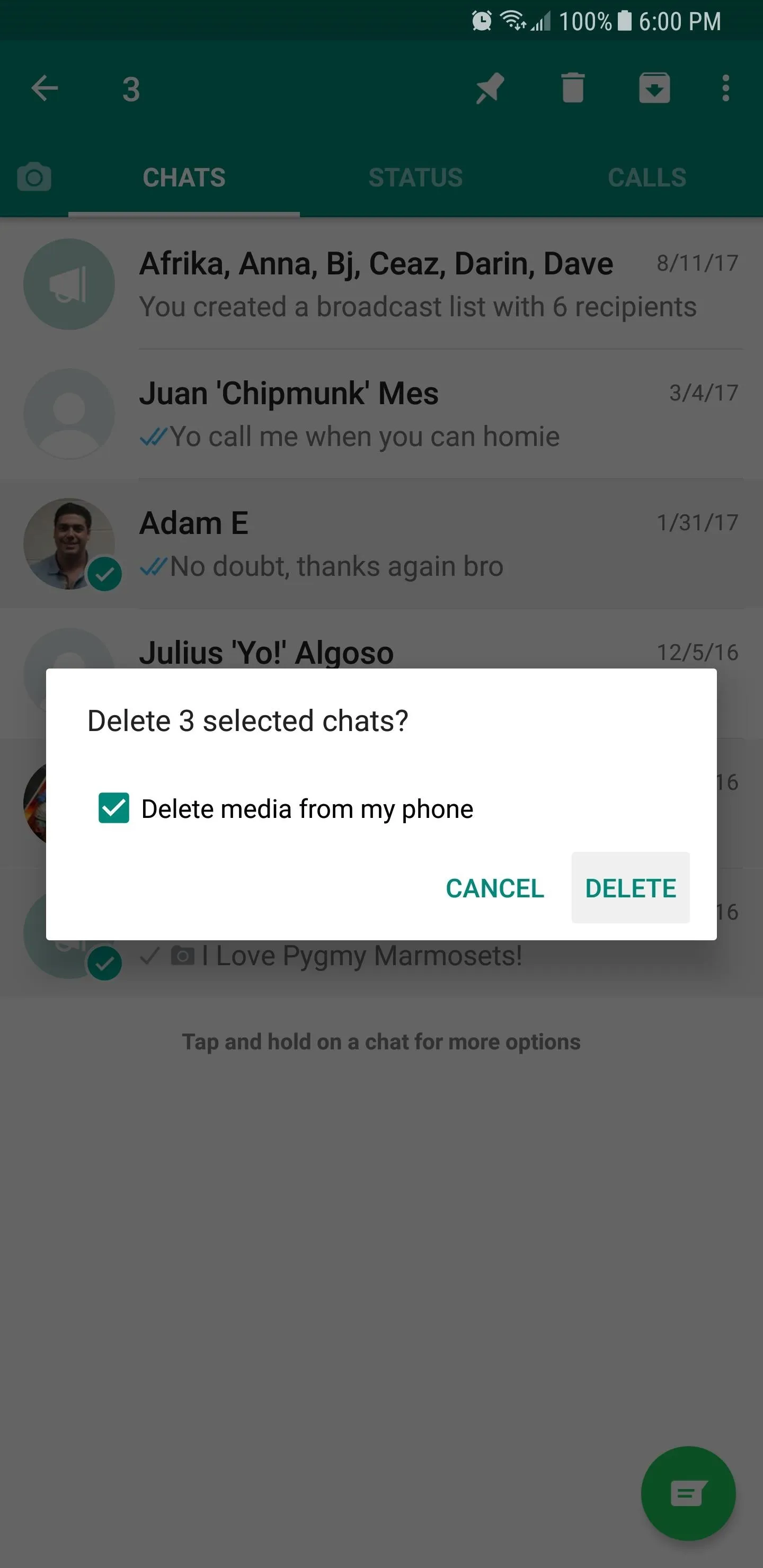
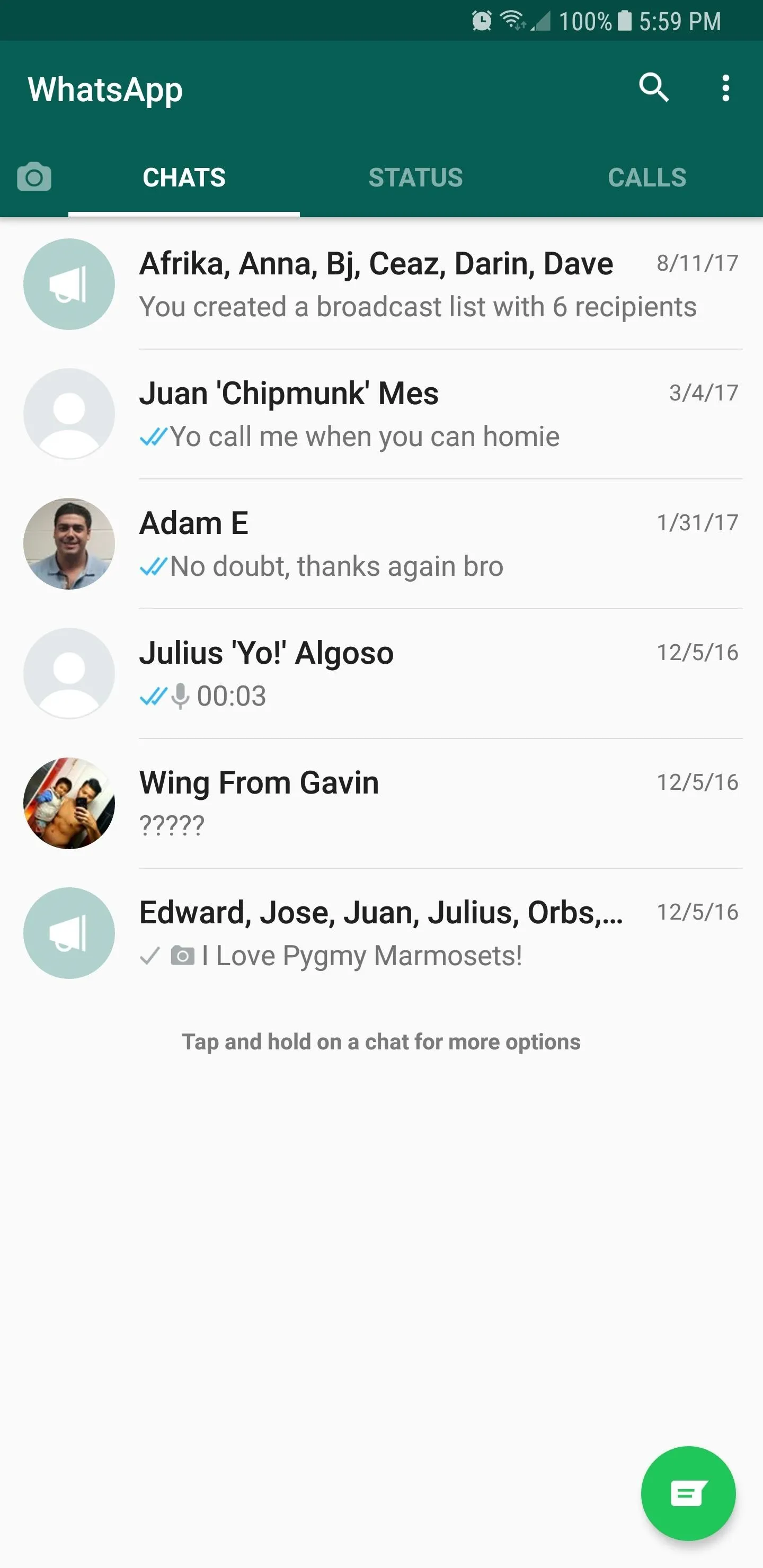
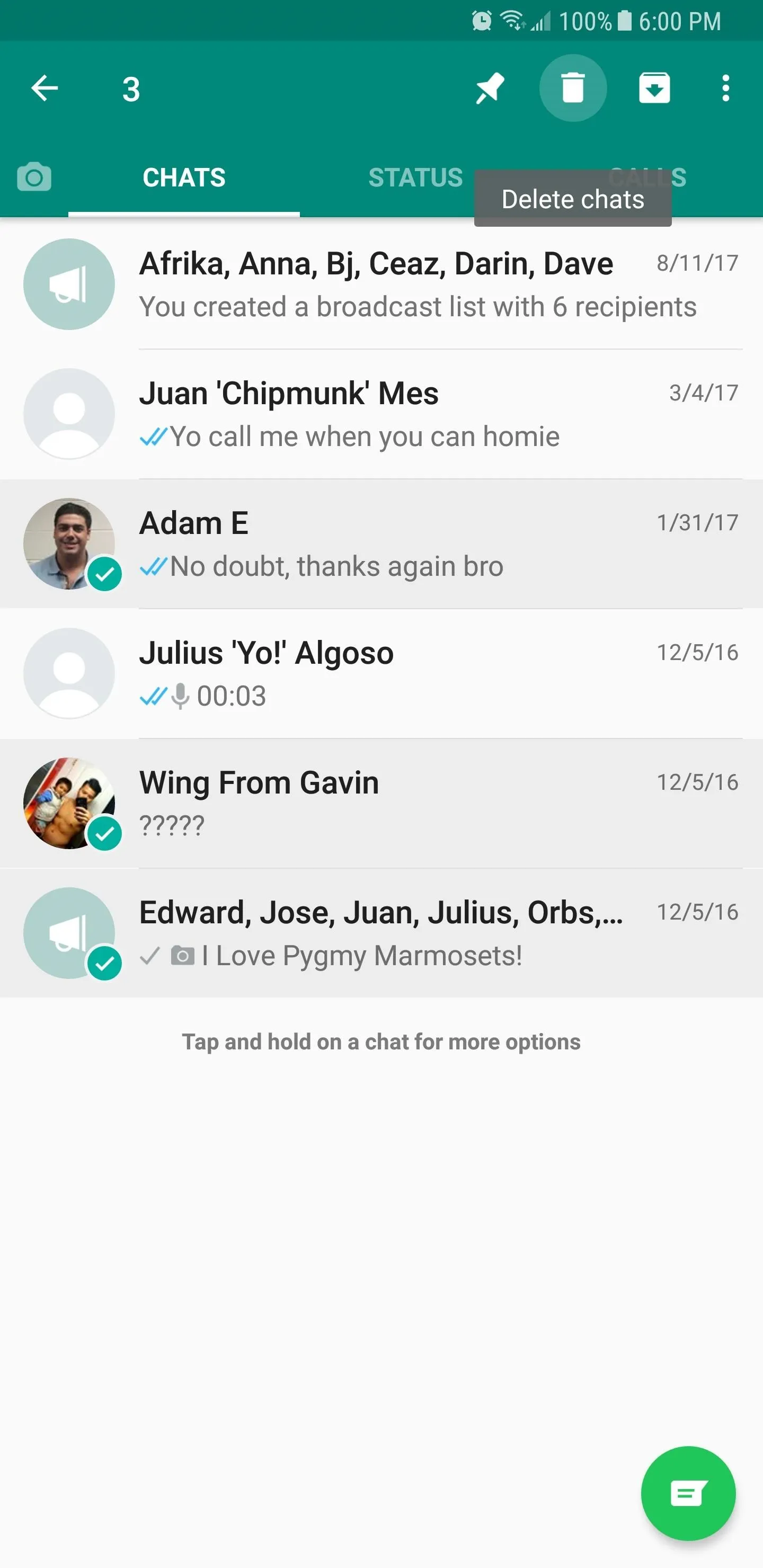
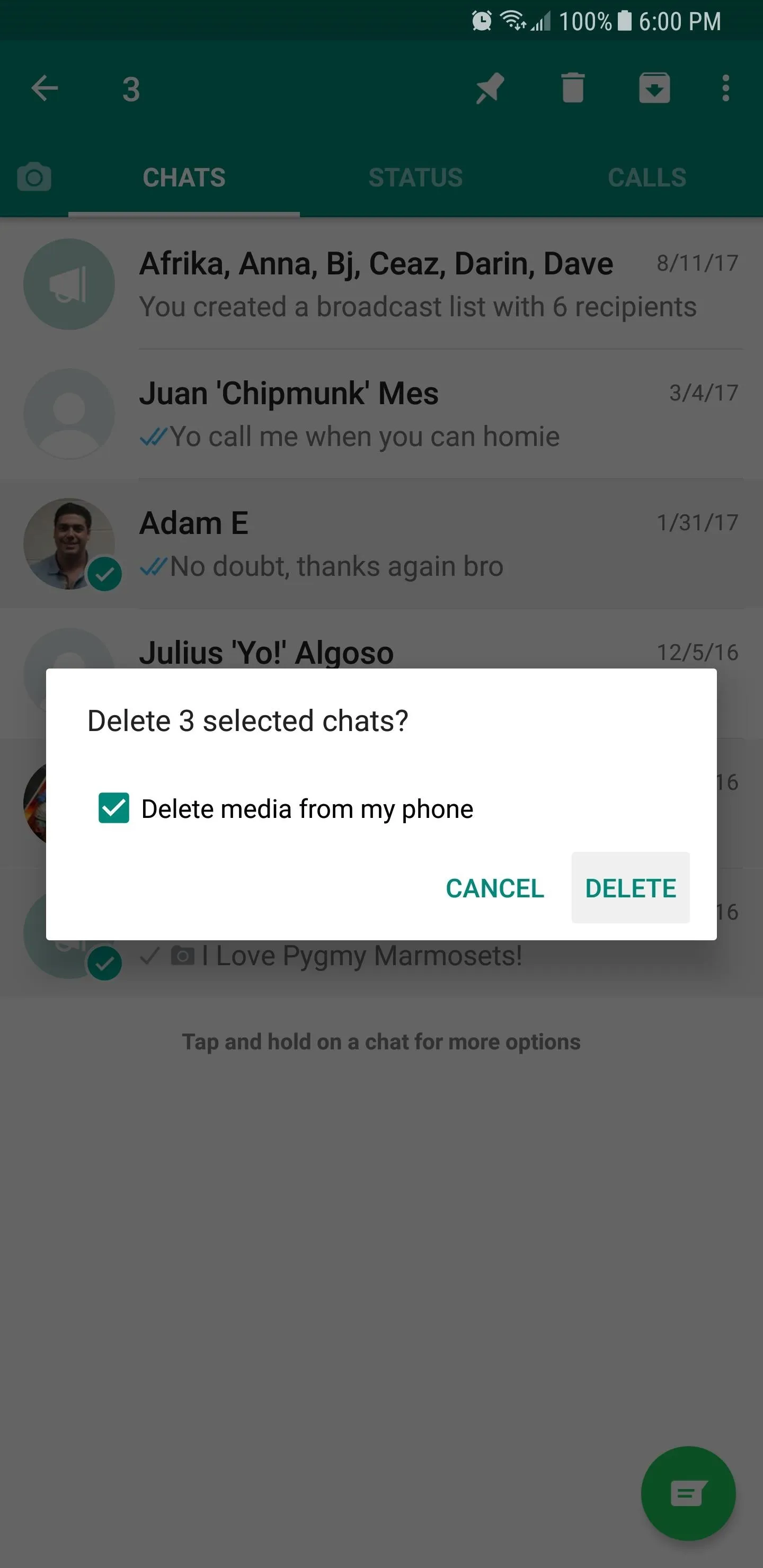
Deleting Individual & Group Chats on iOS
Removing conversations on WhatsApp on iOS is slightly different from Android. To do so, open the app and head over to Chats, then tap on "Edit" in the upper-left corner. After selecting "Edit," simply choose which conversations you with to delete by tapping on on them to check them off. Once you're satisfied with your selection, tap on "Delete" in the lower-right corner of the screen, then select "Delete Chat" on the confirmation tab that pops up to finalize deletion.
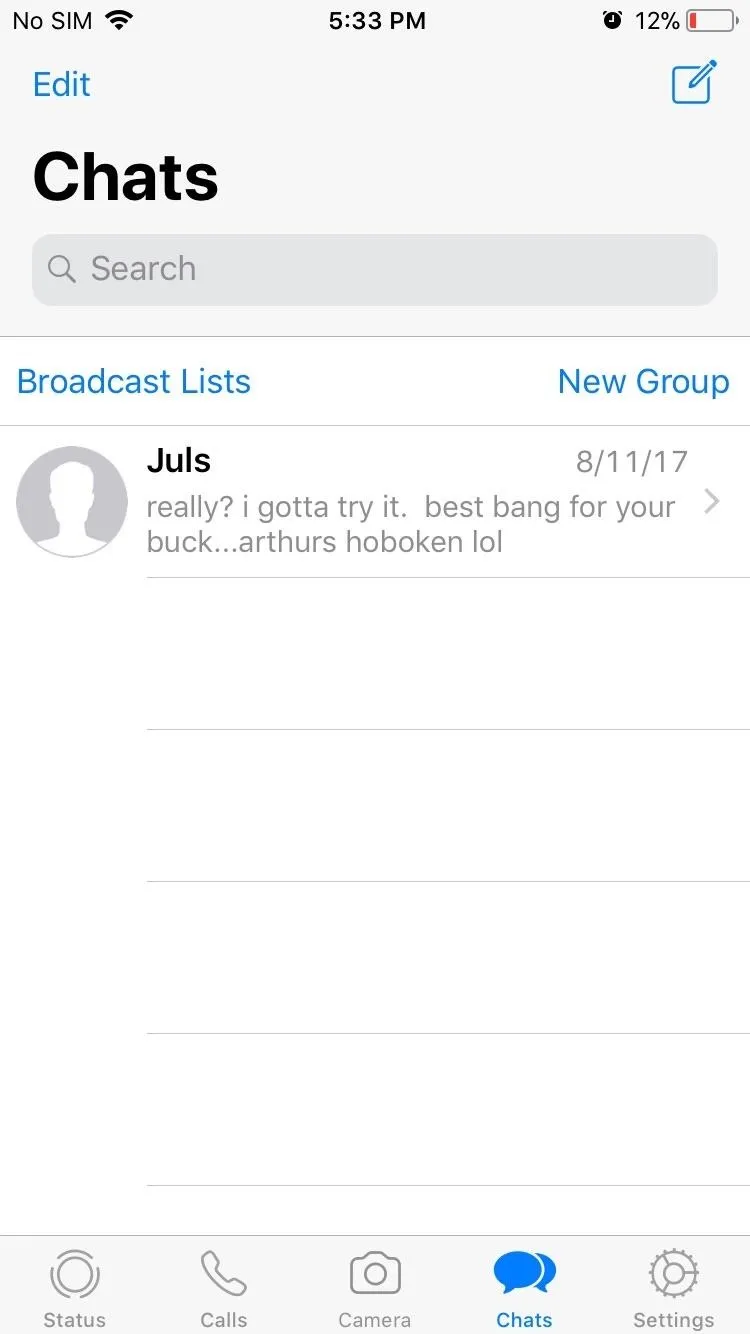
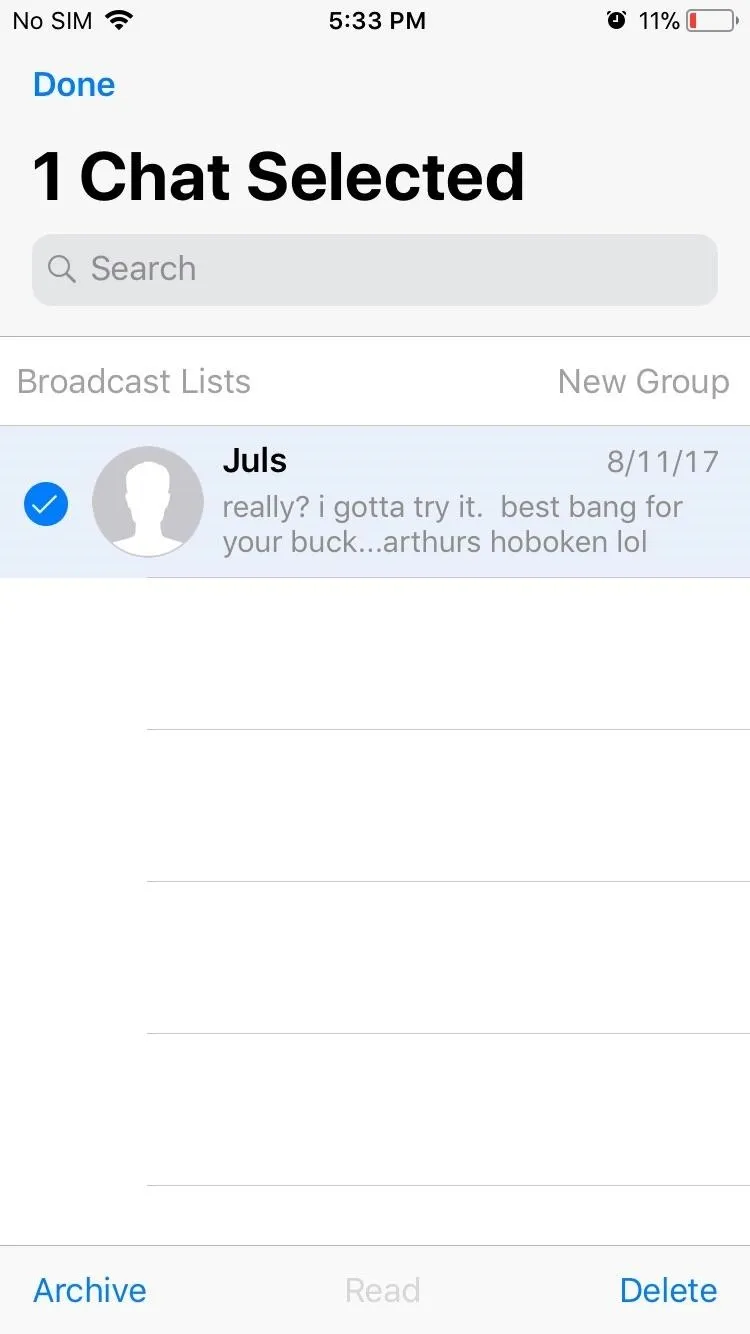
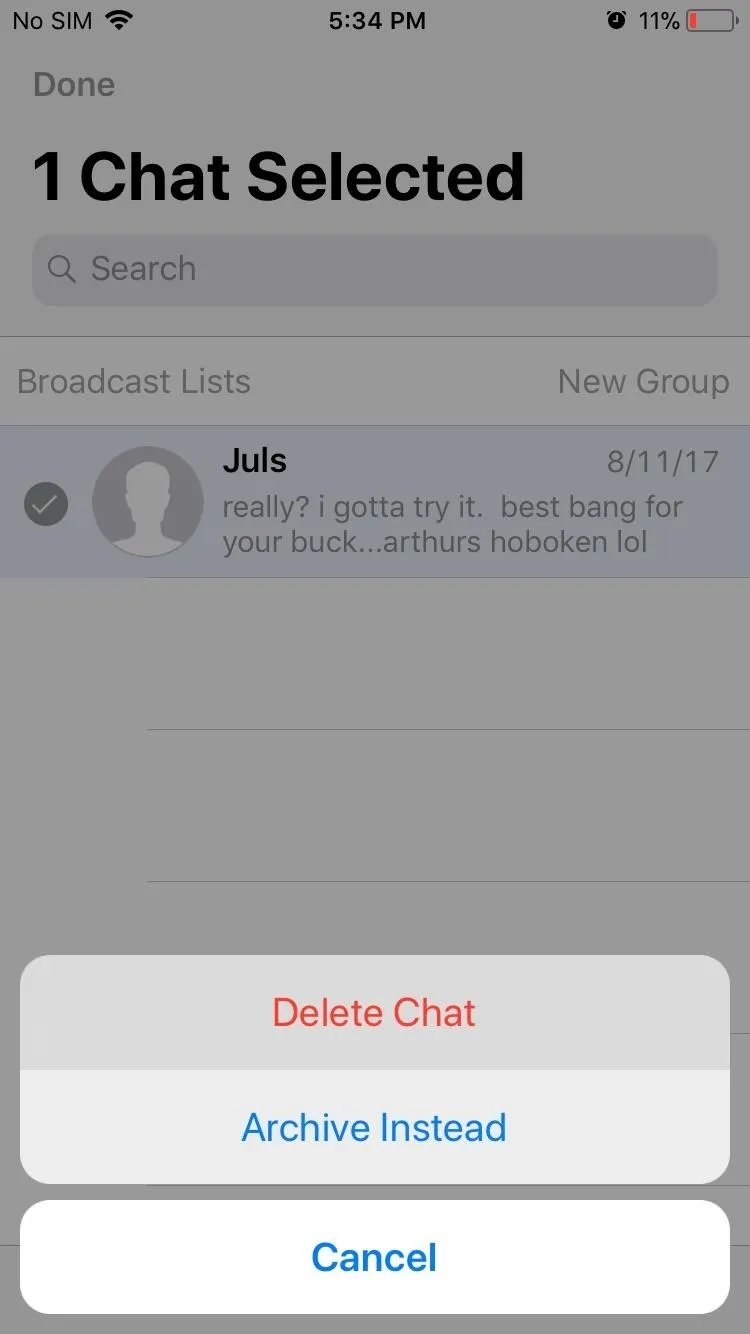
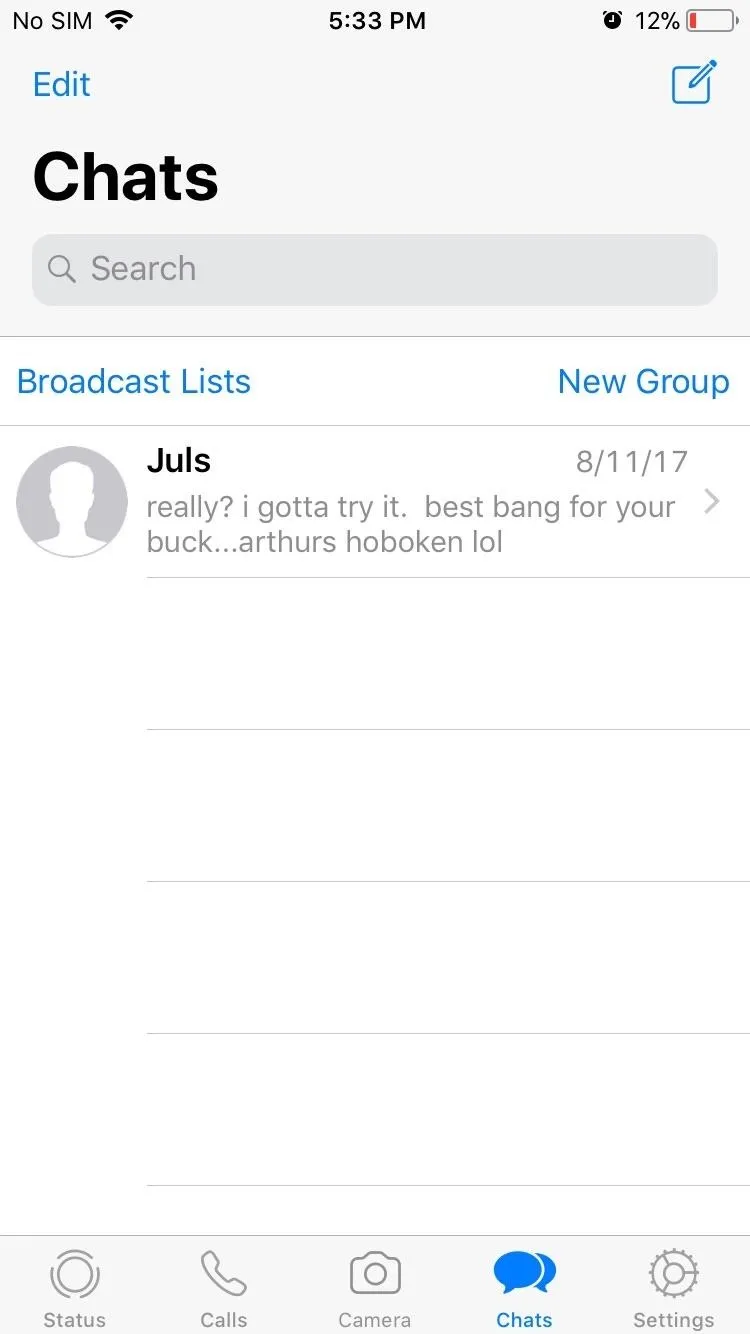
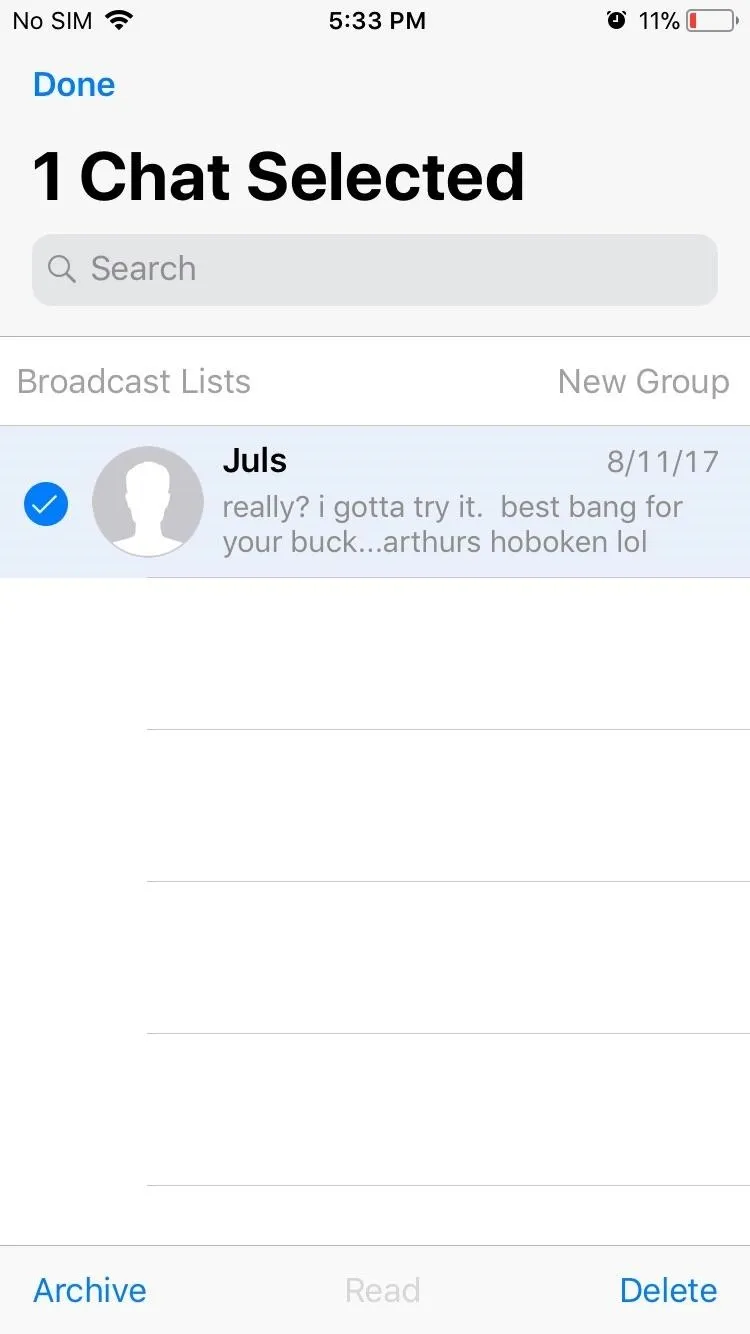
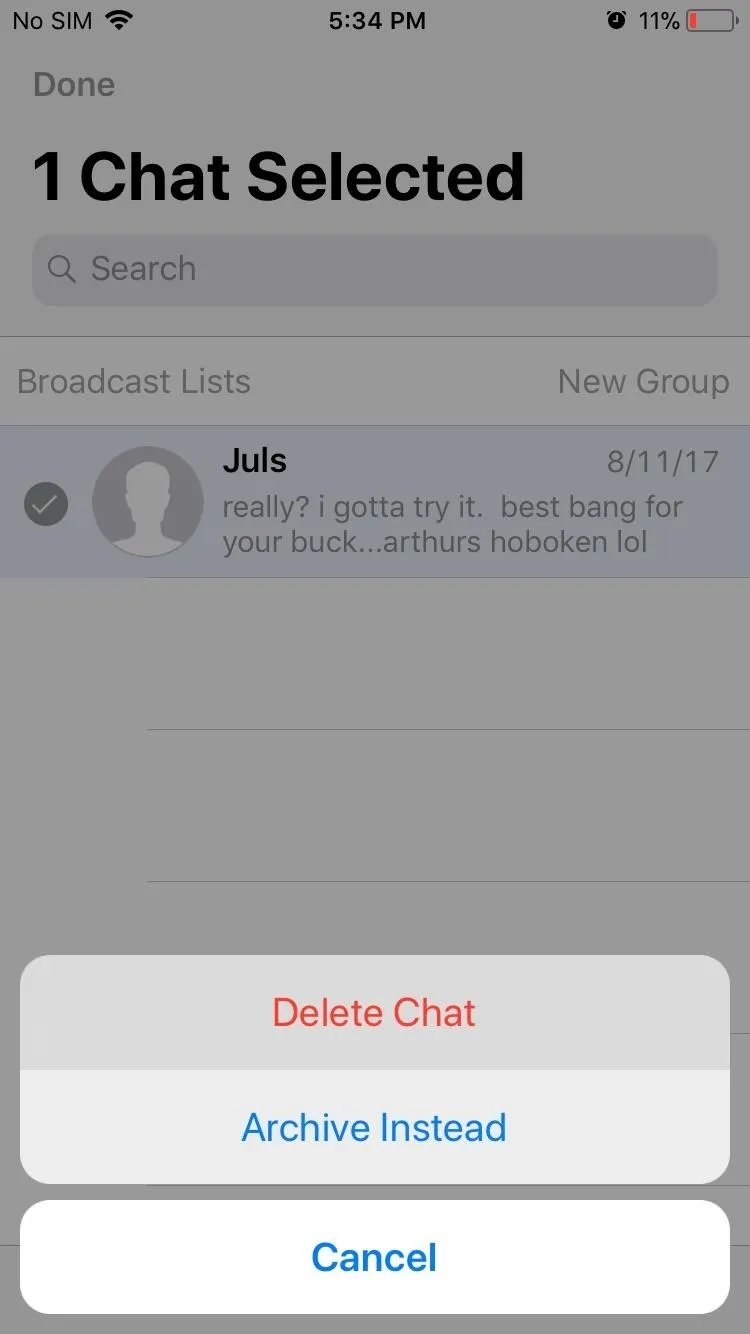
And that's all there is to it! It's always a great idea to regularly monitor your chats to check for unnecessary conversations and related data to keep your phone clutter free. As easy as WhatsApp's chat removal feature is, what improvements can you think of that would further streamline data removal? Let us know by posting in the comment section below.
- Follow Gadget Hacks on Facebook, Twitter, Google+, YouTube, and Instagram
- Follow WonderHowTo on Facebook, Twitter, Pinterest, and Google+
Cover image and screenshots by Amboy Manalo/Gadget Hacks

























Comments
Be the first, drop a comment!