By default, as soon as you join a meeting on Zoom, both your microphone and camera turn on, sharing your audio and video to the other chat participants. While that isn't usually a problem, it can be an issue if the meeting hasn't started or you're entering in the middle of a class, and you don't want to disturb the video conference.
But you don't always have to join video chats with the mic and camera on. With the right setting, you can mute the microphone and disable the camera automatically when you enter a Zoom meeting on your iPhone or Android phone.
Toggle the Mic & Video Settings
In Zoom's iOS or Android app, tap on "Settings" in the navigation bar, then go into "Meetings" (iOS) or "Meeting" (Android). Next, toggle on both:
- Always Mute My Microphone
- Always Turn Off My Video
Now, anytime you join a Zoom video class, meeting, or social chat, your audio will be muted, and your camera feed will be off.
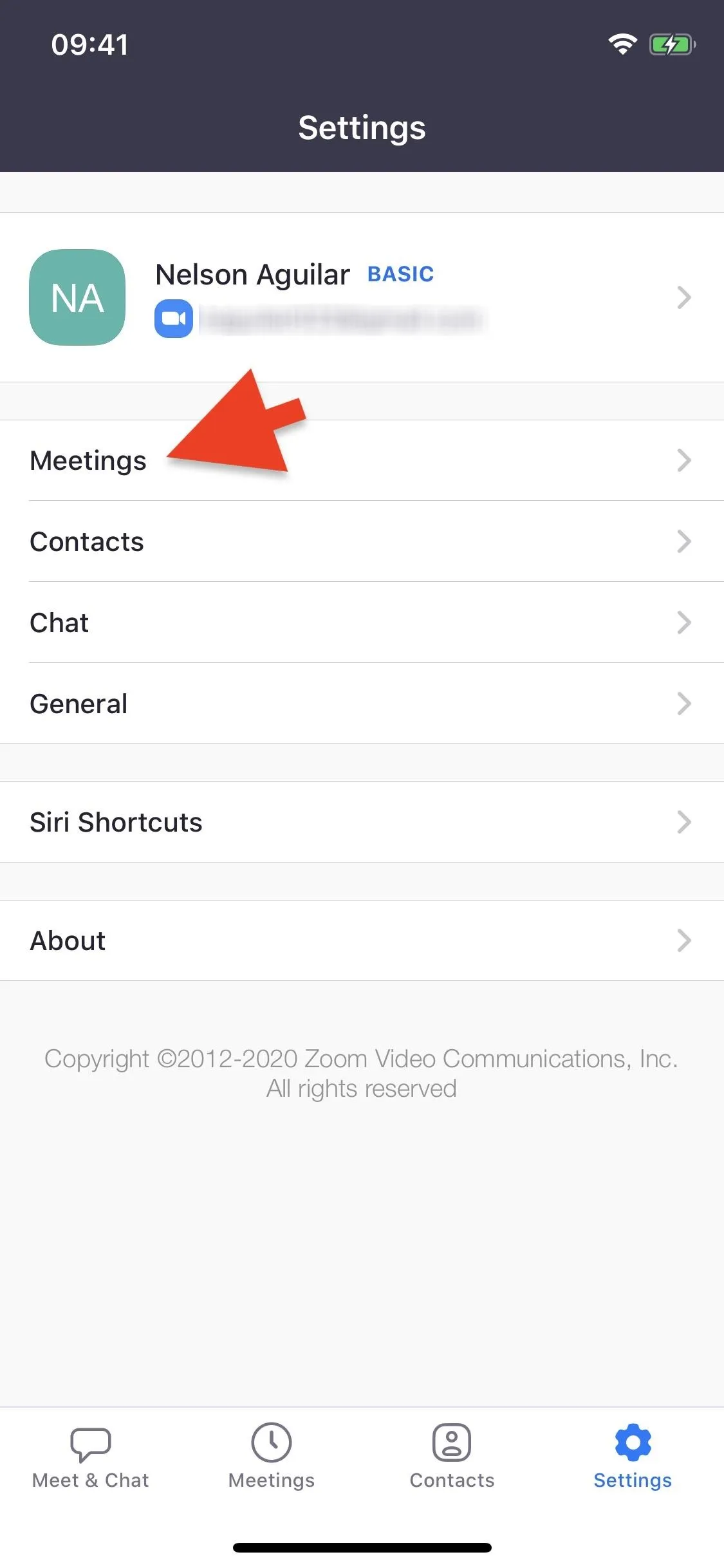
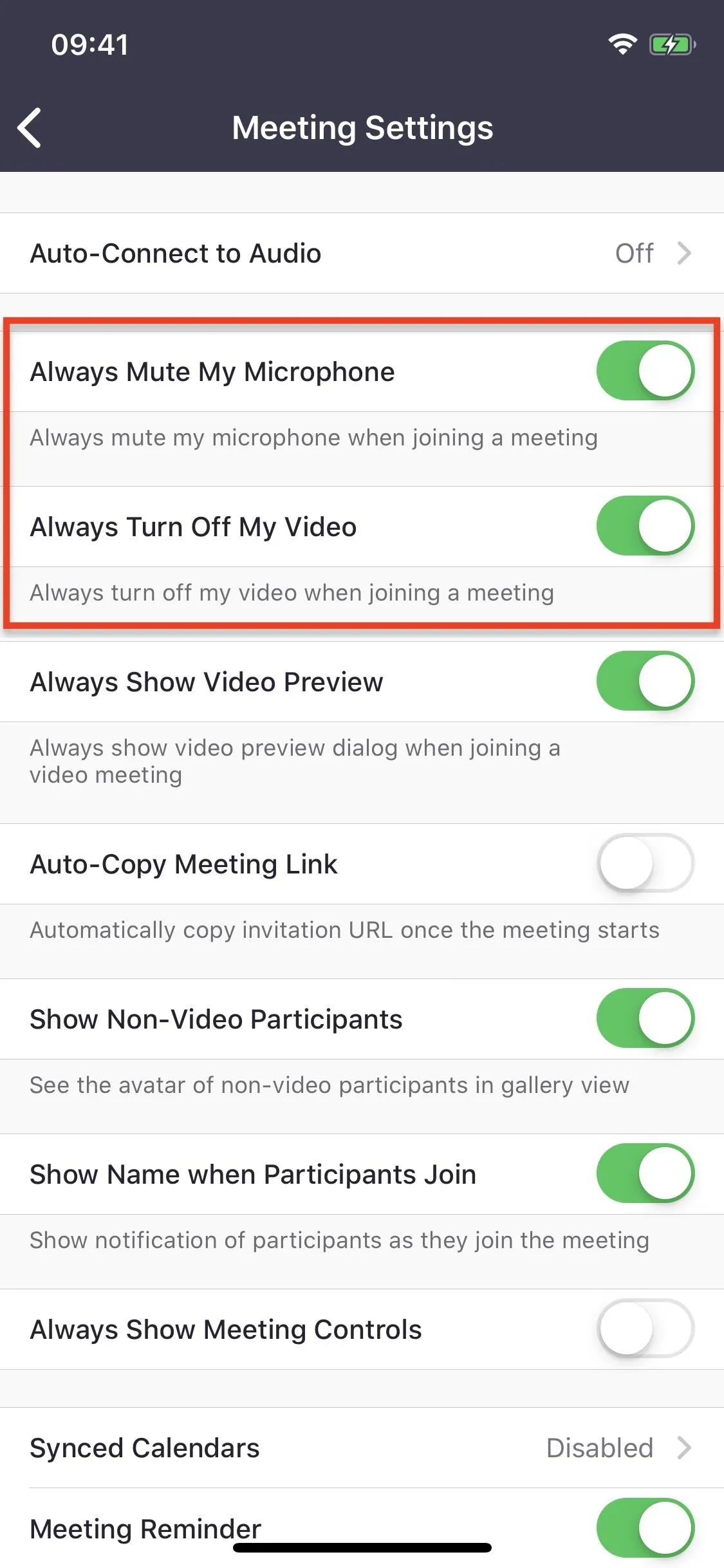
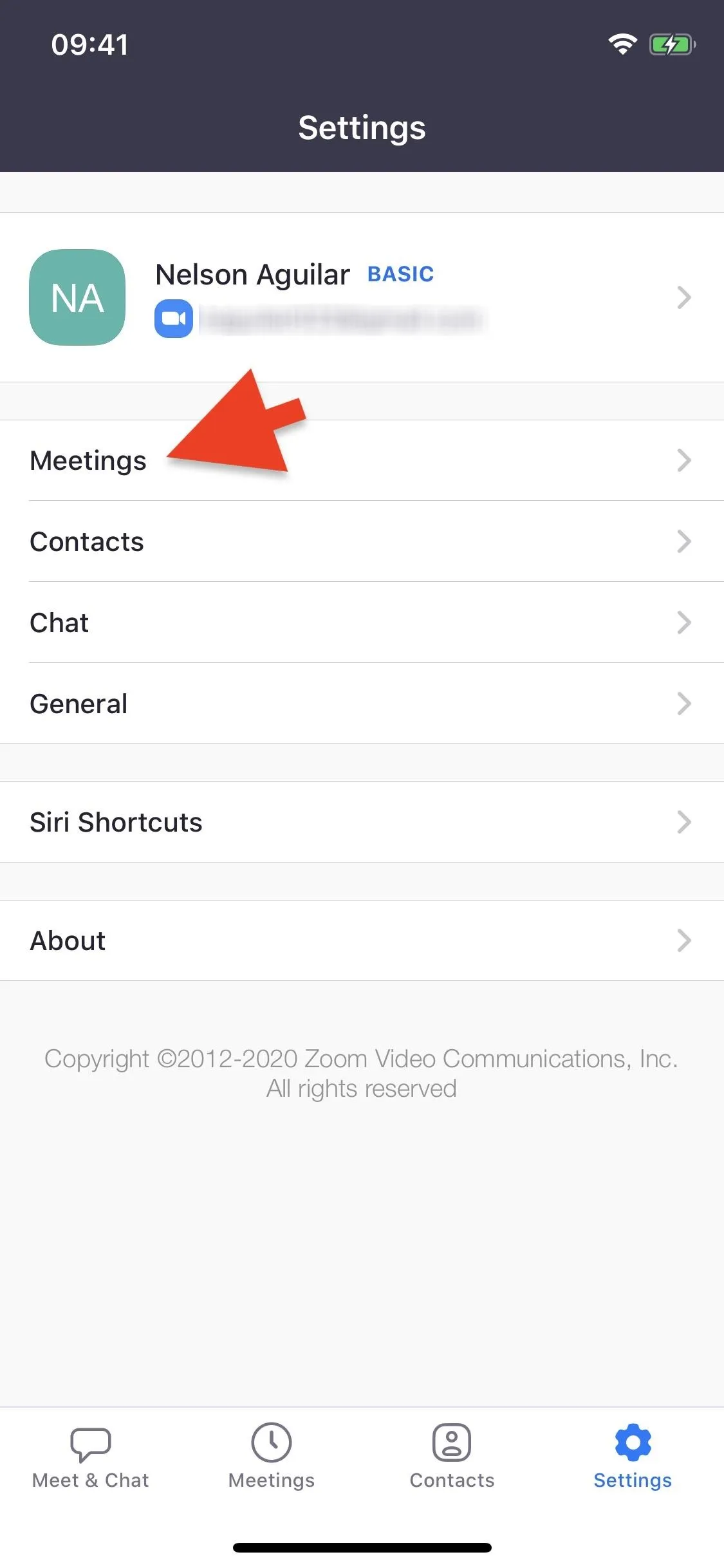
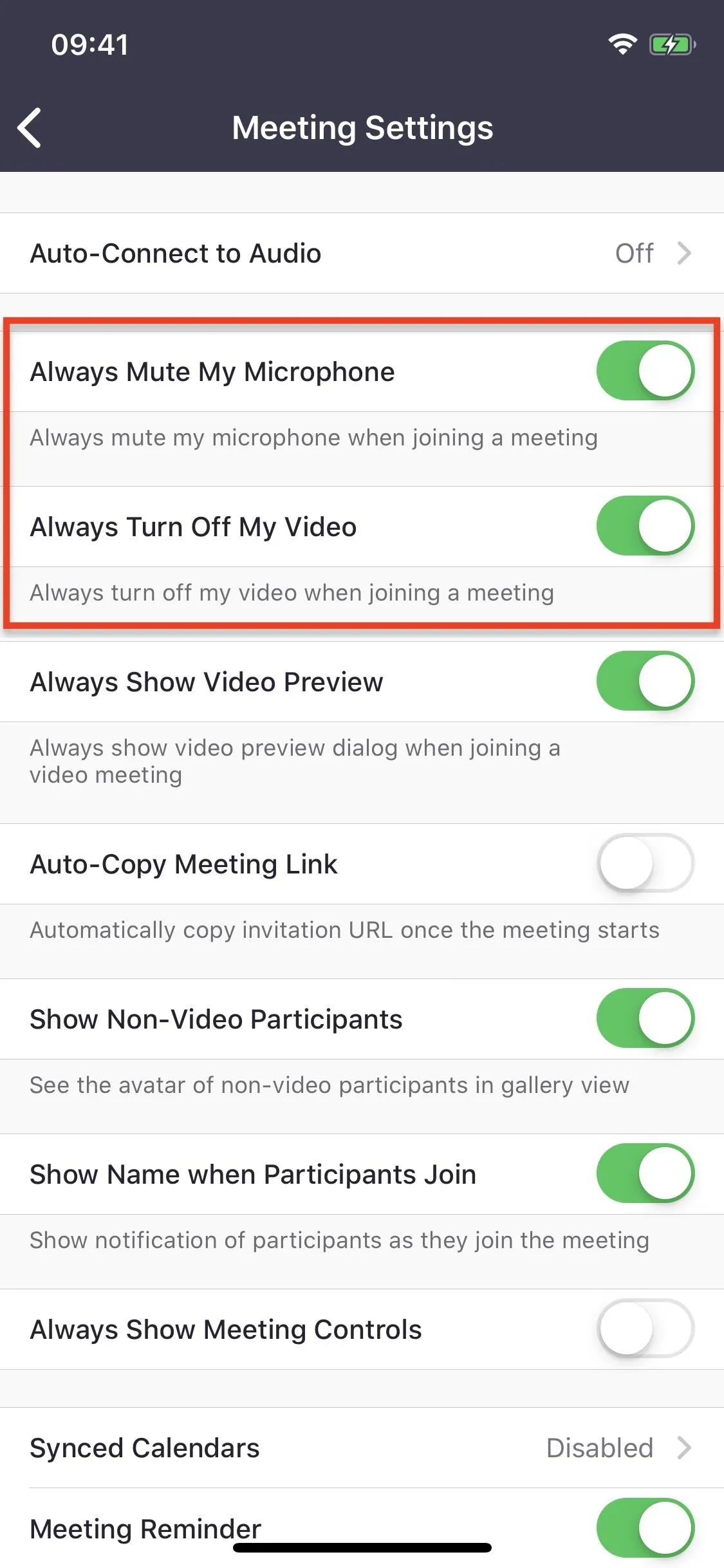
Join the Meeting Without Worry
To test out your new settings, join any meeting. Once you're in the meeting, you'll be asked to join audio to hear the other participants. However, it doesn't mean they'll be able to listen to you. Tap on "Call using Internet Audio" (iOS) or "Call via Device Audio" (Android), and at the bottom, you'll see that both your microphone is muted and your video is turned off.
If at any time you want to enable audio or video, tap on the respective icons at the bottom to do so, which toggles the settings on and off.
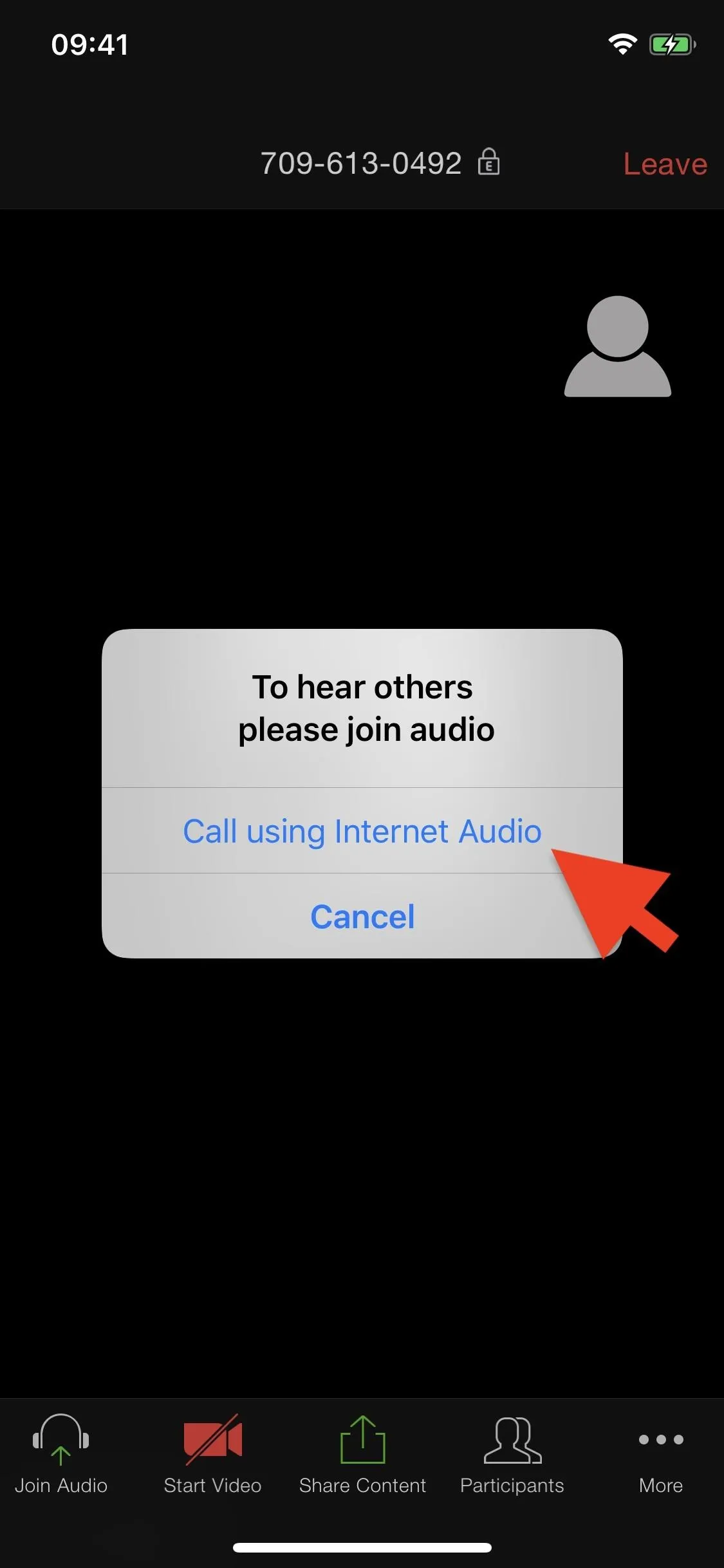

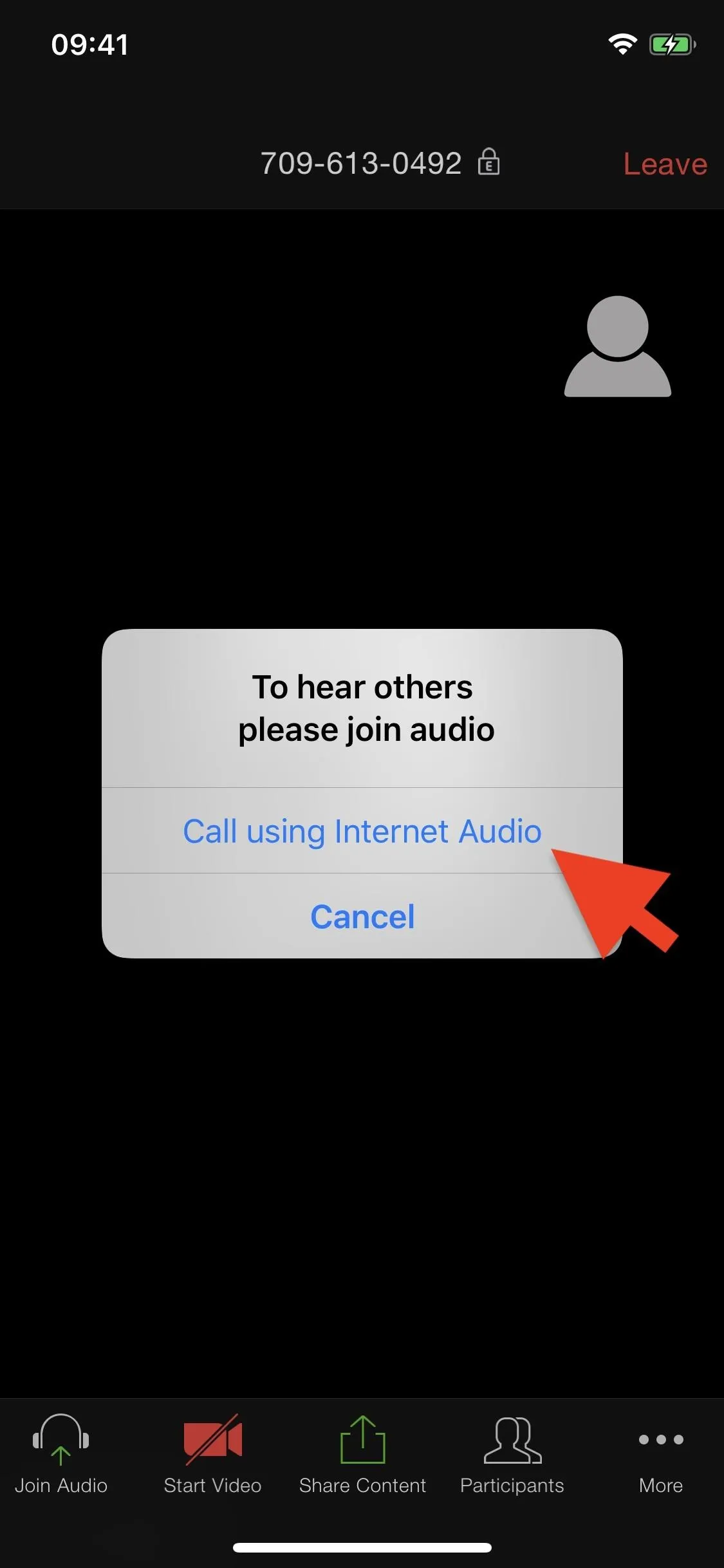

Cover photo and screenshots by Nelson Aguilar/Gadget Hacks

























Comments
Be the first, drop a comment!