In photography, creating a double or multiple exposure photo involves combining two different images to make one single image. This technique has been used in film photography by exposing a piece of film twice to two different images. The second image becomes superimposed onto the first image, creating various effects that may mirror one another or seem ghostly.
Throughout the years, photo editing software such as Photoshop has made the technique of creating multiple exposures even more common and accessible. For all of you phoneographers out there, life gets even easier now that you can create double exposures right on your cell phone with the simple installation of some easy-to-use photo apps.

A double exposure of the band LADYTRON.
The app that I am going to use today is called Little Photo, which is available for free in the Google Play Store. The following two images, taken on my cell phone, will be used to demonstrate double exposure.
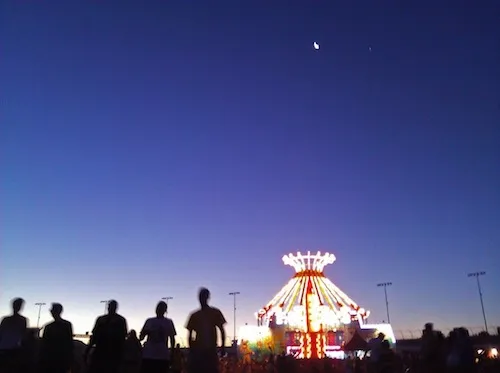
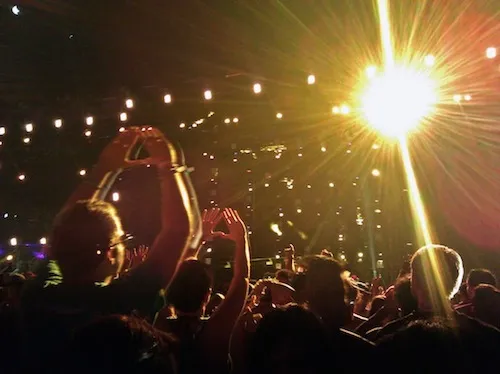
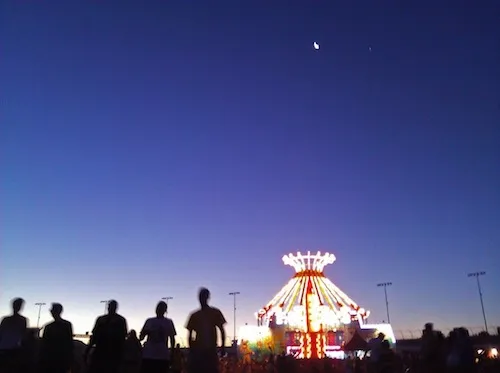
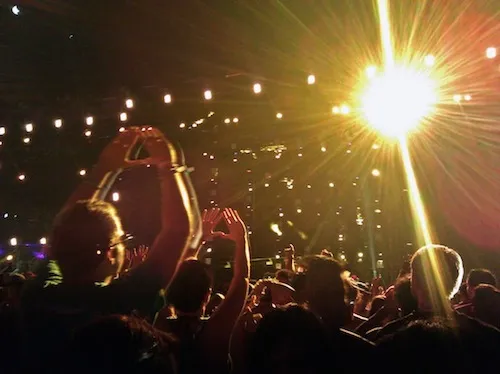
Little Photo launches with an image of a camera. Tap the camera to take a new photo, or tap the gallery icon at the bottom to import an existing photo.
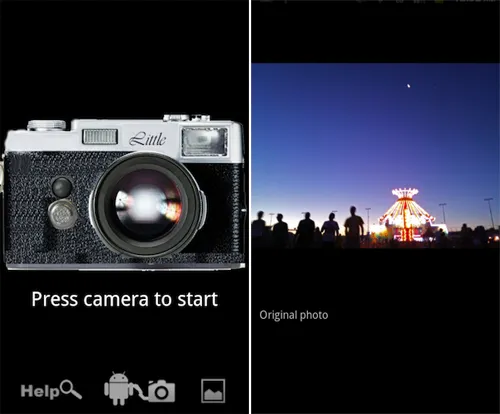
After the photo is imported, tap the screen to pull up the menu. Select "Tools", then "Multi expo".
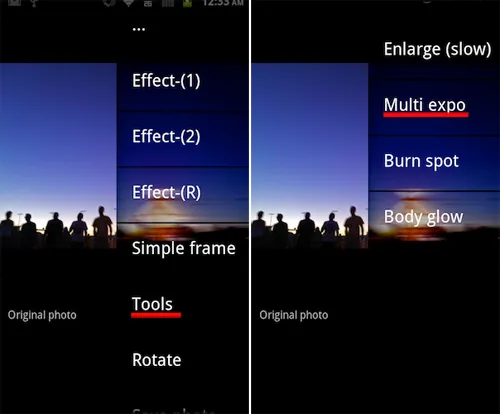
Your gallery will appear so that you can select the image that you would like to superimpose over your original image. Choose your image, then toggle the "Effect tuning" bar so that the image of your choosing is more or less prominent and suits your preferences.
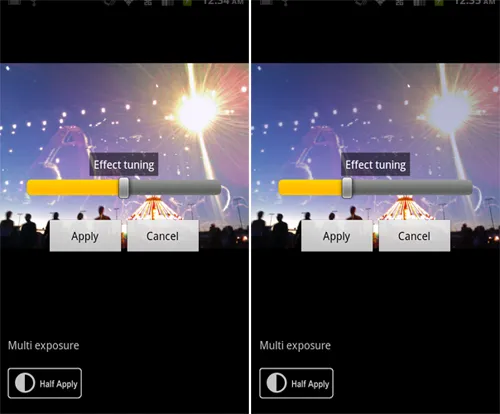
Tap the screen once more to save your image, and there you have it! A double exposure created in just a few easy steps.

Other double exposure apps include Doublexposure Pro, Fusioncam, DXP (free version here), and Pinhole Camera for the iPhone, as well as Vignette and Multiple Exposure Creator for the Android.
Have fun experimenting with different photos, and why stop at two? Overlay as many images as you like. Also, don't be discouraged if the result isn't what you expected. It's all a part of the fun!

























Comments
Be the first, drop a comment!