On Instagram, it's all about the sharing, but not all sharing is equal. Take stories, for example. Up until recently, stories couldn't be easily shared outside the Instagram bubble. Now, Instagram lets you share a convenient link to a part of your story or your entire story on any other platform — text, email, social app — pretty much anywhere.
The new link share feature is so simple you'd think it was already available as a sharing option on your Instagram story. Yes, you could already share your story to Direct Messages with your friends or as a new post on your feed, but stories couldn't be shared outside of the Instagram network until now. Hidden code in Instagram's app wasdiscoveredthat predicted story links was coming, and we're glad the company followed through with it.
What You Need to Know
Copying or sharing your story's link couldn't be simpler. Just keep in mind that the link you get correlates with where in the story you're at when copying or sharing the link. So if you copy its URL from the very beginning of your story, whoever opens it will start at the beginning. But if you share the link from the middle, they'll open it at the center (though, they can always backtrack if they want to view earlier content).
Also, while you may see the "Copy Link" option in the "More" menu when you share your story to Close Friends only, the link won't open up to your story since it's not public. If it's a public story, but you choose friends to not share it with, other users will still be able to view the story via the link.
Copying a Link to a Specific Story
Now, to get or share your story link, open your own story. On iOS, you can hit the new "Copy Link" option at the bottom of the story. If you don't see that, tap "More," then "Share to" and "Copy Link." On Android, you'll need to tap "More," then "Copy Link." Once you select "Copy Link," a link to your story copies to your clipboard, then you can paste it anywhere you want.
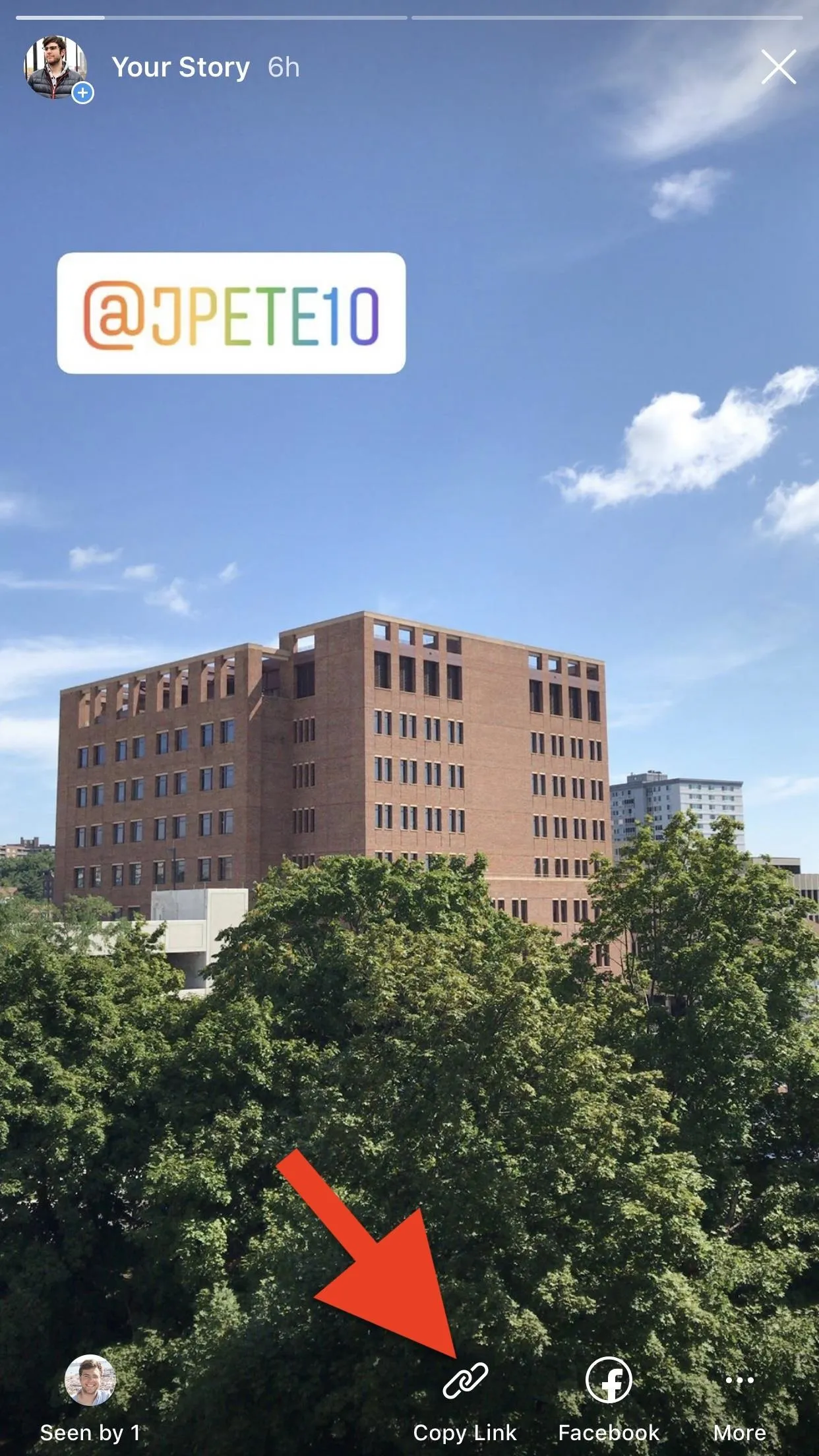
The button on iOS (left) and the menu item on Android (right).
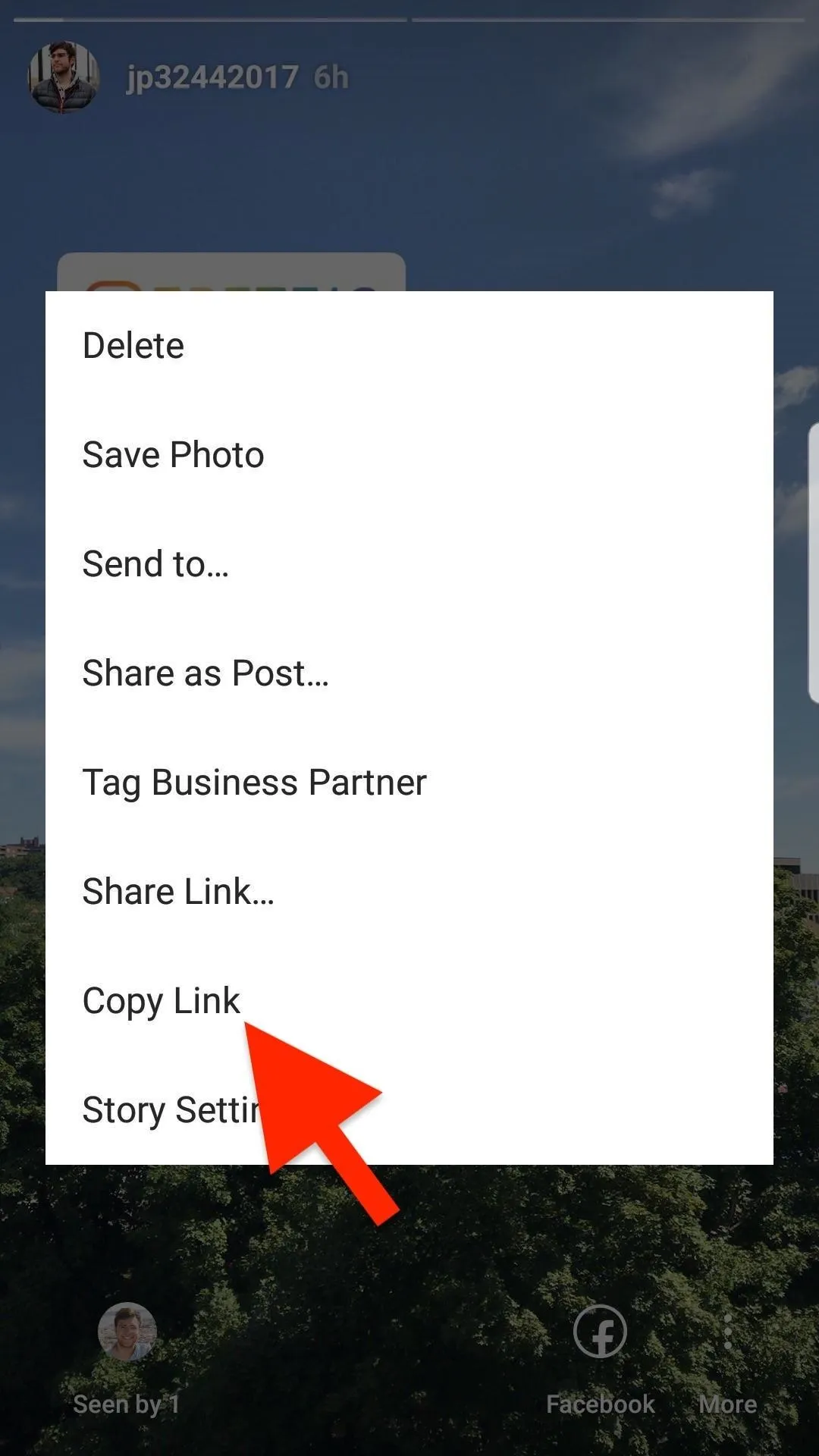
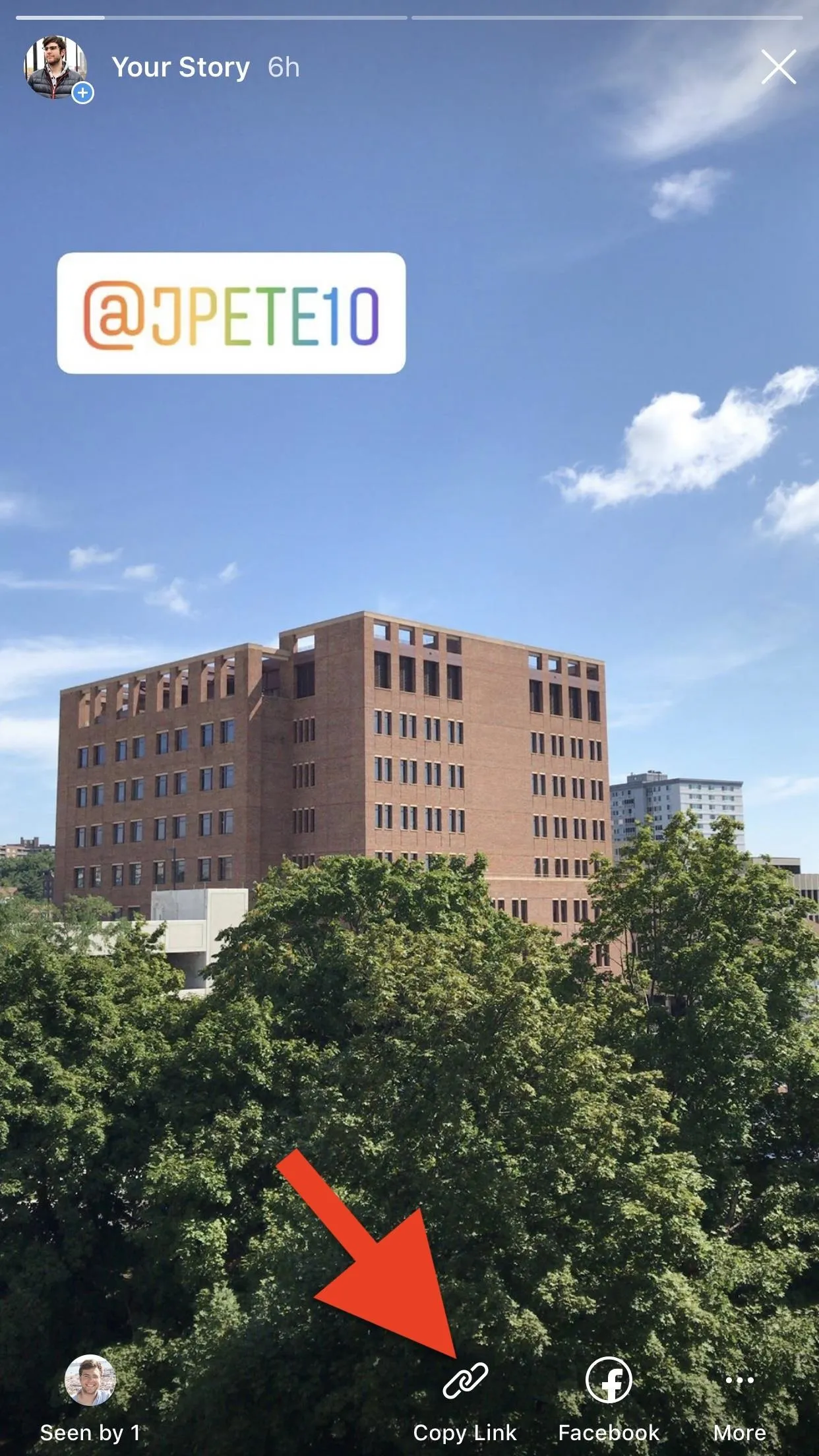
The button on iOS (left) and the menu item on Android (right).
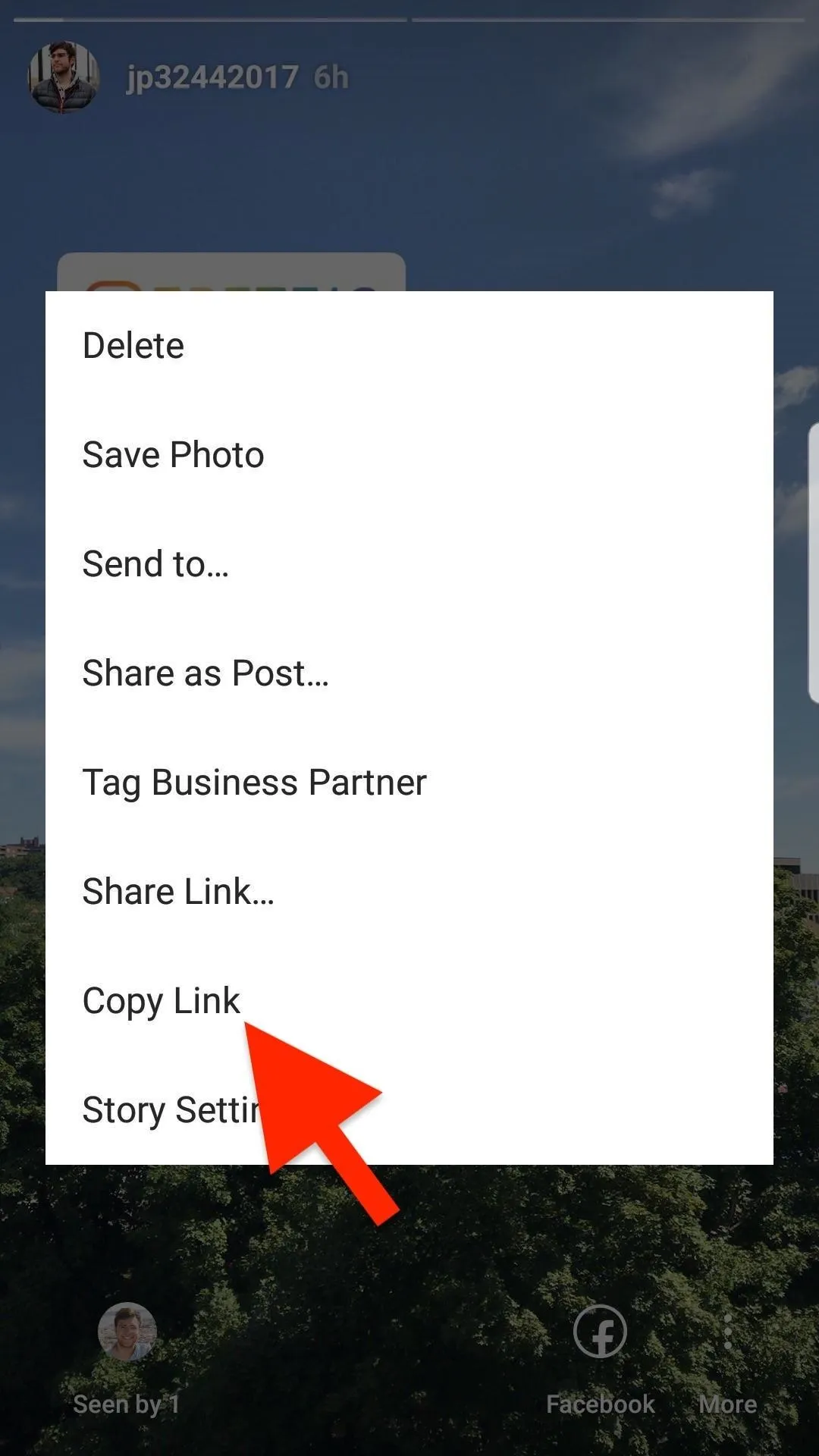
Copying a Link to All Stories
If you don't want the web link to play your story wherever you copied it from, but instead want it to always play at the beginning, you can just share your base story link. By doing so, the link will always work, opening up whatever story you have for the day versus a specific one — unless you don't have any public stories available.
To get your base story link, just swap out "YOURUSERNAME" with your username below. Or when you copy your link via "Copy Link," delete all the stuff after your username and you've got a permanent story link to share.
https://www.instagram.com/stories/YOURUSERNAMESharing a Link to a Specific Story
Copying your story link may be a little more work than necessary when you can just share the link instead. To do that, you can tap "More," then "Save Link" to open the share menu and pick an app to post it to, but we've only seen that option on Android so far. Hopefully, it hits iPhone users soon.
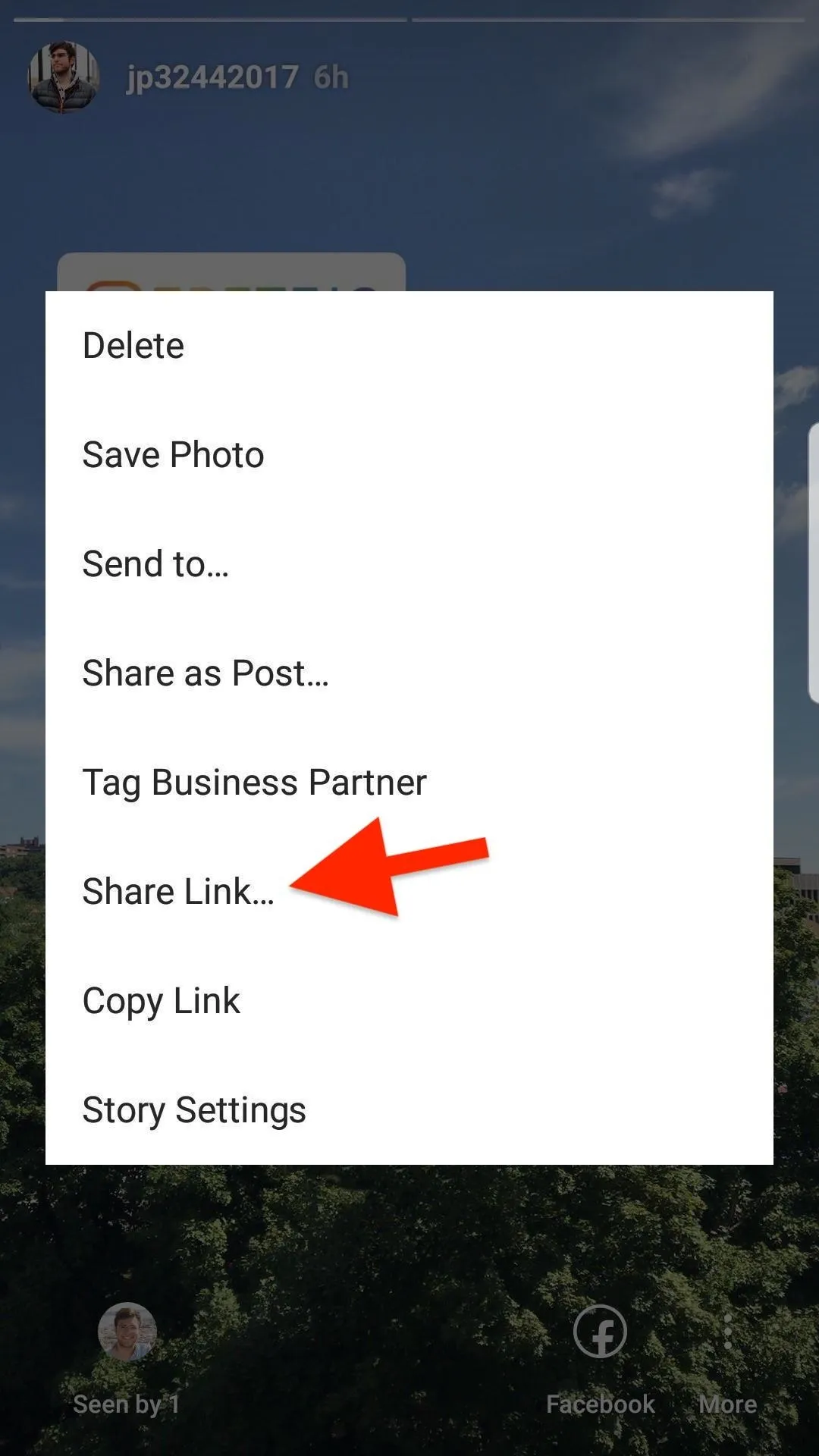
The "Share Link" option is only on Android right now from what we can tell.
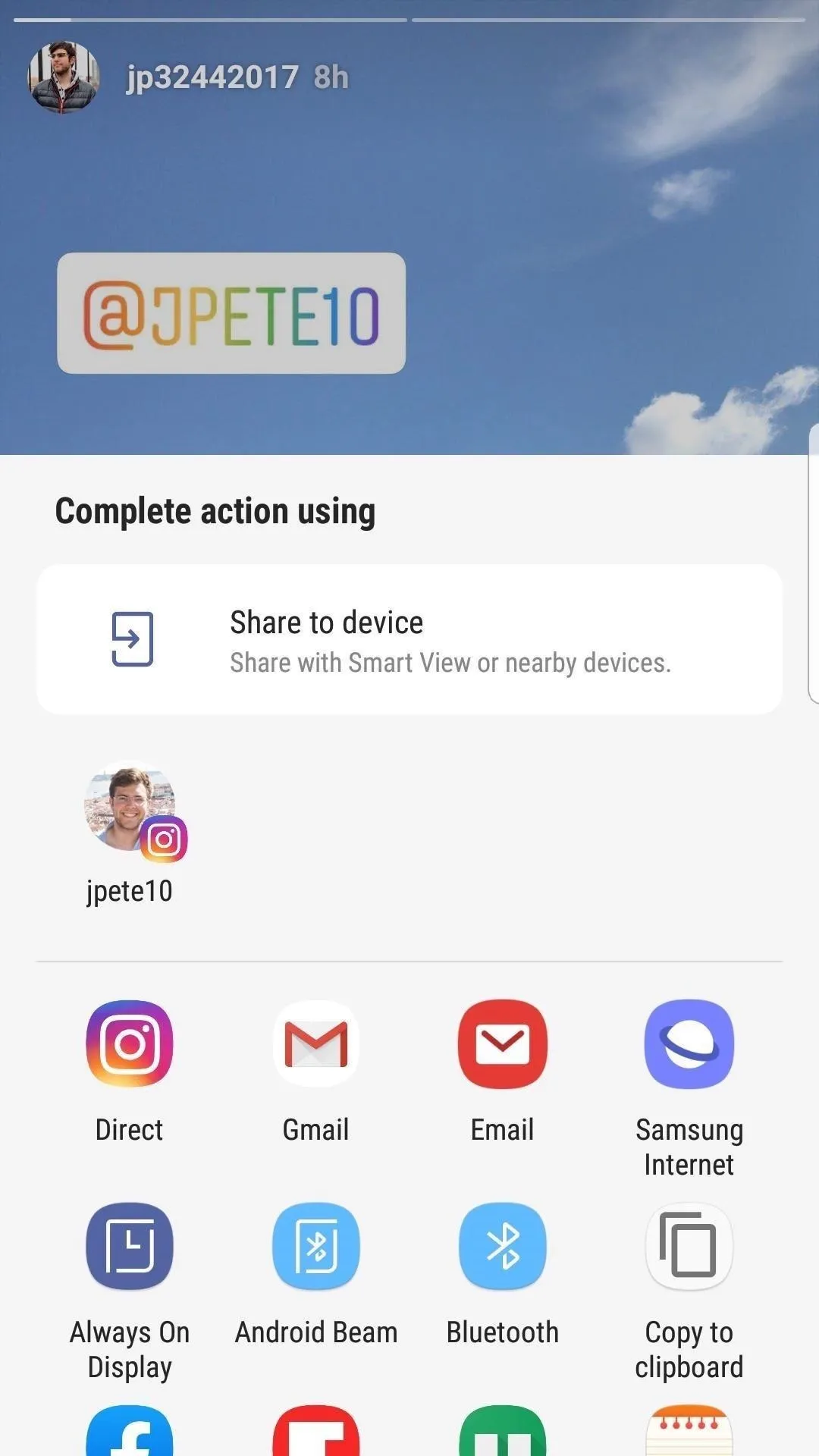
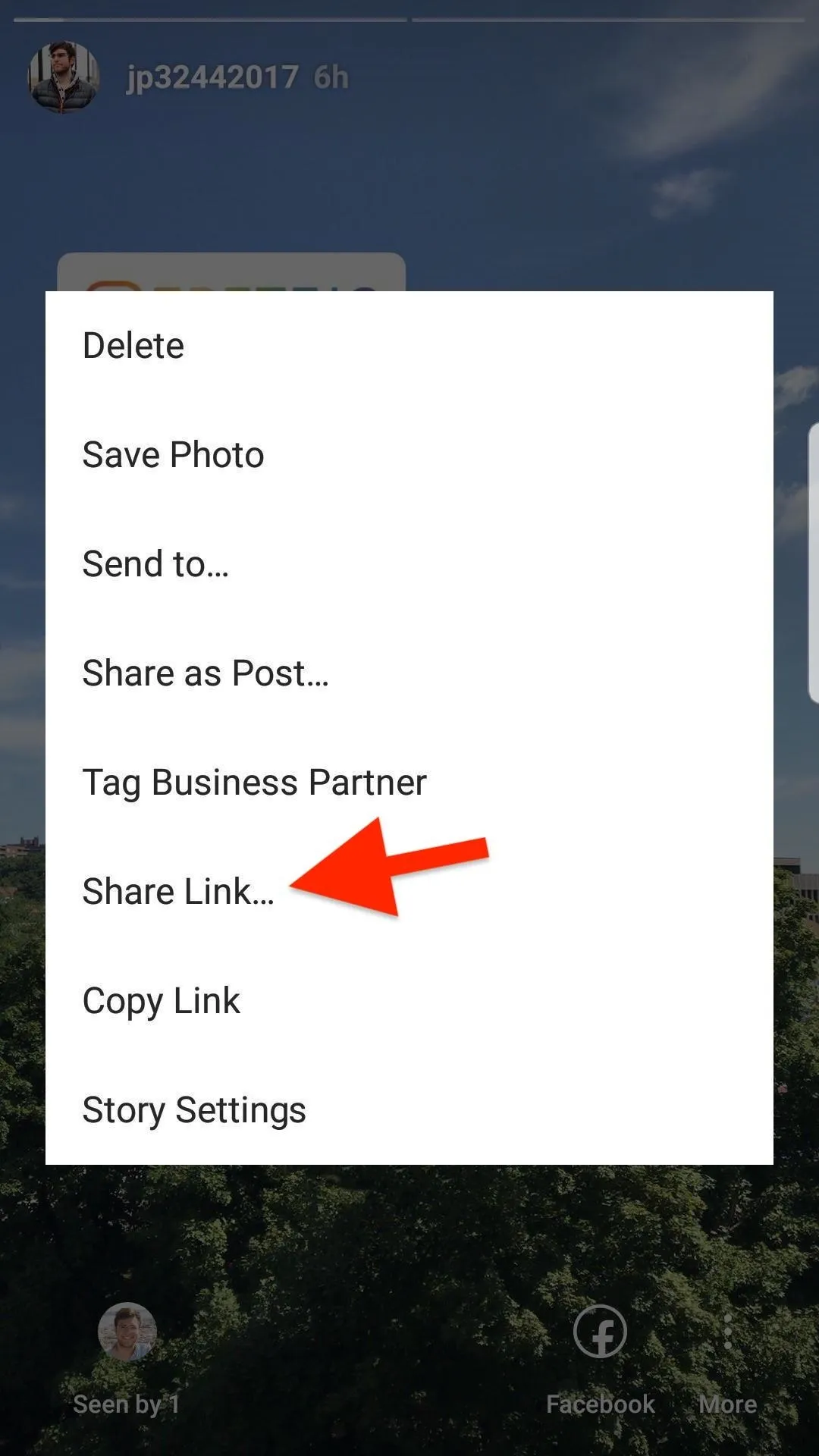
The "Share Link" option is only on Android right now from what we can tell.
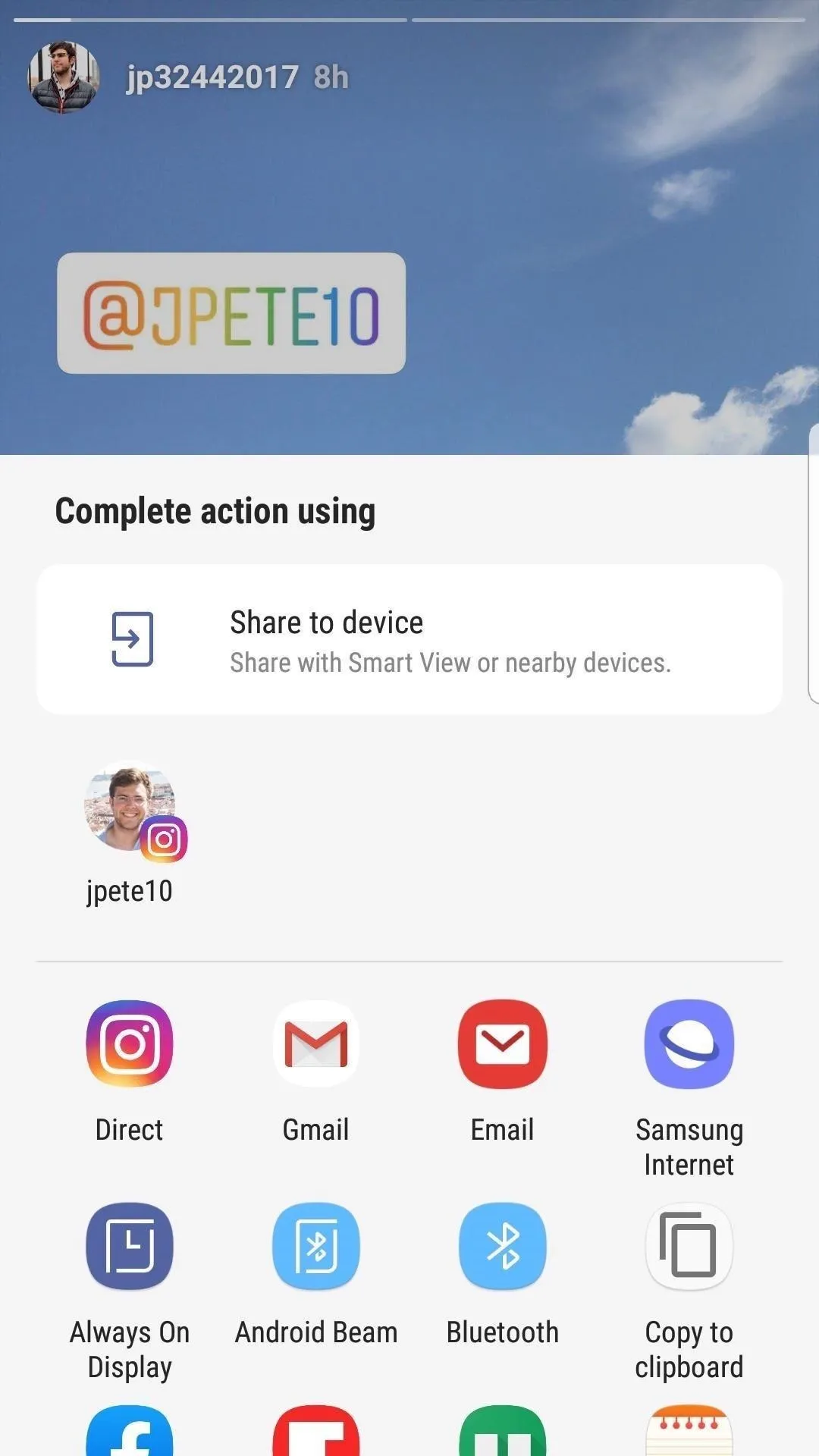
Opening Someone Else's Story Link
Let's say you receive an Instagram story link. What happens when you open it? If you have Instagram installed on your device, the link will open up the app automatically, taking you right to the point in the story that the link goes to. Easy, right?
If you don't have the app installed, the link will open Instagram in your mobile browser. No big deal but you'll need to be already signed in before being able to view the linked story. If you need to sign in first, you'll need to tap on or paste the story link again to open it.
However, if you don't have permission to view the story, whether because the poster's account is private, the story's for Close Friends only, the story has expired, or there is no story for the current day. In those cases, you'll see "Story Unavailable."
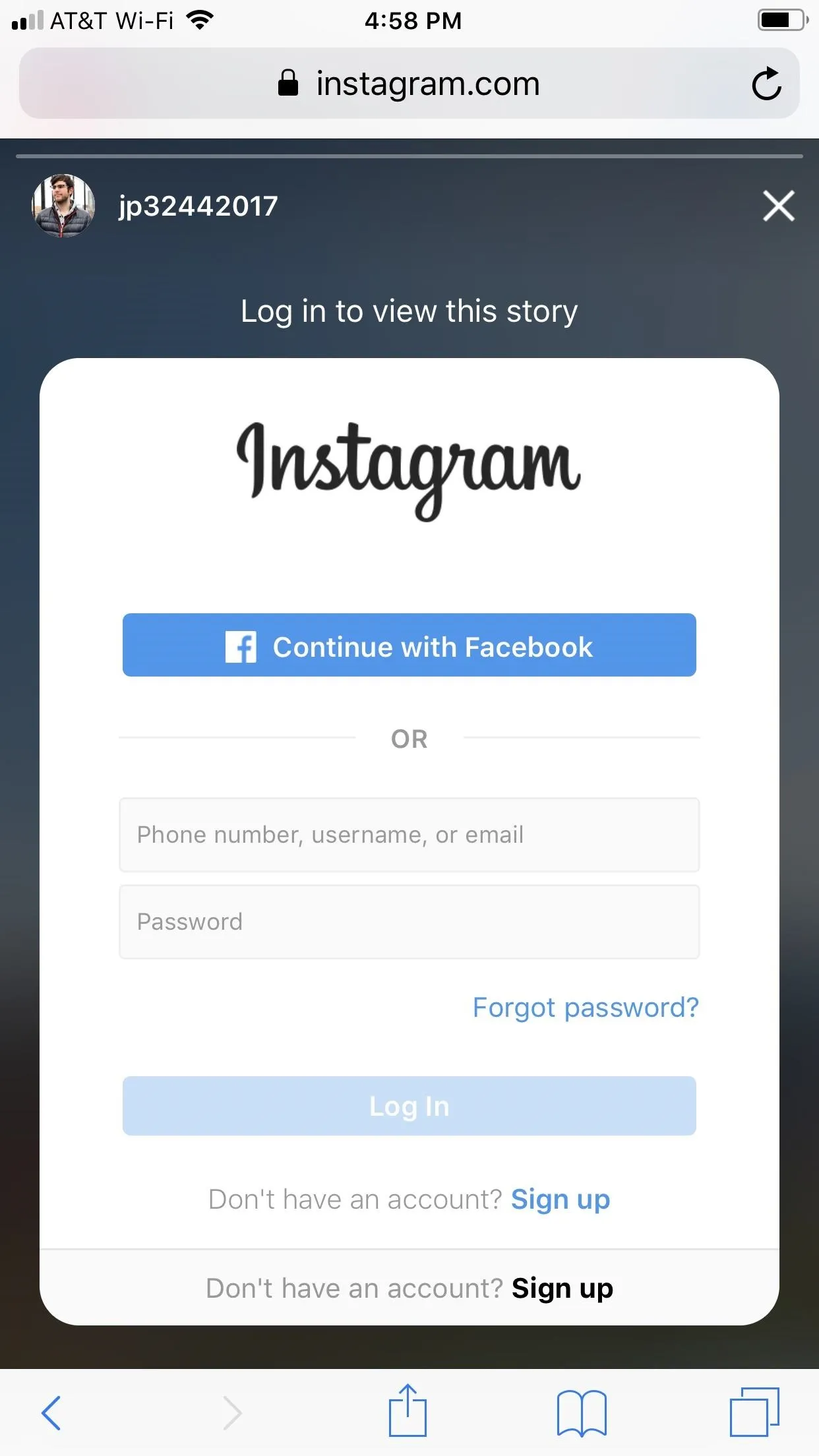
Trying to view a Close Friends story on iOS unsuccessfully.
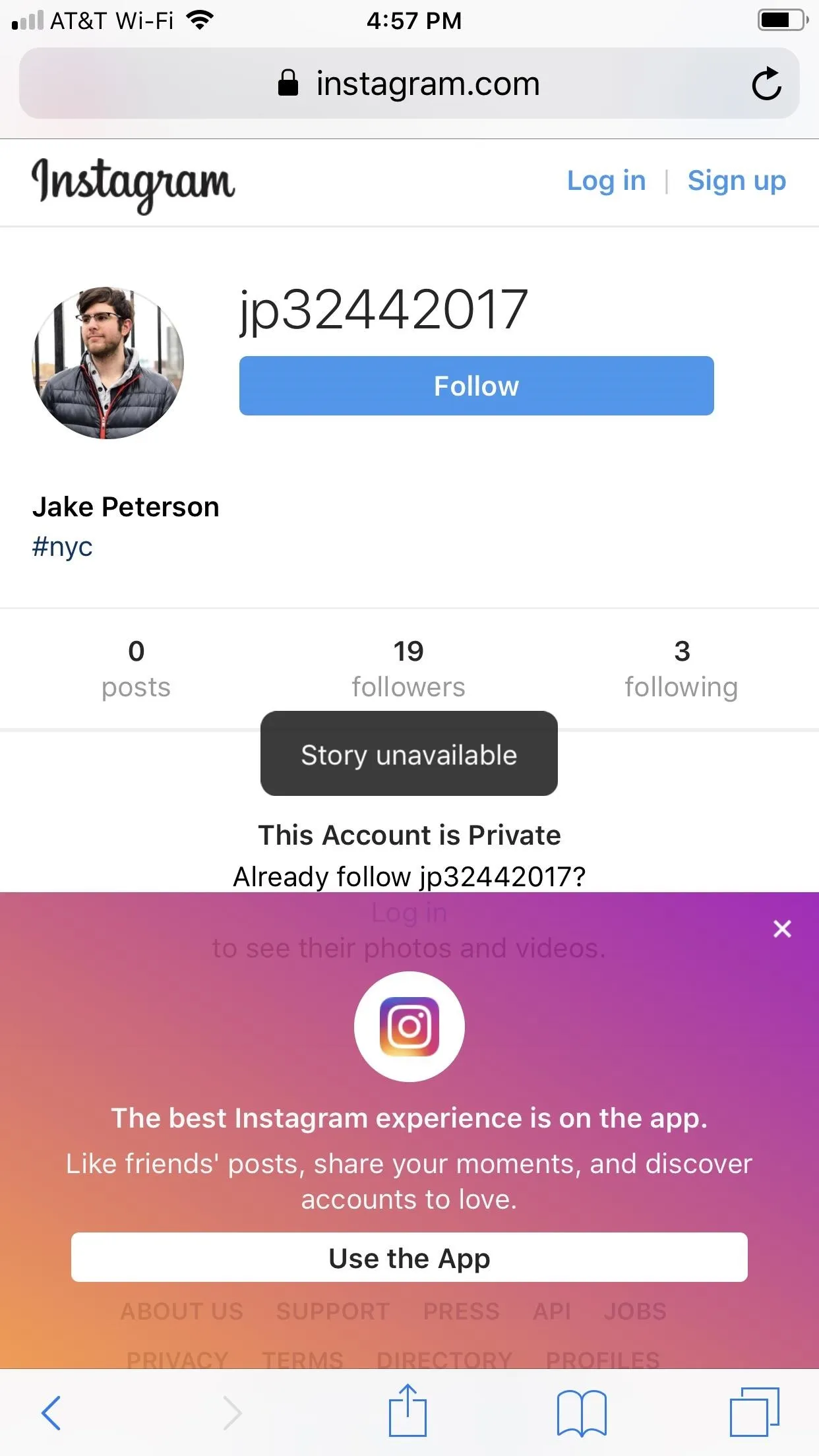
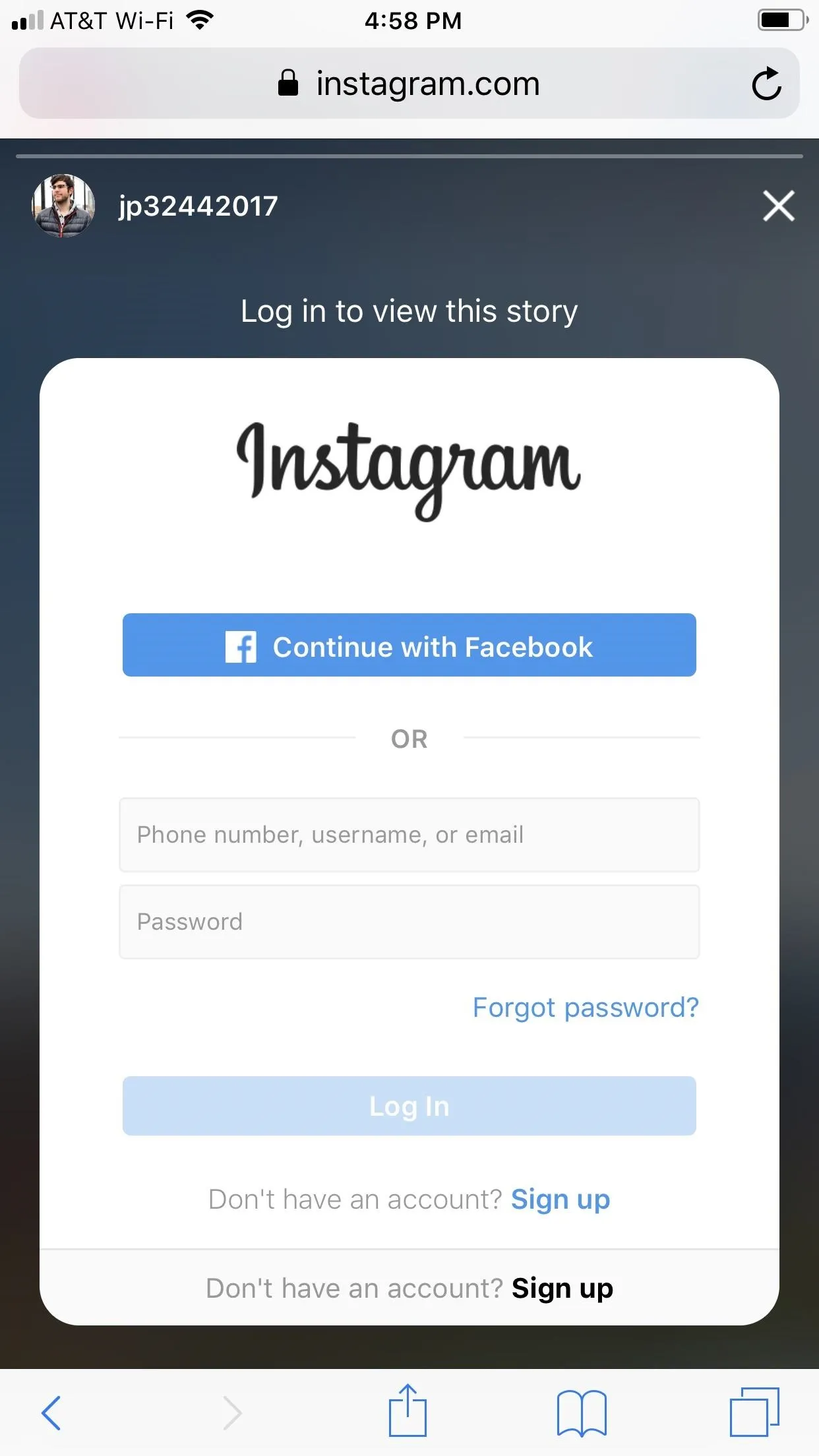
Trying to view a Close Friends story on iOS unsuccessfully.
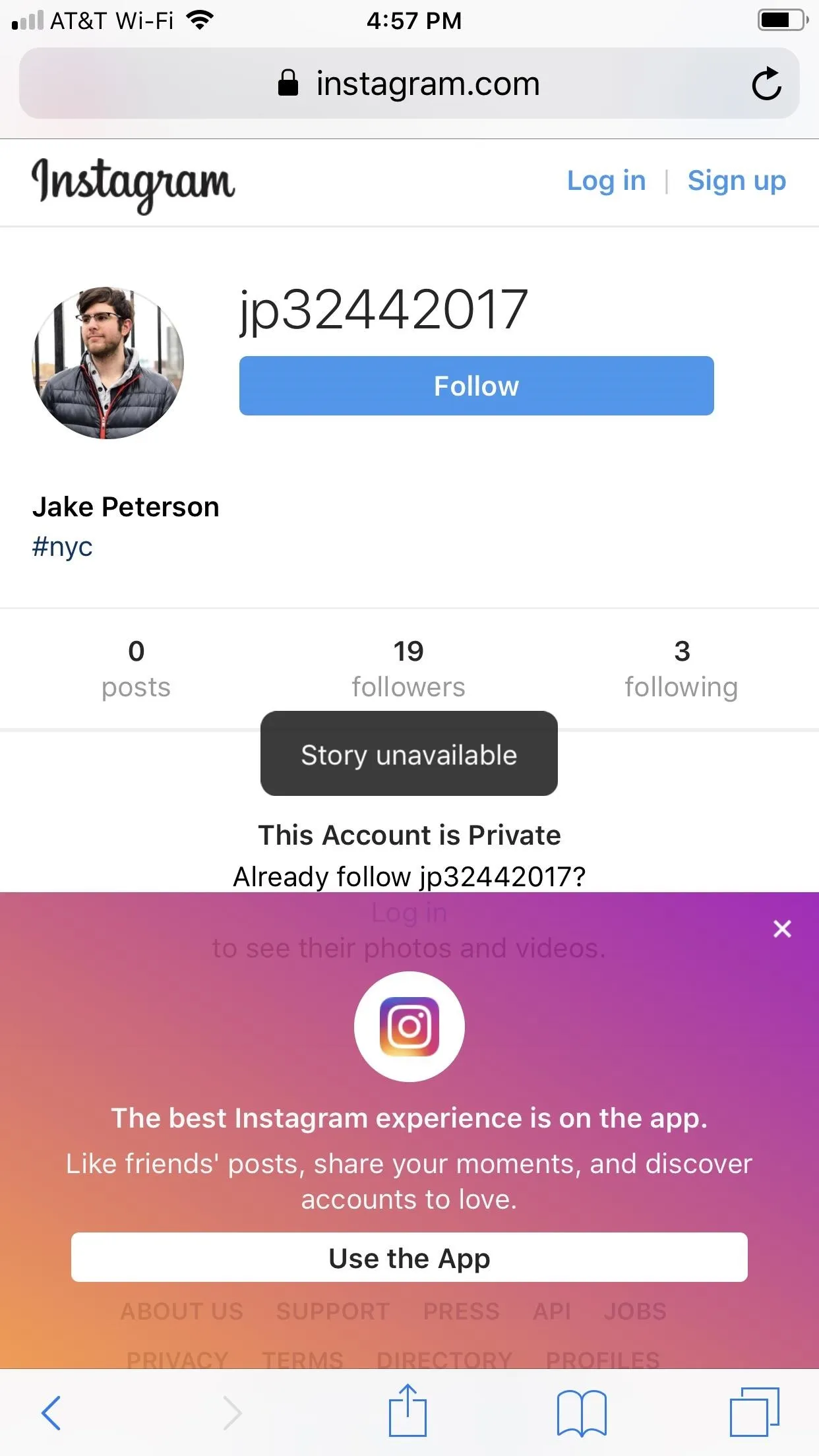
Cover image and screenshots by Jake Peterson/Gadget Hacks

























Comments
Be the first, drop a comment!