For the most part, Google Wifi and Nest Wifi systems take care of themselves. But there are still a few manual features that might come in handy, like being able to check on network activity to see which devices are using the most bandwidth when your connection gets bogged down.
With networks that have limited bandwidth, it's helpful to know which devices are using the most resources. Visualizing the data being sent to and from your devices allows you to cut out the guesswork, so in the guide below, I'll show you how to do exactly that on both Google Wifi and Google Home.
Using the Google Wifi App
This method is for the original 2016 Google Wifi system. However, you should note that the Google Wifi app (Android | iOS) will eventually be phased out in favor of the Google Home app. Open the Google Wifi app to the main page, tap "Devices," then you'll see a new screen that lists out all your real-time network traffic.
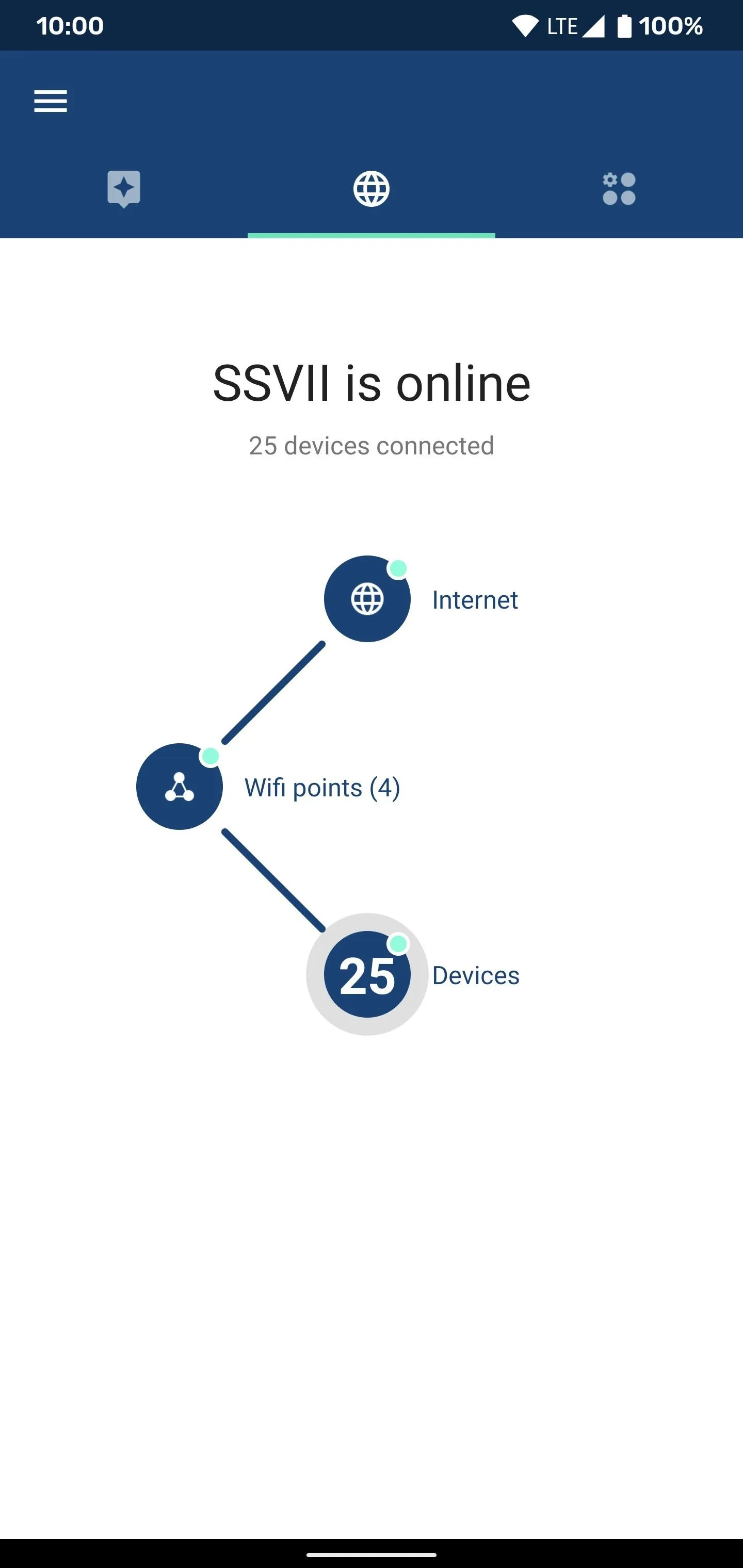
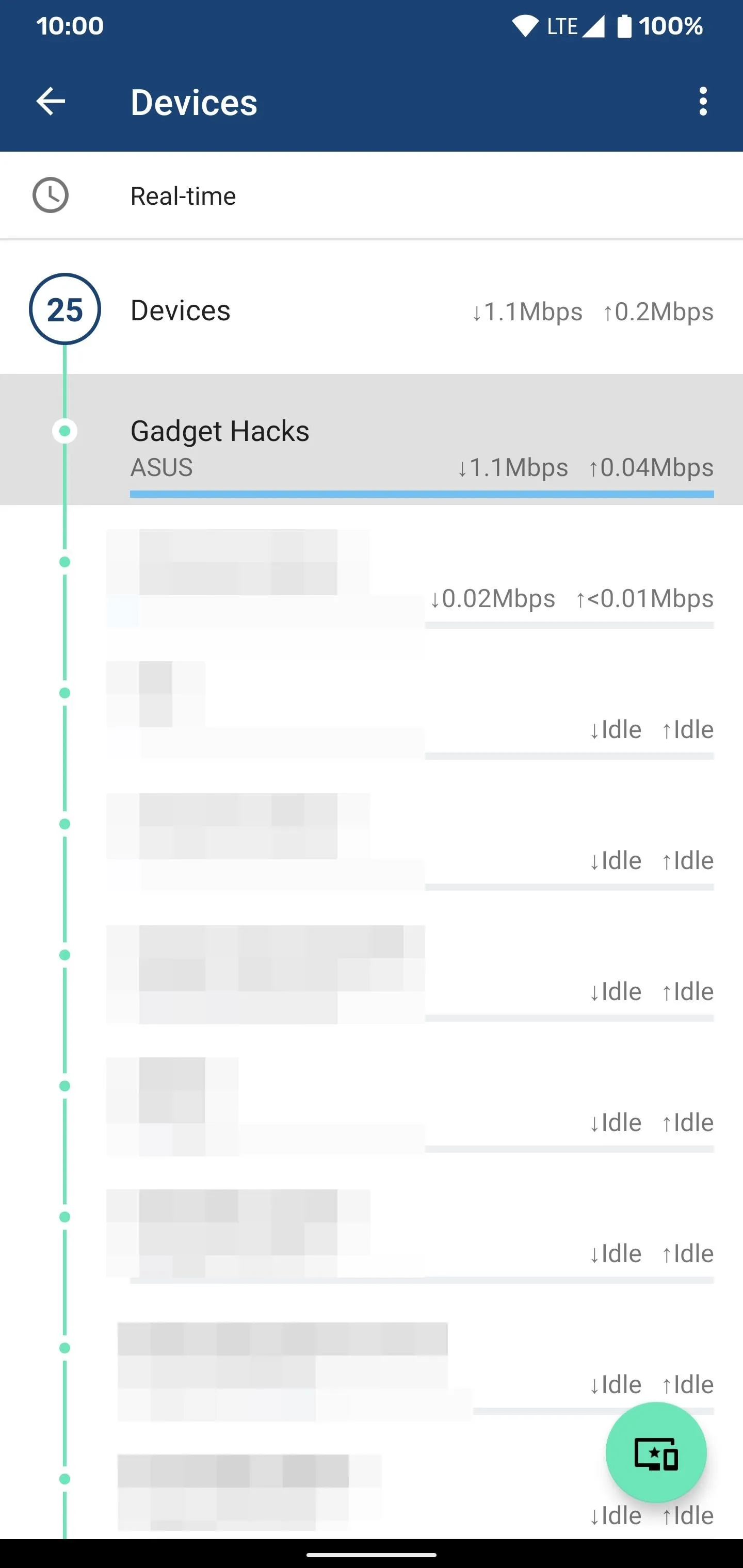
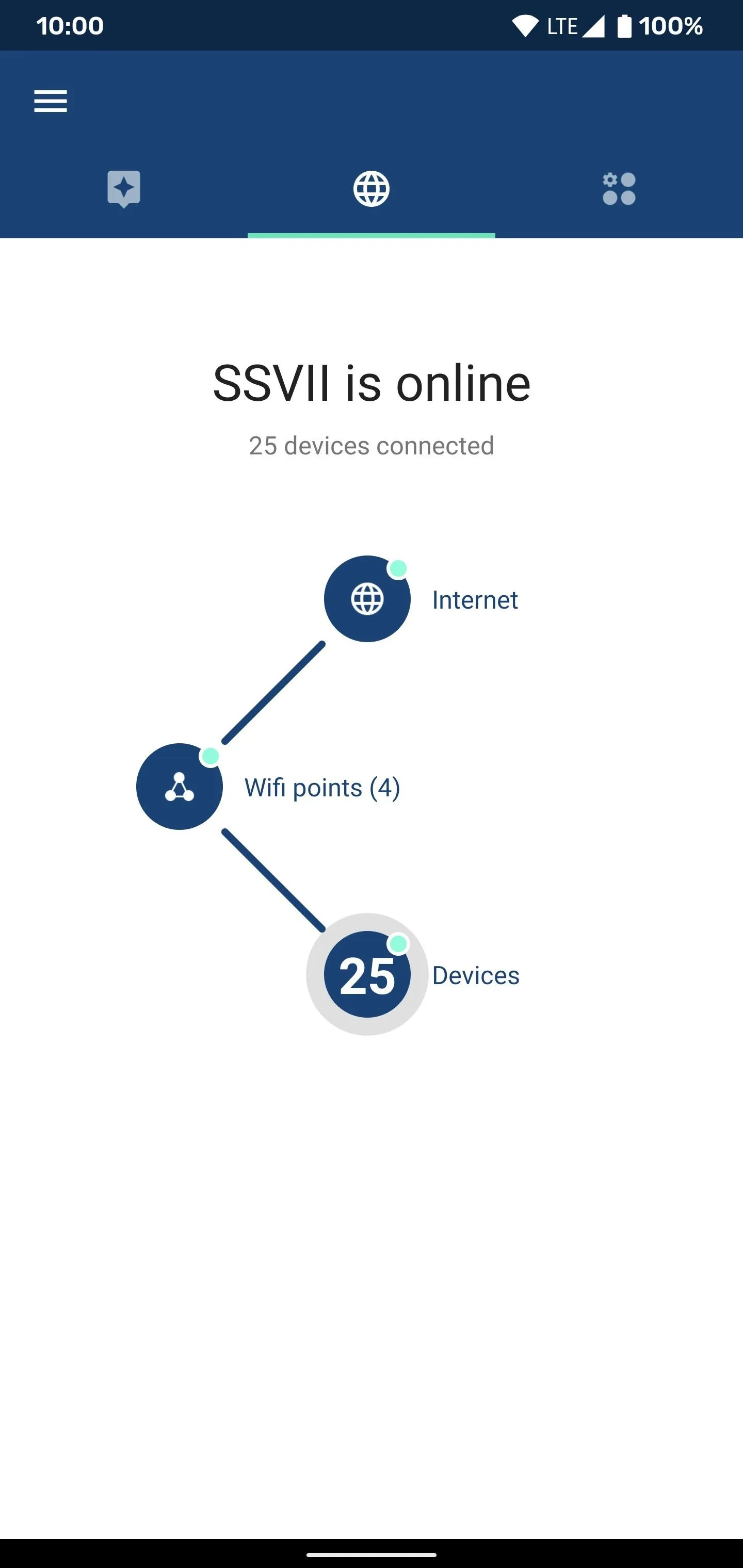
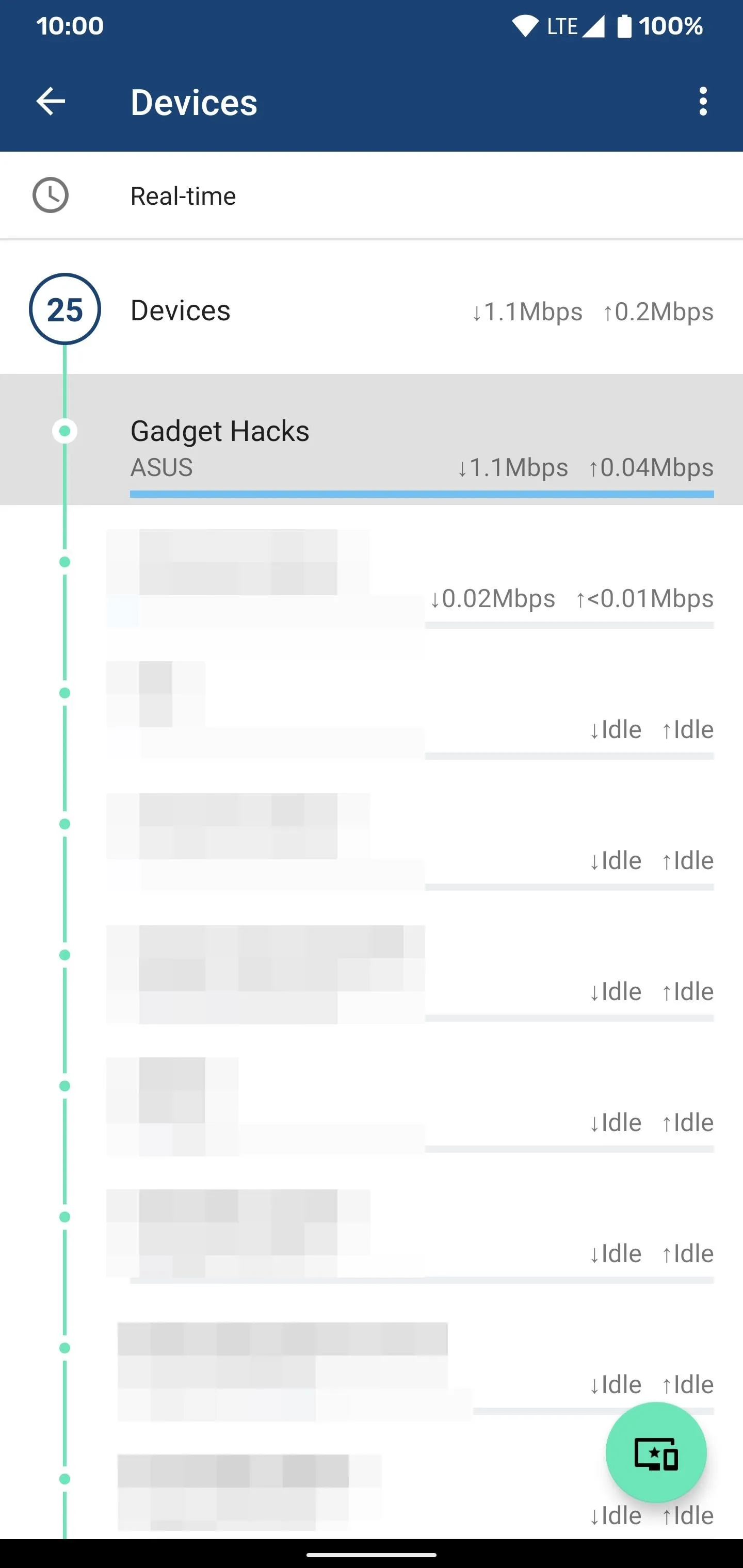
If you tap an entry on the list, you'll be presented with a new screen that gives you a more detailed view of the activity. The "Usage" tab shows the current network activity for both the upload and download usage. At the same time, the "Details" tab will show you what room the device is in, the IP address, its MAC address, and the connection type.

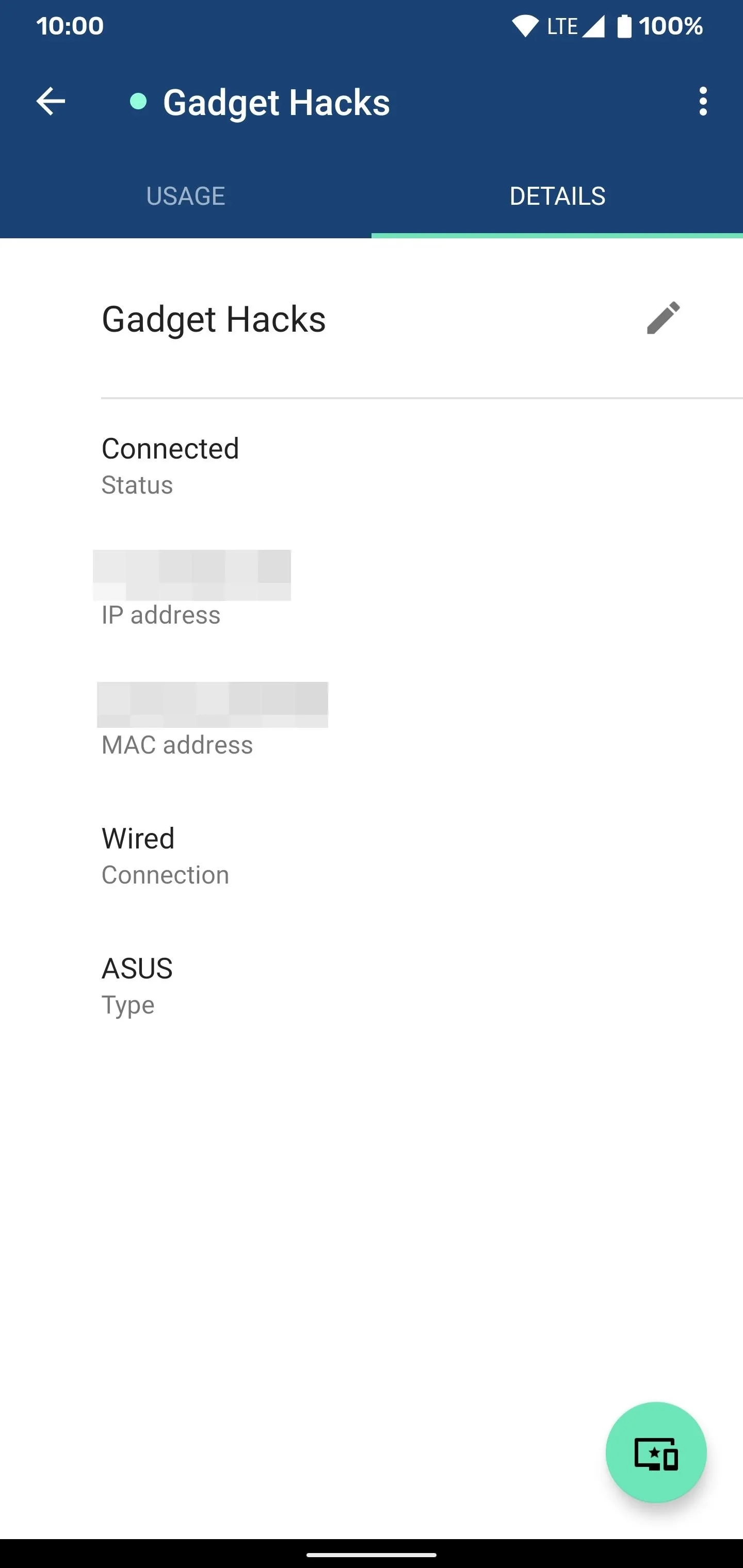

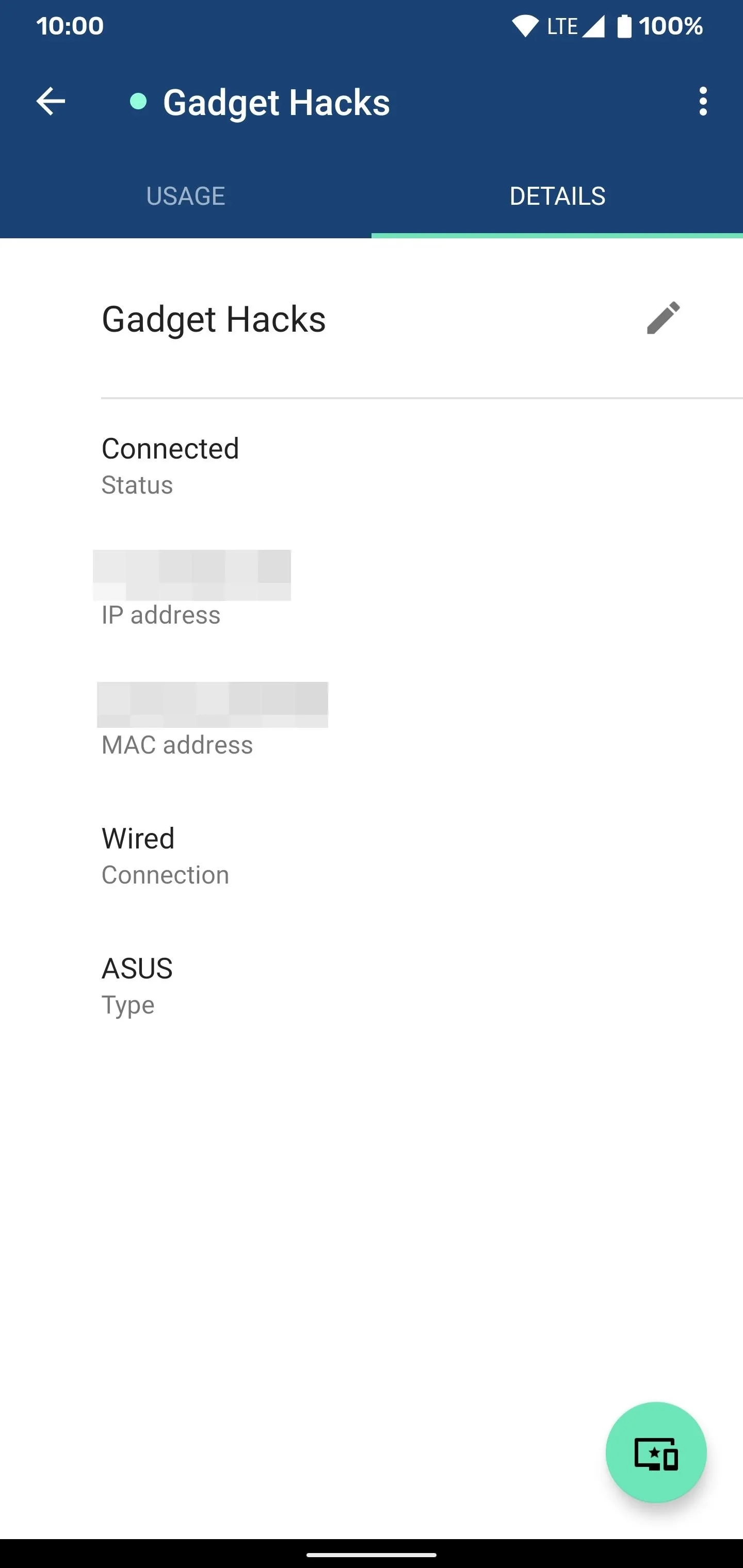
Using the Google Home App
This method will be for the users who have the second generation Nest Wifi or for anyone who migrated their original Google Wifi to the Google Home app (Android | iOS). Open Google Home to the main screen, tap the green "Wi-Fi" icon at the top, then go to "Devices." You'll see the real-time network activity for each device that's currently in use, which helps you isolate any problem areas.
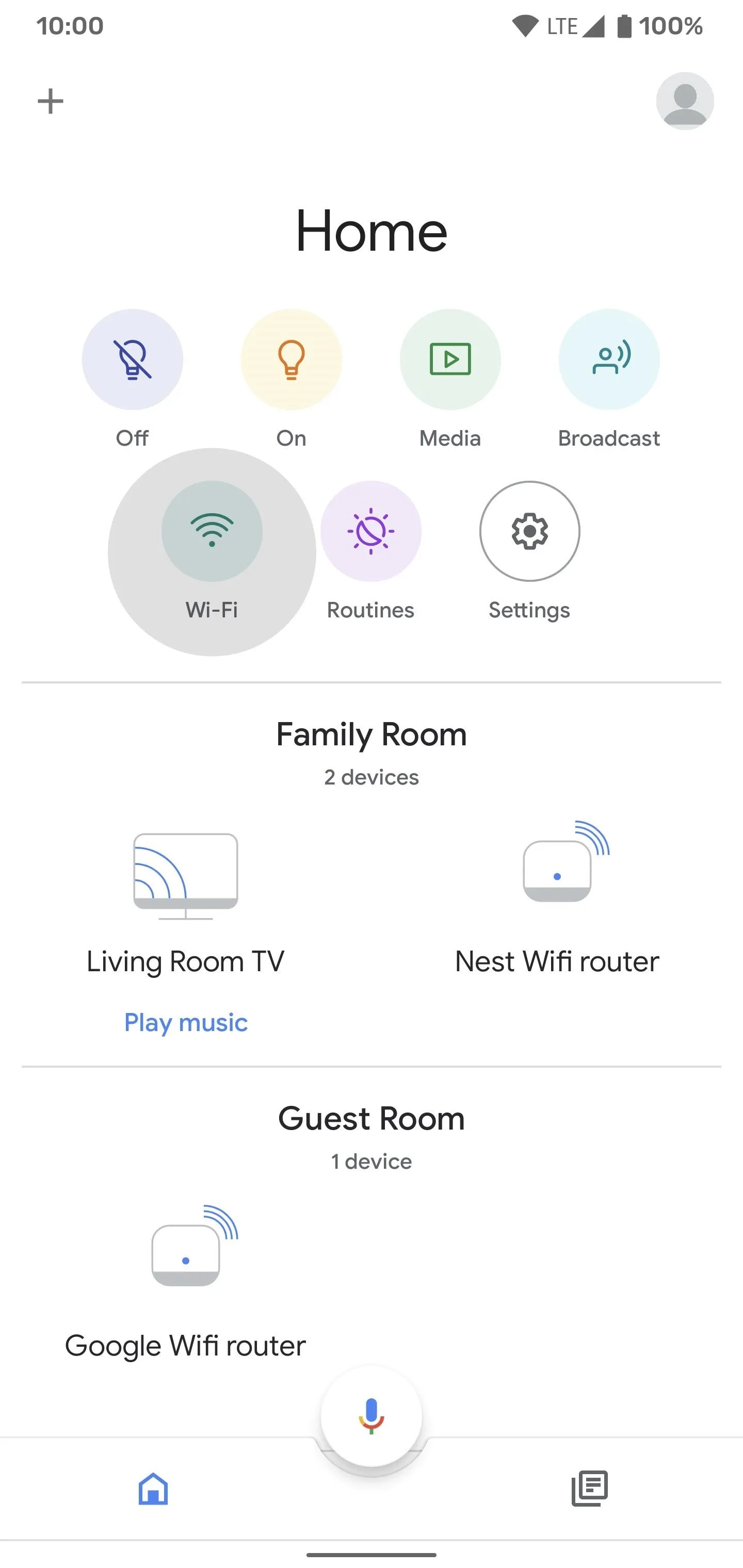
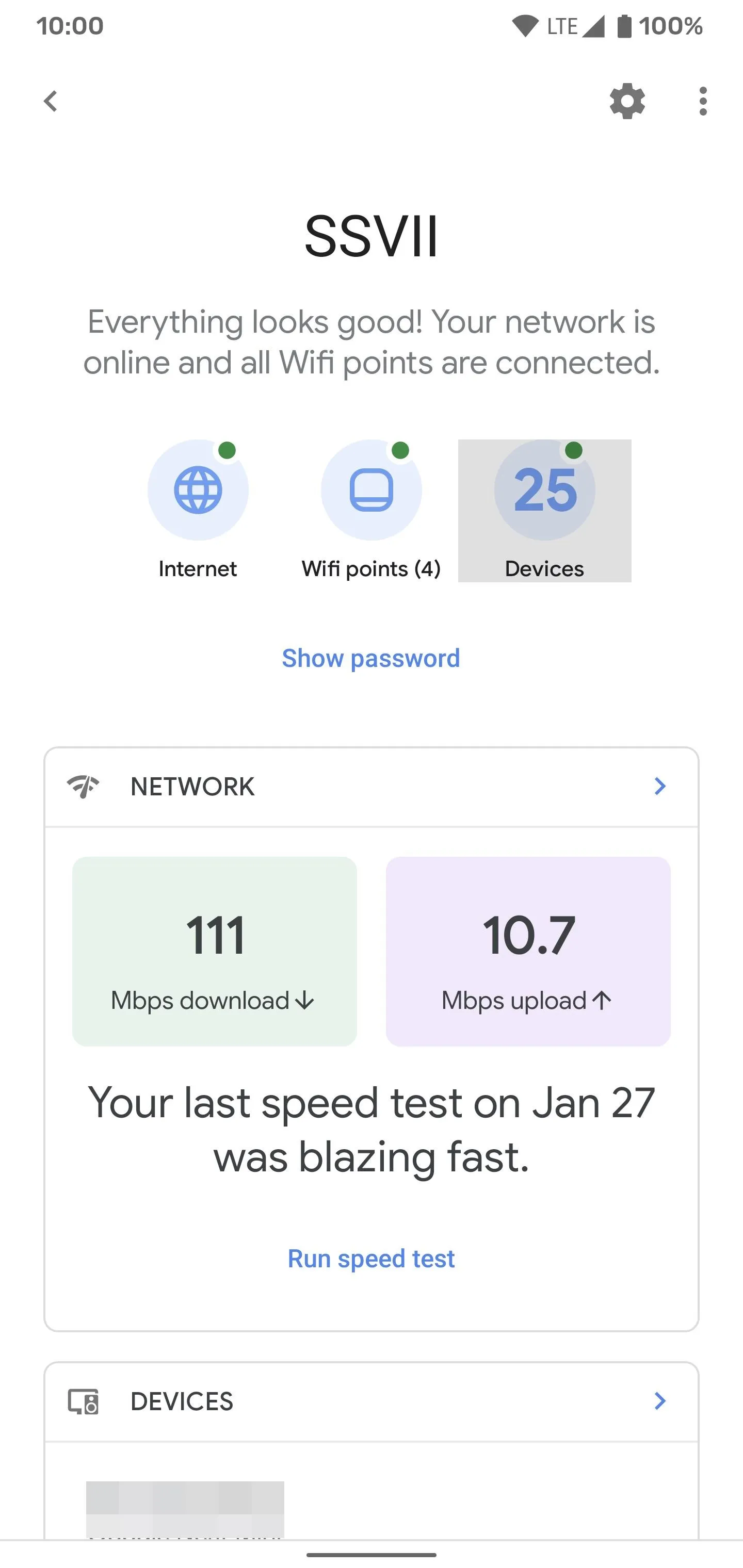
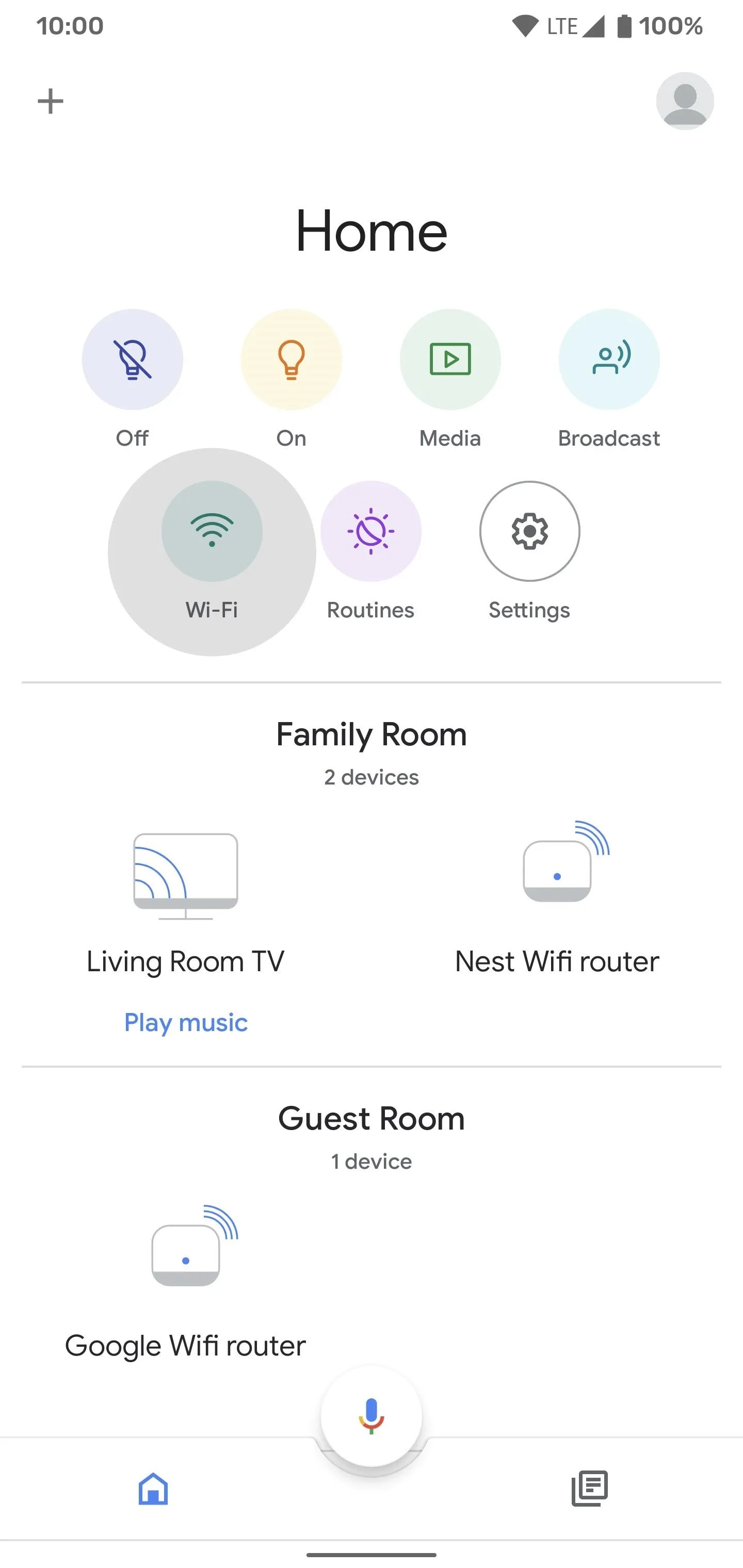
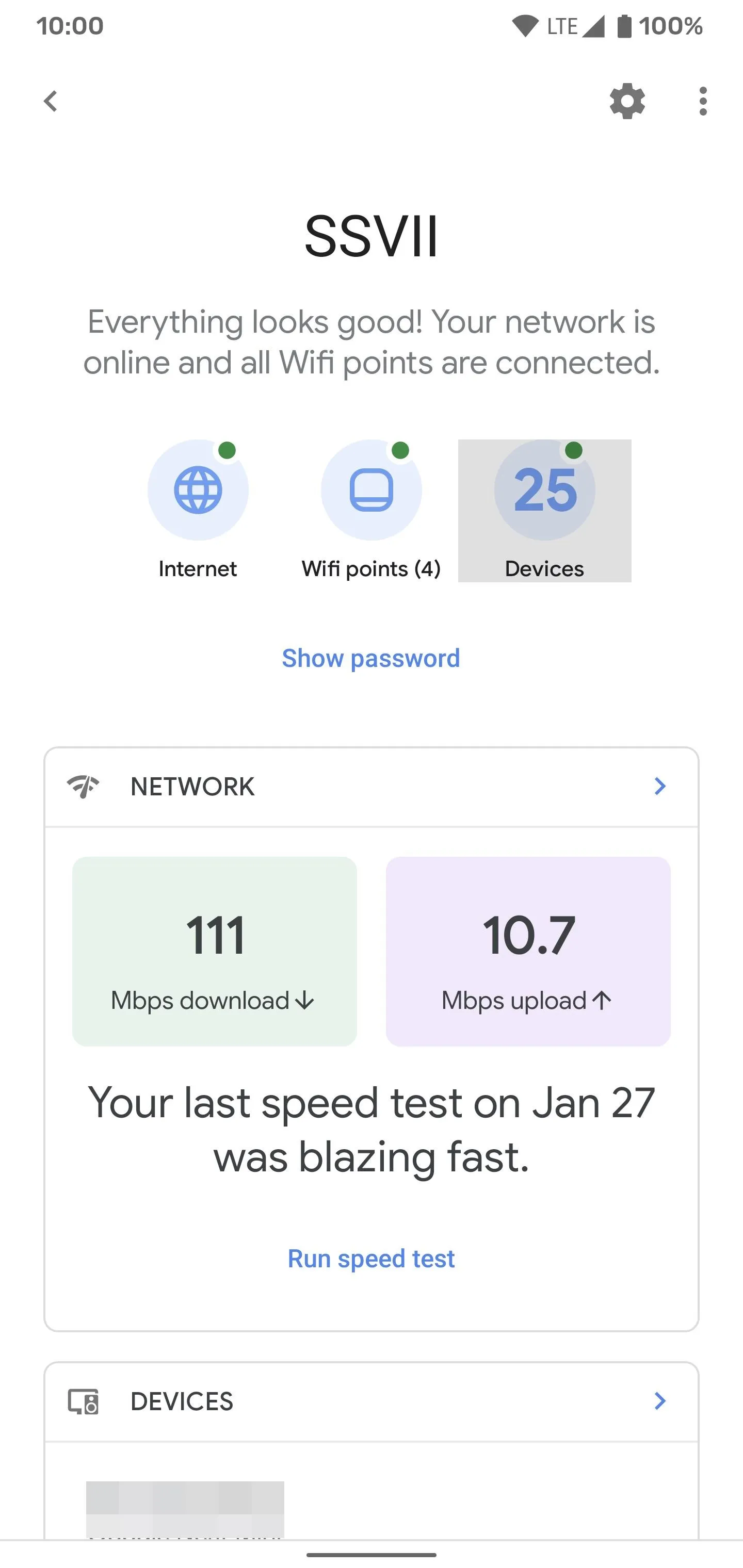
If you tap an entry on the list, you'll be able to see some information about that device. You can view the brand type, IP address, and MAC address as well. If you wanted to, you could rename the device to something more recognizable. This will help you keep track of the different pucks you might have across the home.
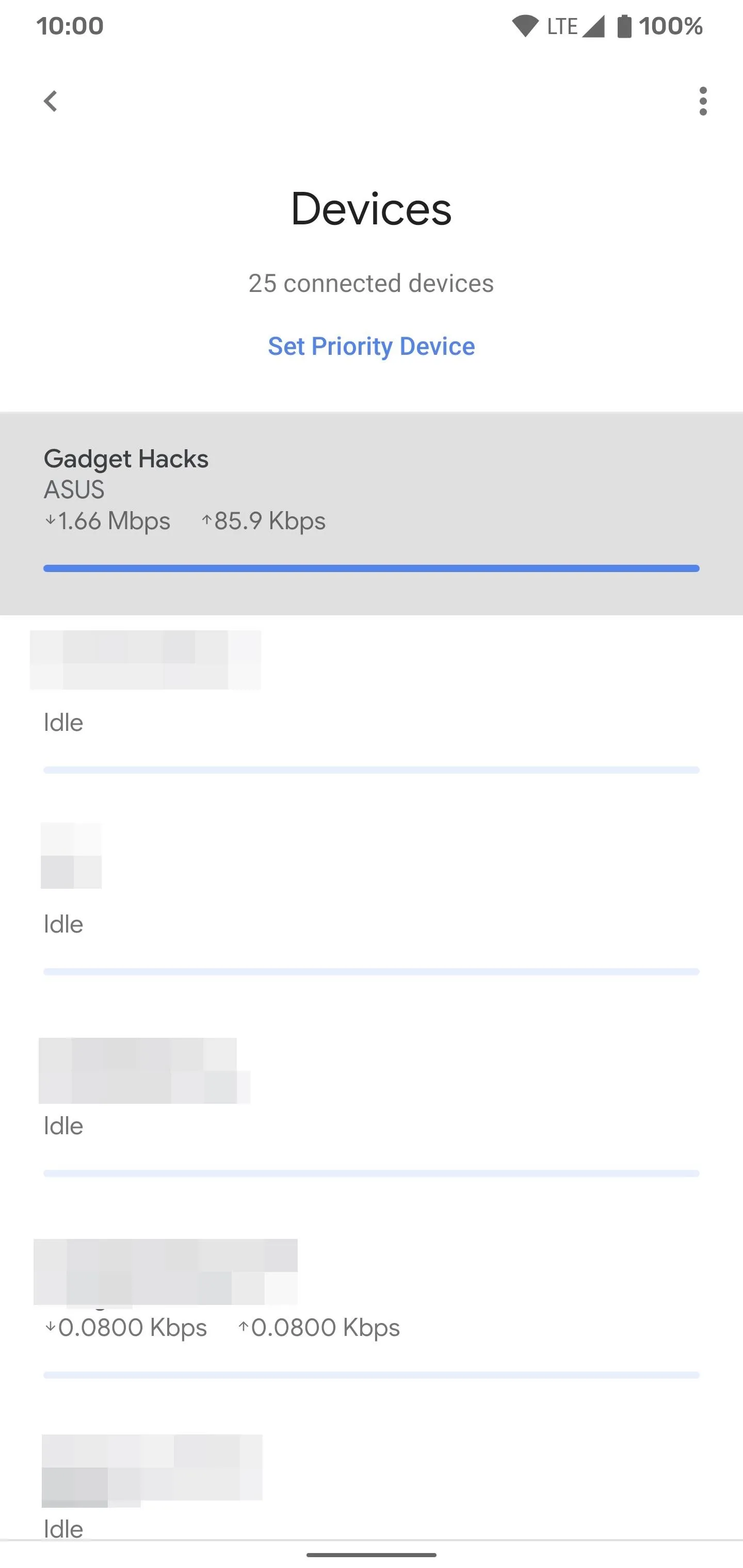
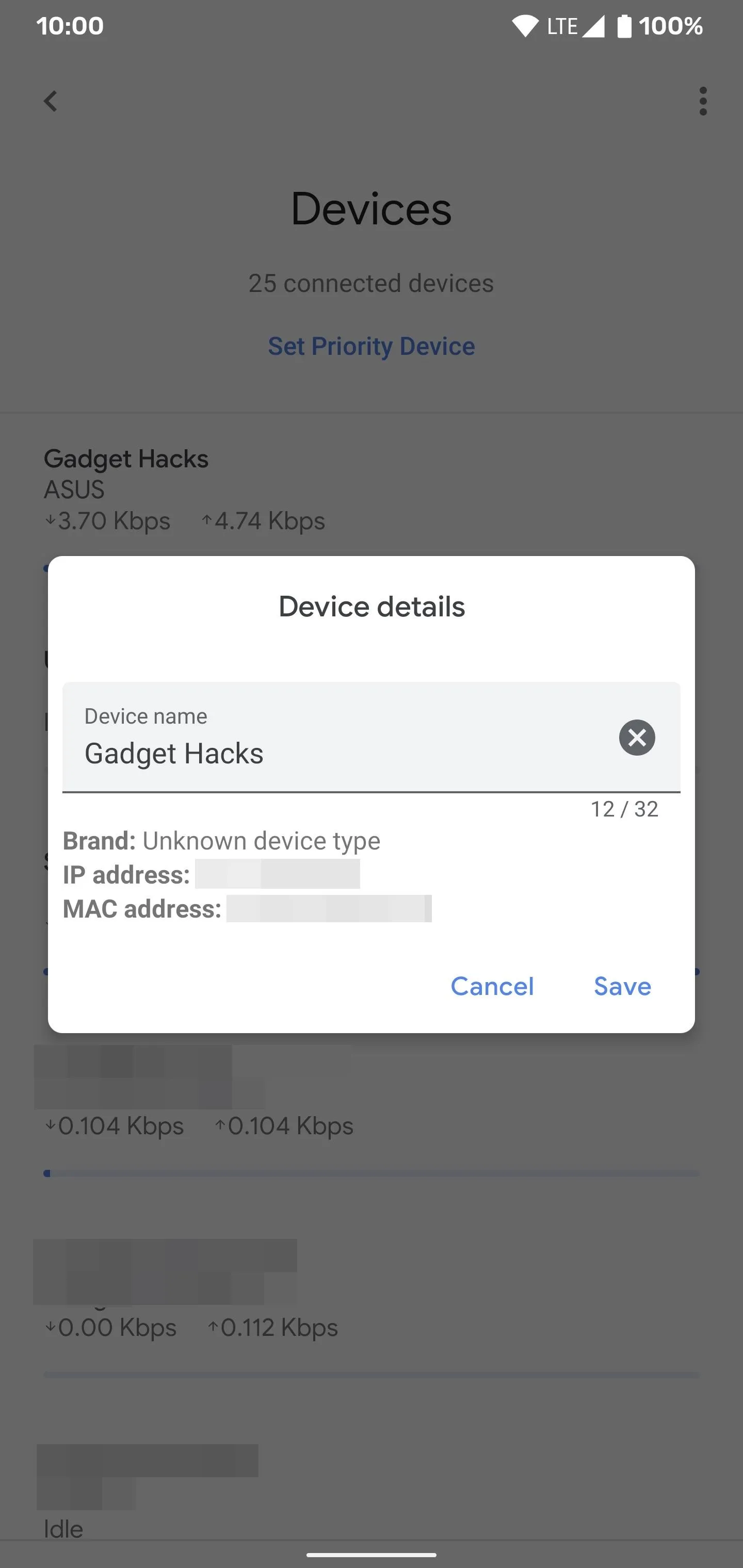
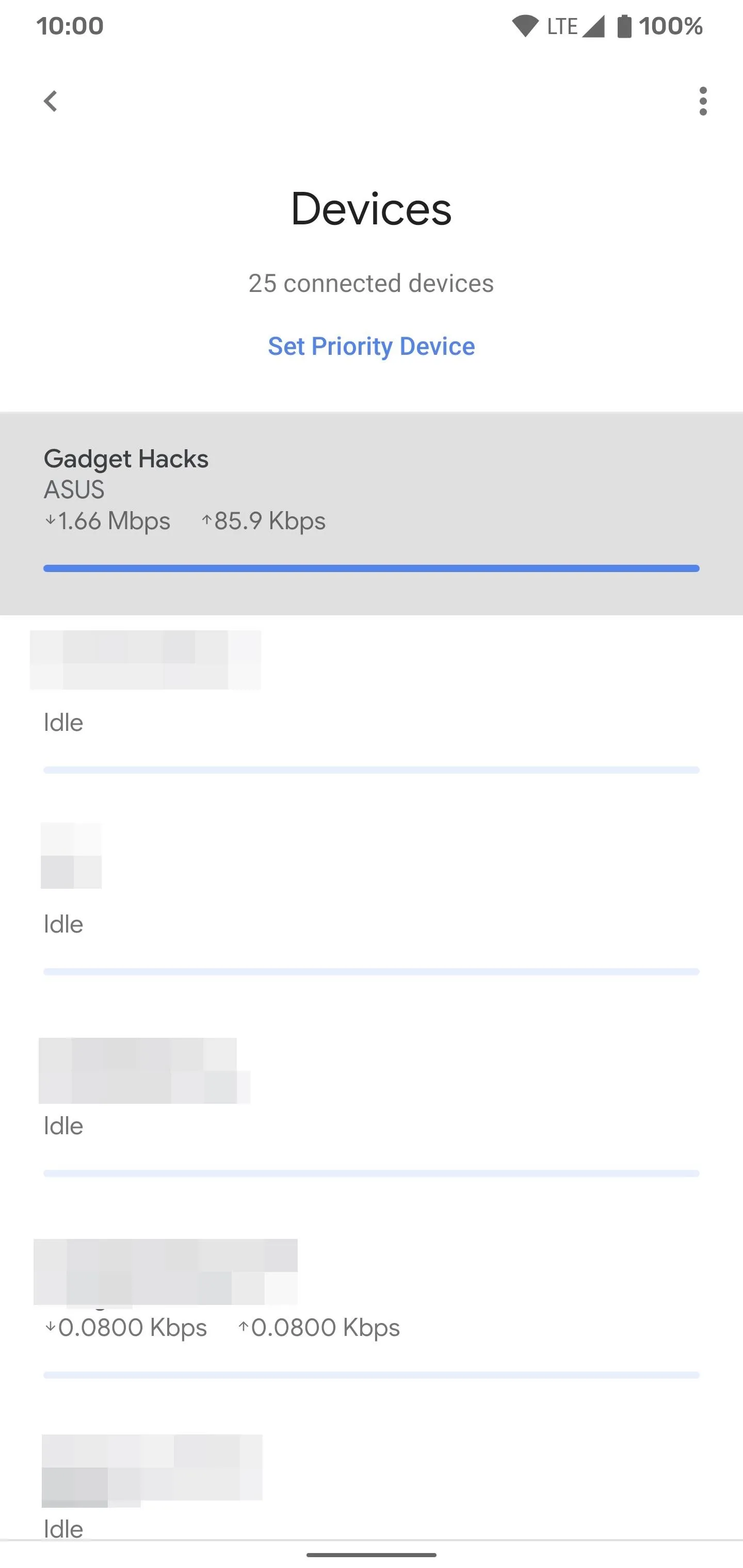
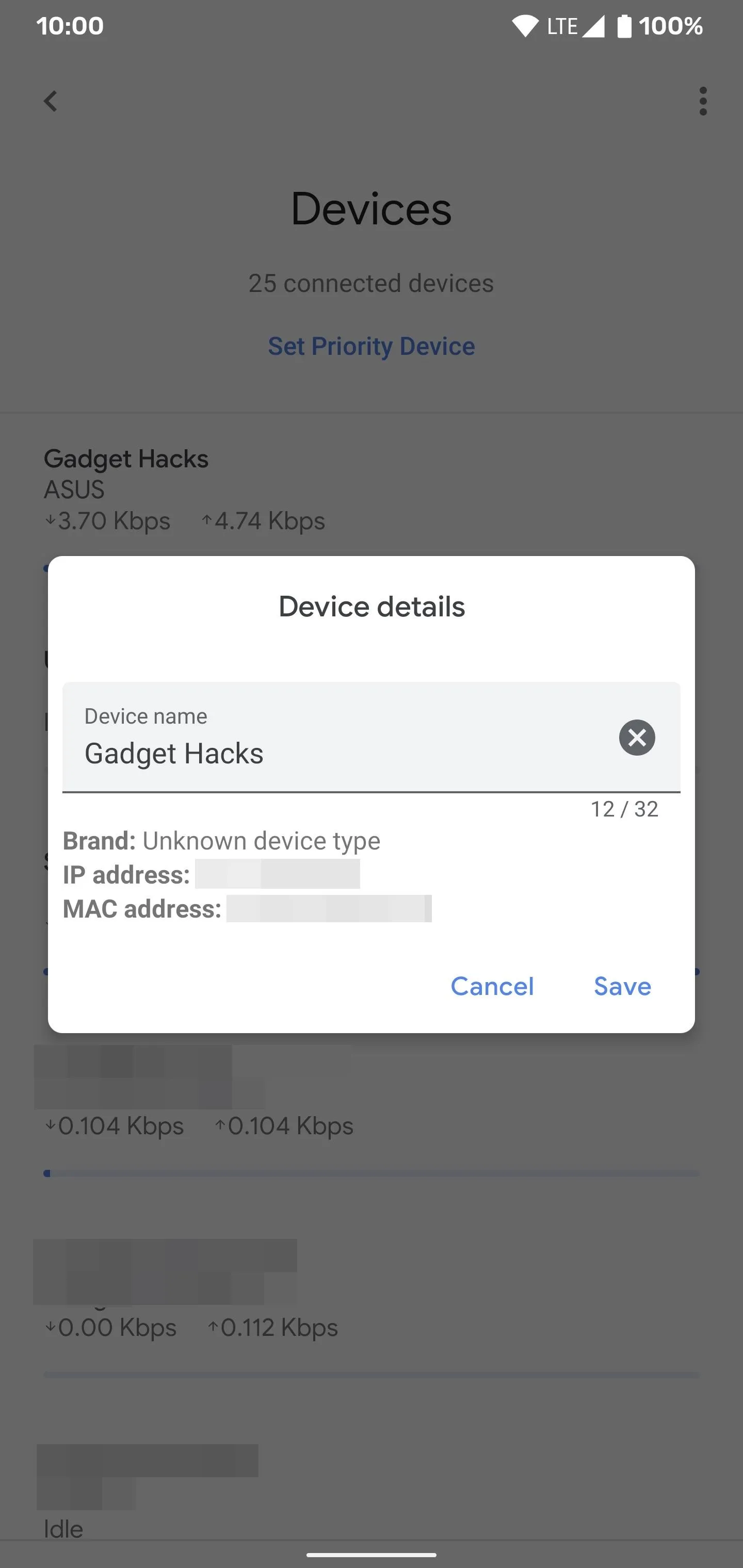
Cover photo and screenshots by Stephen Perkins/Gadget Hacks

























Comments
Be the first, drop a comment!