
If you're tired of the so-called "top" tweets appearing first in your Twitter timeline instead of only the latest from the people, companies, and bots you follow, there's a way to get rid of them.
Twitter switched to an algorithm-based timeline in 2016, which replaced the standard reverse-chronological feed, and the overall consensus back then was it flat-out sucked. With the algorithm, a patchwork of relevant or "top" tweets decided by your interests, followers, and likes appears first in your timeline, but recent tweets from followed accounts could get lost, forever unseen on your timeline.
You could opt-out of the algorithmic timeline back then, but that option became corrupted as Twitter continued to push recommended tweets, rendering it almost useless. However, in late-2018, Twitter finally implemented a real solution, though, not a permanent one, and it's available in the iOS and Android apps, as well as the web app and Twitter Lite.
Use the Reverse-Chronological Timeline View
Log in to Twitter on your iPhone or Android phone, then tap on the star icon in the top right of your Home timeline. If you're on the algorithmically curated top tweets view, you'll see the option to "See latest Tweets instead." Tap it switch to the reverse-chronological view instead.
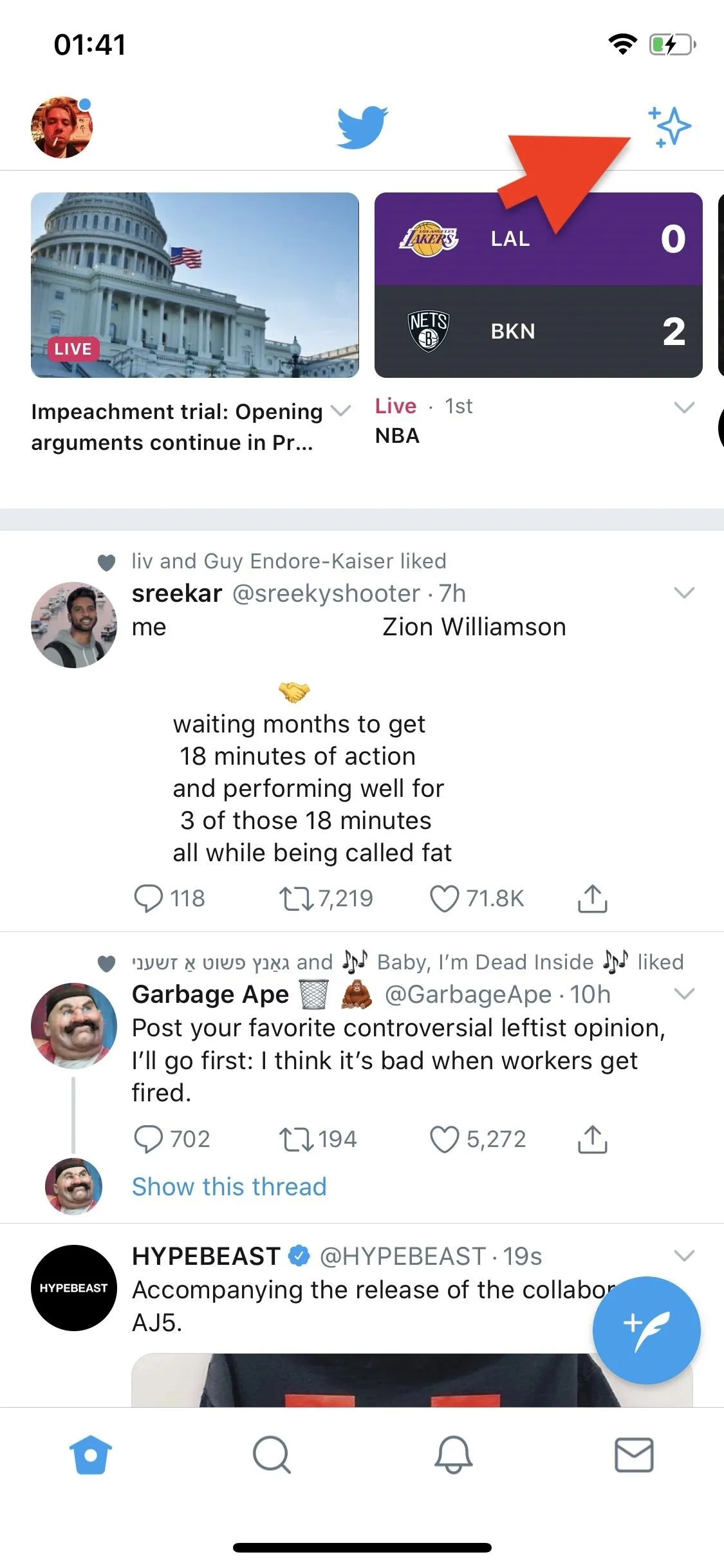
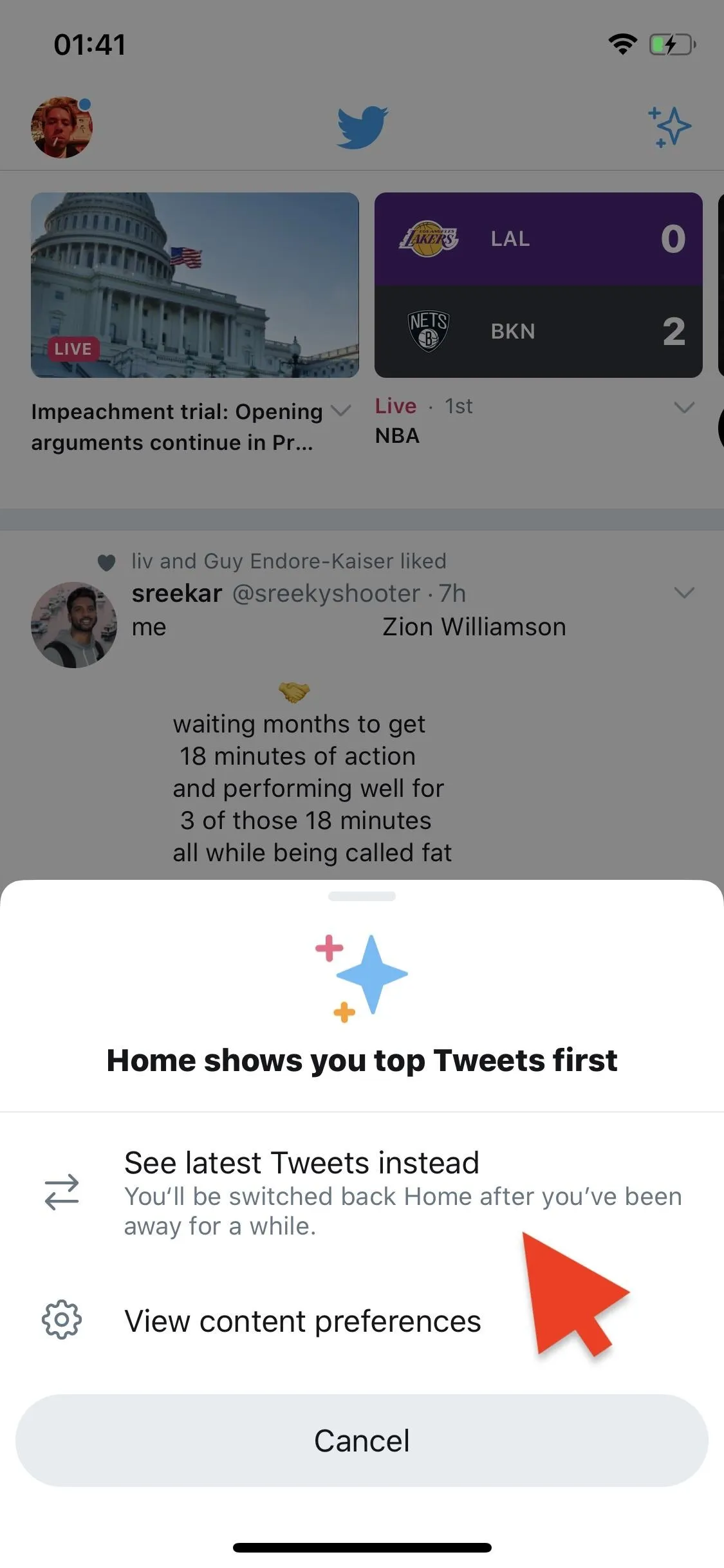
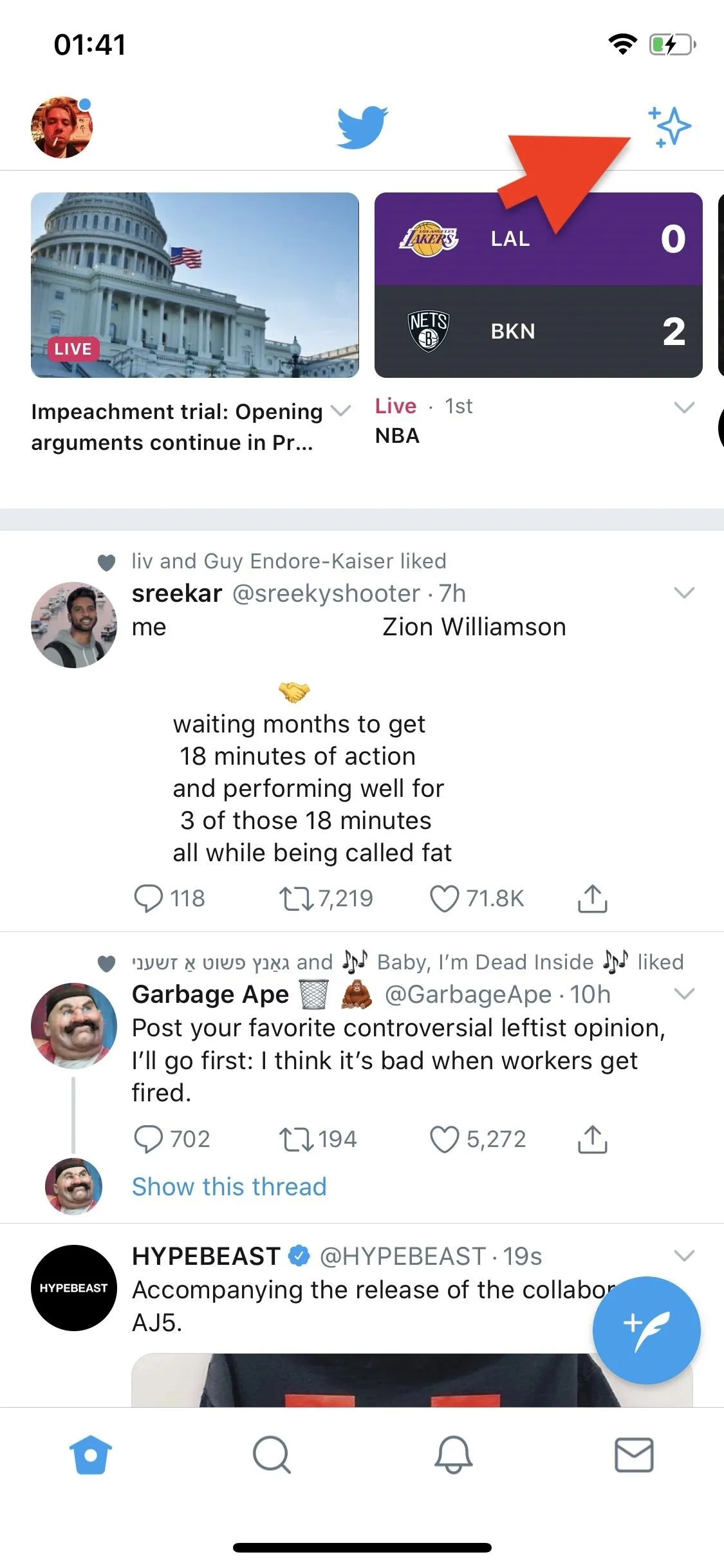
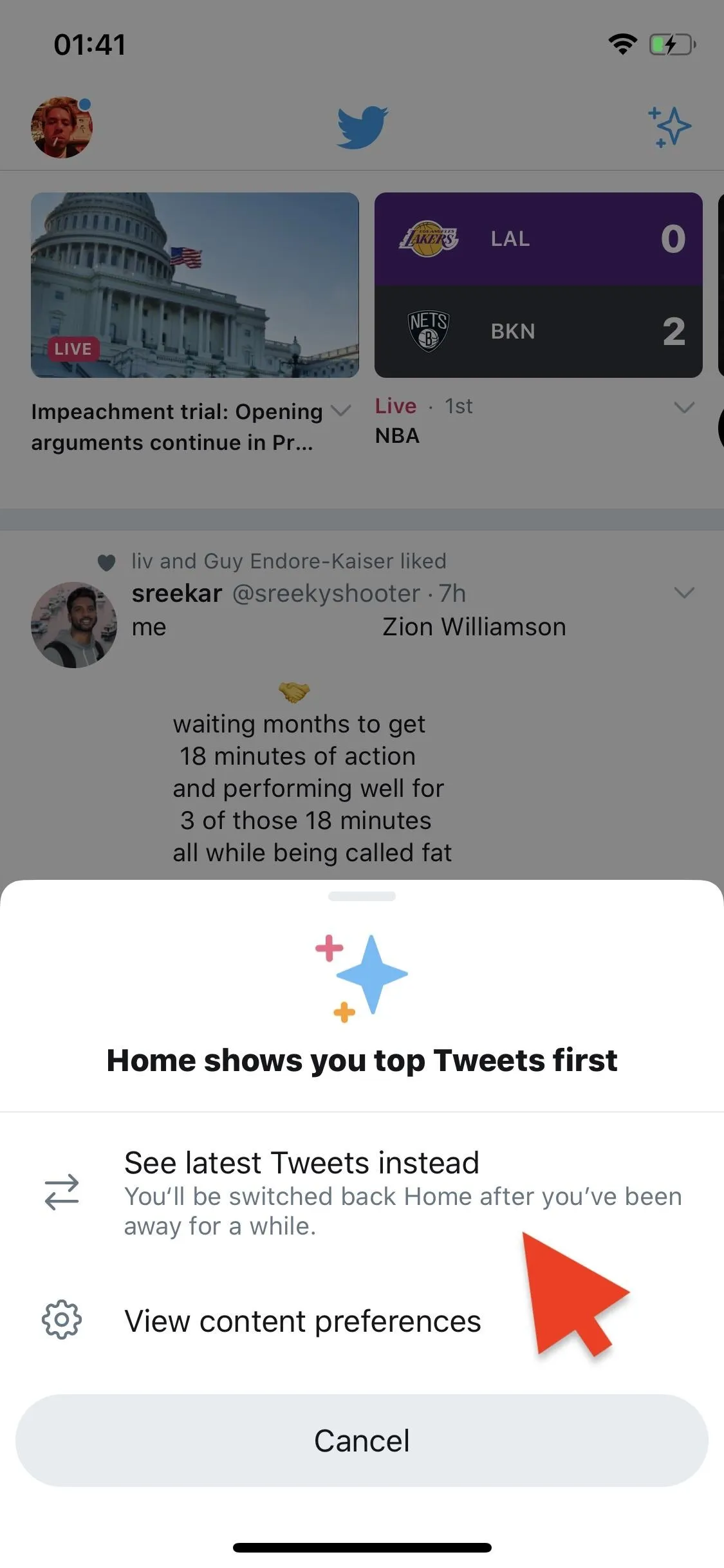
A blue banner will appear, that says "You're seeing latest Tweets as they happen." Your tweets will now show up in order of time published on your timeline, with new tweets appearing at the top.
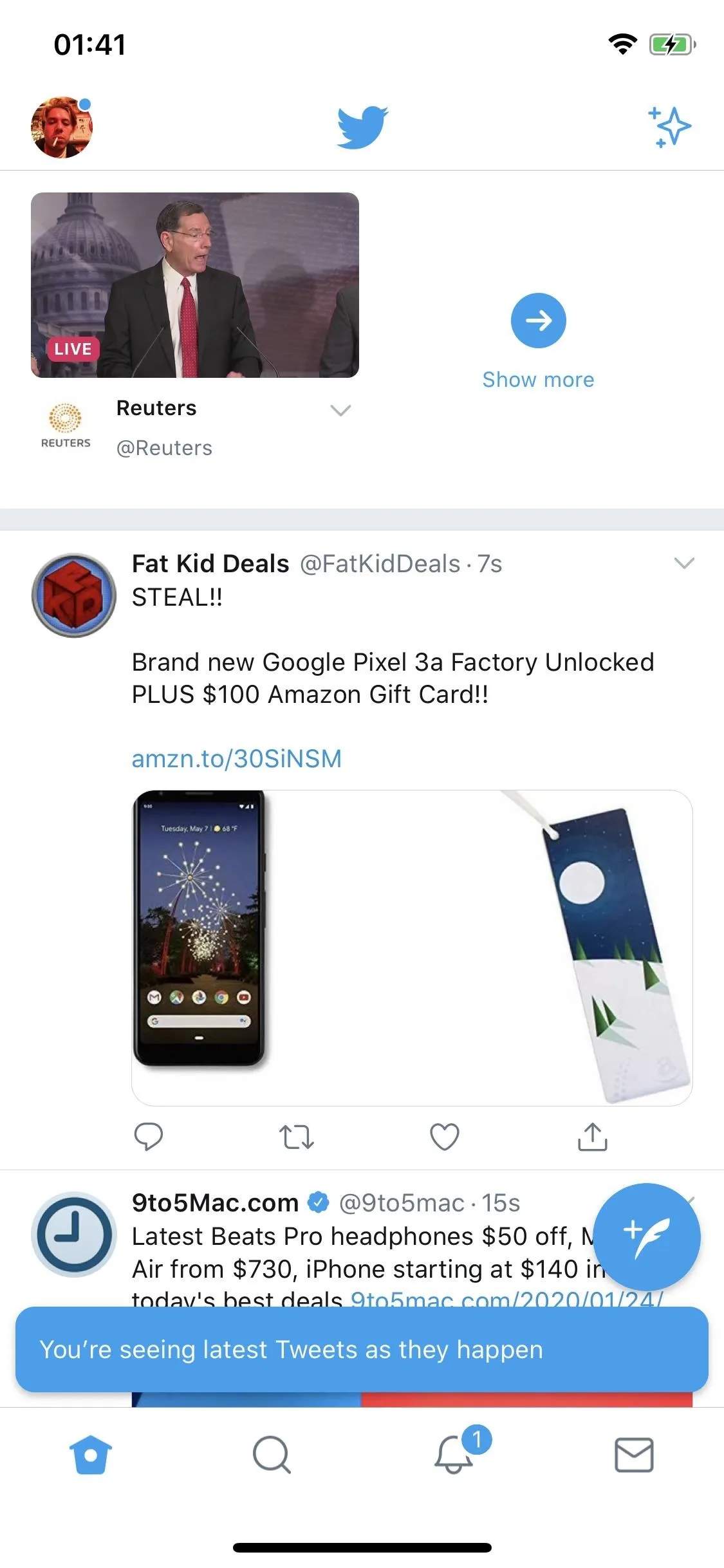
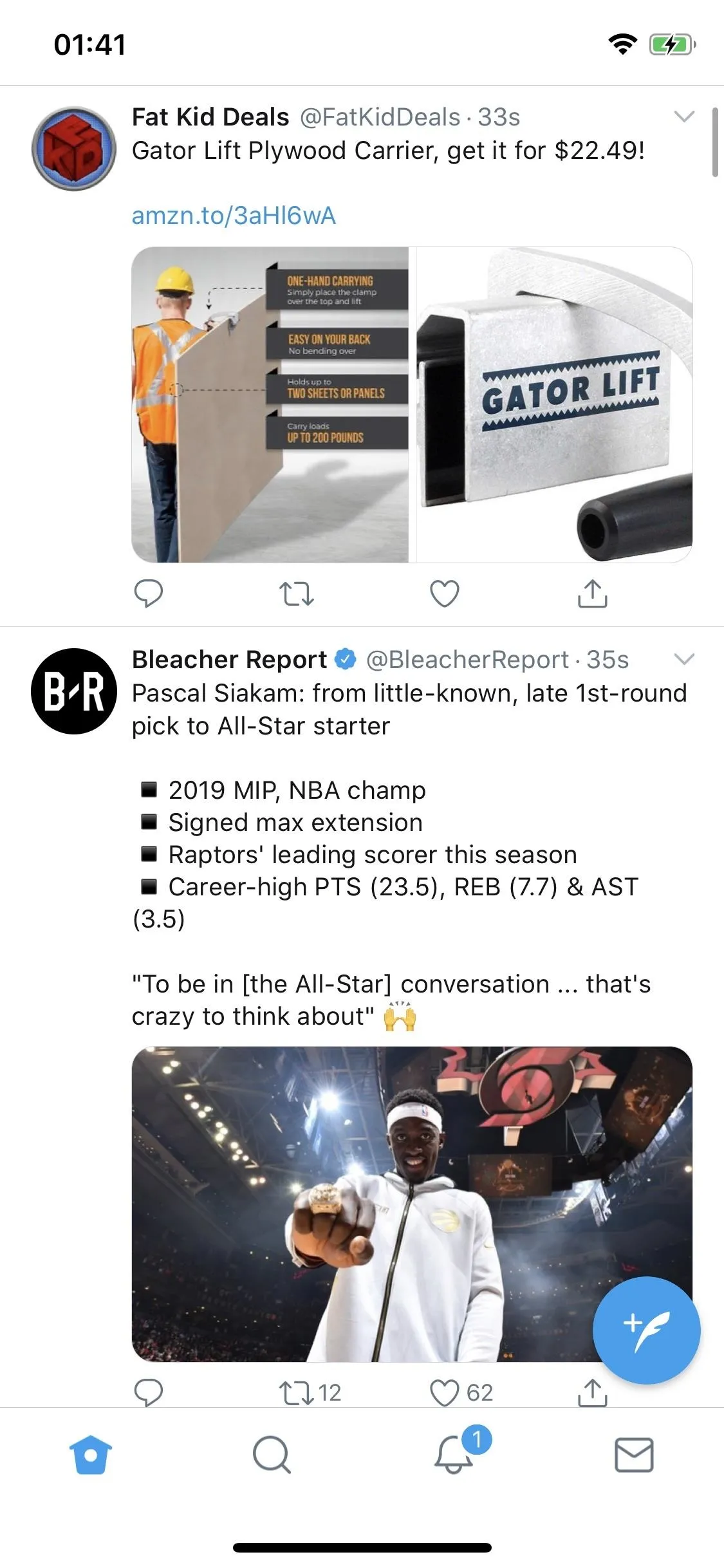
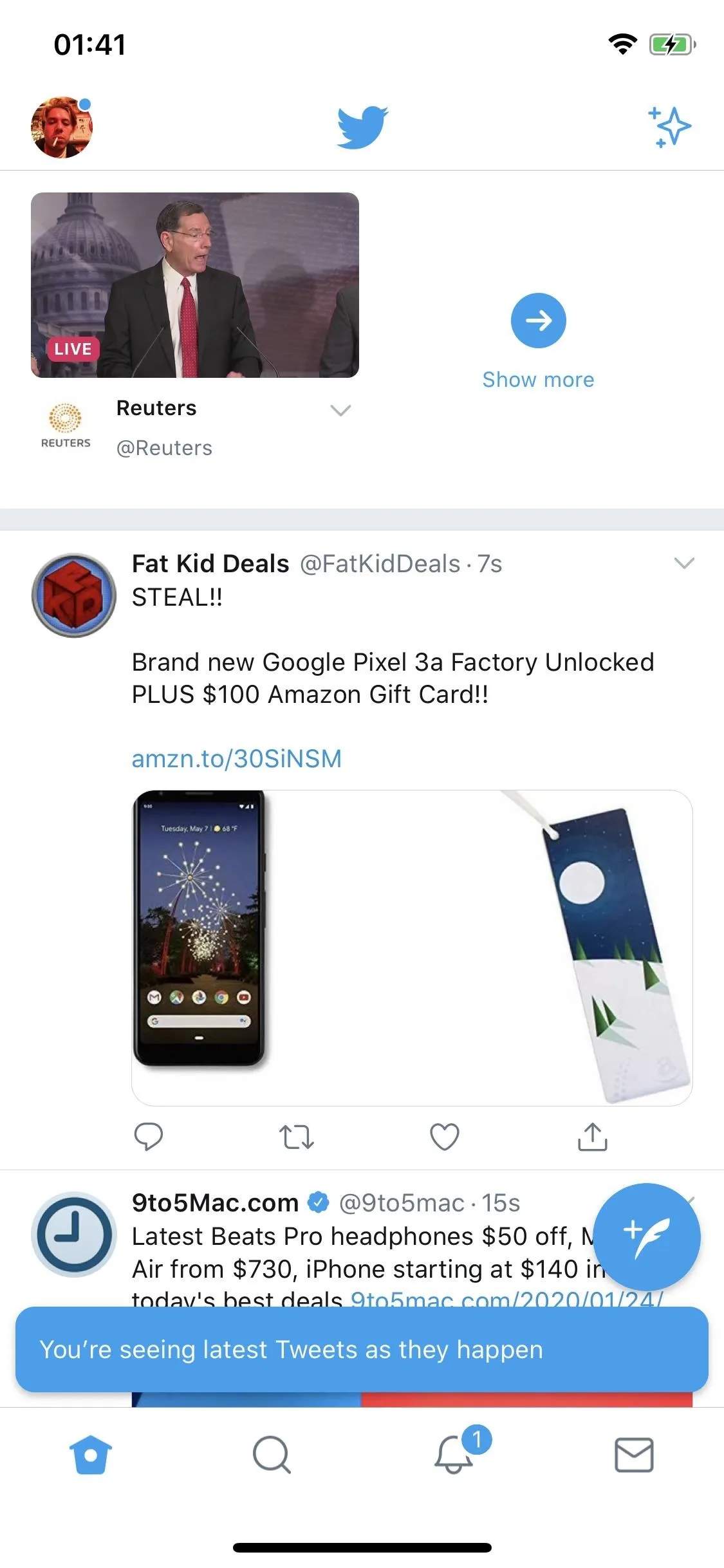
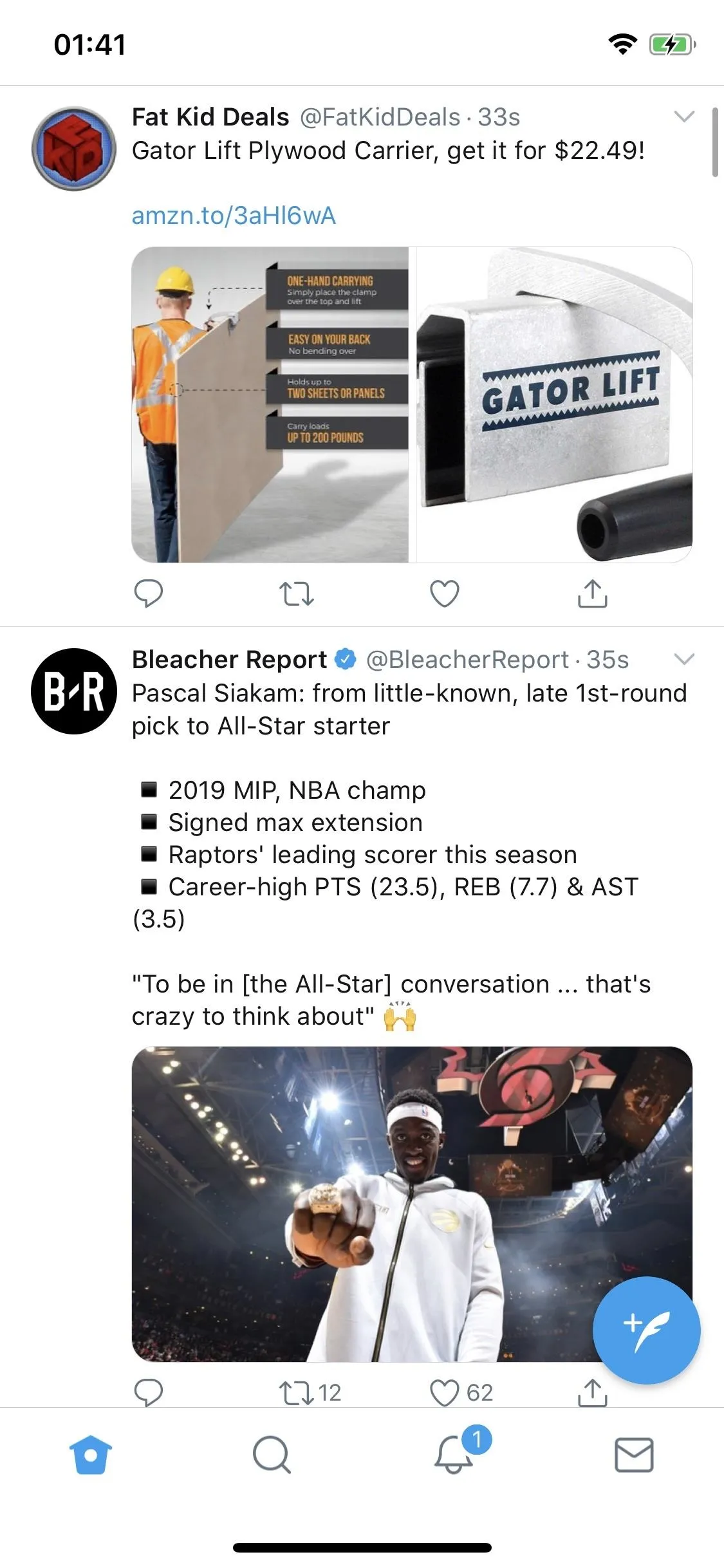
Unfortunately, Twitter automatically switches back to top tweets view after you're away from the app for a while, though, there is no set duration for when that would happen. Your mileage may vary. Also, there's no way to keep reverse-chronological order permanently, so repeat the process above when needed.
Go Back to the Algorithmic Top Tweets Views
To go back to the algorithm-based view that Twitter obviously wants you to use first and foremost, tap on the star icon in the top right again. However, this time, choose the "Go back Home" option. Even if you don't manually go back to top tweets, Twitter will switch you back from reverse-chronological view automatically after you're away from the app for a while, as previously mentioned.
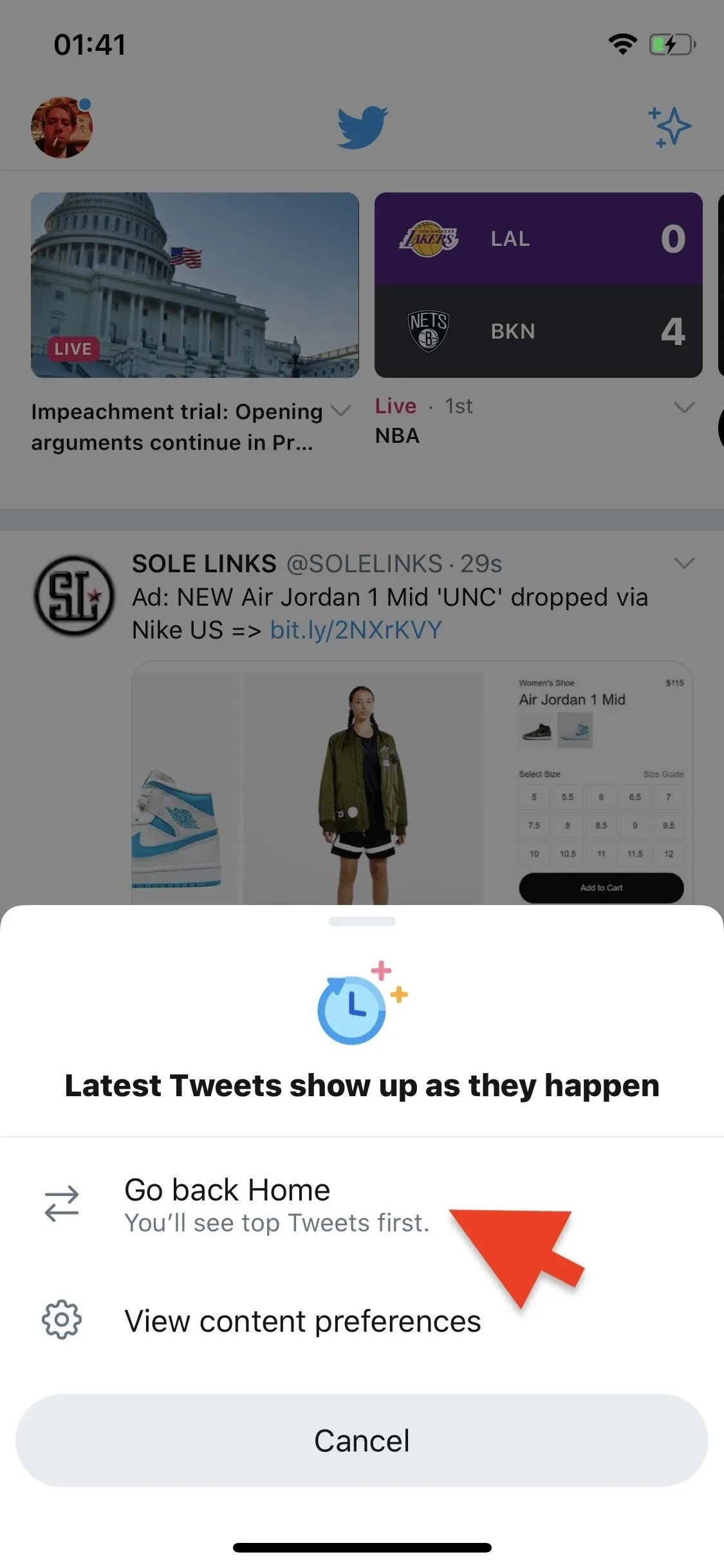
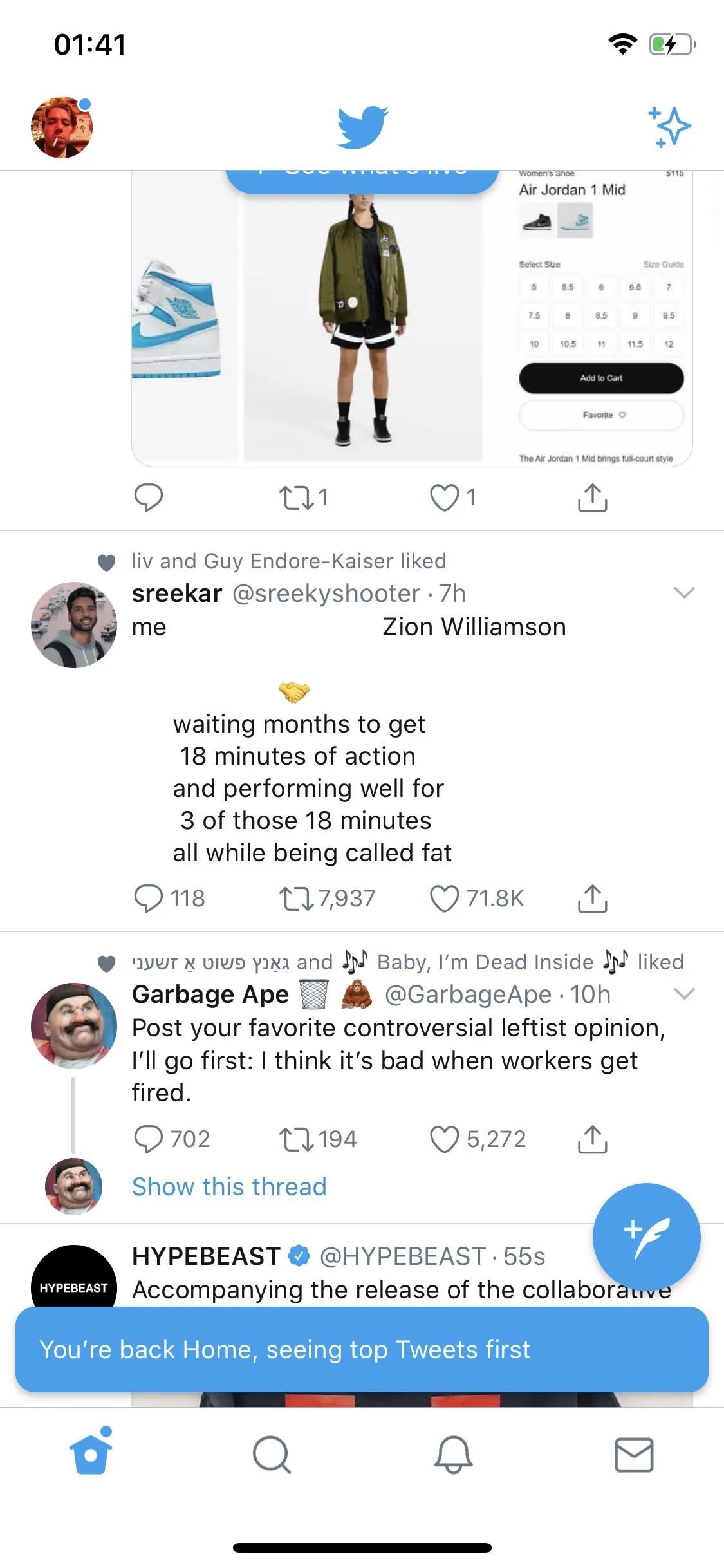
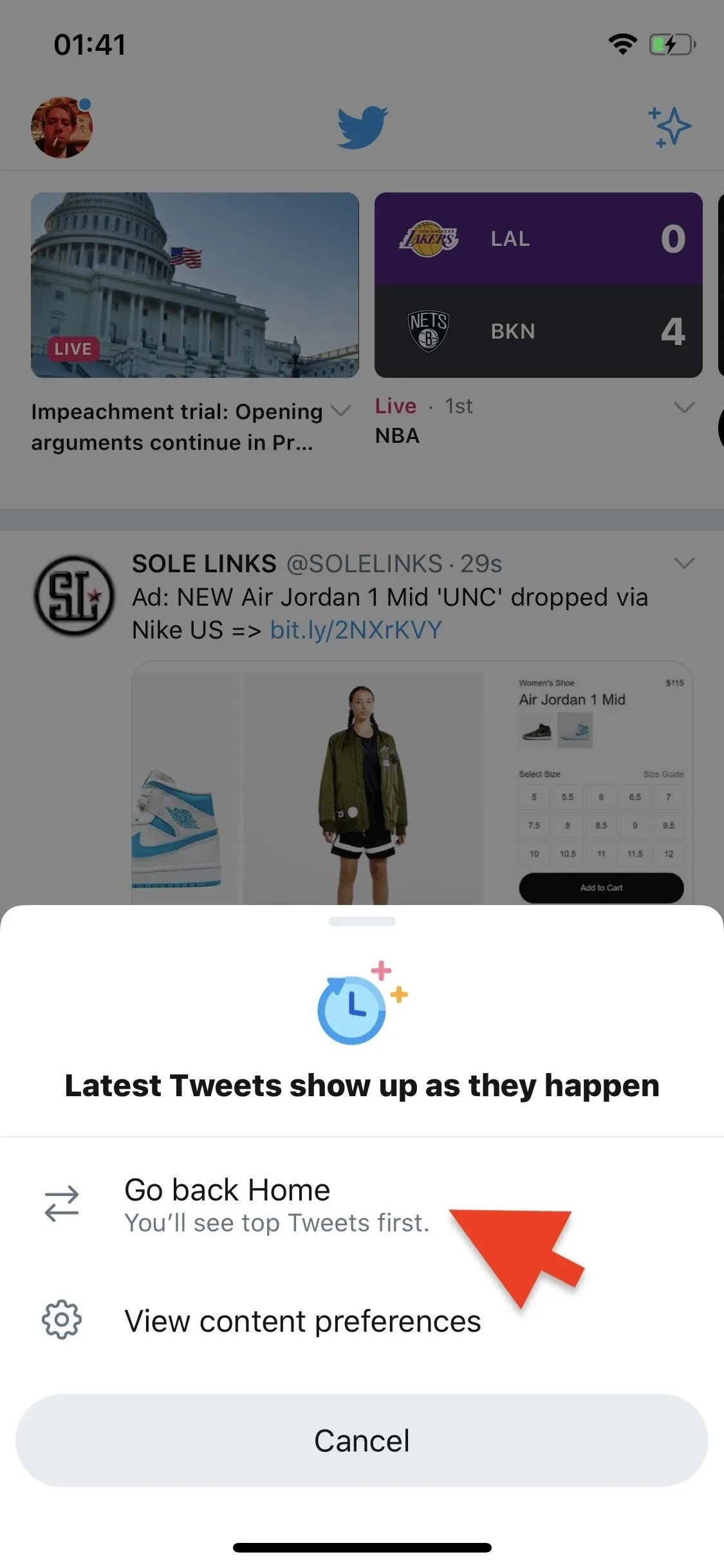
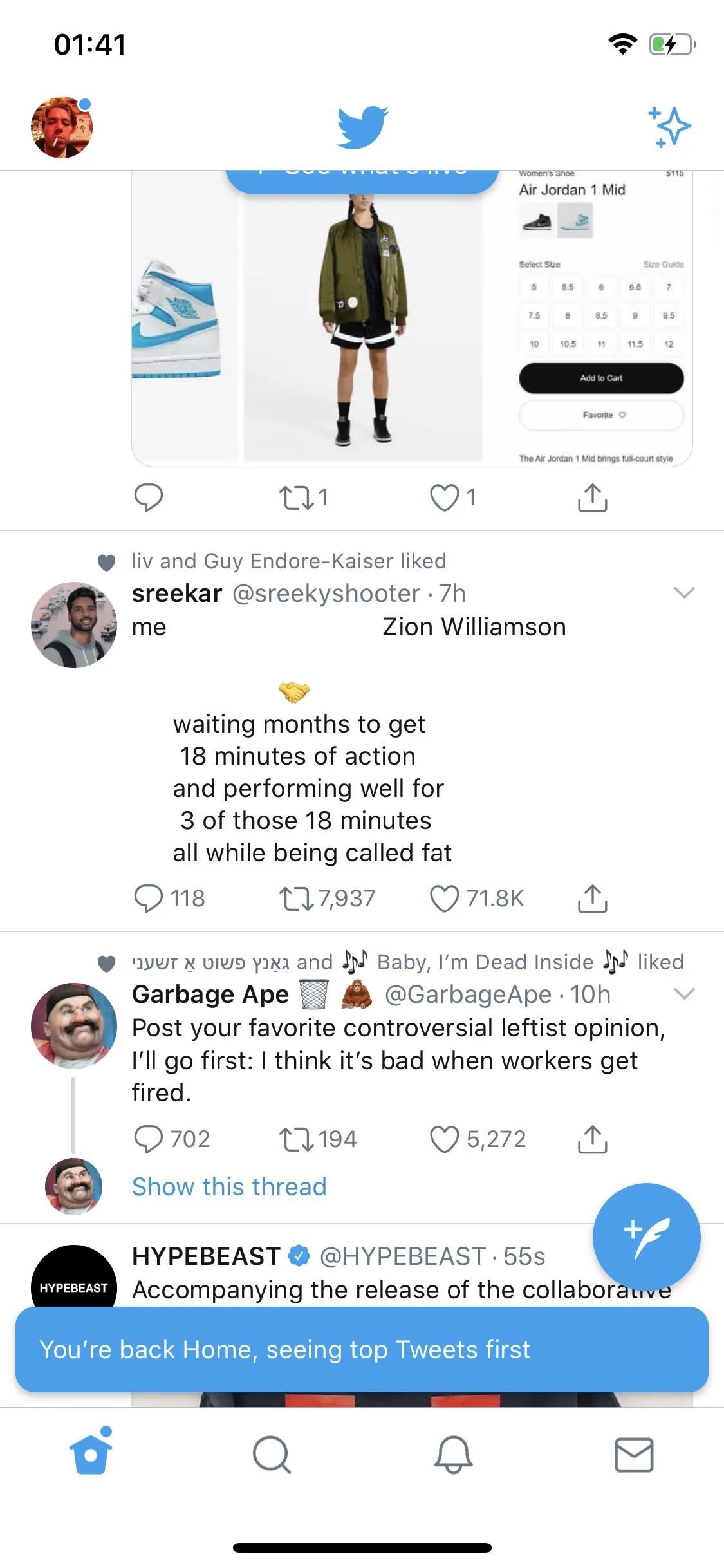
Overall, it's the best of both worlds: an easy way to see tweets as they happen and a way to see tweets Twitter wants you to see, with just a flip of a switch. While a permanent switch would be nice, be glad we at least have this option.
This article was produced during Gadget Hacks' special coverage on becoming a social media expert on your phone. Check out the whole Social Media series.
Cover photo and screenshots by Nelson Aguilar/Gadget Hacks

























Comments
Be the first, drop a comment!