Many streaming services offer user profiles for different people in your household, some of which also include profile images. In most cases, you can set a custom profile image to better differentiate and personalize your account from the others, and HBO Max lets you do the same, albeit, with limited options.
Netflix lets you choose between Netflix Originals characters and classic icons, Disney+ does the same with Disney characters, and Prime Video assigns generic images only. As for HBO Max, it only supports different colored rings, though, that's better than Hulu (uses names only) and Apple TV+ (omits profiles altogether).
It's not very clear how to change your HBO Max profile image, but once you know how, it's easy. To start, make your way to the profile switcher in the iOS or Android app. If your app booted up to the switcher page, great! If not, just tap the profile tab in the bottom right, then "Switch Profiles" underneath your name.
- Don't Miss: Stream & Download HBO Max Over Cellular Data
Next, tap "Manage Profiles," then tap your name. From here, you can choose from one of the other four color options HBO Max presents. As you do, your name switches over to the selected color to confirm your choice. When you're happy, touch "Save." If you change your mind, tap "Cancel" instead.
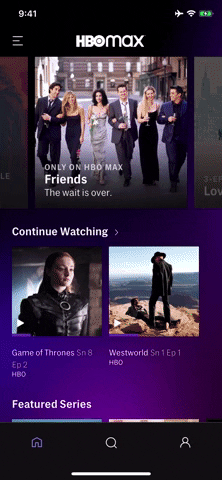
Getting to the profile editor (left) and changing the color (right).
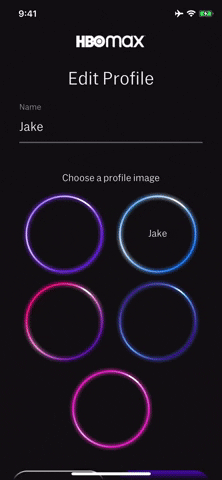
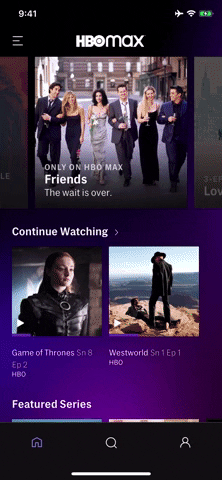
Getting to the profile editor (left) and changing the color (right).
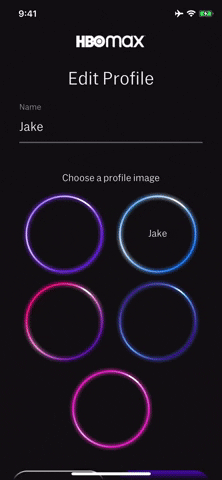
If you're wondering where your other options are, unfortunately, that's it. While disappointing, it's also surprising, given the vast properties HBO Max has in store. Imagine if the service offered profile icons like Disney+ or Netflix, featuring some of their most iconic characters? We could get "Game of Thrones" icons, Harry Potter icons, "Friends" icons, or anything else streaming on HBO Max. Maybe that's coming down the pipeline, but for now, we have five color rings to choose from.
Cover image and GIFs by Jake Peterson/Gadget Hacks

























Comments
Be the first, drop a comment!