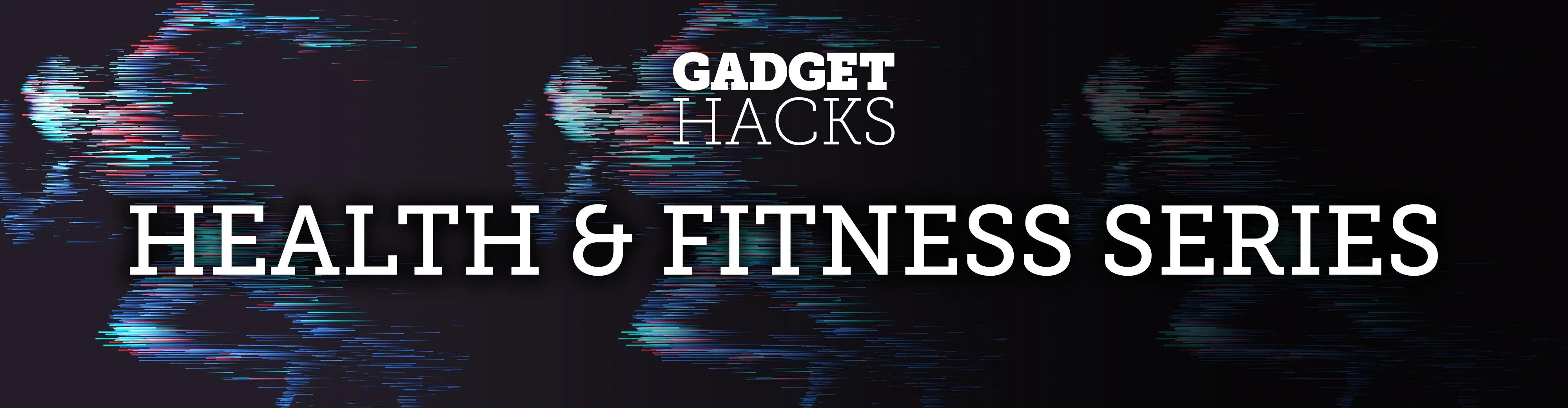
In 2015, MyFitnessPal launched its premium service, an ad-free subscription for $9.99 a month or $49.99 a year which provides food analysis, deeper nutrient tools, more goal options, and exclusive content. After giving MyFitnessPal Premium a shot on your iPhone or Android phone, those perks may be unnecessary to your end goal, but you'll find that canceling your paid membership isn't very easy.
While MyFitnessPal does offer a free month trial that's easy to access within its Android and iOS apps, if you don't end up liking the service and forget to cancel, you may get charged for your second month and every month thereafter. Even if you found it useful for a few months, you might not anymore.
Canceling a MyFitnessPal Premium recurring subscription isn't very intuitive overall, and the process varies depending on what platform you started the subscription on. When you cancel, you will still be able to use premium features until your current paid month or year ends, it just won't renew. Partial refunds may not be possible depending on the platform.
If you set it up premium via the iOS app, you have to cancel the renewal from Apple. Likewise, if you started service from the Android app, you need to stop service from Google. For those of you who purchased from MyFitnessPal's website, you need to cancel from there in your browser.
Cancel Premium Purchased from Apple
To cancel a subscription that was purchased using Apple's system, you'll need to visit your "Subscriptions" settings for your Apple ID. The easiest way to get there is to open Settings, tap your name up top, then select "iTunes & App Store" from the list. Next, tap your Apple ID at the top of the page, then select "View Apple ID" from the prompt that appears.

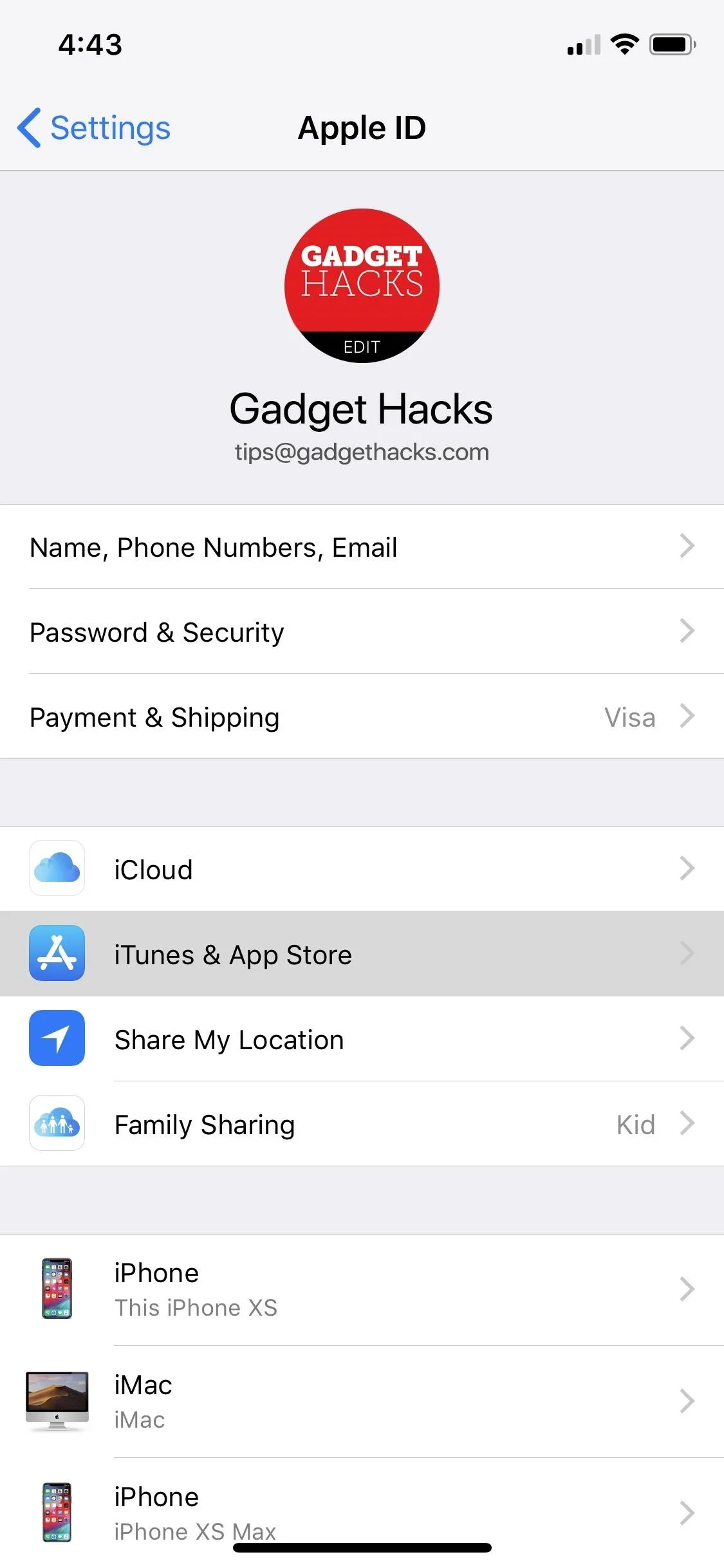
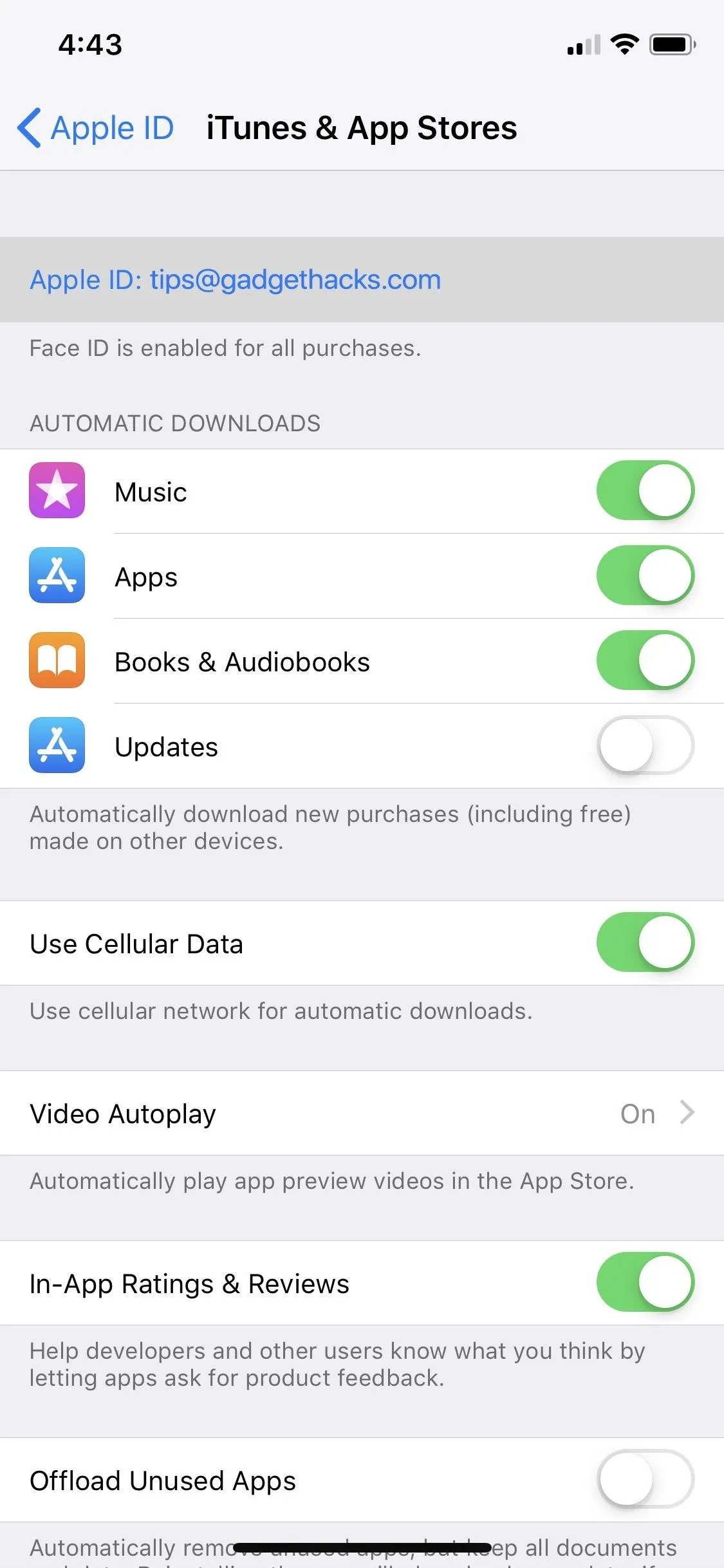

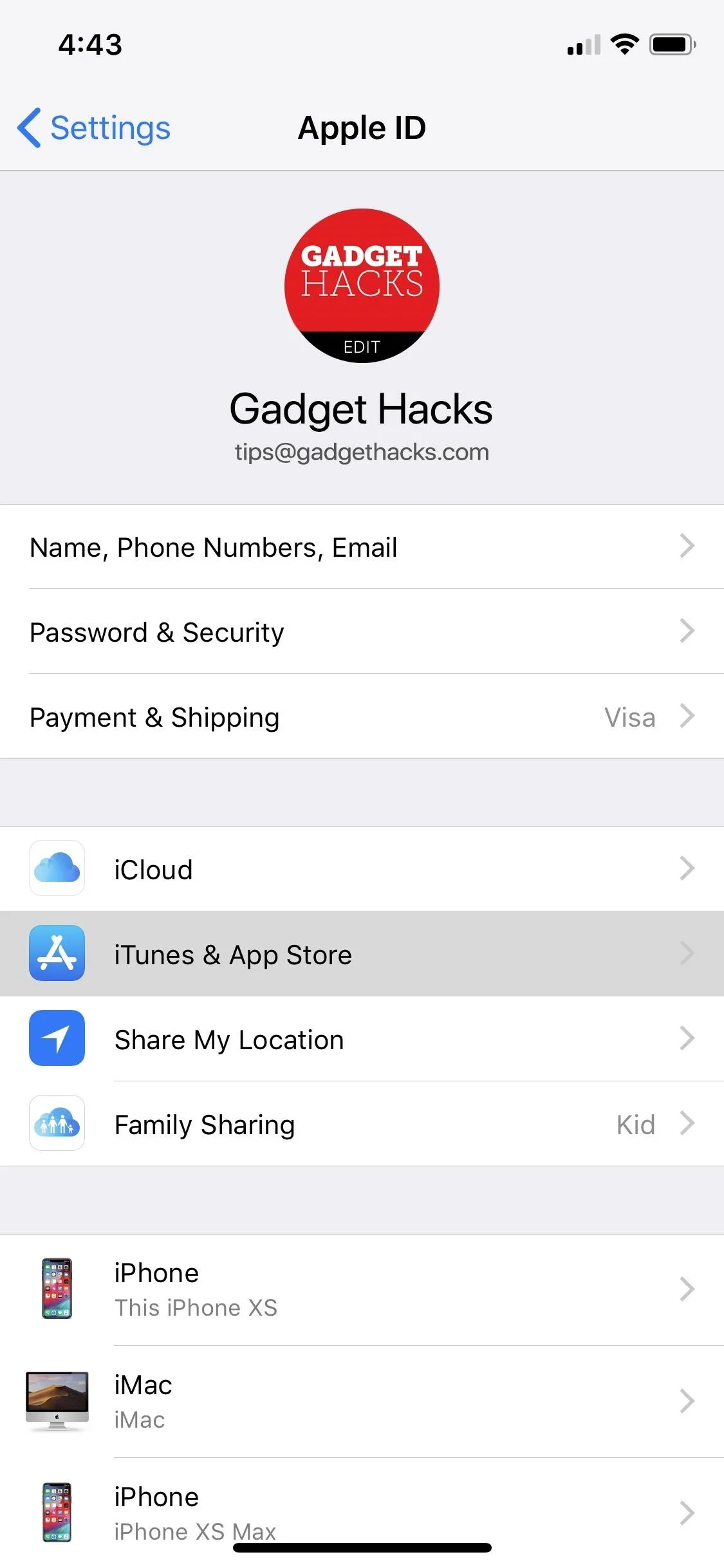
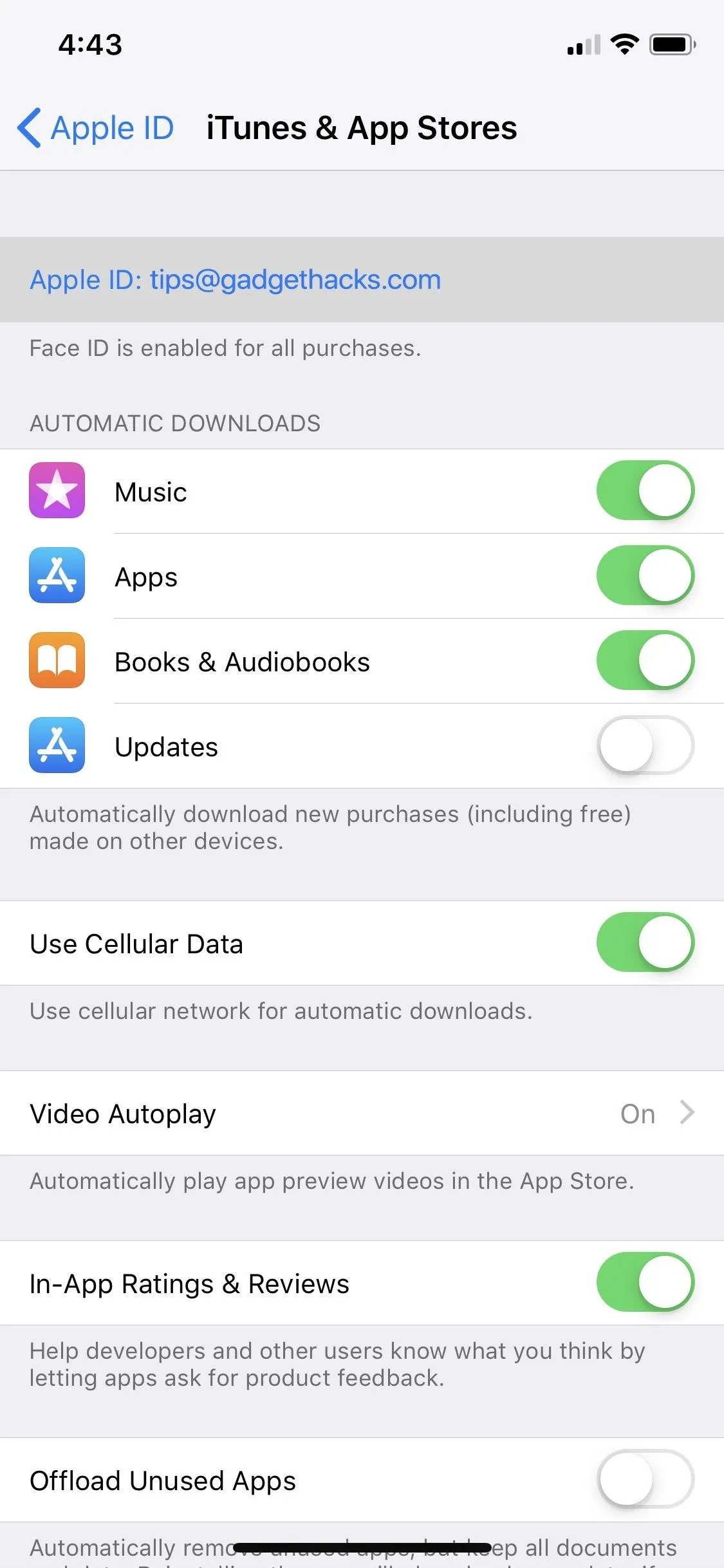
Next, scroll down in Account Settings, and tap on "Subscriptions." Here, you'll find all your active and expired in-app subscriptions. Tap on "MyFitnessPal," then on "Cancel Subscription." Regardless if it's a free trial or paid, your premium subscription will remain accessible until the next payment would normally be due.
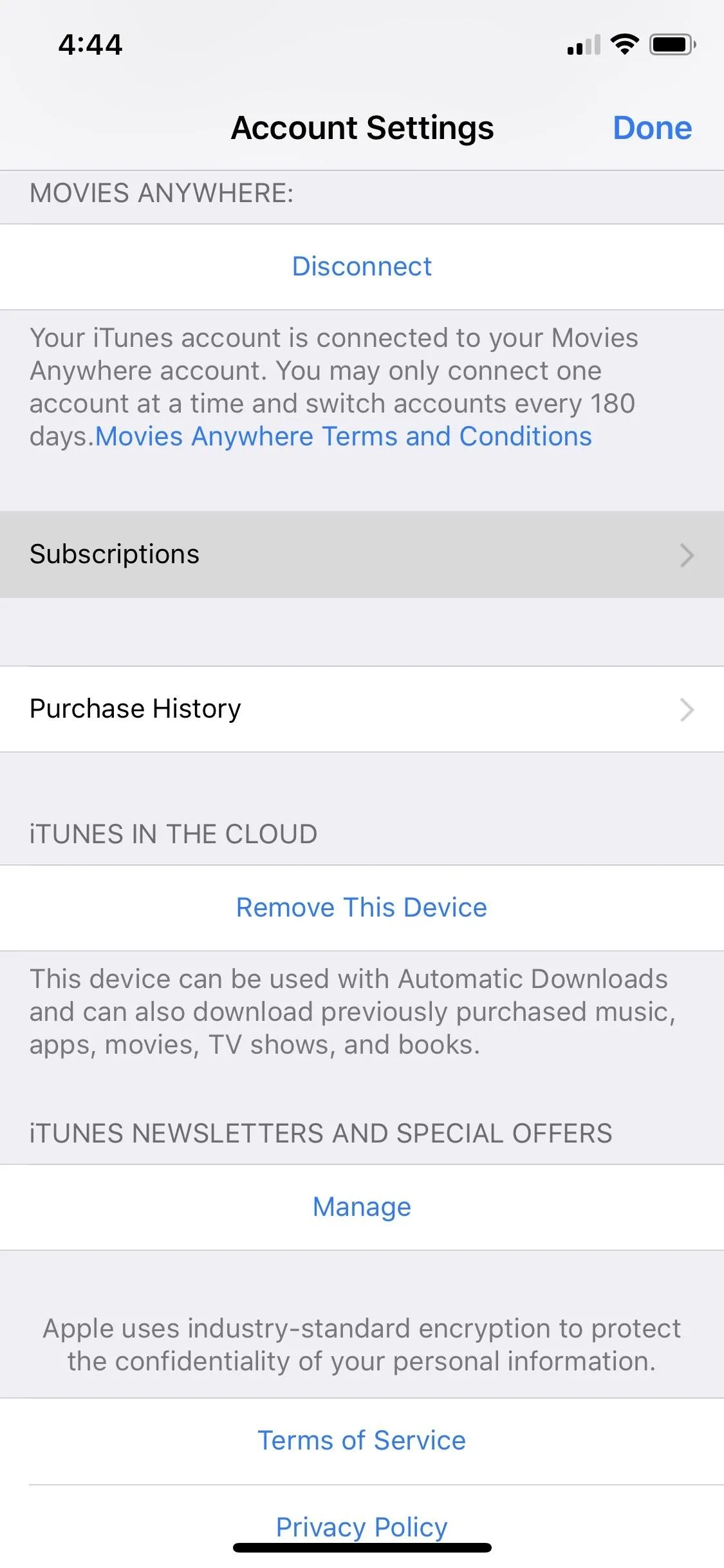
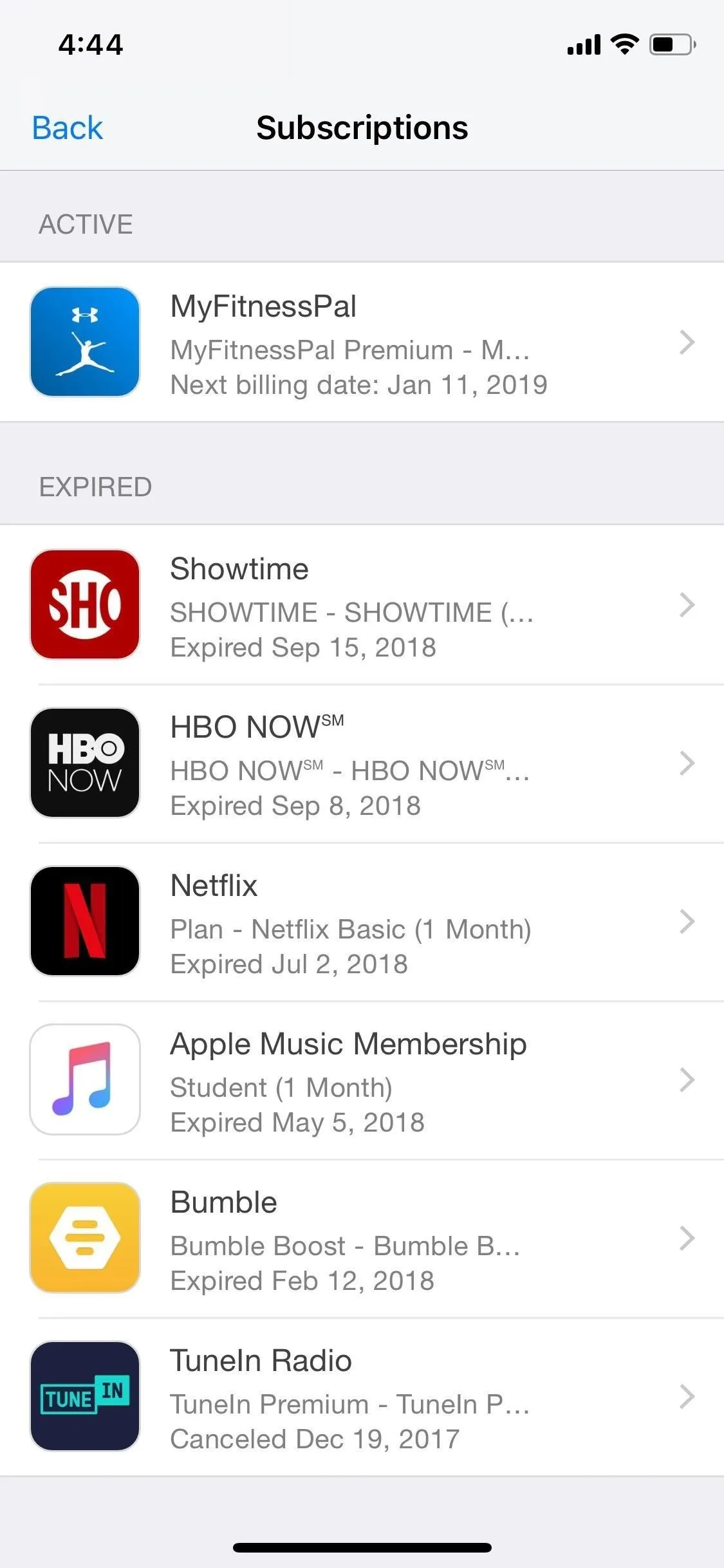
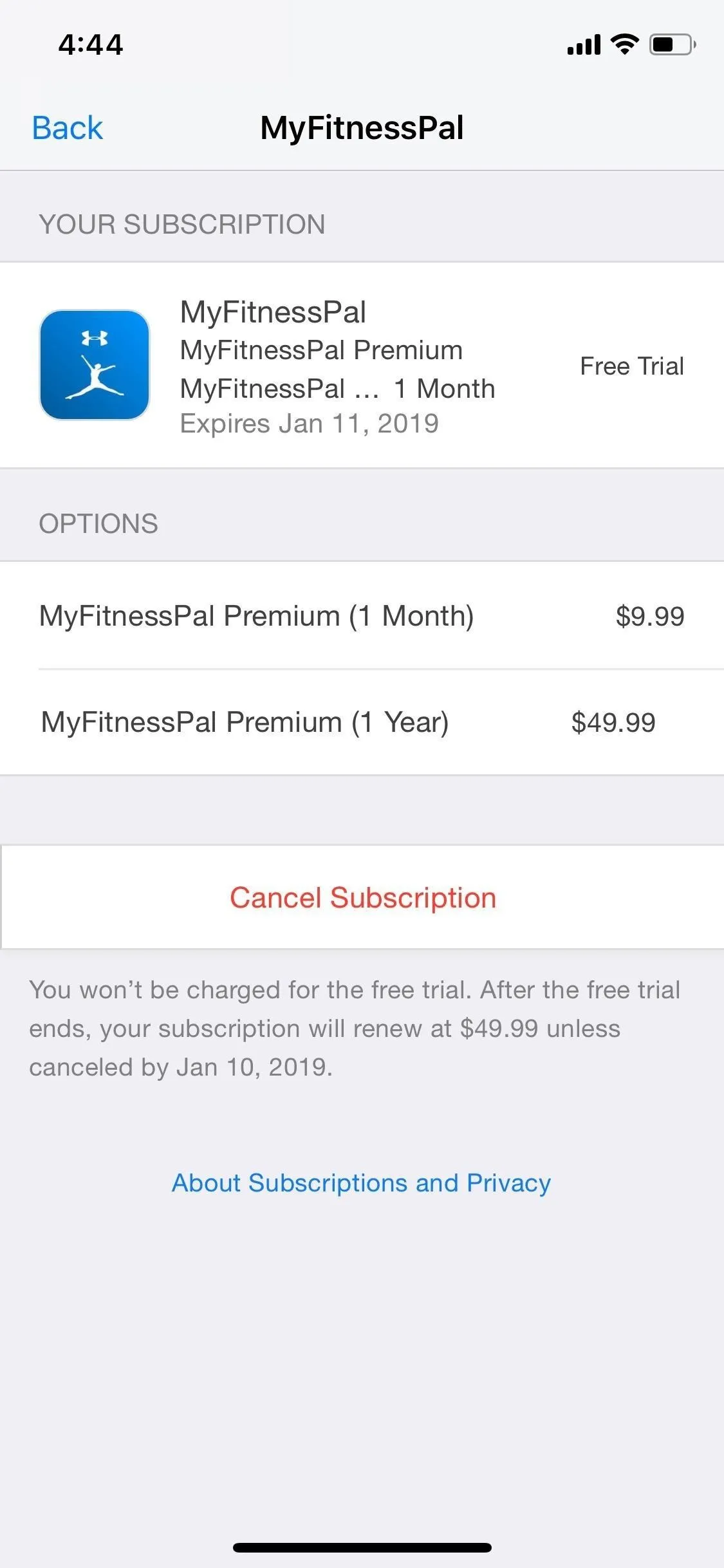
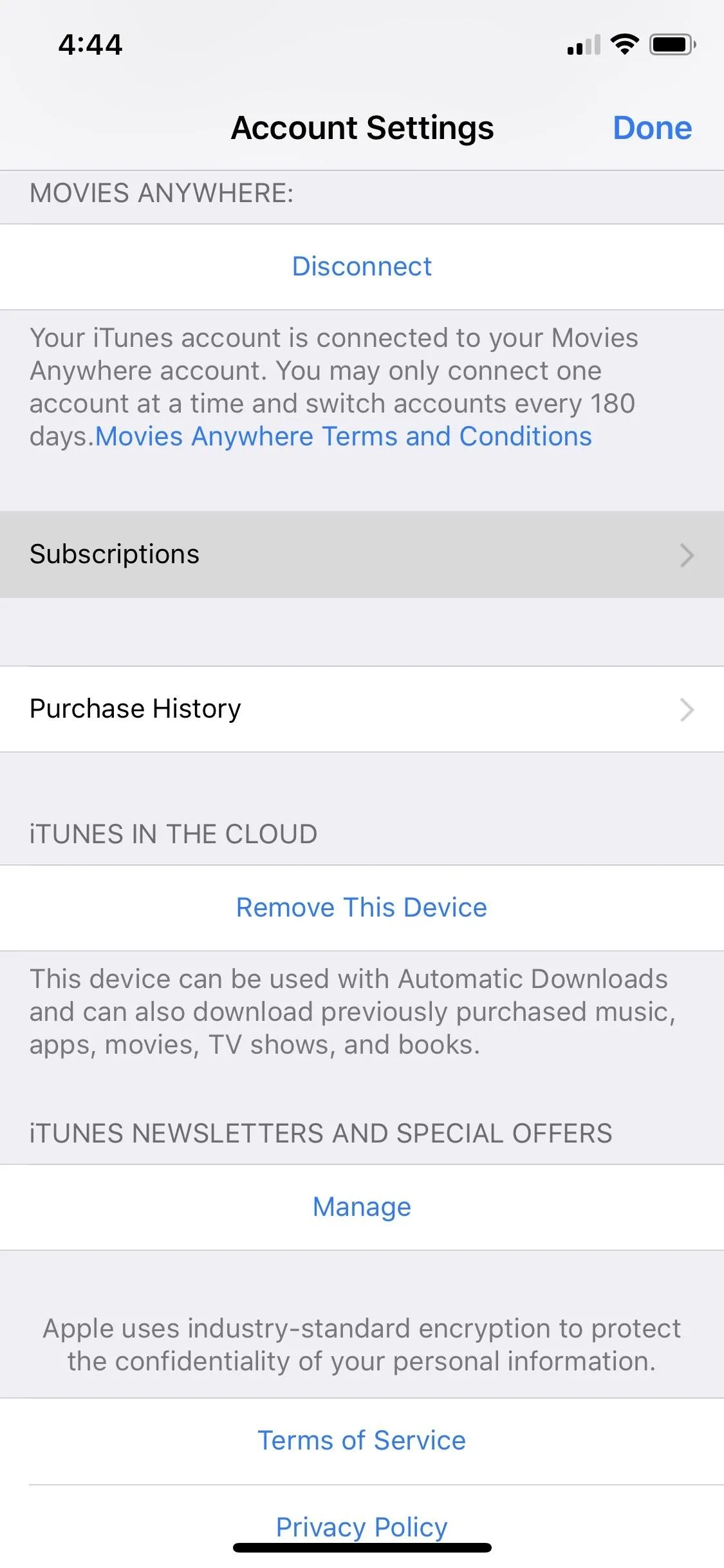
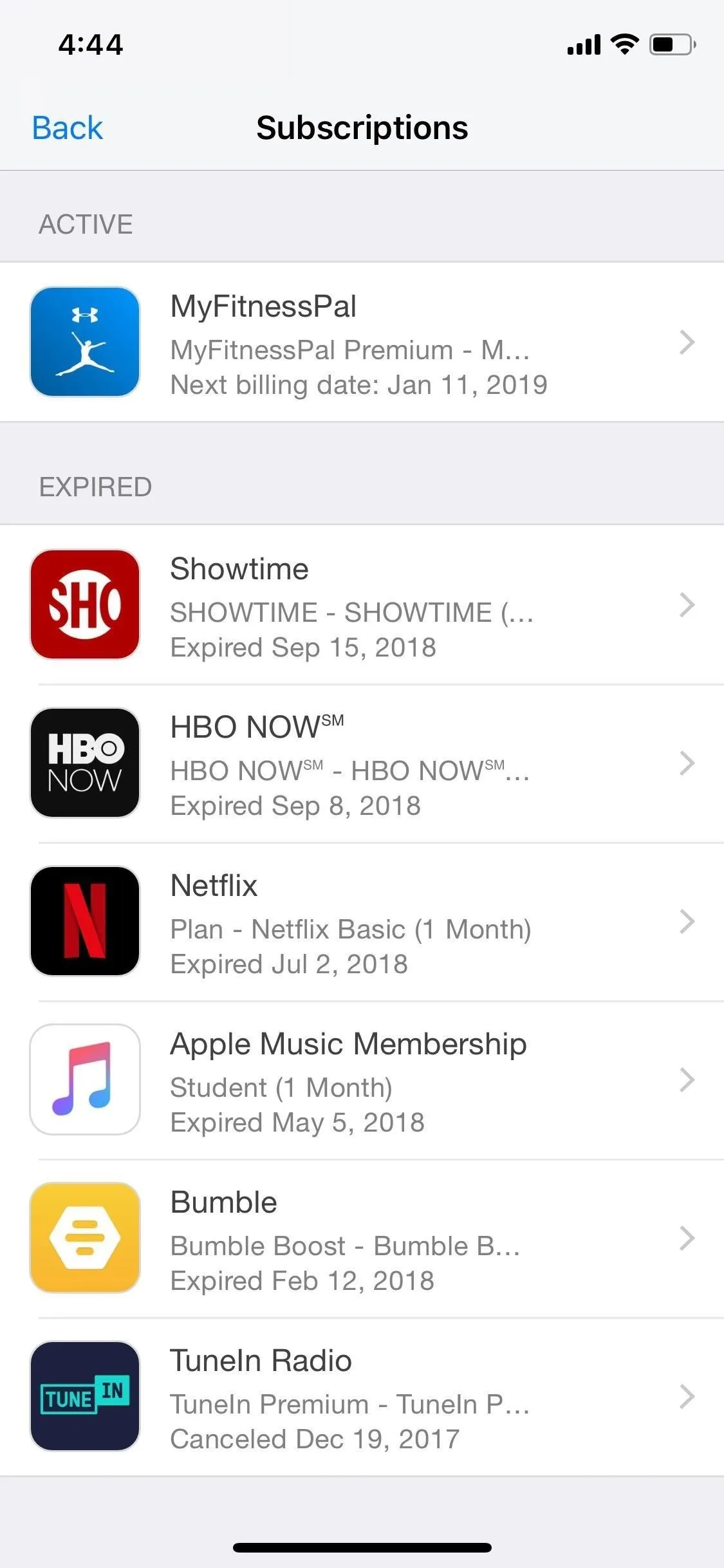
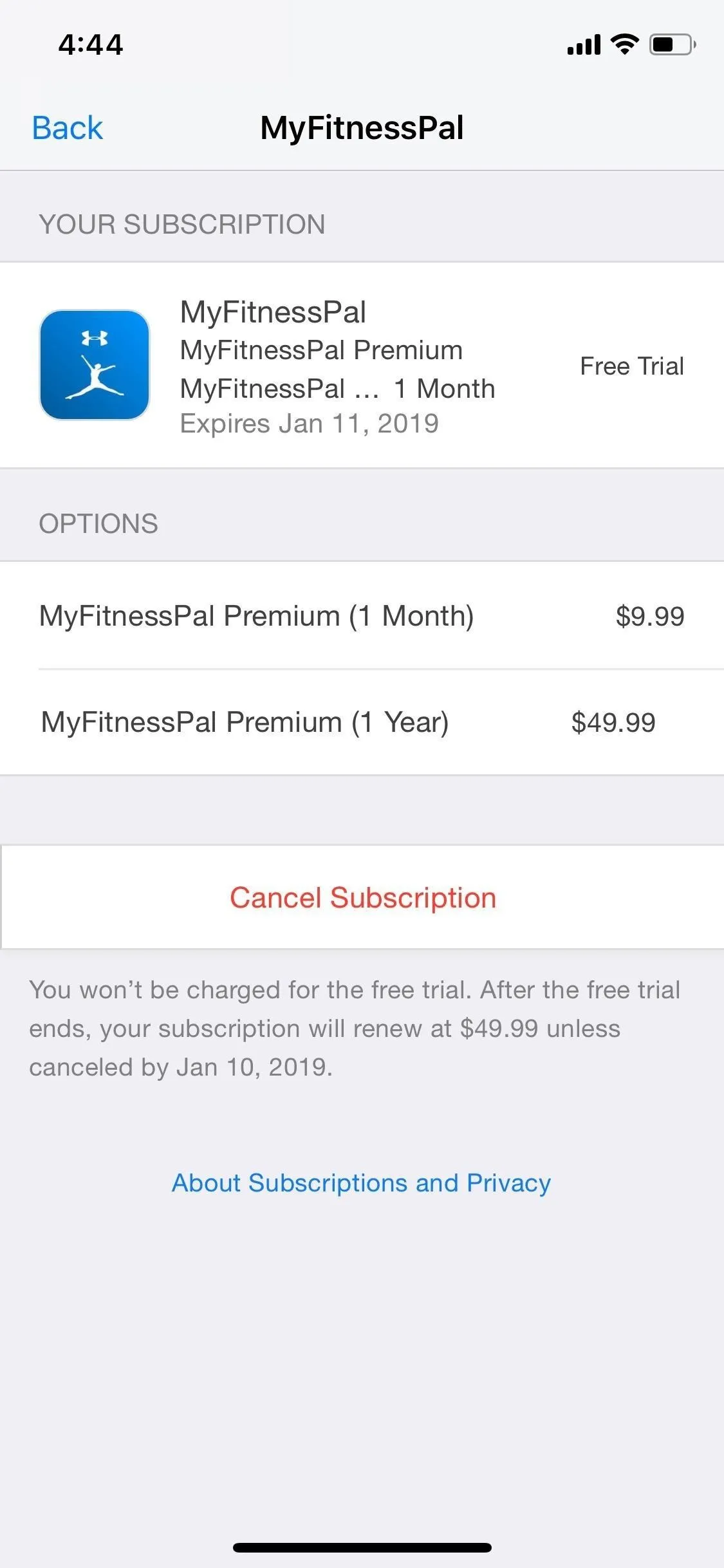
Cancel Premium Purchased from Google
To cancel a subscription that was purchased using Google's system, you'll need to visit your "Subscriptions" settings in Google Play. So open up the Play Store app, tap on the three-dash icon in the top left, then select "Subscriptions." Find and tap on "Calorie Counter - MyFitnessPal."
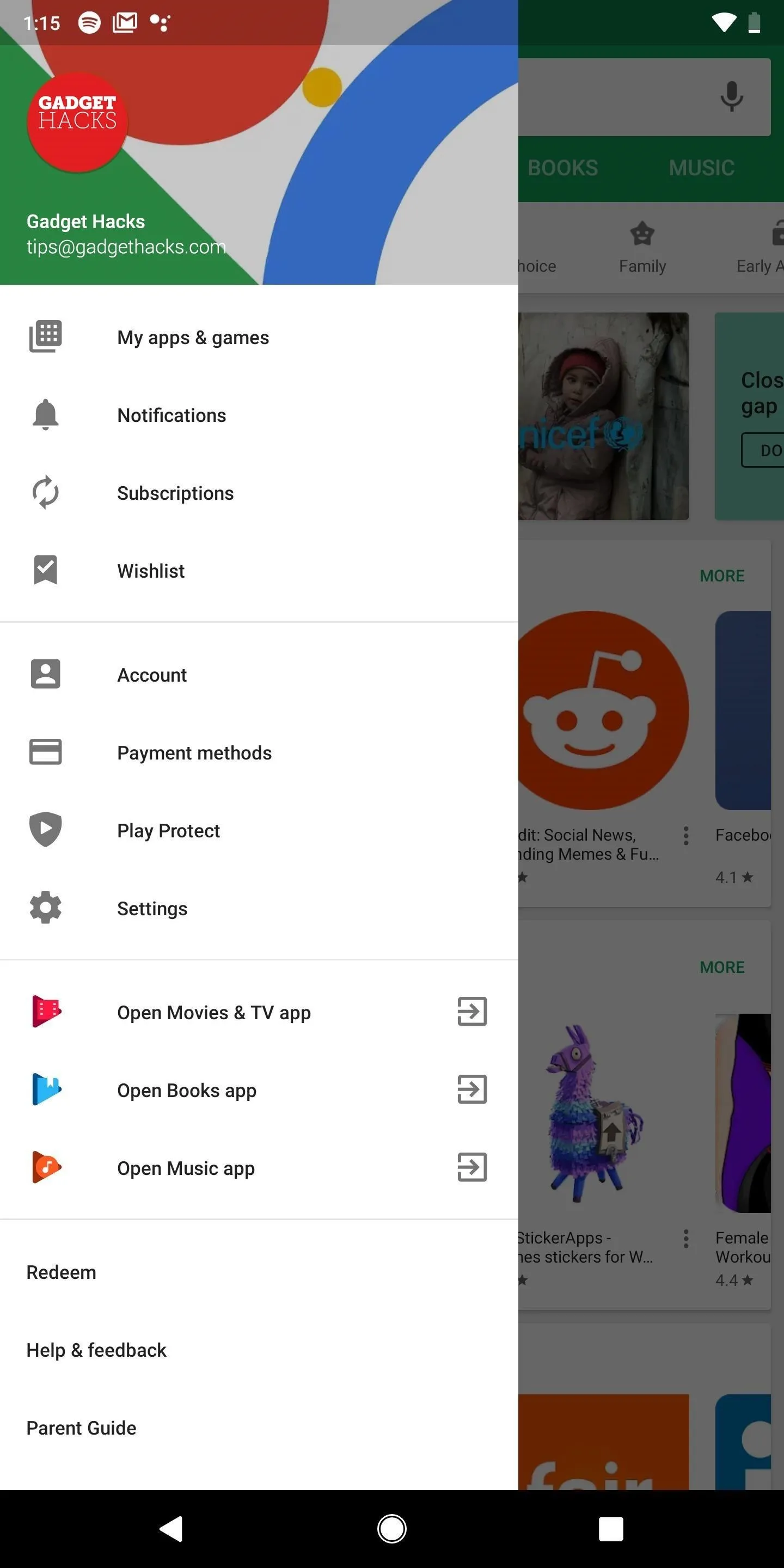
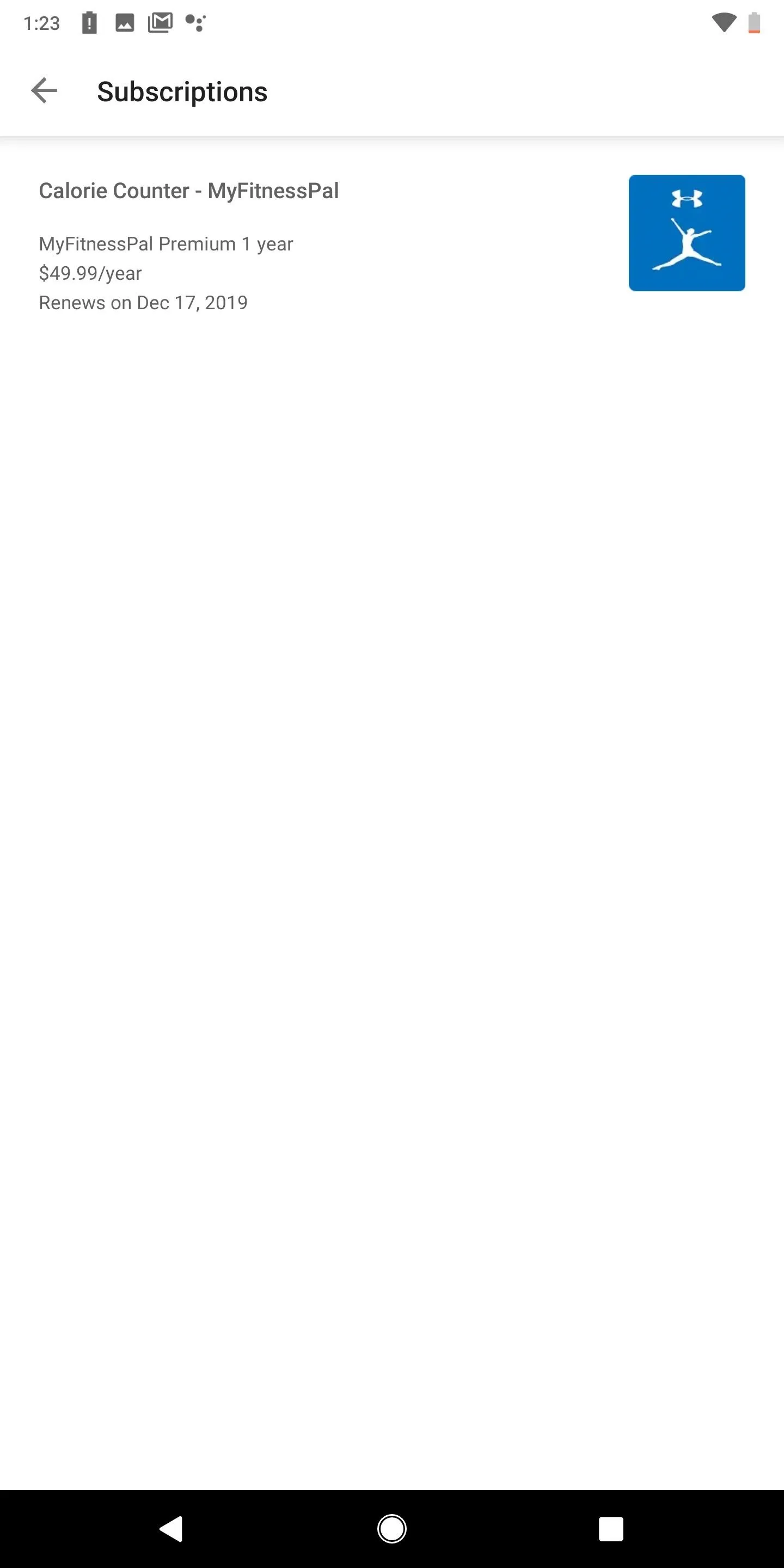
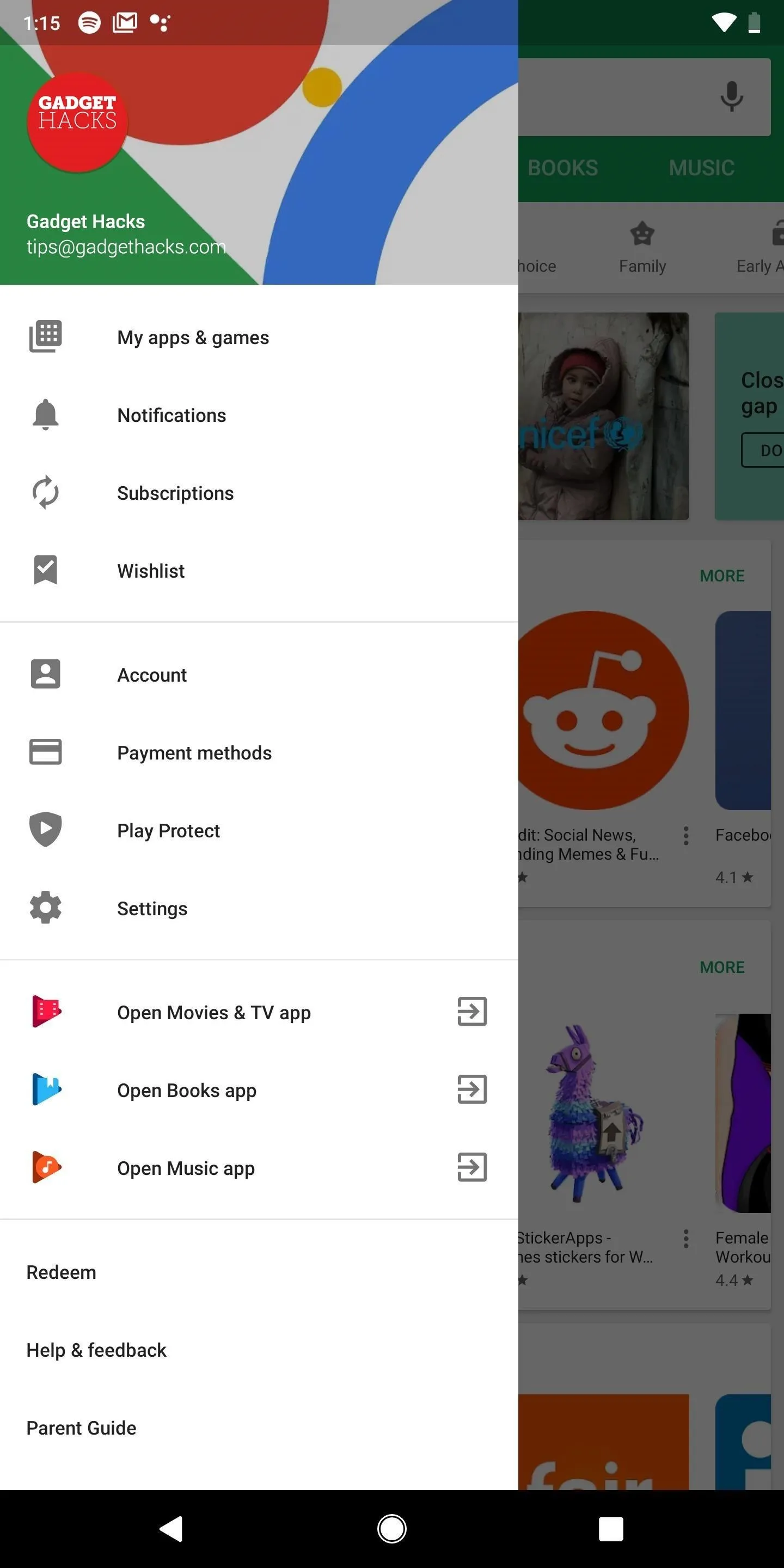
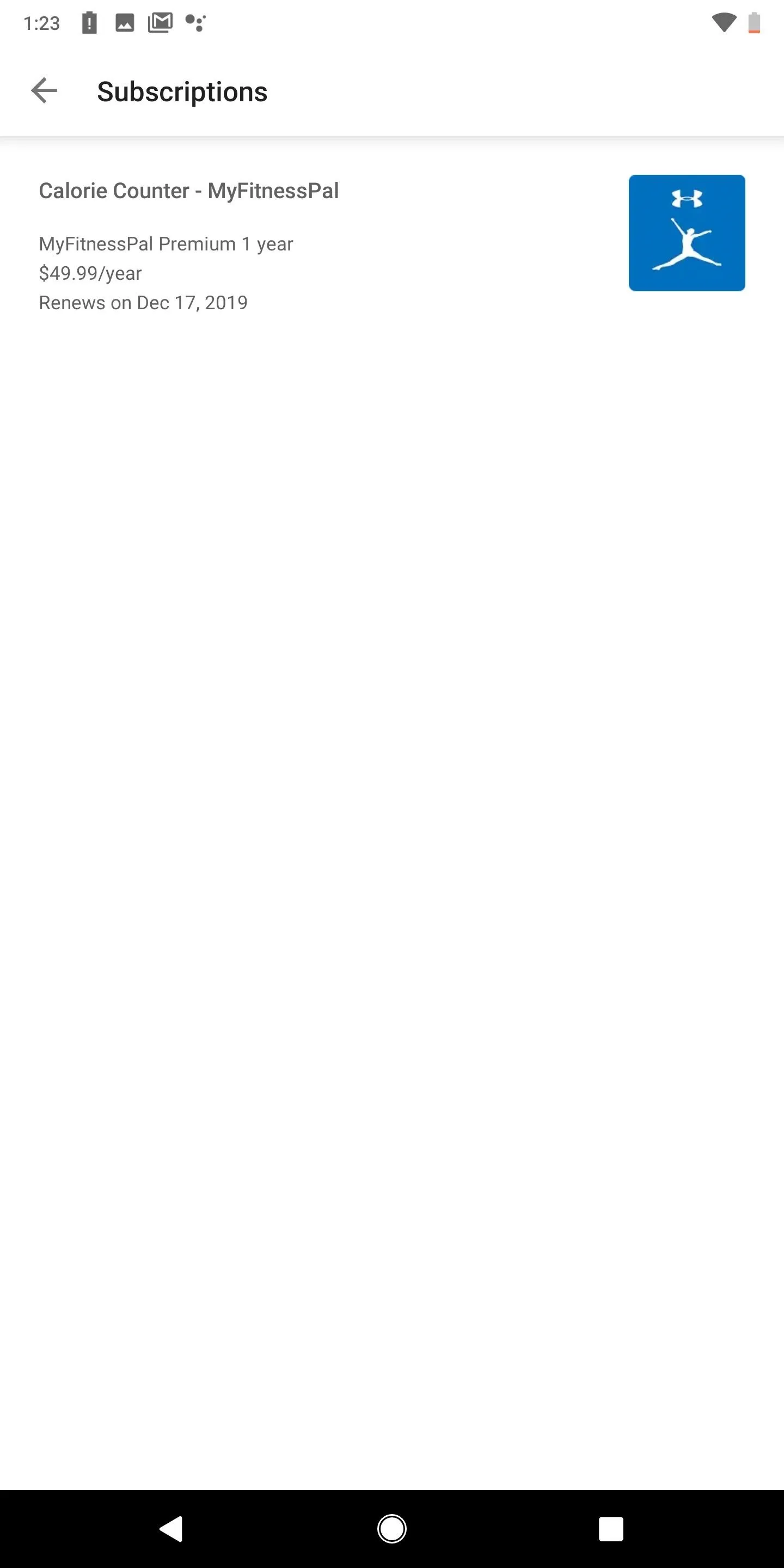
Next, tap on "Cancel Subscription," choose why you're deleting the recurring paid account if asked, and then hit "Cancel Subscription" one more time to confirm. If you have the one month trial, your premium subscription will last until the very end of it, even if canceled.
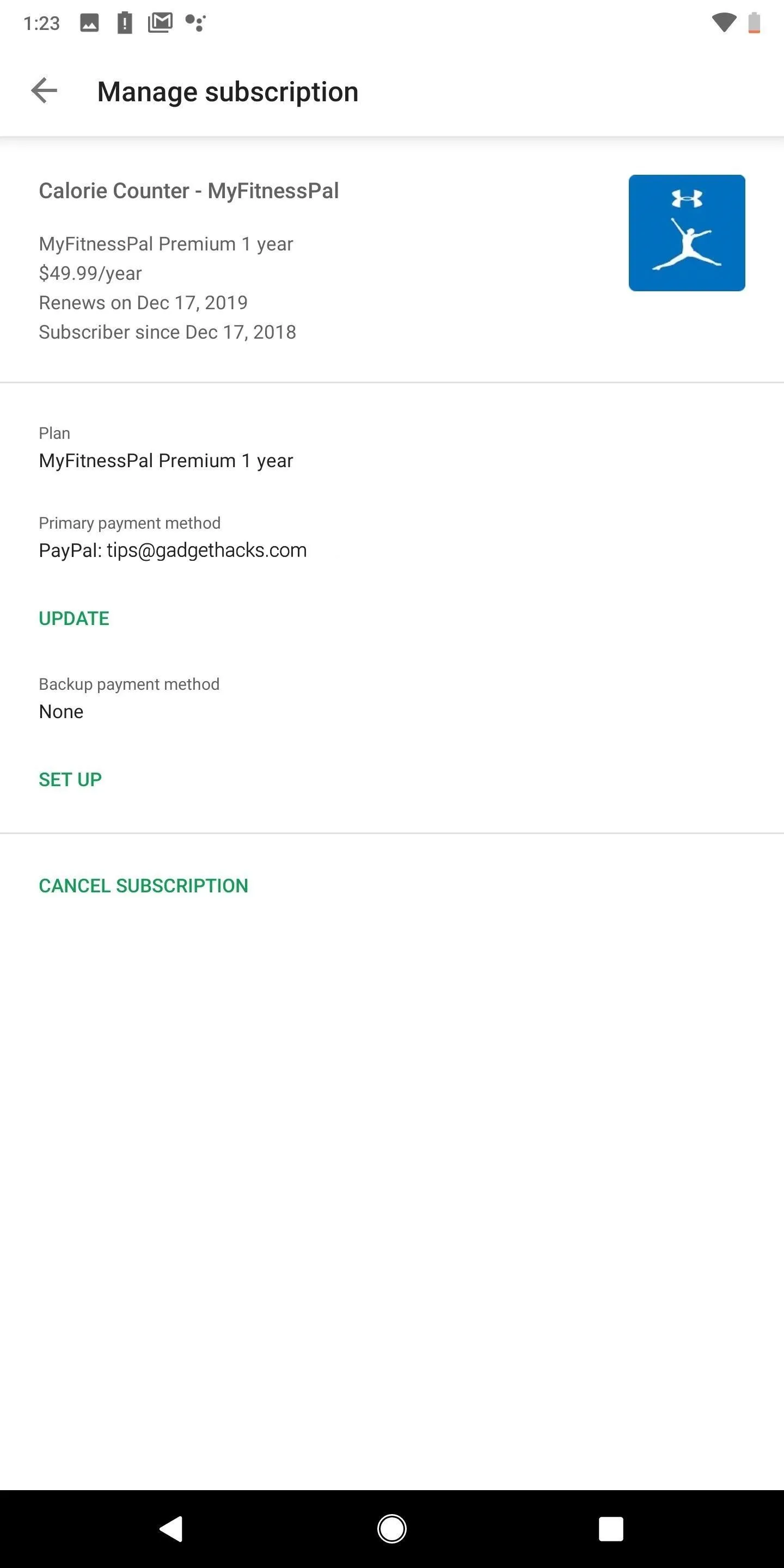
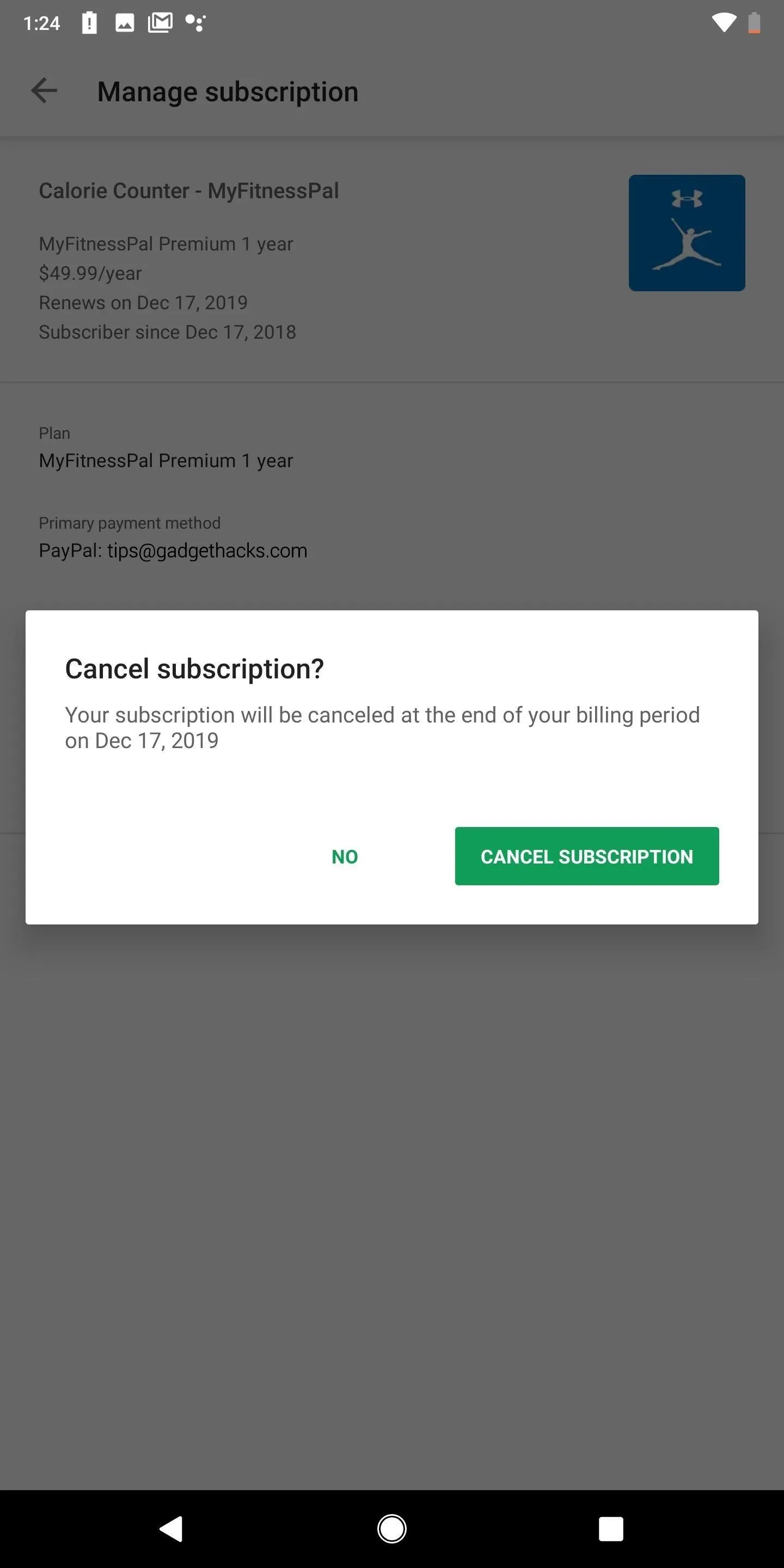
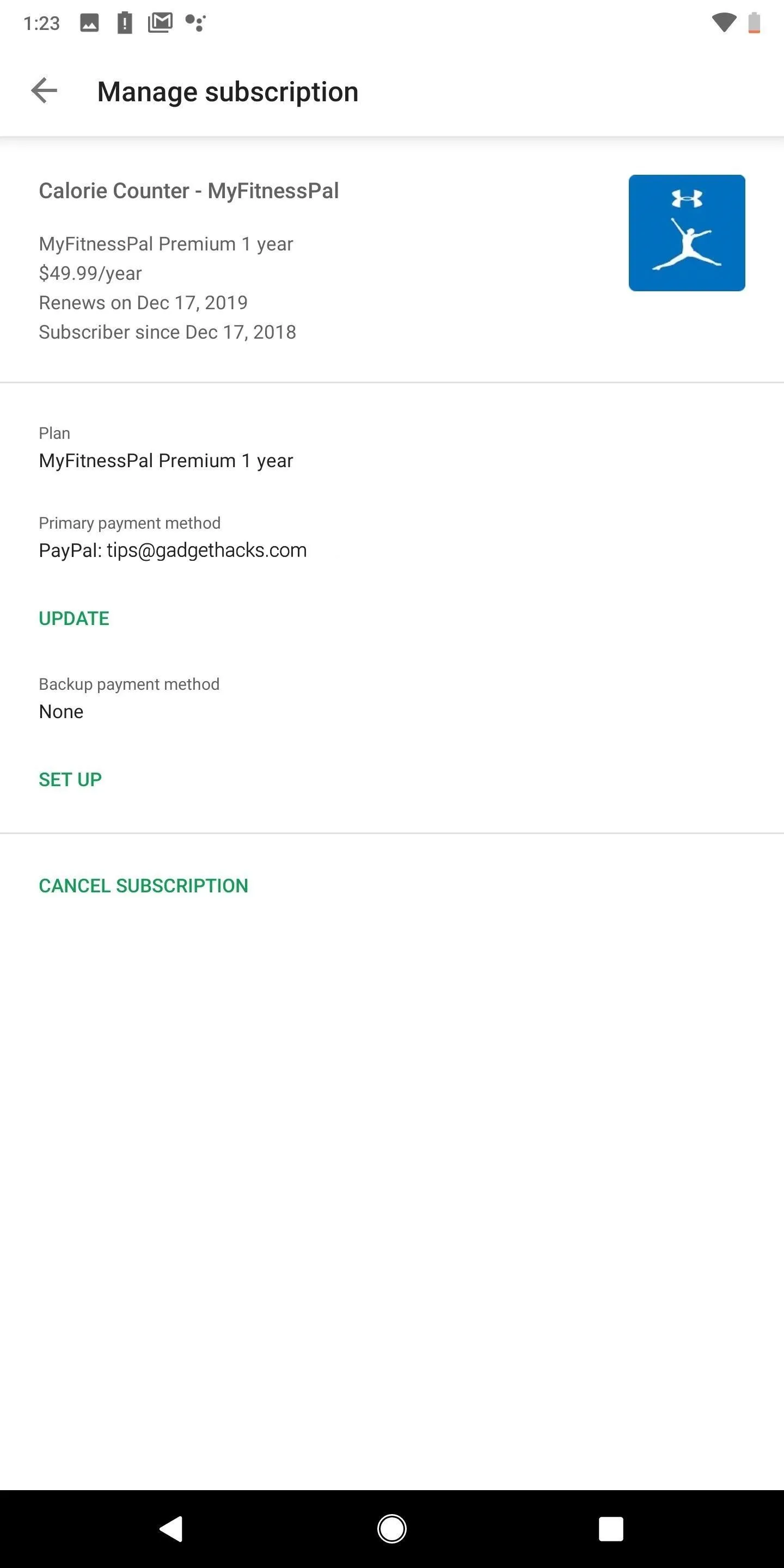
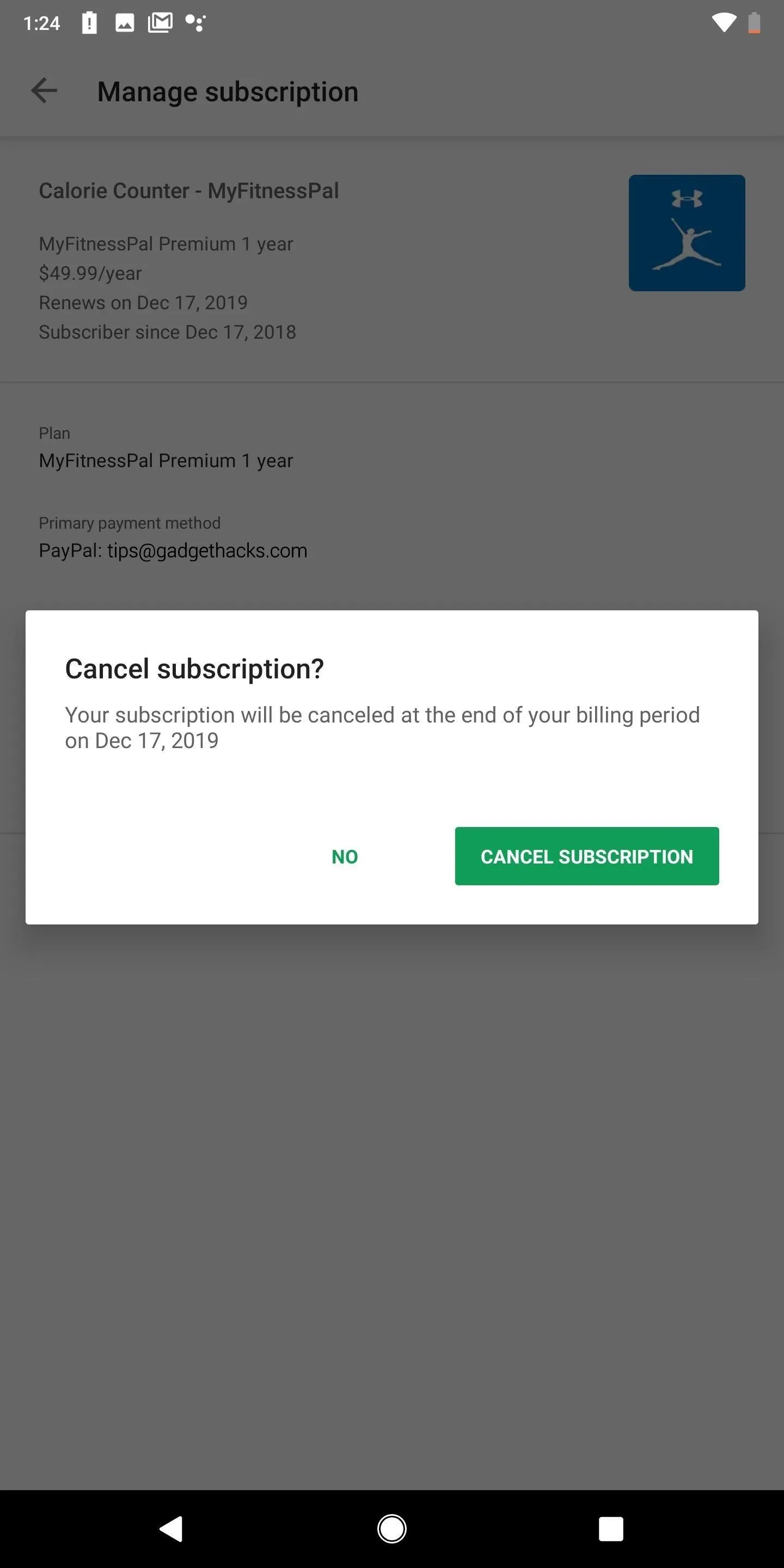
Cancel Premium Purchased from MyFitnessPal's Site
Finally, if you purchased premium through the website, you must also cancel it on the website. To end your subscription, go to myfitnesspal.com and log in to your account. Select "Premium," then "Subscription Settings" in the upper right. Last, turn "Auto-Renewal" off to cancel your account, which you'll be able to use until the end of your current billing cycle.
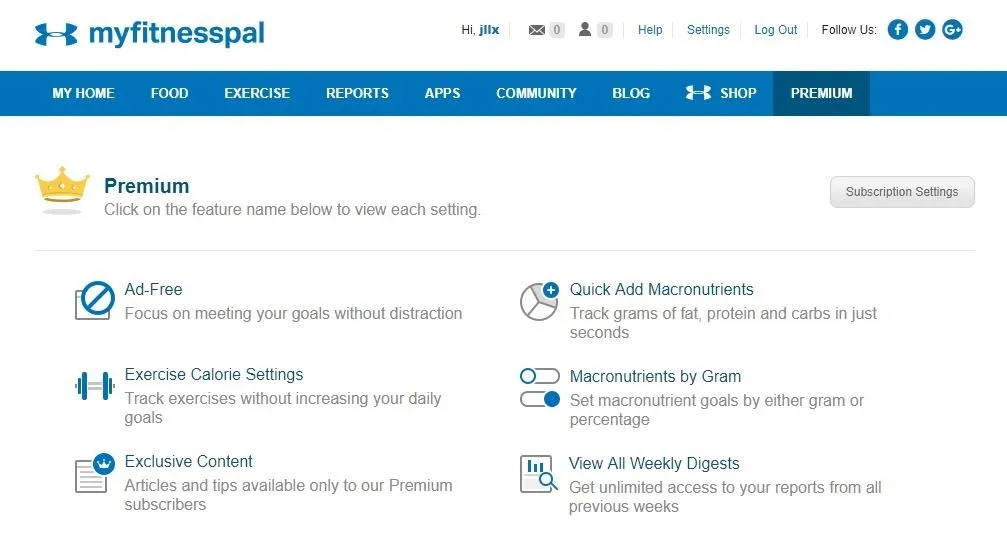
This article was produced during Gadget Hacks' annual Health & Fitness special coverage. Read all of the Health & Fitness series.
- Follow Gadget Hacks on Pinterest, Reddit, Twitter, YouTube, and Flipboard
- Sign up for Gadget Hacks' daily newsletter or weekly Android and iOS updates
- Follow WonderHowTo on Facebook, Twitter, Pinterest, and Flipboard
Cover photo and screenshots by Nelson Aguilar/Gadget Hacks

























Comments
Be the first, drop a comment!