Discovering you're on a route filled with tolls while you're already on the road, with no cash on hand, is never a pleasant surprise. Fortunately, Waze has an incredibly simple solution to nip this potential headache in the bud and save you money while navigating.
Best of all, this method works exactly the same way regardless of whether you're using an Android or iPhone, and the setting sticks, so you won't have to manually avoid tolls every time you get directions in the future. So if you want to get to your destination without second-guessing yourself as to whether or not you picked a route laden with tolls, keep on reading.
Setting Up Automatic Toll Avoidance
To get started, open Waze, then either swipe right from the left-hand side of the screen or tap on the magnifying glass button in the bottom-left corner to pull up your dashboard. Once inside, tap on the cog-shaped settings button in the upper-left corner to get into Waze's main settings page.
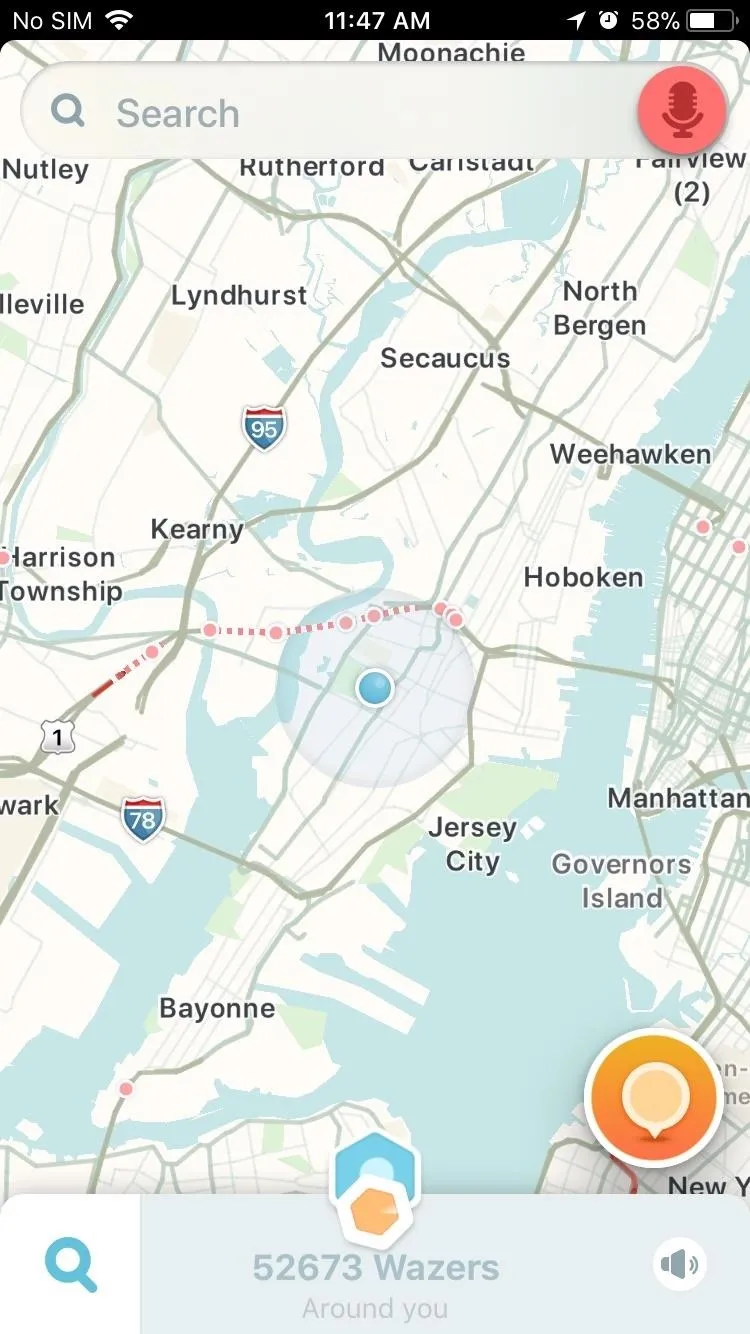
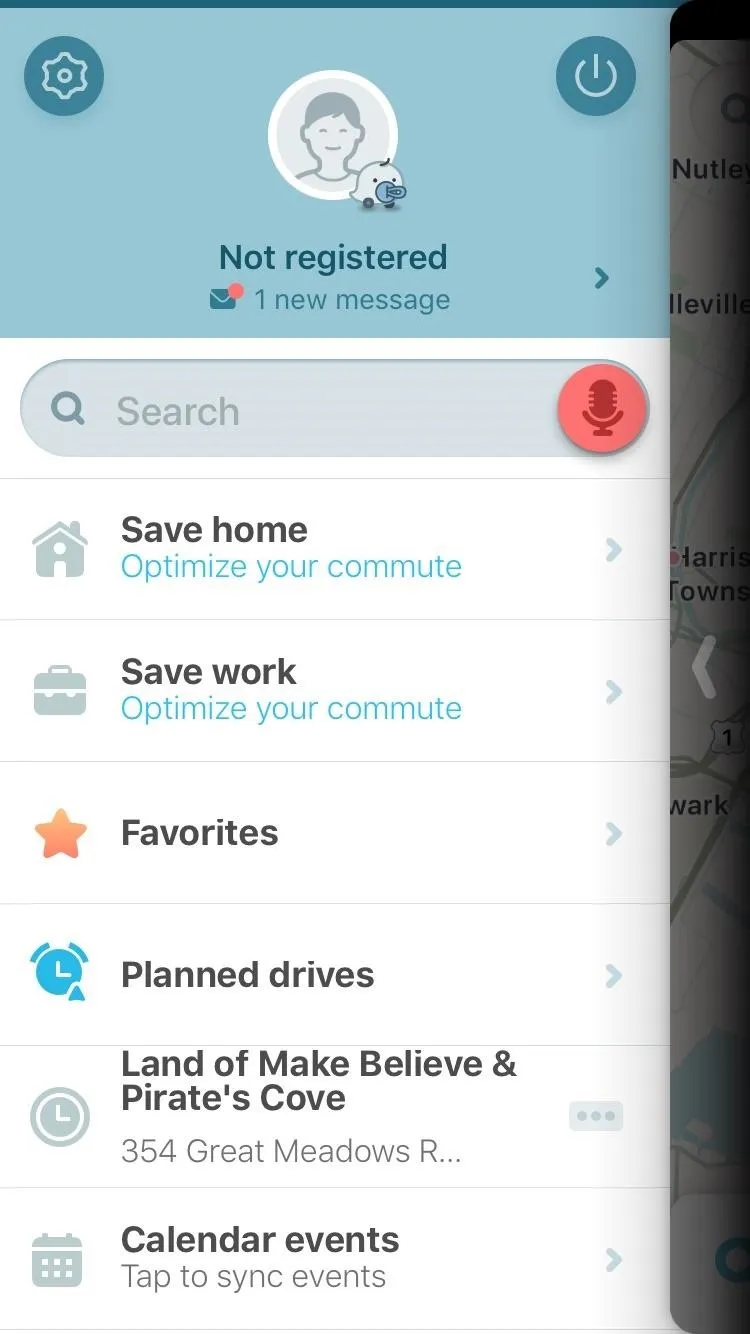
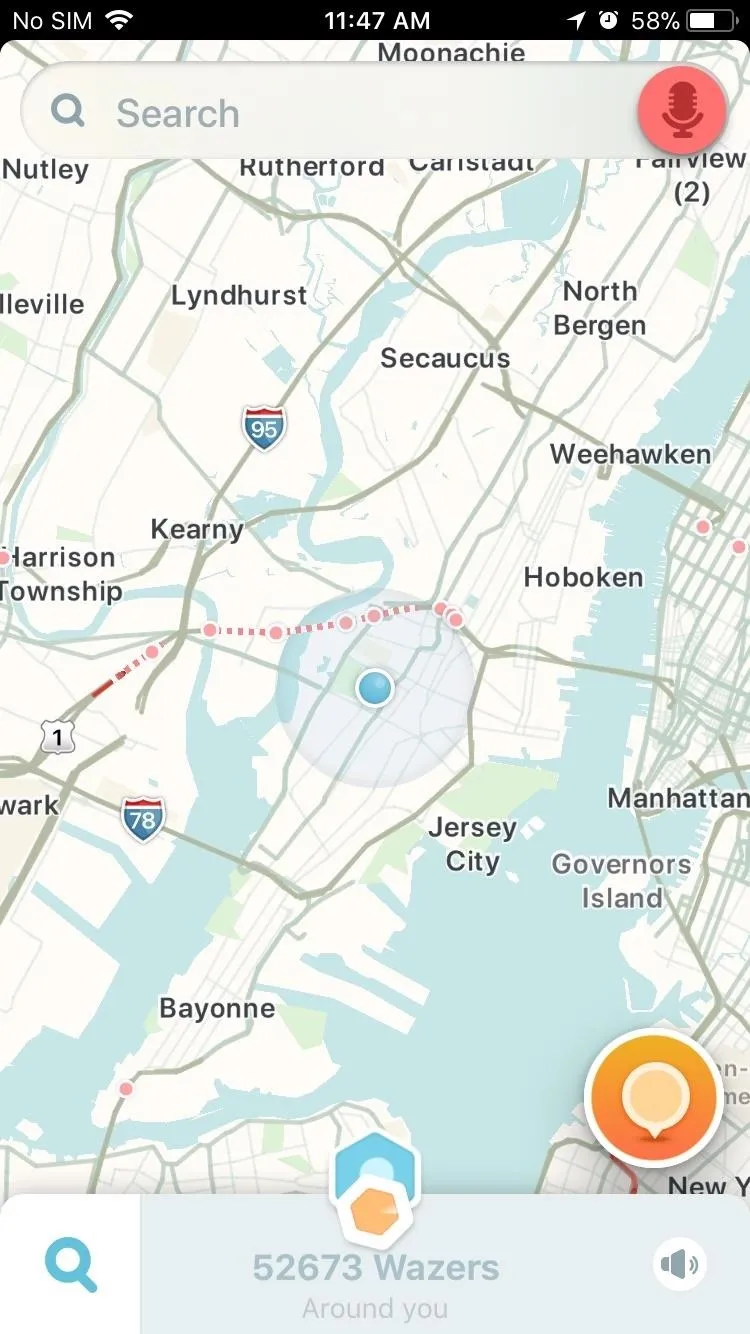
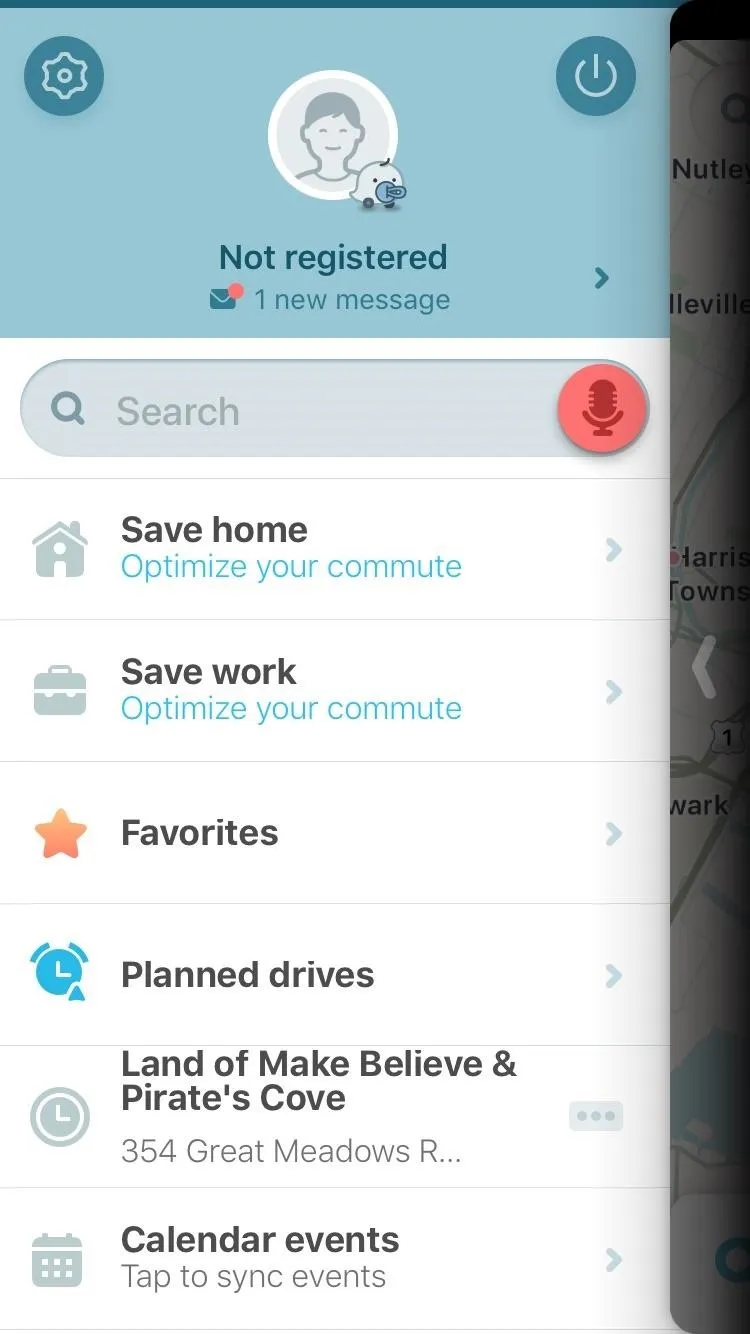
Now that you're inside the settings page, scroll down and tap on "Navigation" under Advanced settings, then simply tap on "Avoid toll roads" right under Routing to toggle it on. Once you've turned the setting on, you can exit the settings page and input your destination in Waze, and only toll-free routes will now automatically generate for your to choose from.
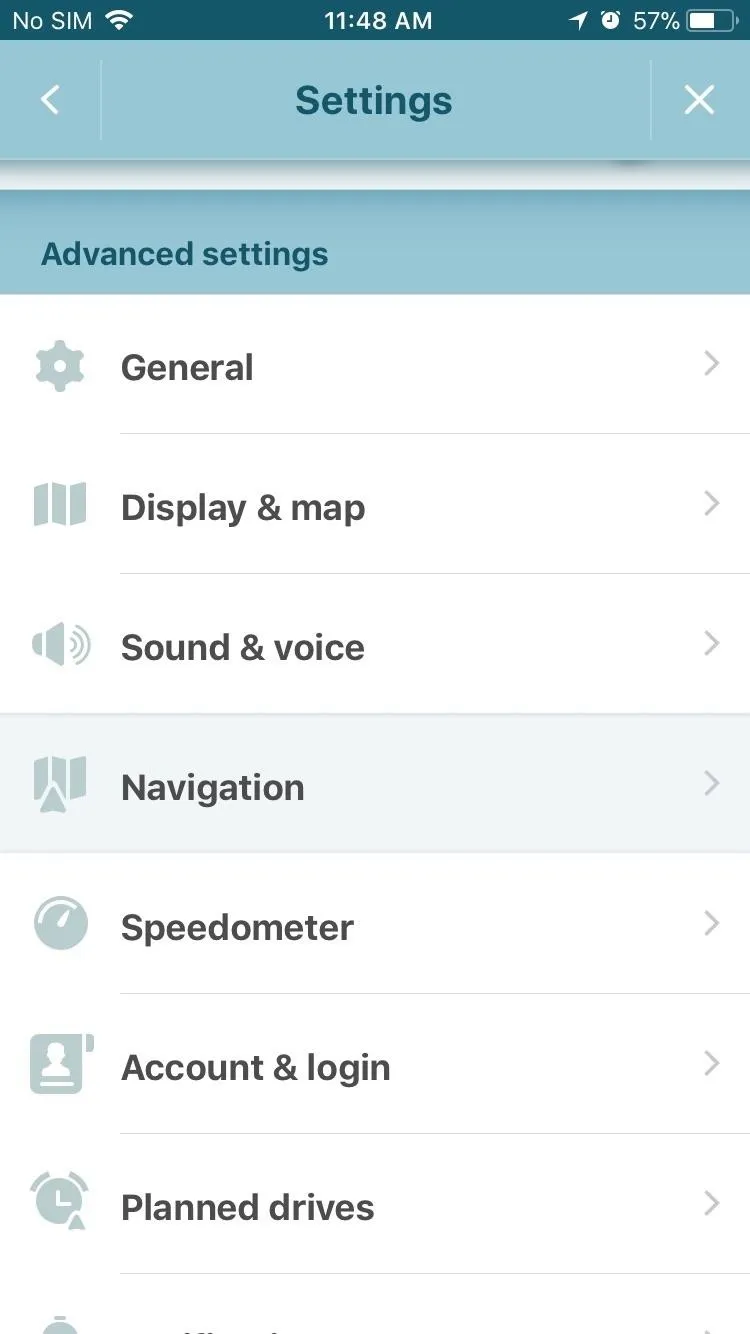

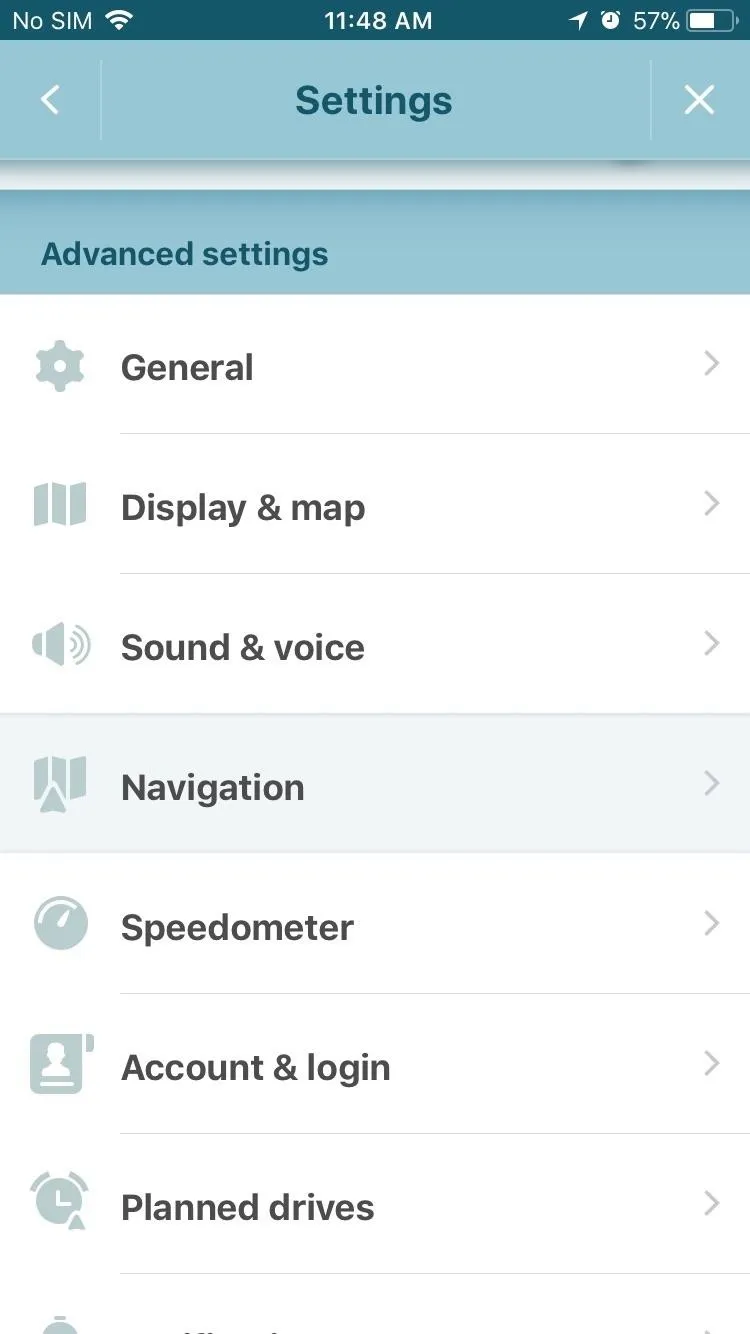

- Follow Gadget Hacks on Facebook, Twitter, Google+, YouTube, and Instagram
- Follow WonderHowTo on Facebook, Twitter, Pinterest, and Google+
Cover image and screenshots by Amboy Manalo/Gadget Hacks

























Comments
Be the first, drop a comment!