The Music sticker is one of Instagram's best features. With it, you can add music directly to your story, incorporating a high-quality soundtrack to your favorite moments. On June 6, Instagram upped the ante on this feature, introducing live song lyrics that play throughout your story. Karaoke, anyone?
While this feature isn't available for all songs in Instagram's library, you'll have no trouble finding a song that works with lyrics. Once you do, you'll see how fun it is to watch live words flow with your chosen song. Just note: this feature doesn't work when using the "Music" option before filming your story. You must record your story first, then select the Music sticker from the sticker gallery.
If you've ever used the Music sticker before, you'll find adding song lyrics just as easy. First, record or snap a story. Then, tap the sticker button at the top of the display, and choose "Music" from the options. Once you do, select a song from Instagram's library. When it loads up, you'll find all the same control as you always did, except this time, lyrics will appear on-screen.
These lyrics react in real-time to the song's playback. If you move the slider through the song, you'll see the lyrics change accordingly. If you let the song play from your selection, you'll also see the words follow suit. You also have four different options for lyric appearances, alongside the two standard music sticker views, which you can switch between by tapping each option above the playback slider or by simply tapping on the lyrics themselves. Tap on the color wheel at the top of the display to cycle through color options.

Choosing a song (left); Cycling through lyric appearances (middle); Cycling through color choices (right).
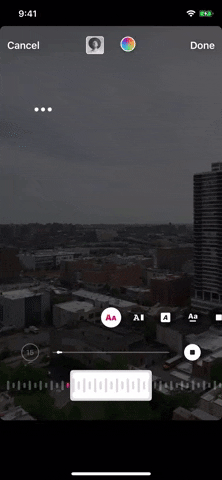
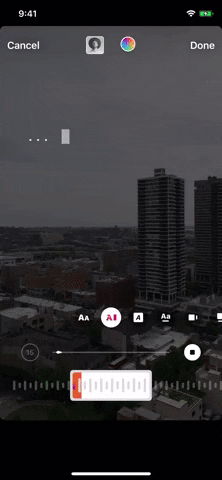

Choosing a song (left); Cycling through lyric appearances (middle); Cycling through color choices (right).
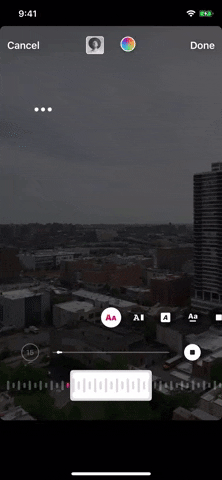
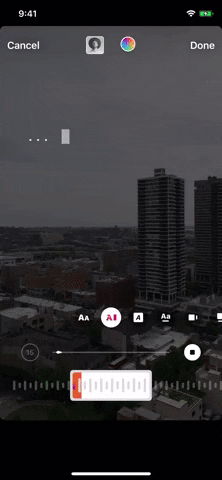
If you find your song doesn't quite work for you, you can always tap the song's cover art at the top of the display to search for another song. If you do this by mistake, you can tap "Cancel" to return to the story editor. Once finished, tap "Done," to watch your new lyric story in action. If something is right, tap the lyrics again to get back to the editor.
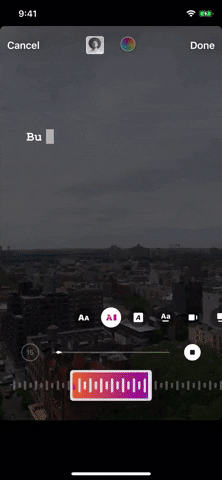

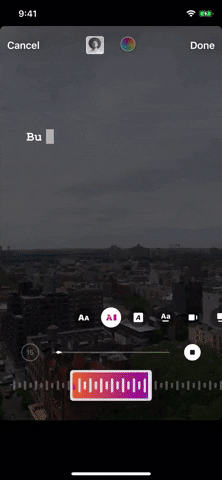

The best use-case for this is karaoke stories, where you're singing along to the words that appear on the screen as the music plays. Of course, this means knowing what song you're going to use to begin with, so you'll have to play around to hunt for a song that supports lyrics in Instagram before actually shooting your story video. Then you'll just have to get the song in the right position when editing.
- Follow Gadget Hacks on Pinterest, Reddit, Twitter, YouTube, and Flipboard
- Sign up for Gadget Hacks' daily newsletter or weekly Android and iOS updates
- Follow WonderHowTo on Facebook, Twitter, Pinterest, and Flipboard
Cover image and GIFs by Jake Peterson/Gadget Hacks

























Comments
Be the first, drop a comment!