PayPal is one of the most popular payment systems across the globe. It makes payments fast, easy, and secure, and with 250+ million users, it's not going anywhere. If you're new to the online service, one of the first things you should learn is how to add your bank account, credit card, or debit card to PayPal, and make your life easier when it comes to online payments and withdrawals.
Another important part of setting up your PayPal account is to verify your bank account and cards because, if you don't, you won't be able to use them to make payments or withdraw money — the two most pivotal uses of PayPal.
Add a Bank Account to PayPal
To add your bank account to PayPal, sign in to the PayPal app for iOS or Android, tap on the gear icon in the top right, and go into "Banks and Cards." If it's your first time adding any payment method, tap on the blue bar at the bottom that says "Link a Card or Bank Account." If you've already added one, tap the small plus (+) sign up top instead.
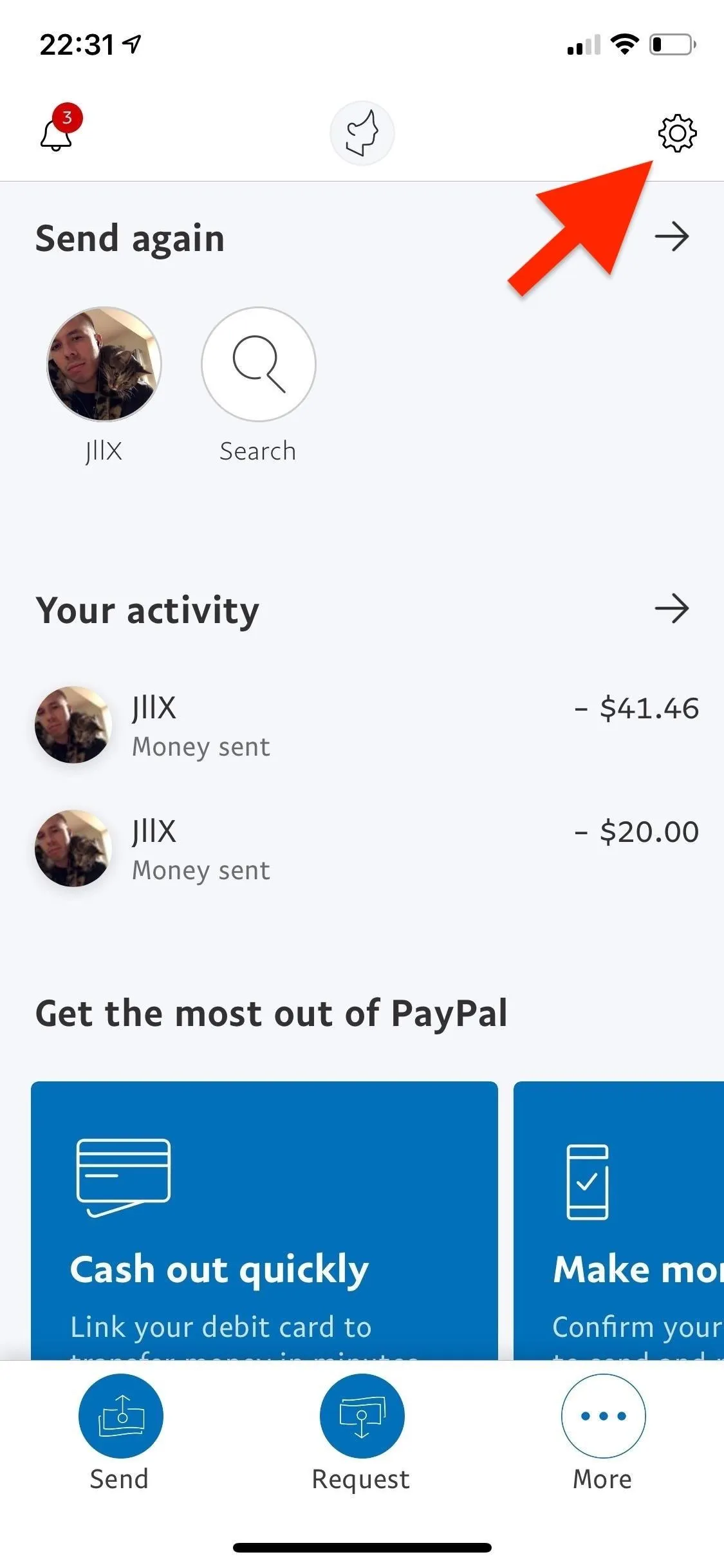
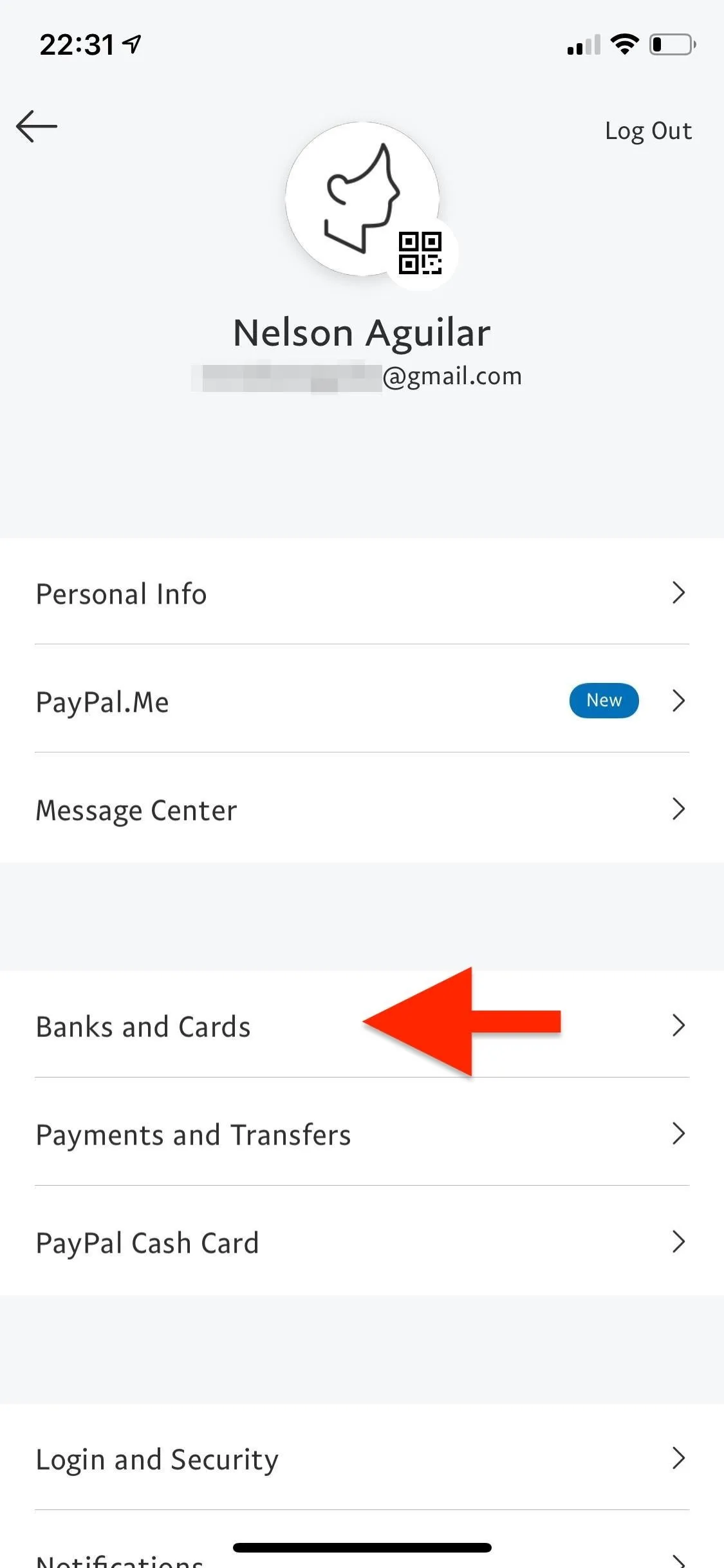
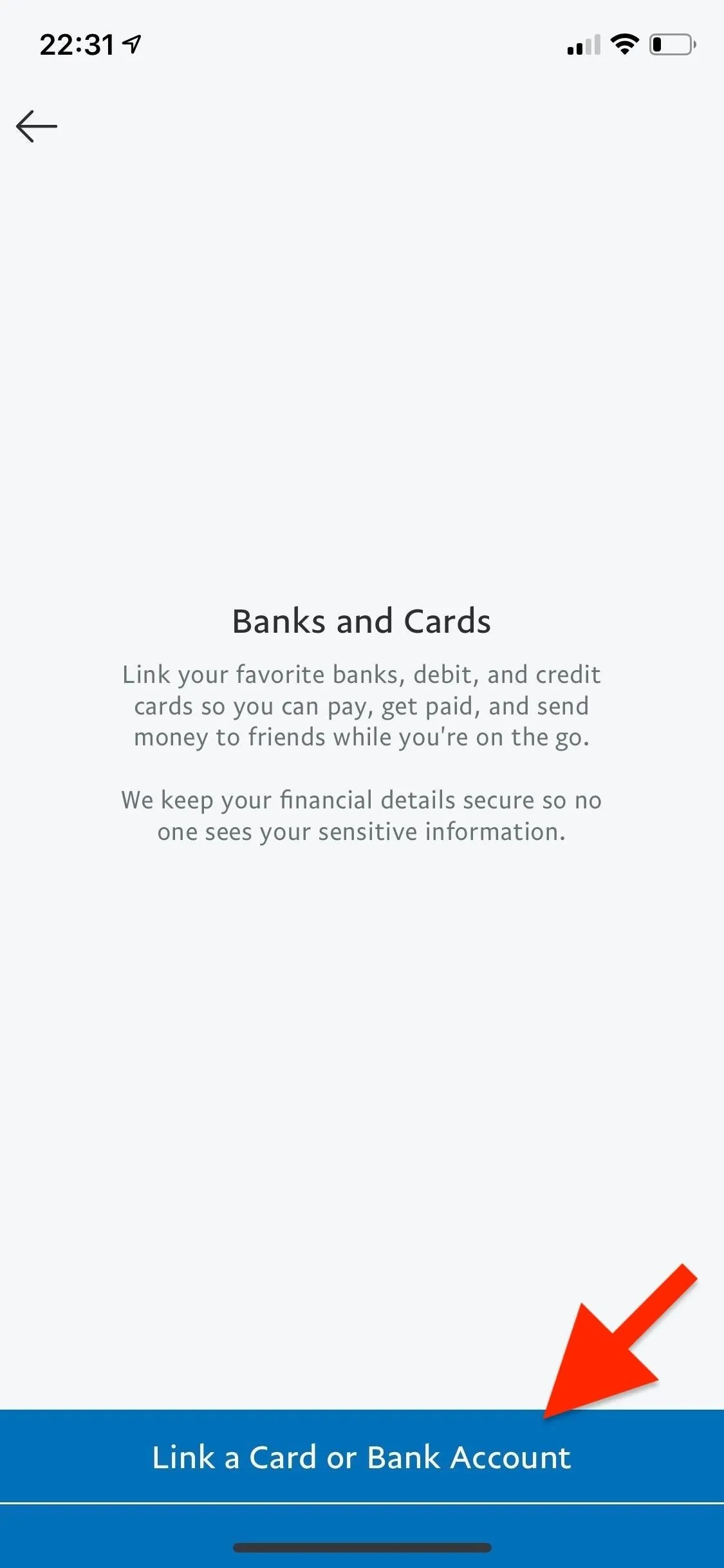
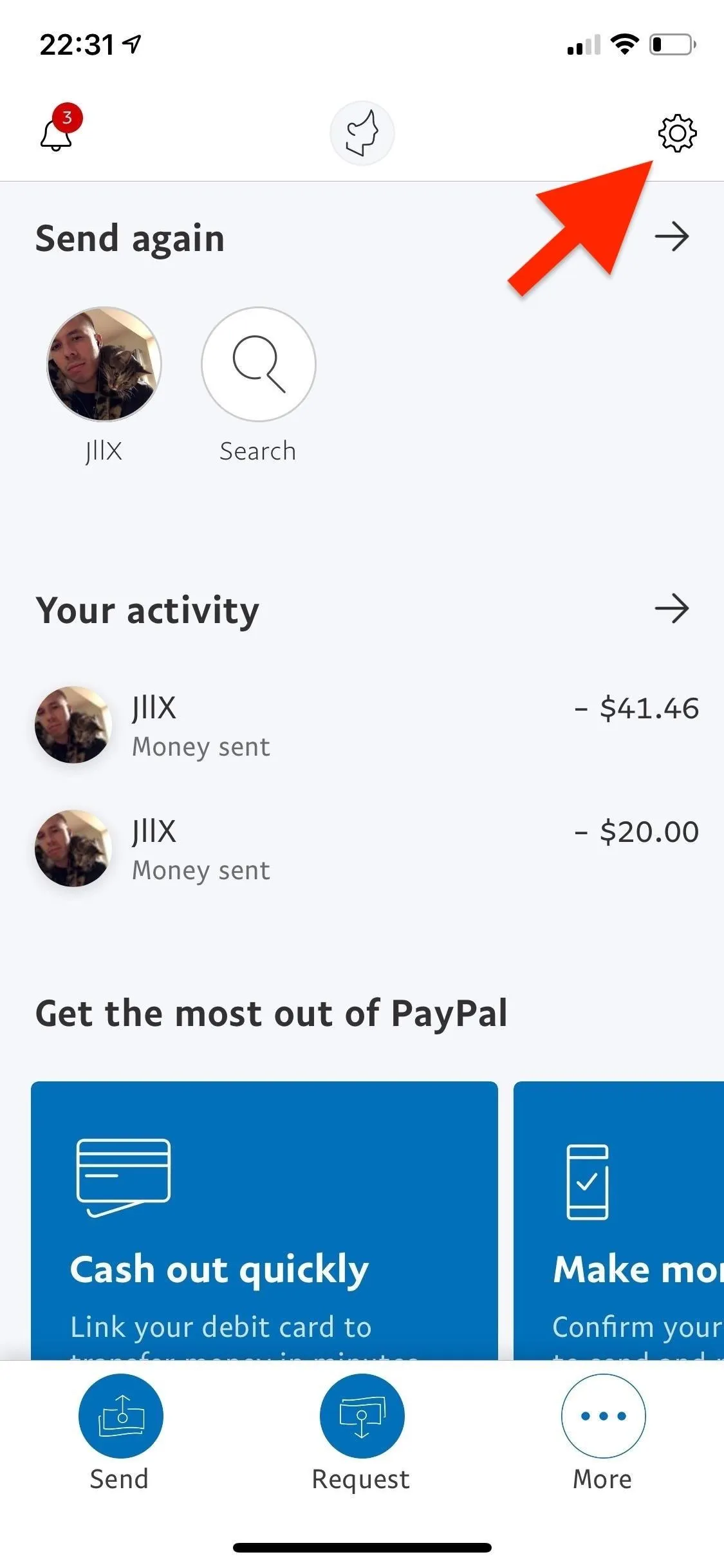
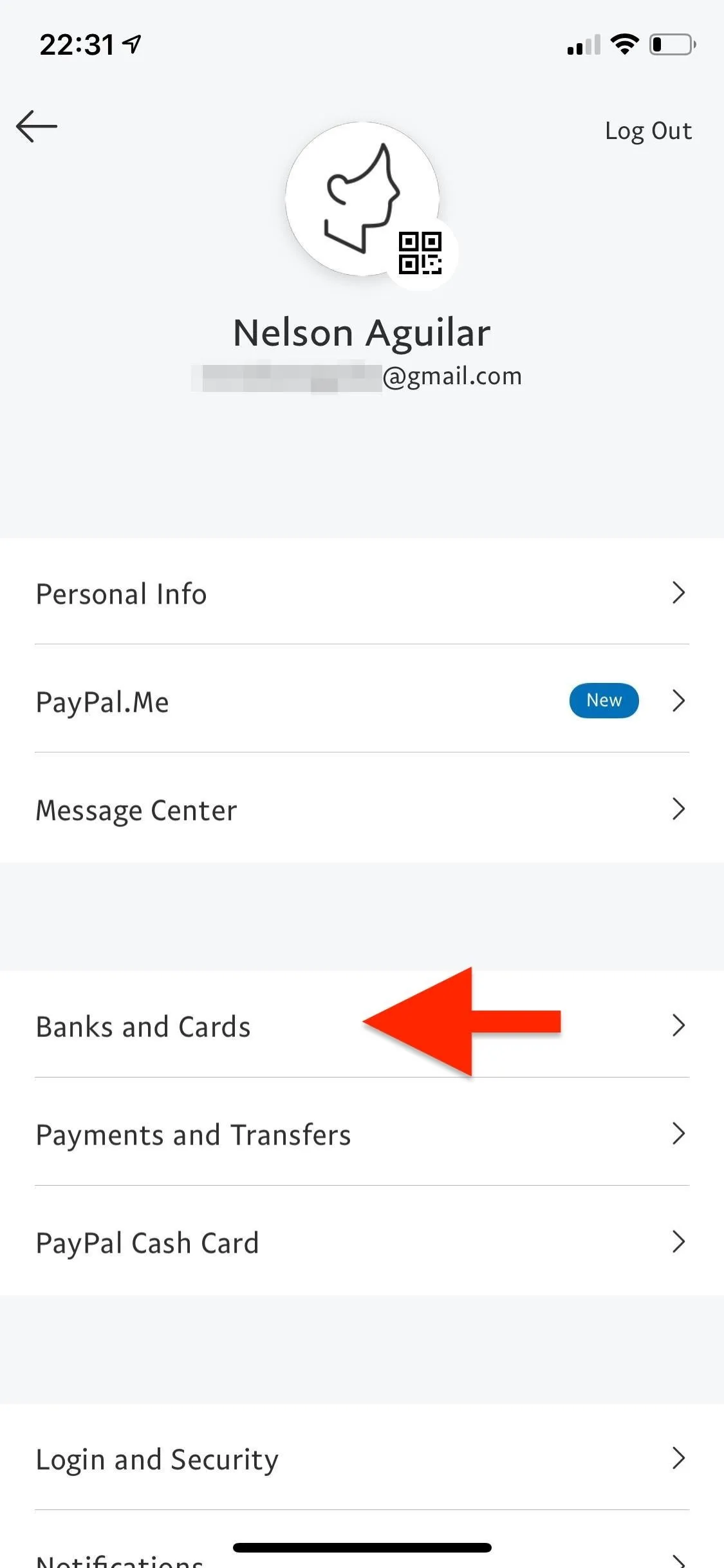
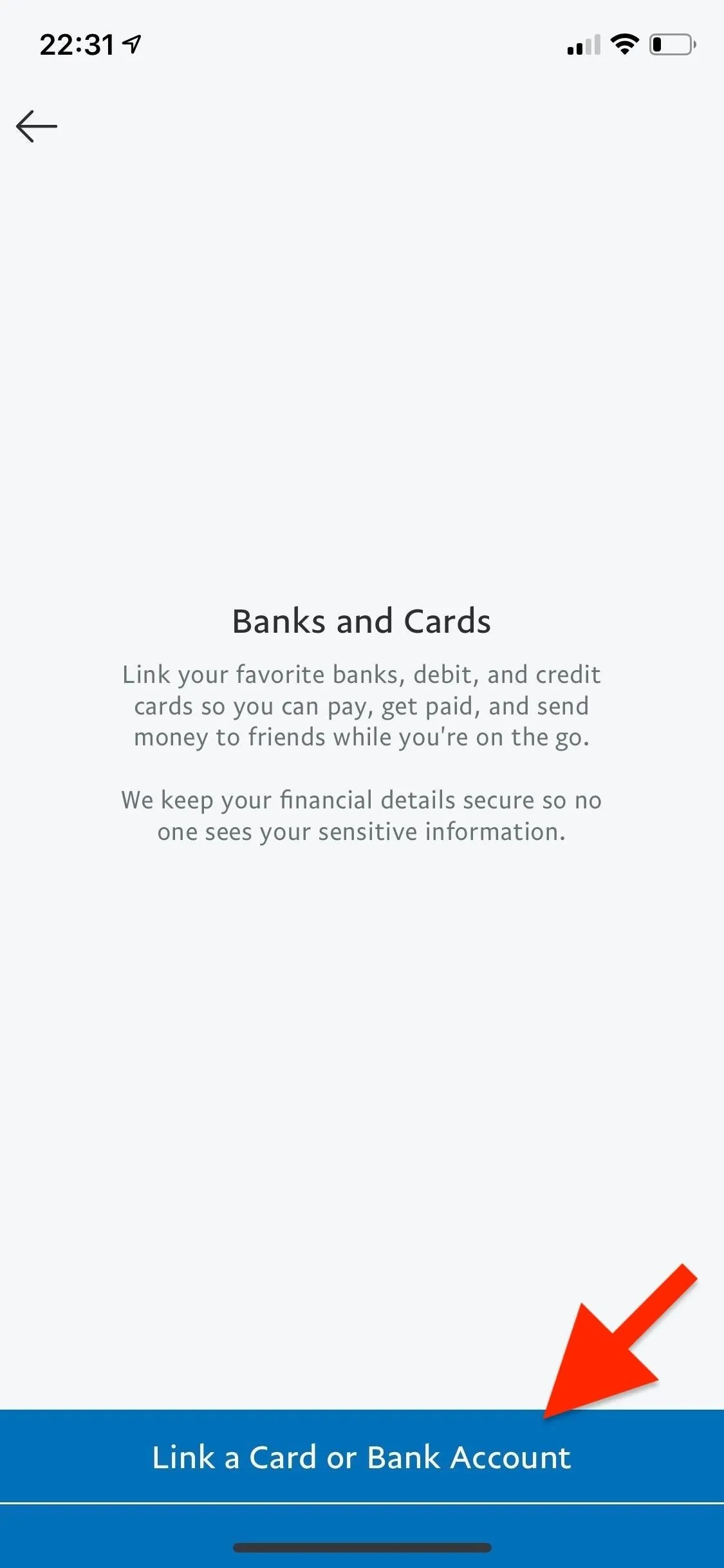
Select "Bank Account" from the two options that appear, authenticate to continue (if necessary), and enter your routing number and account number. You can find both numbers online in your bank account. Not all banks contain both numbers in their mobile app, so you may need to use the desktop site in a browser to get the info.
Hit "Link this Bank" after adding the right digits, and your bank will be linked in a few minutes. However, it does not mean the bank is verified. Hit "Agree" to let PayPal send you a couple of small deposits (and one withdrawal) for verification purposes.
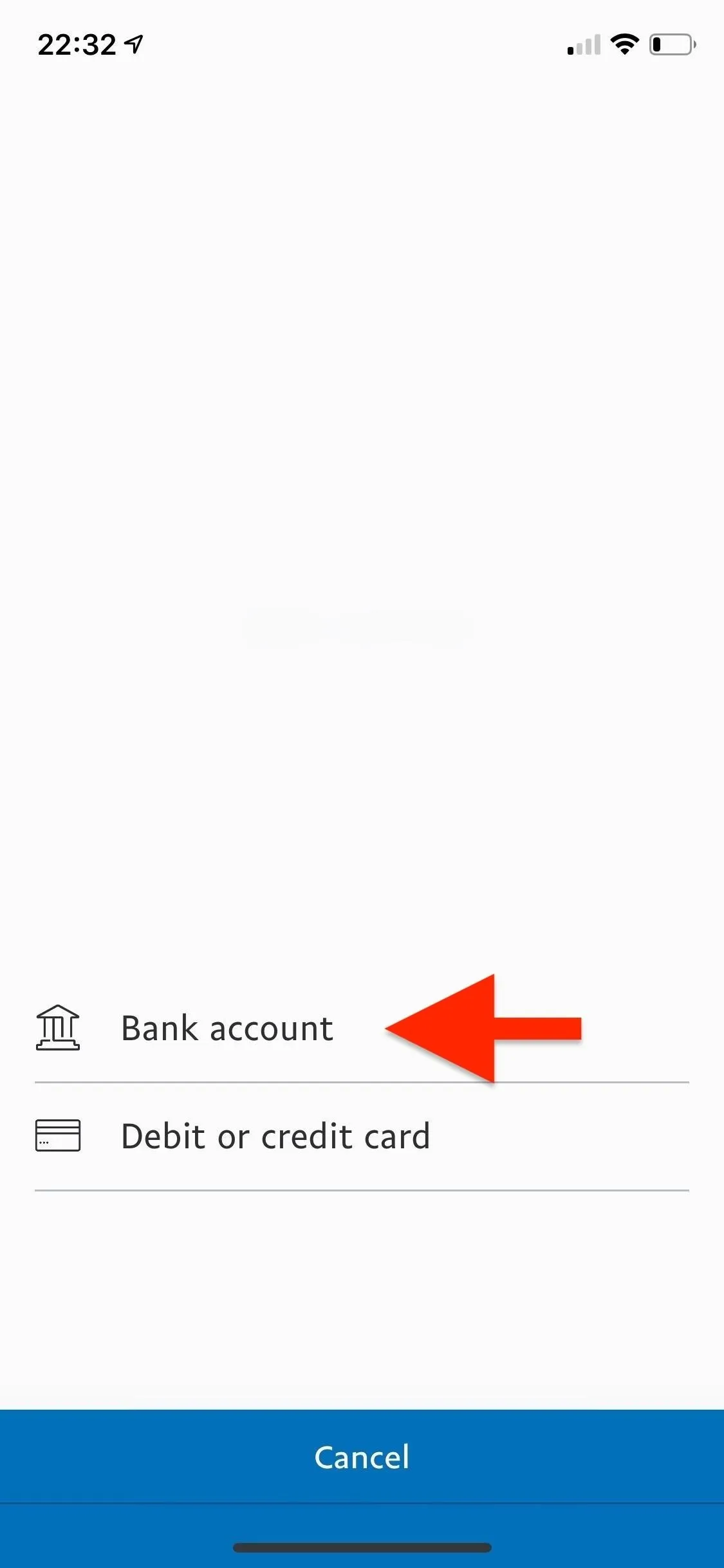
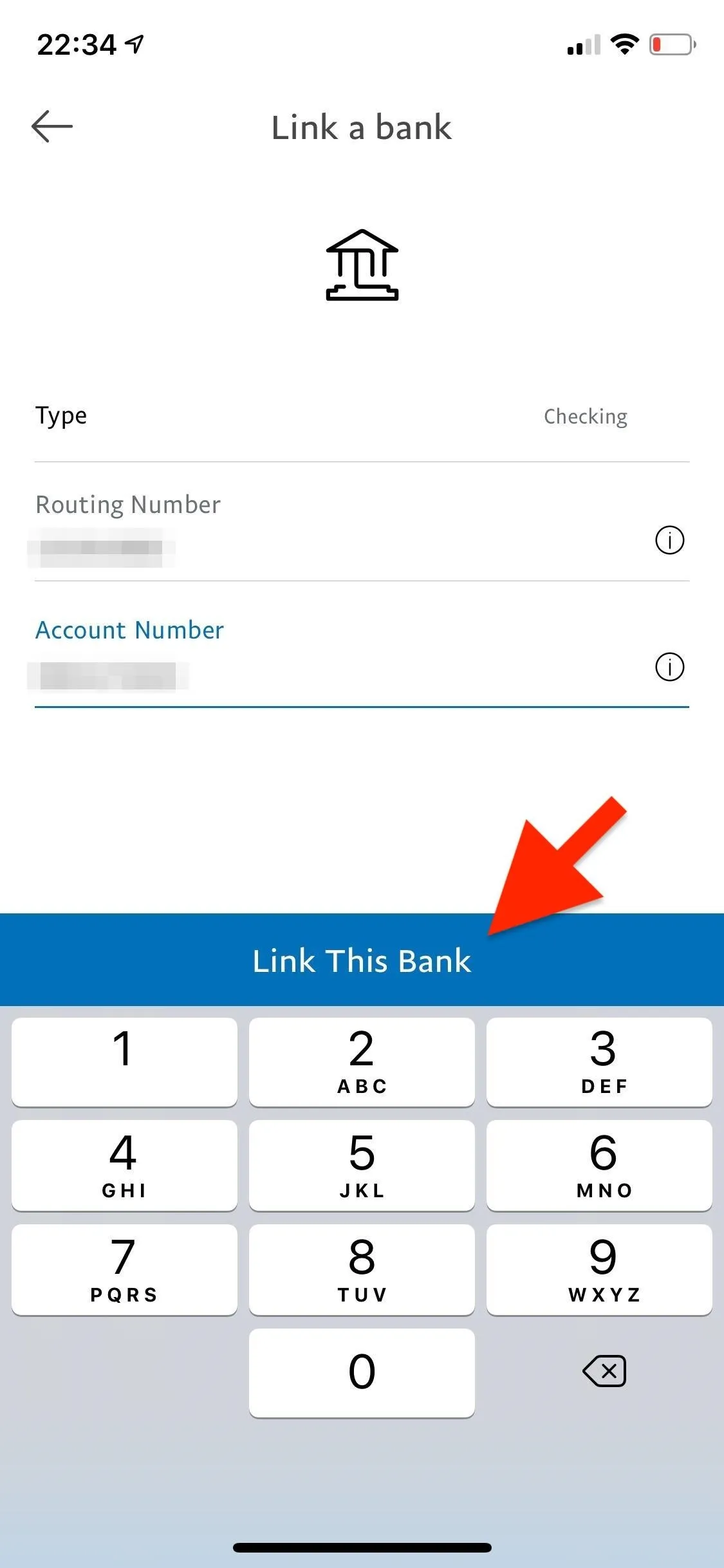
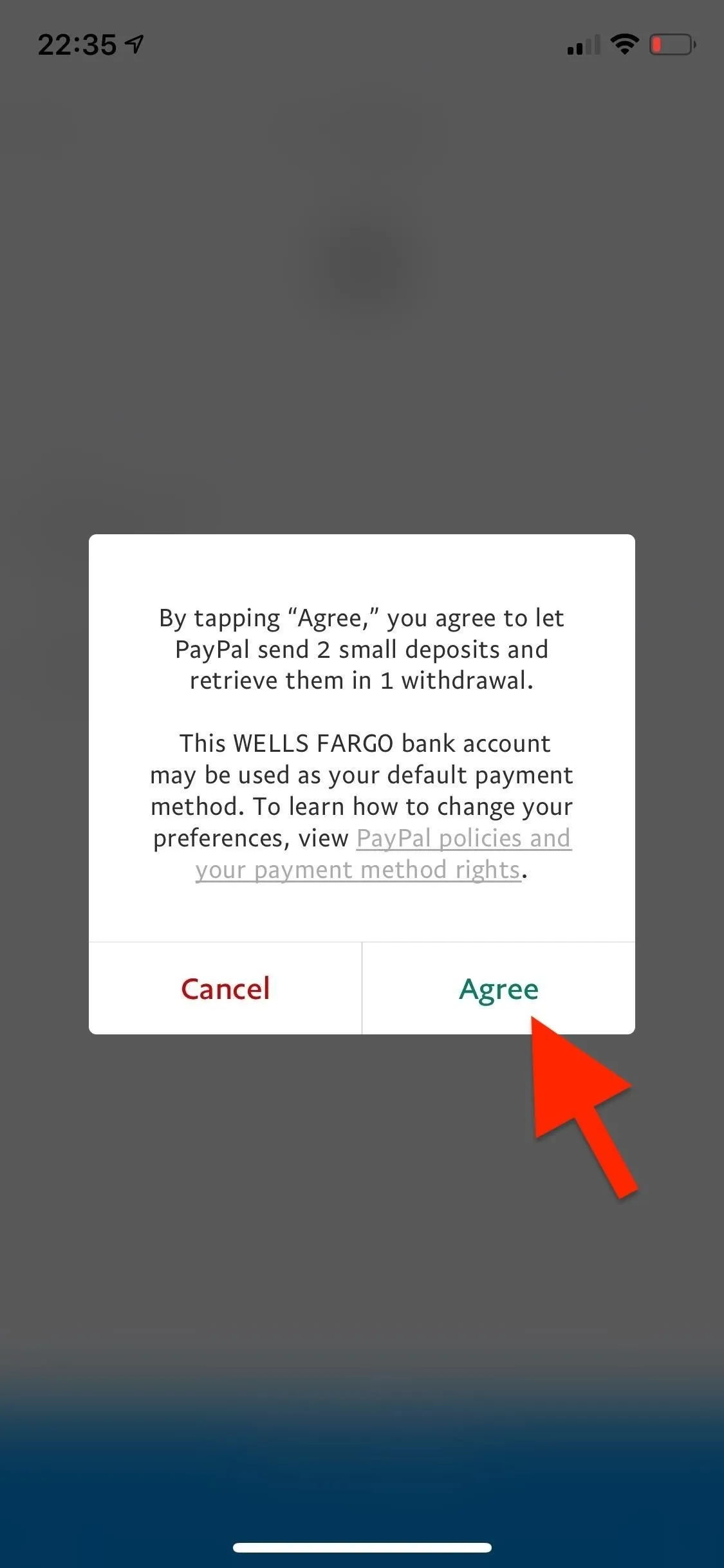
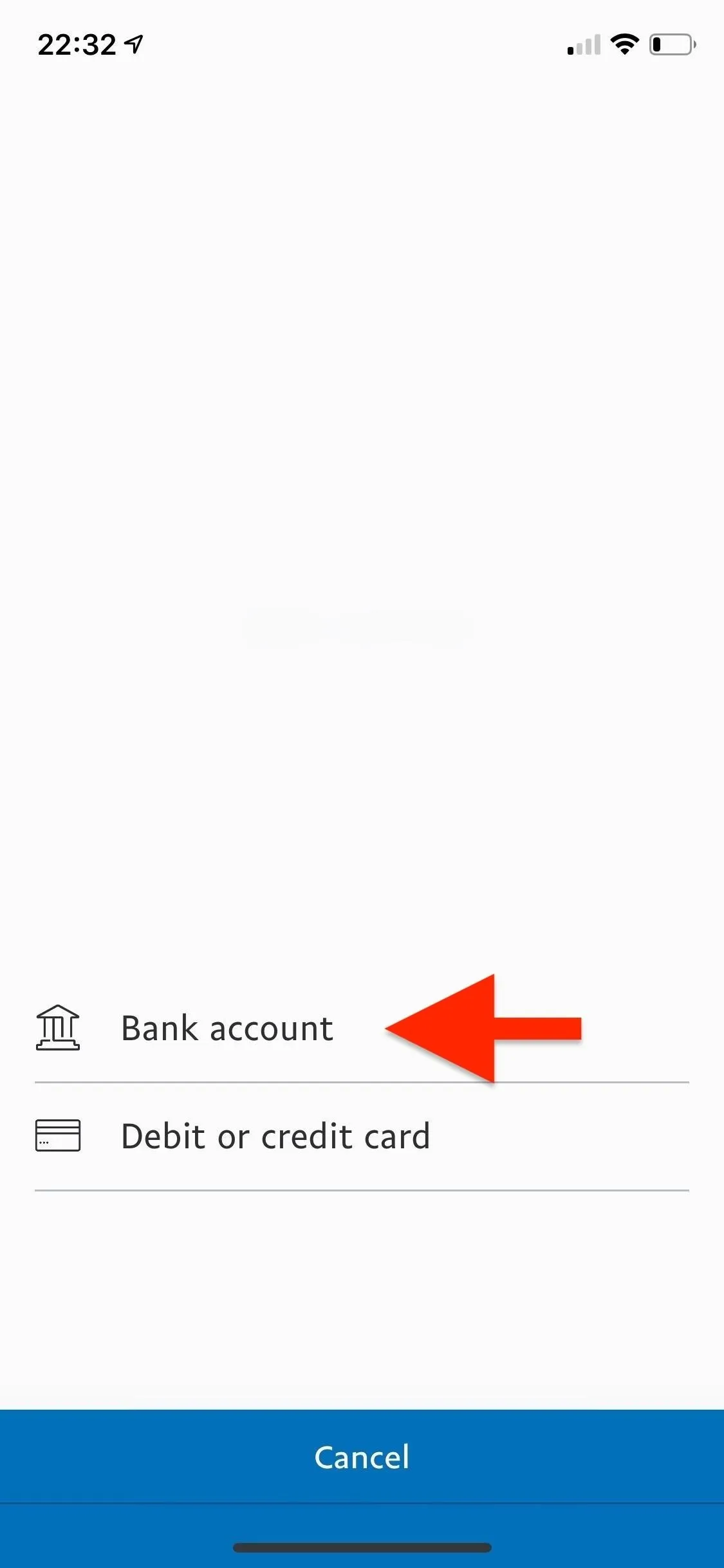
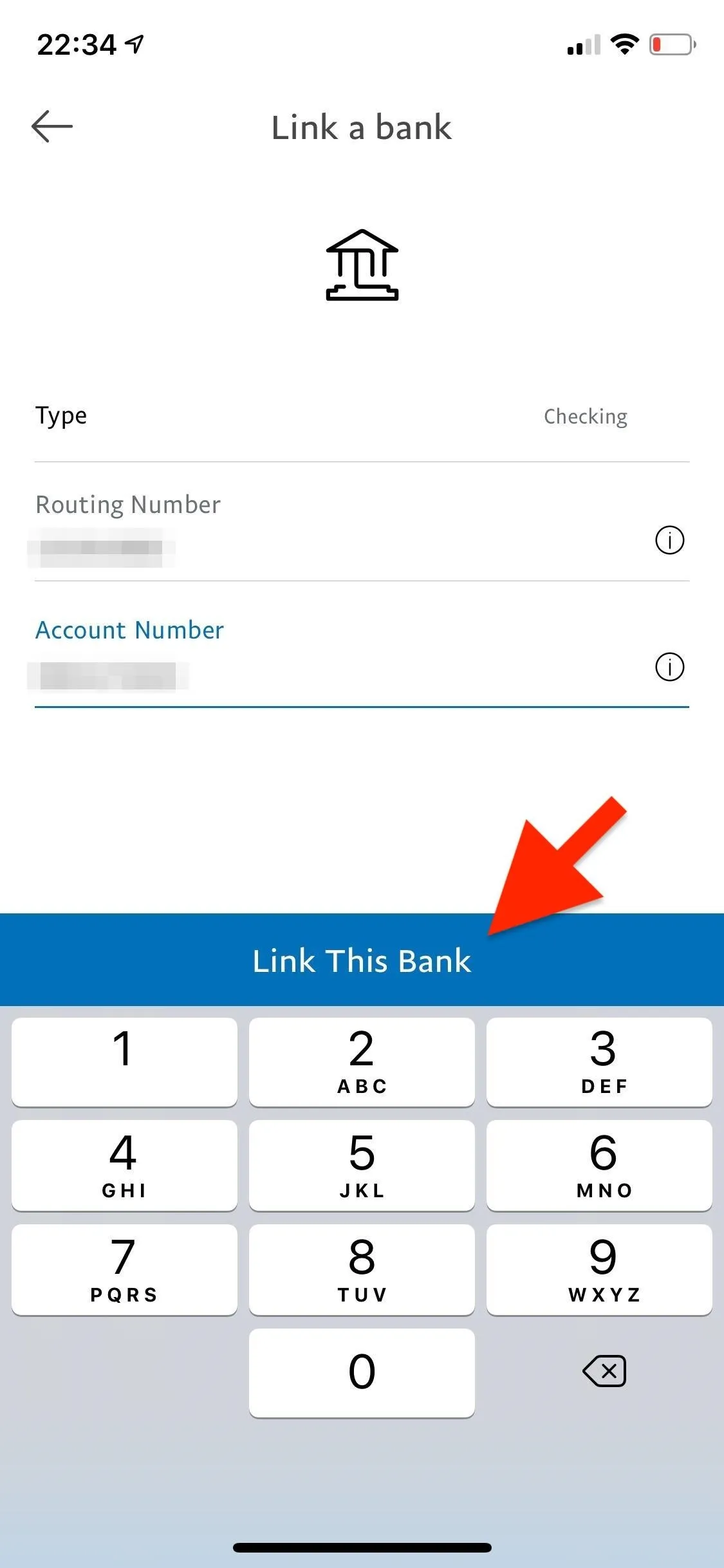
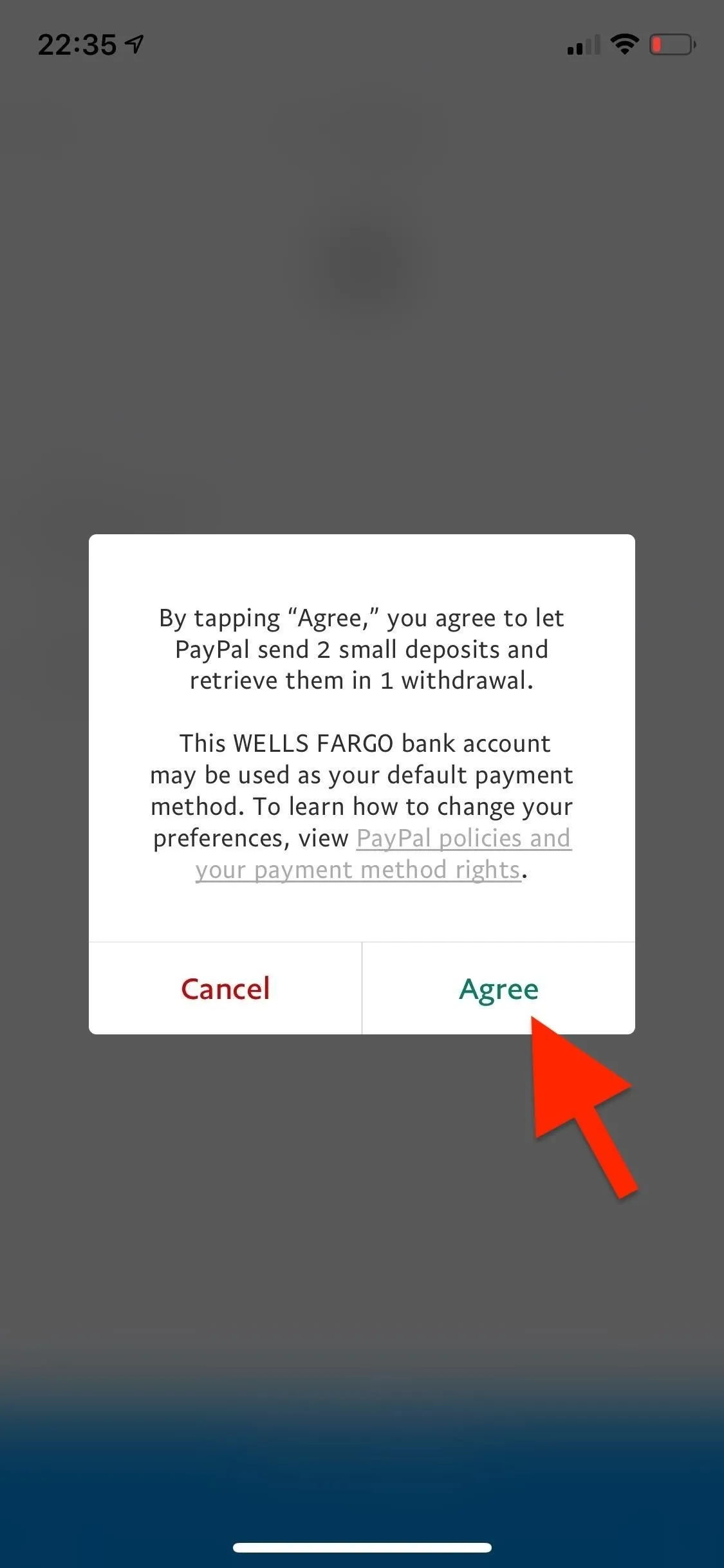
Verify Your Bank Account
Although you can begin using your bank account to make purchases as soon as you link it, you cannot withdraw money to it. To do so, you must verify your account. Before, you agree to allow PayPal to send you two small deposits and one withdrawal. The withdrawal isn't essential for verification purposes, but the rest is used to verify your account. The deposits take anywhere between two and three business days to appear in your bank statement, so it's not something you can do in a minute or two.
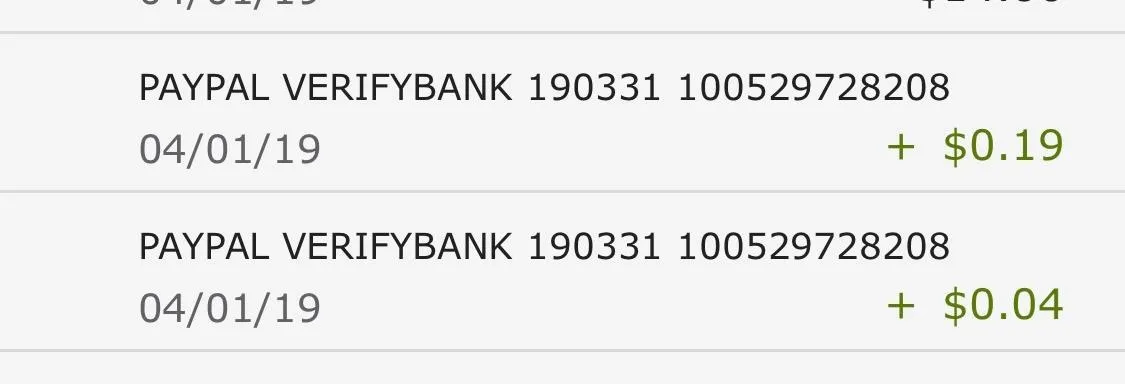
To verify your account, log in to your bank account (on your computer or through the official app, if applicable) and check out the two small deposits. Take note of the amounts of the two deposits, then open the PayPal app. Tap on the gear icon in the top right, go into "Banks and Cards," and tap on the bank account you are attempting to verify (which should say "Unconfirmed").
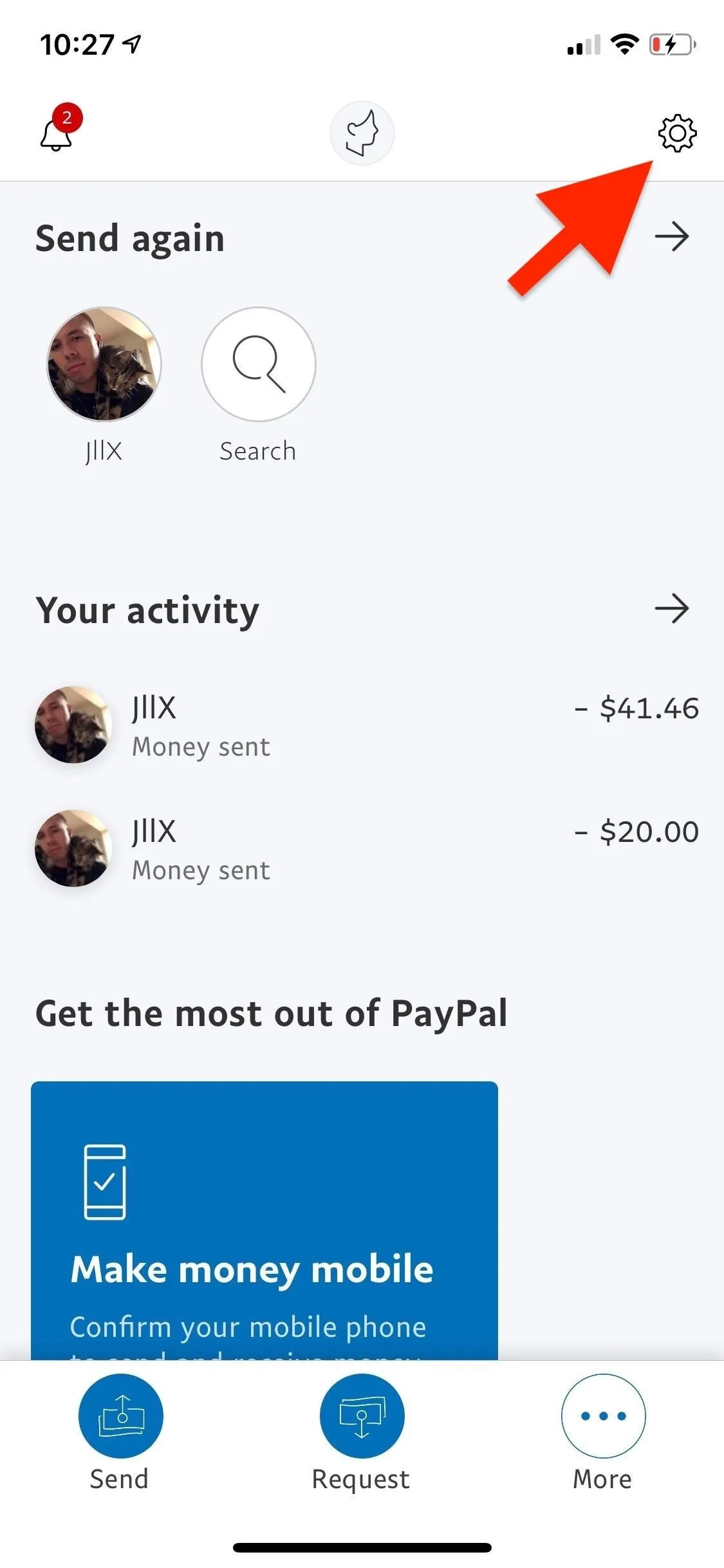
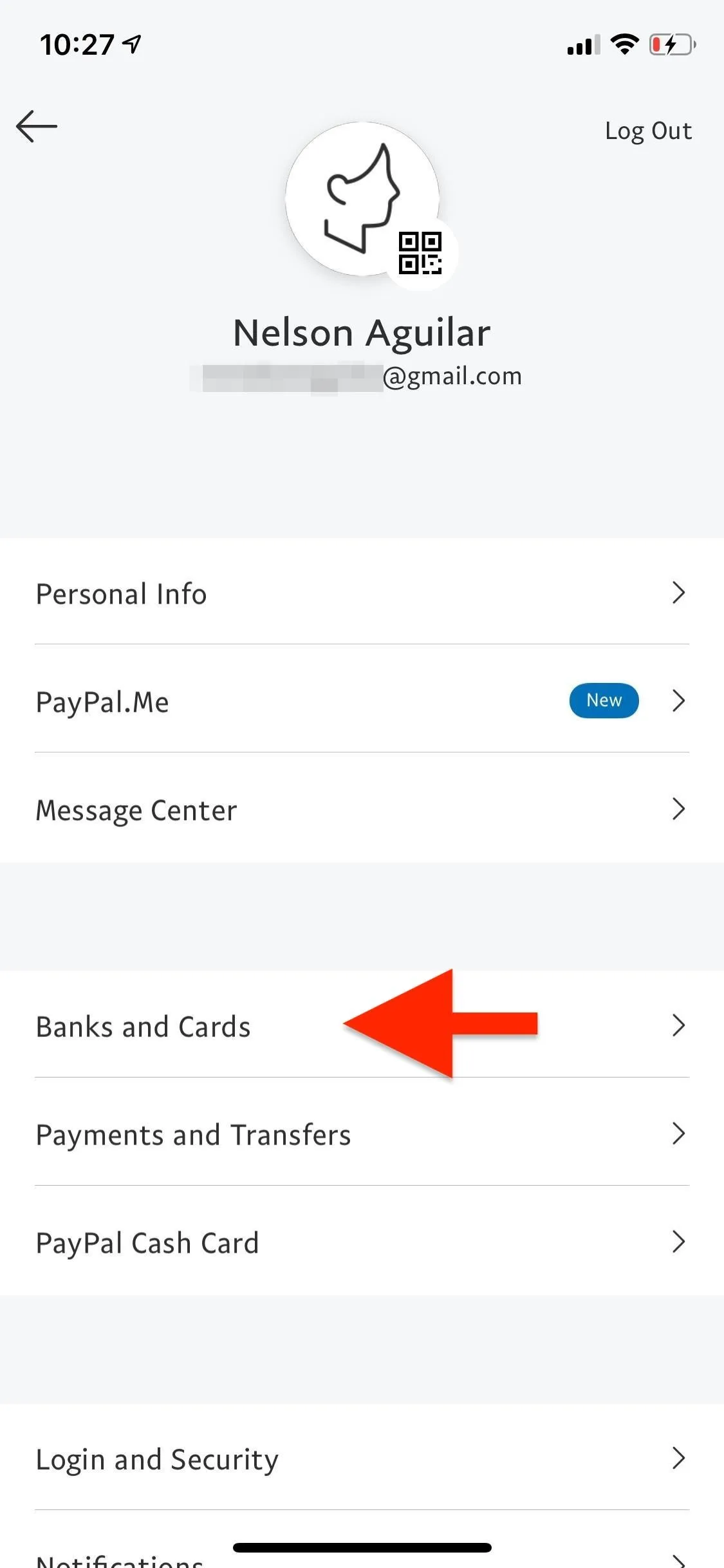
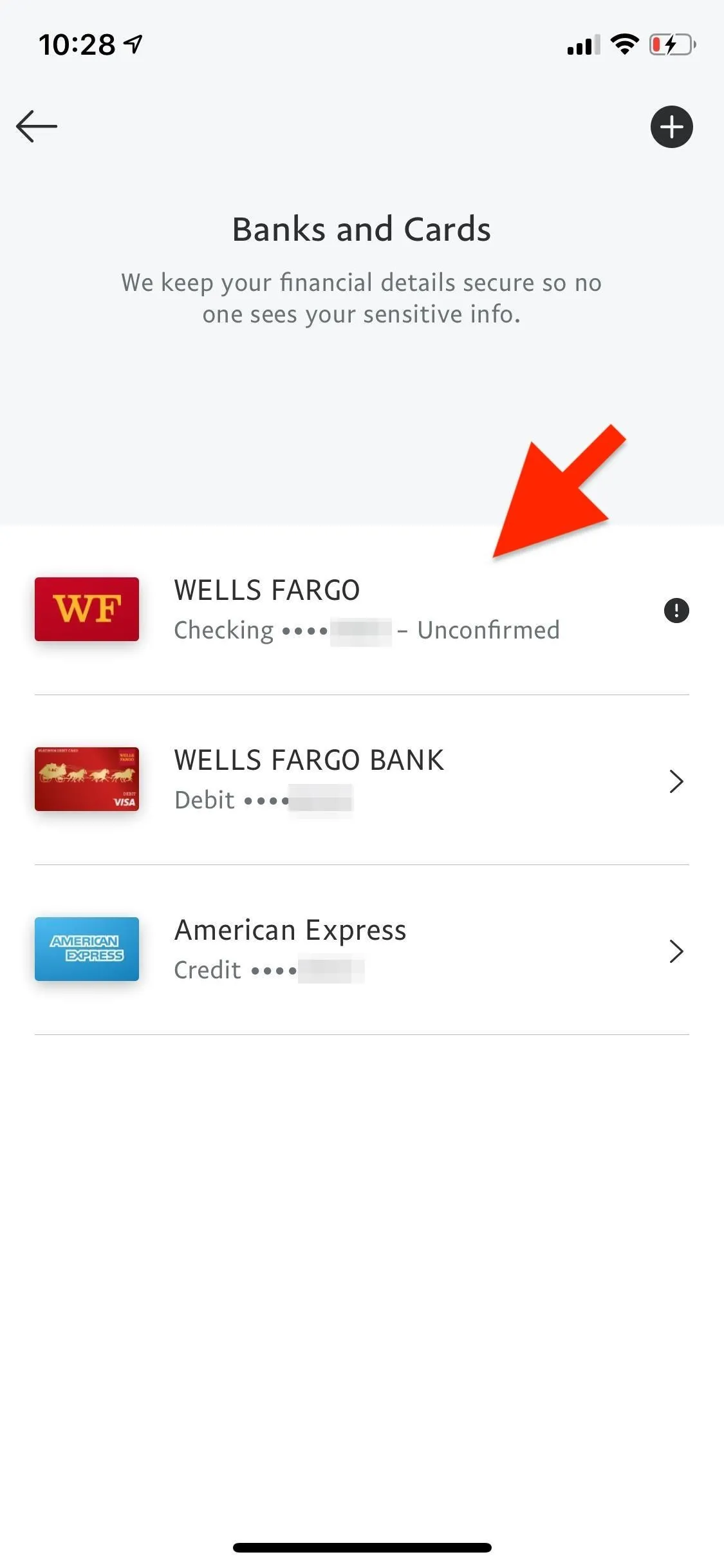
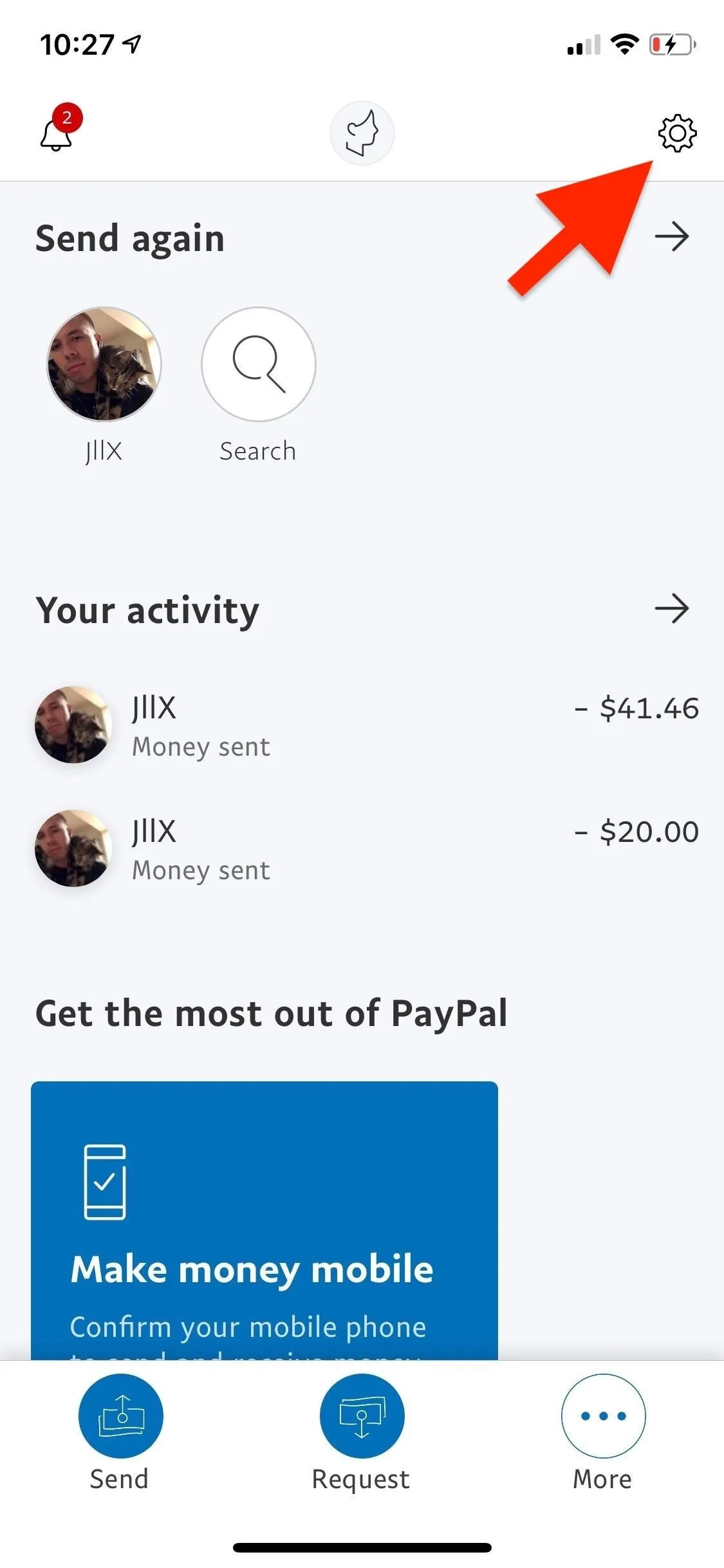
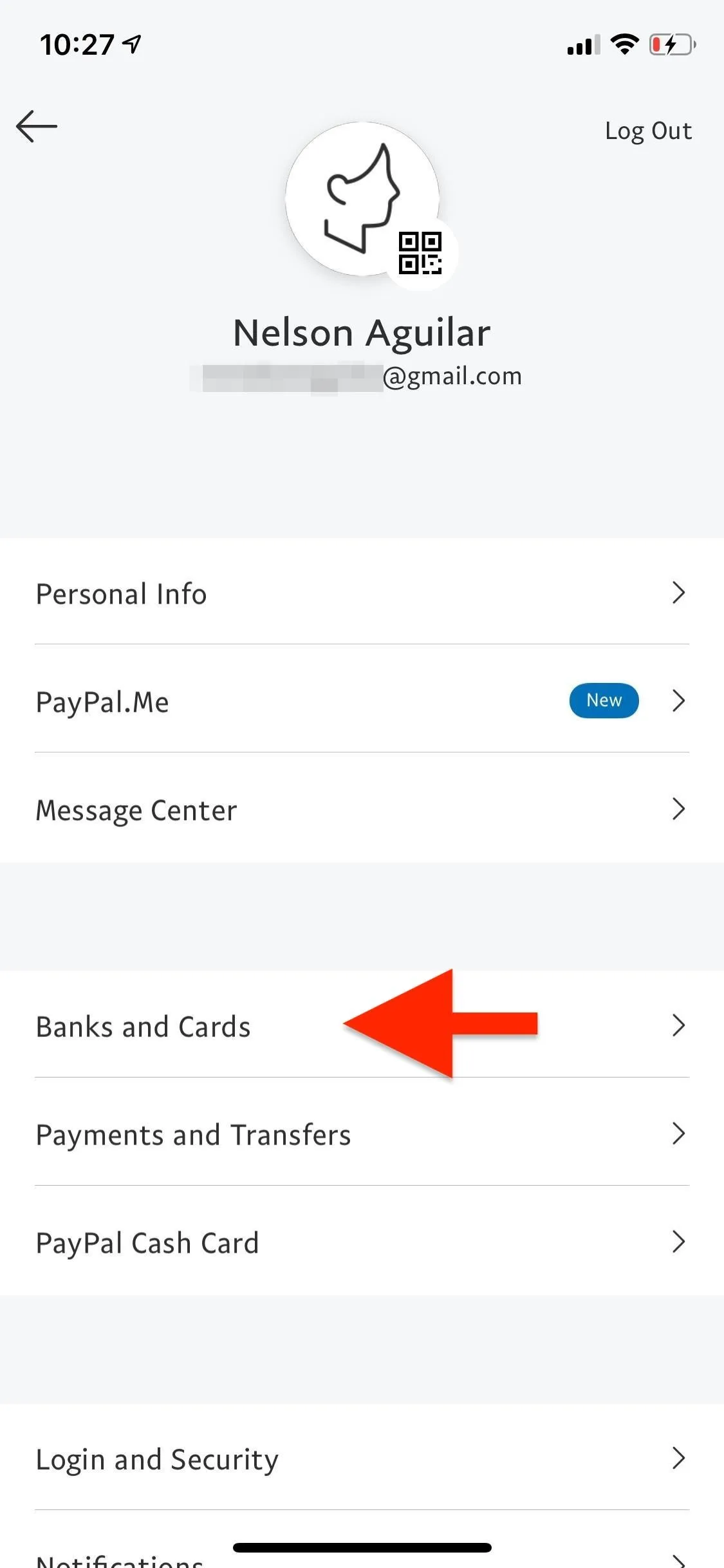
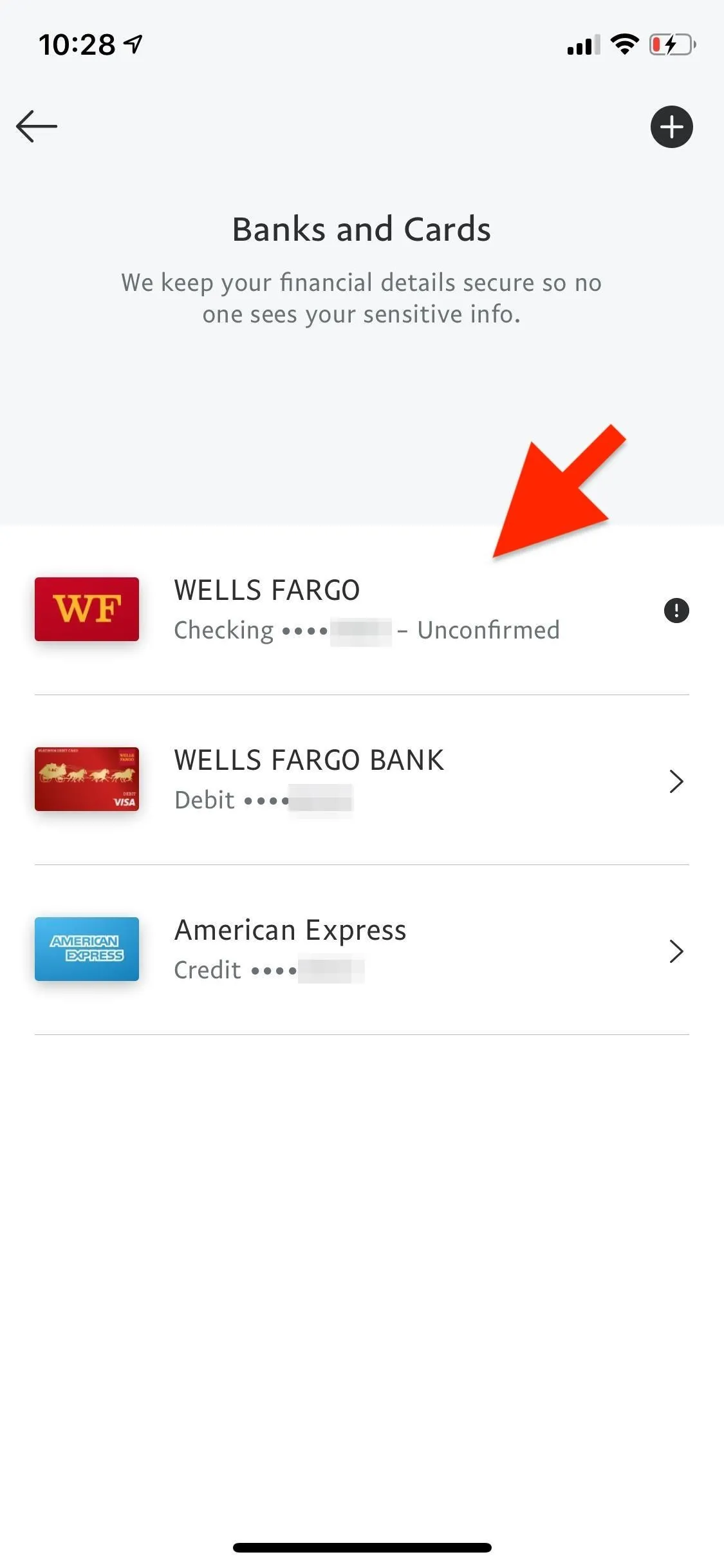
Next, tap on "Confirm your bank now" and enter the amounts of the two deposits that PayPal made to your account. The order does not matter. When done, tap on "Confirm," and your bank account will be verified.
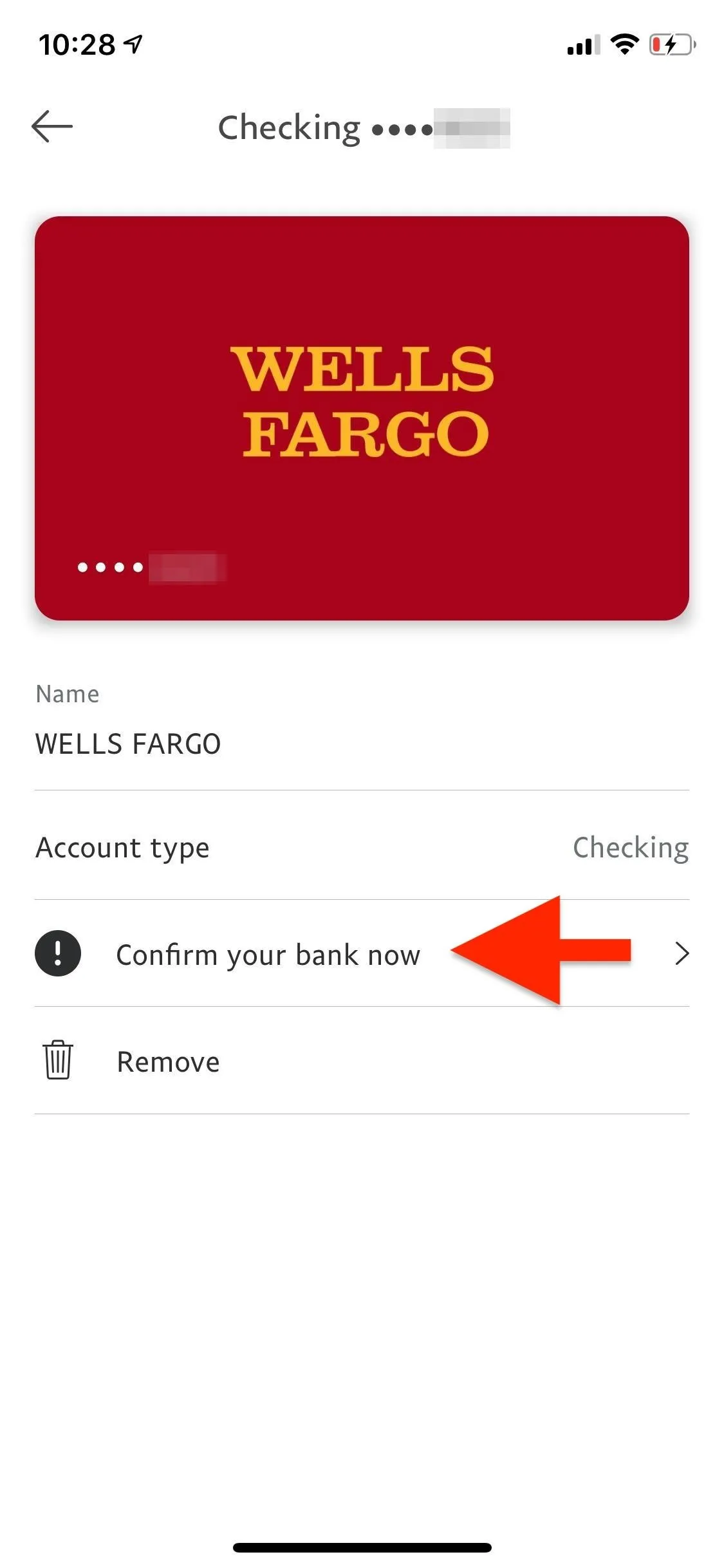
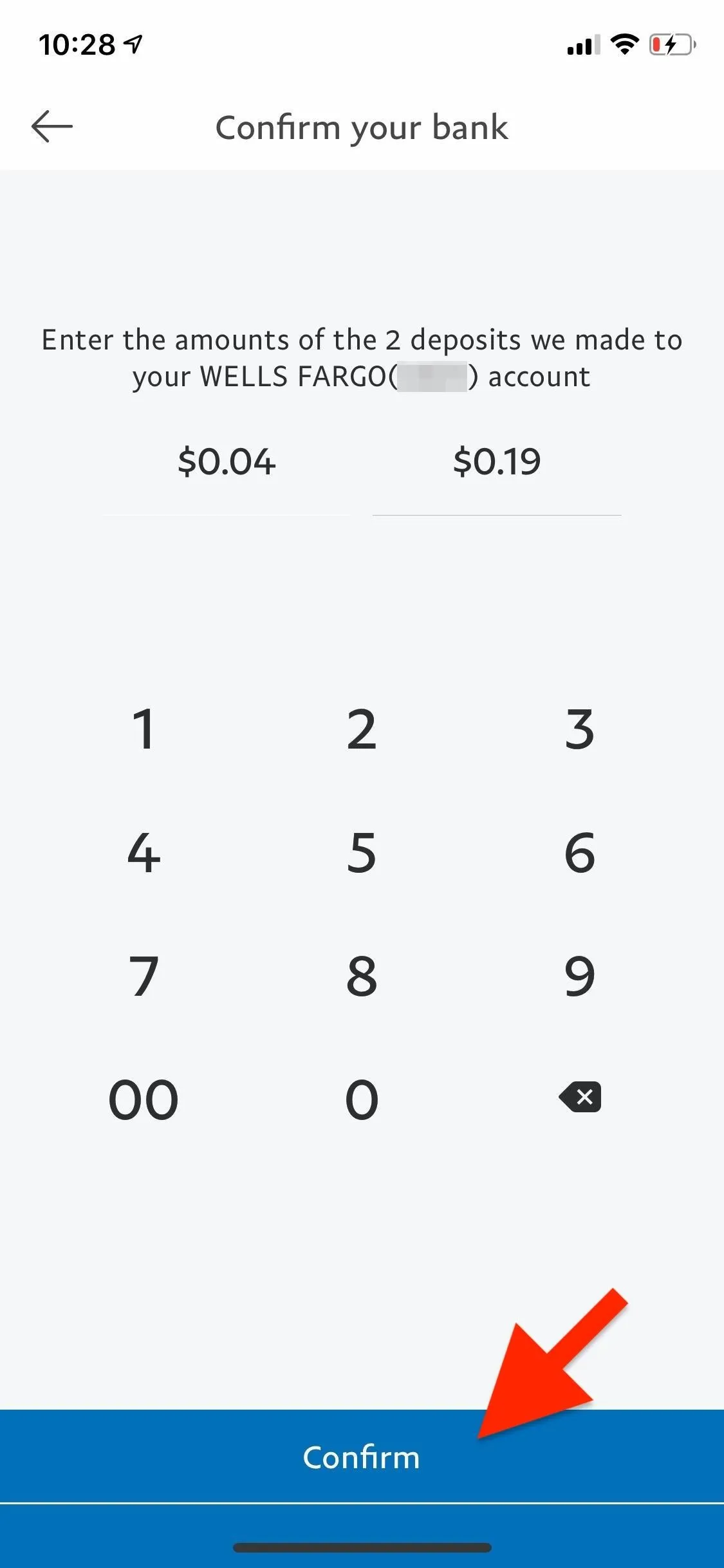
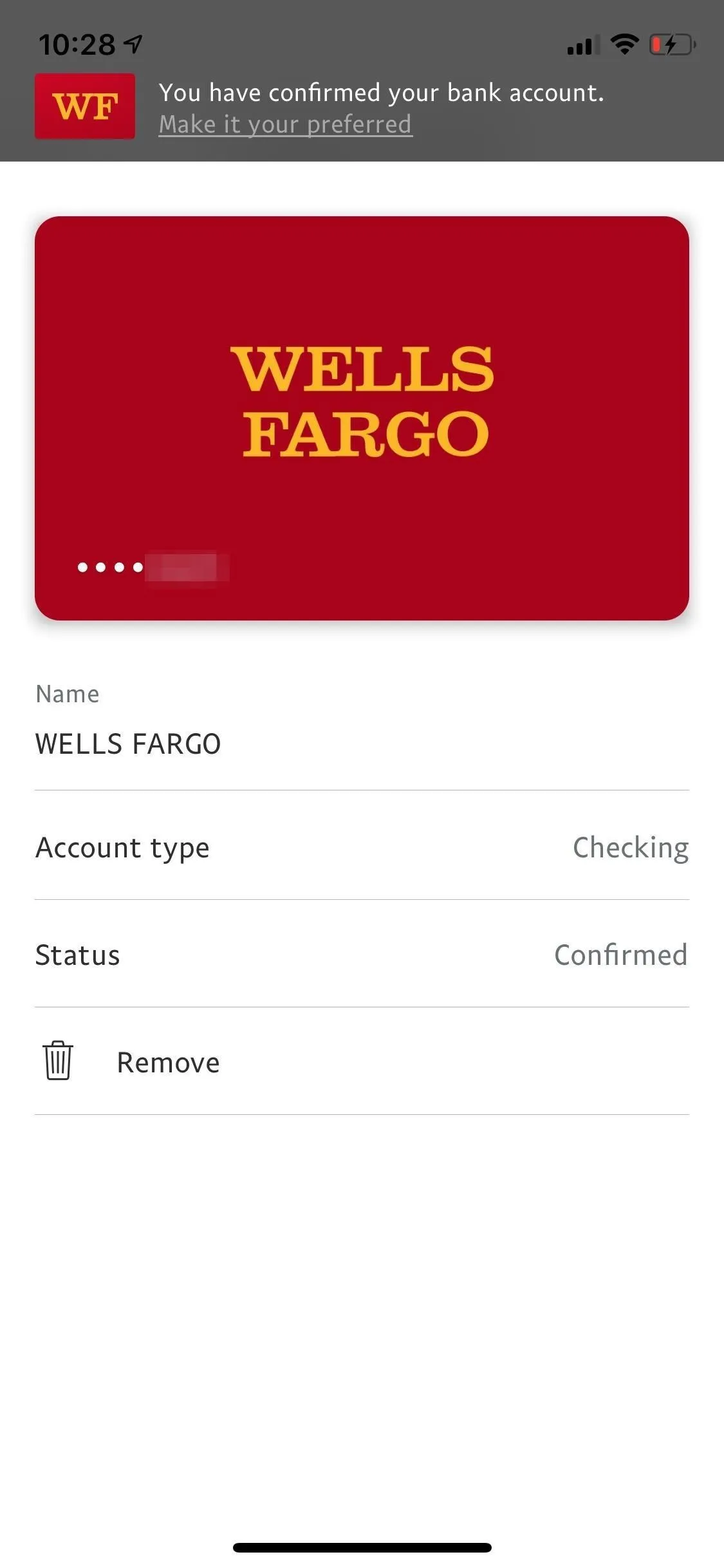
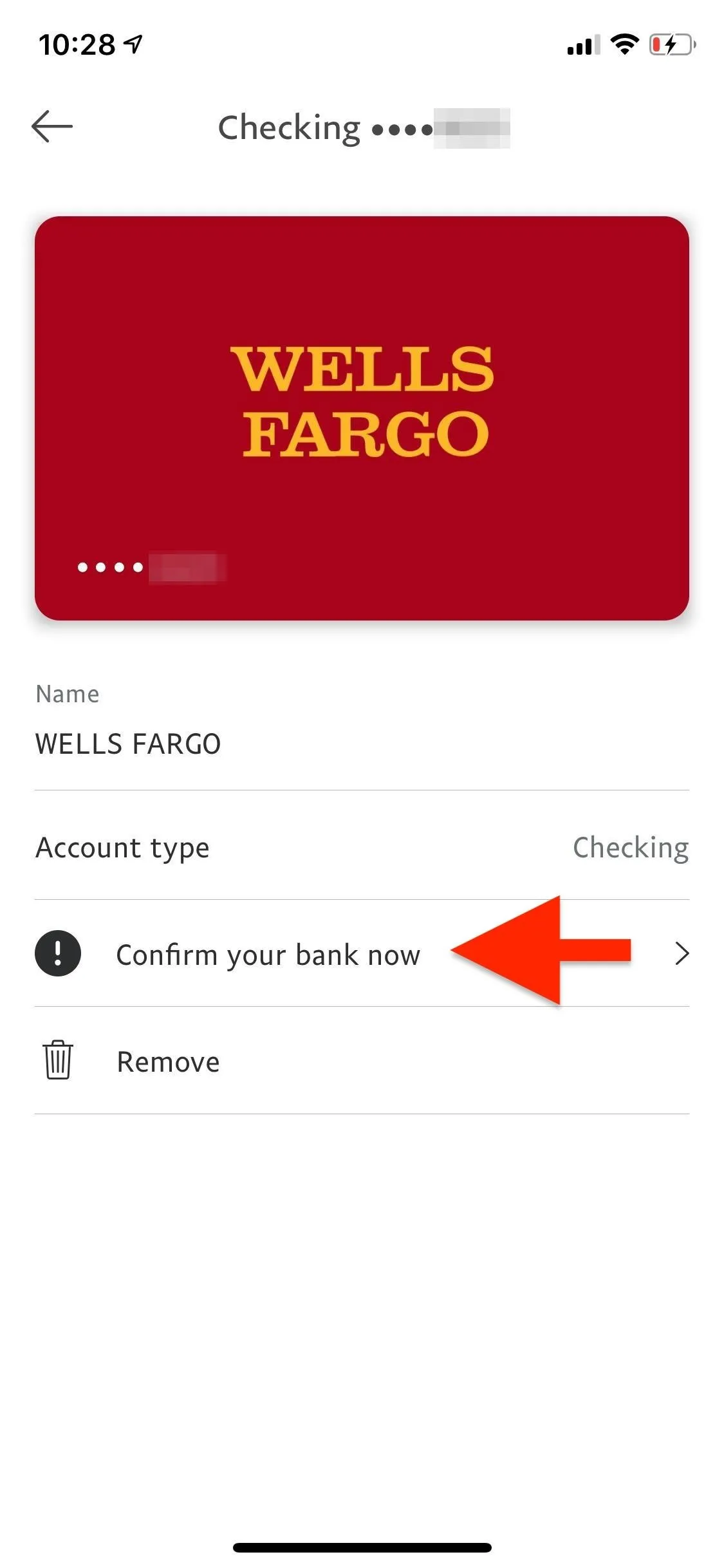
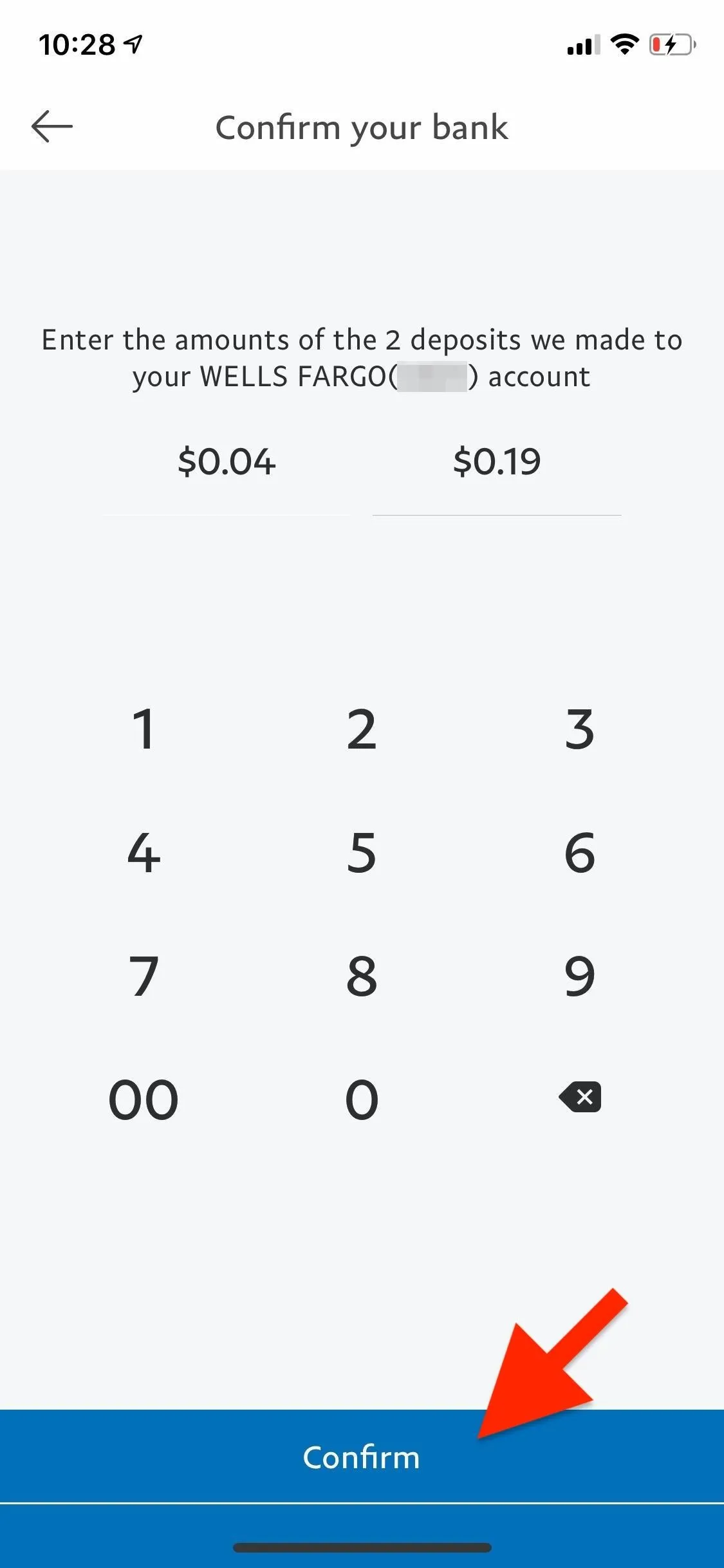
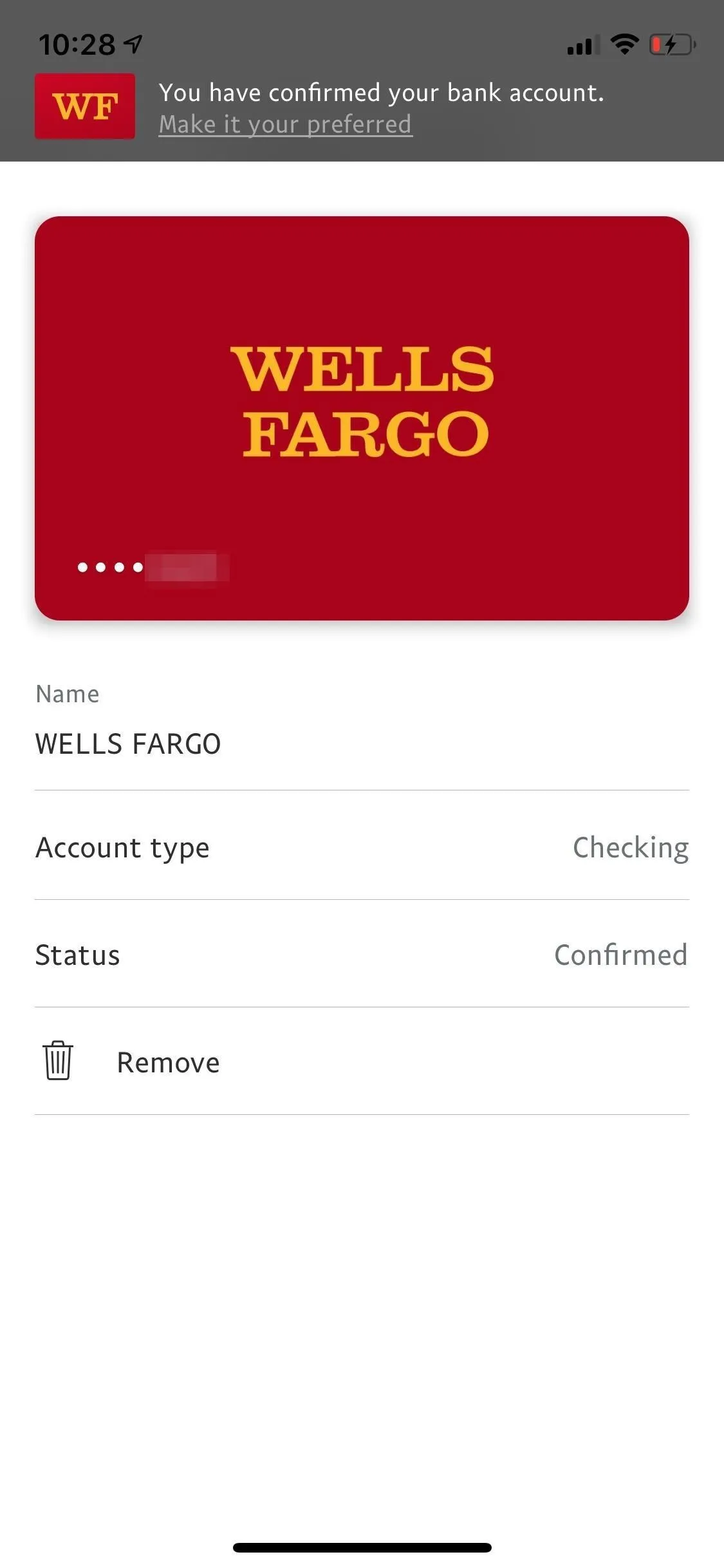
Add a Debit or Credit Card to PayPal
To add a debit or credit card to PayPal, the process is almost identical to adding a bank account. Sign in to the PayPal app, tap on the settings cog in the top right, and go into "Banks and Cards." If it's your first time adding any payment account, tap on the blue bar at the bottom that says "Link a Card or Bank Account." If you've already added one, tap the small plus (+) sign up top instead. Next, select "Debit or credit card."
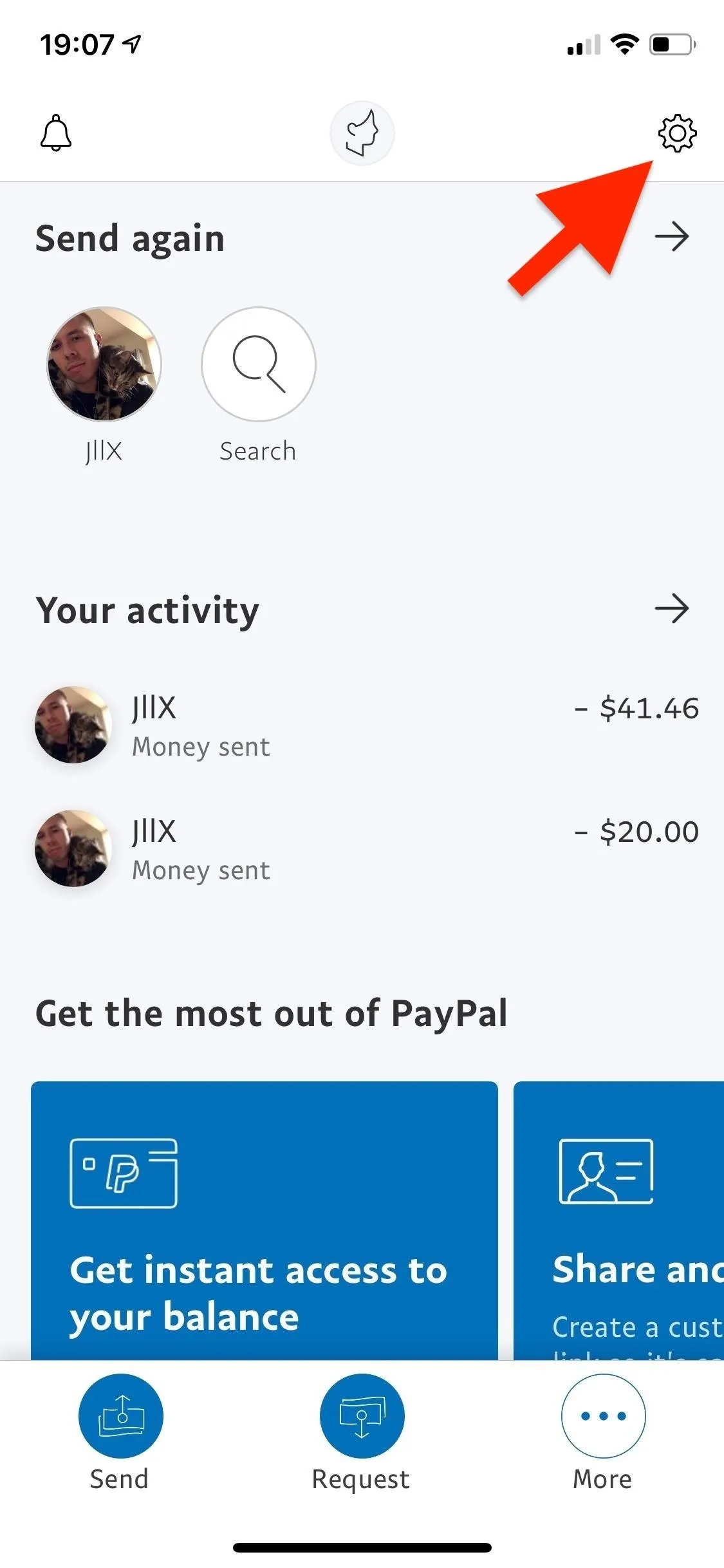
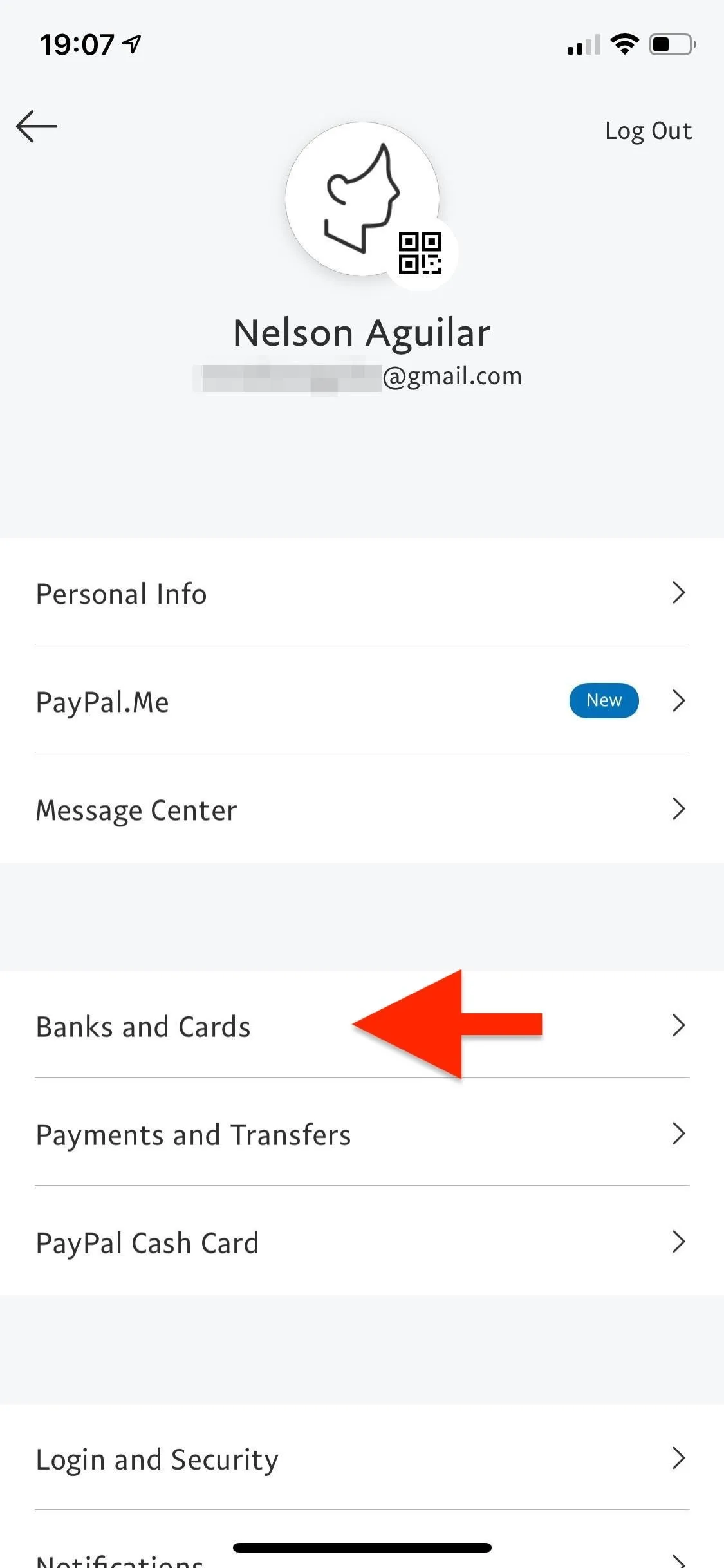
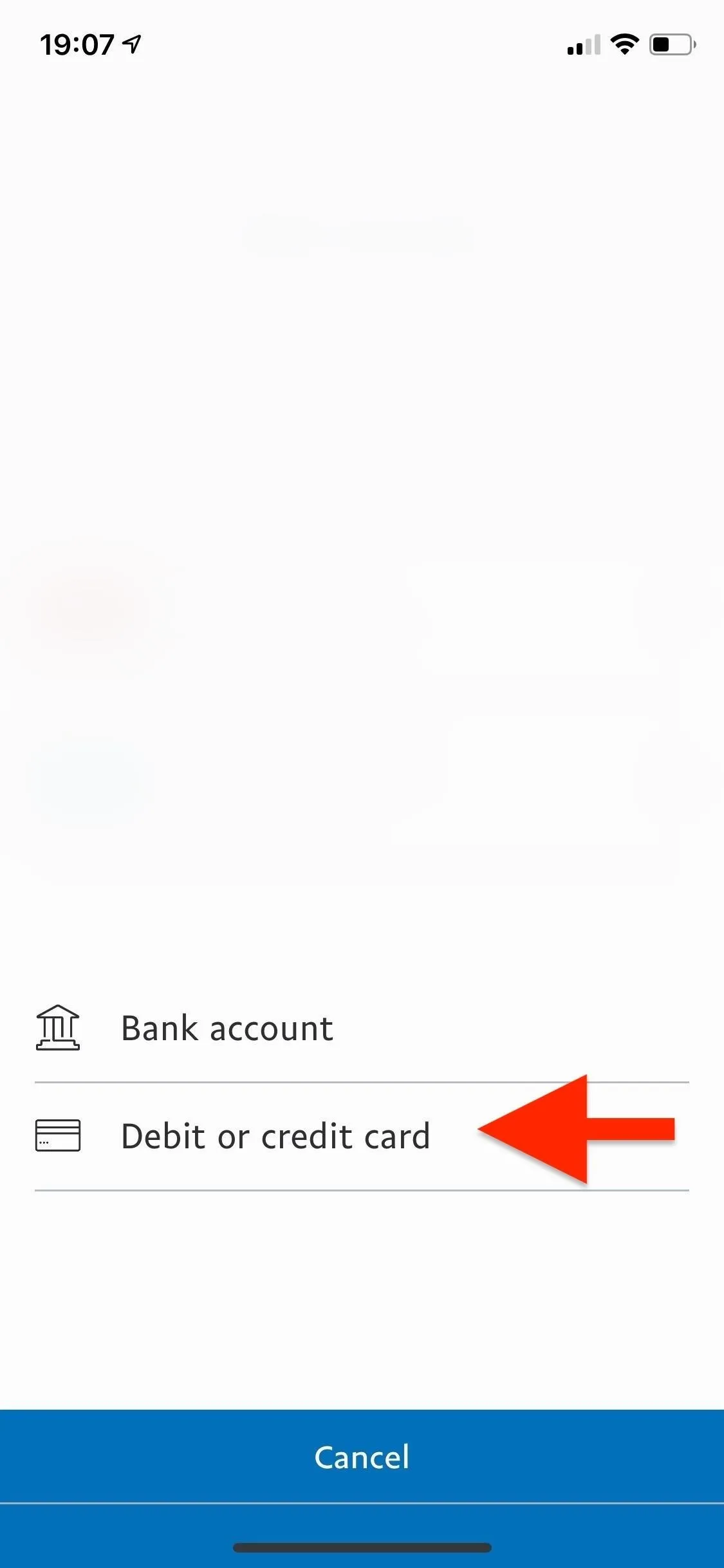
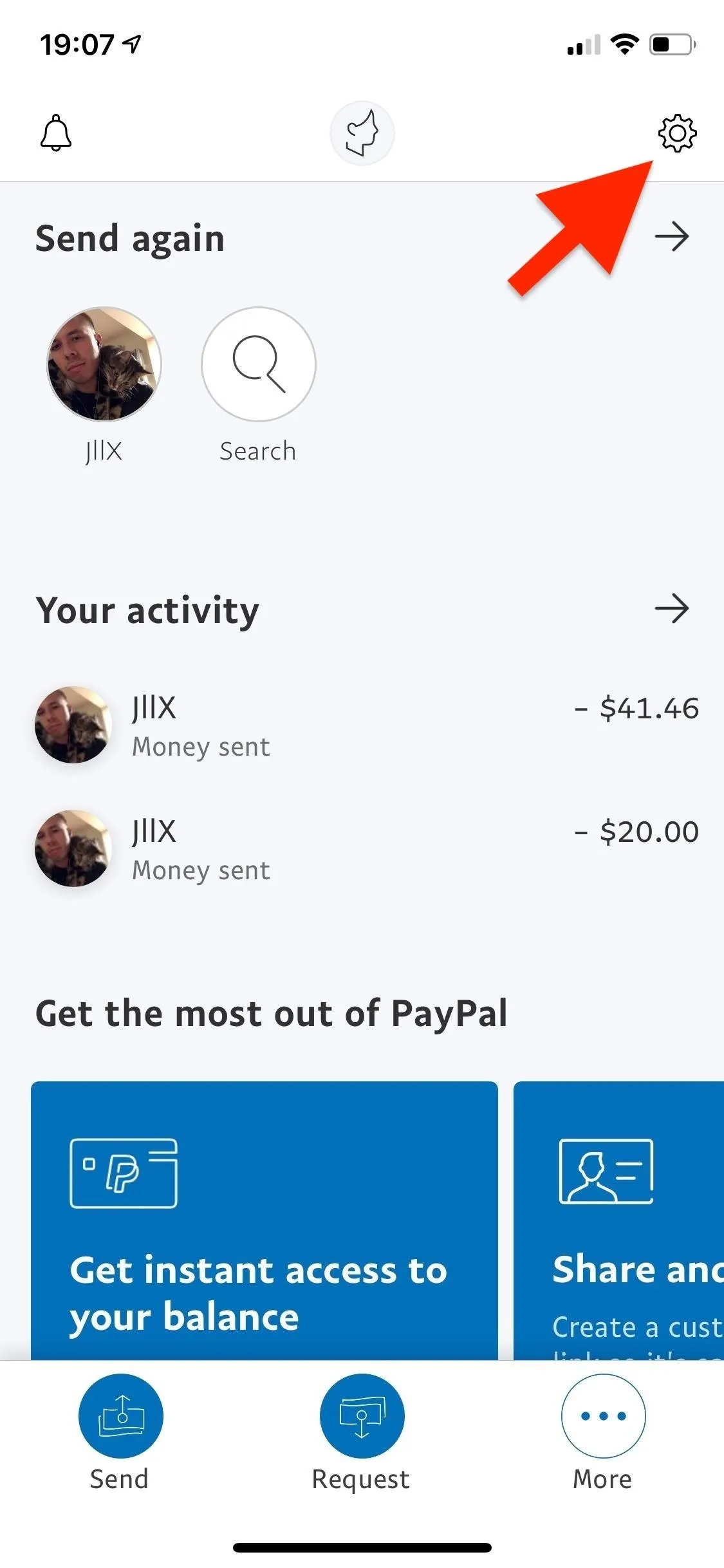
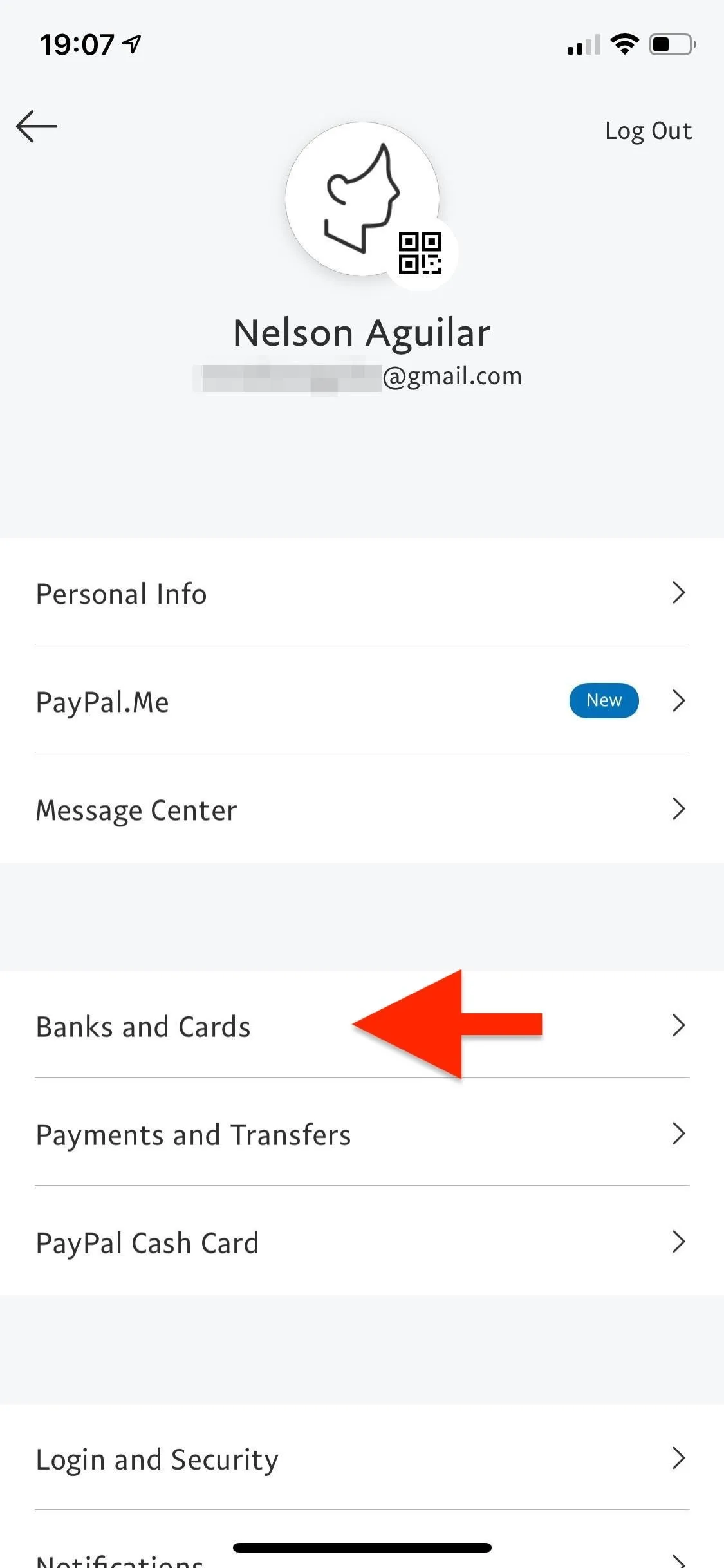
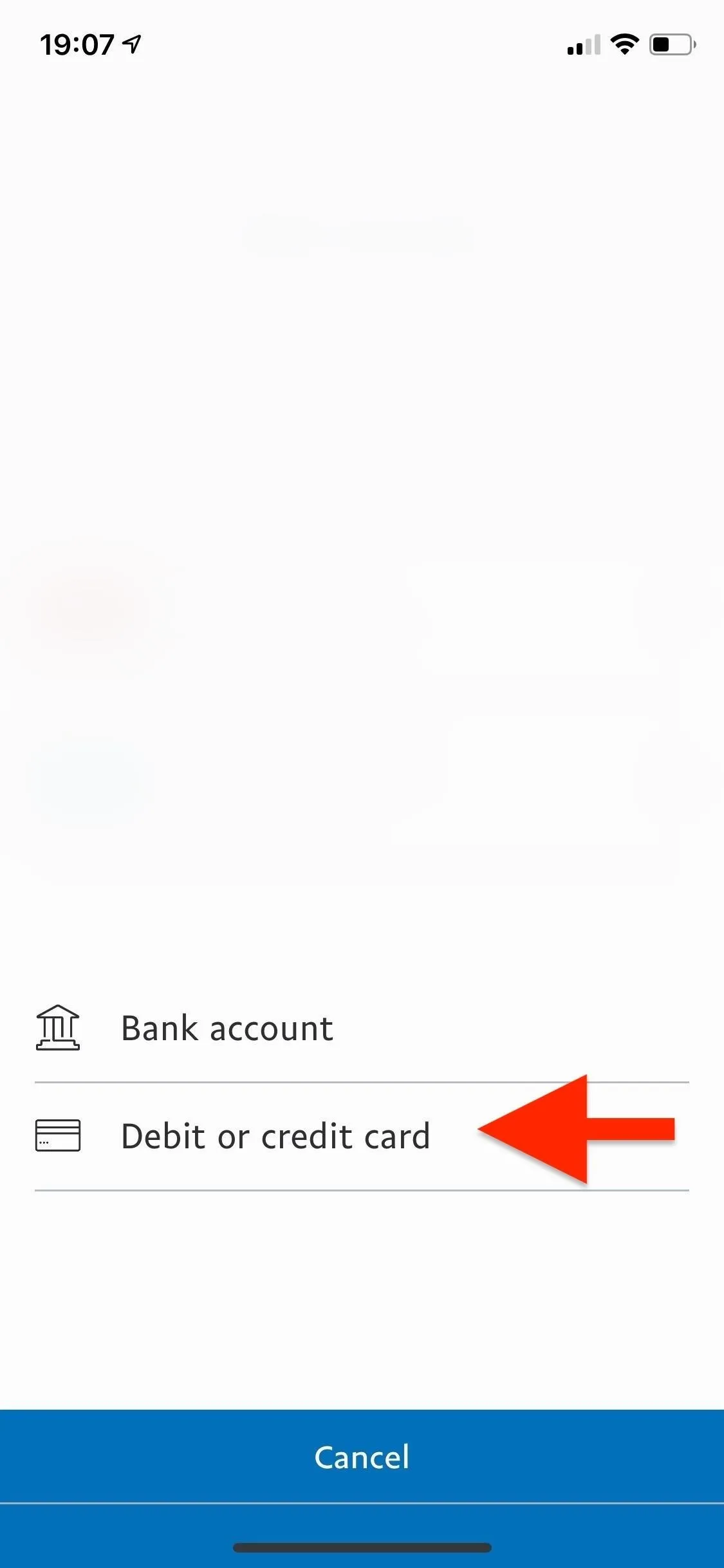
On the following screen, you'll have the option to link your card manually, in which case you'd select "Debit or credit card" a second time, or link all of your cards from the same bank, such as American Express or Chase, by connecting your account. The benefit of connecting your bank accounts is that you'll never have to update expiration dates or old information since it will do it automatically.
If you chose a bank name, follow the steps to complete the linking process. Otherwise, PayPal will walk you through adding the debit or credit card's 16-digit number, expiration date, and security code. Then, enter or select the billing address associated with the card. Tap on "Link Card" at the bottom to complete the process. Your card will then be available to use for purchases through PayPal.
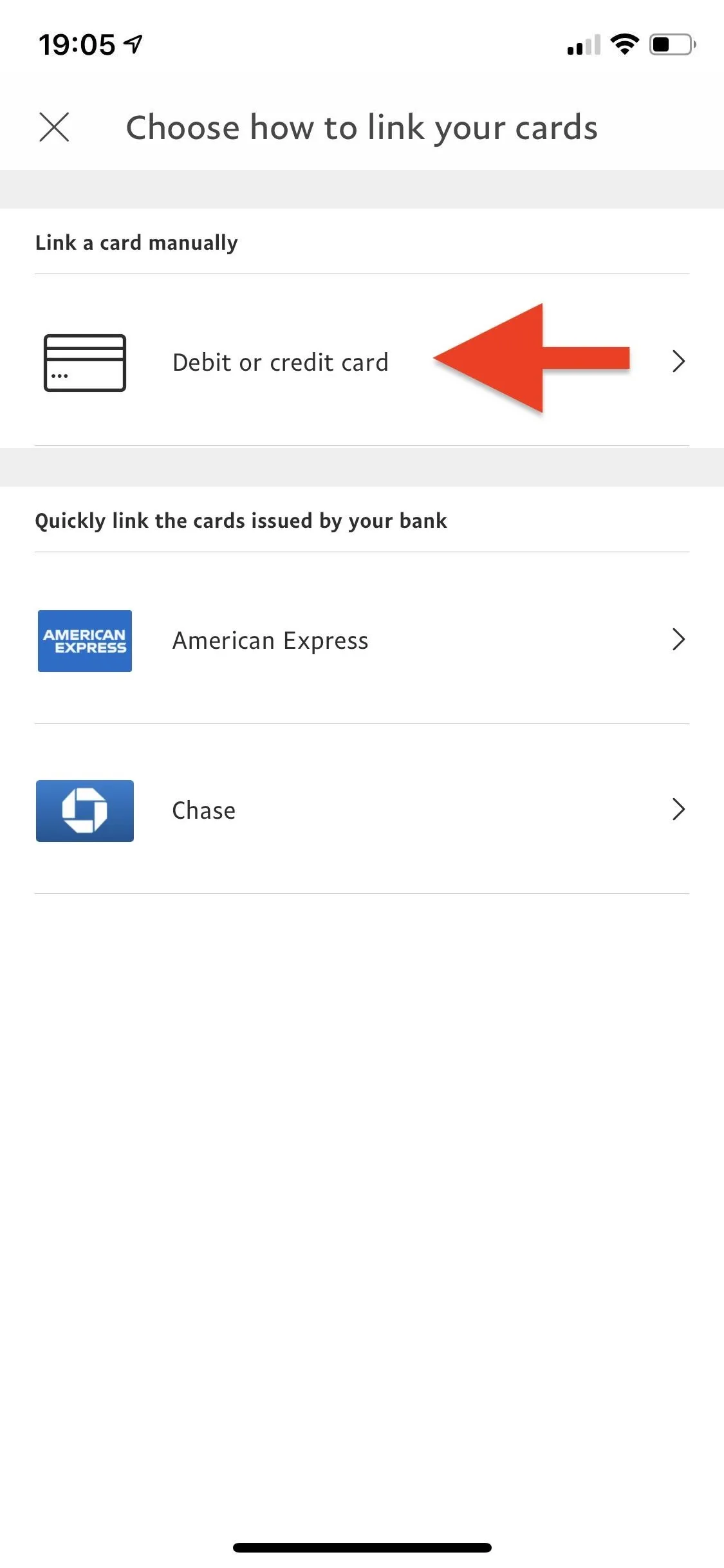
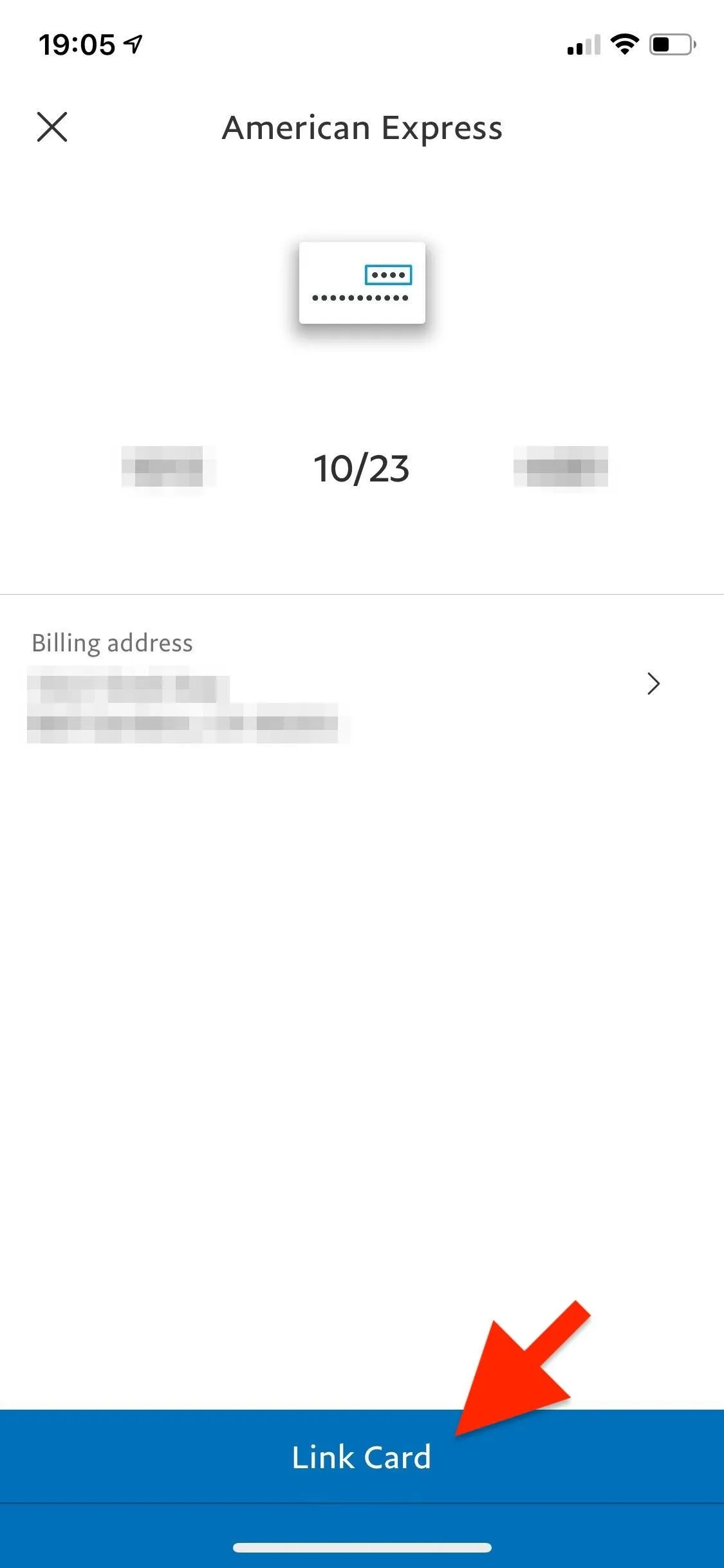
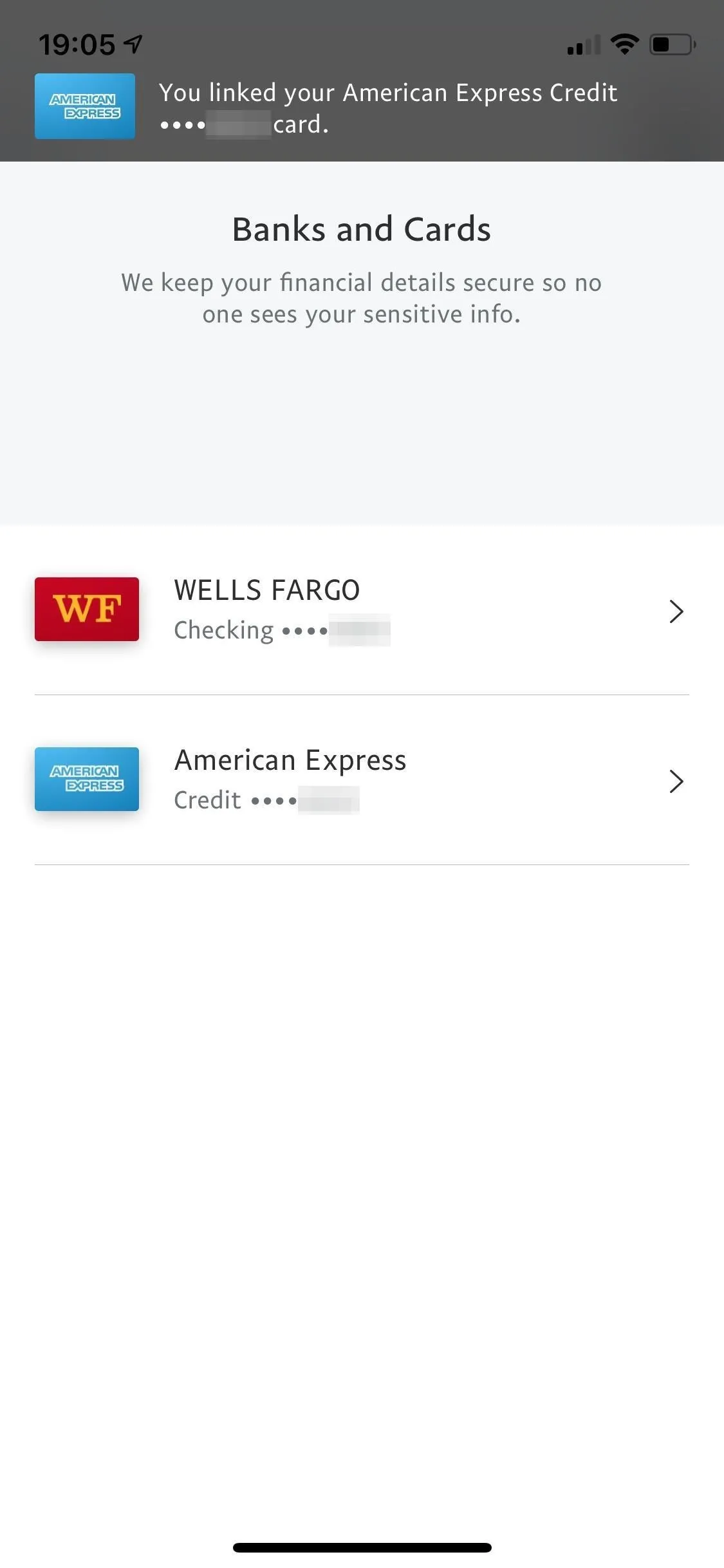
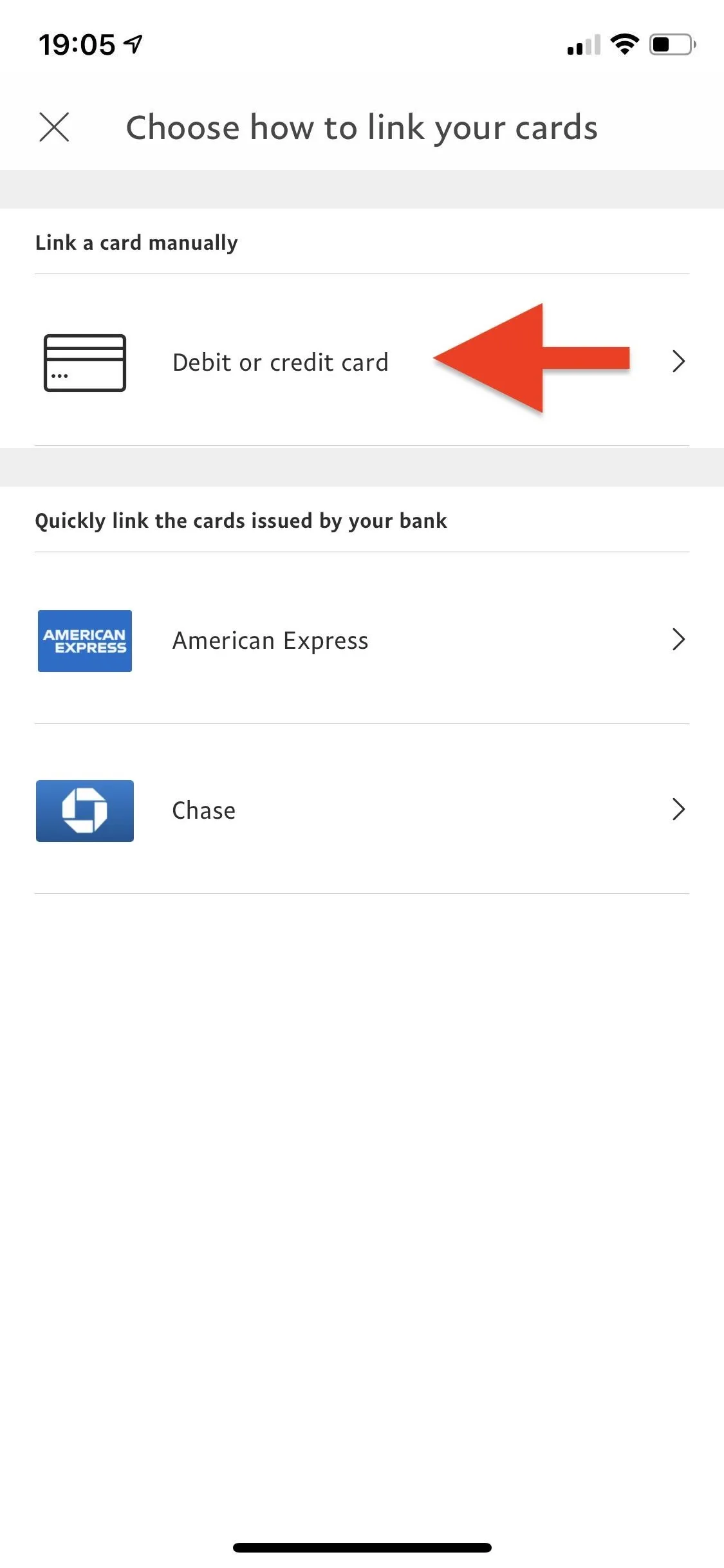
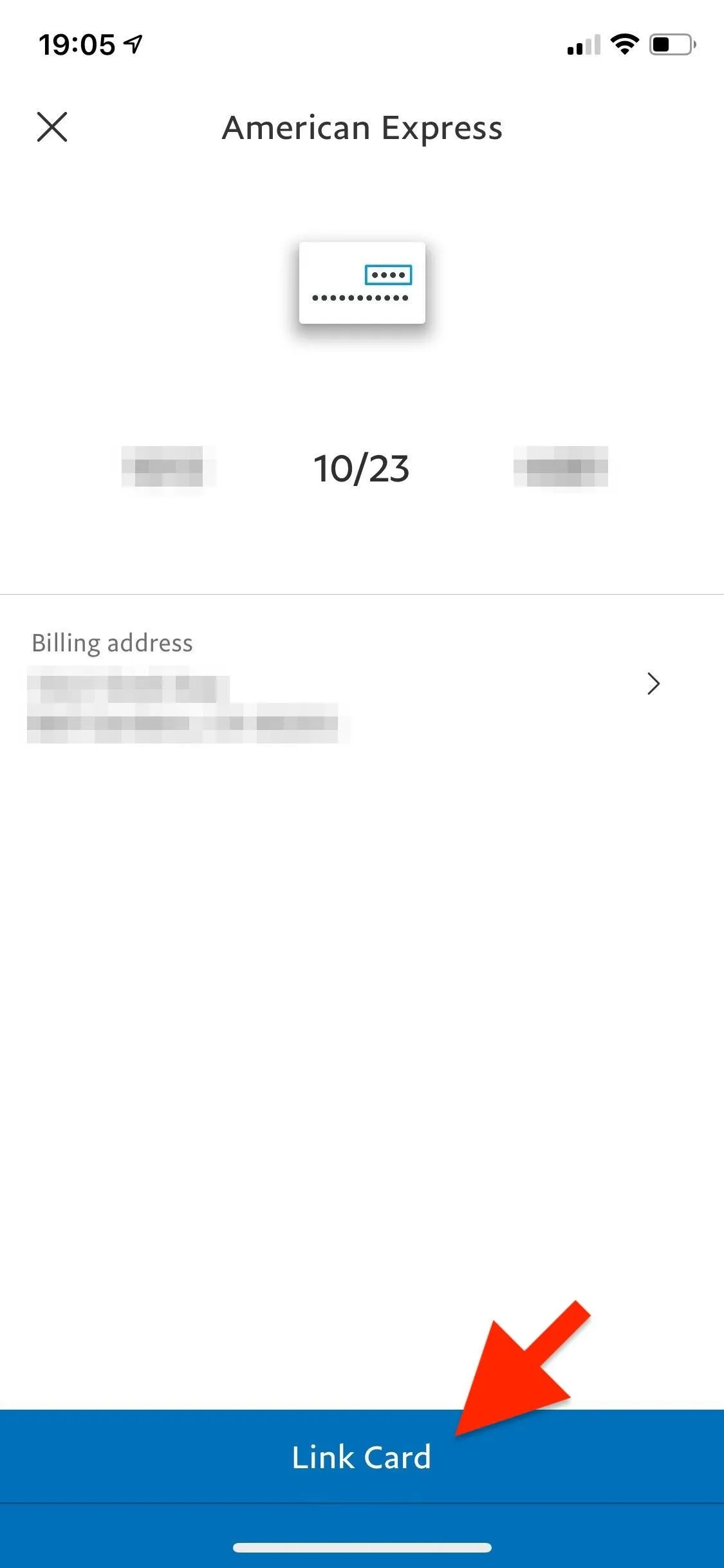
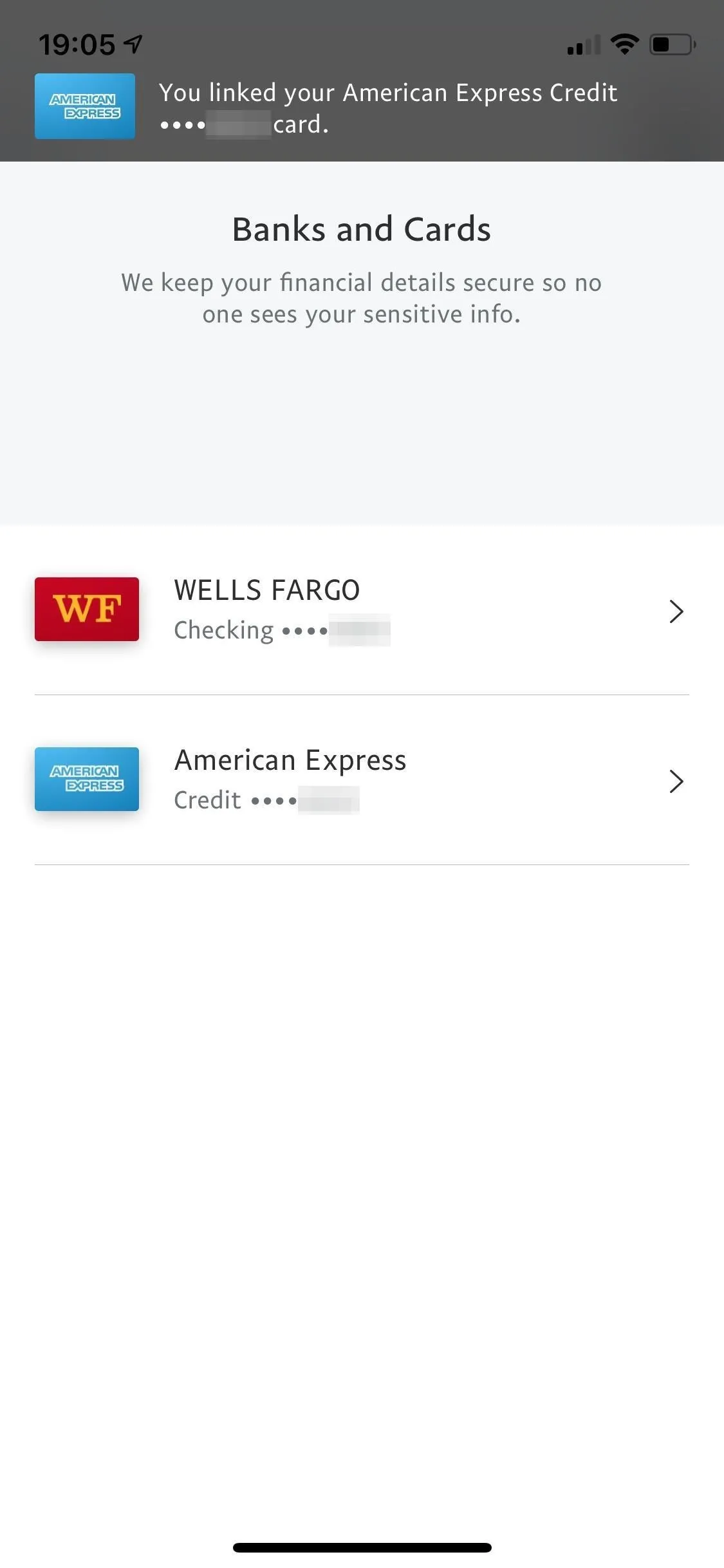
Verify Your Debit or Credit Card
If you add a debit or credit card, you do not need to verify it manually as you do with bank accounts. Instead, a temporary charge of $1 will appear in your account to confirm that your card is open. It will remain in your account as pending until PayPal has verified it, which usually happens very quickly. If the charge stays on your card for more than 30 days, you must contact your card issuer to have it removed.
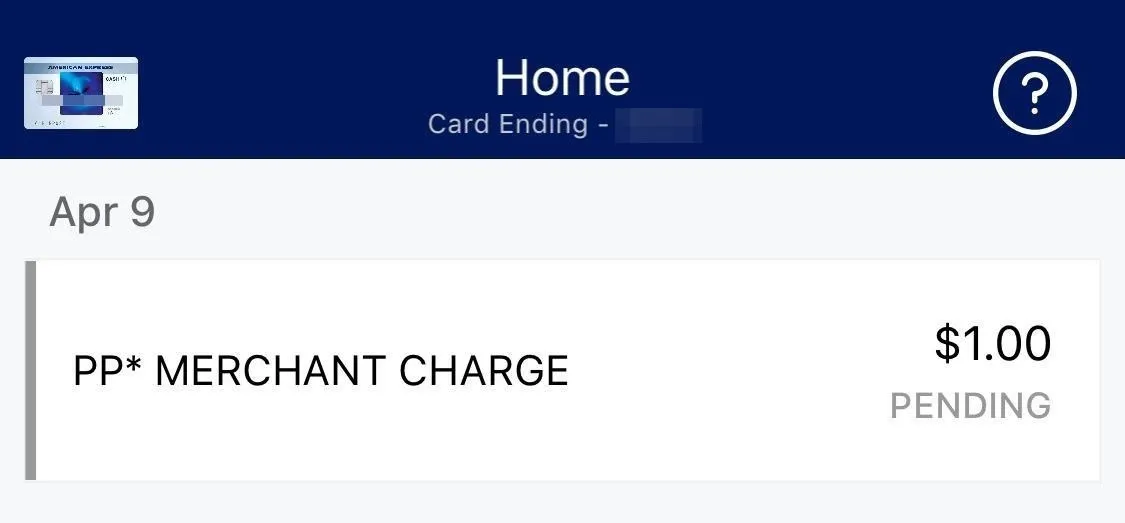
Cover photo and screenshots by Nelson Aguilar/Gadget Hacks

























Comments
Be the first, drop a comment!