Now that the transfer tool for migrating your Google Play Music library to YouTube Music is rolling out, more fans of the former, which will meet its end in 2020, are giving its replacement a try.
New converts will find three newer features front and center. Your Mix, Discover Mix, and New Release Mix were added to the app last December to give listeners some quick, personalized playlists to jump into at a minute's notice.
- On Your Phone? Open These Instructions in Split-Screen View
Your Mix is also what plays if you ask a Google Assistant to "play some music" and YouTube Music is your default app. However, some subscribers, like myself, have found Your Mix to be a bit repetitive. For me, it served up a steady diet of Jason Isbell, Run the Jewels, and Smashing Pumpkins, with little other variety. So I dug around and found every tip I could to fix the issue.
Pick More Artists You Like
If you are new to YouTube Music, or if you are a convert from the days of Google Play Music All Access (yes, at one point, that was the full name), the standard method for outlining your musical tastes is similar to the onboarding process for Apple Music or Spotify: picking artists you like.
You likely went through this when you first installed YouTube Music, but you can do it again if your recommendations still aren't great. From the app's home screen, tap your profile photo to reveal the menu. Tap "Settings," then scroll down to "Improve your recommendations."
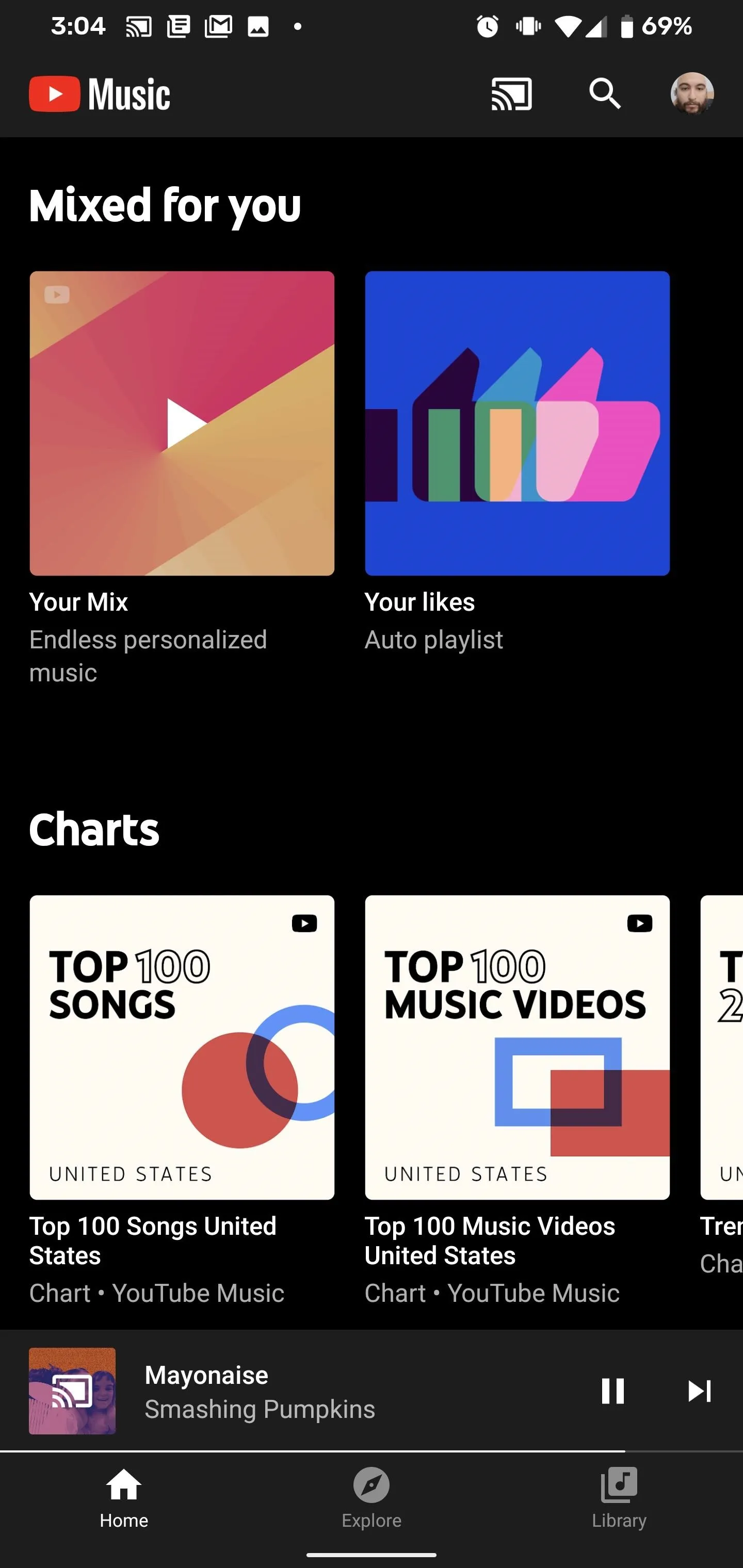
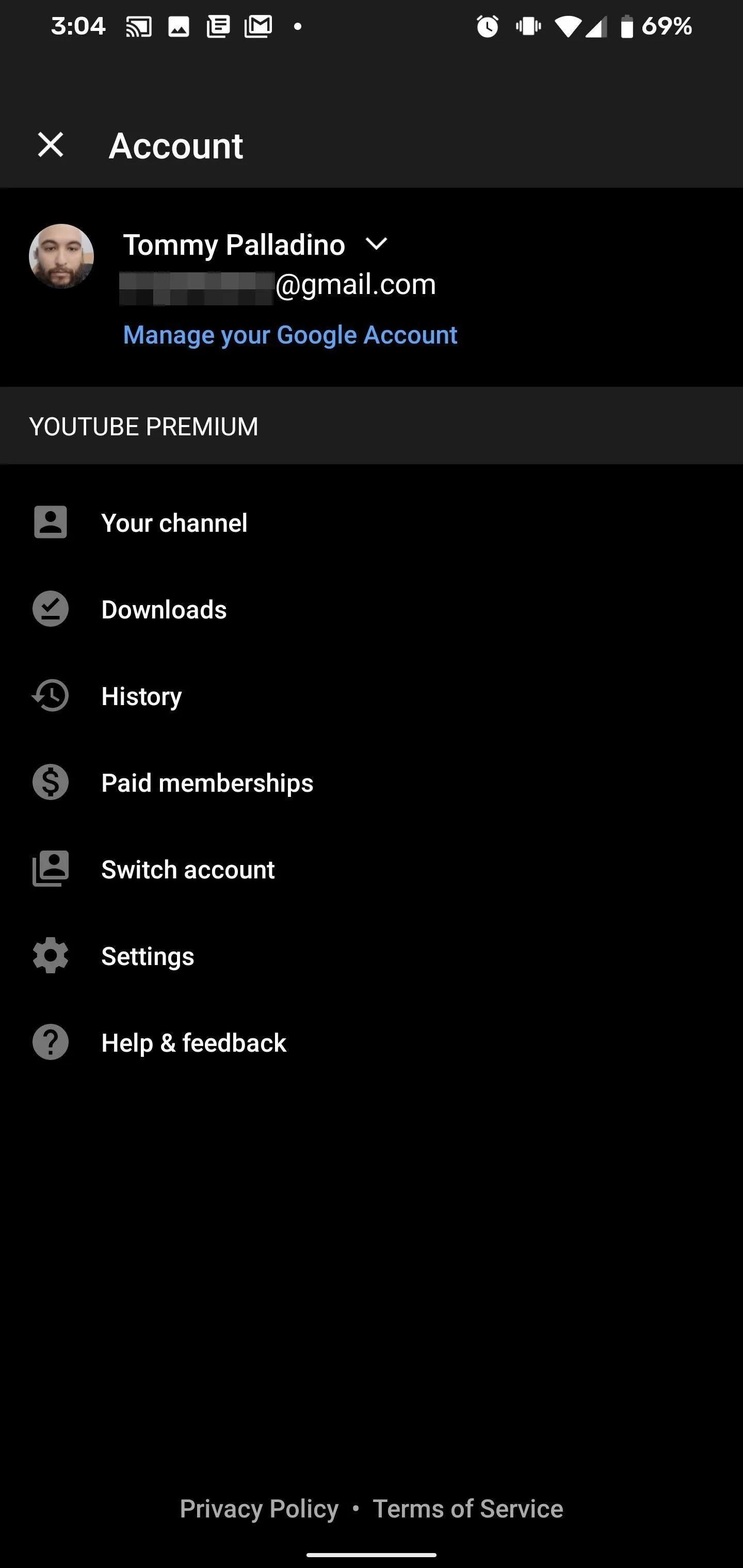
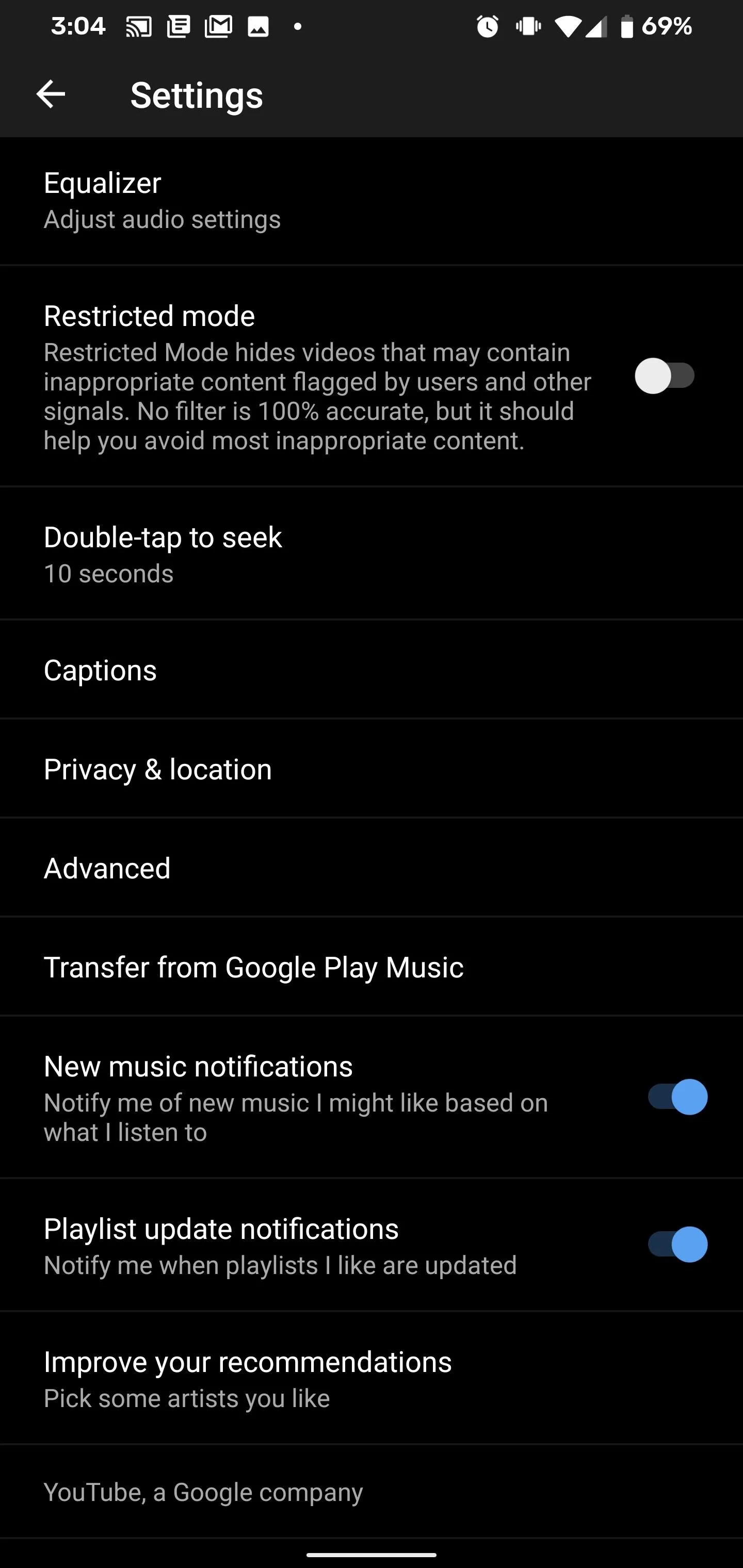
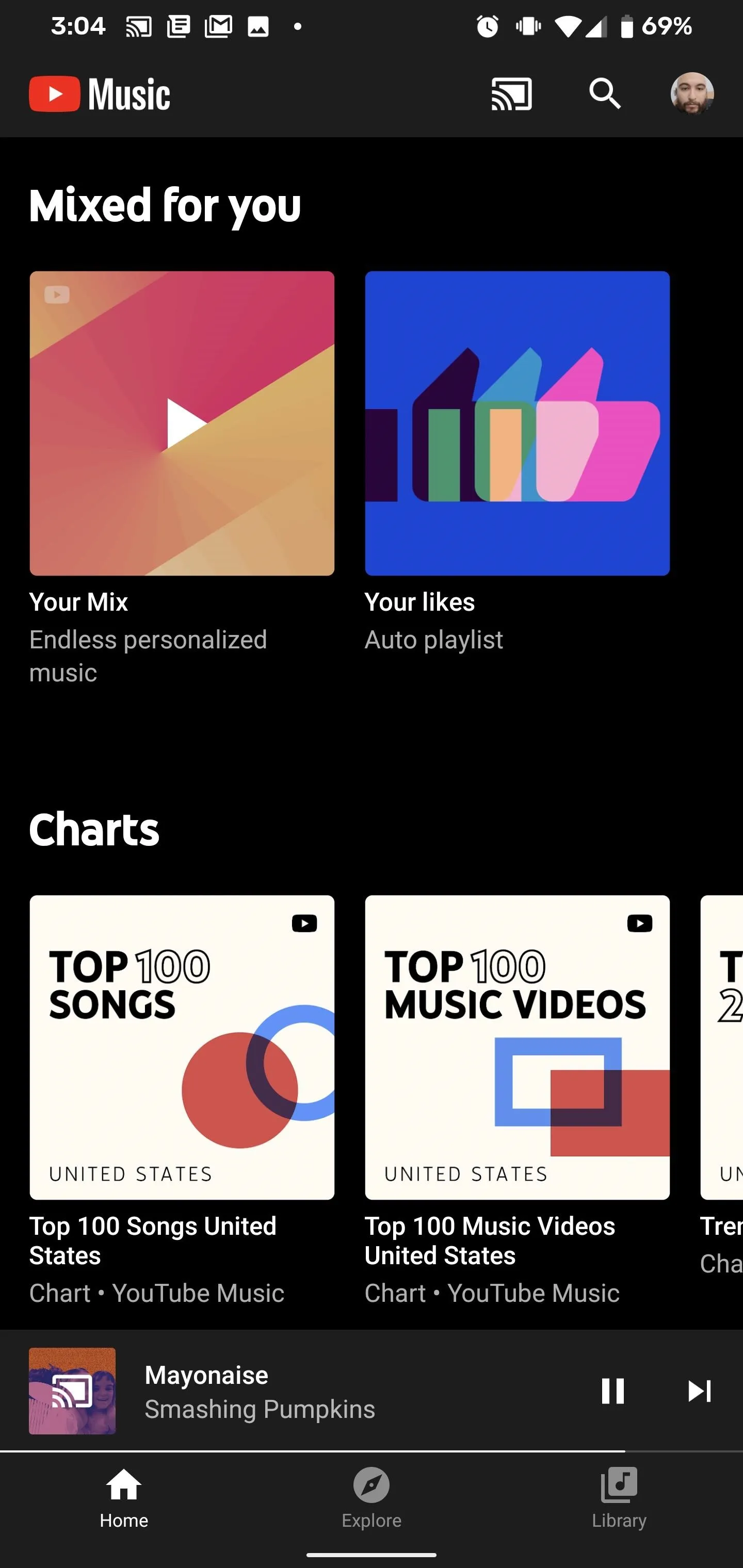
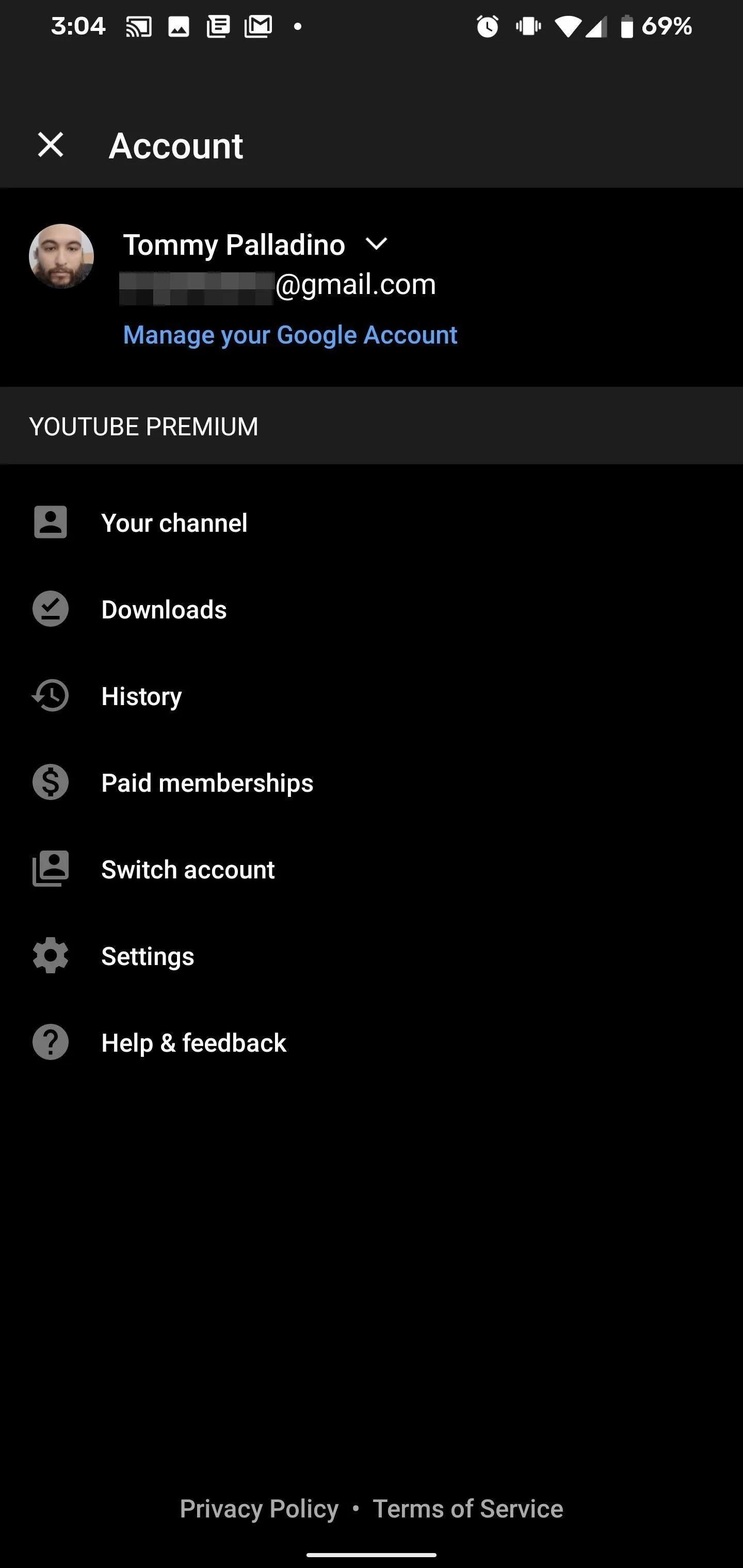
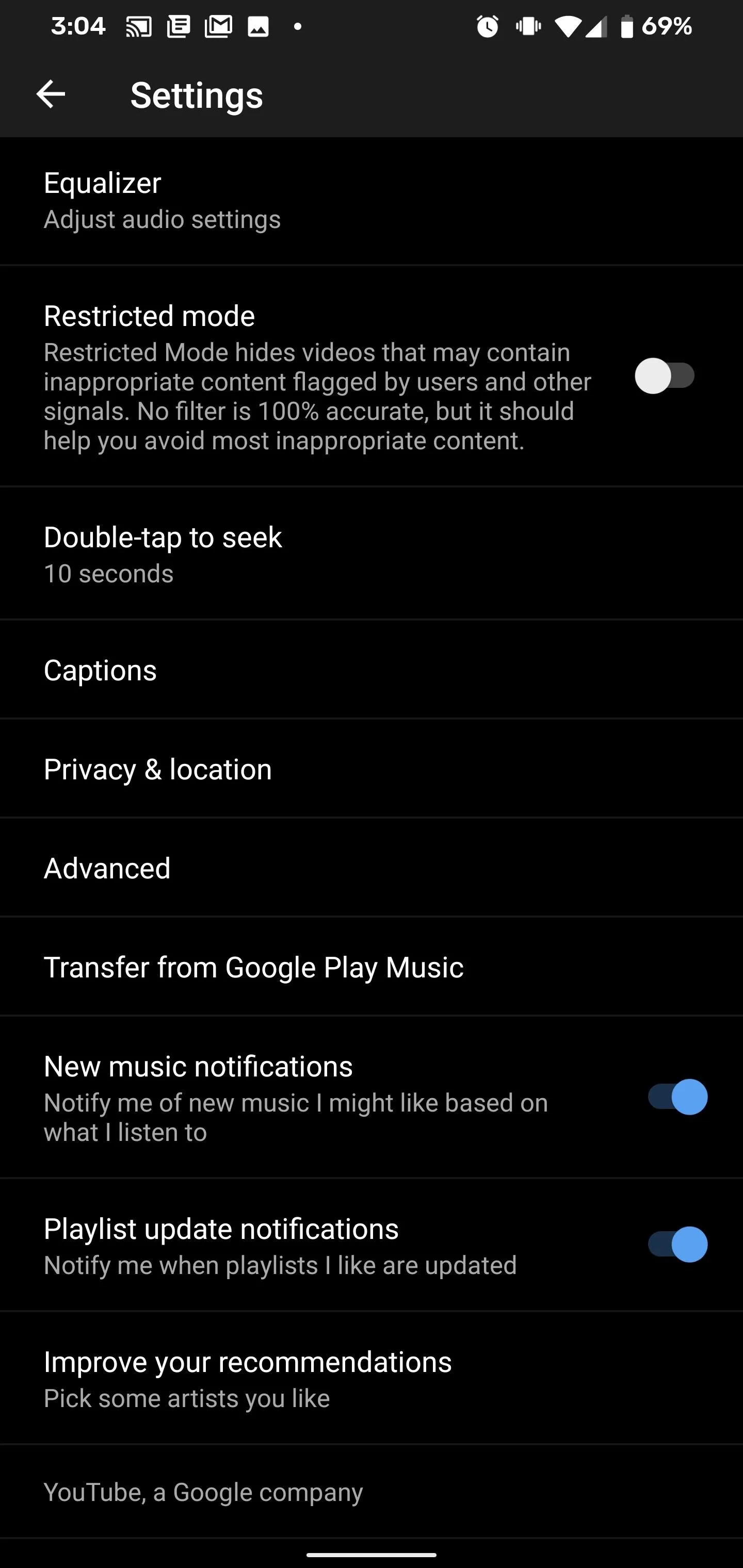
Here, you will find a grid of artists. Tap the ones you like to place a checkmark over their photos and reveal three more similar artists. Keep going until you're satisfied that you've selected enough artists to represent your listening tastes, then tap the Done button. Be forewarned: this can be a deep rabbit hole.
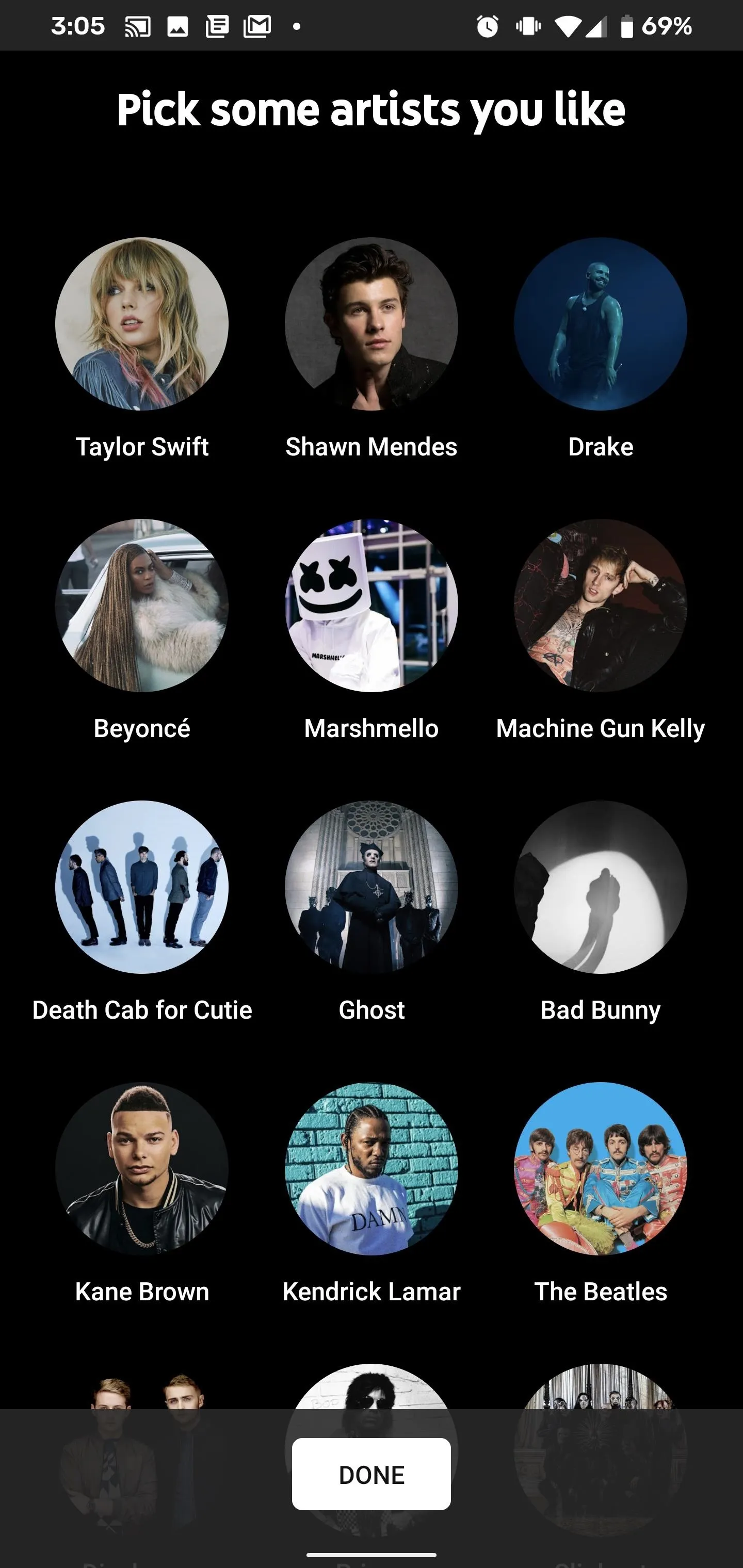
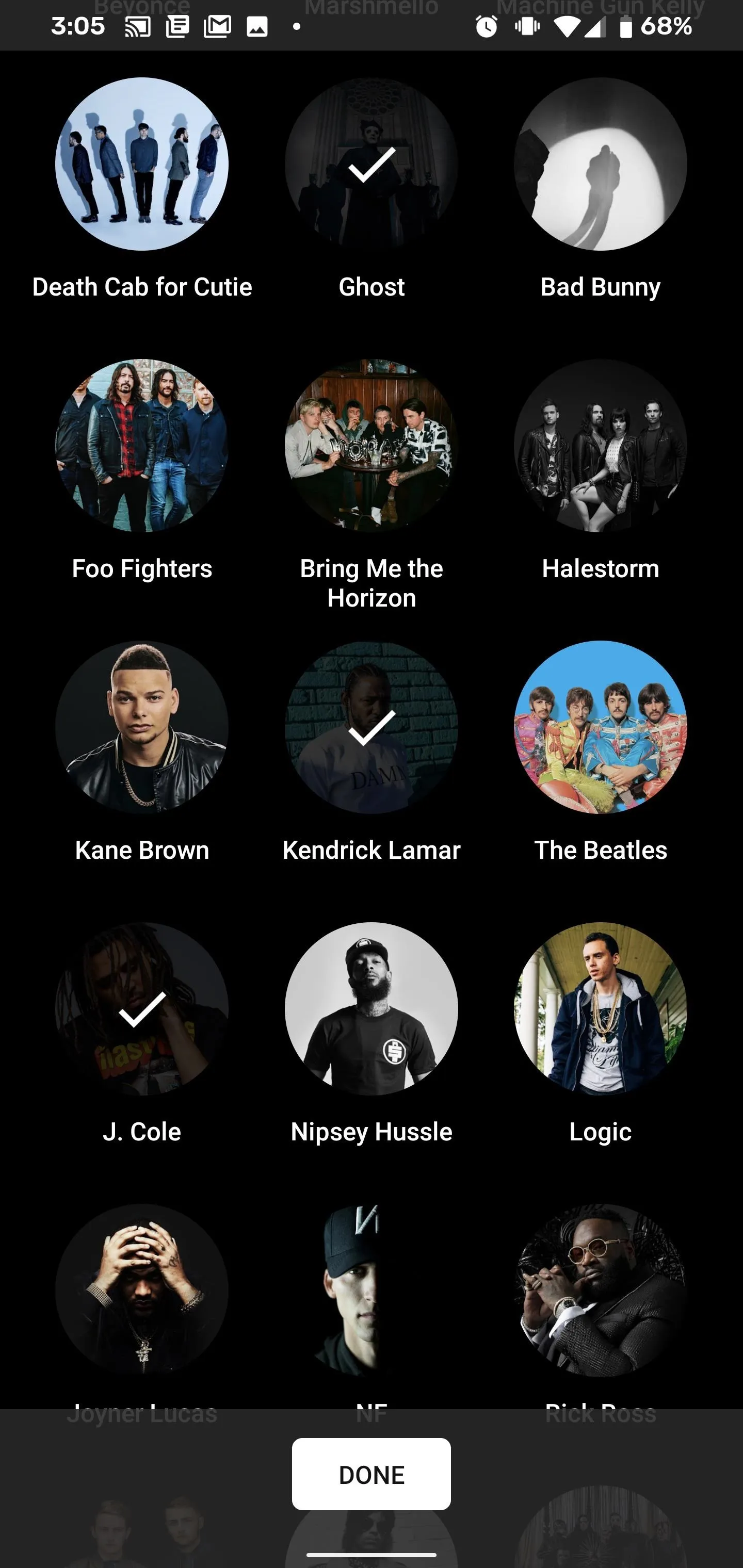
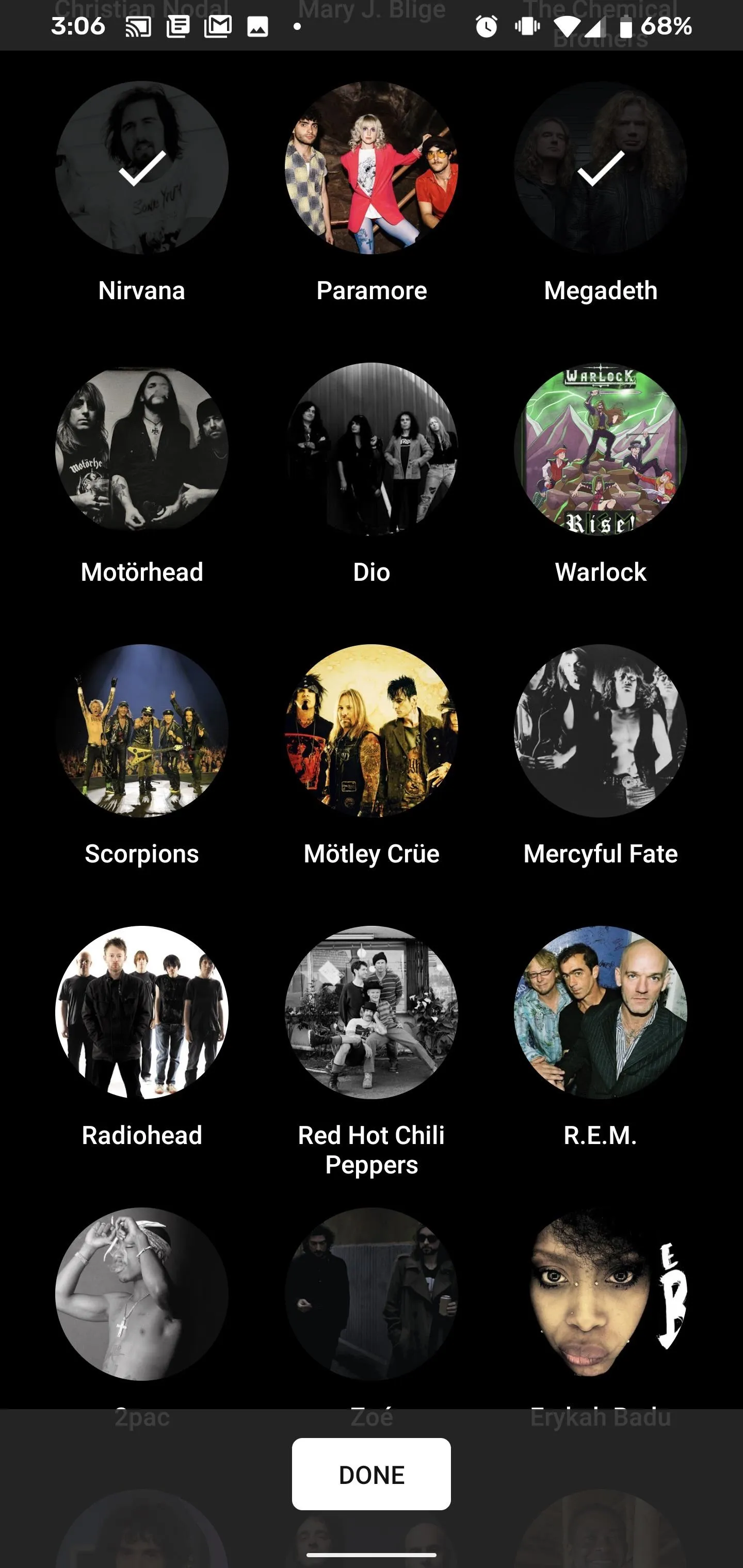
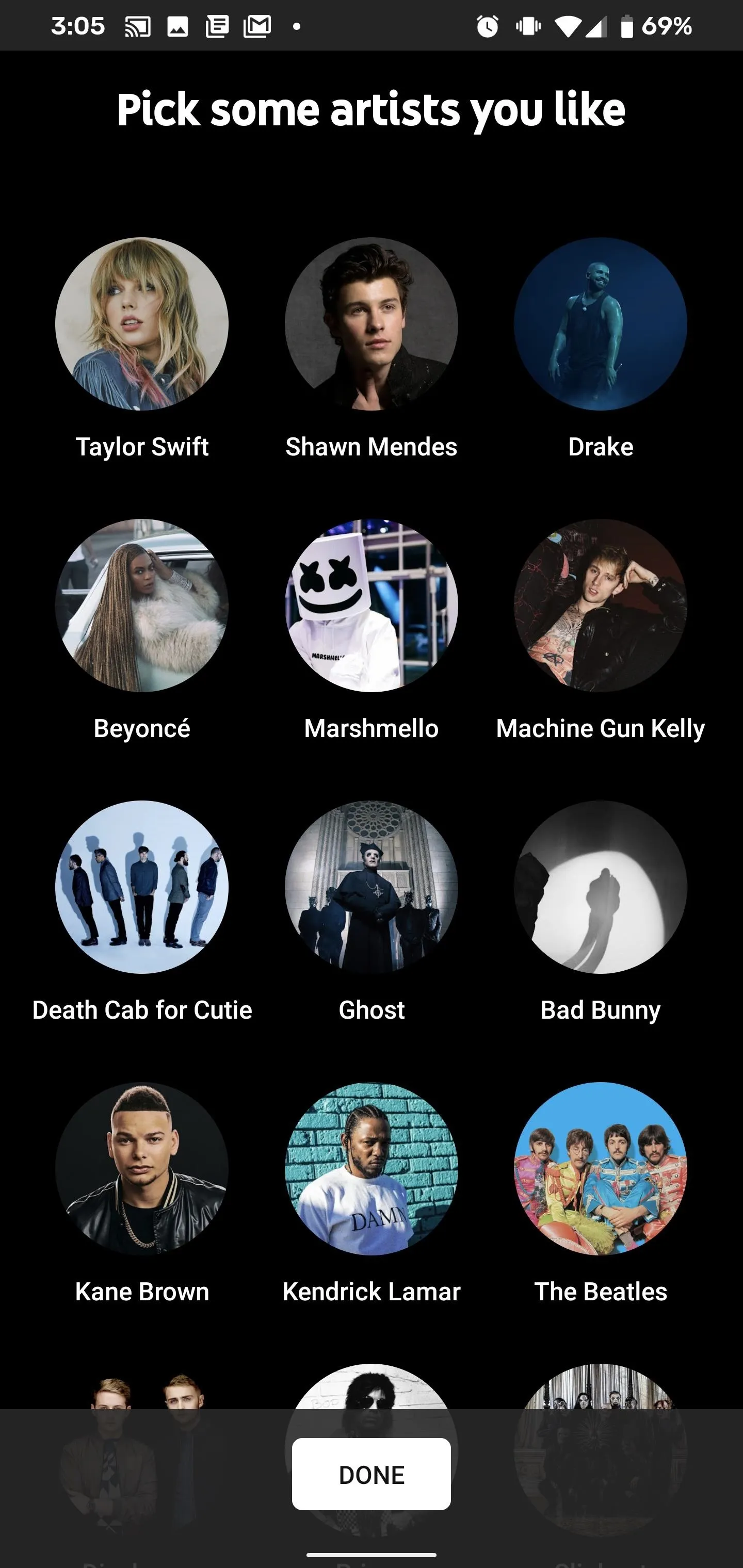
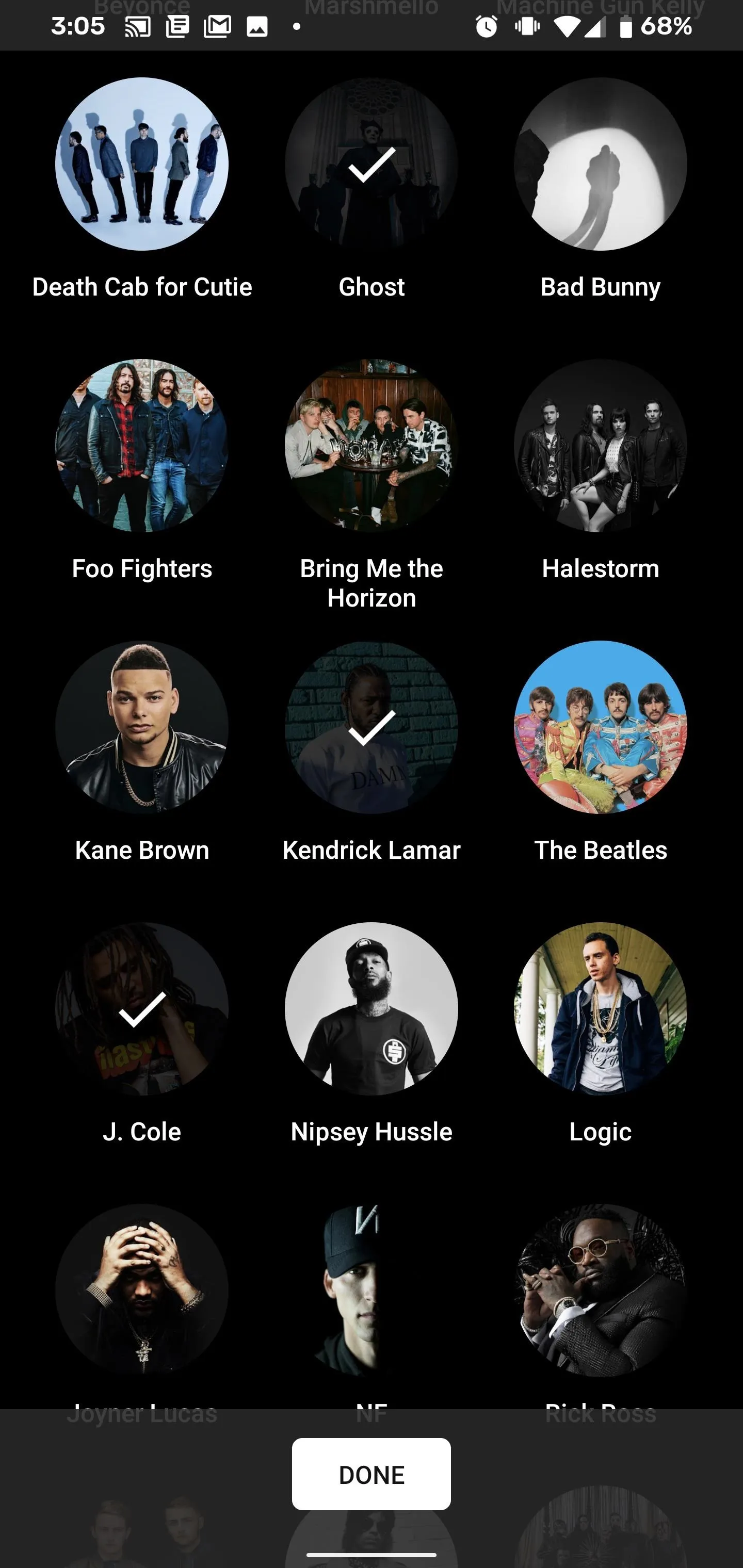
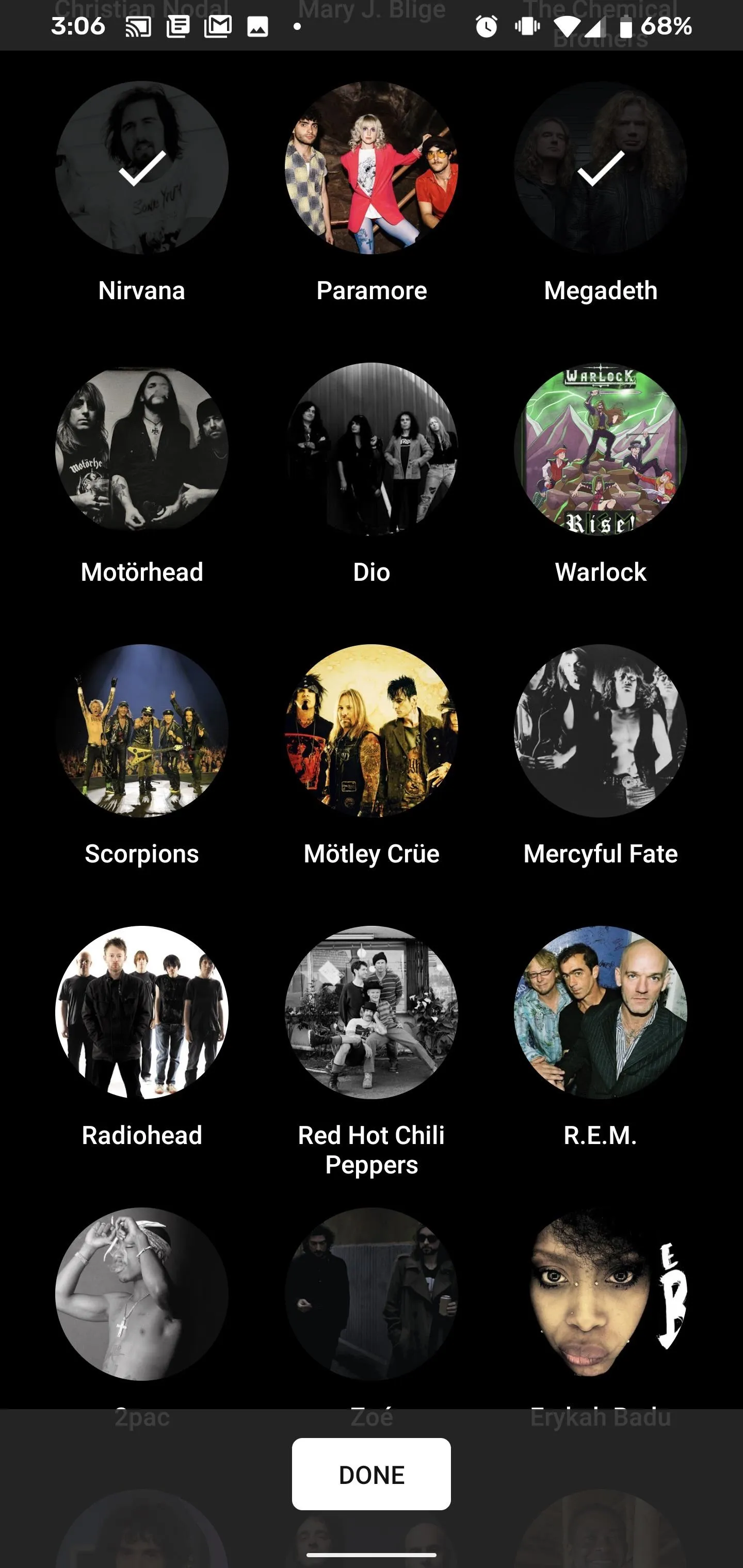
Transfer Your Google Play Music Library
If you've used Google Play Music in the past — even just the free version — you'll benefit greatly from migrating your account data to YouTube Music.
If the Google Play Music transfer tool is ready for you to use, you should see a banner on YouTube Music's main screen that you can tap. Alternatively, you can navigate to this page to see if you are eligible. You can also find it under the Settings menu in the vicinity of the "Improve your recommendations" option.
Once you accept the transfer, all of your music recommendations, playlists and stations, liked and disliked songs, uploads and purchases, and your entire music library will migrate to YouTube Music.
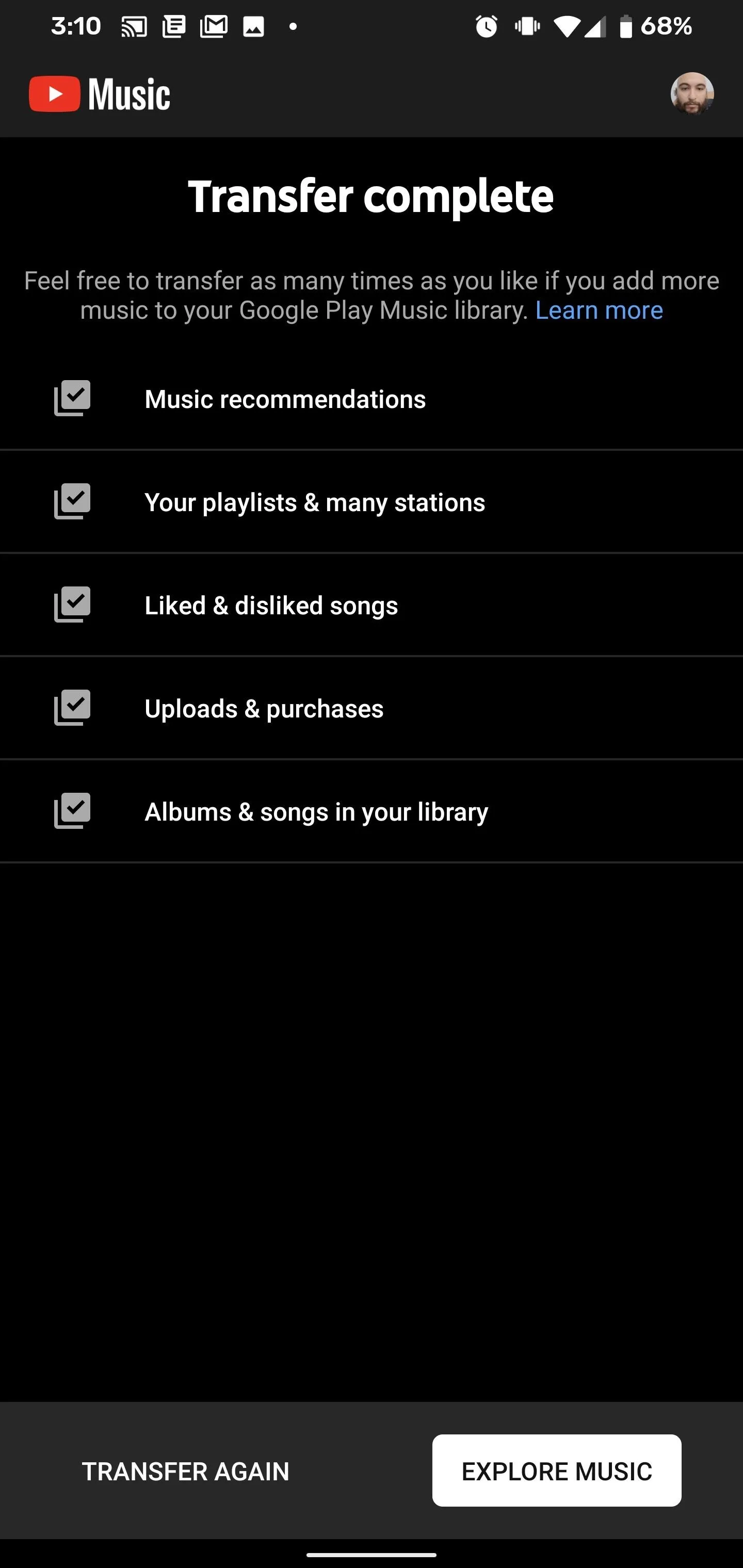
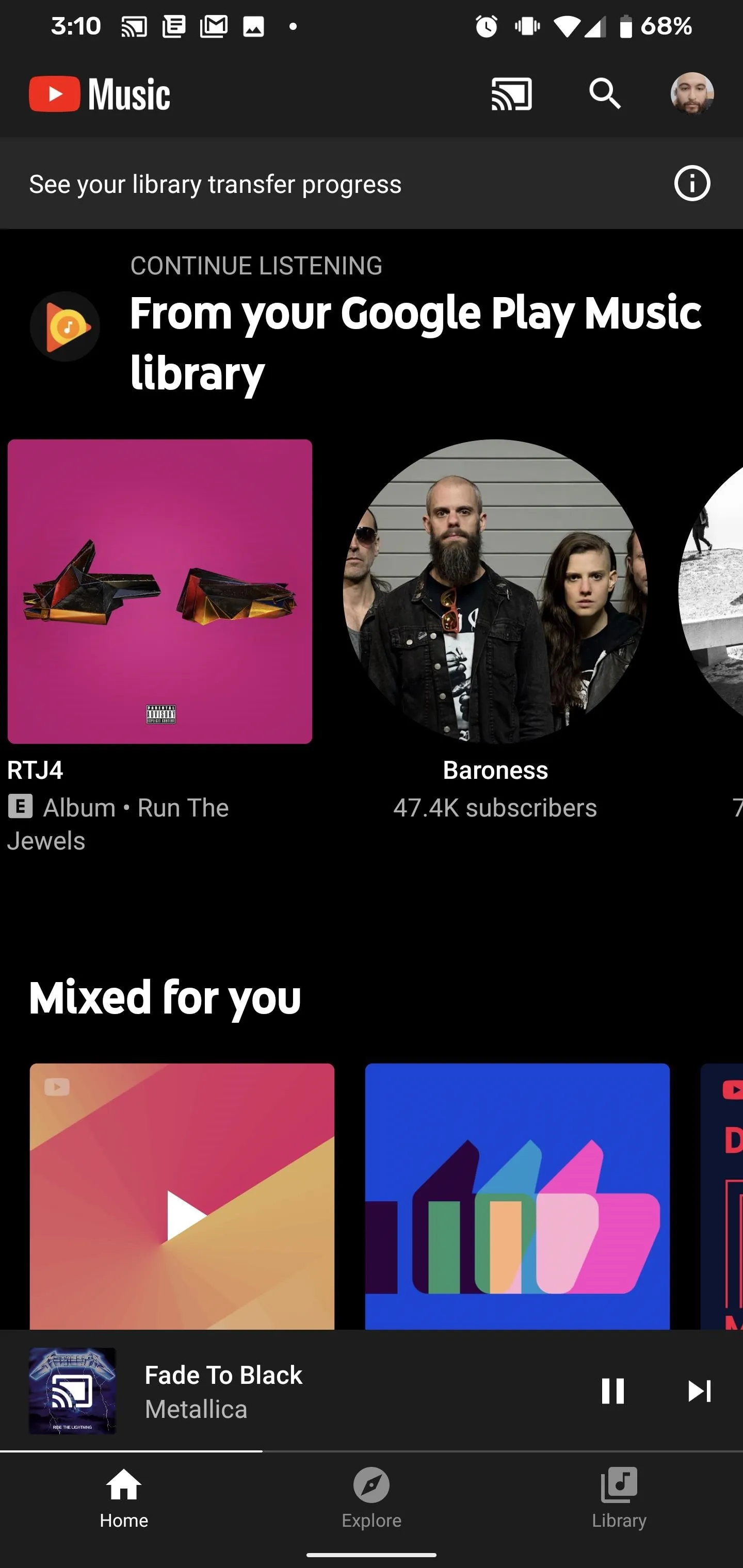
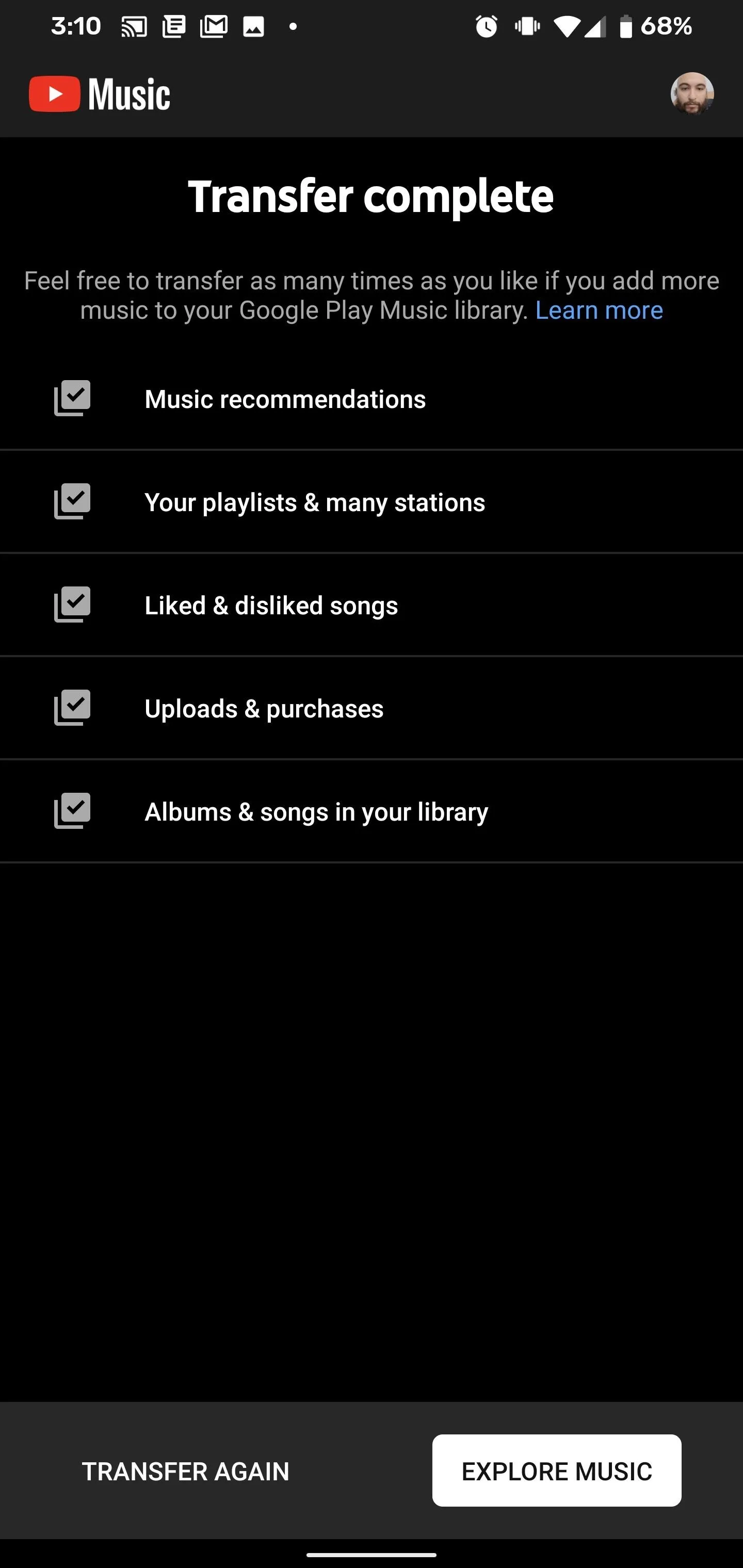
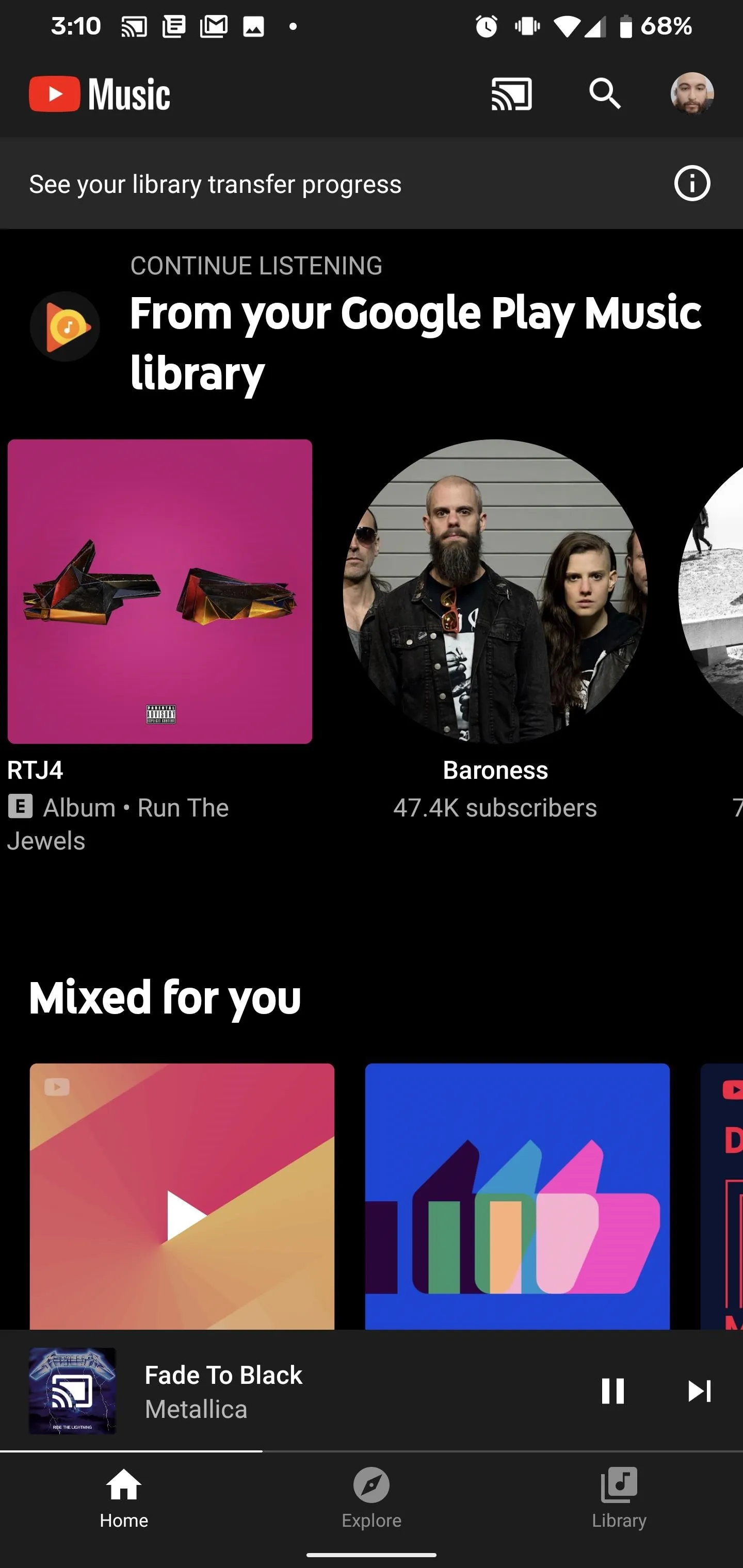
This will take a while, but you can continue to explore YouTube Music while the process operates in the background. If you've already transferred your library, you can do it again as needed.
Add Tracks, Artists & Albums to Your Library
After the initial recommendations, you can add tracks, artists, and albums to your library to further influence the algorithm and add more flavor to Your Mix. As you continue to listen to songs in YouTube Music, you can give a "thumbs up" to tracks, either from the Now Playing interface or by long-pressing them in a playlist to access the menu of options for that track, to add them to your library.
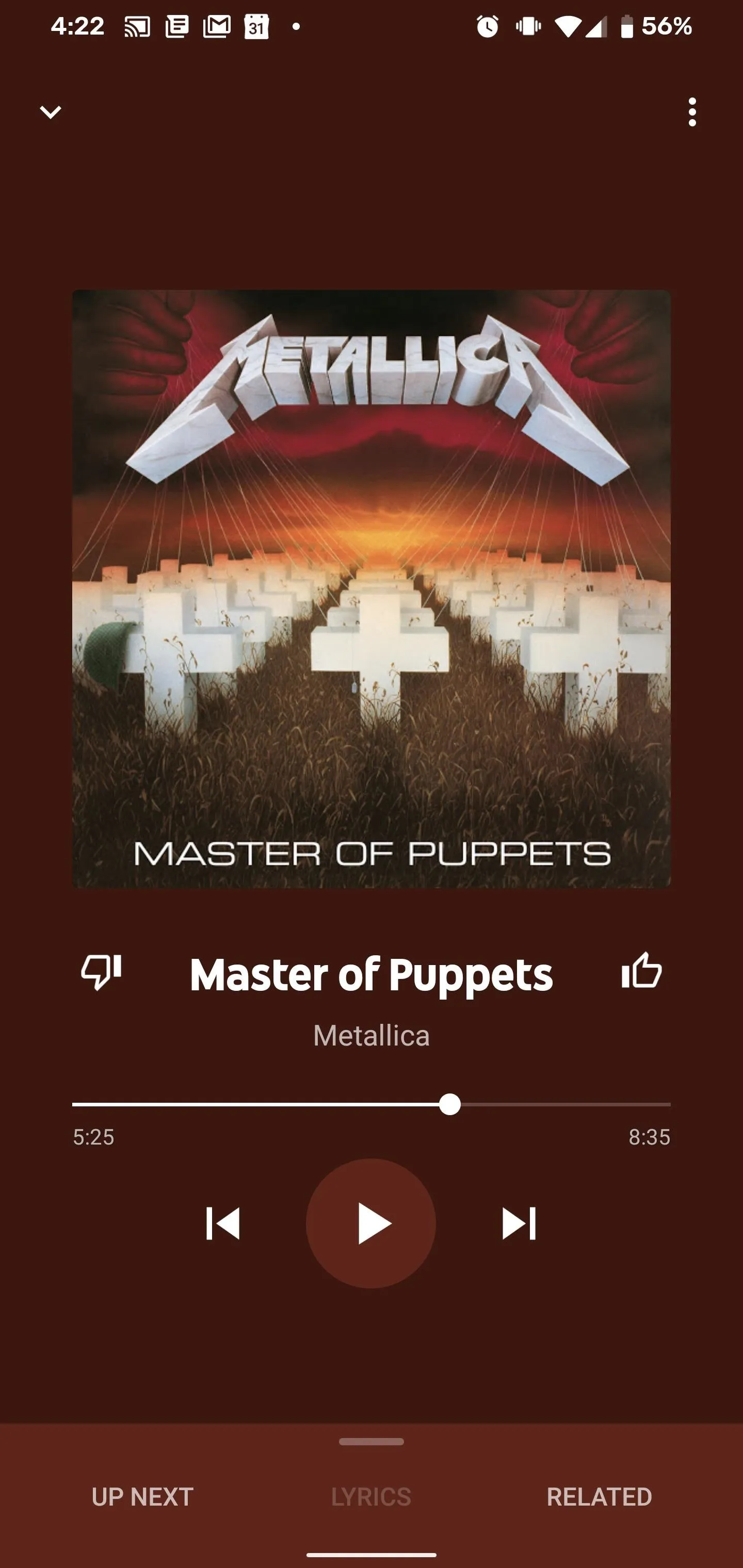
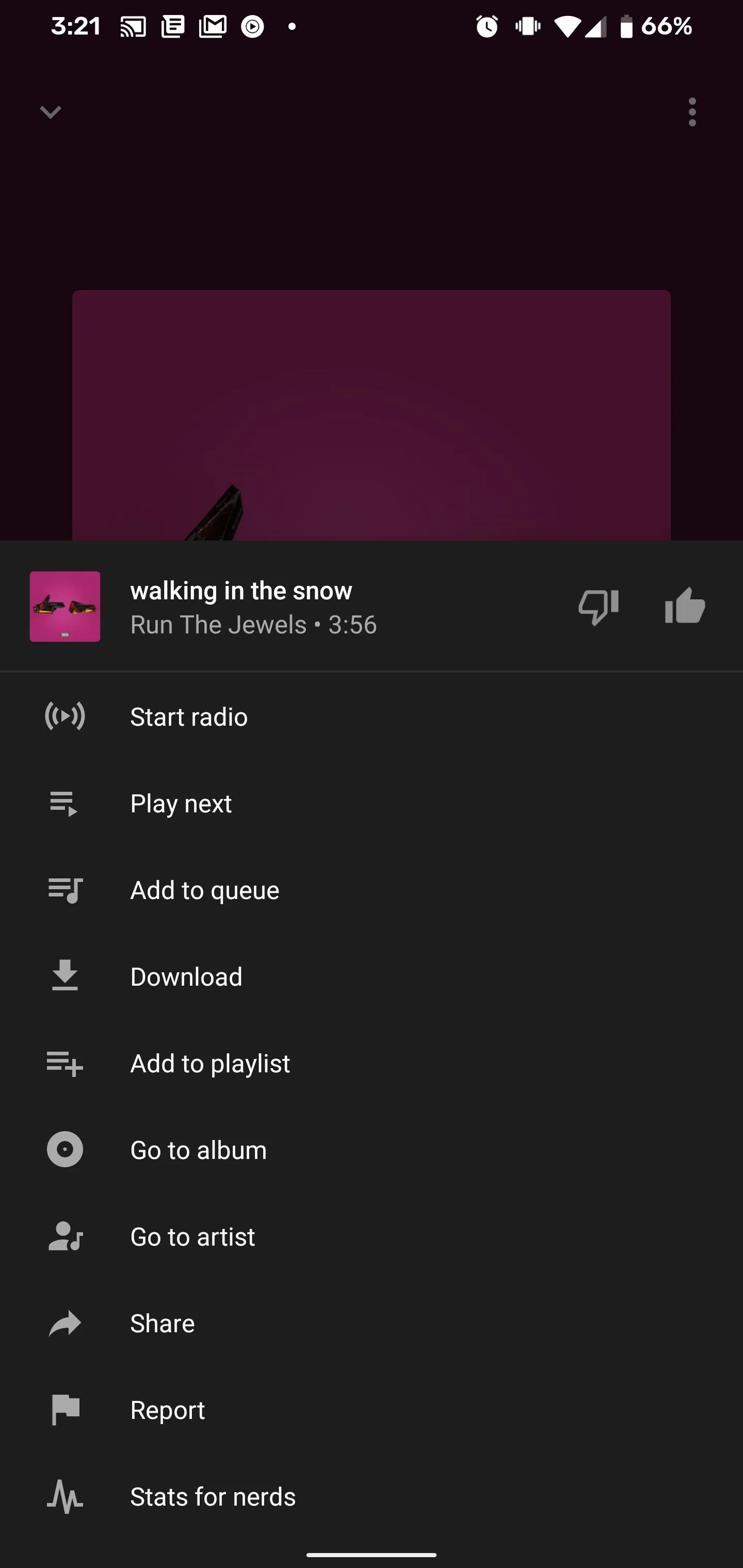
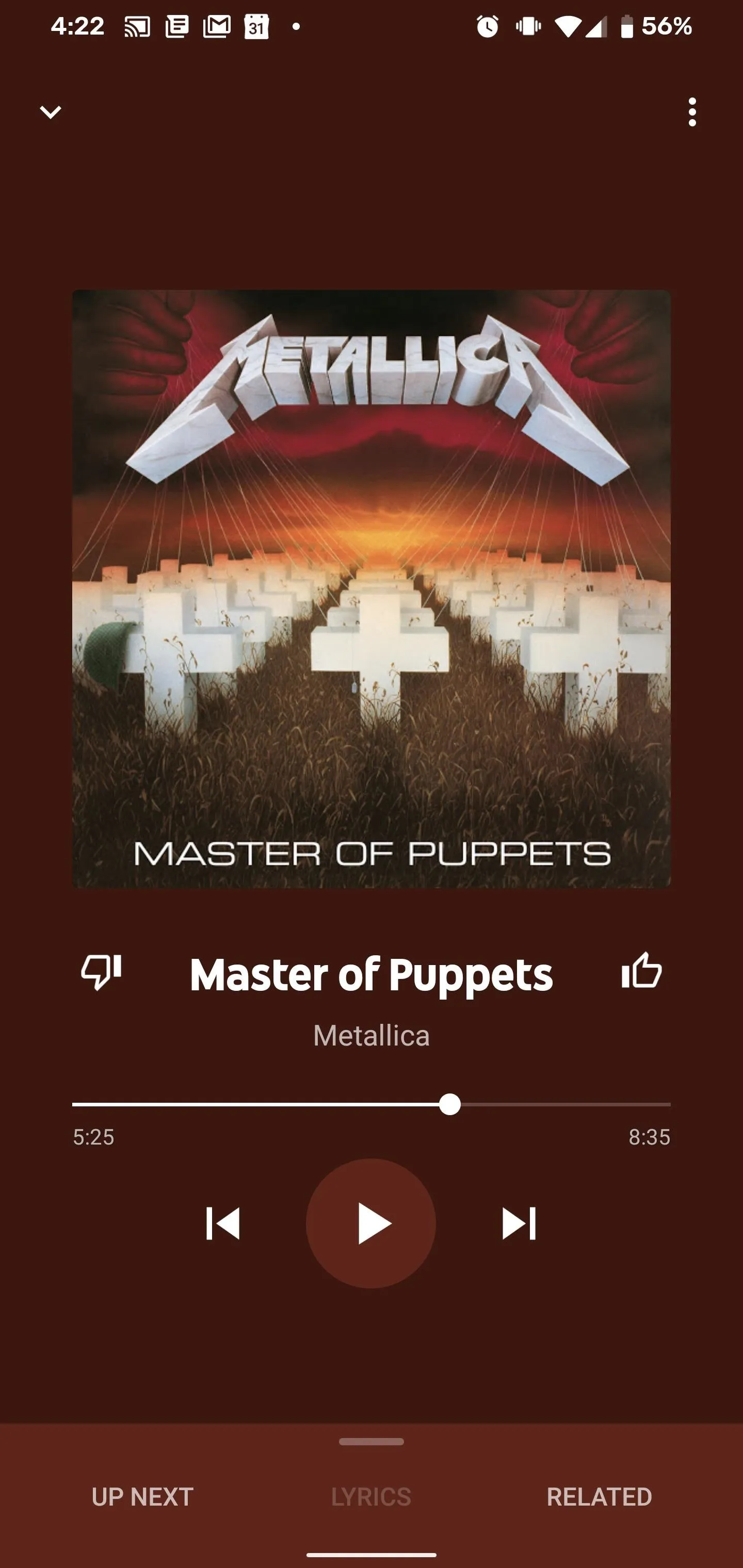
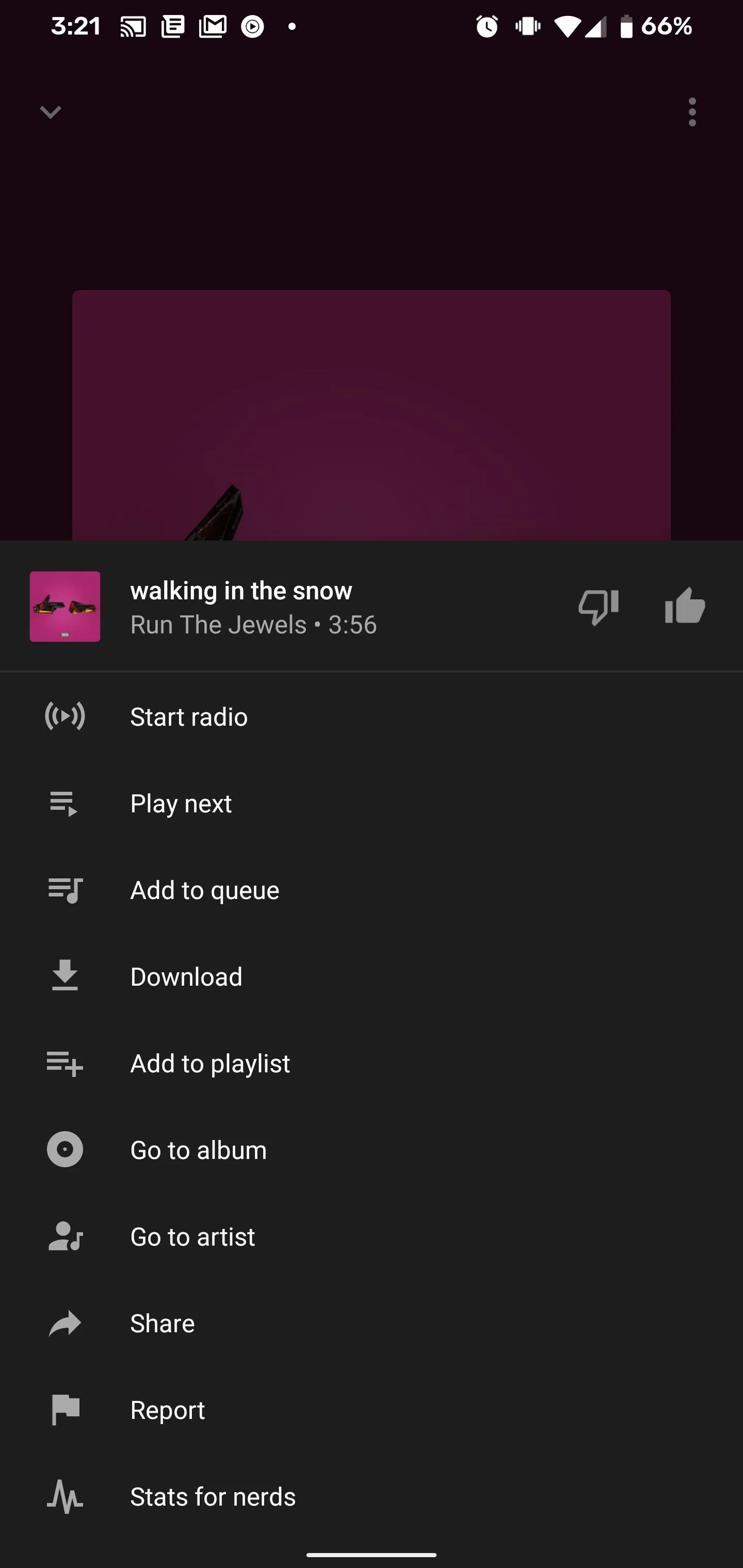
Music videos you like on YouTube will also add data to the music service algorithm. Liking "Time for Me to Fly" by REO Speedwagon added the band and others like it to my personal mix ... perhaps more than I intended (thanks Ozark). In addition, you can start radio stations based on songs you like to signal your favoritism. This is how I was able to bring Corrosion of Conformity into Your Mix.
To add more artists to your library, go to the artist's page then tap "Subscribe" in red (which will turn it to "Subscribed" in grey). To add just an album to your library, navigate to the full album and click the plus sign icon (which will turn into a checkmark). Both actions will confirm your selection with a text overlay.
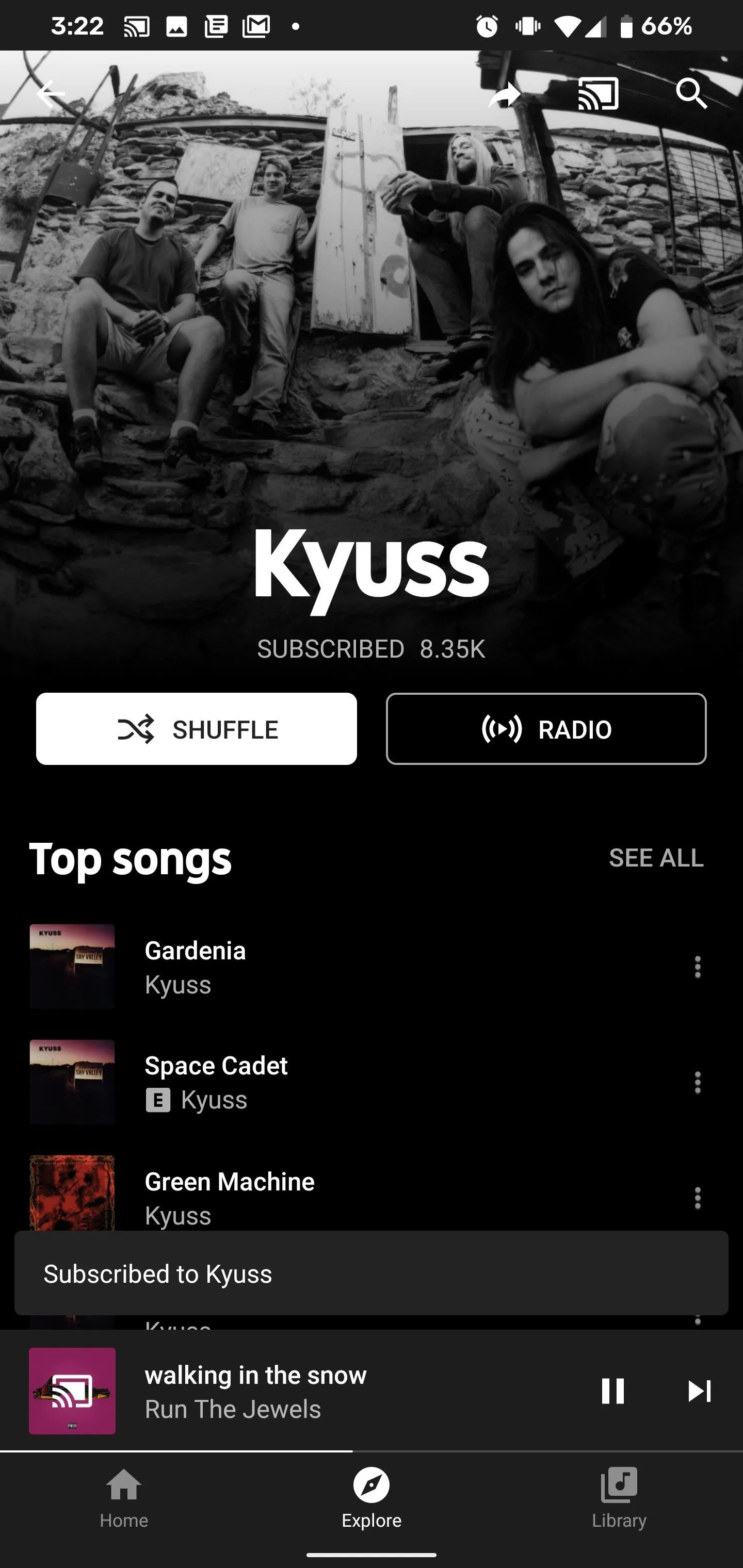
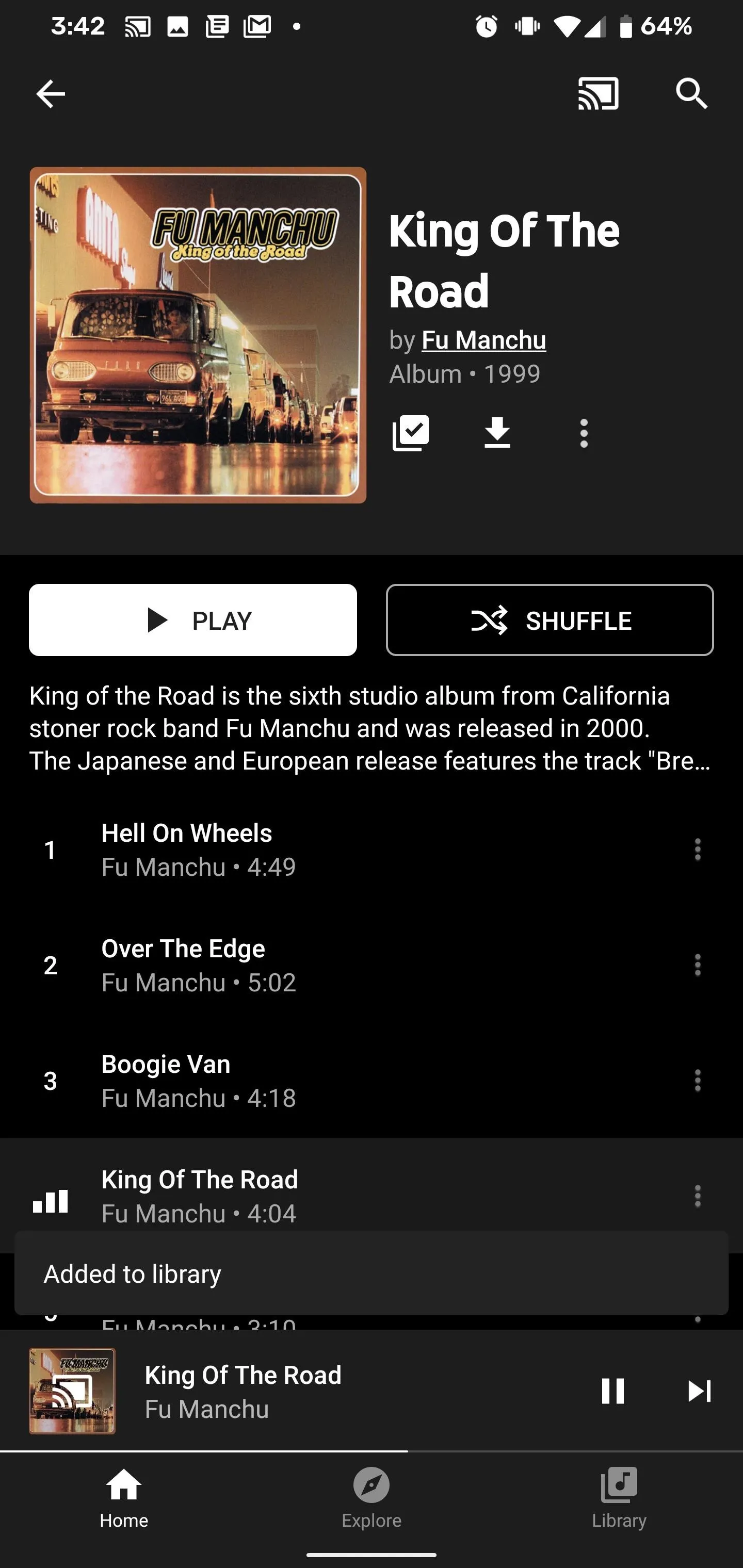
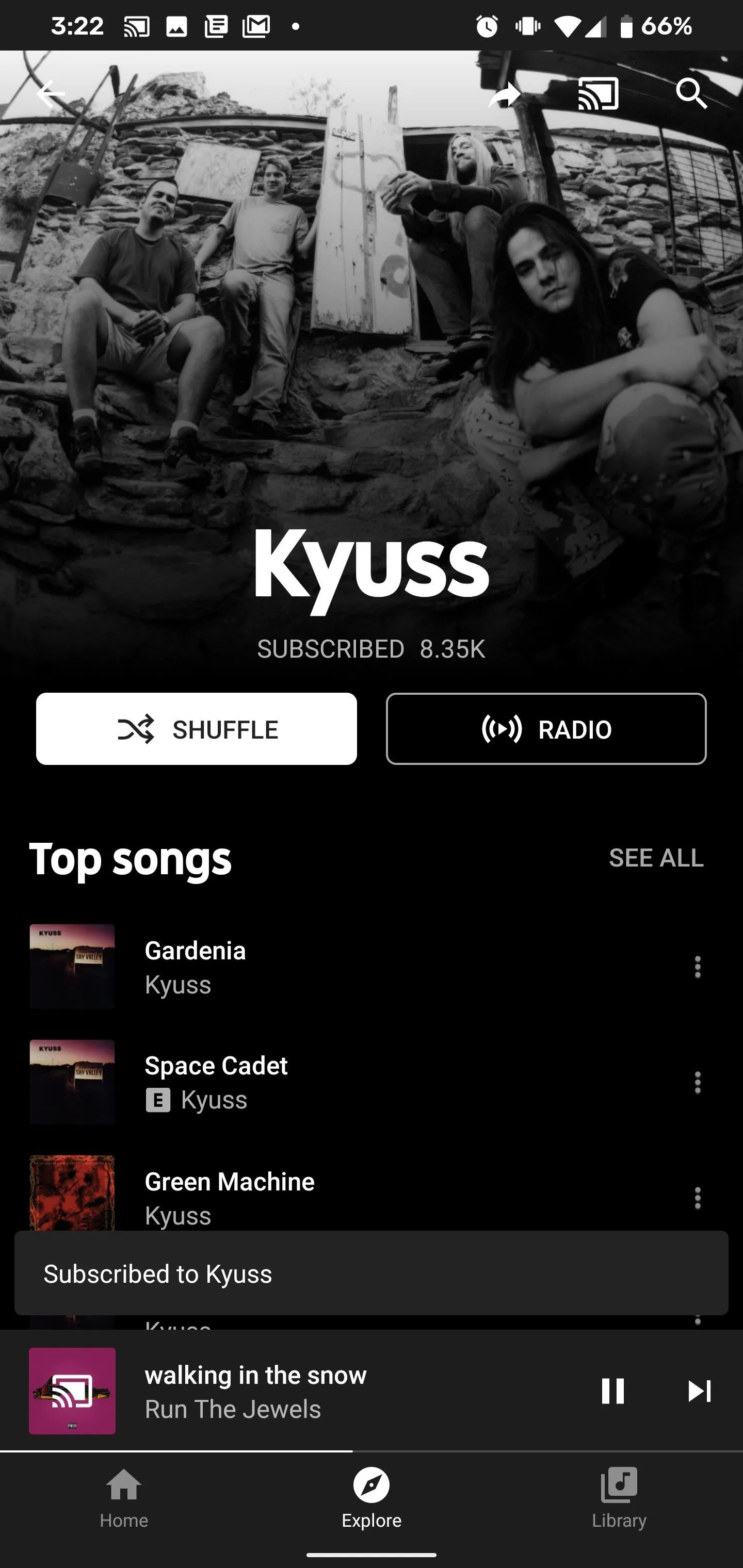
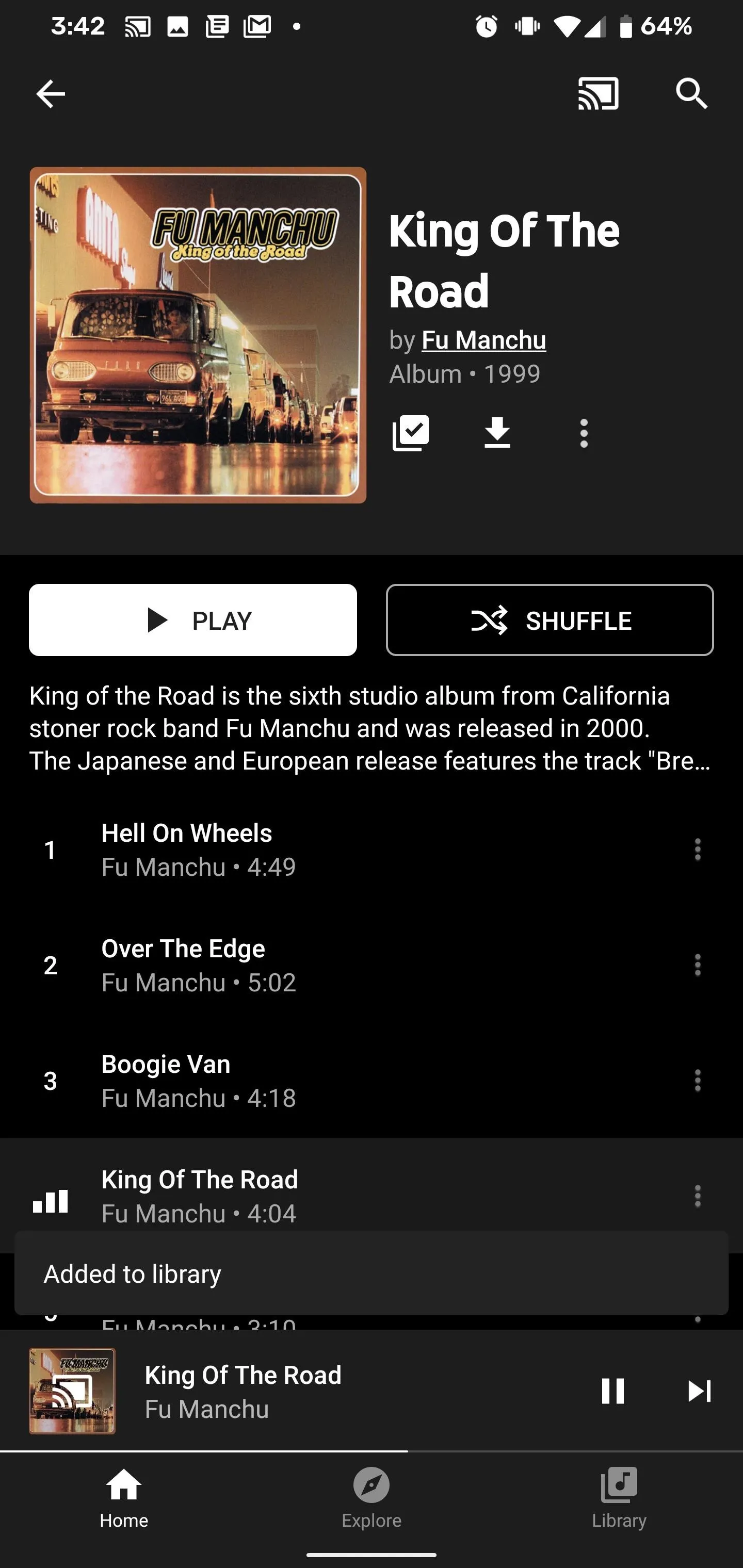
Clear History (Believe It or Not)
After these tips, if you find that Your Mix is still a bit repetitive, there's a hack you can use. Navigate to YouTube Music desktop site, and access the menu under your profile photo. Go to Settings, then Privacy.
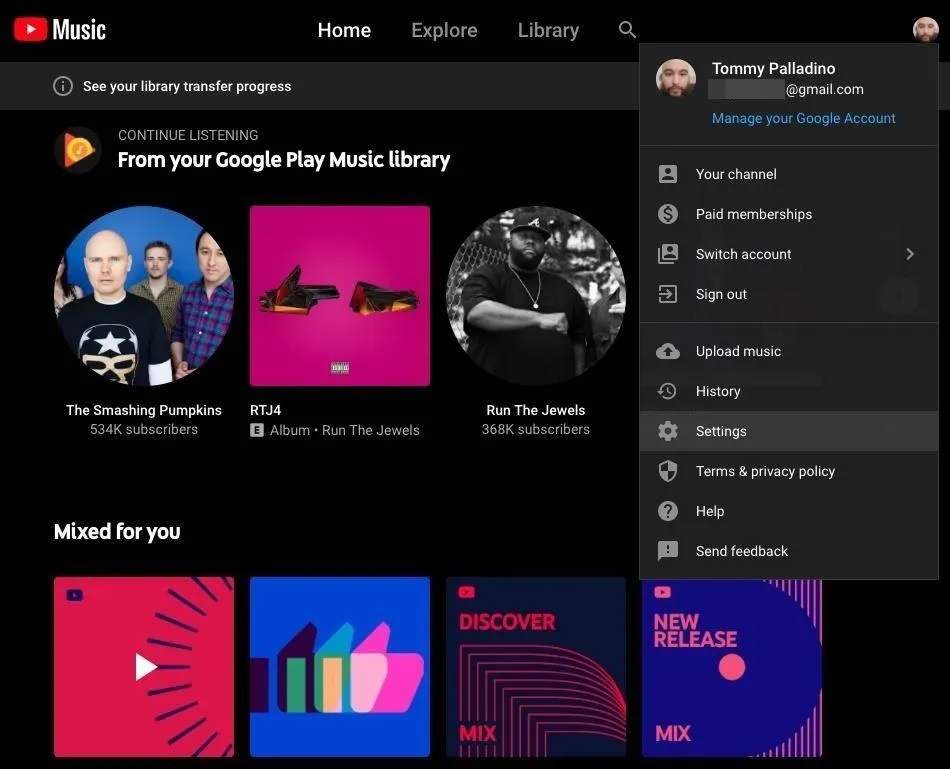
Here, you'll find the option to "Clear watch history." This wipes everything from your YouTube history. Click it, and you'll receive one more warning before you can proceed with the operation.
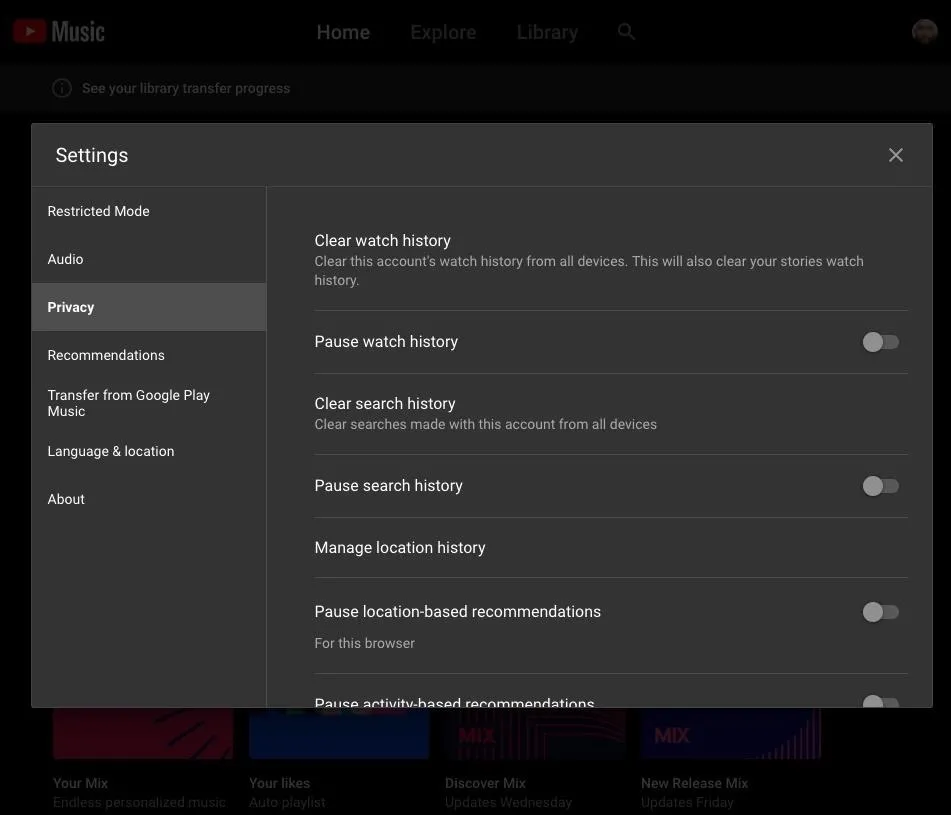
This is a bit drastic, particularly if you use your watch history to share past videos with others. However, in my experience, this step finally shuffled up Your Mix with more recently-liked content.
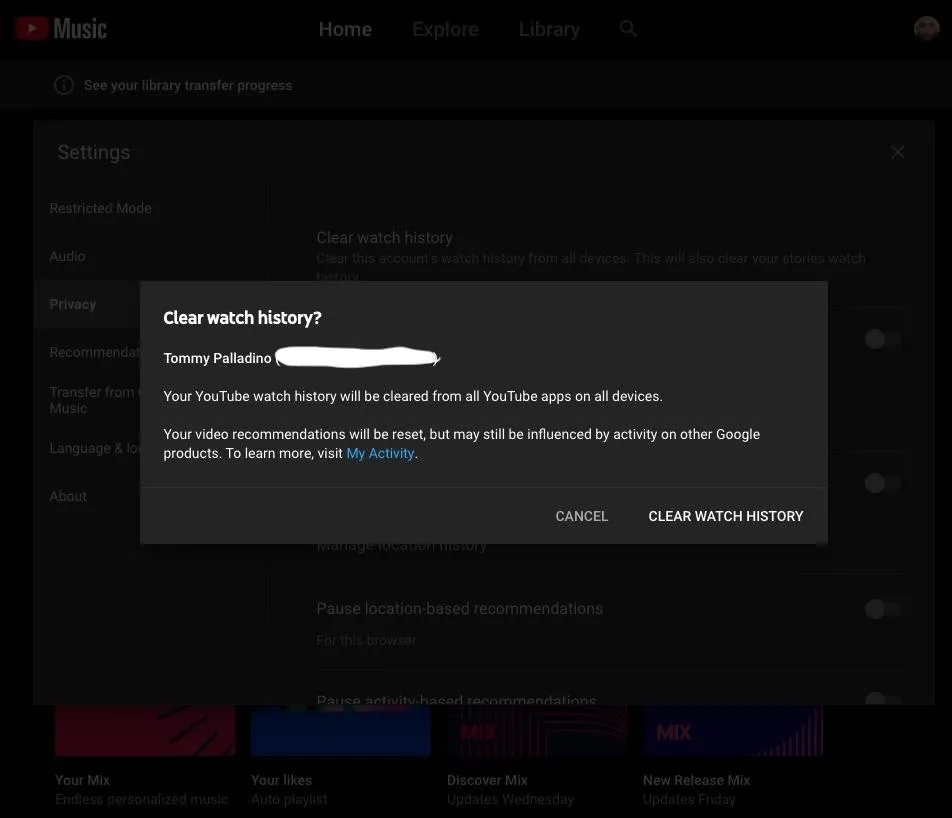
Cover image and screenshots by Tommy Palladino/Gadget Hacks

























Comments
Be the first, drop a comment!