Snapchat announced today that you can now design geofilters in-app, making it easier than ever to customize your snaps. This new feature incorporates a mobile creative studio, so you no longer have to use your computer to create your custom masterpiece.
To access this new feature, go to Settings and select On-Demand Geofilters. From here, Snapchat provides step-by-step instructions to help you craft your design.
You'll be able to scroll through various themes and choose between numerous pre-designed templates.
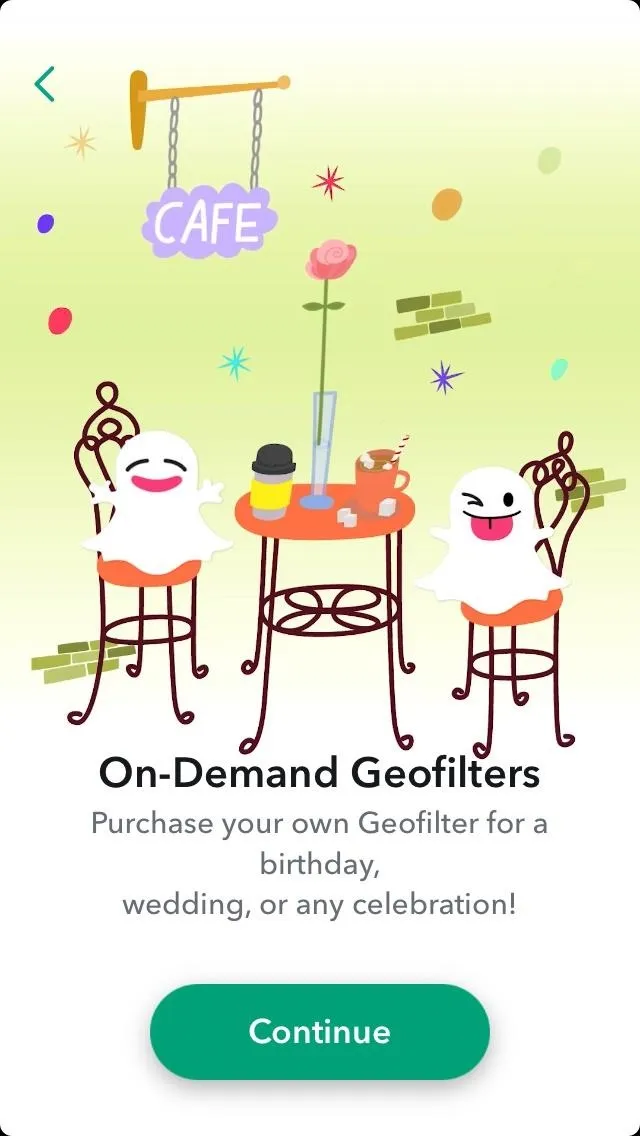
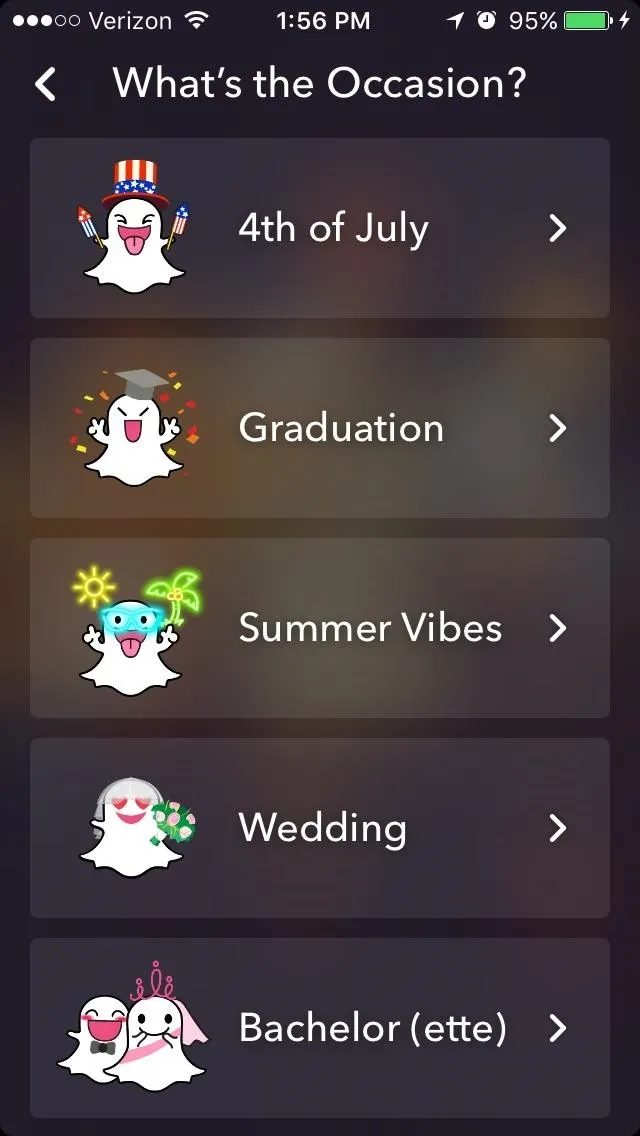
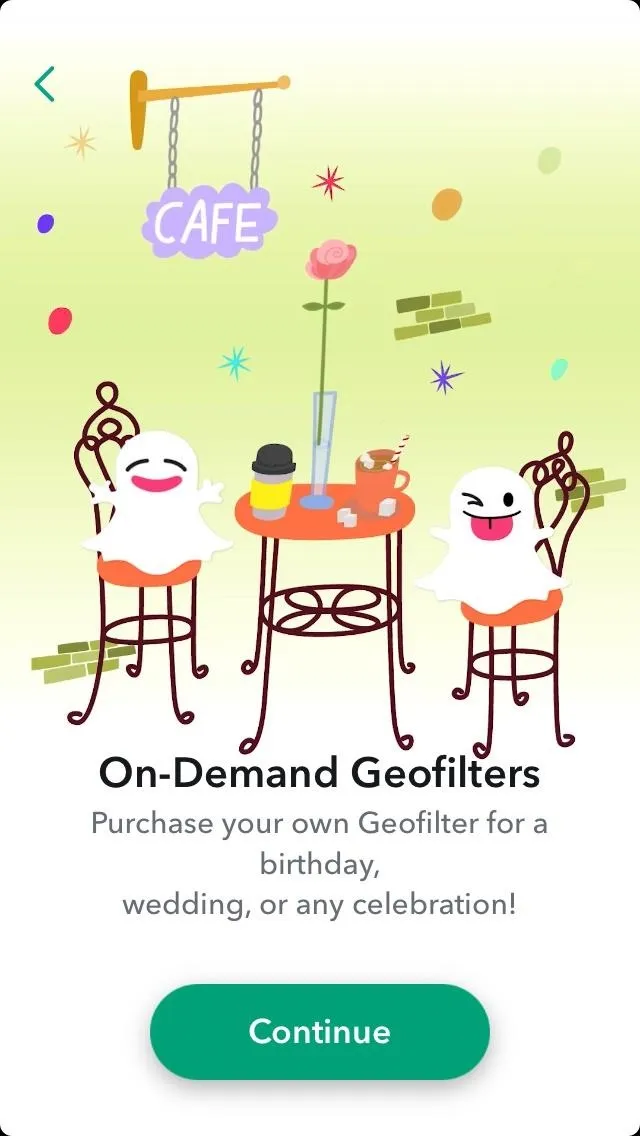
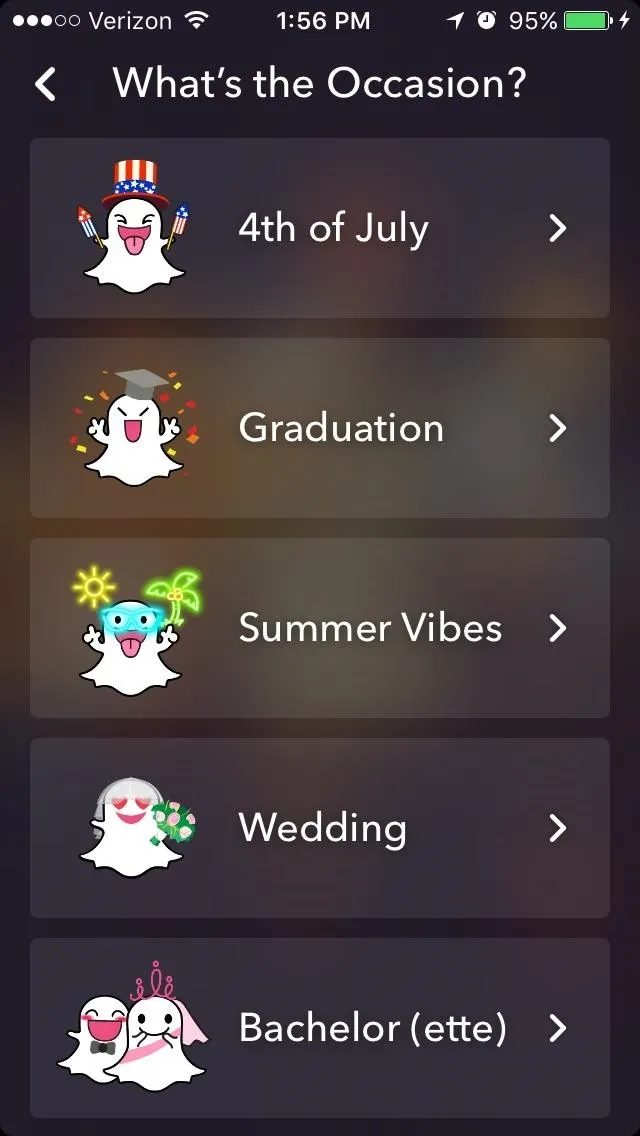
There are templates for every major occasion, so it should be easy to select one that fits your needs. If your geofilter is being used for a more niche purpose and thus doesn't pertain to any of the categories, don't worry. Most of the categories have pretty basic templates that aren't obviously representative of a specific occasion.
I selected the Summer Vibes category and scrolled through the available templates before picking my favorite.

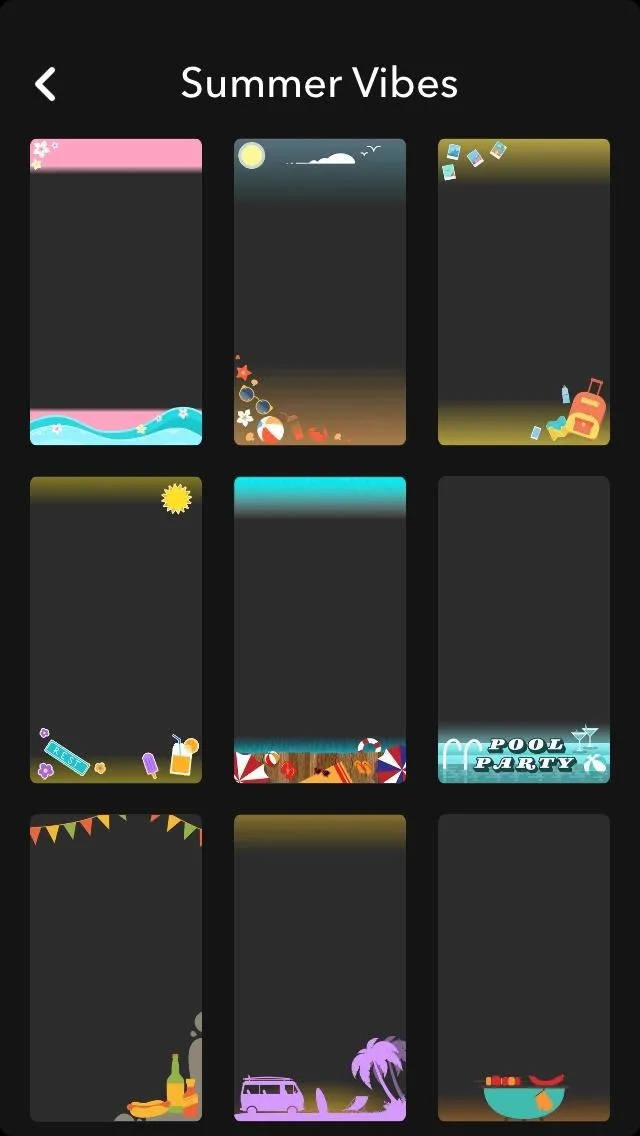

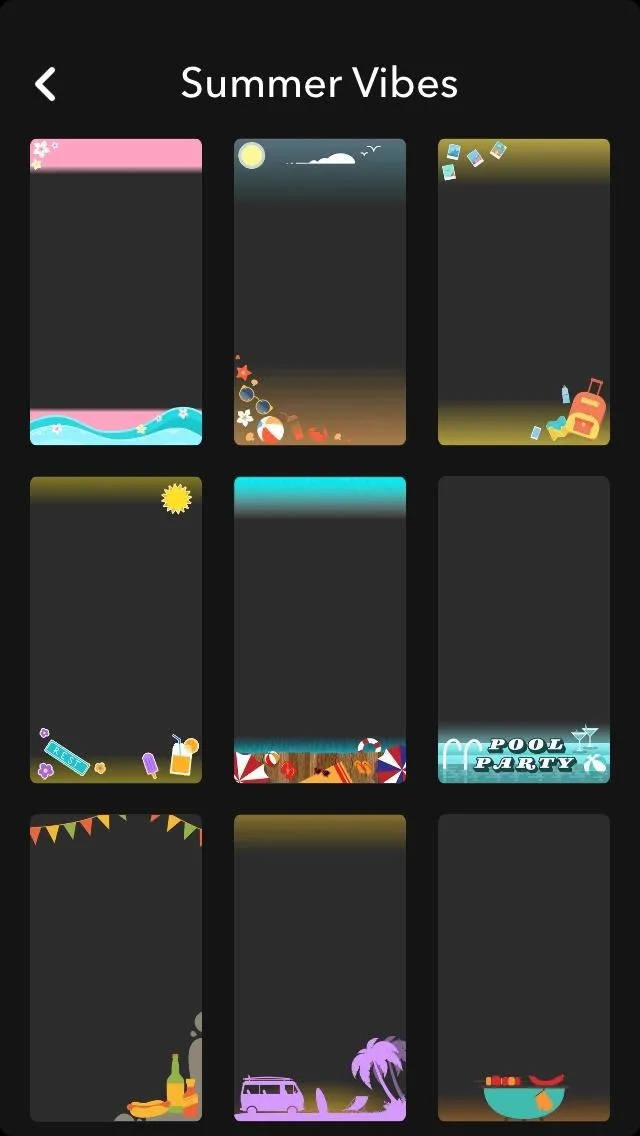
From here, you can customize your chosen template. Customization is fairly simple and is really similar to decorating a regular snapchat. You can insert text, stickers, and Bitmojis to personalize your design.
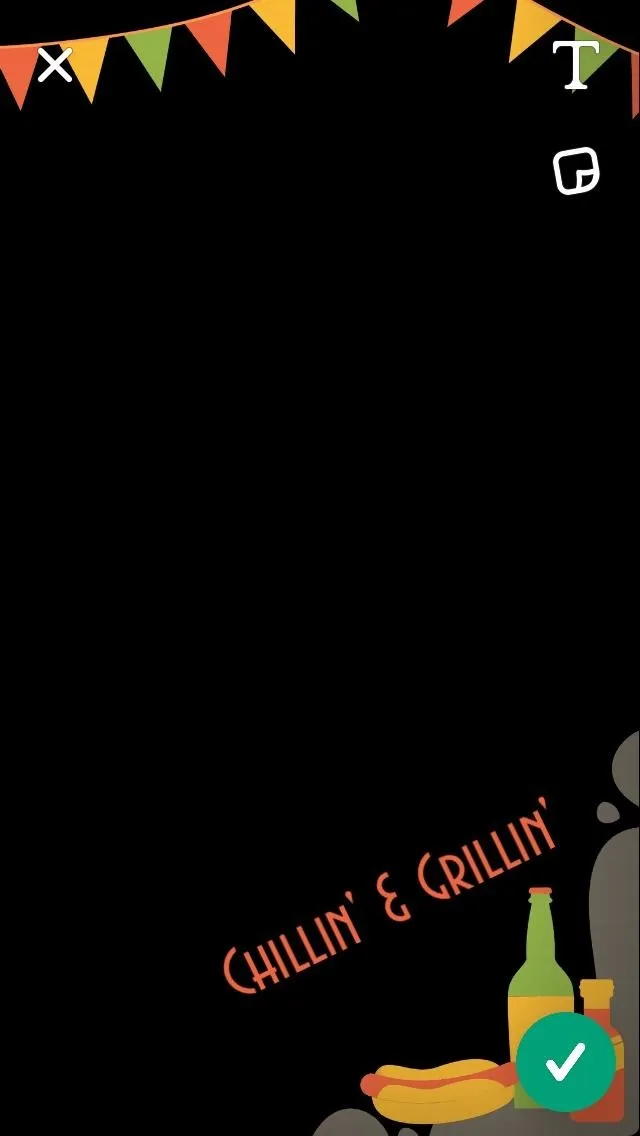
The before-and-after of my geofilter.
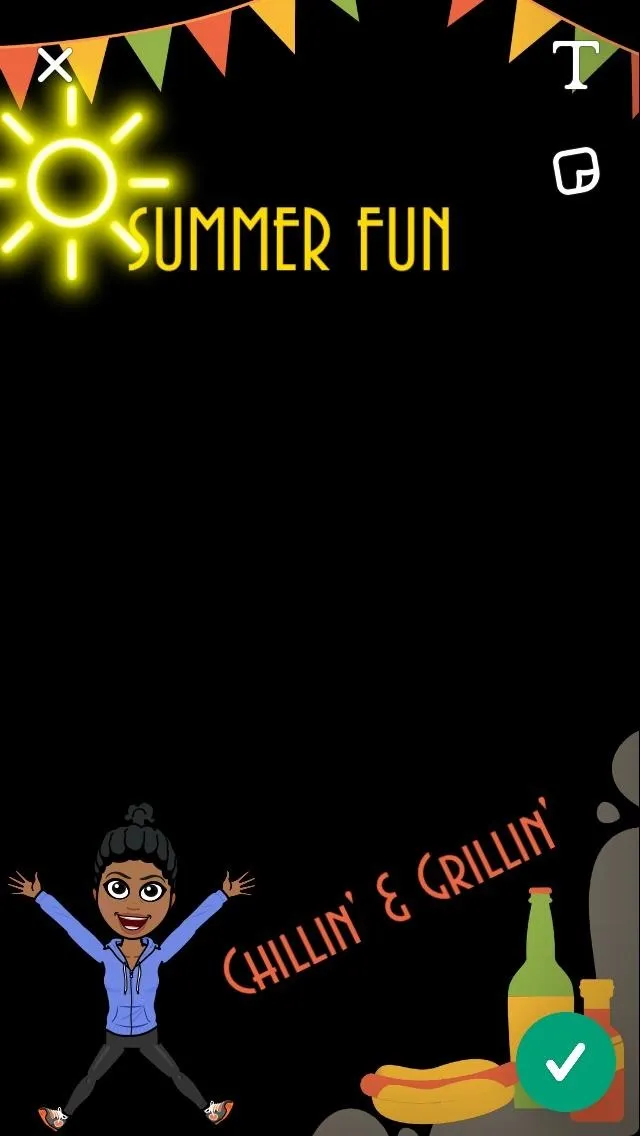
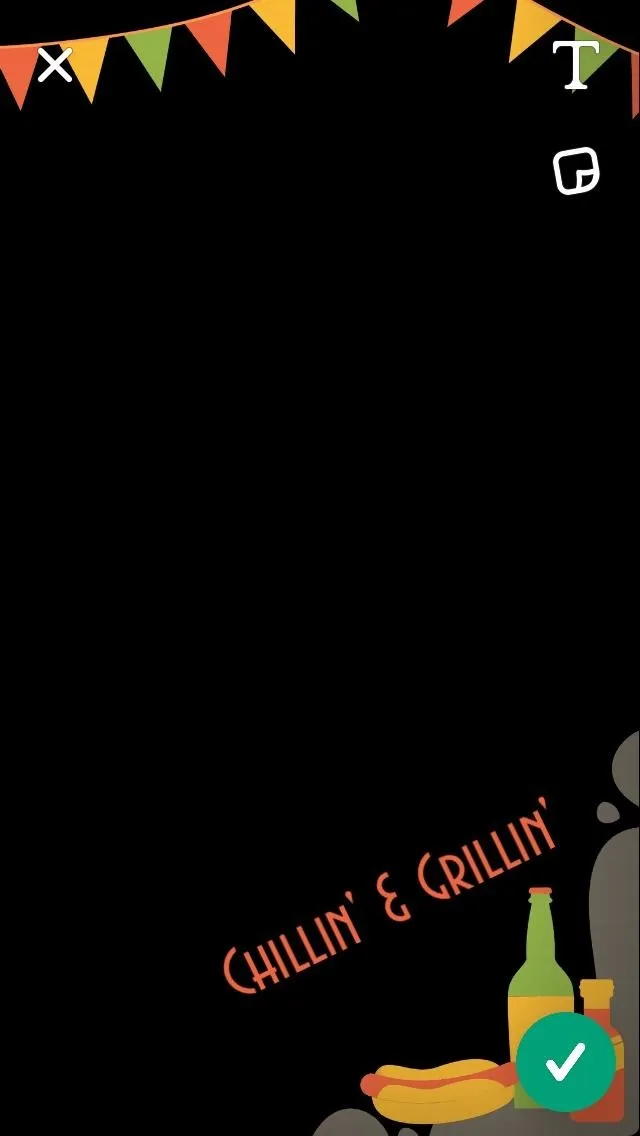
The before-and-after of my geofilter.
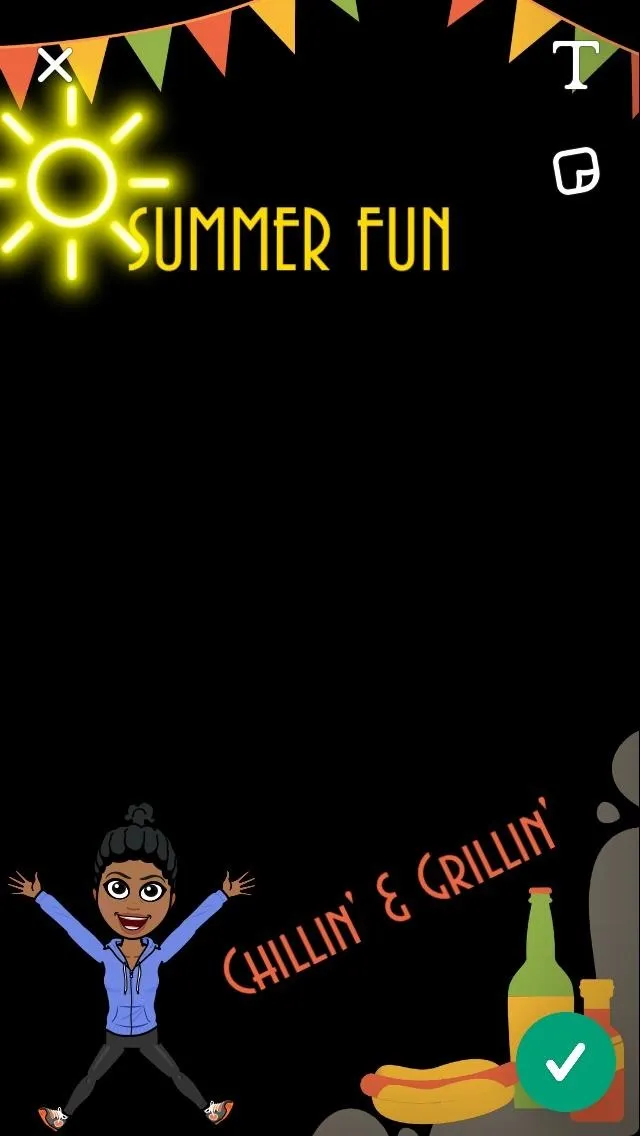
There's no real cap to how much you can add, but keep in mind that you want people to take pictures and videos with your geofilter. Make sure your geofilter doesn't take up most of the screen and leave enough open space.
Once you're happy with your design, tap on the green checkmark at the bottom right of the screen. You'll then be directed to a page where you can name your geofilter.
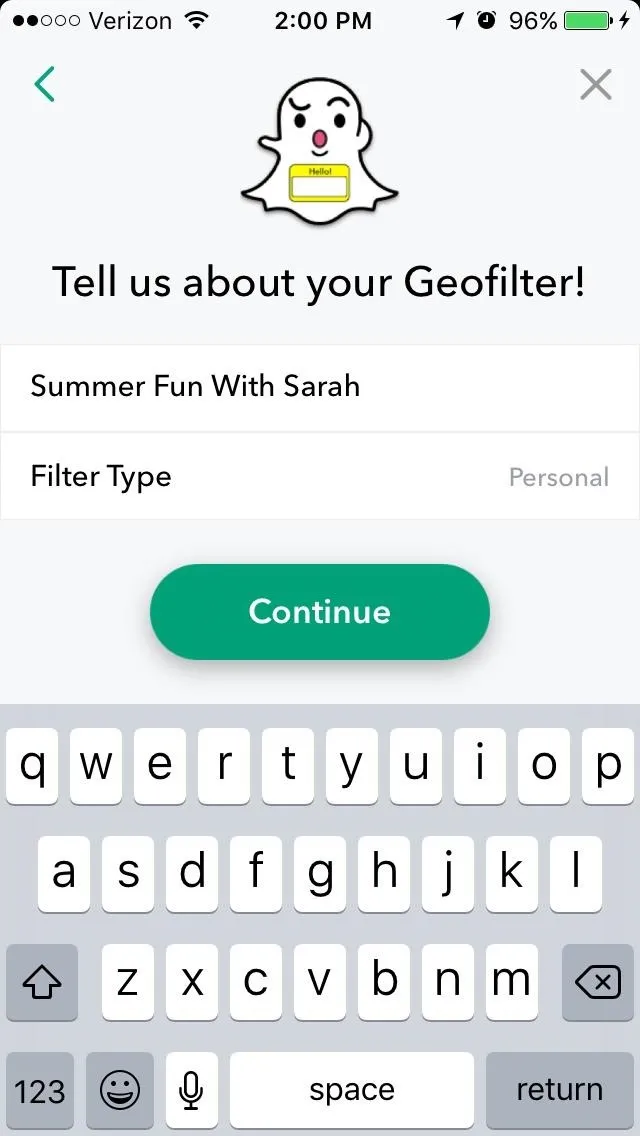
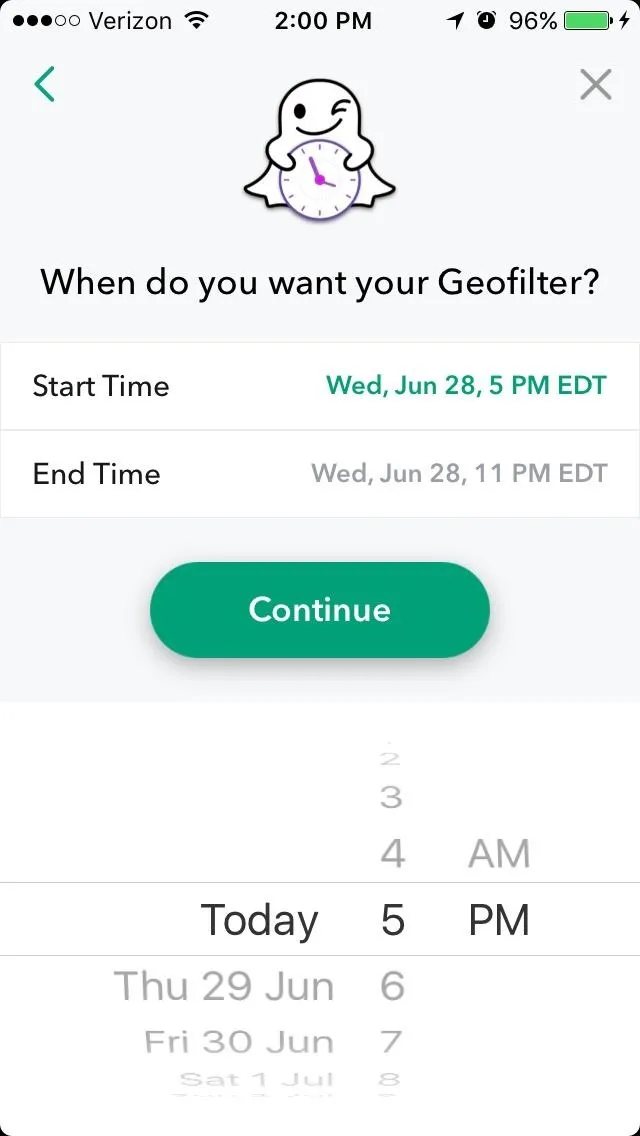
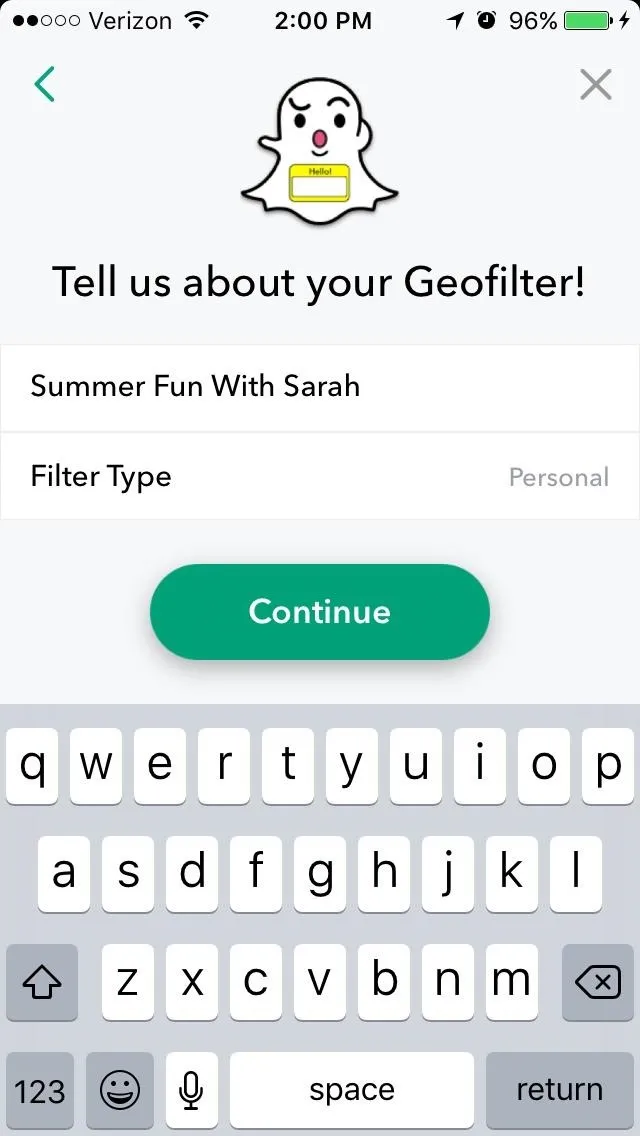
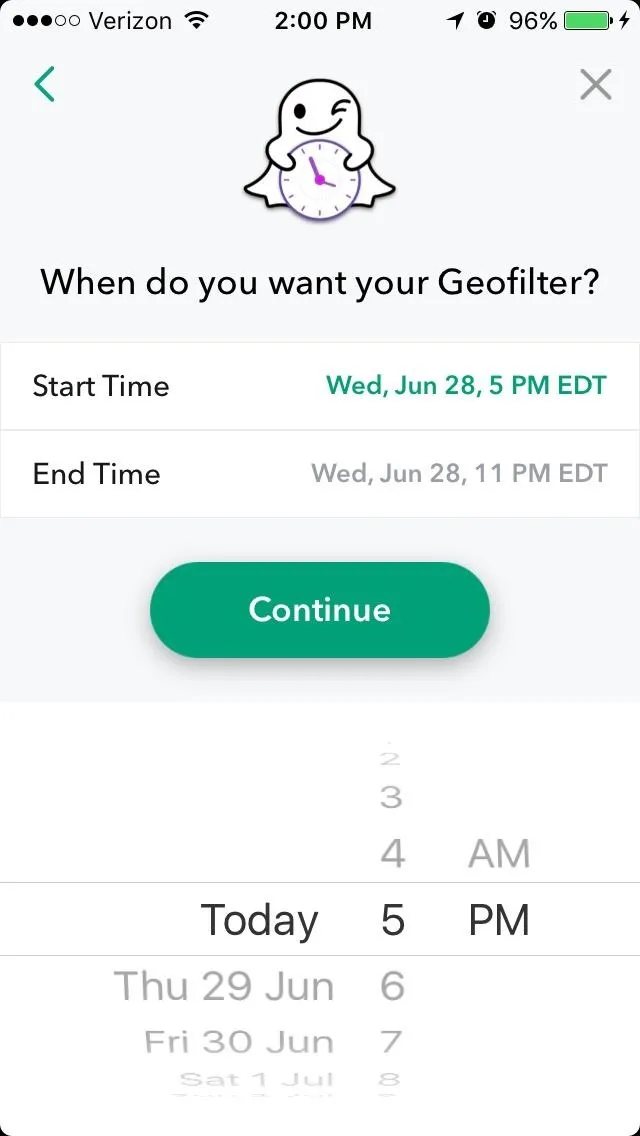
You can also select when you want your geofilter to show up. This part of the design process is pretty straigthforward and — thankfully — not easy to mess up.
After you've completed this, you can create your geofence. Geofences designate the area in which your geofilter will show up. Snapchat lets you zoom in to get a detailed look at the area included in your geofence.
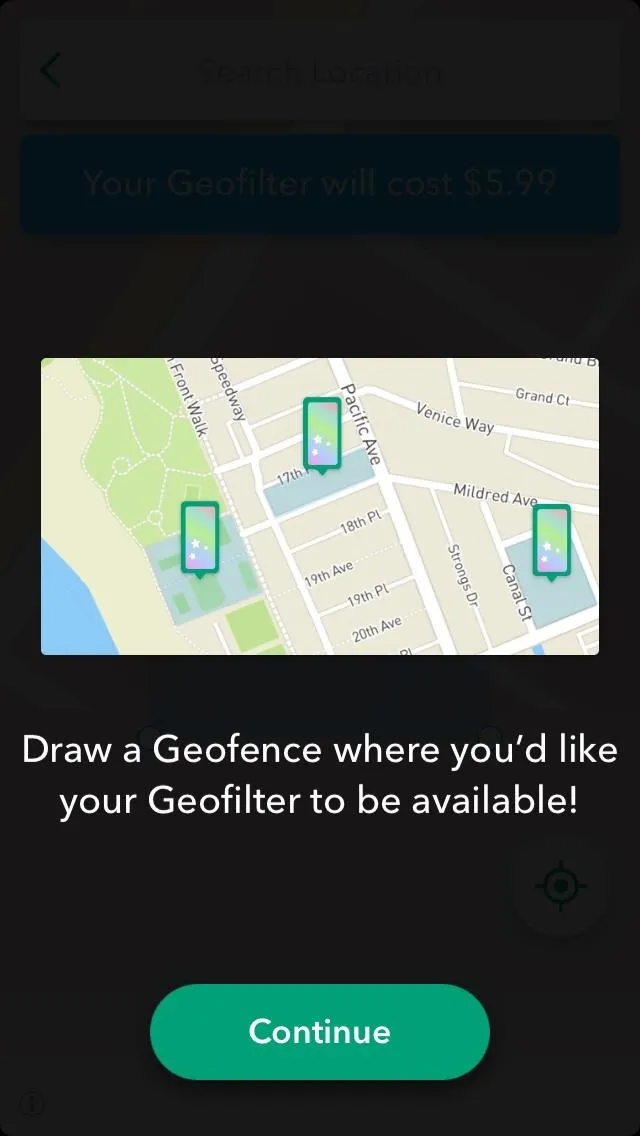
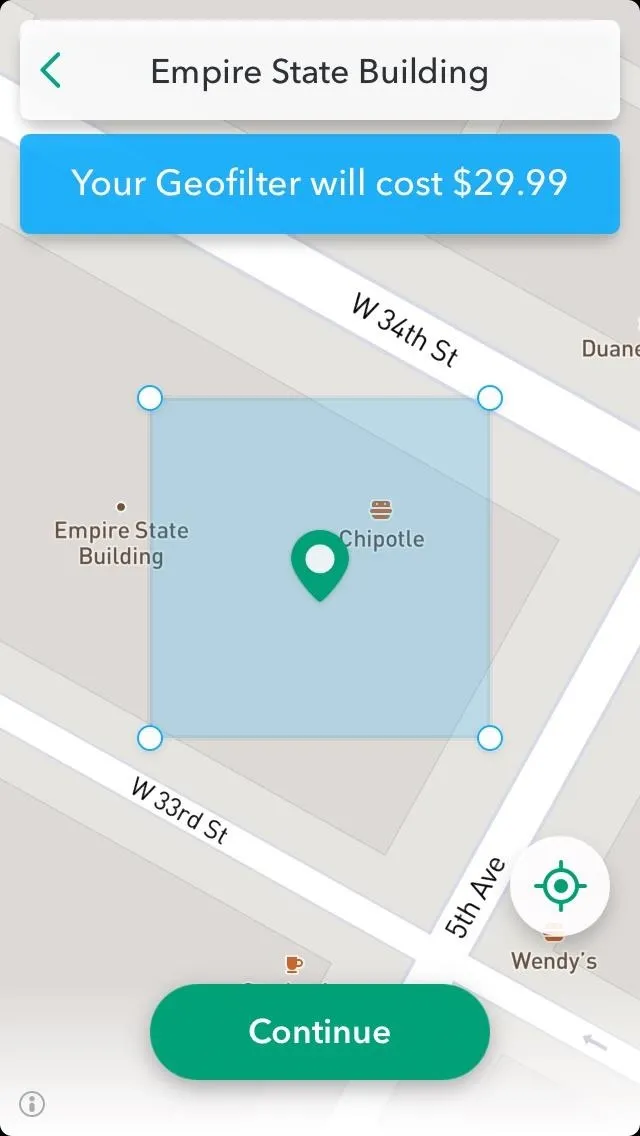
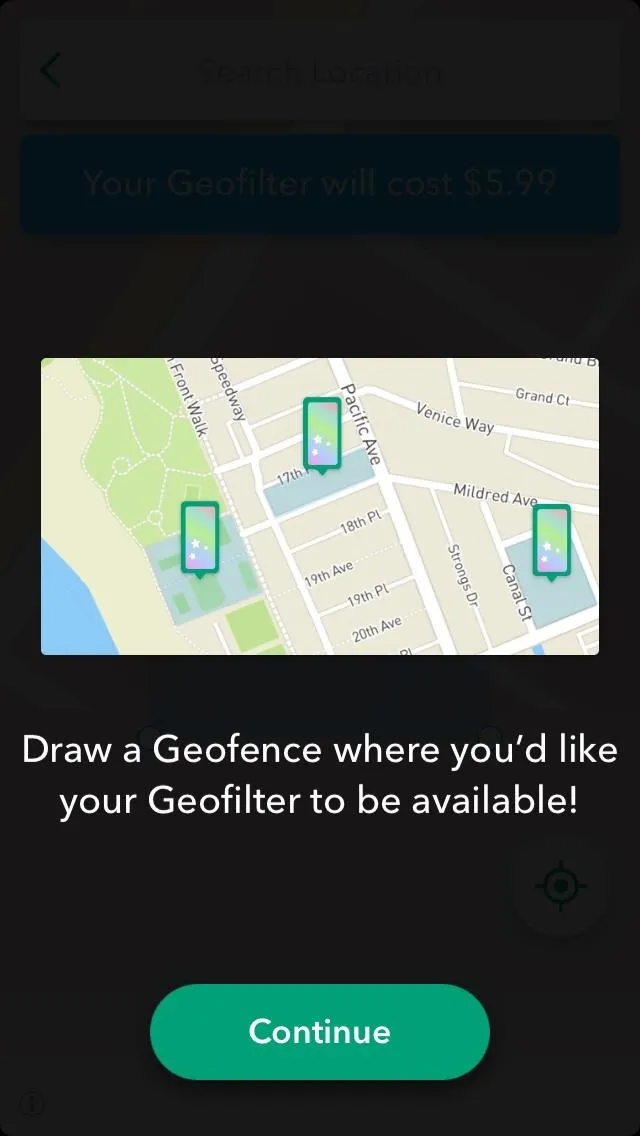
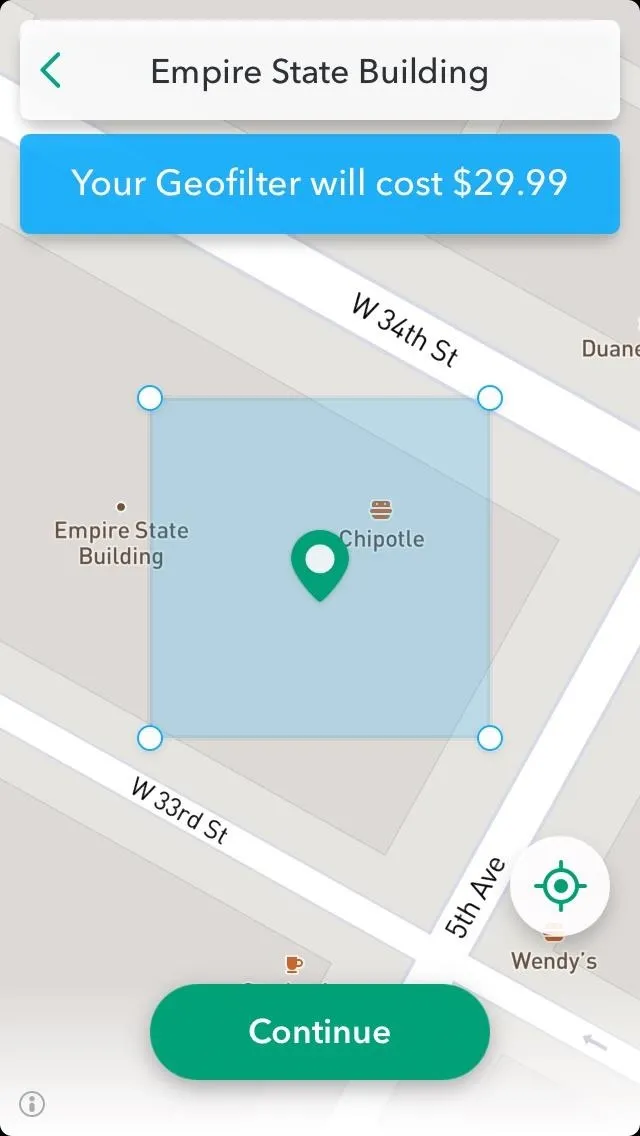
Initially, Snapchat displays your current location, but you can search a different location and place your geofilter there.
Not wanting to waste my hard work, I decided to put my geofence somewhere people would see: the Empire State Building. I then expanded my geofence to cover a larger area.
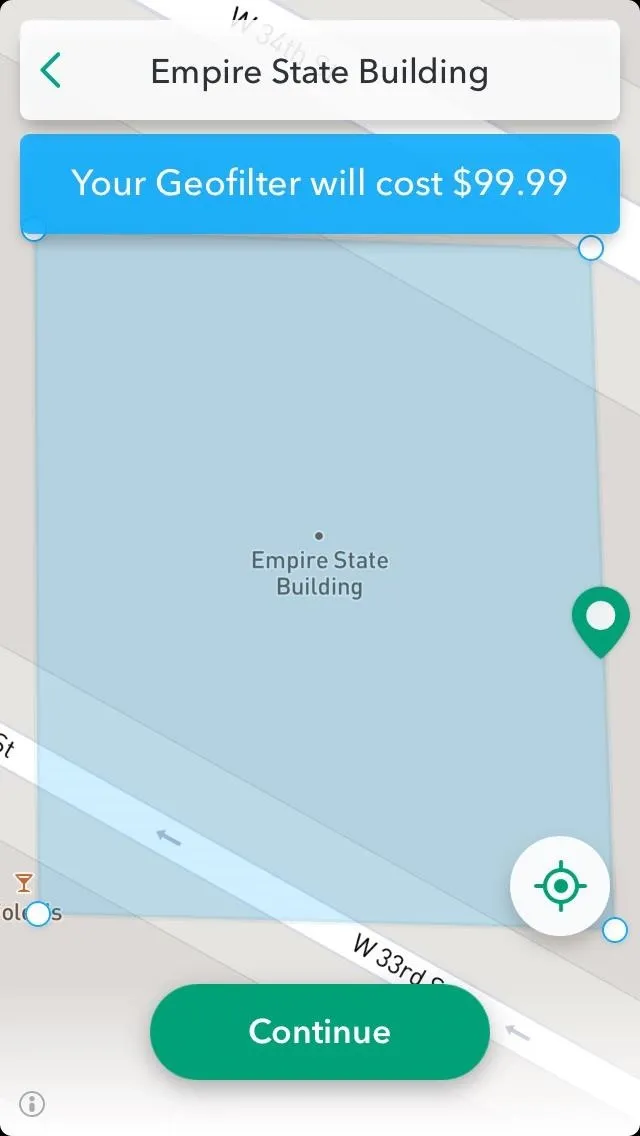
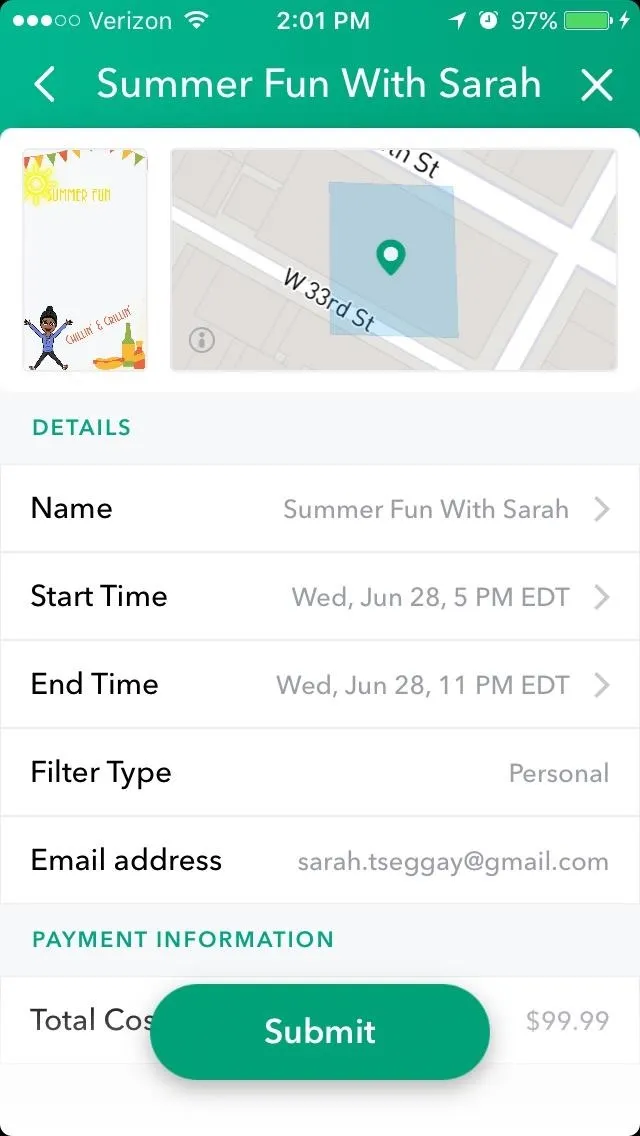
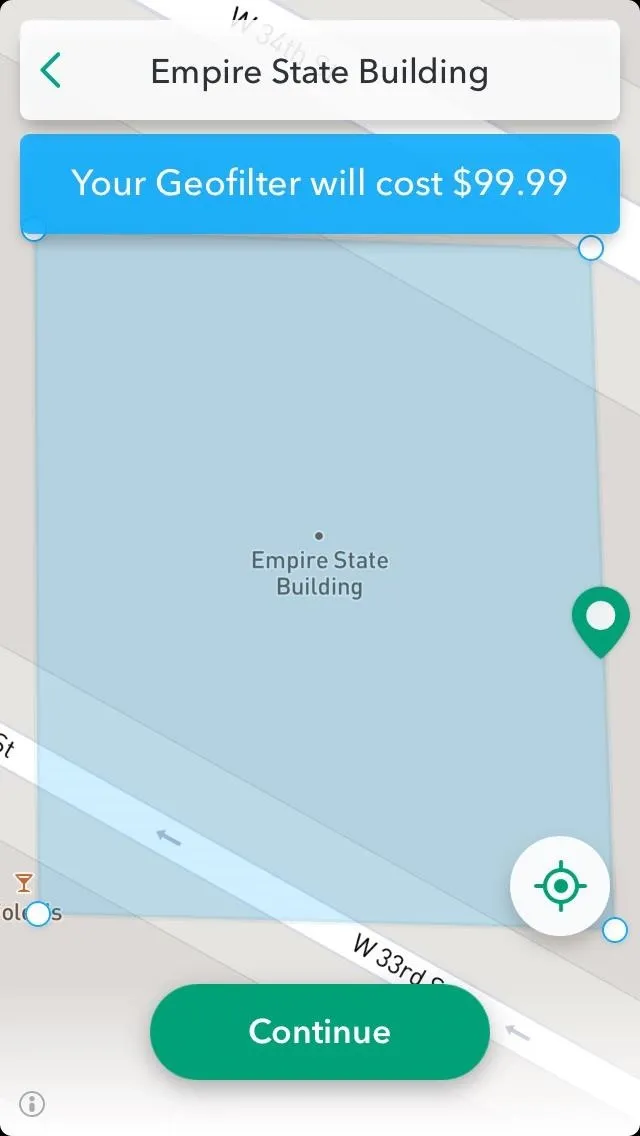
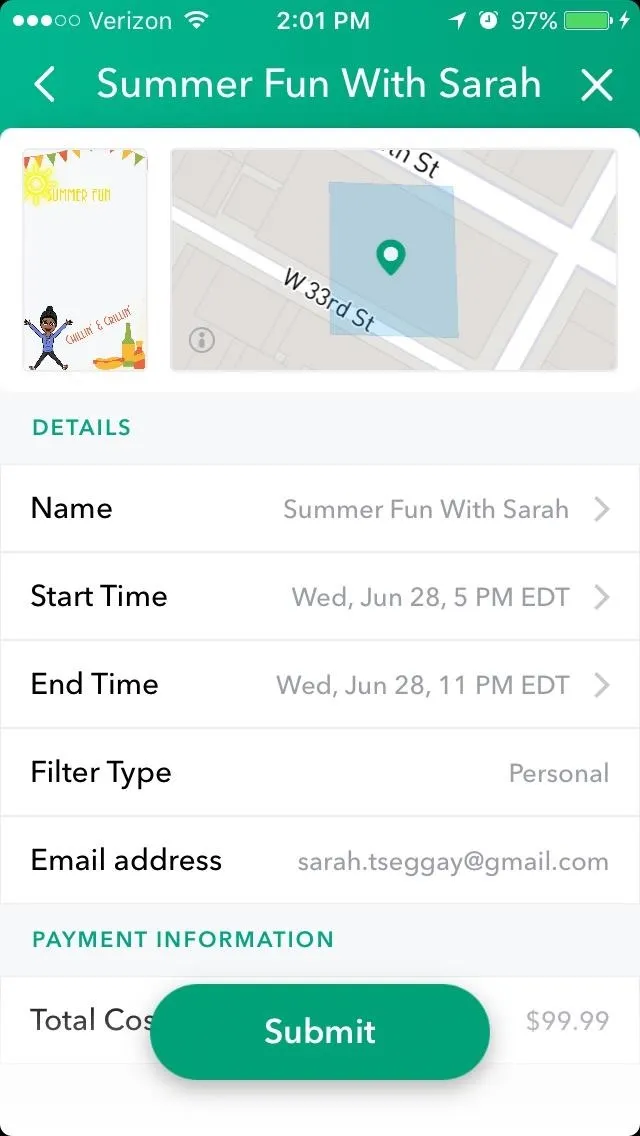
A key thing to note is that the total price of each geofilter differs depending on the location and the size of your geofence. The lowest price you could pay is $5.99, but popular locations and larger areas will cost more than this. For reference, I drew a fairly small geofence in SoHo and the cost was only $5.99. However, my larger geofence around the extremely popular Empire State Building cost significantly more.
After you submit your geofilter, Snapchat will review the design and notify you if it's approved. It's only at this point that you'll actually pay, so don't worry about receiving a charge if you accidentally click the submit button.
You have to update the Snapchat app on your phone to access the feature, so make sure your phone is equipped with the latest version. This update is available for iOS and Android, so essentially anyone can start designing geofilters immediately.
- Follow Gadget Hacks on Facebook, Twitter, Google+, YouTube, and Instagram
- Follow WonderHowTo on Facebook, Twitter, Pinterest, and Google+
Cover image via Snapchat/Youtube
Screenshots by Sarah Tseggay/Gadget Hacks

























Comments
Be the first, drop a comment!