In the wake of Apple Music making its debut on Android devices, Google has finally released its highly anticipated YouTube Music app. With these two tech heavyweights throwing their hats into the ring, the streaming music world is about to get rocked.
This new standalone YouTube Music app differs from Google's new YouTube Red service in that it's a simplified, music-only version of YouTube that is available to all users, whether they pay for YouTube Red, All Access, or neither. But subscribers get a few extra benefits, and there's tons of cool new features, which I'll cover in more detail below.
Installing the App
YouTube Music is available for both Android and iOS devices, so head to your respective app store to get it installed, or use our links below, then we can check it all out.
- Install YouTube Music for free from the Google Play Store
- Install YouTube Music for free from the iOS App Store
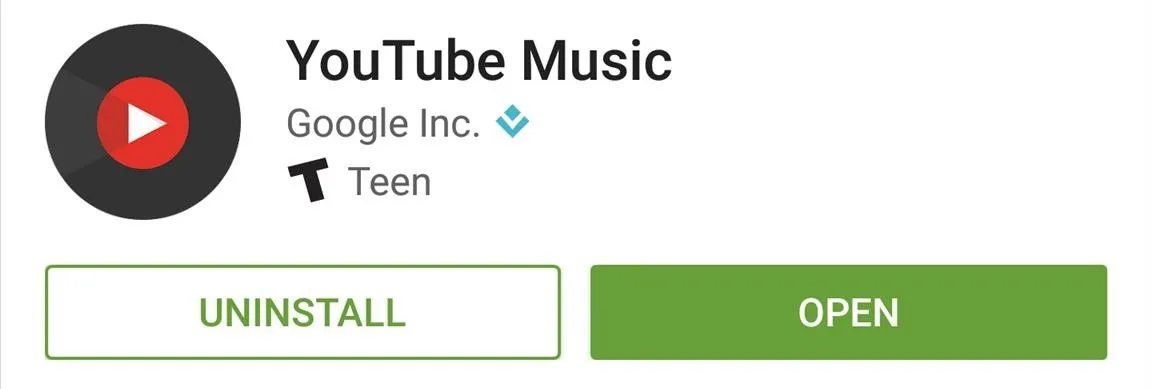
Once you've installed the app and signed in, you'll be greeted by a nice little signing bonus of sorts. If you're not already a YouTube Red or Google Play Music All Access subscriber, you'll get a free 14-day trial of the ad-free music service just for installing YouTube Music.
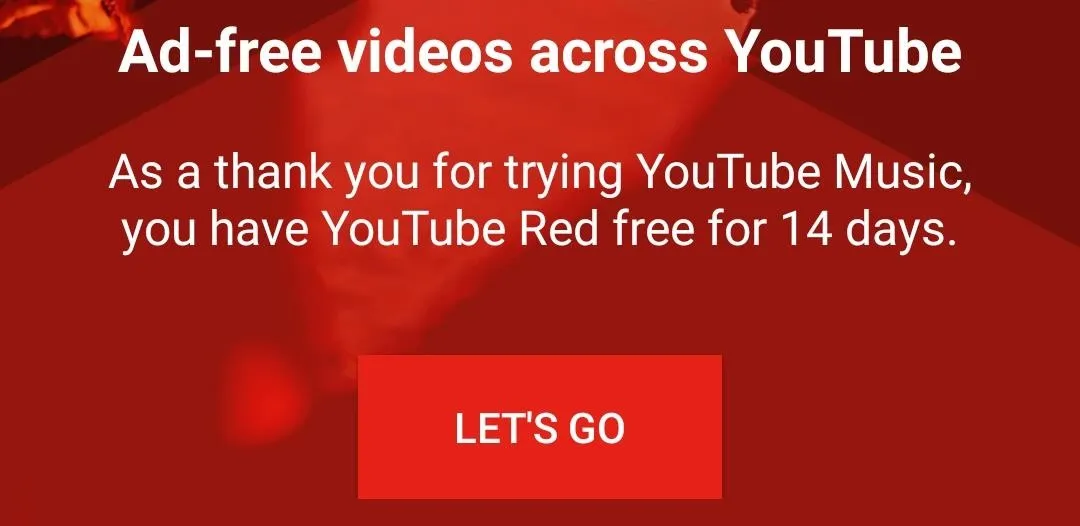
Getting to Know the Interface
If you've used the regular YouTube app recently, you should feel right at home with YouTube Music. Three tabs across the top of the screen divide the interface up into tidy sections, and you can swipe left or right to flip between them.
The first tab gives you recommendations based on your YouTube or Play Music listening history, and the second tab offers curated playlists of music videos. The third tab provides a quick way to find songs you've previously given a thumbs up to, so your favorite music is all in one place.
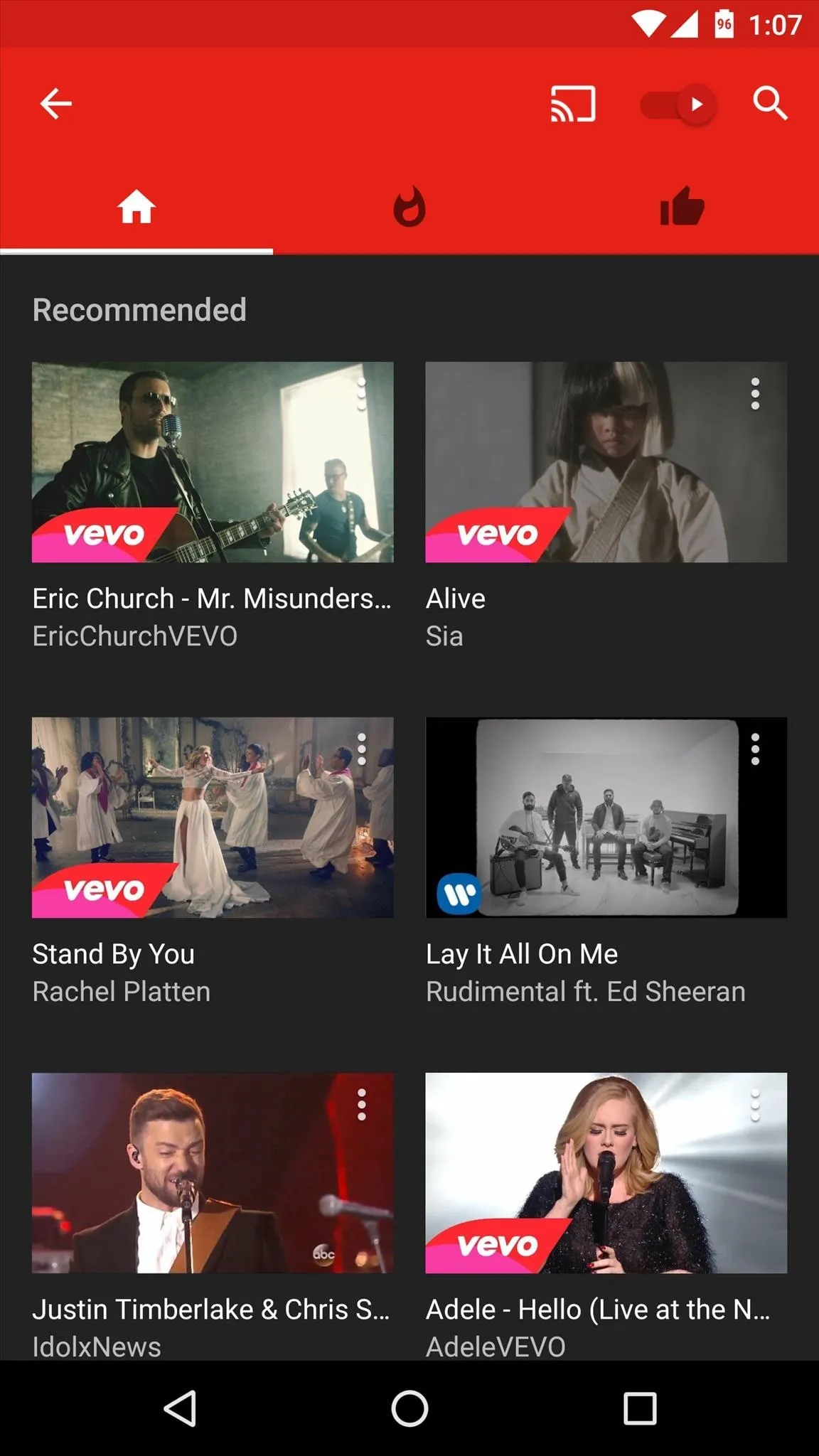
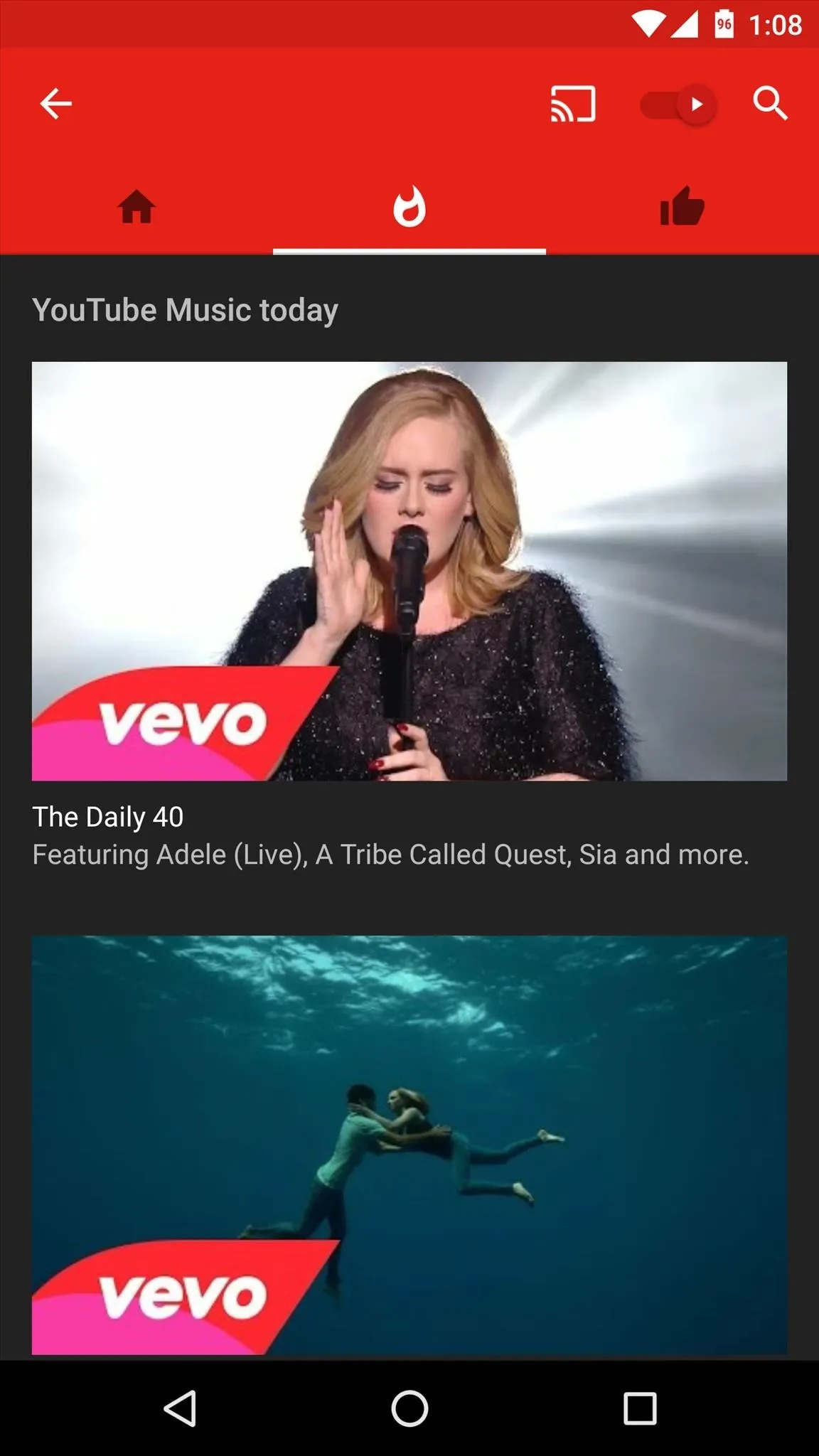
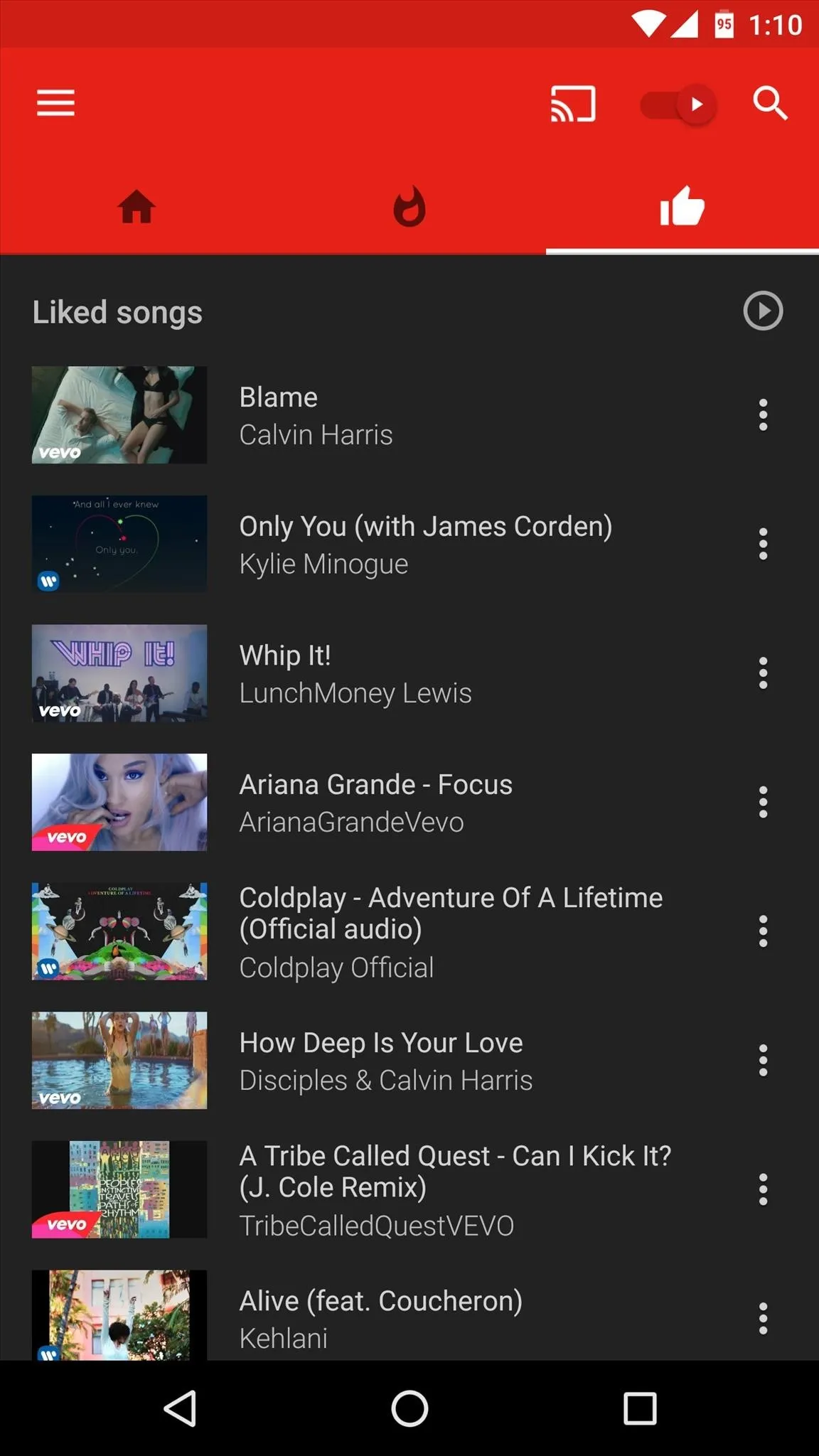
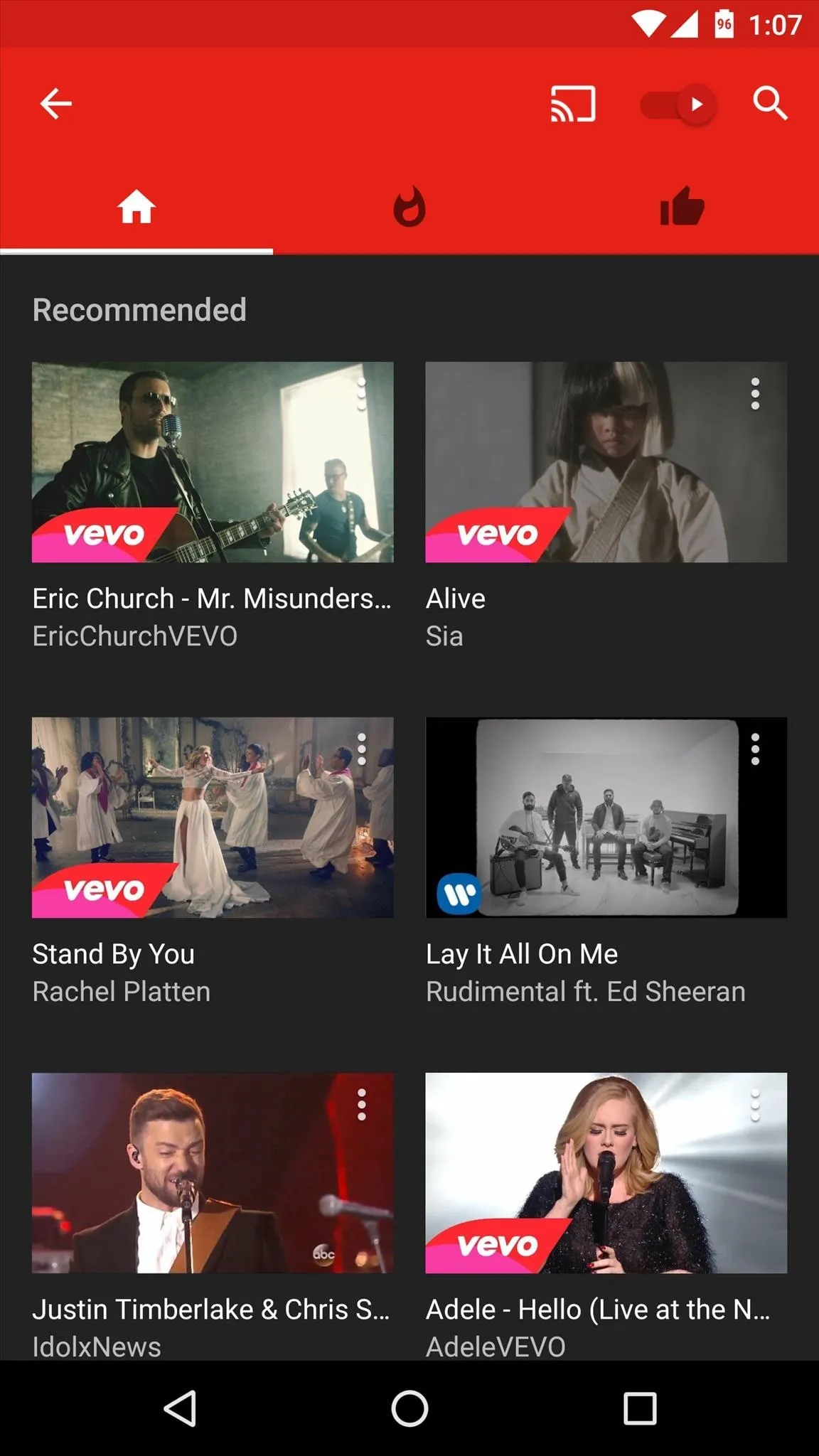
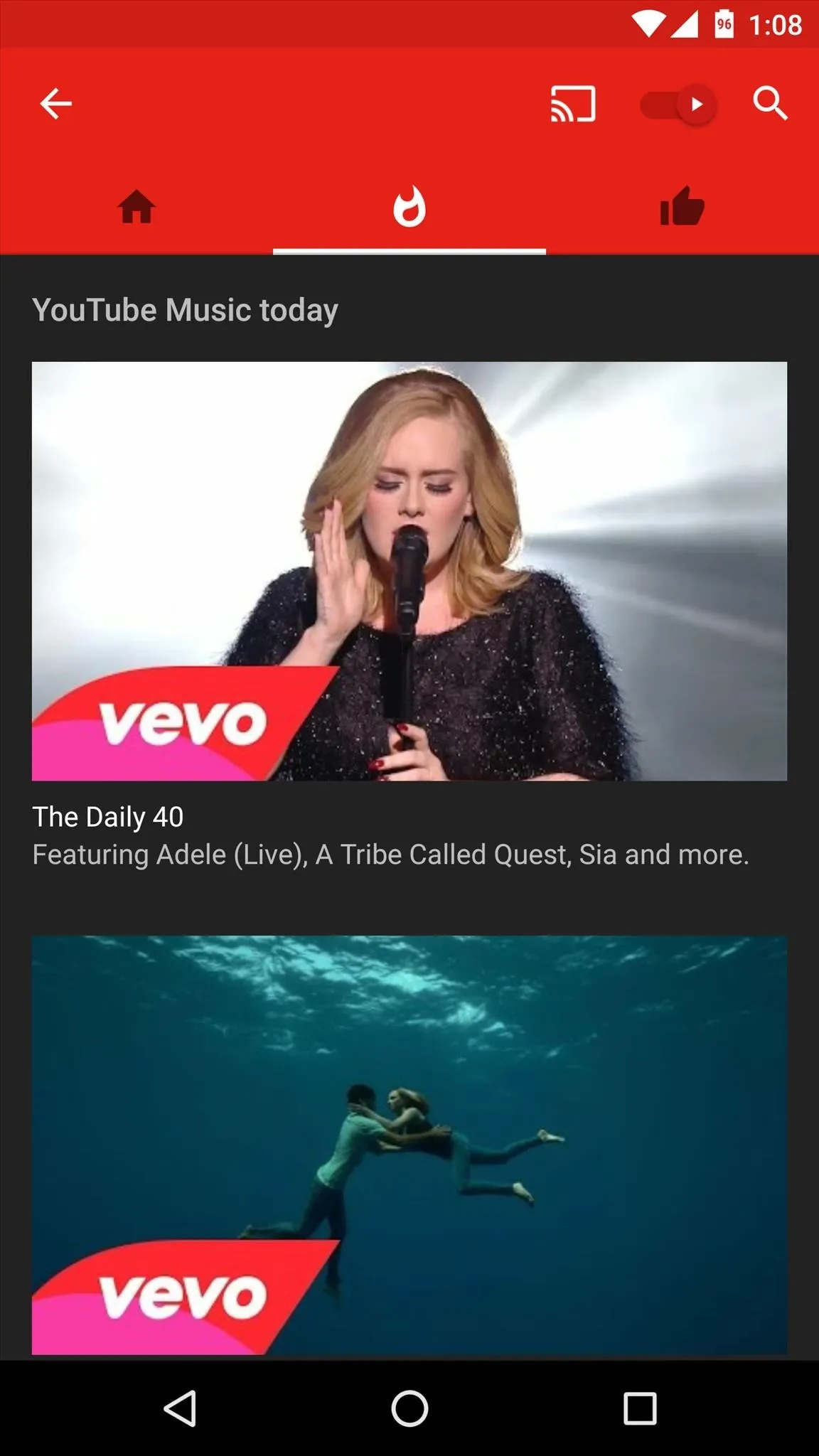
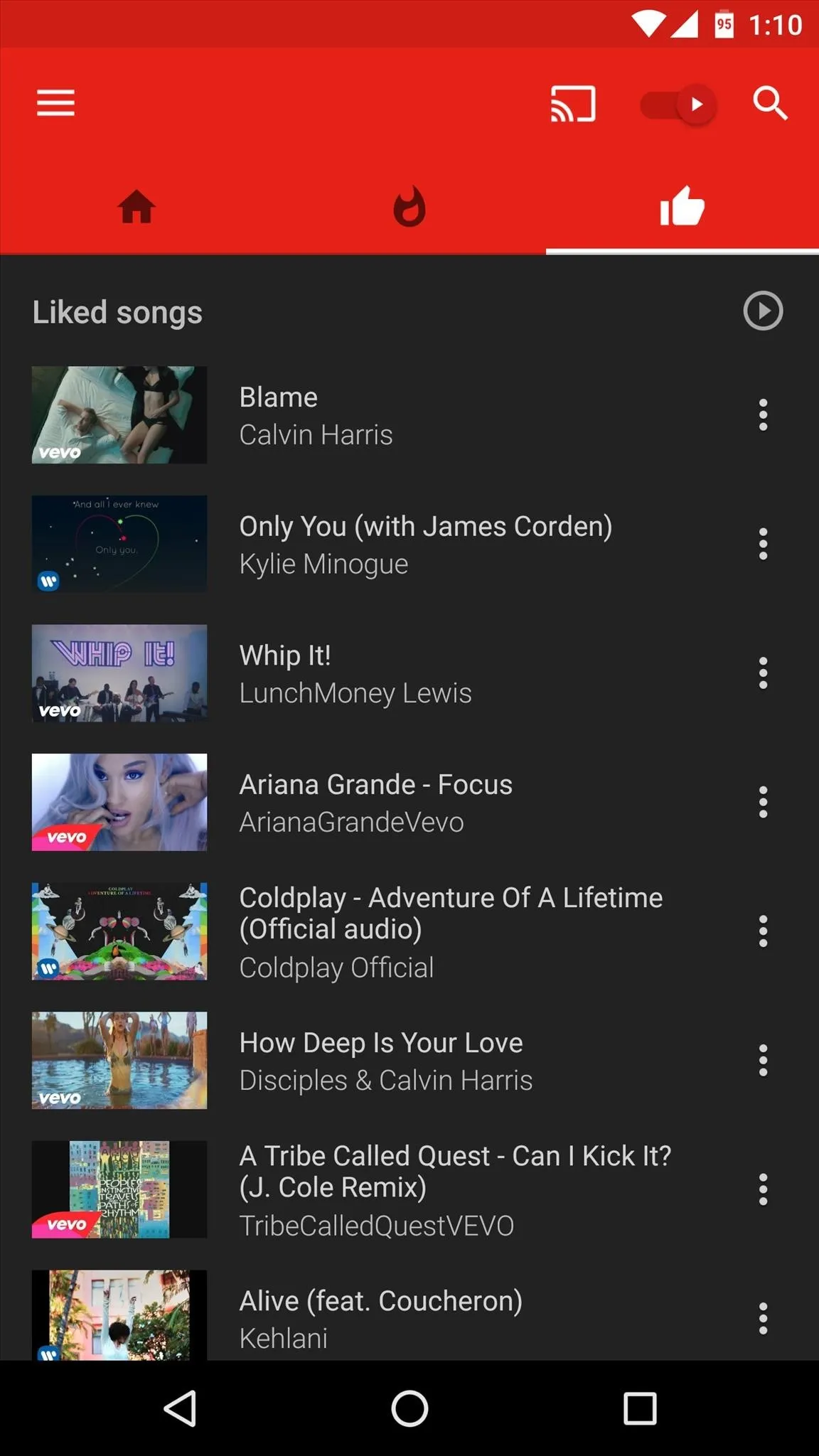
Playing Music with or Without Video
When you tap any listing in YouTube Music, the video will start playing in a square aspect ratio akin to album artwork. Since most videos are 16:9 these days, this is obviously a cropped view, so if you want to see the original format, simply swipe up a little bit.
If you're worried about conserving data, YouTube Music has a handy toggle that will disable the video feed and switch to an audio-only version of the song seamlessly. Simply tap this toggle in the top-right corner to switch between the modes, and the music will keep on playing without skipping a beat.
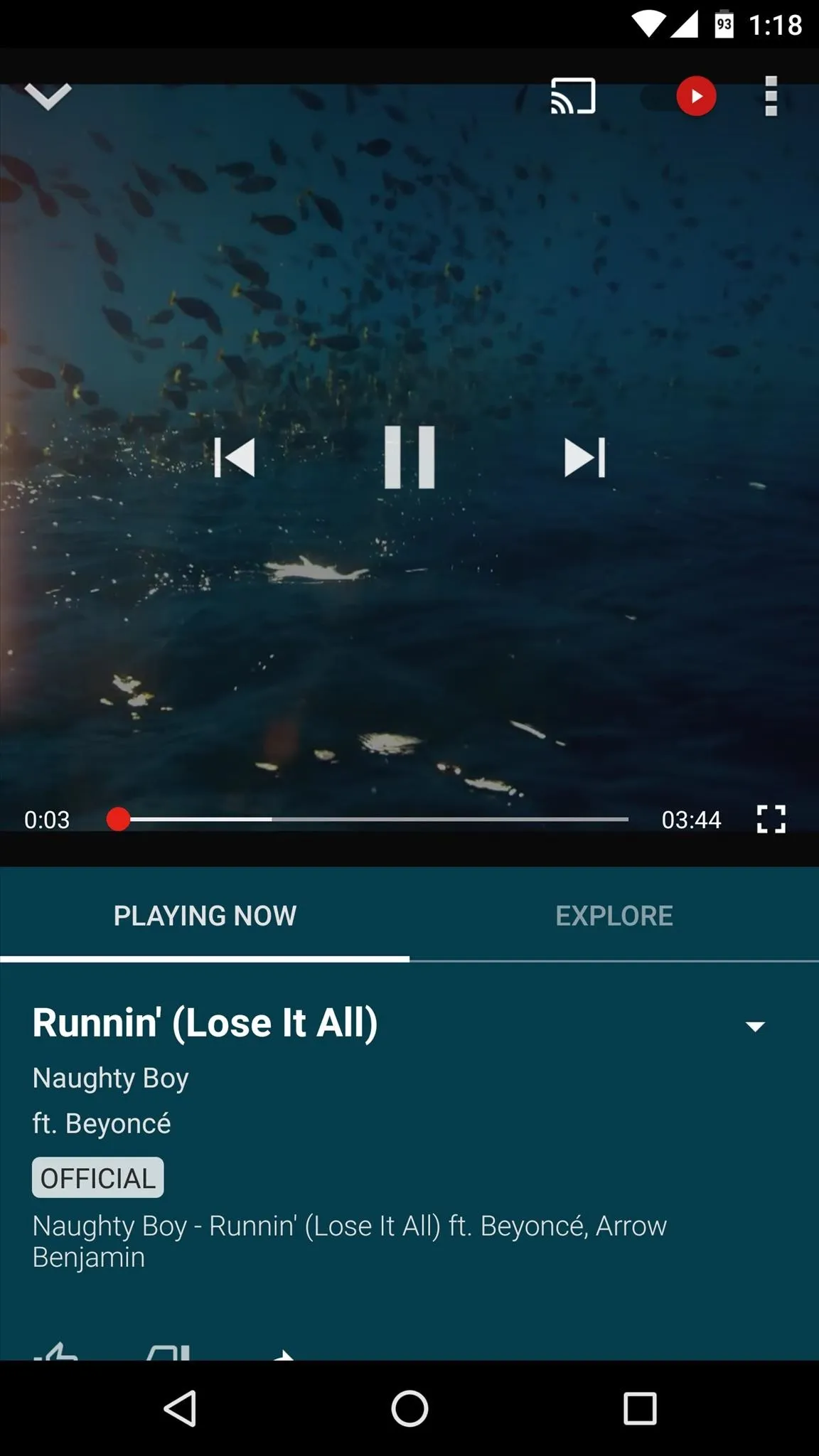
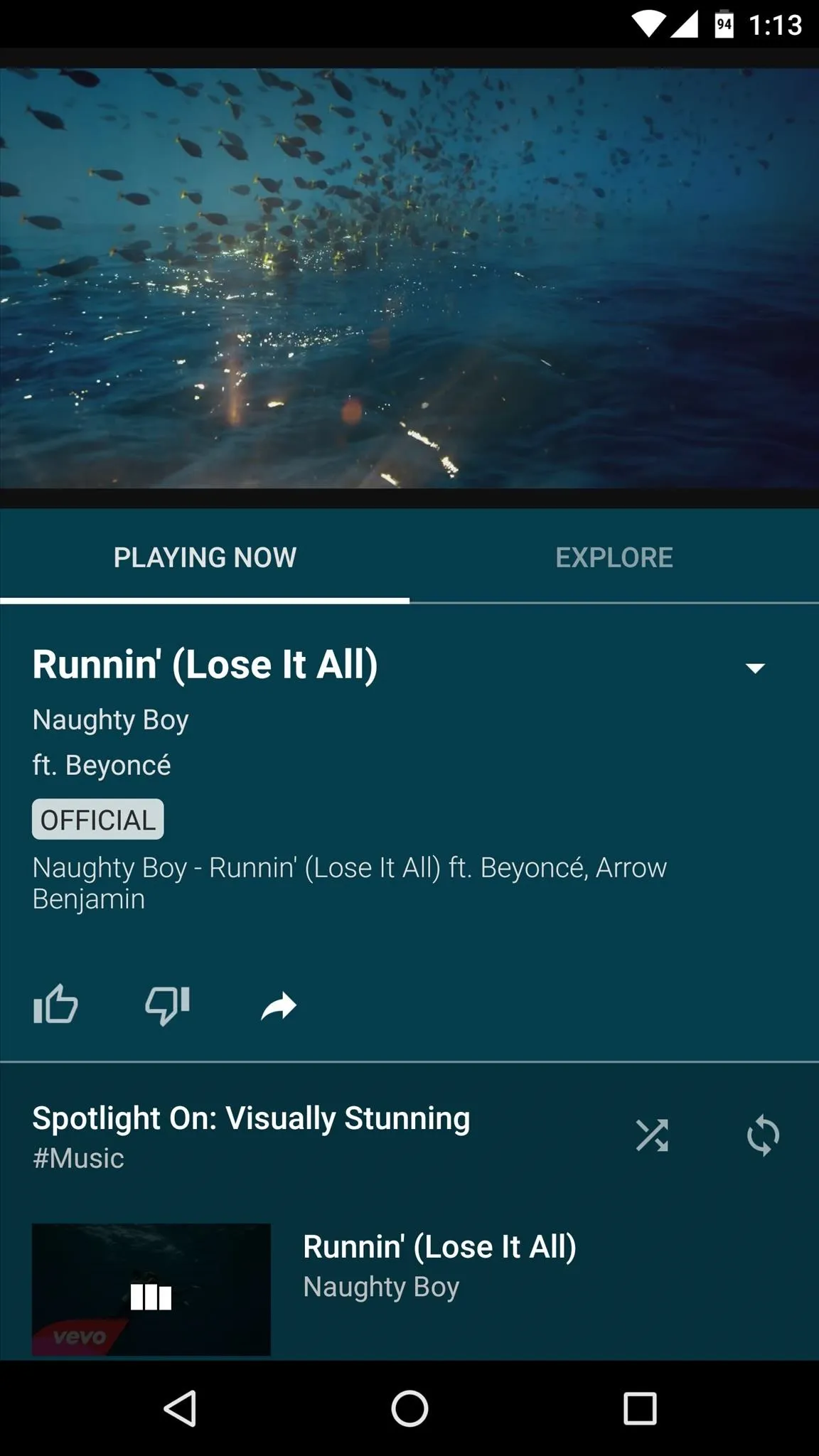
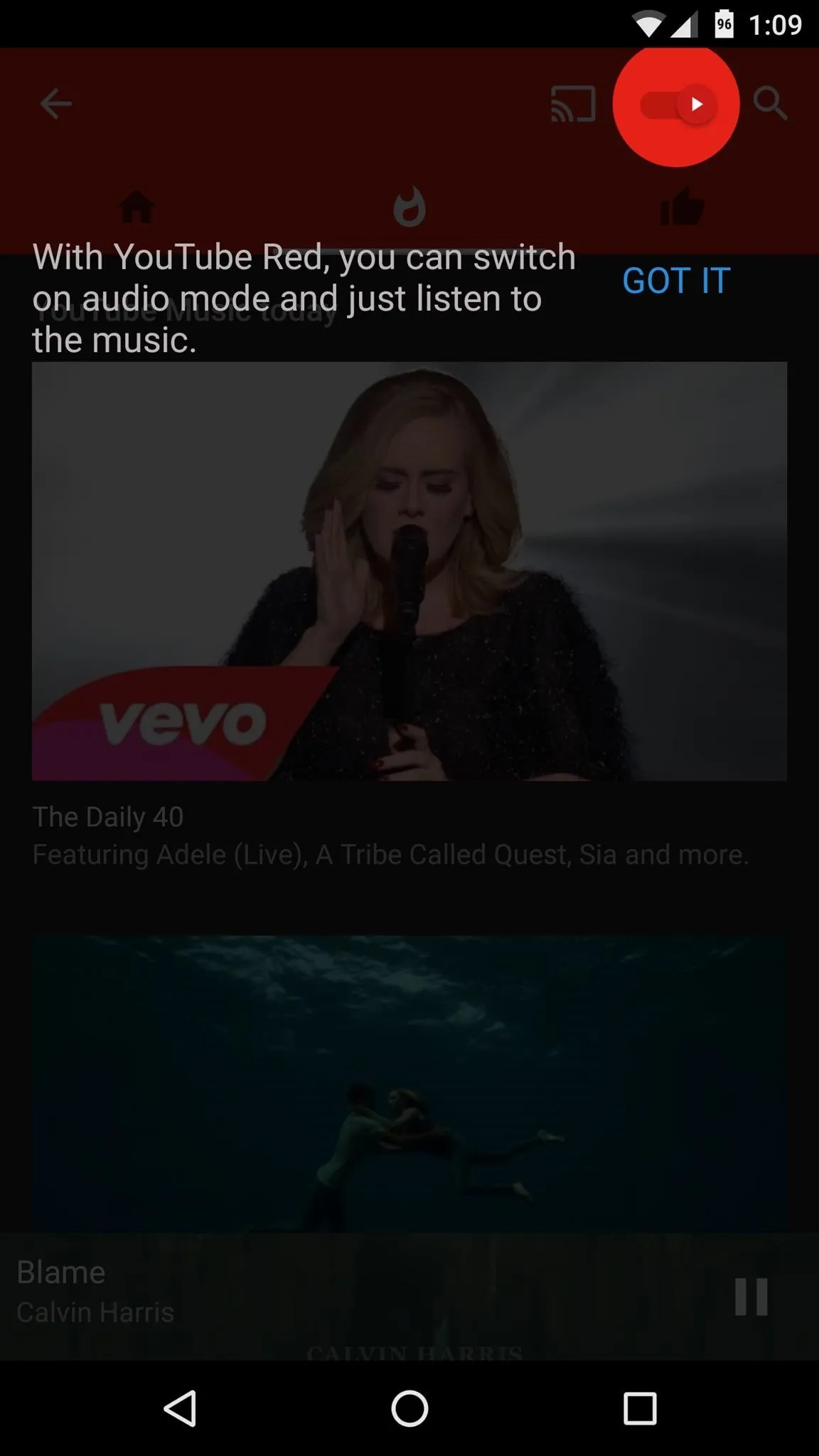
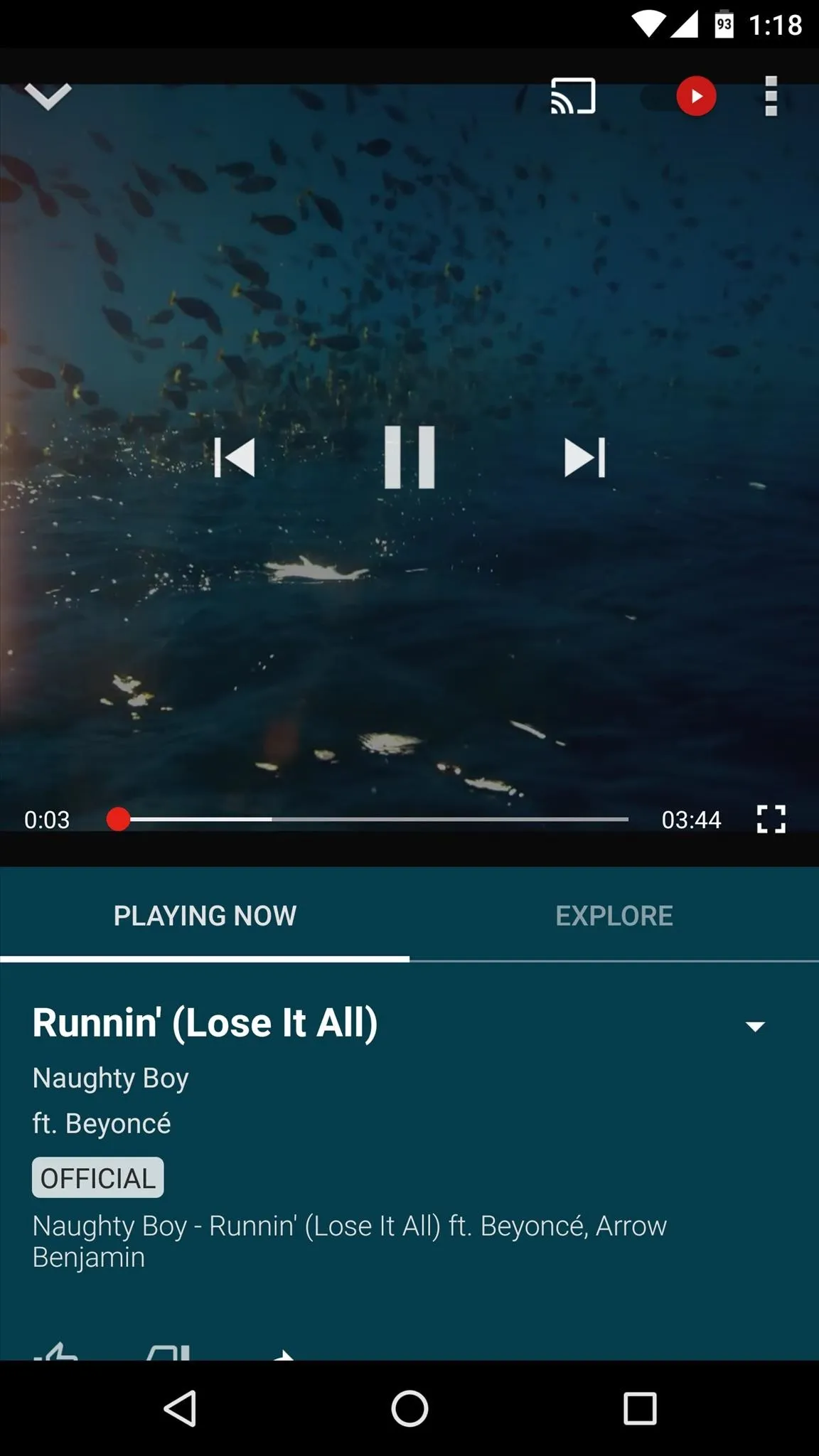
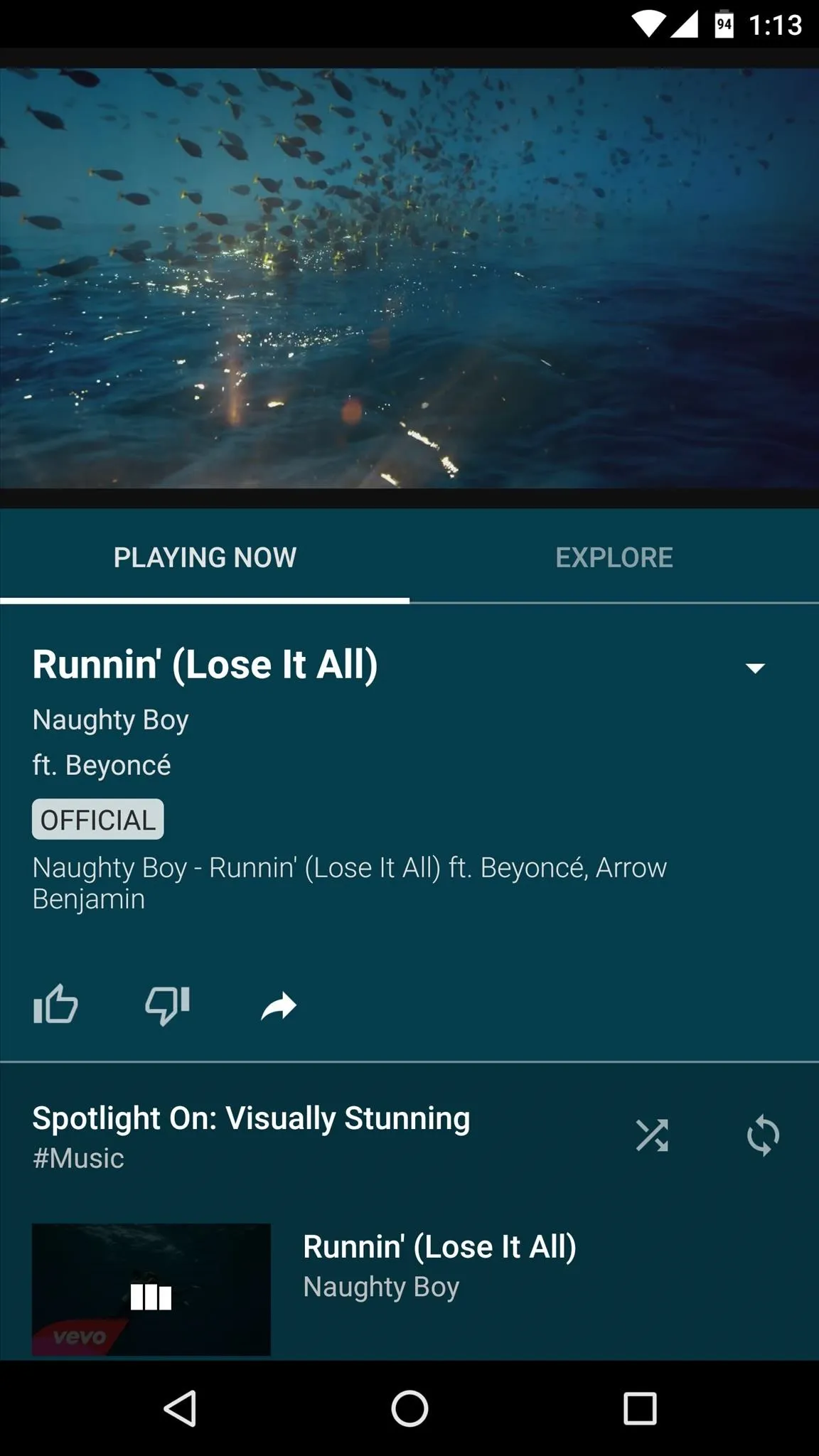
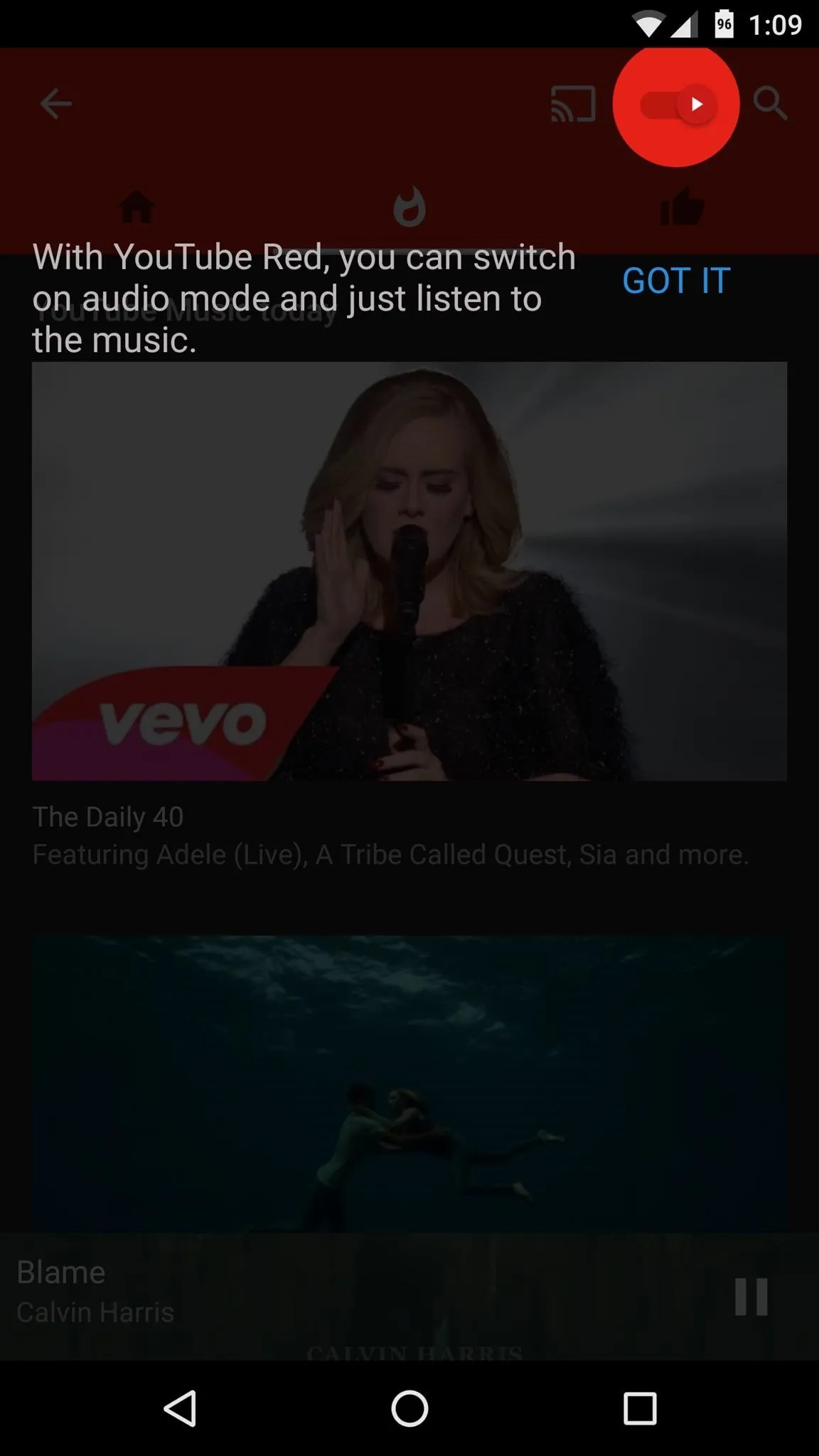
Customizing Automatic Playlists
As soon as you start playing any song, YouTube Music will generate an automatic playlist based on the mood, genre, or overall style of the first track you selected. While the music is playing, though, you can tap the playlist button in the description, then use the slider on the following menu to choose whether you'd like "Less variety," "Balanced," or "More variety" in your auto playlist.
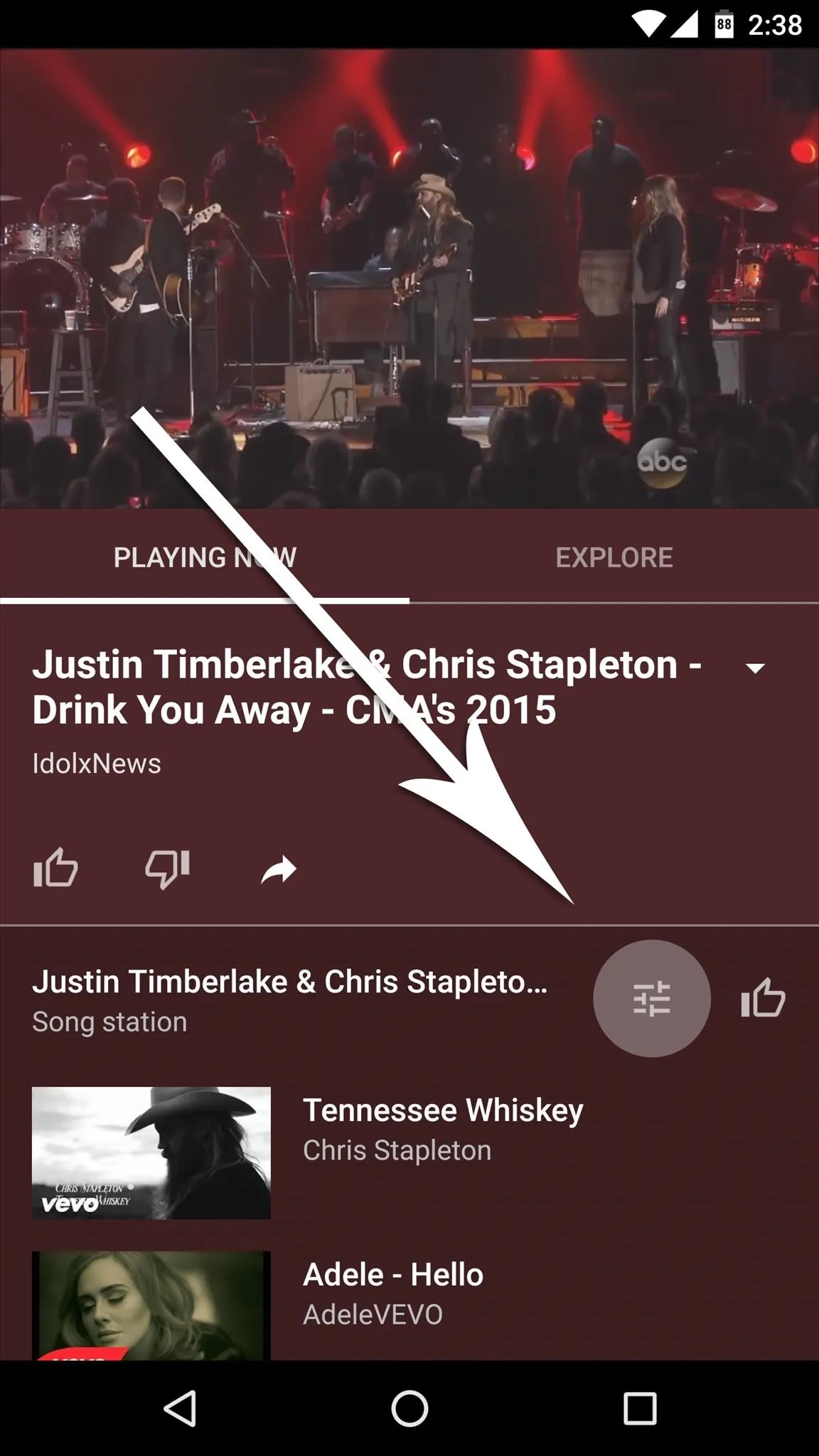
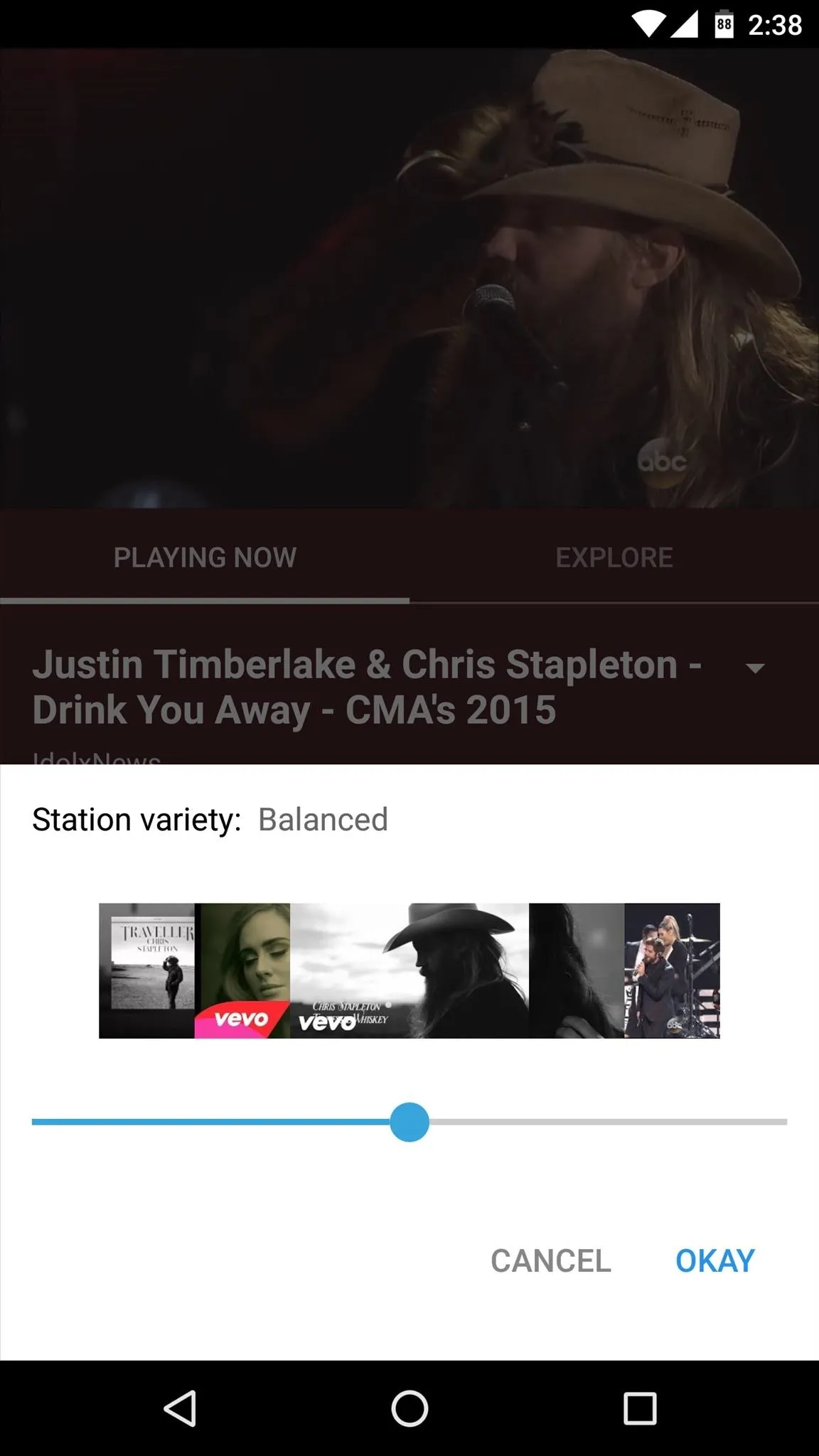
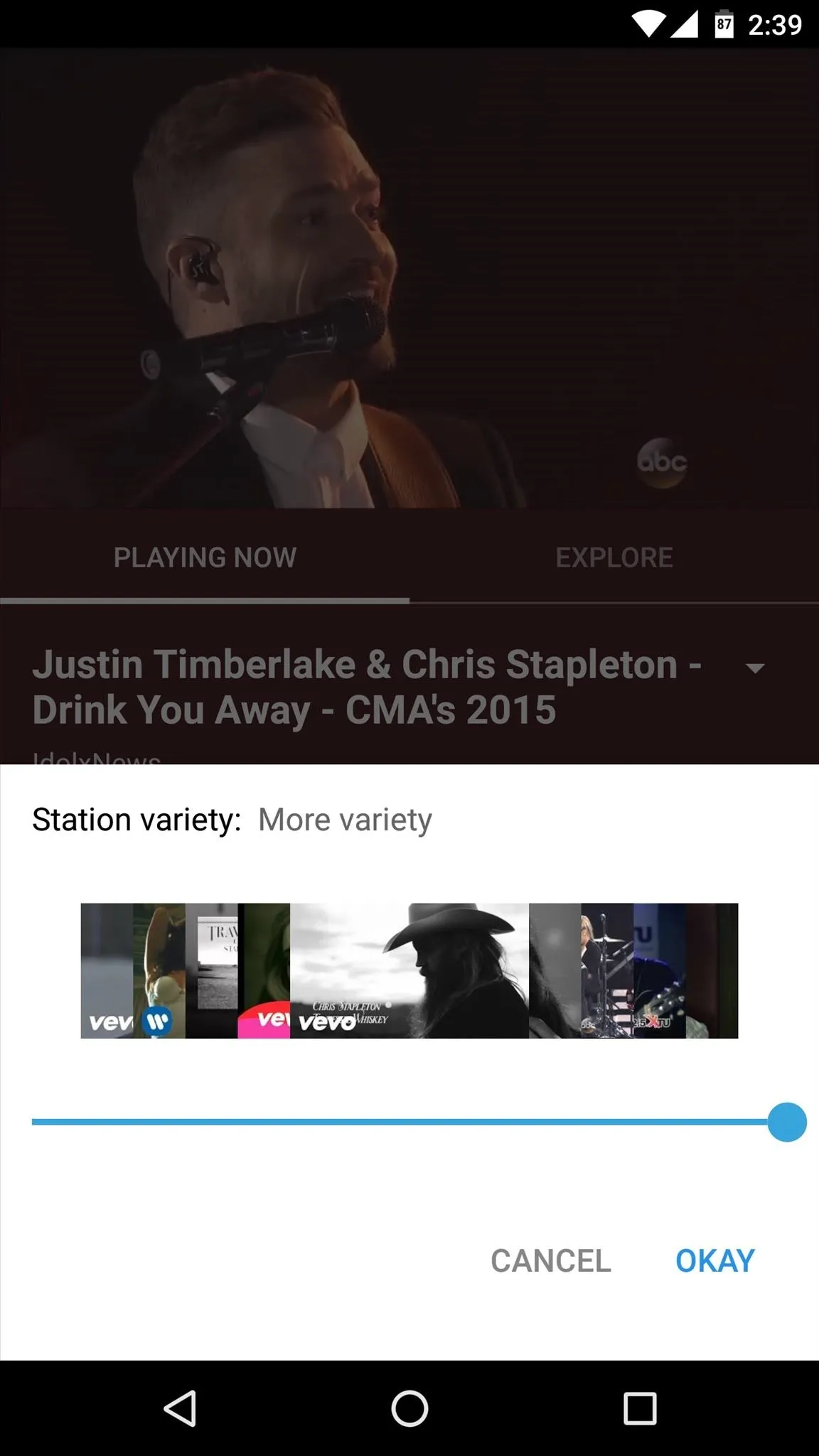
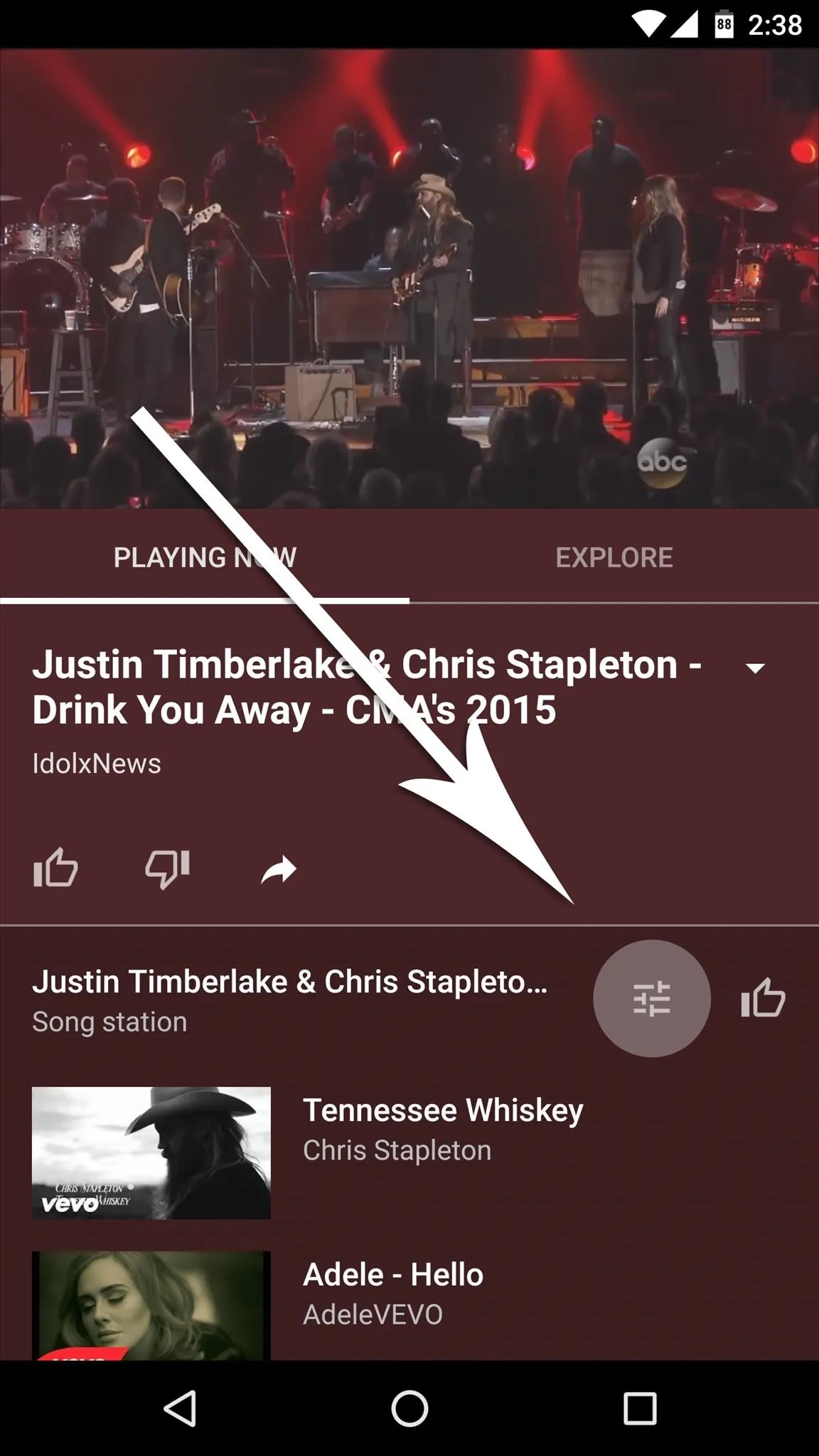
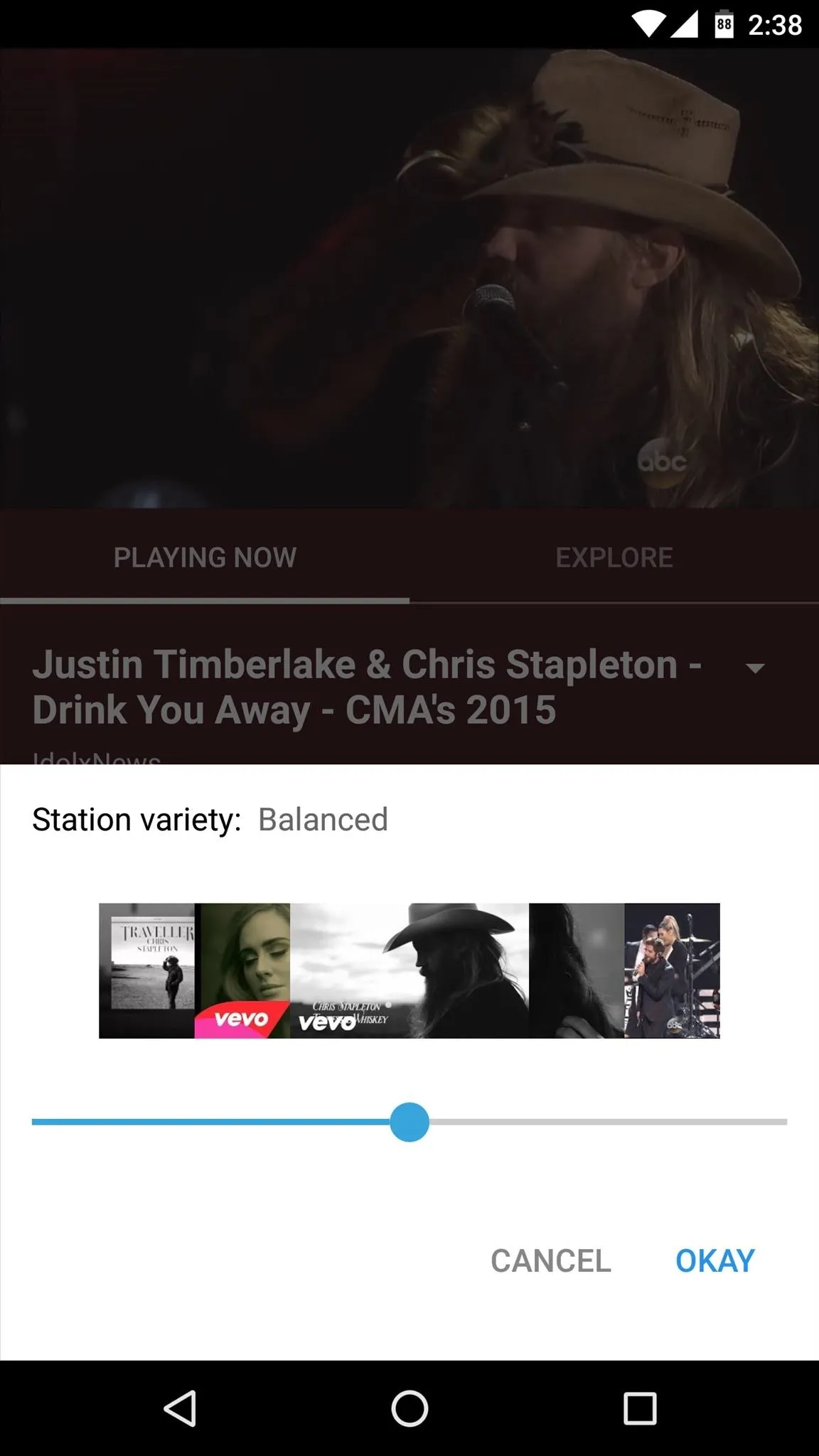
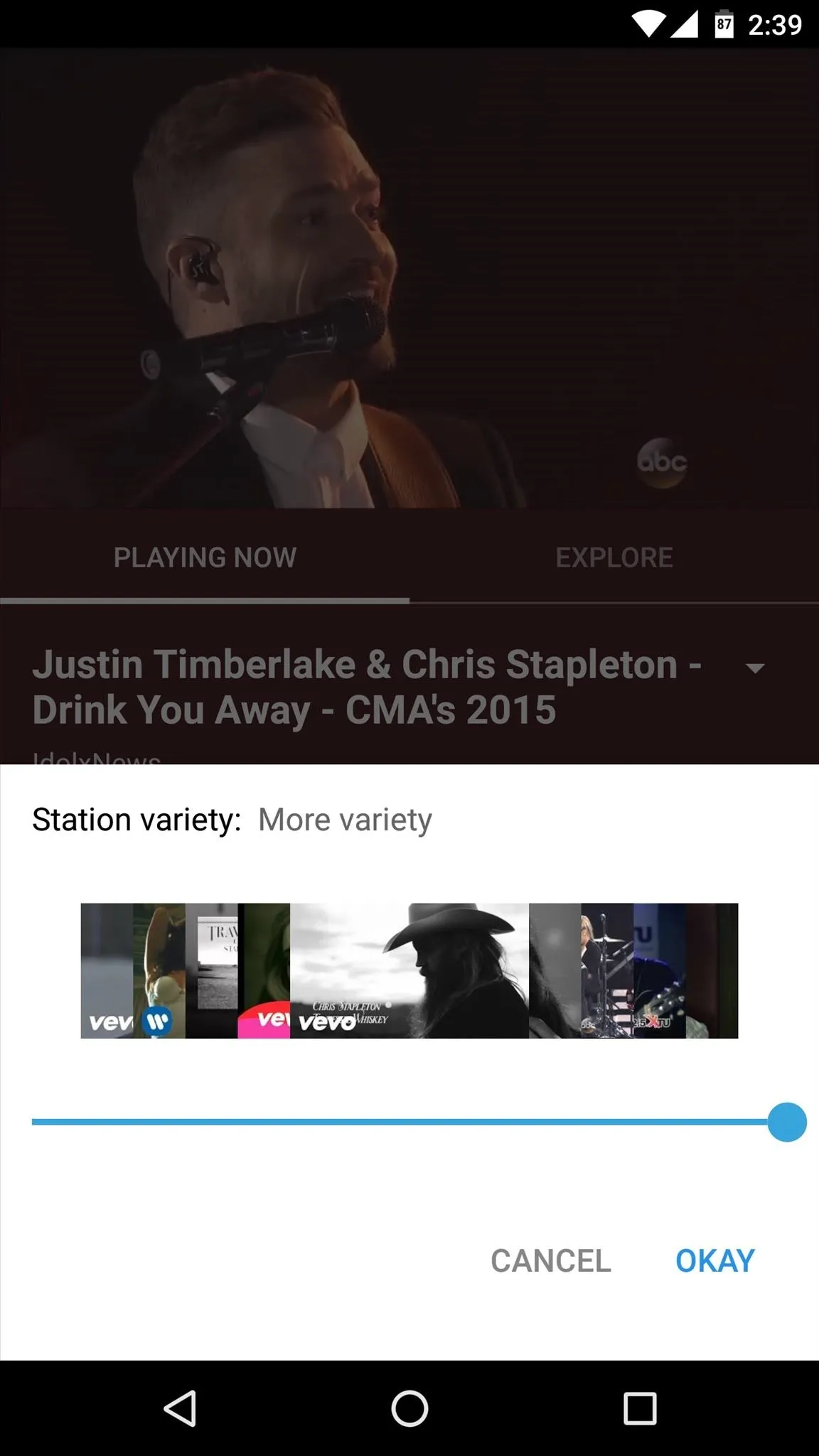
Discovering More Music & Alternate Versions of Songs
So far, everything about YouTube Music has probably gone just about as you would've expected. But the service has a killer trick up its sleeve that the competition simply could not replicate.
While listening to a track, tap the "Explore" tab to see related music and alternate versions of the song you're currently listening to. Because of YouTube's user-driven content, you'll find "Fan" remakes of the same song listed under "Other versions," as well as any available remixes or alternate videos. Who knows, maybe you'll find a cover that you like better than the original.
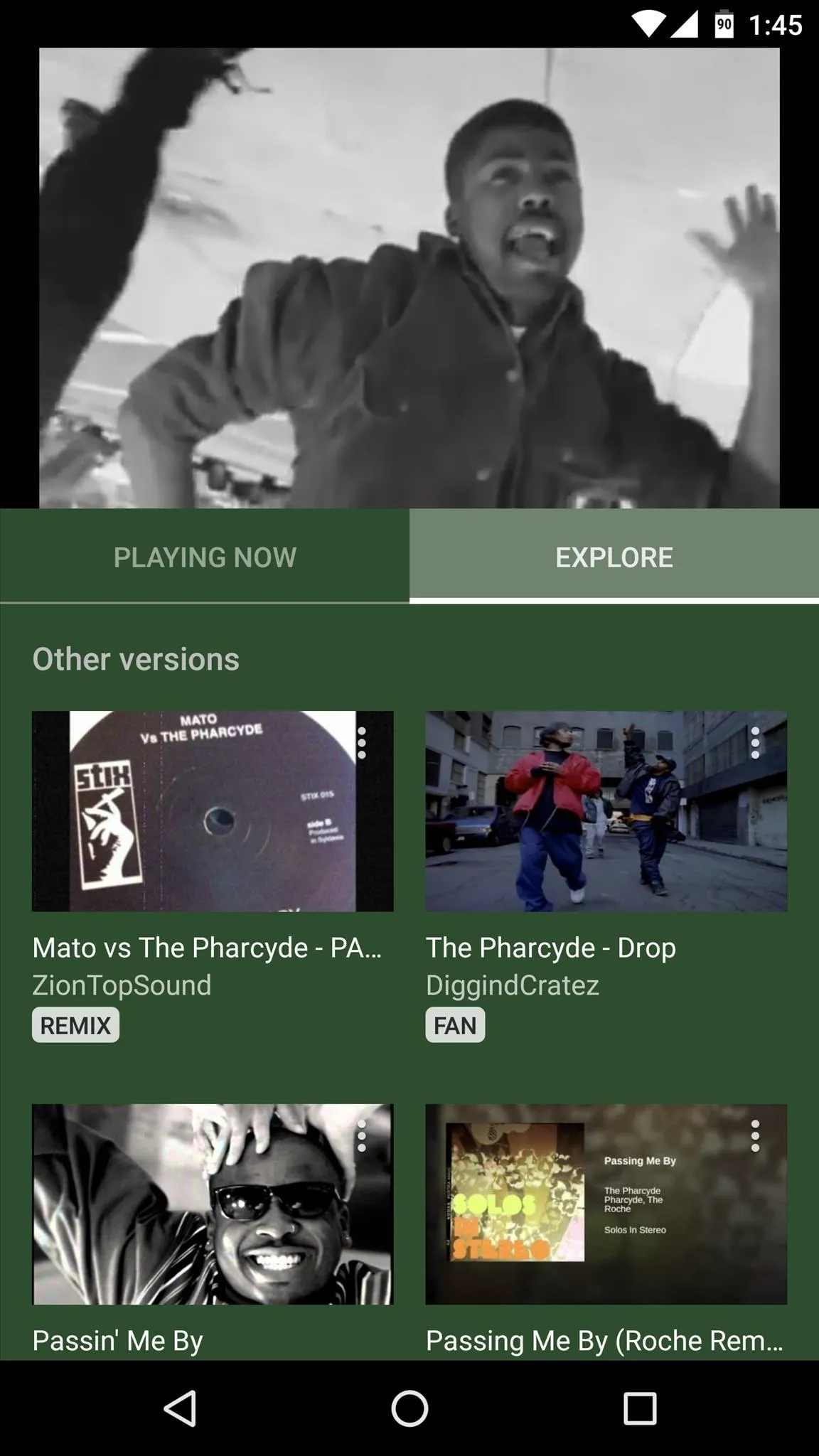
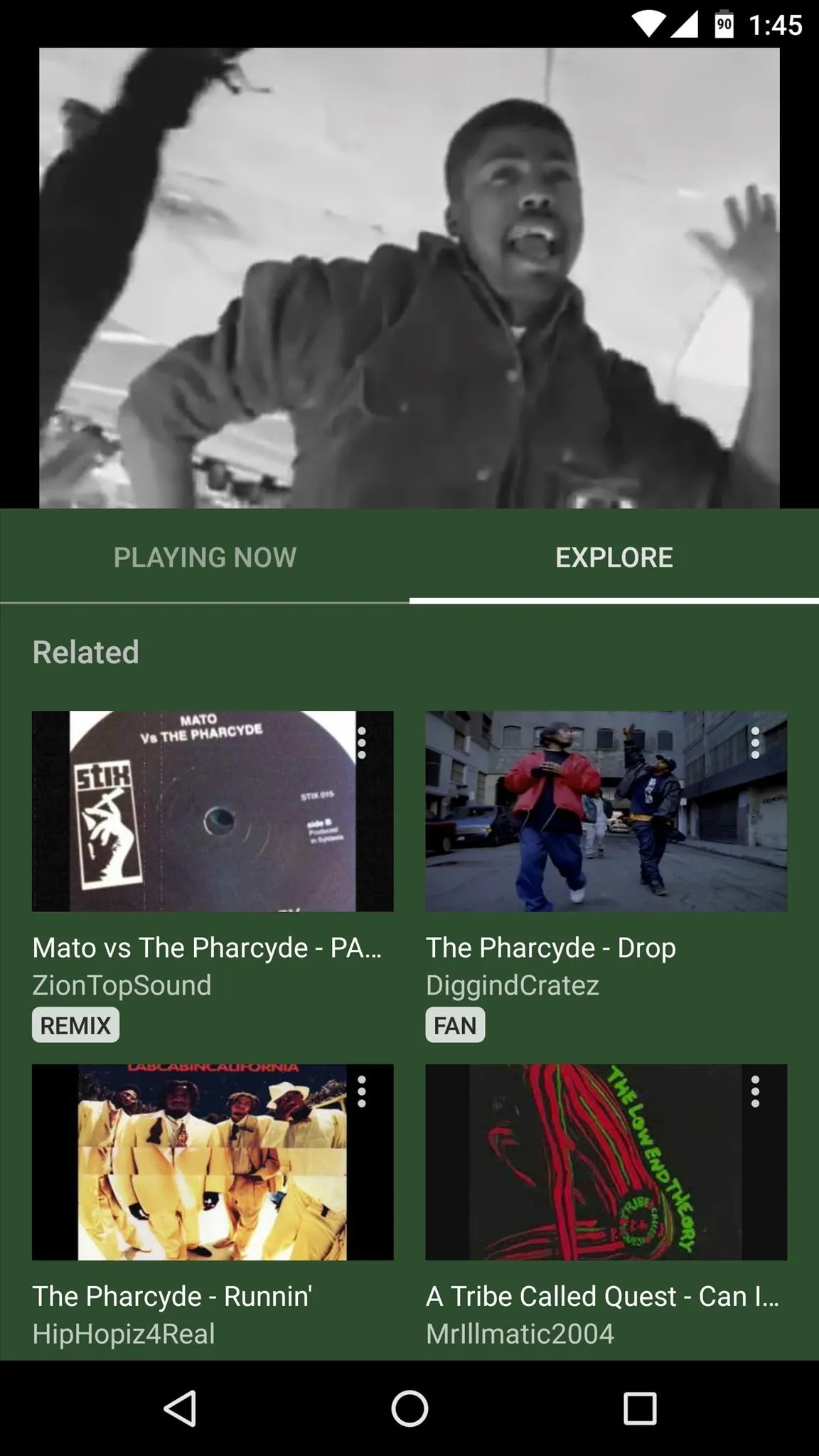
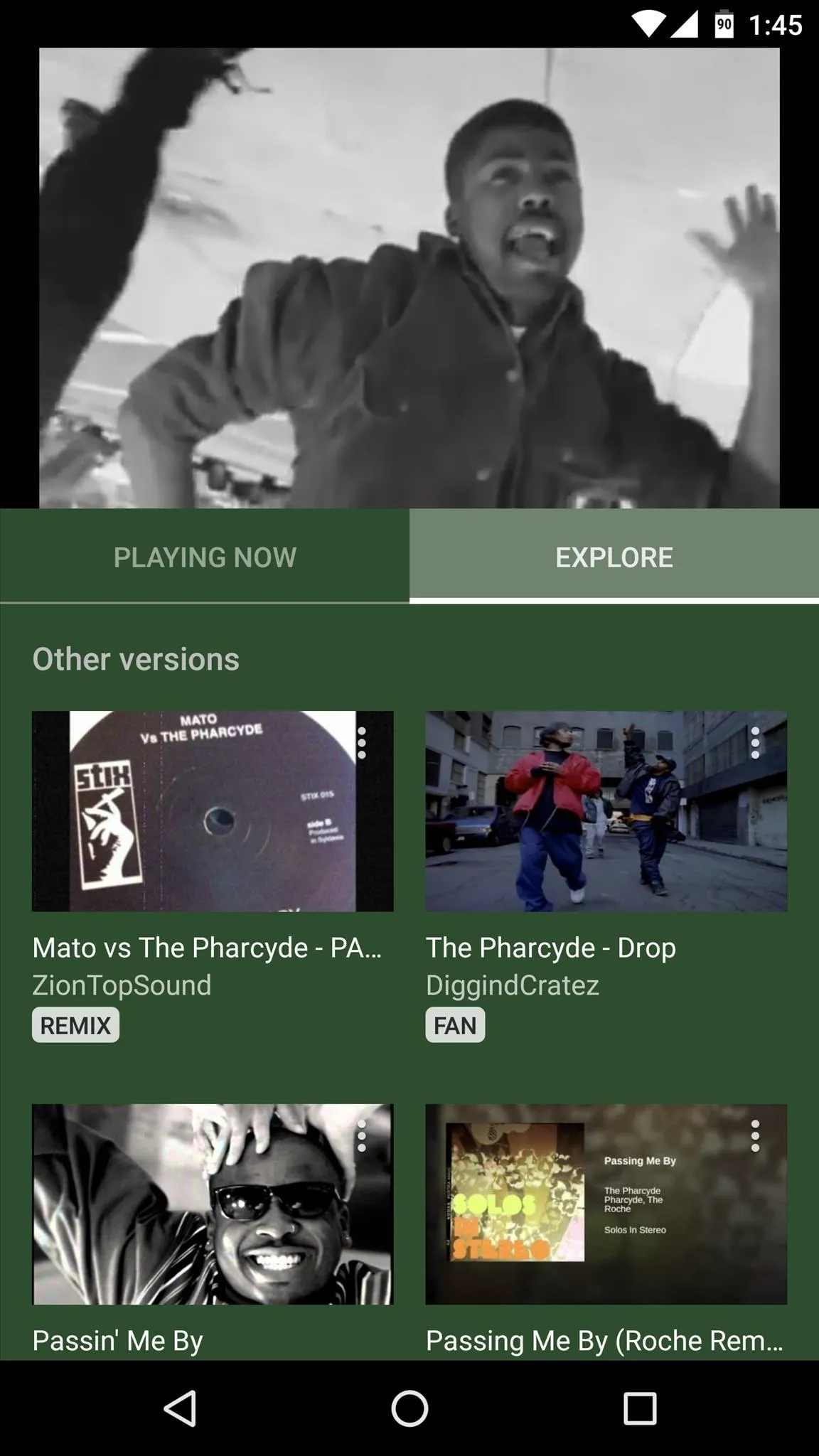
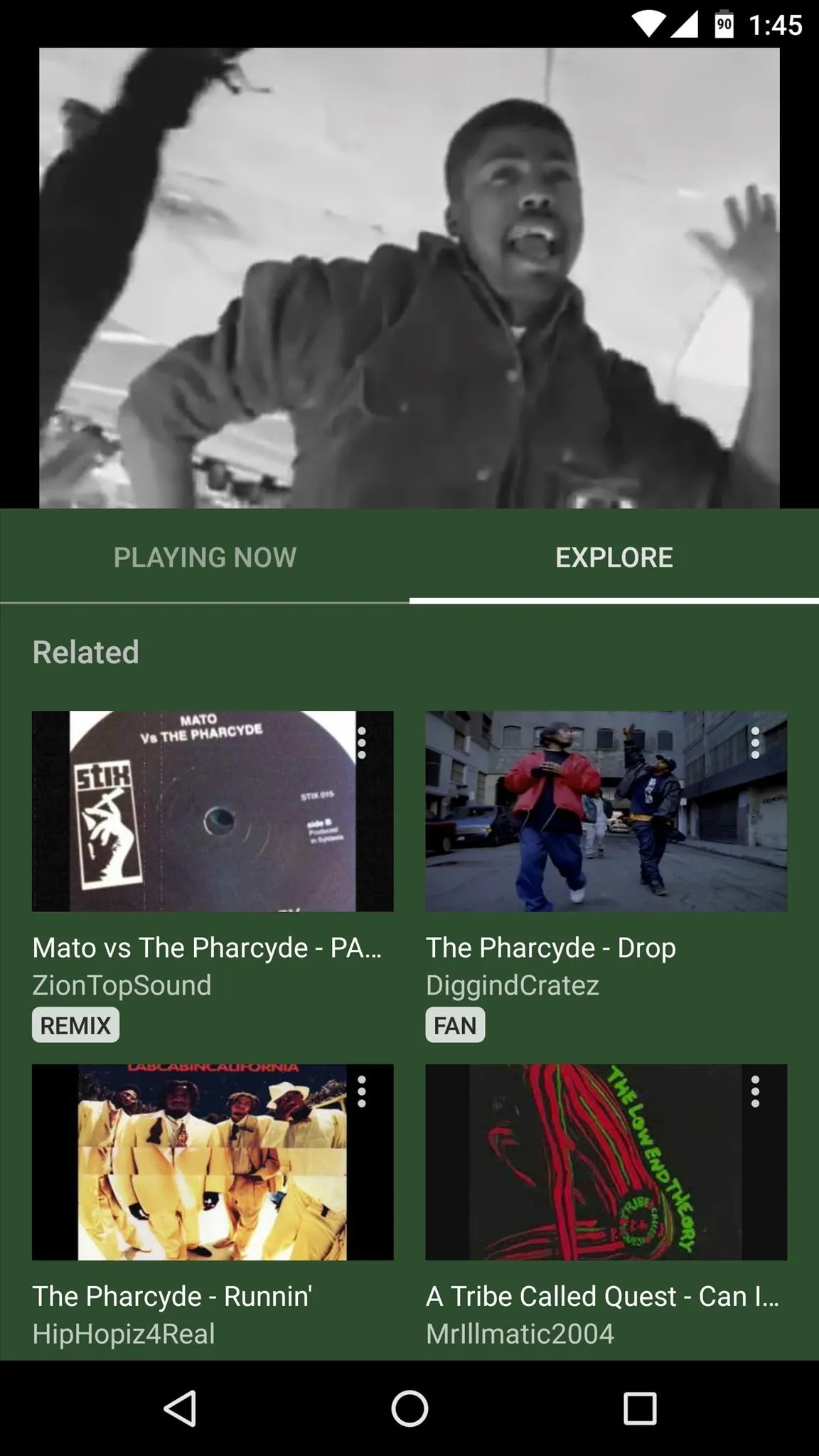
Playing Music in the Background or with the Screen Off
If you subscribe to YouTube Red or Google Play Music All Access, you still get the ad-free YouTube experience you're used to, plus you get the extra perk of being able to listen to YouTube Music in the background. This also applies to the 14-day free trial offer, but of course you'll lose this feature if you don't subscribe when the trial expires.
Simply tap your home button to minimize the YouTube Music app, then you'll be able to continue listening to music in the background while you use any other app. This even works with the screen off, so the app can be used as a full-featured music player—but only if you're a subscriber.
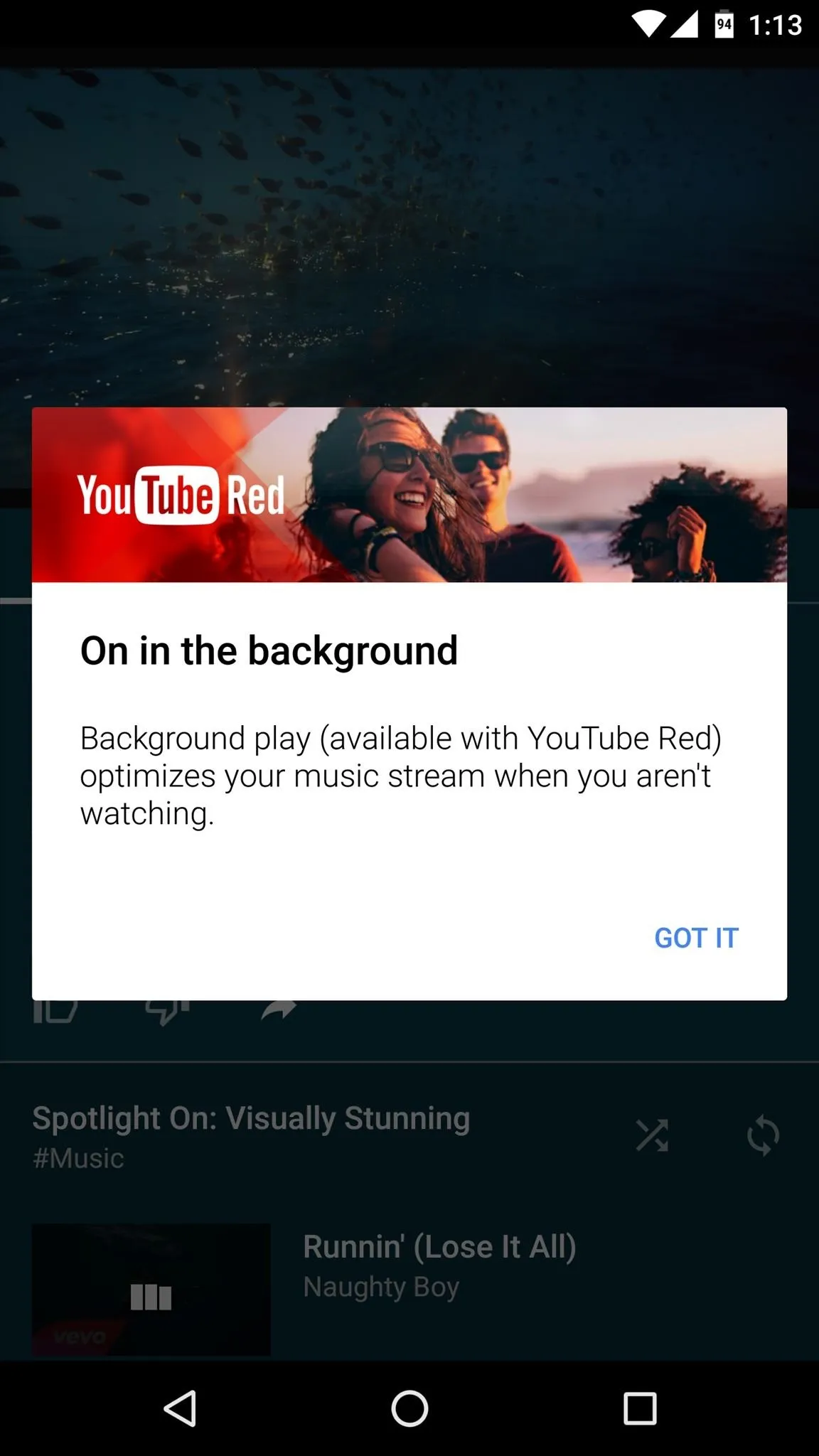

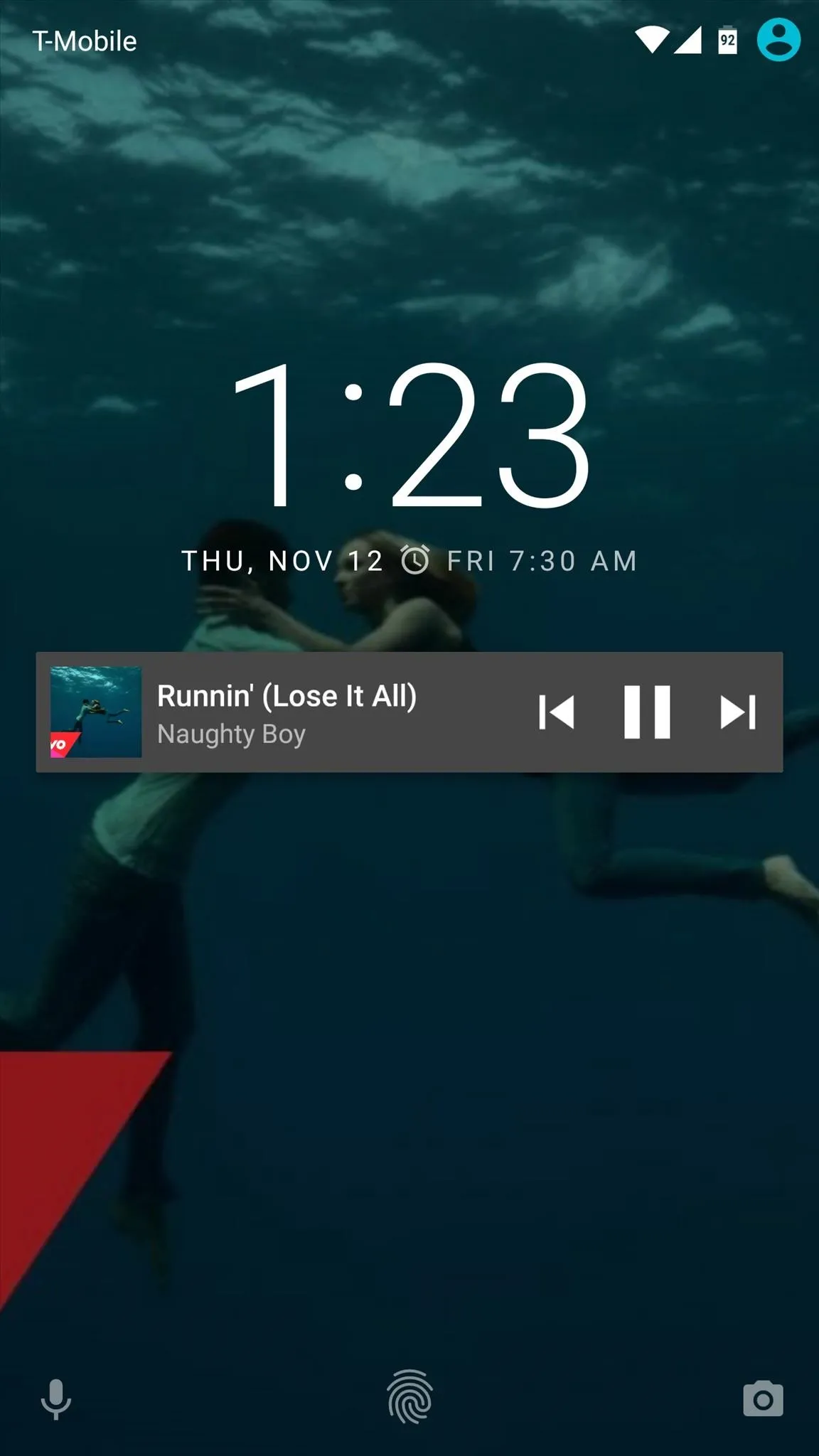
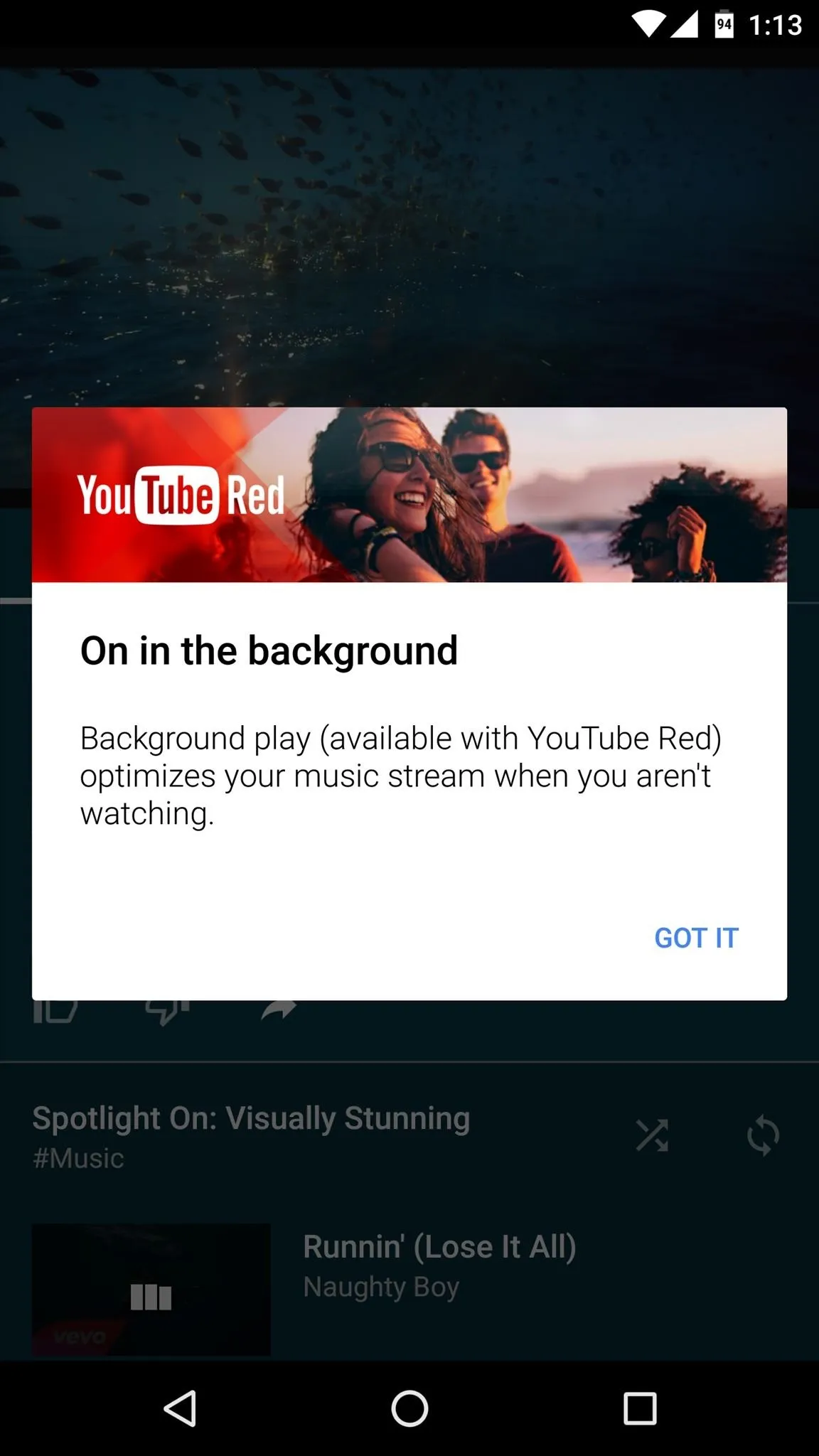

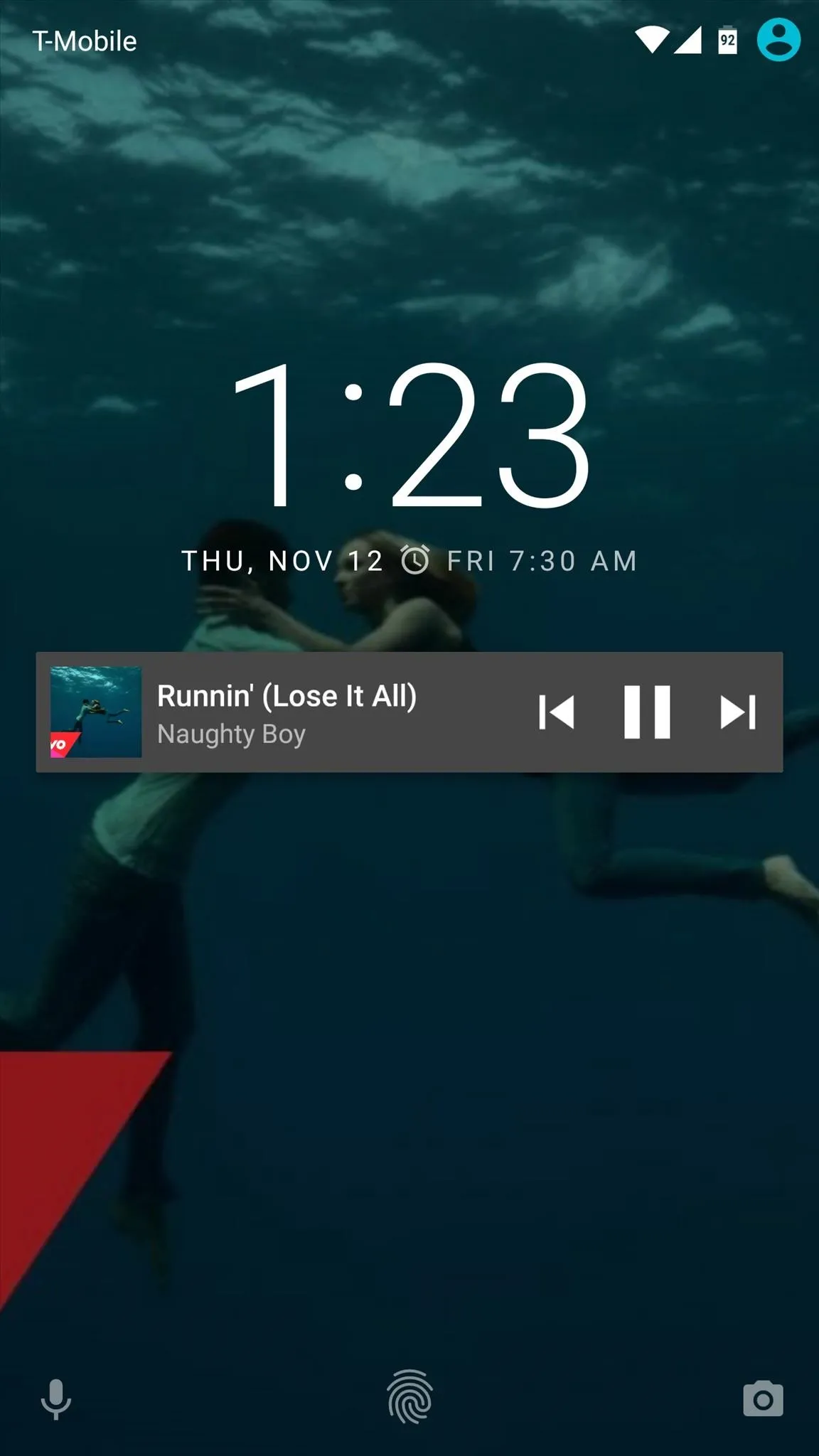
What are your initial thoughts on YouTube Music? Let us know in the comment section below, or drop us a line on Android Hacks' Facebook or Twitter, or Gadget Hacks' Facebook, Google+, or Twitter.




























Comments
Be the first, drop a comment!