Microsoft is working hard to make Bing a good alternative to Google for more than just looking up images of the "human anatomy" that Google and a lot of other search engines filter out of their results.
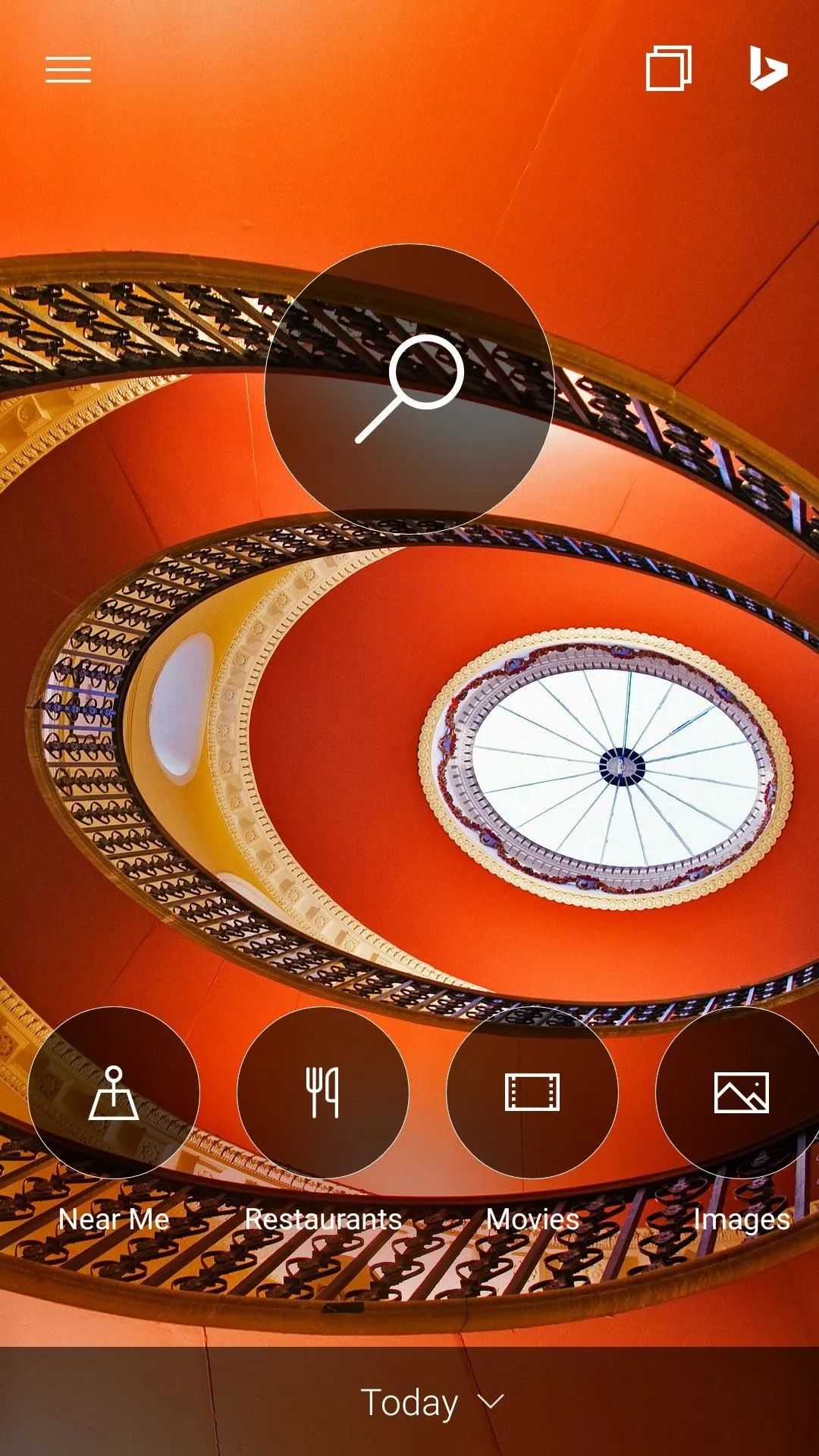
The Bing App home screen has five buttons that let you start searching quickly.
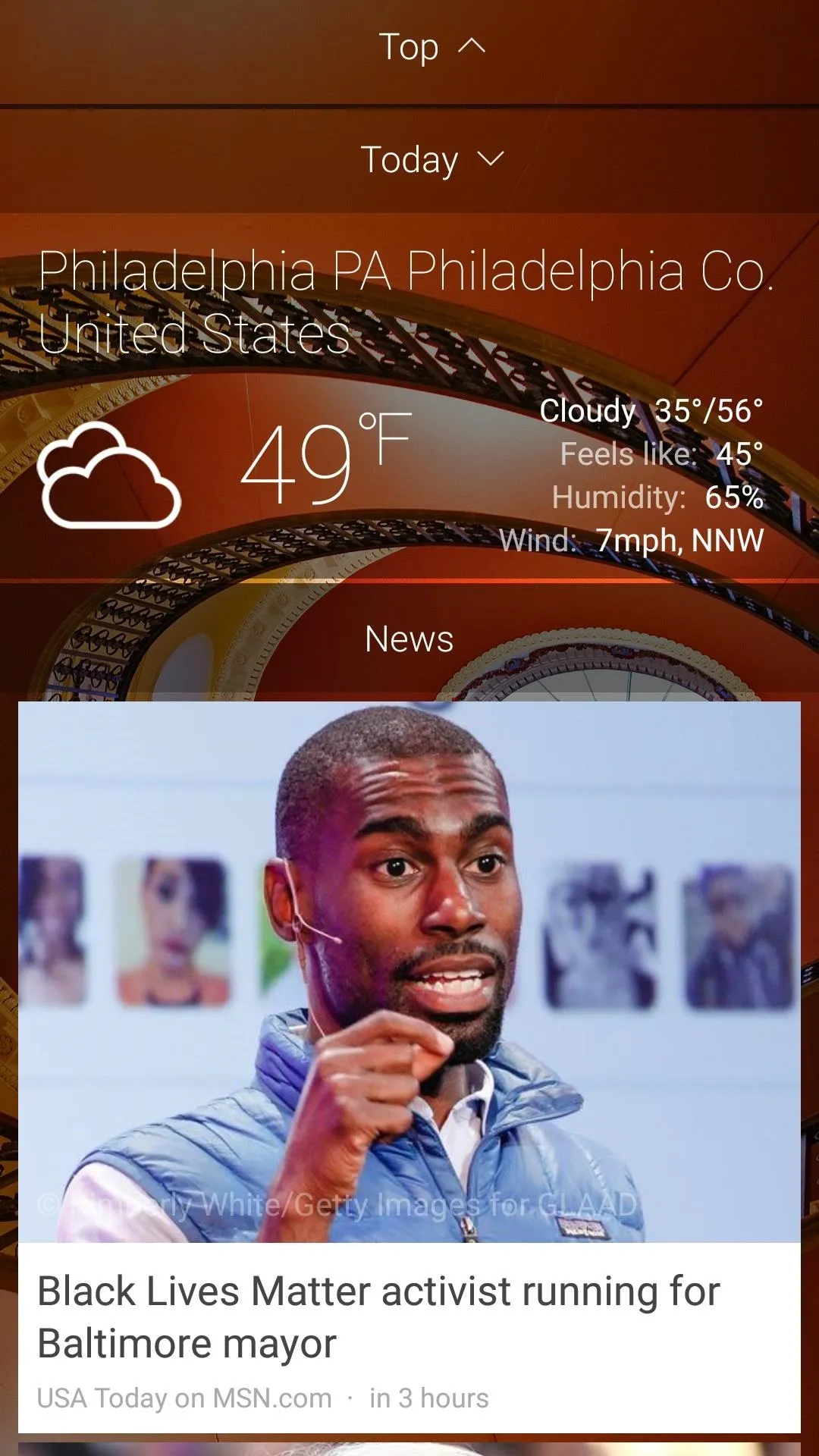
Under the home screen you'll find weather and local news.
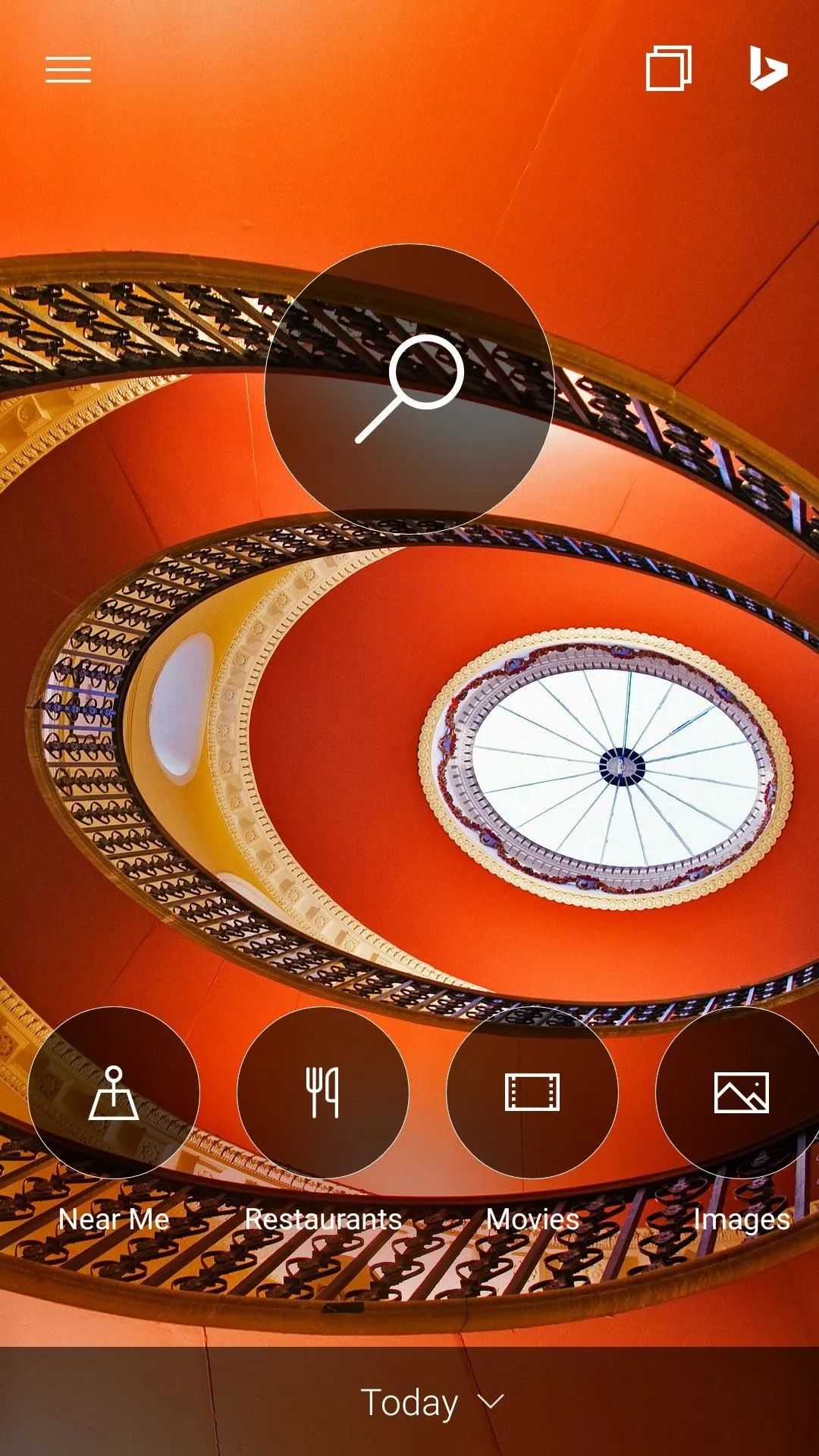
The Bing App home screen has five buttons that let you start searching quickly.
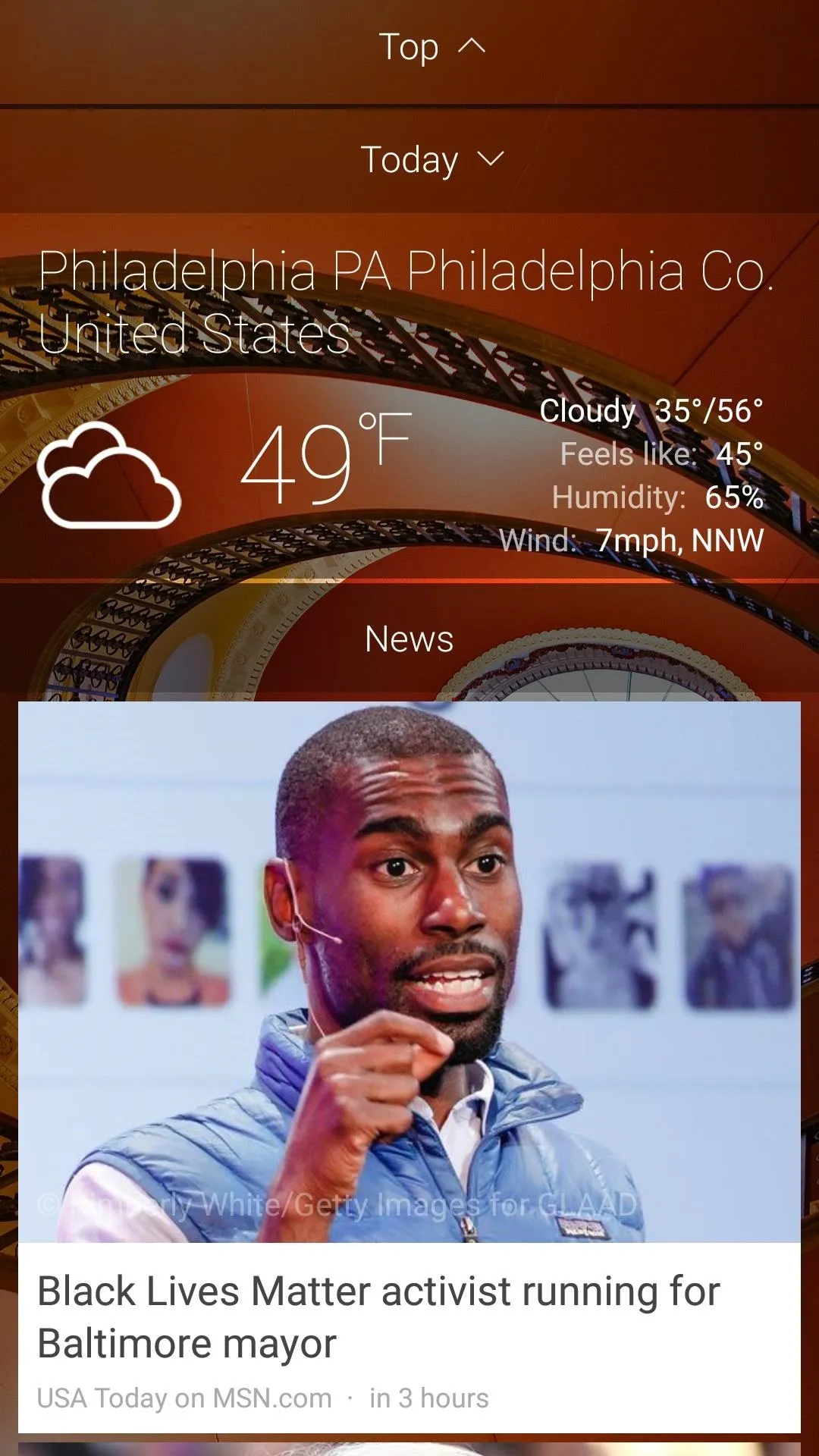
Under the home screen you'll find weather and local news.
Microsoft released the Bing app for Android and iOS back in November, but they just released a couple nifty updates for the app which just recently went live.
Bing teamed up with GasBuddy to make it easier to compare gas prices in your area. There's also a new barcode scanner that you can use to check prices of an item, both near your location and online. The Bing app also shows you deals in your location, on everything from food, to car insurance, to furniture.
Find the Best Gas Prices
Searching for gas is really easy with the Bing app. All you have to do is open it, hit the "Near Me" button, then hit the "Gas" button on the following page and the app will show you the 15 closest gas stations, and the price of gas there.
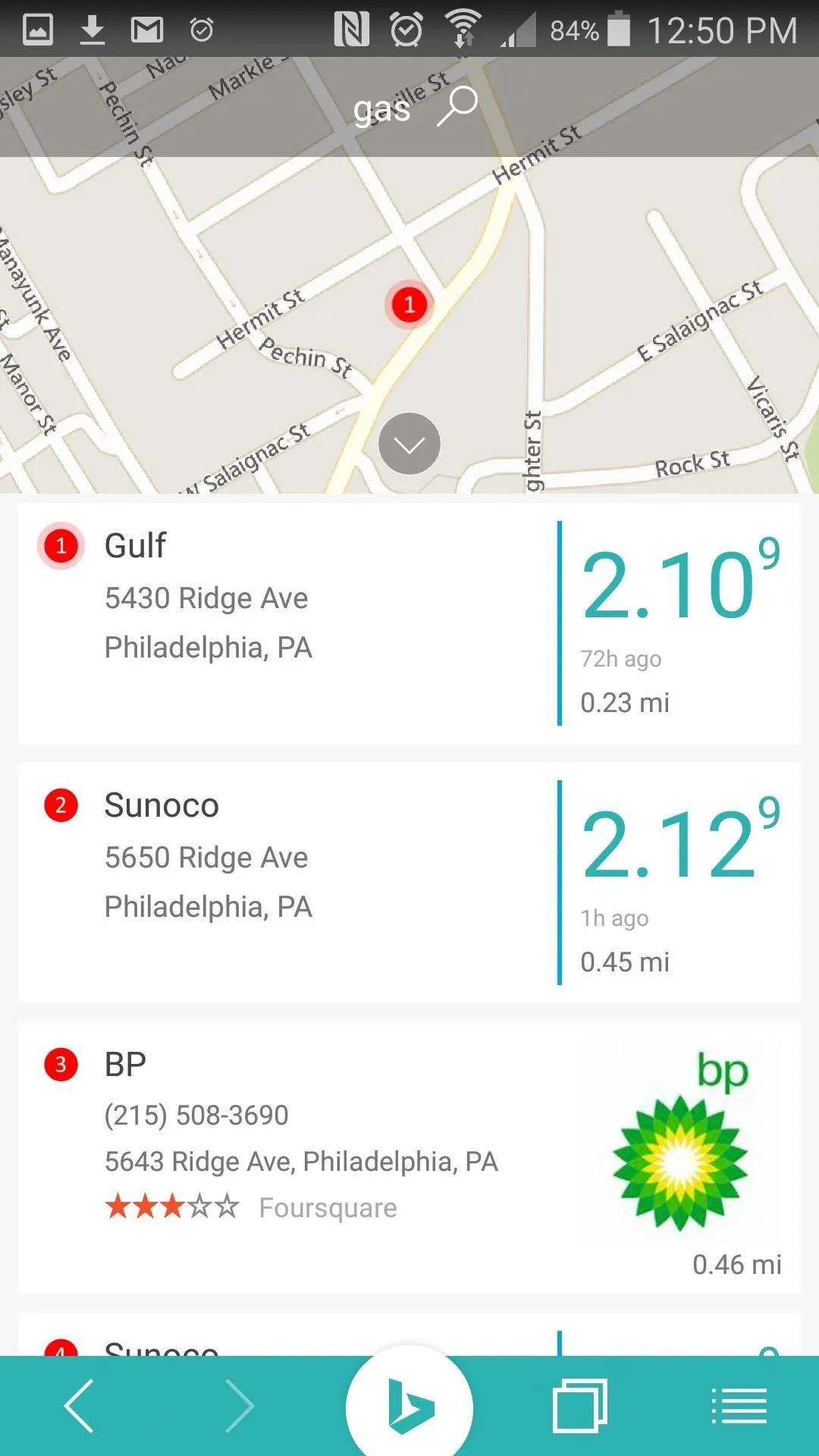
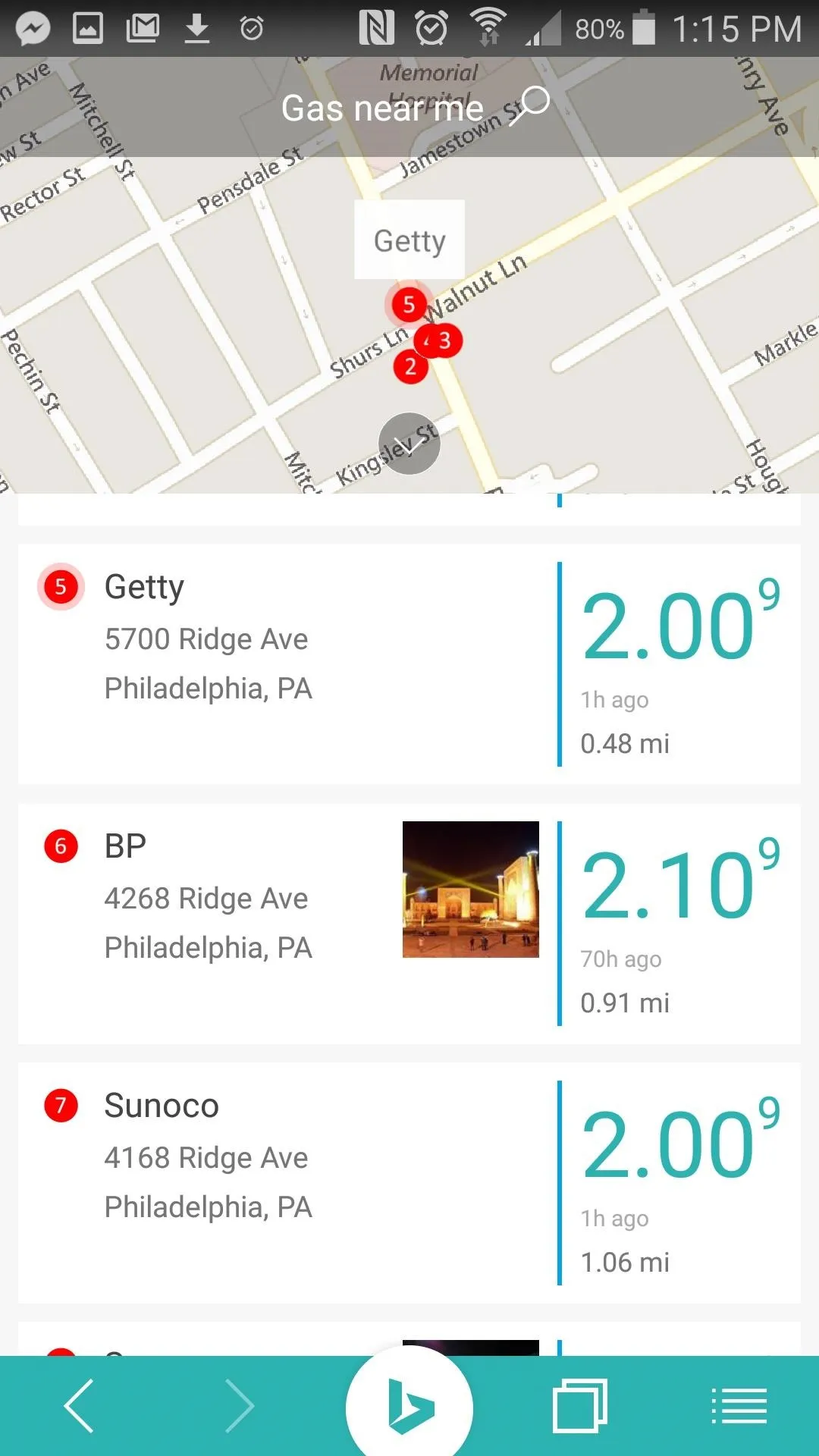
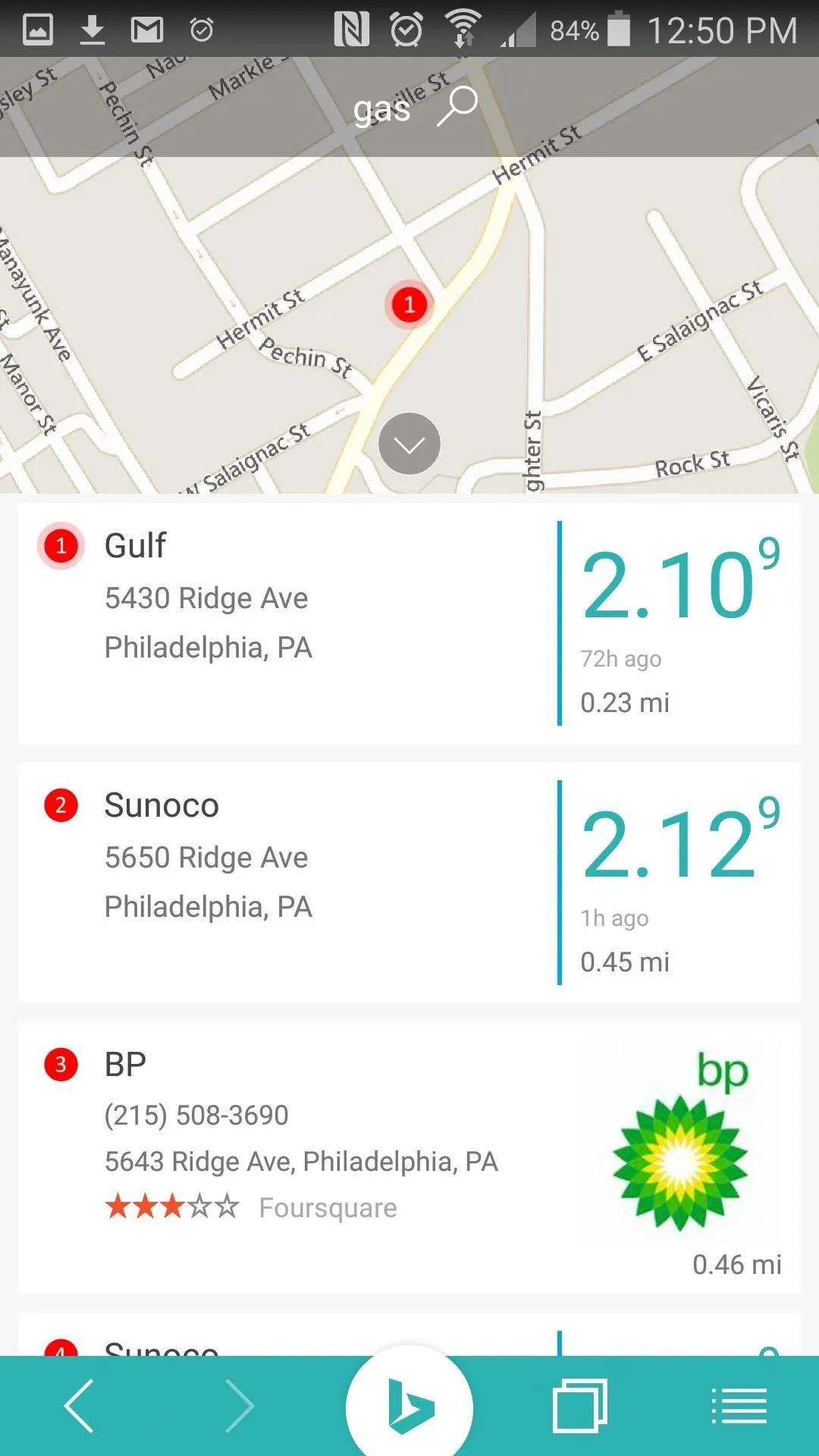
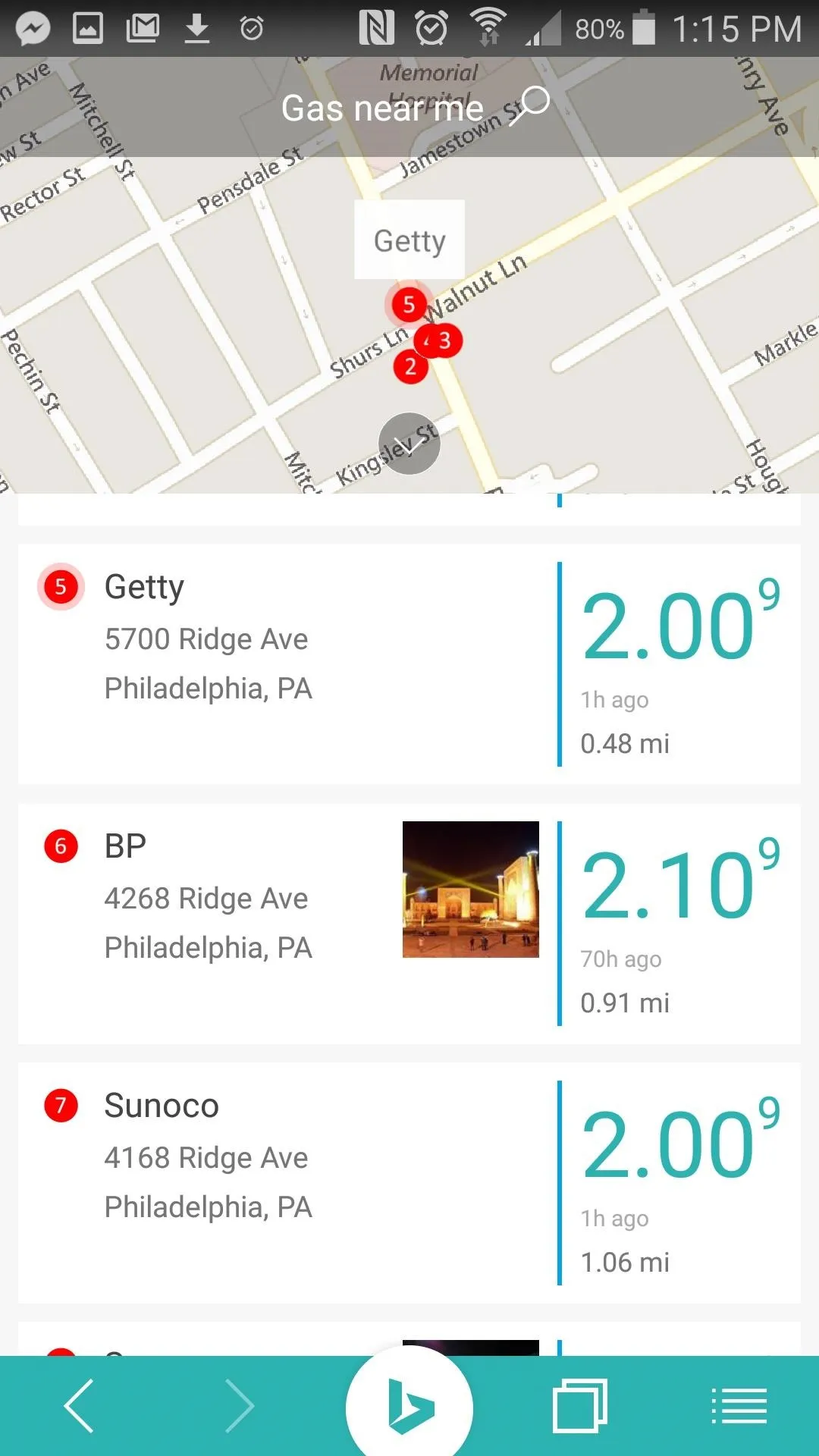
To see more, just tap the "See More" button at the bottom of the list. Just be careful as some of the prices—at least in my neck of the woods—haven't been updated for three days, so you might not necessarily get the price shown on the app.
Find Deals Near You
Getting the best deals in your location is just as easy. All you need to do for this is tap on the "Near Me" icon on the home screen, and a list of "Deals Near Me" are shown at the top of the results page for you to scroll through.
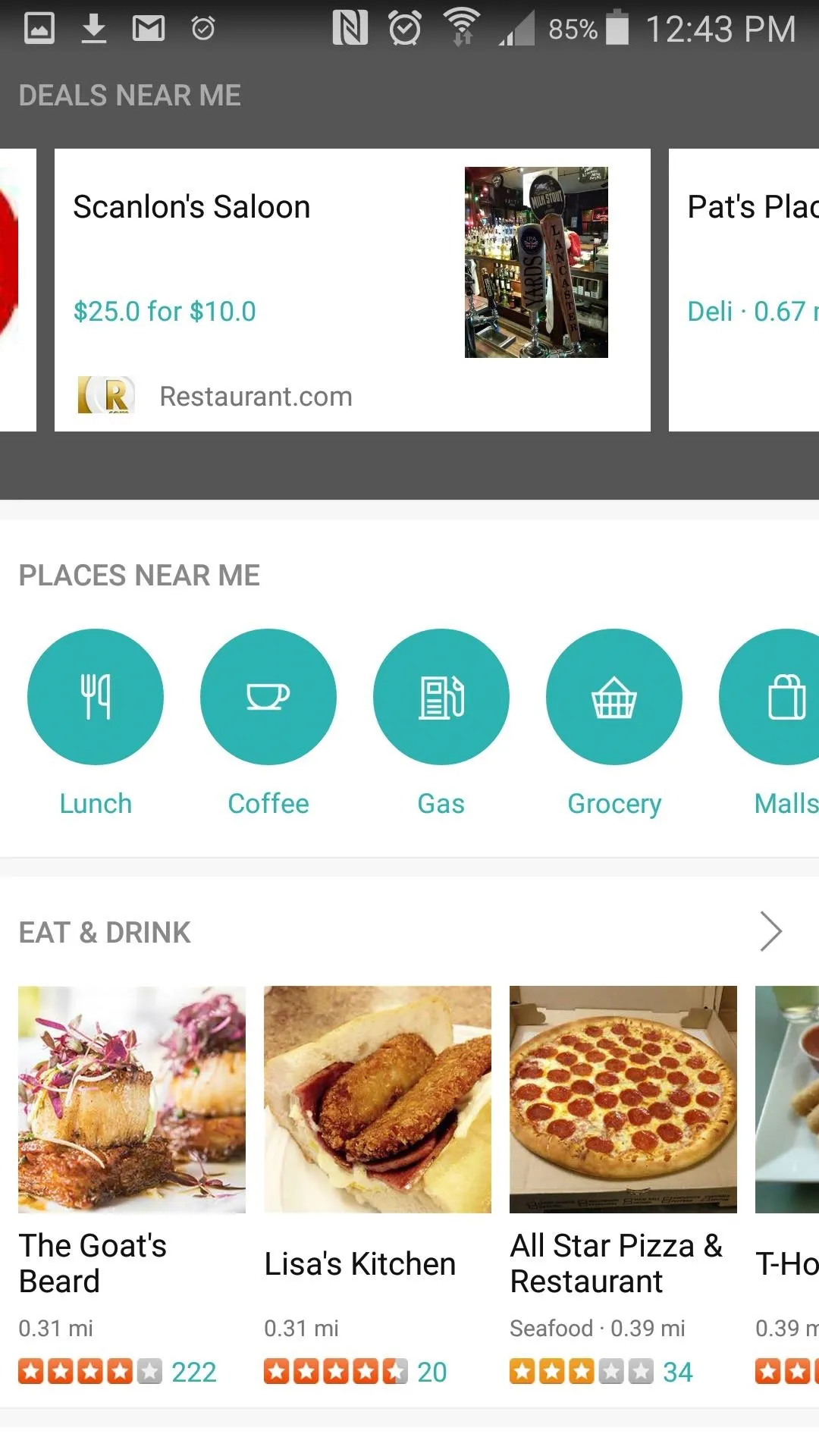
Deals will be shown at the top of the results page.
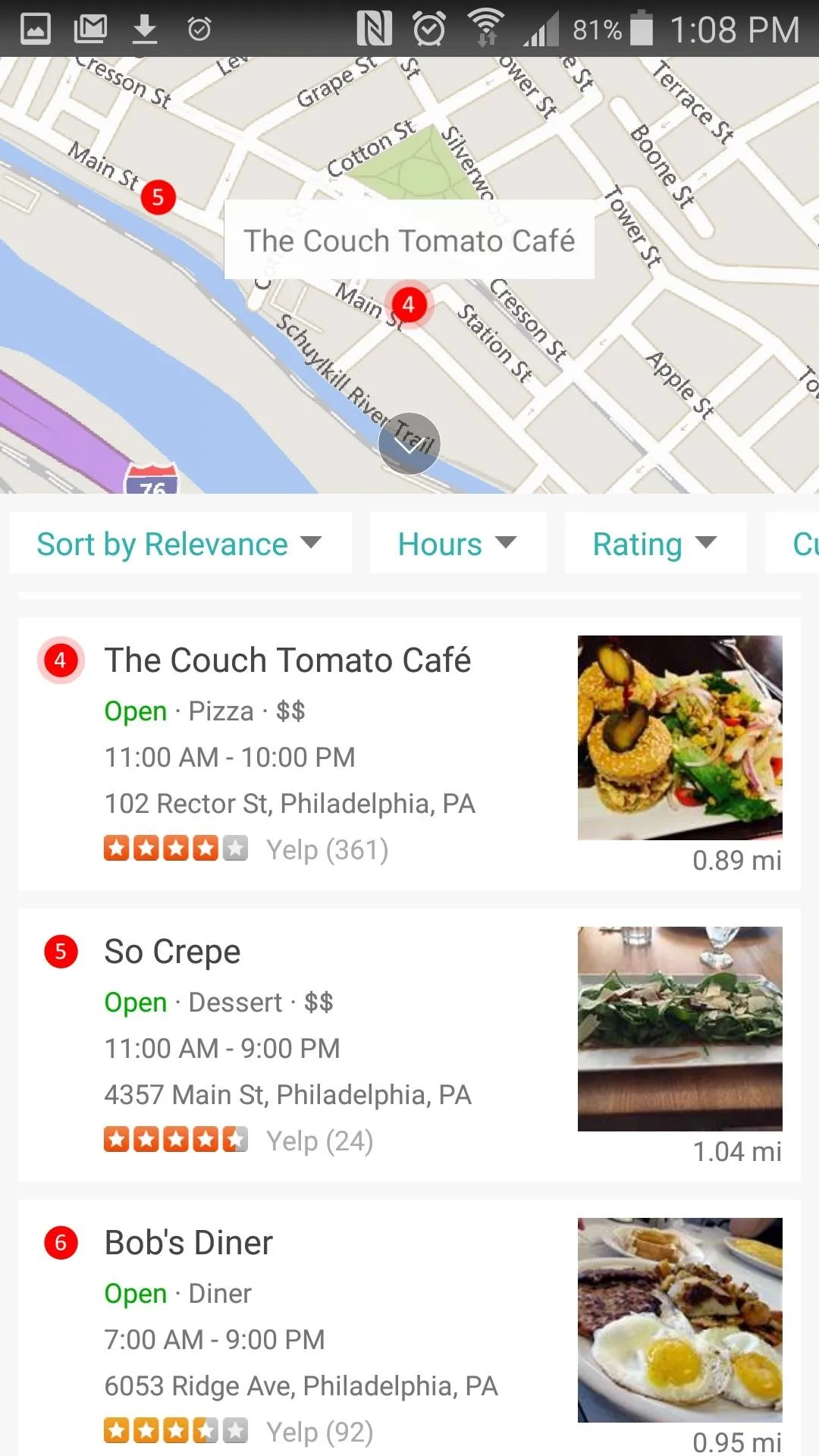
If none of them strikes your fancy, you can always check out other surrounding establishments.
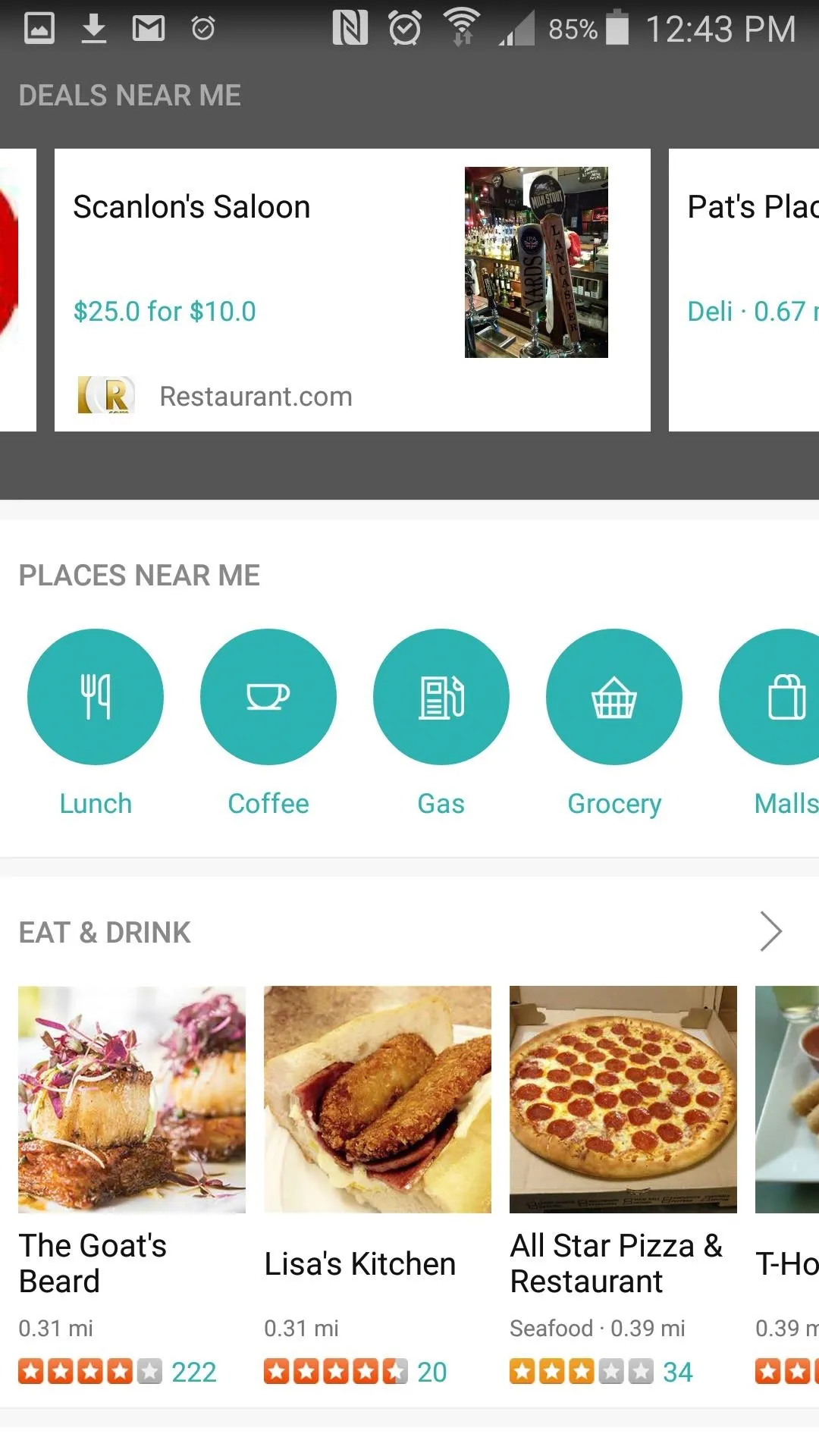
Deals will be shown at the top of the results page.
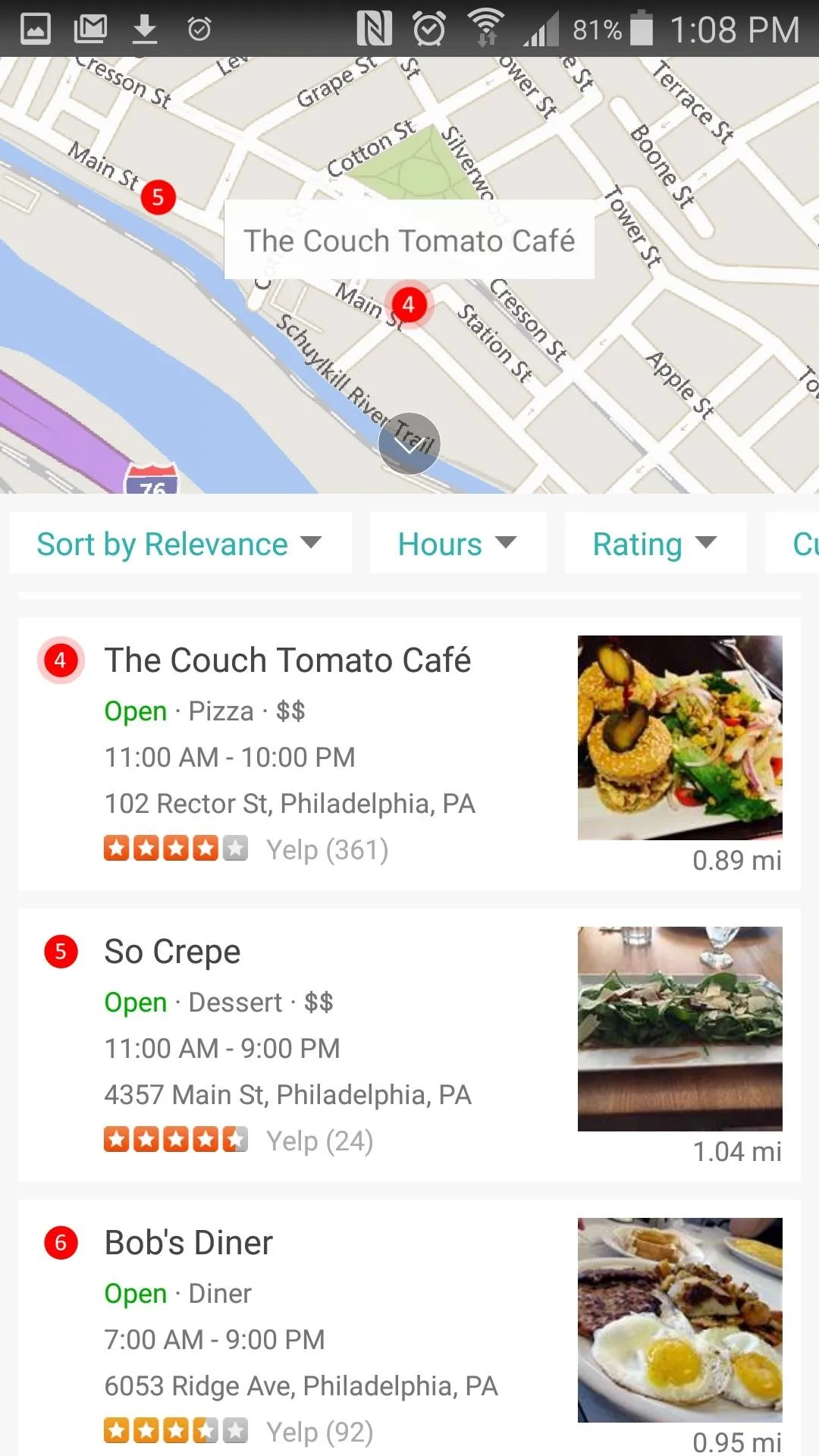
If none of them strikes your fancy, you can always check out other surrounding establishments.
If you're not in the mood for any of the places offering deals, there are plenty of other locations that come up in the search results. Getting a discount on a pizza would be awesome, but even if you're paying full price, hey, at least you're still getting a pizza out of it. If you feel like going out, you can order an Uber right from the search page.
You can also use your phone's camera to search the barcode or QR code of items to see if you can get a better deal somewhere else.
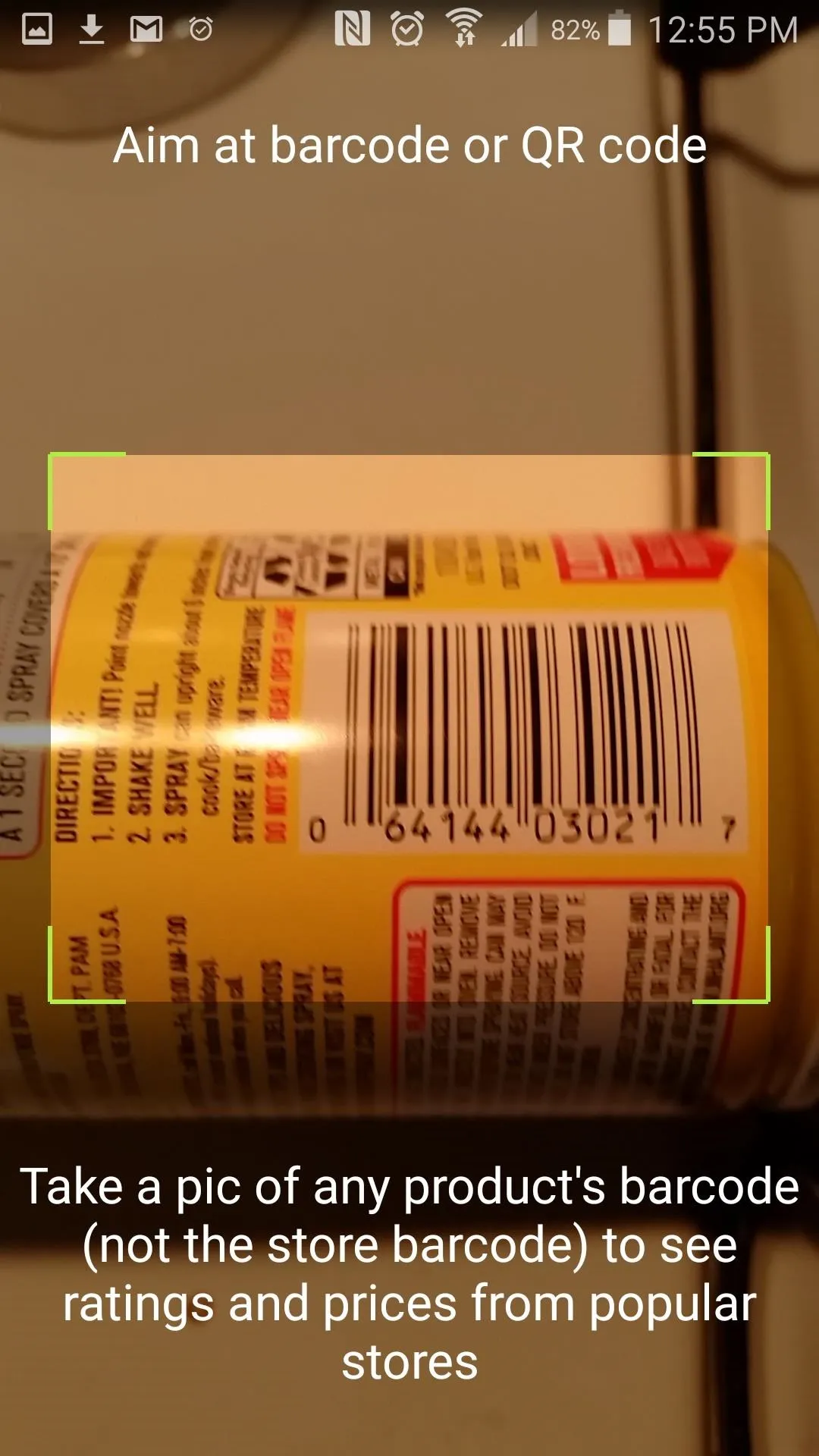
Just line the barcode up in your camera and Bing searches the web for the product.
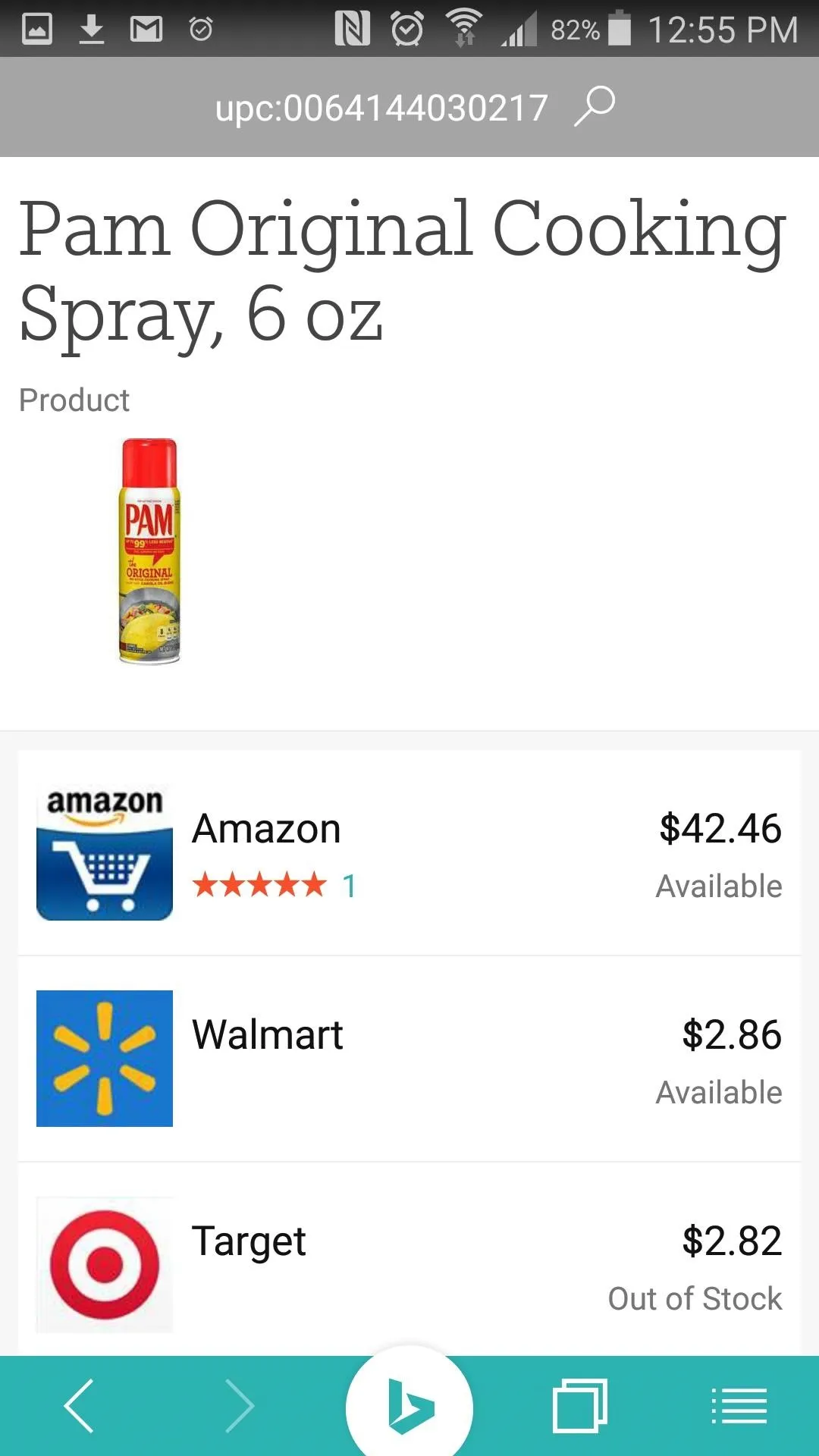
You get a list of deals for that product. I'd advise against using Amazon in this scenario.
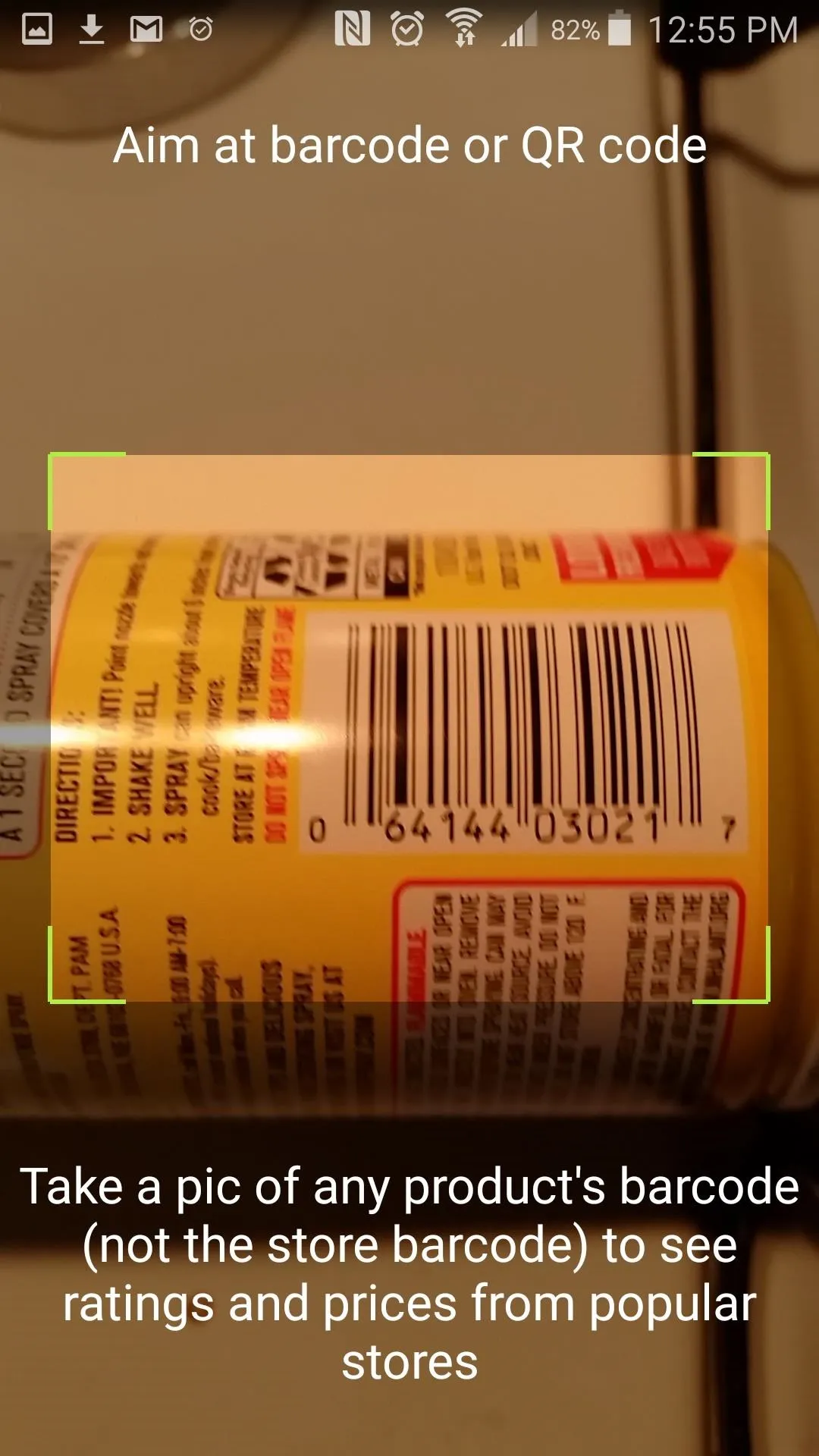
Just line the barcode up in your camera and Bing searches the web for the product.
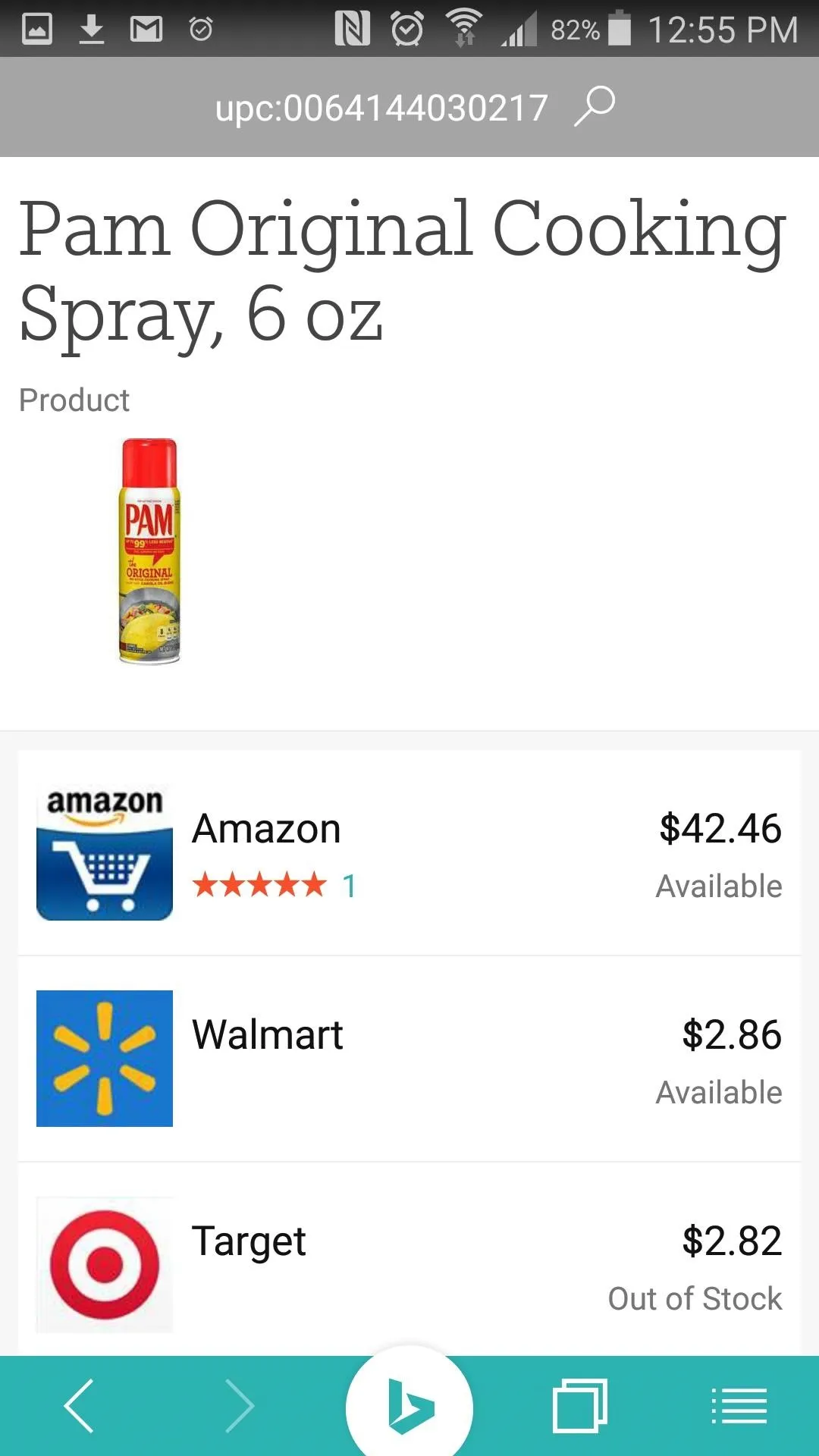
You get a list of deals for that product. I'd advise against using Amazon in this scenario.
If you're using an iPhone 6S or Plus, you can open the barcode scanner with 3D Touch. Simply force-touch the Bing app icon and select the "Scan Barcode" quick action to open the reader. If you have an older iPhone, open the "Deals" menu and pick the barcode scanner.
For Android users, long-press the "Search" icon until two smaller icons appear on either side of it. The one on the left shows a camera button; press this to open the barcode scanner. The button on the right is for voice searching.
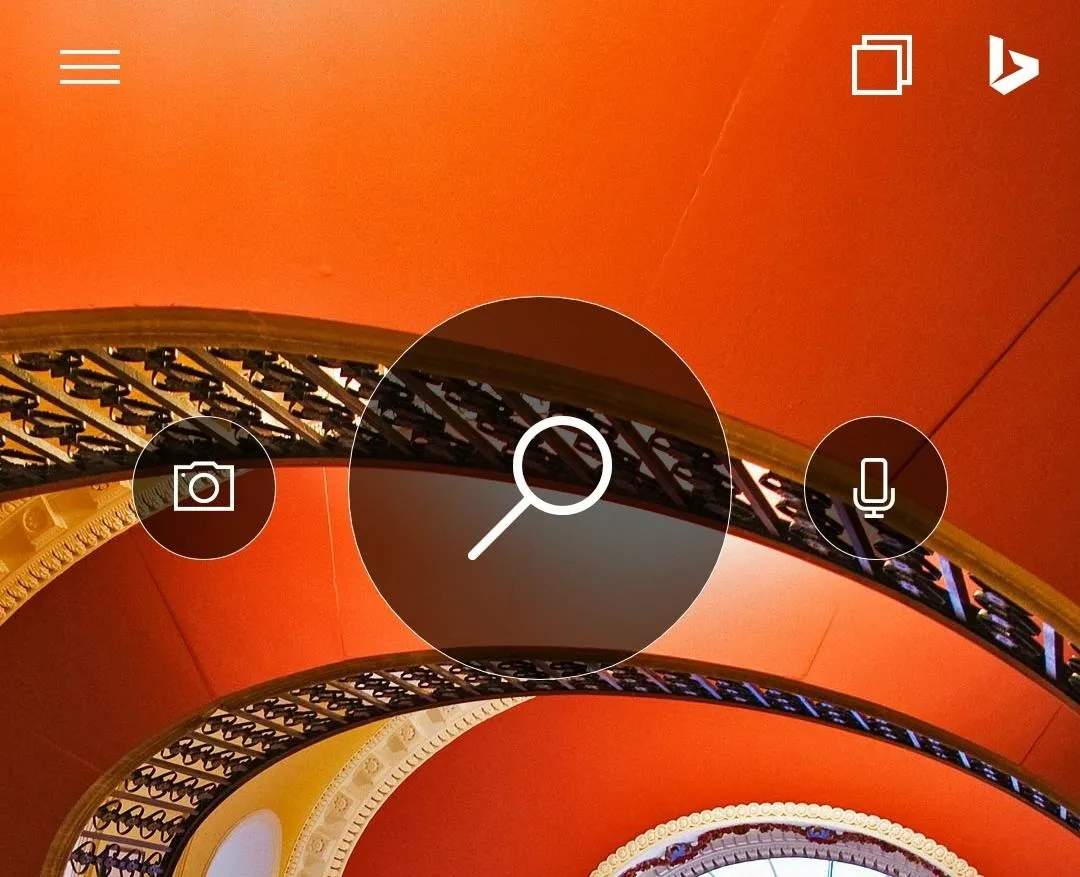
Android users can press the "Camera" icon to open the barcode reader. It appears after long-pressing the search icon.
Find Movies & Shows to Watch
The Bing app's "Movies" section lets you look for showtimes in your area, and also tells you what's trending on Netflix and Amazon Prime, as well as new releases from those services.
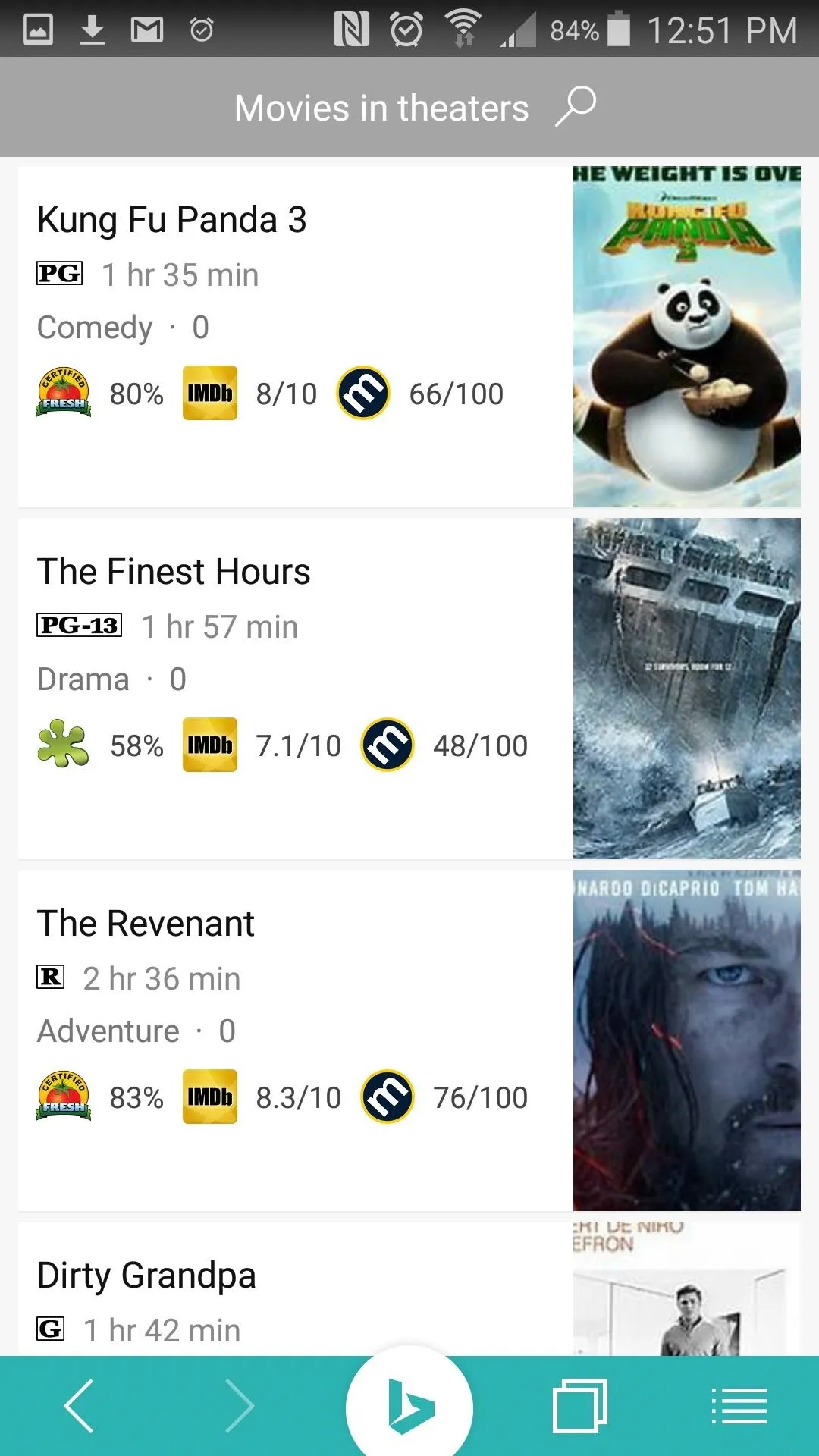
See what movies are playing near you with the touch of a button.
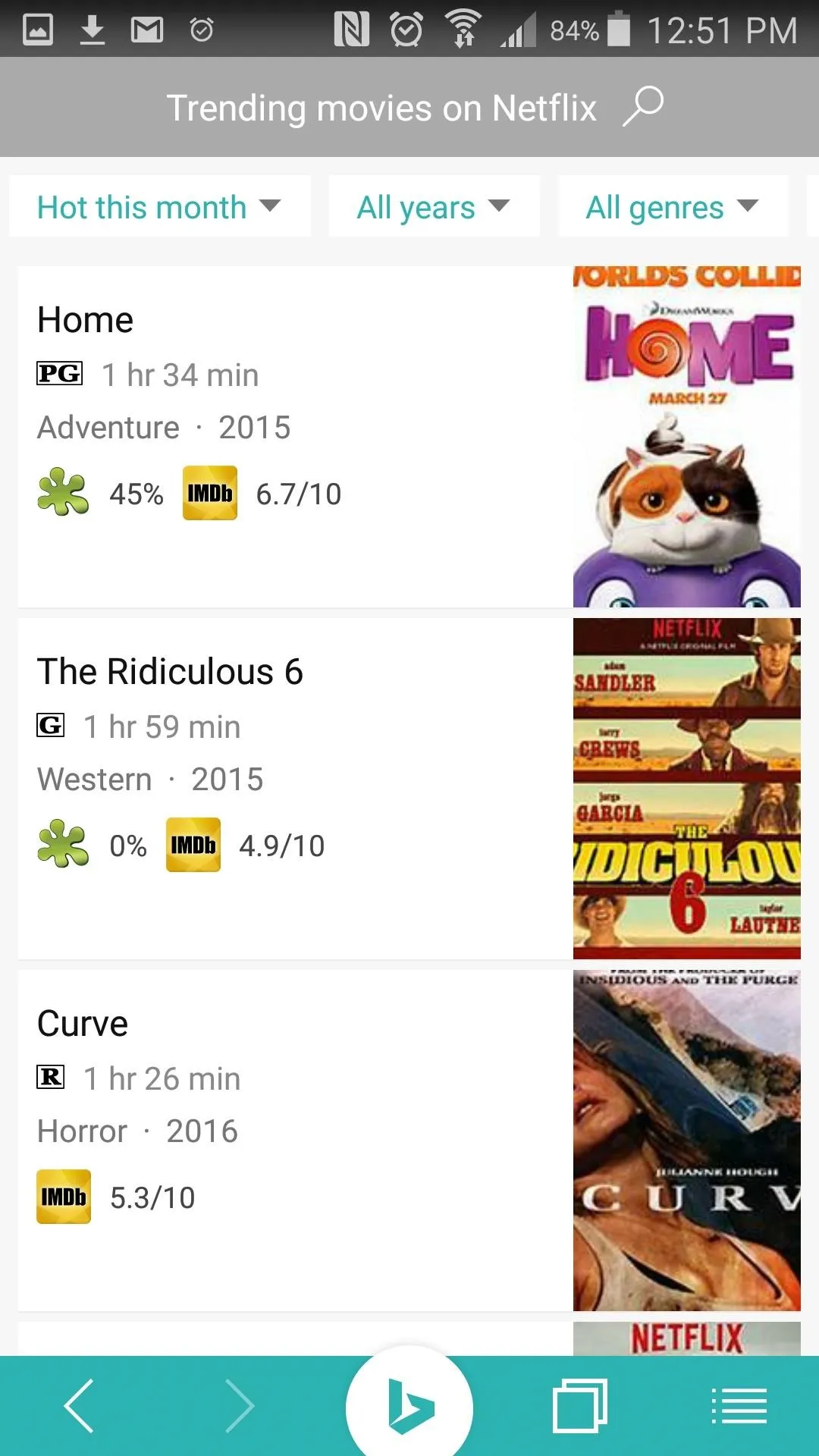
Check out what's trending on Netflix if you feel like staying in.
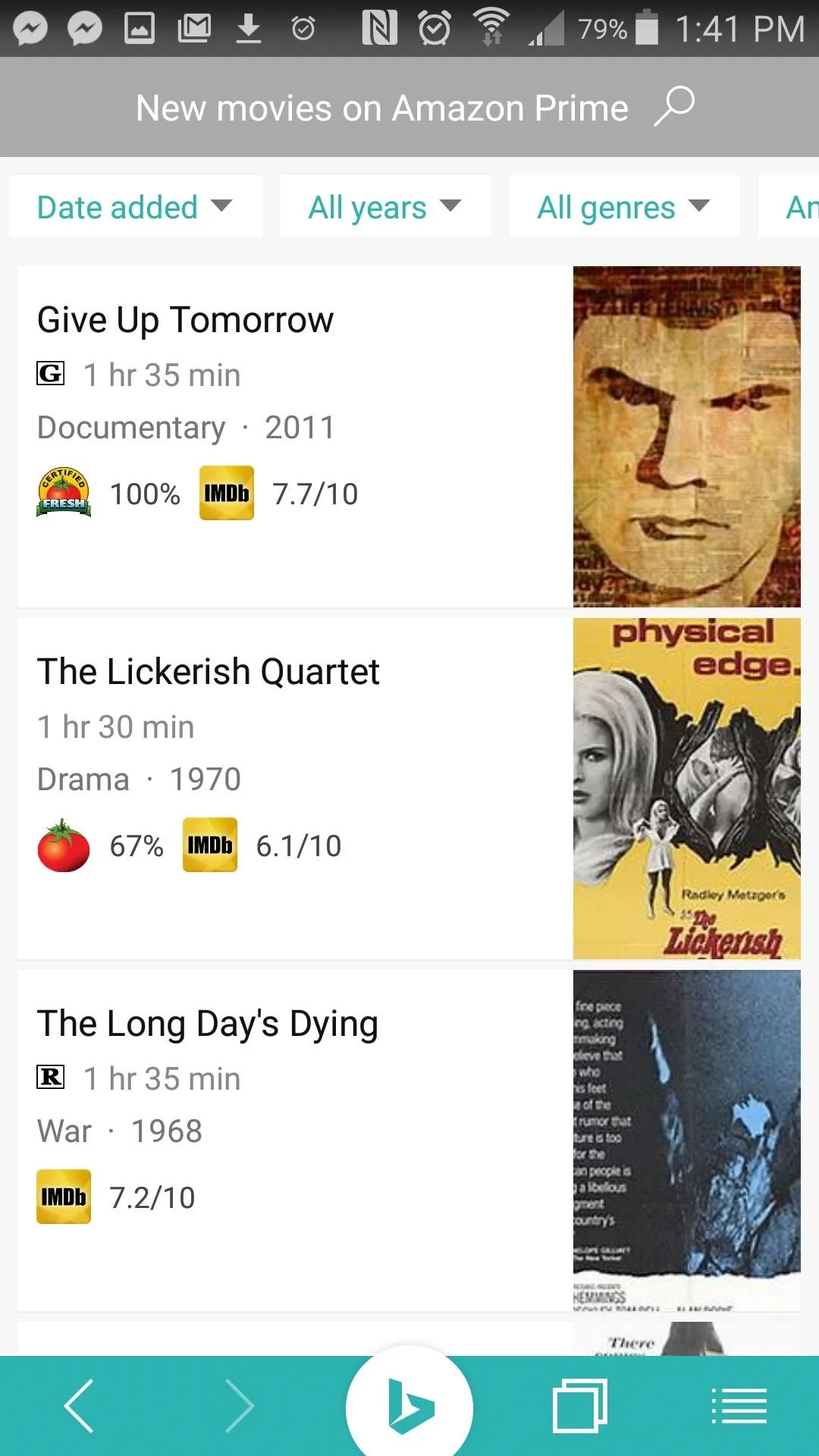
Try watching a new release if you're feeling adventurous.
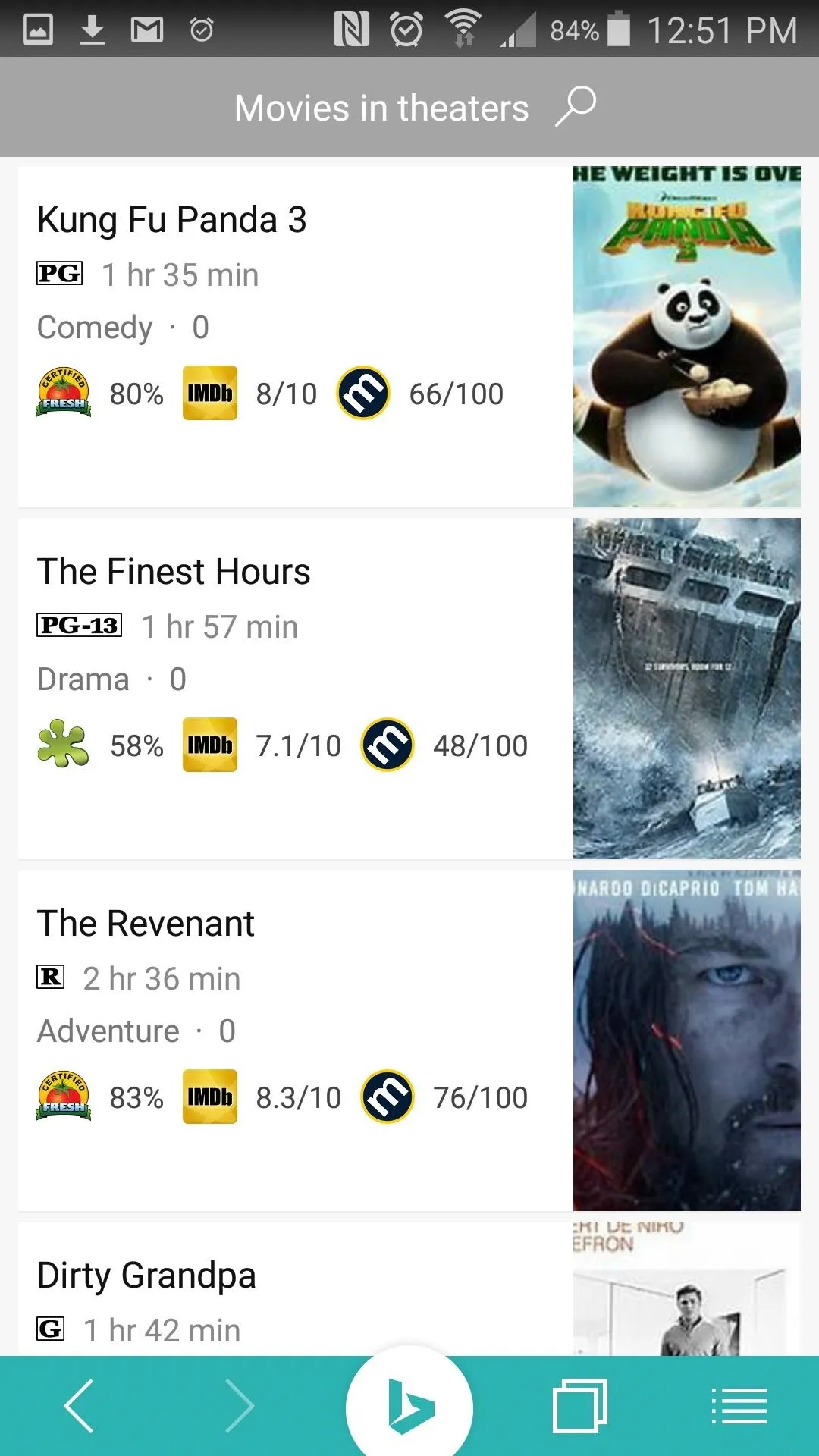
See what movies are playing near you with the touch of a button.
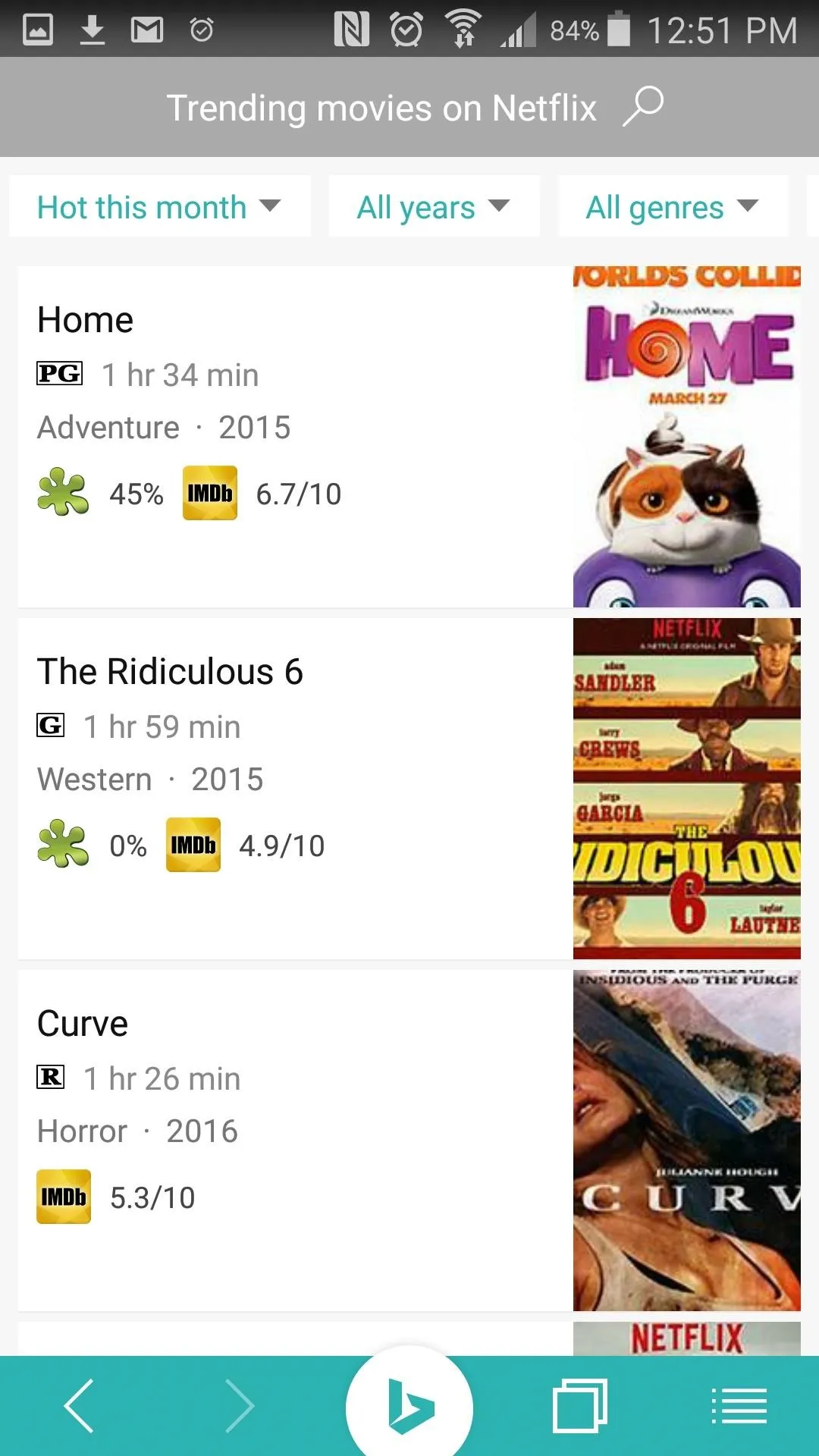
Check out what's trending on Netflix if you feel like staying in.
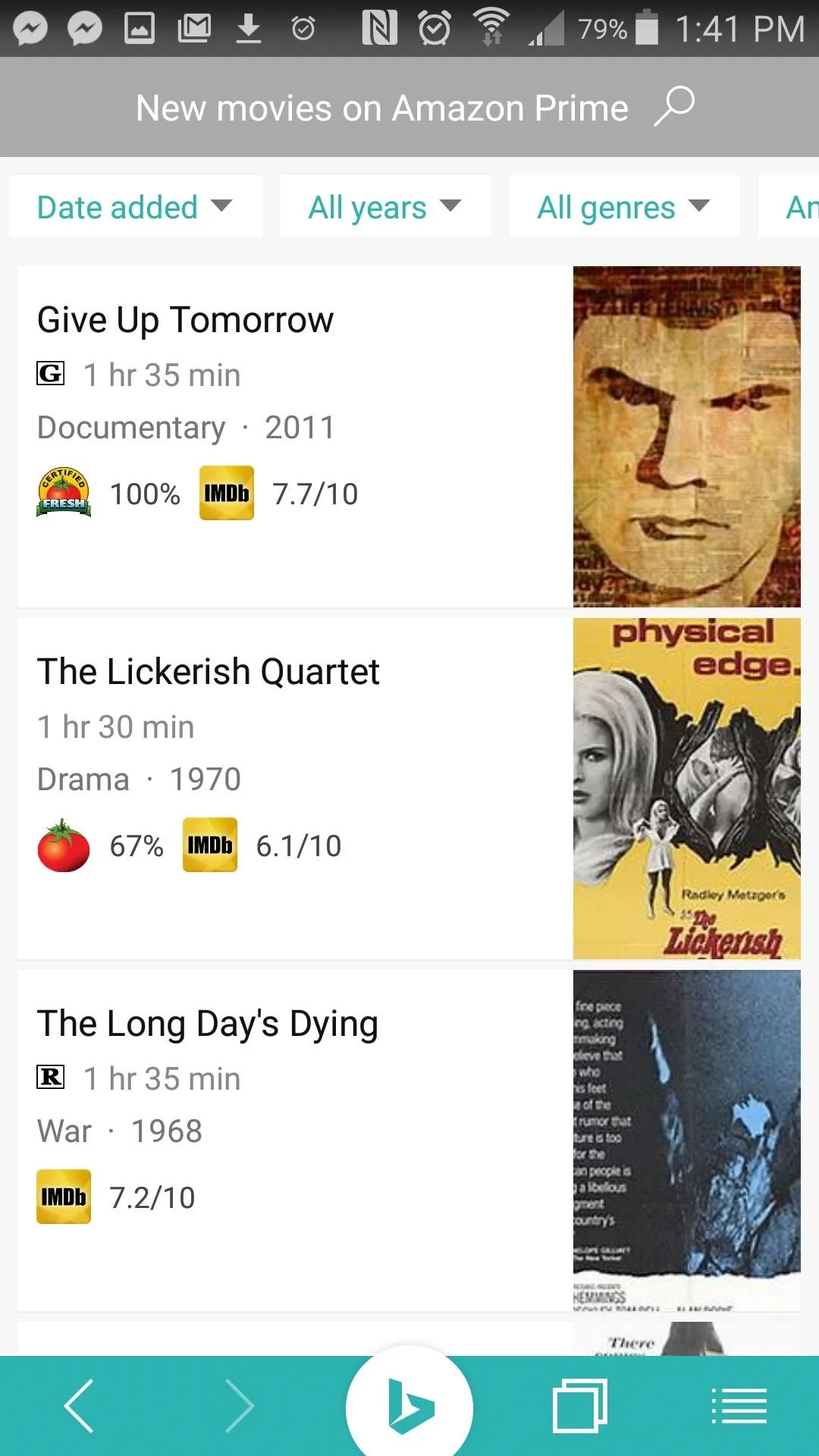
Try watching a new release if you're feeling adventurous.
Search for Images
You can search for images with the Bing app, too, and, yes, you can turn safe search off, and there's a way to keep your searches private if you're so inclined.
You can open your tabs by pressing the icon just to the right of the Bing icon on the results page. Once there, press the slider on the bottom right of the screen to start a private session. Once you're done, make sure to hit the "Trash" icon on the left side to close your private tabs. The Bing app won't keep track of what you searched in those tabs, but it will keep a record that you searched for images in private mode, and, yeah, you don't want anybody else to know about that.
You can search for videos, too. Just select "Videos" after hitting the "Search Images" button on the Images page.
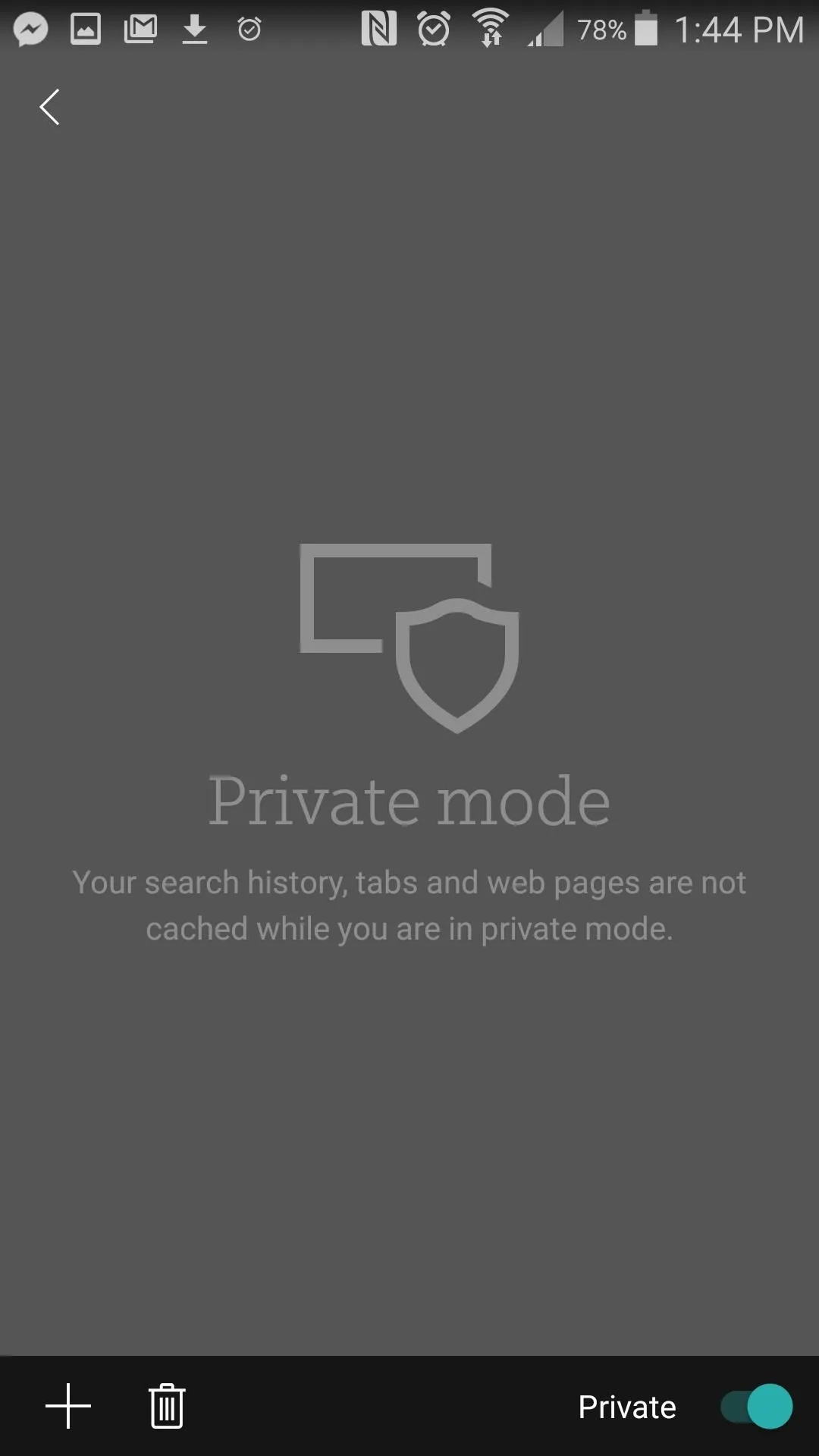
You can begin a private session by hitting the "Private" slider.
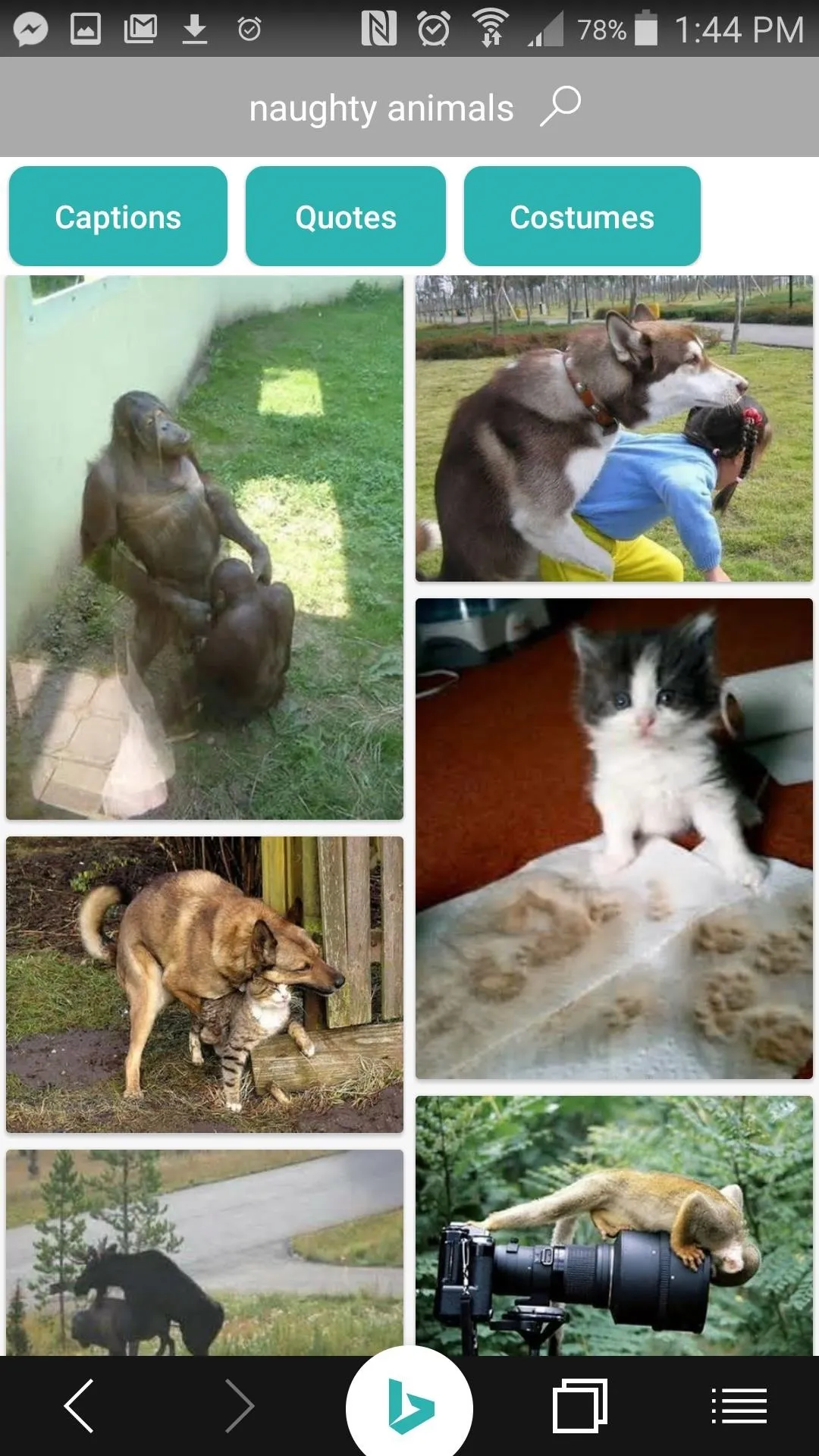
Then go ahead and search whatever your little heart desires. No judgment, I swear.
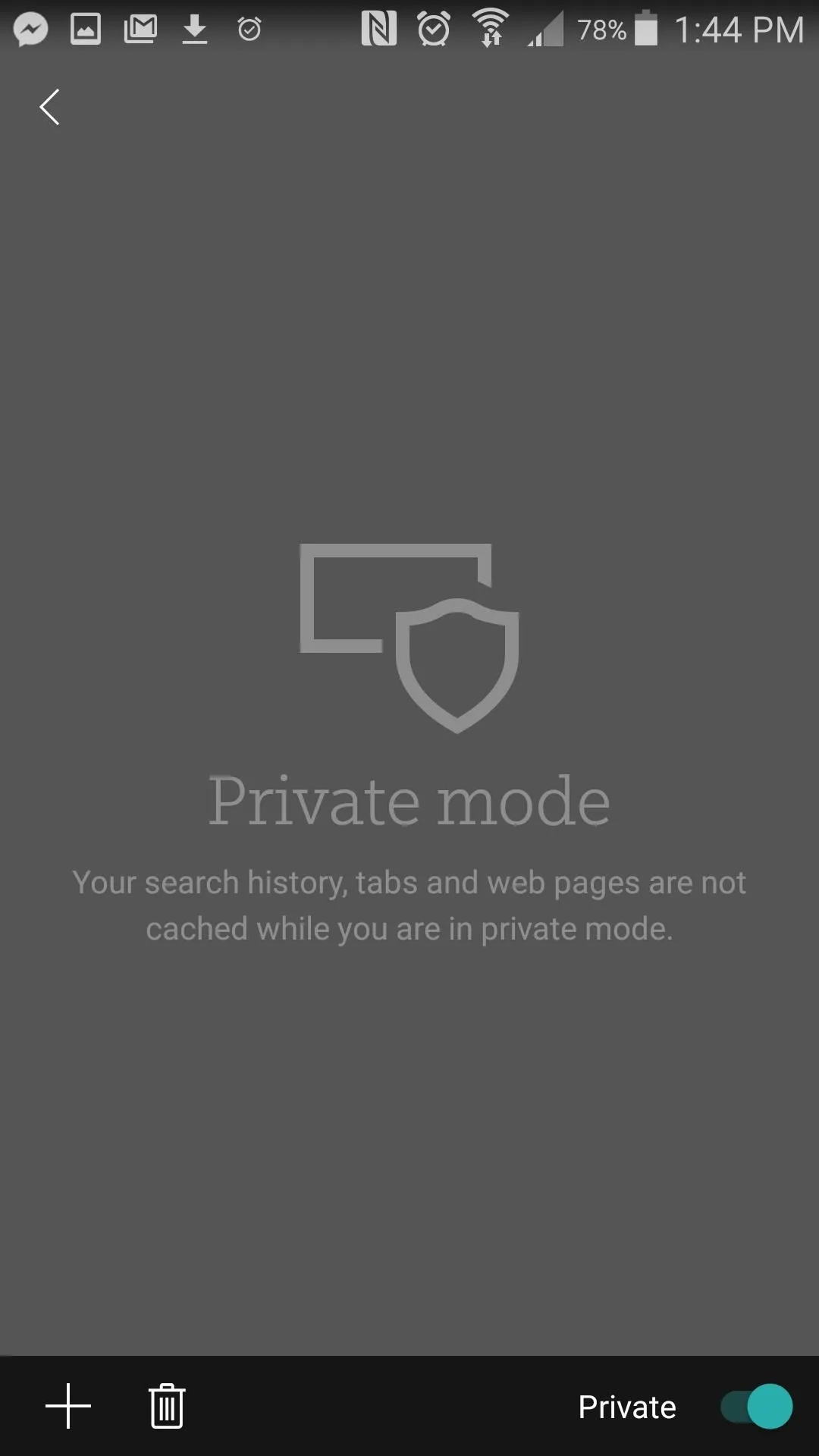
You can begin a private session by hitting the "Private" slider.
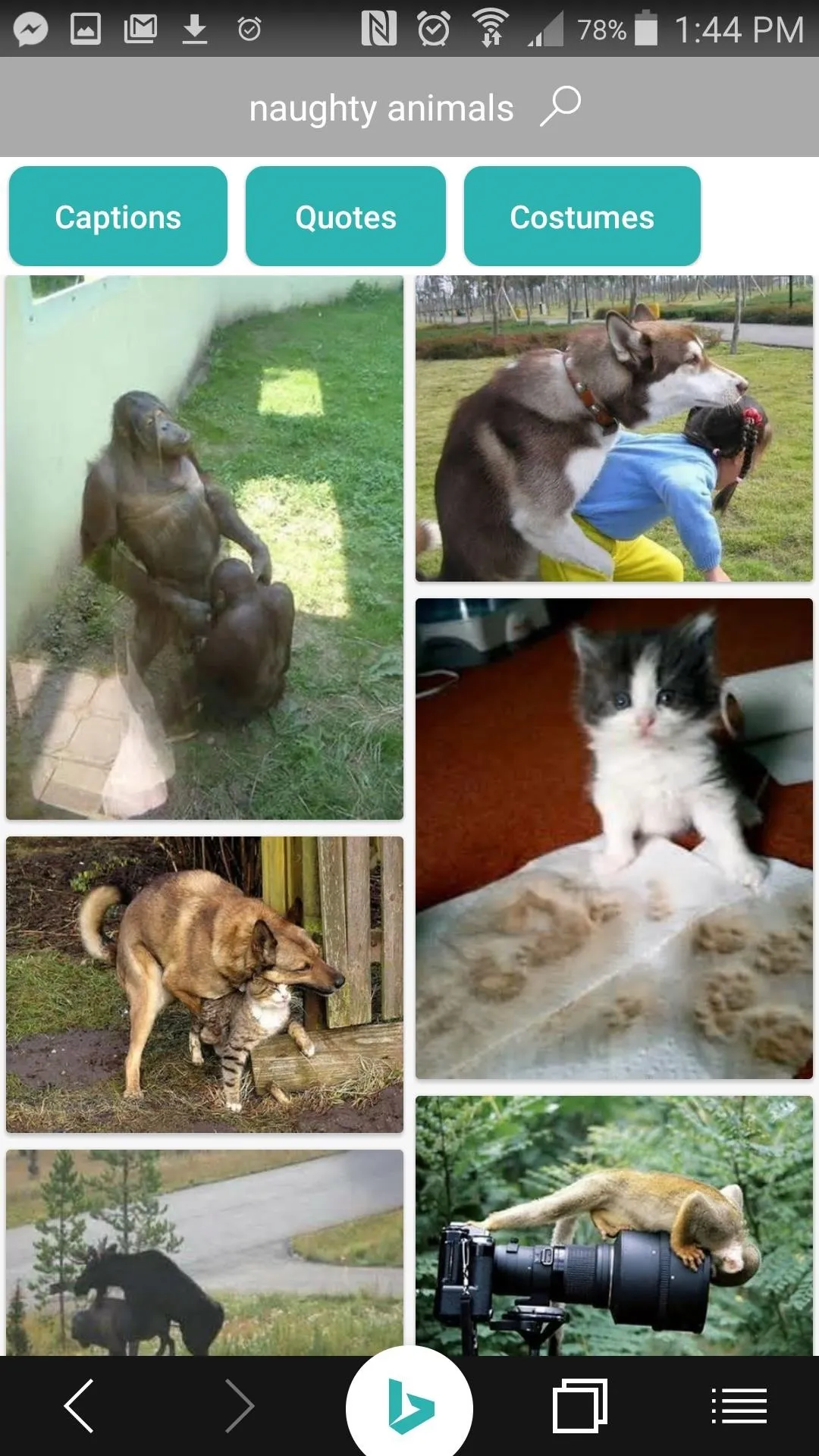
Then go ahead and search whatever your little heart desires. No judgment, I swear.
The Bing App seems like it could come in handy in lots of situations. If you've got a big date to plan, you can find everything you need to make a memorable night. And if your plans fall through, at least you can use the app to find some good bargains on booze and comfort food, and then spend some quality time studying the human anatomy.

























Comments
Be the first, drop a comment!