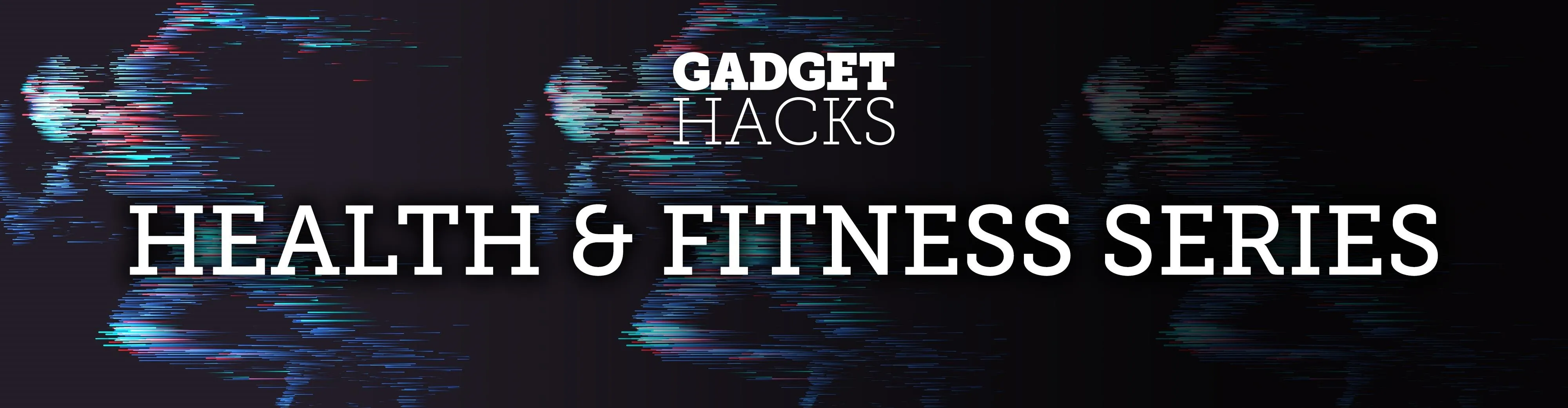
MyFitnessPal adjusts your calorie goal for the day according to your activity level. The more active you tell the app you are, the more calories it tells you to consume — simple, right? Unfortunately, MFP doesn't tell you to consume fewer calories when you don't work out. However, an activity tracker like a FitBit or Apple Watch can help.
If you're not burning the calories that MyFitnessPal assumes you are, you end up consuming more calories than you should. Luckily, MyFitnessPal has a feature called "negative calorie adjustments," which works with your activity tracker to provide you with more accurate information about how many calories you should be consuming each day.
Why Should You Enable Negative Calorie Adjustments
Let's say your daily calorie goal is 2,400, based on your gender and weight. Depending on the activity level you enter into MyFitnessPal, it gives an estimate as to how many calories you should be burning each day from being active, and adds this to your total. If it expects you to burn an extra 200 calories each day based on activity level, it changes your goal to 2,600 calories.
Now, if you're wearing your activity tracker every single day, it sends information to MyFitnessPal, such as how many calories you burn walking to work, swimming in your pool, or weight lifting. If on a very psychical day your activity tracker says you burned 1,000 calories through activity, MyFitnessPal adds those calories to your daily goal, meaning you have to consume 3,400 calories that day.
Unfortunately, if you don't work out at all, MyFitnessPal still assumes you're active and burning those extra 200 calories a day it projects. If the negative calorie adjustment feature is disabled (which it is by default), your synced activity tracker can't subtract calories from your total on a lazy day.
But here's the problem: If you only burn 100 extra calories on one of these increased-calorie days, the app won't tell you to consume fewer calories, though you should.
That's why you need to enable negative calorie adjustments. If you don't burn the calories that MyFitnessPal expects you to, having this feature on subtracts calories from your total, meaning you would have to eat healthier on days you don't work out. If you wear your activity tracker consistently and want more accurate feedback from MyFitnessPal, you should enable negative calorie adjustments. Here's how.
How to Enable Negative Calorie Adjustments
You can only enable negative calorie adjustments from a web browser, and not the MyFitnessPal app on iOS or Android. To access it, log into your account on the MyFitnessPal website, go to "My Home," then "Settings," and "Diary Settings". Alternatively, you can go straight to the Diary Settings page. Here, you must check the box next to "Enable Negative Adjustments" then hit "Save Changes." This change will take effect the next time data syncs from your activity tracker.
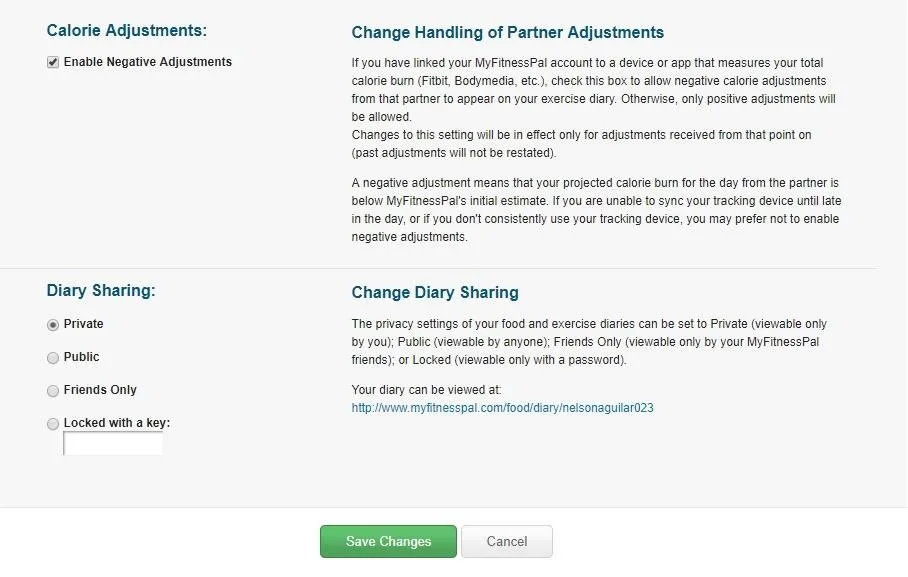
Now when you don't work out, your activity tracker will let MFP know. It will then subtract the calories it expected you to burn from working out from your daily total. But there's one final thing to consider before you go: If you don't wear your device consistently or your device only syncs occasionally, it's best to keep negative calorie adjustments disabled — otherwise, MFP will think you're not working out at all and decrease your calorie goal accordingly.
This article was produced during Gadget Hacks' annual Health & Fitness special coverage. Read all of the Health & Fitness series.
- Follow Gadget Hacks on Pinterest, Reddit, Twitter, YouTube, and Flipboard
- Sign up for Gadget Hacks' daily newsletter or weekly Android and iOS updates
- Follow WonderHowTo on Facebook, Twitter, Pinterest, and Flipboard
Cover photo and screenshots by Nelson Aguilar/Gadget Hacks

























Comments
Be the first, drop a comment!