We've all been guilty of sending messages that we instantly regret — be it a moment of anger or plain old drunk texting. More often than not, these silly texts result in unnecessary headaches for both you and your contact. Thankfully, WhatsApp has finally tackled this age-old problem by giving us the ability to prevent drama before it even gets started.
WhatsApp now has a long-overdue feature that lets us erase sent messages from within conversations easily, so if you're fast enough, you can delete an erroneous text before your contact sees it. Best of all, the feature is available for both iOS and Android. We'll detail the process for the two below, so keep reading if you're interested in how it works.
Rules for Deleted Messages
Before we get begin, it's very important to note several things. First, WhatsApp currently only gives you a 7-minute window to delete messages regardless of whether they were read or not. Any texts that are past the time prescribed cannot be erased. Lastly, both the sender and receiver have to be on the latest version of WhatsApp for this feature to work, so encourage your contacts to update the app to ensure erased messages function properly. That said, let's get started.
Deleting Messages on Android
To erase a message you'd rather forget about on you Android device, perform a long press on the suspect text within your conversation page to highlight it and bring up an options tab on the top of the screen. From there, tap on the trash button to delete the text.




A confirmation page will now pop up, so select "Delete for Everyone" to completely erase the message on both ends. A final prompt will appear after your selection to let you know that receivers must be on the latest version of WhatApp for this feature to work, so tap "OK" to finish up and go back to your conversation.
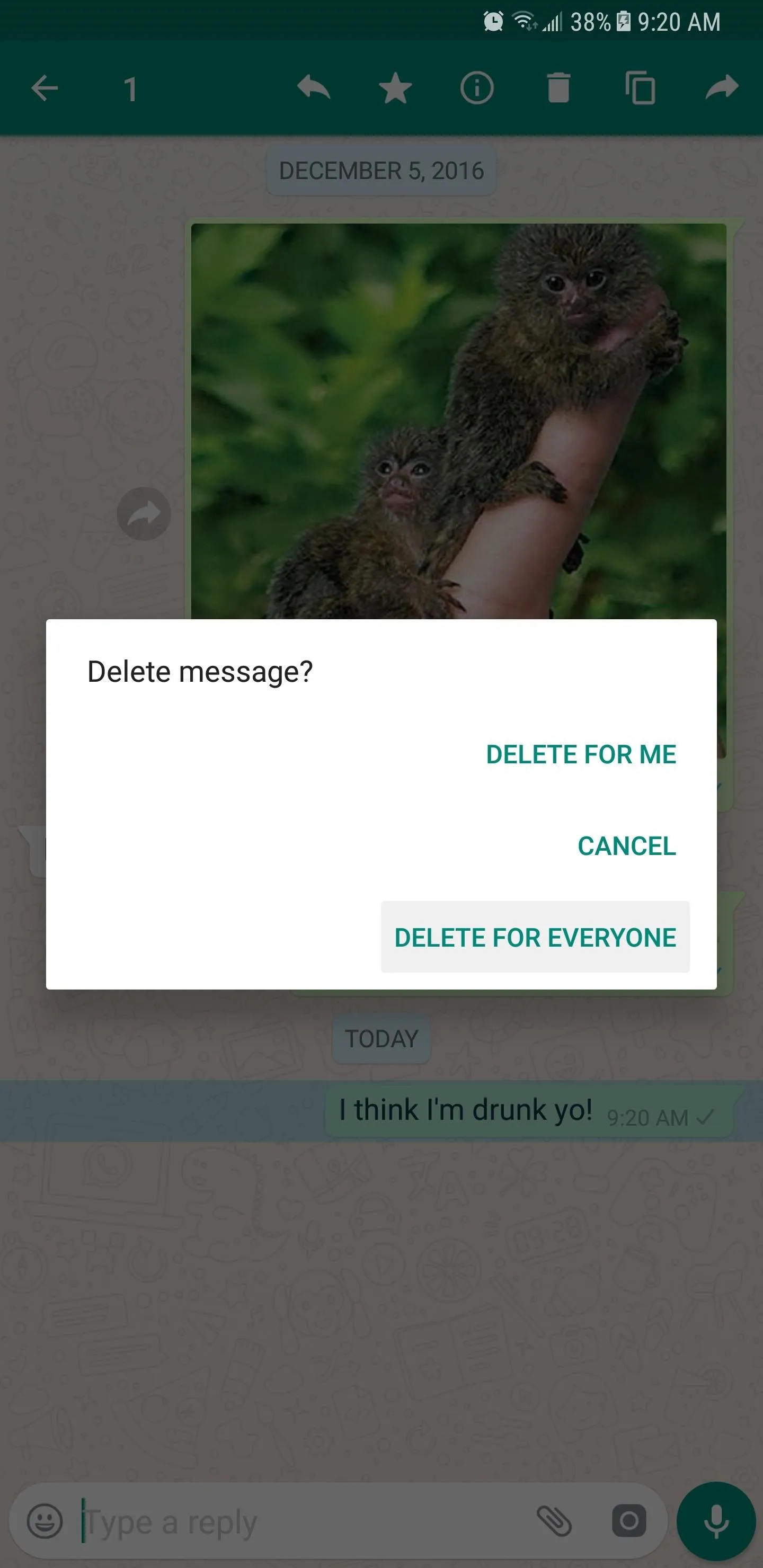
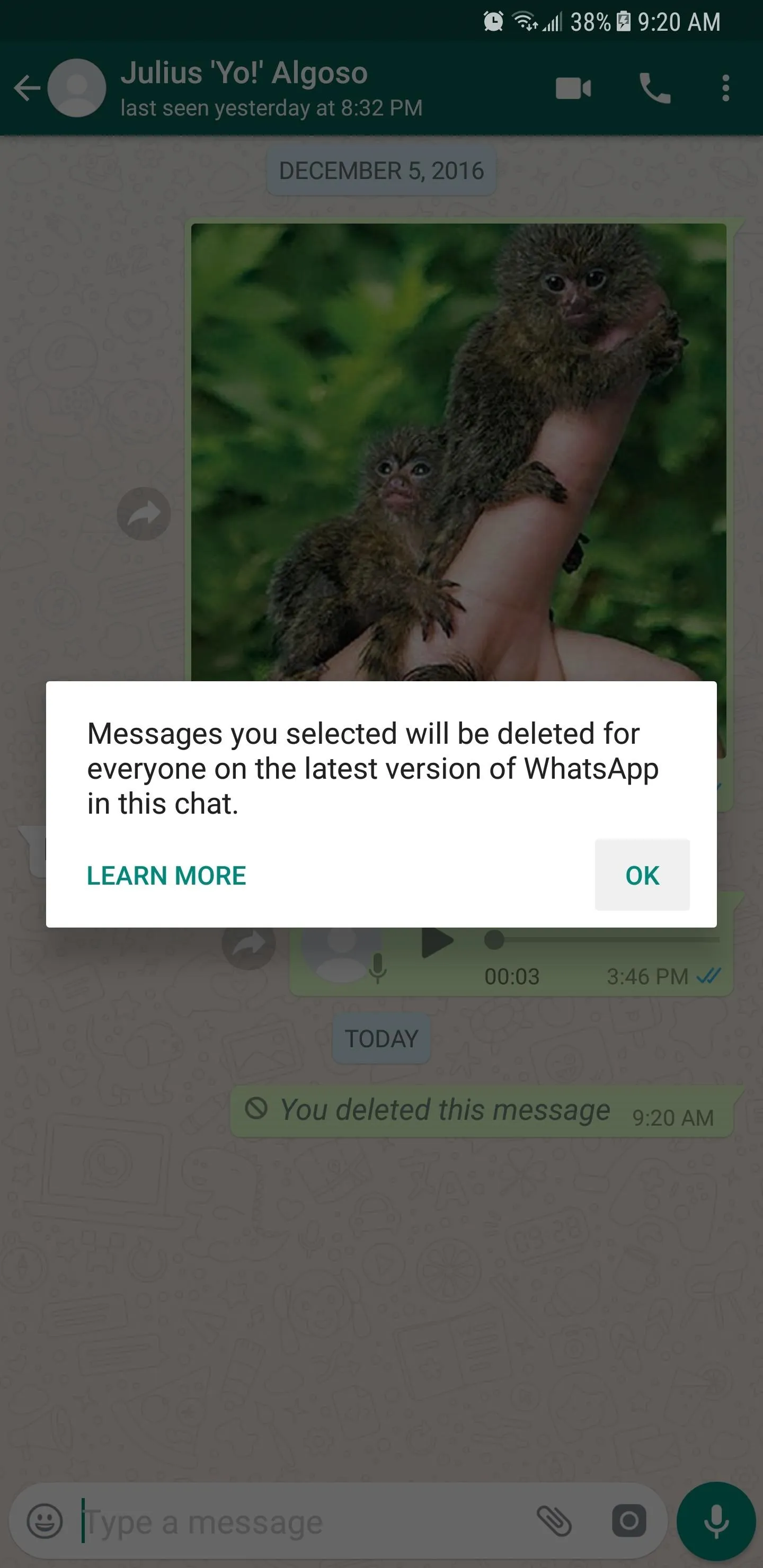
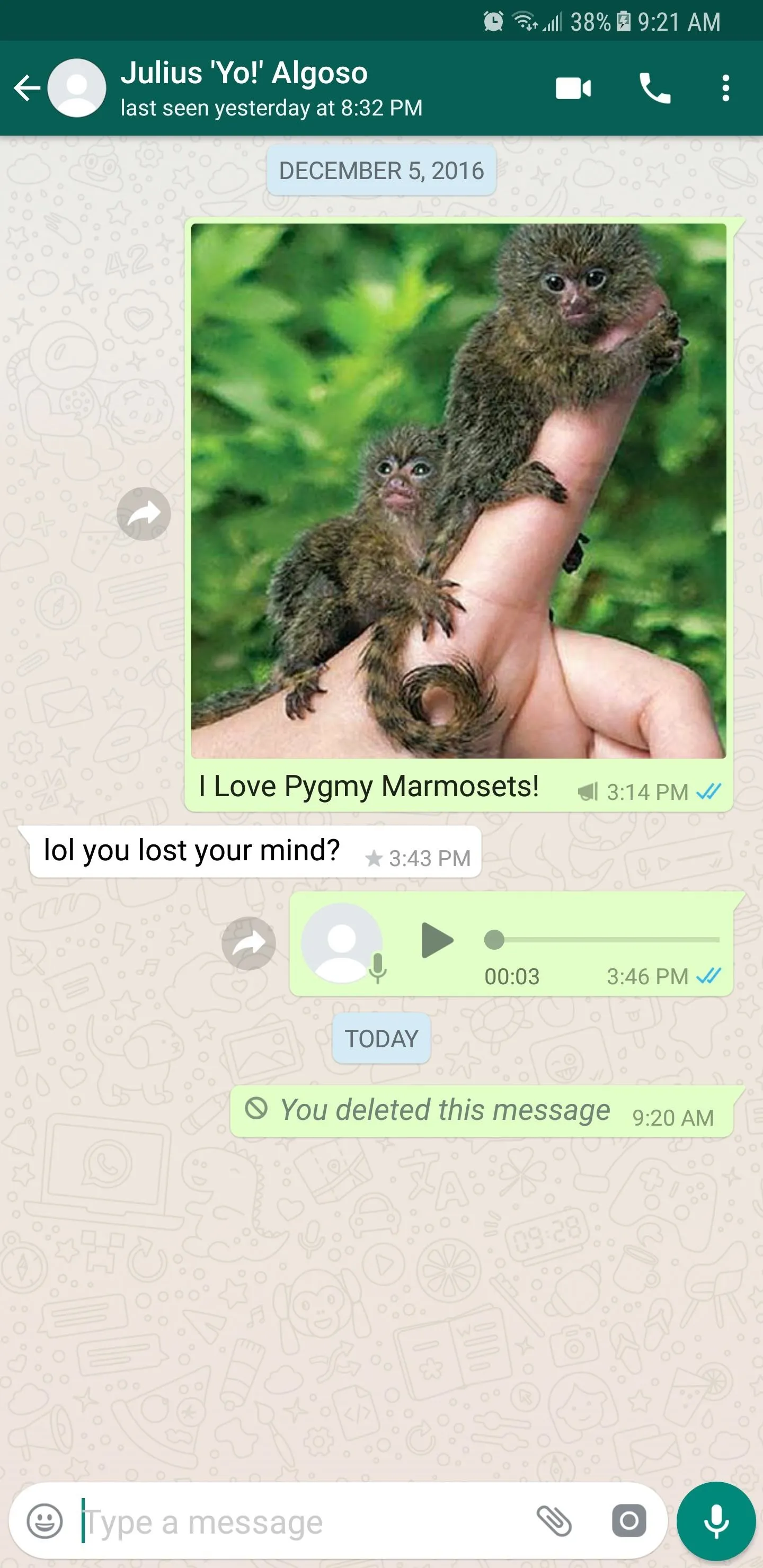
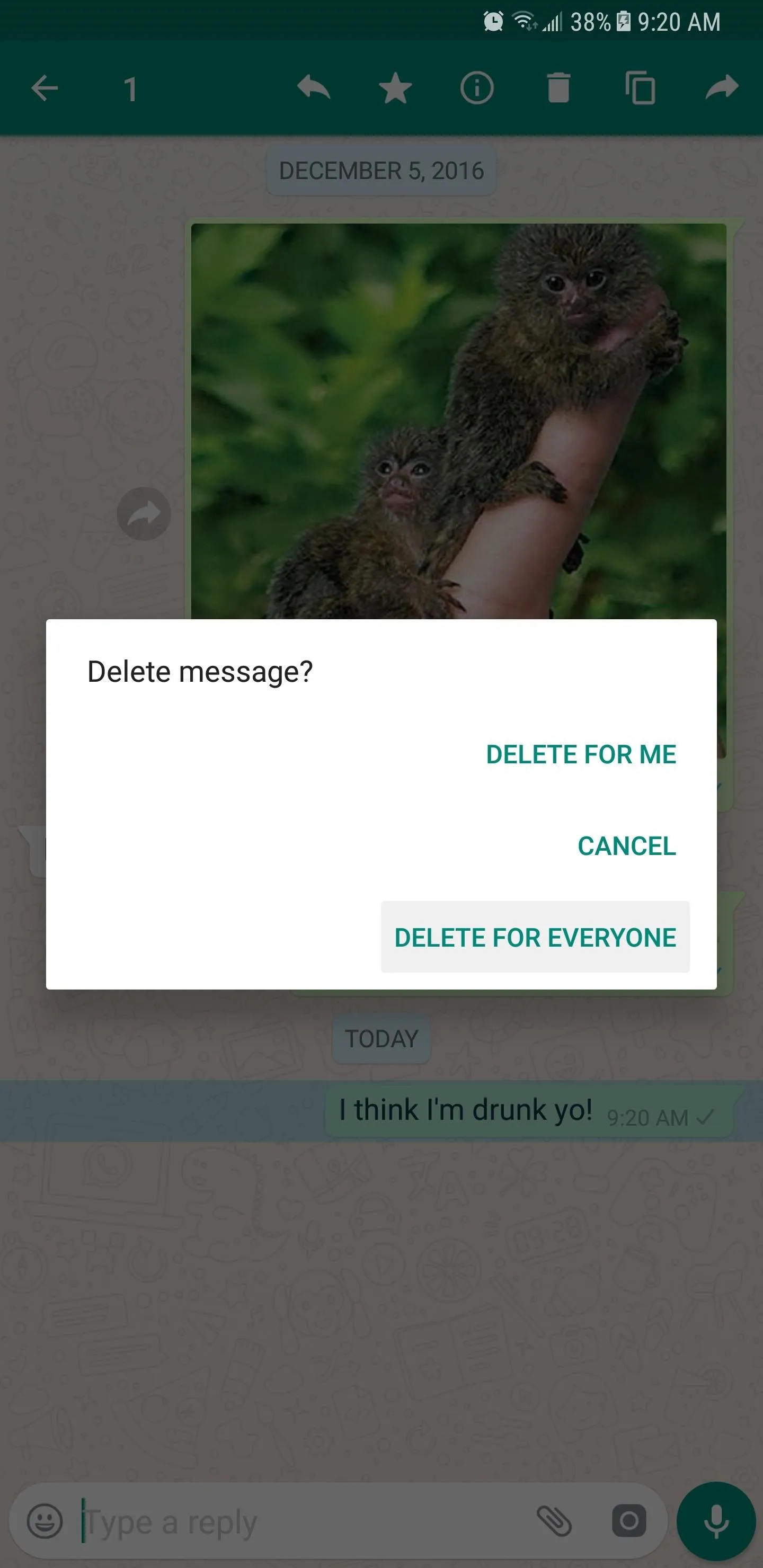
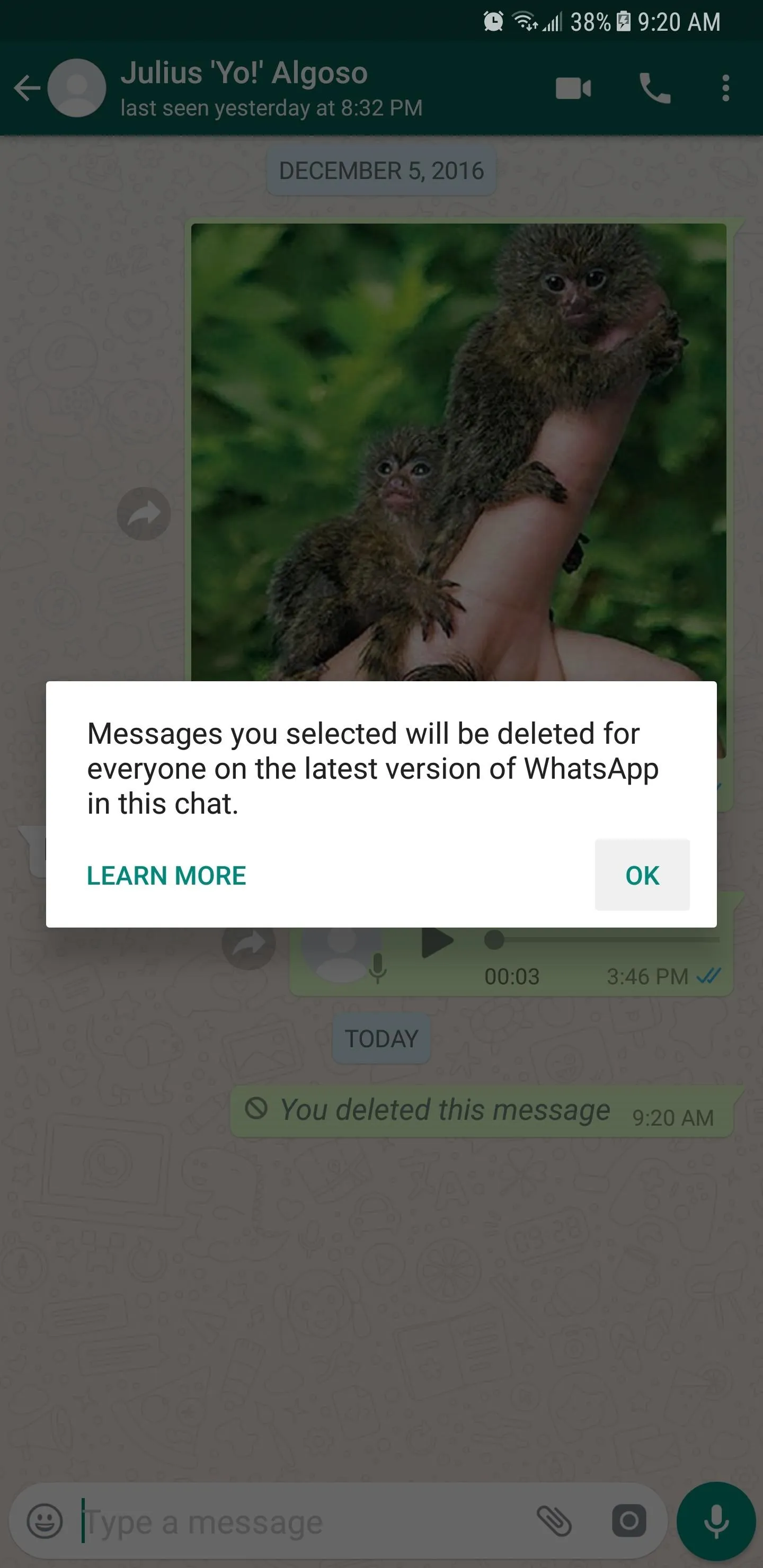
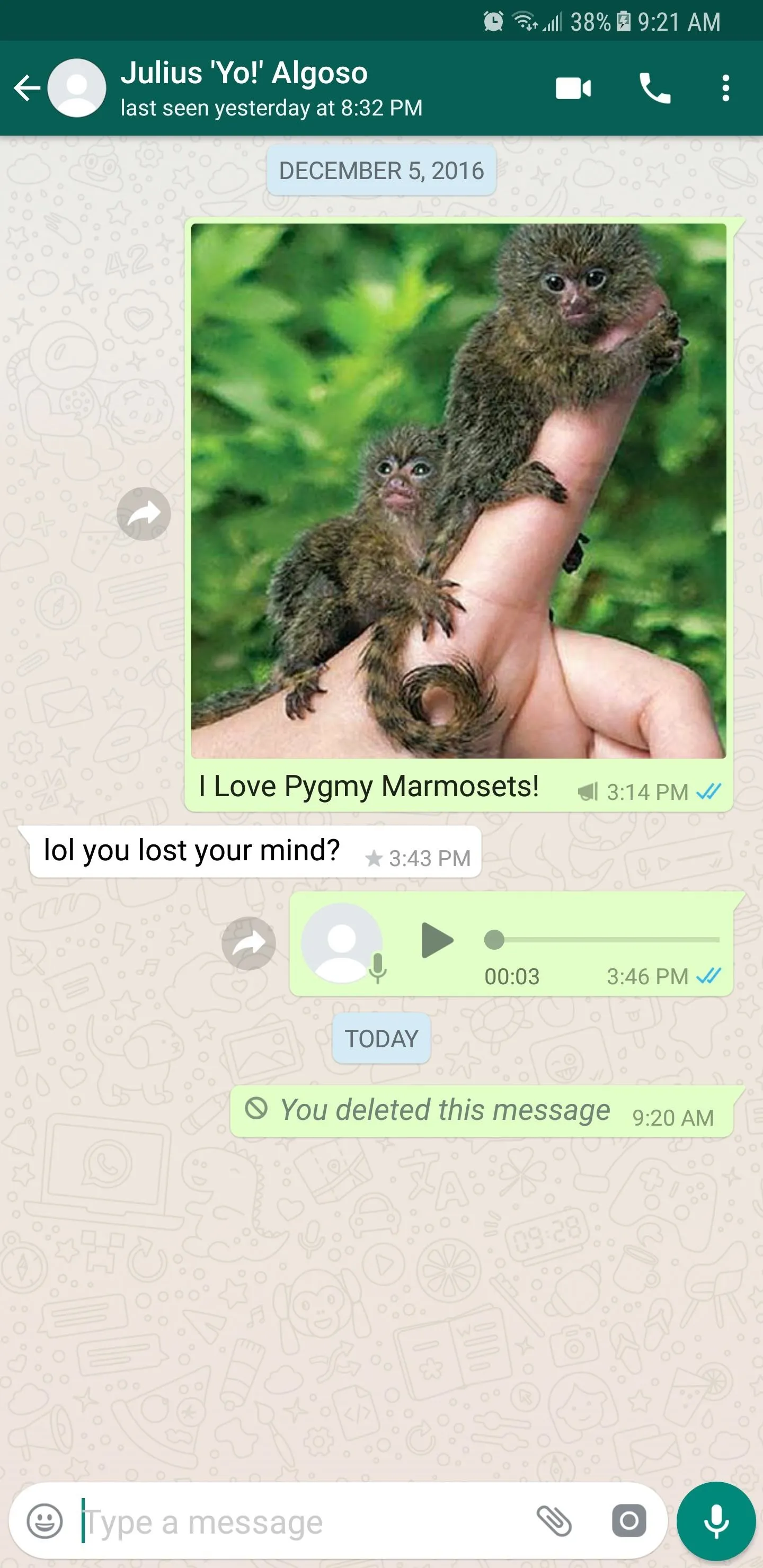
Deleting Messages on iOS
To remove an unwanted text on your iPhone, perform a long press on the message you want to delete. A command tab will appear on top of the text, so tap on "Delete," then tap on the trash button in the lower-left corner of the screen. It's worth noting that multiple messages can be selected for deletion simply by tapping on them and ticking them on.
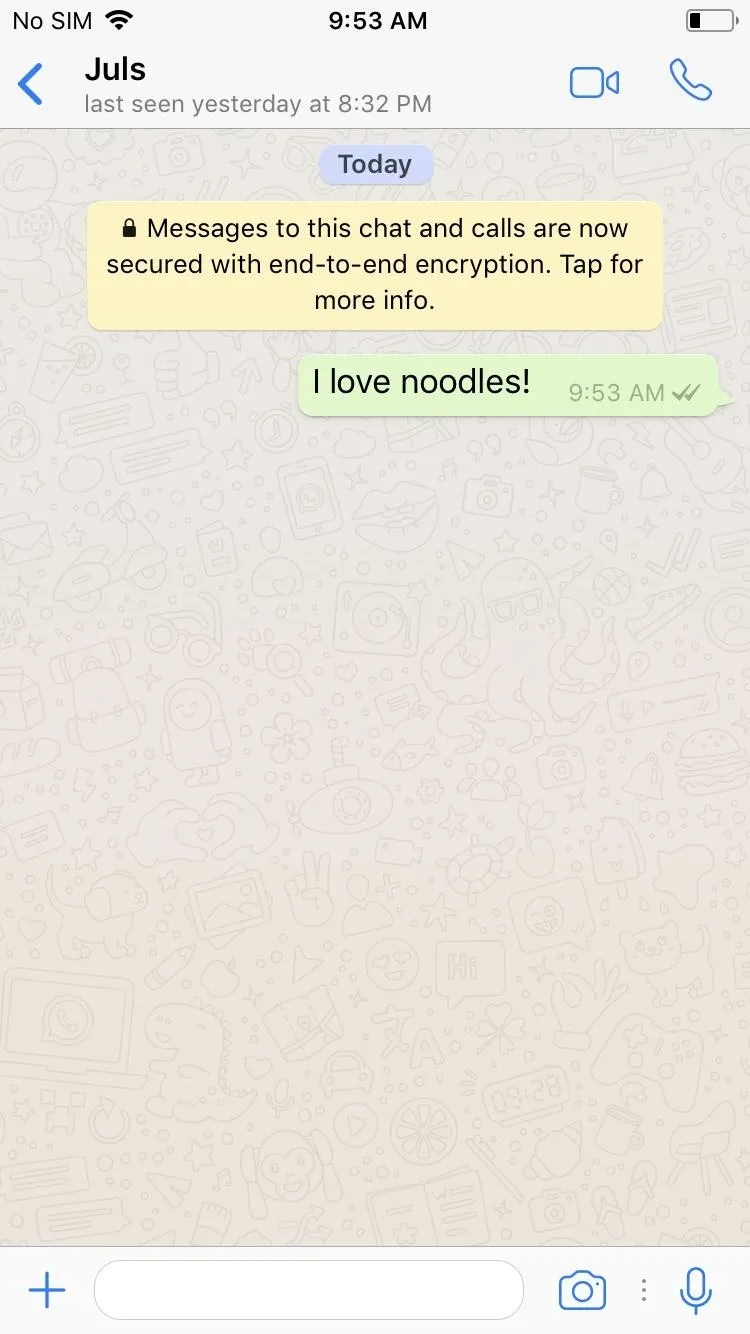
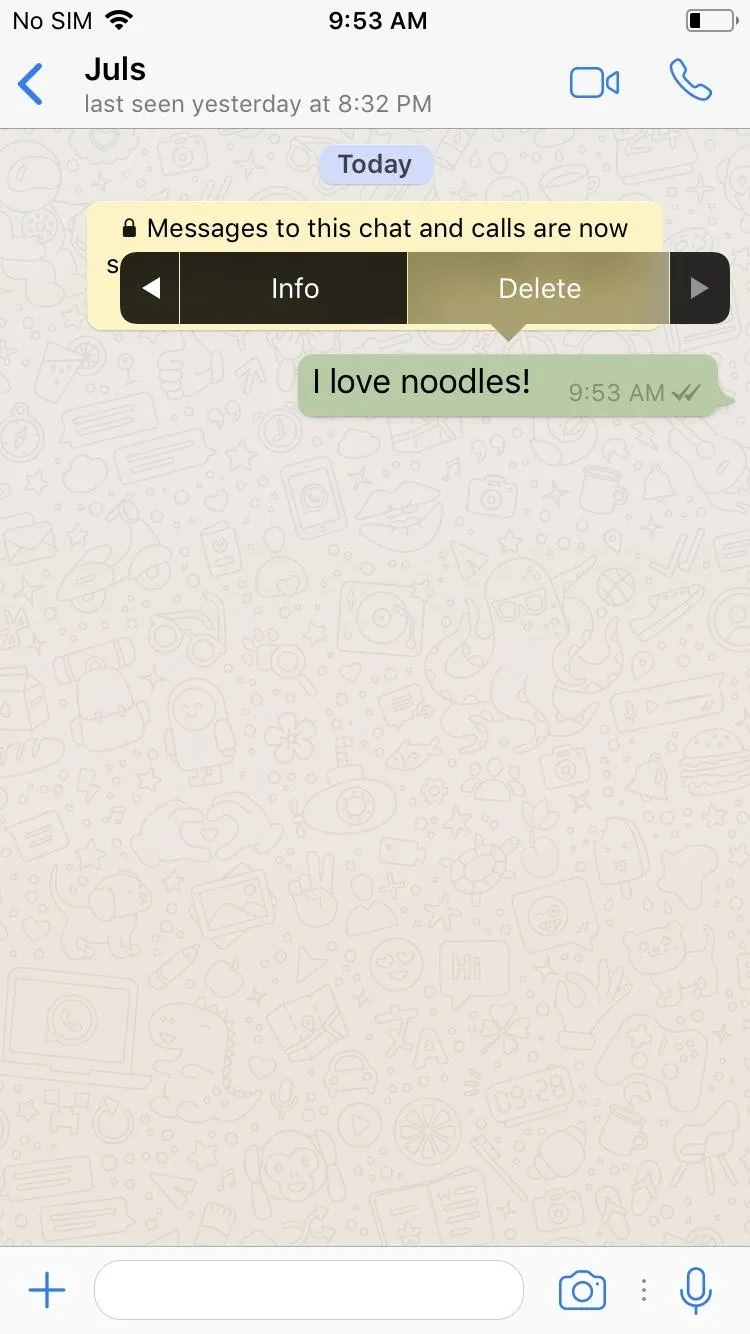
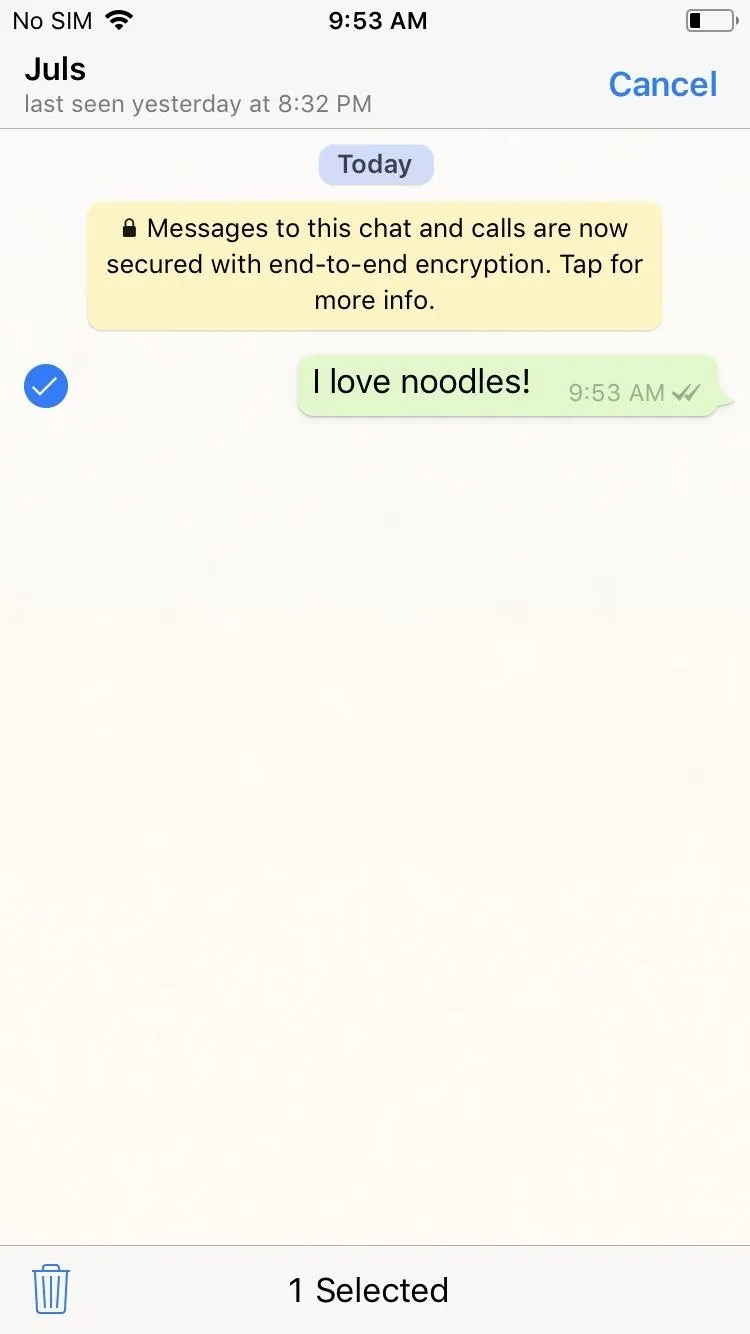
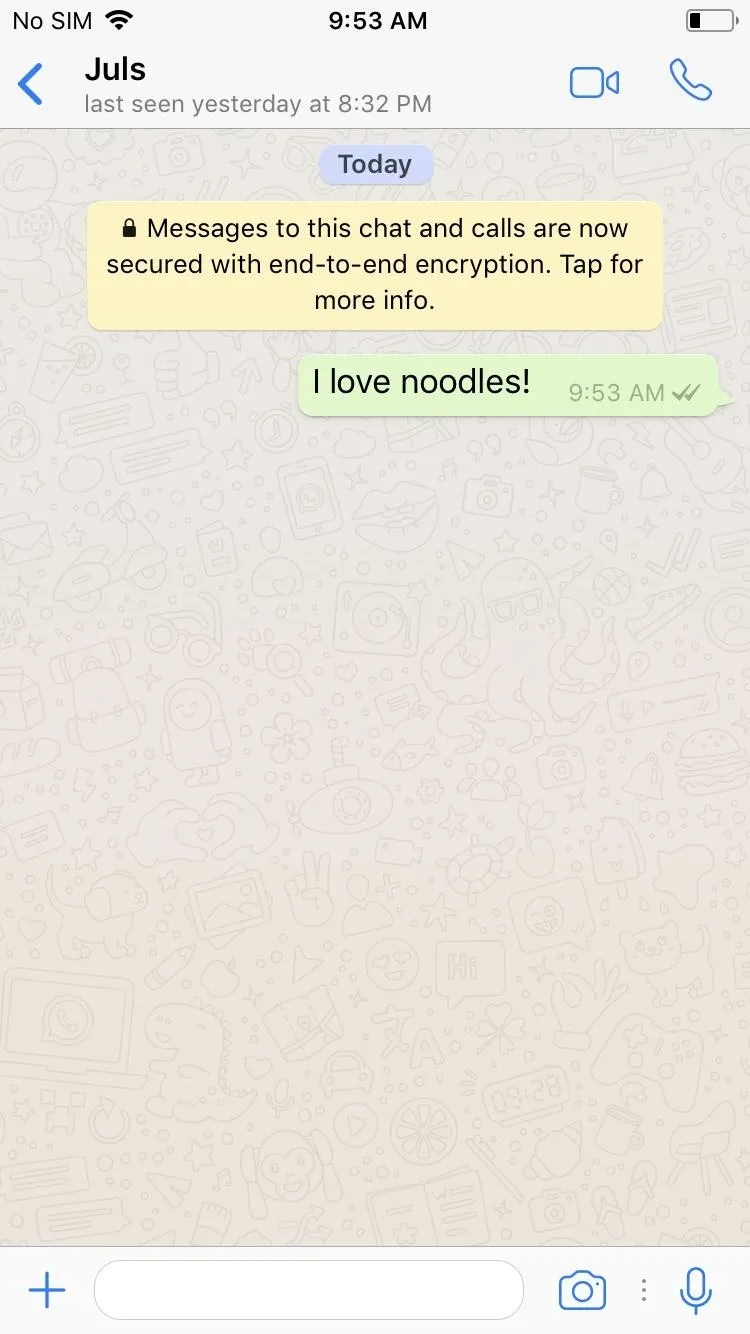
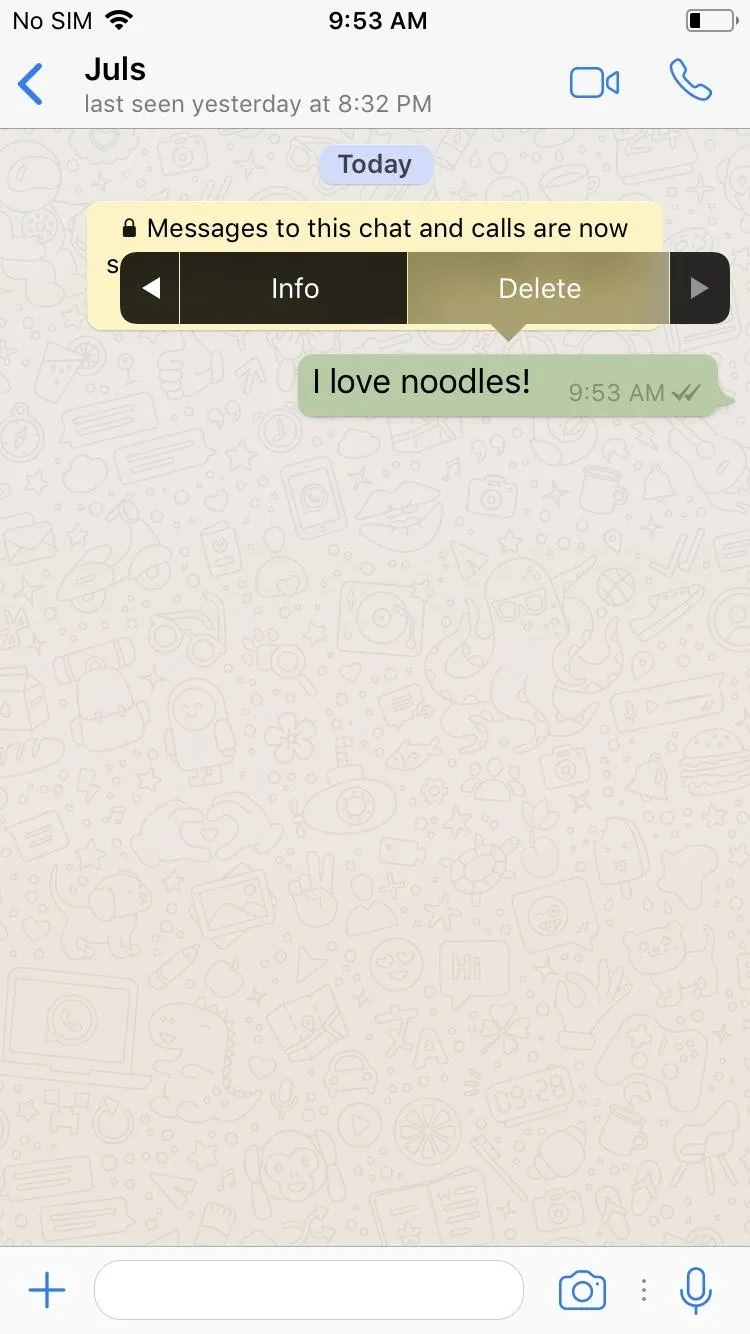
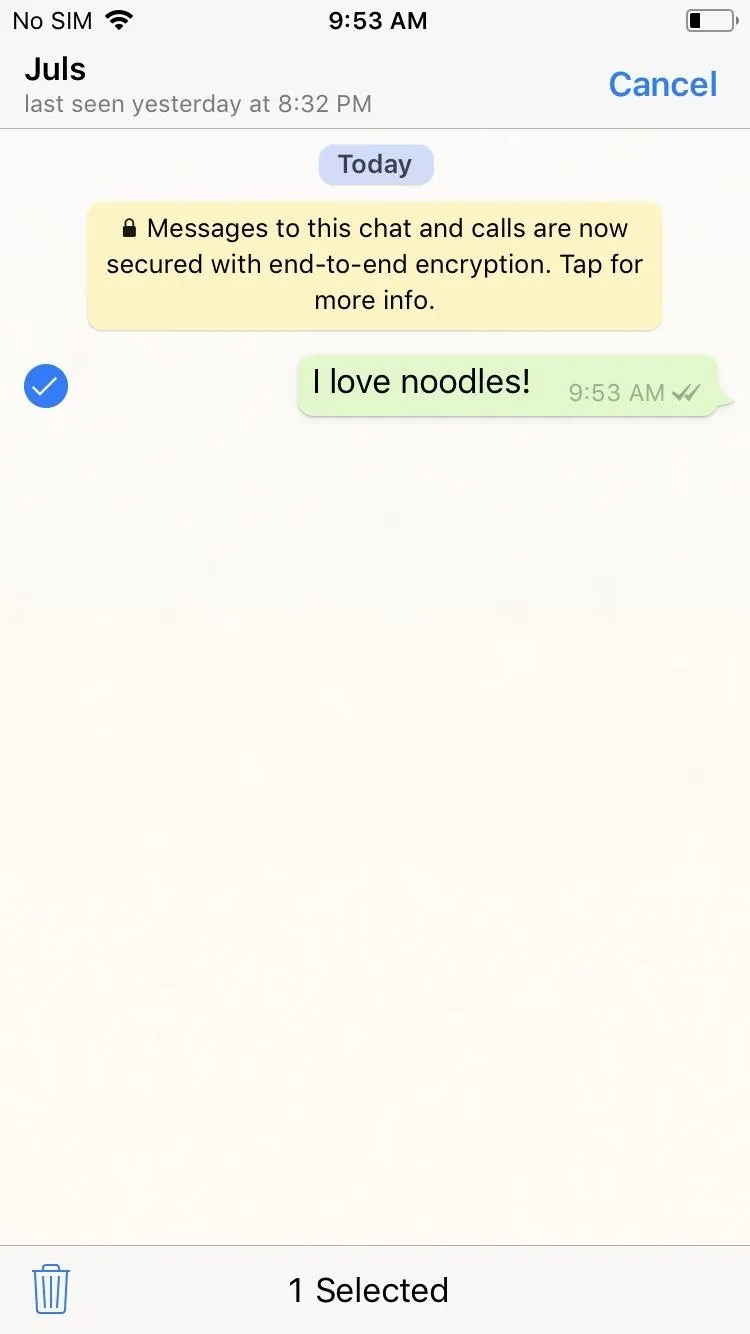
From there, tap on "Delete for Everyone" to erase the message for both you and your contact. You'll now be greeted with a notification stating that the feature will only work if your contact has the latest version of WhatsApp installed, so select "OK" to exit and go back to your conversation.
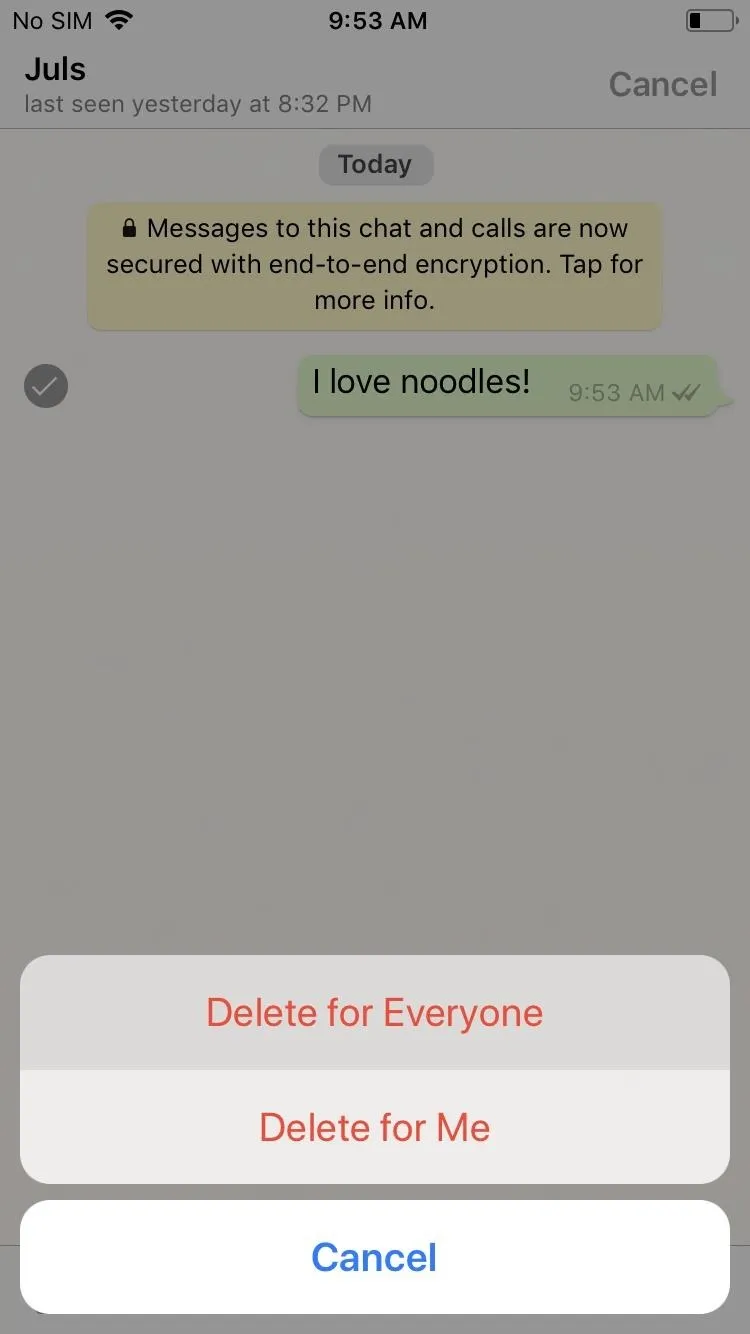
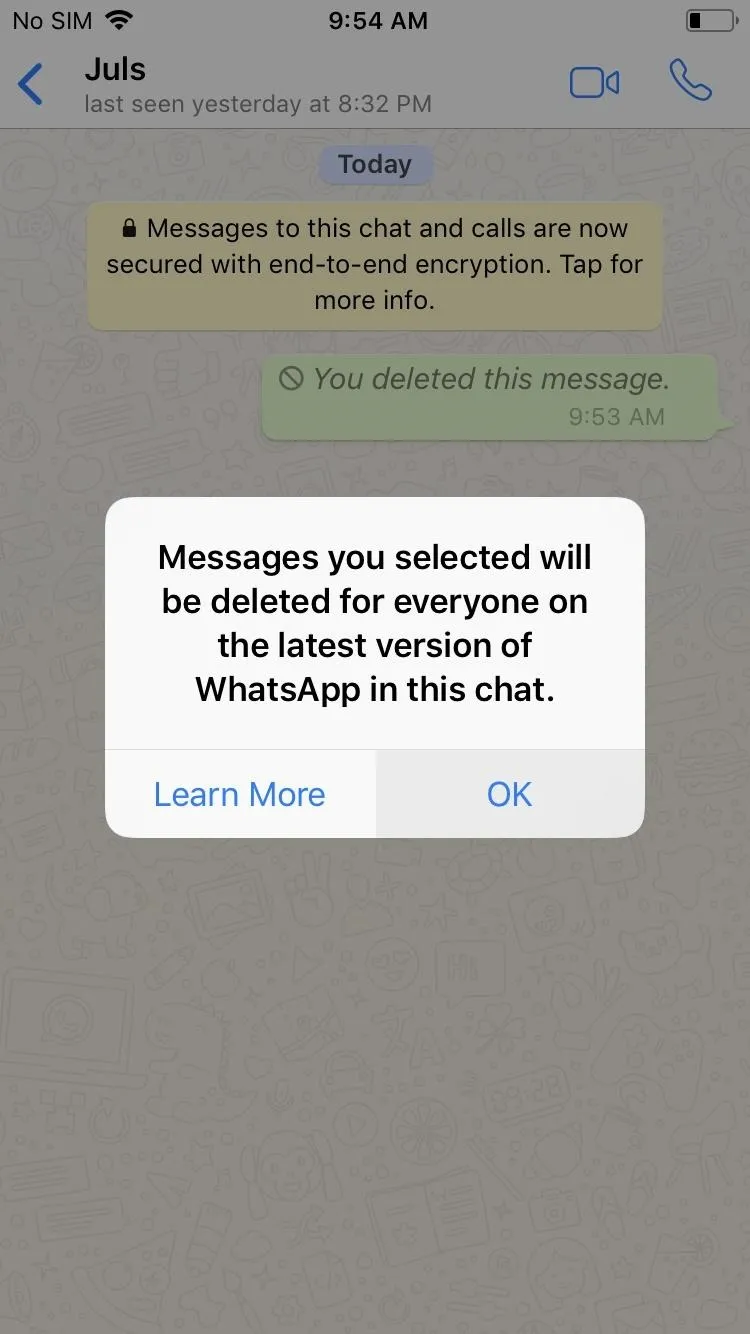
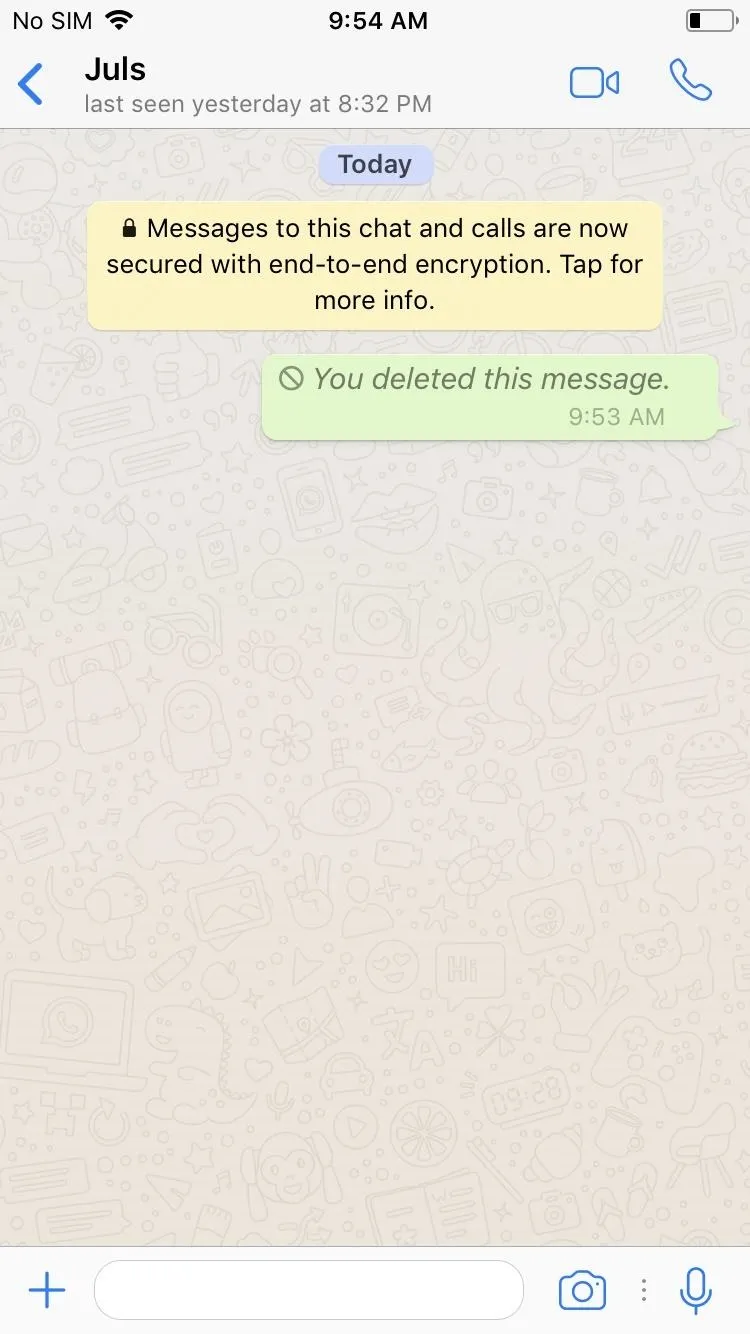
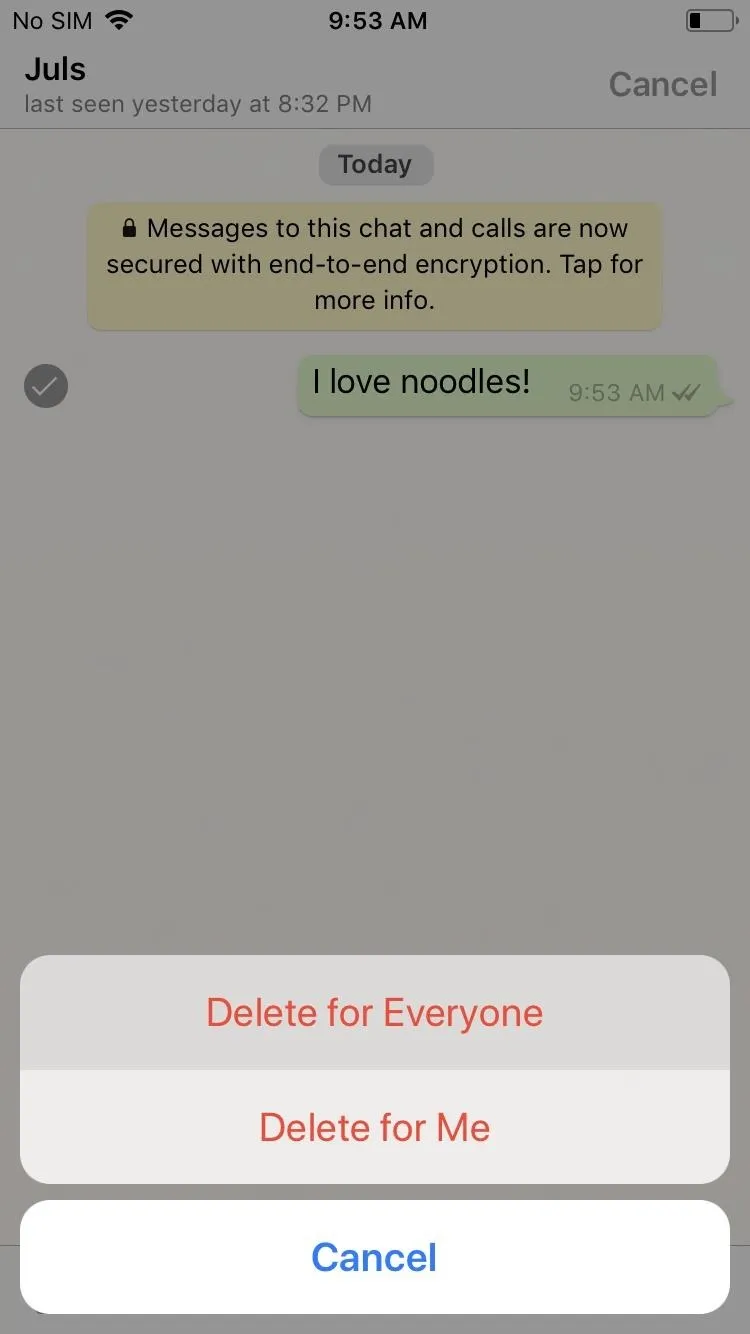
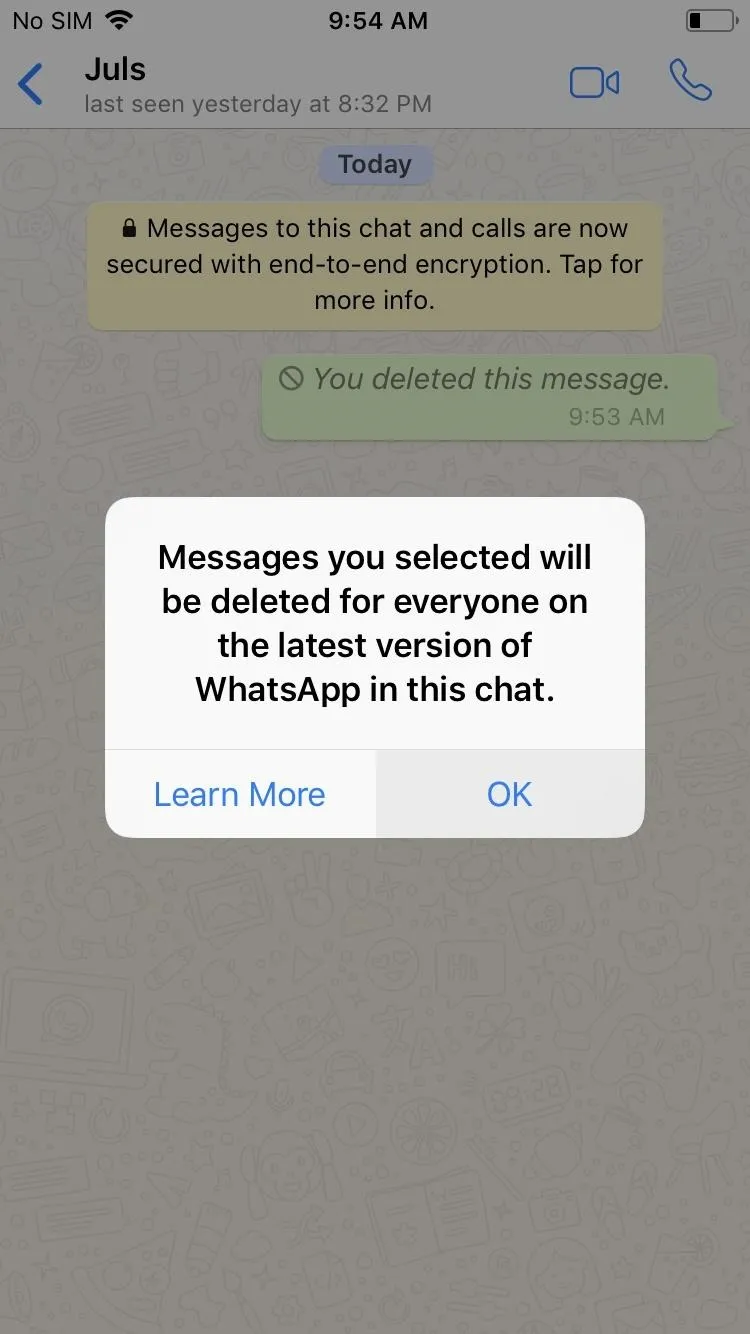
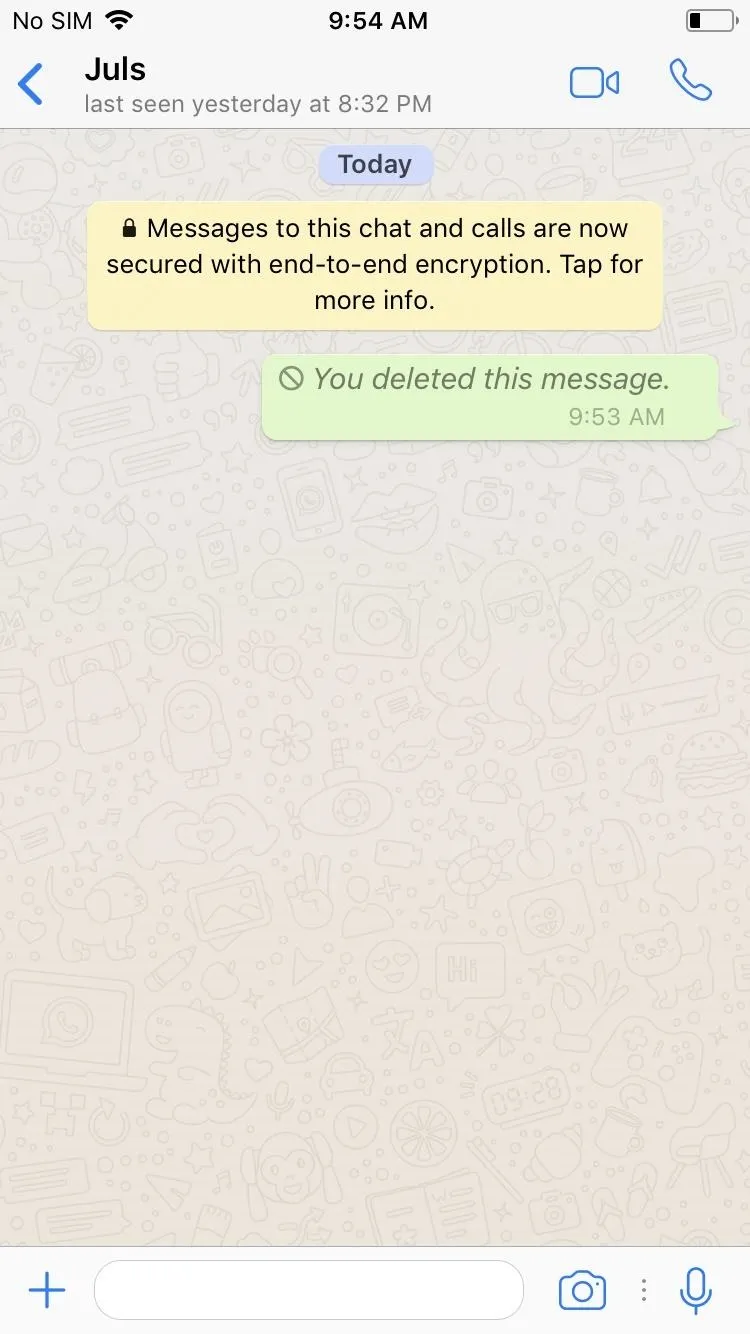
WhatsApp is finally catching up to other popular messaging apps like iMessage, and with such a large base of users worldwide, this feature is sure to come in handy for many out there that are prone to wearing their hearts on their sleeve while texting. As always, let us know what you think, and be sure to post your opinions or questions in the comment section below.
- Follow Gadget Hacks on Facebook, Twitter, Google+, YouTube, and Instagram
- Follow WonderHowTo on Facebook, Twitter, Pinterest, and Google+
Cover image and screenshots by Amboy Manalo/Gadget Hacks




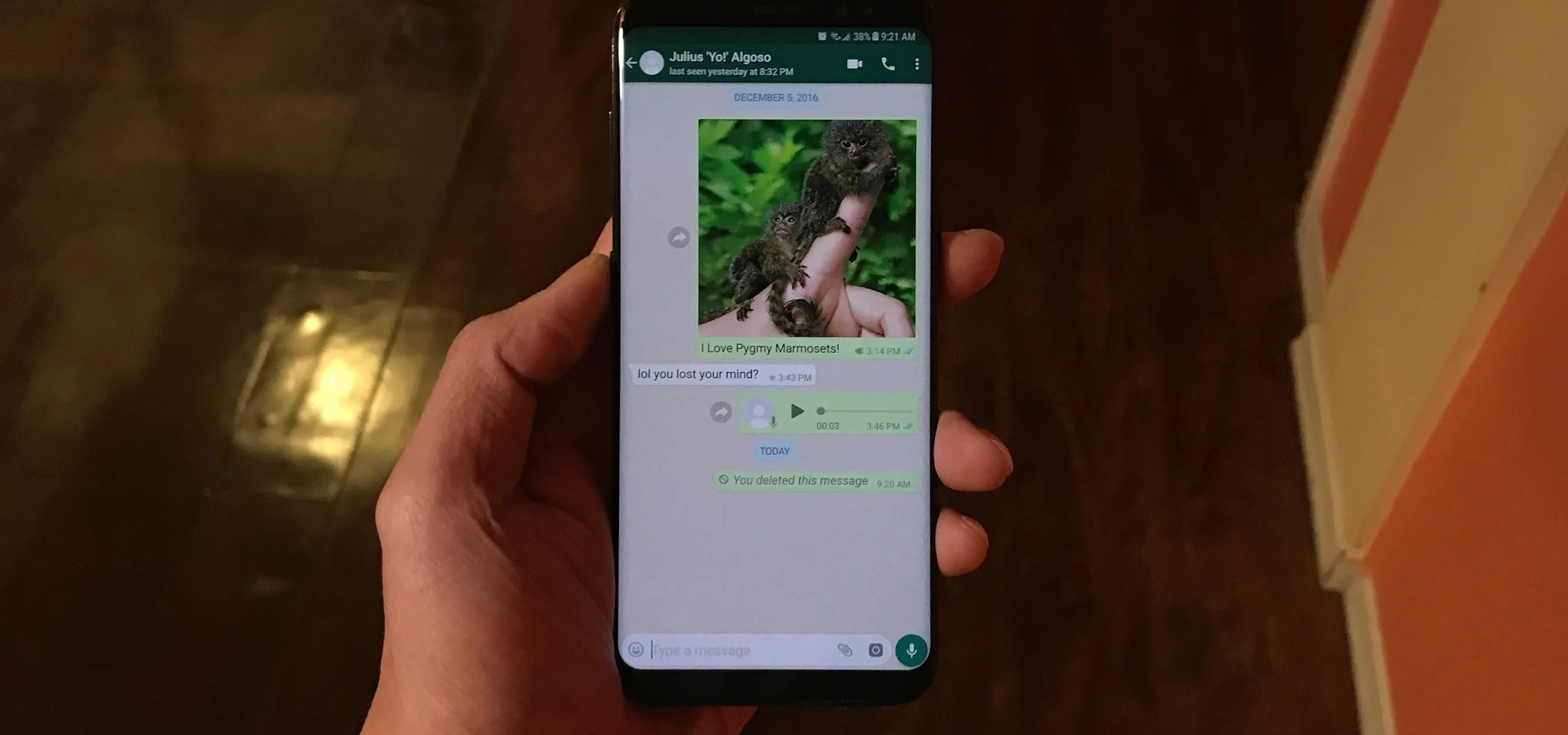




















Comments
Be the first, drop a comment!