Wearing masks and social distancing doesn't sound like a fun movie night with friends, but you can still be comfortable and watch films together remotely. Services like Discord and Netflix Party make it possible to watch movies simultaneously from different parts of the U.S., and now you can do it with Movies Anywhere too.
Movies Anywhere's new feature is called Watch Together, and with it, you can host a movie viewing with up to nine far-away family and friends at the same time. It can be a better option over Discord, Netflix, etc. since you can sync movie libraries to Movies Anywhere from Amazon Prime Video, Apple, DirectTV, Fandango Now, Google Play, Microsoft Movies & TV, Verizon Fios, Vudu, Xfinity, and YouTube.
Prerequisites
First, everyone will have to have a Movies Anywhere account (if that's not obvious). Anyone who's 13 years old or older can register with Movies Anywhere. If a family shares one Movies Anywhere account, anybody with a profile on the account can use Watch Together, but only two profiles on the account can join a Watch Together viewing at the same time.
Second, only profiles with a rating of PG-13 or higher can use Watch Together. So if a possible attendee is using a profile on a shared account, the owner of the account may need to change their ratings filter.
Third, make sure you're using the most up-to-date version of Movies Anywhere for Android or iOS. If you're not, you may not be able to use Watch Together. And make sure everybody that you're inviting to watch with you has updated apps too. If they don't, when they try to follow an invite link, it merely won't work.
Now, if you're not hosting a Watch Together room, feel free to skip to Step 4 below. If you are hosting it, here's where you'll begin:
Share Screen Passes if Necessary
To watch movies together on Movies Anywhere, each person that joins the Watch Together room will need to own or rent the film in question. If they don't, they can't participate until they do.
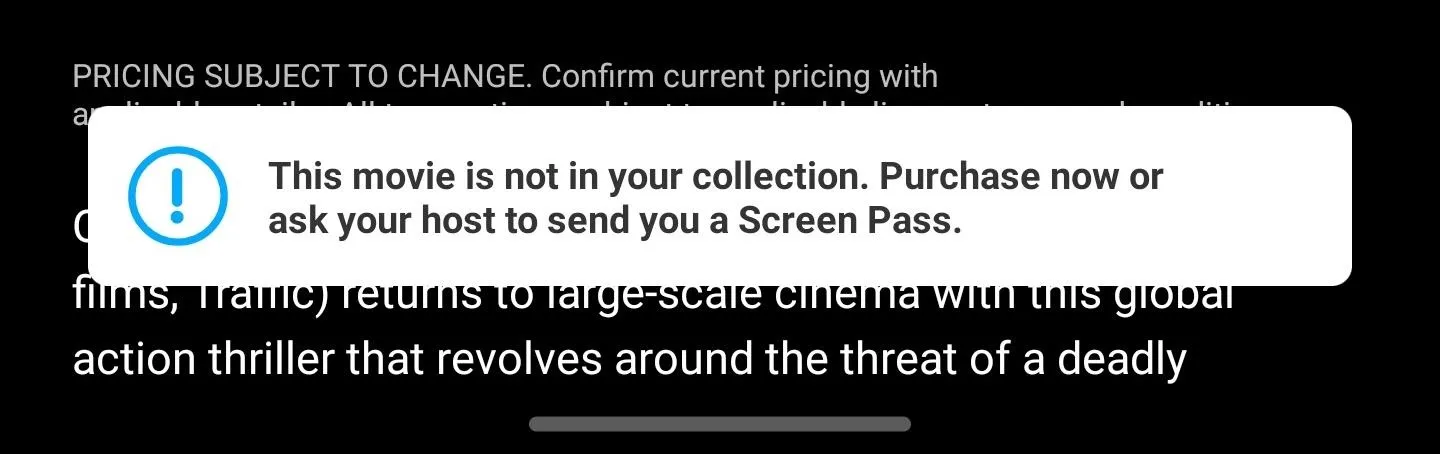
But if you own the title and you're signed up for the Screen Pass feature, which gives you three free movie passes each month to share with other Movies Anywhere users, you can share the film to each person individually (each pass only works for one viewer). So if you're watching the movie with only three others, you're set. If there are more, then the others will have to buy or rent the title, and if someone else owns it, they can try sharing their Screen Pass tickets to remaining viewers.
Find the Watch Together Button
Select a movie that you want to watch together as a group from the "My Movies" tab. Then, tap the "Watch Together" button underneath the "Play" button.
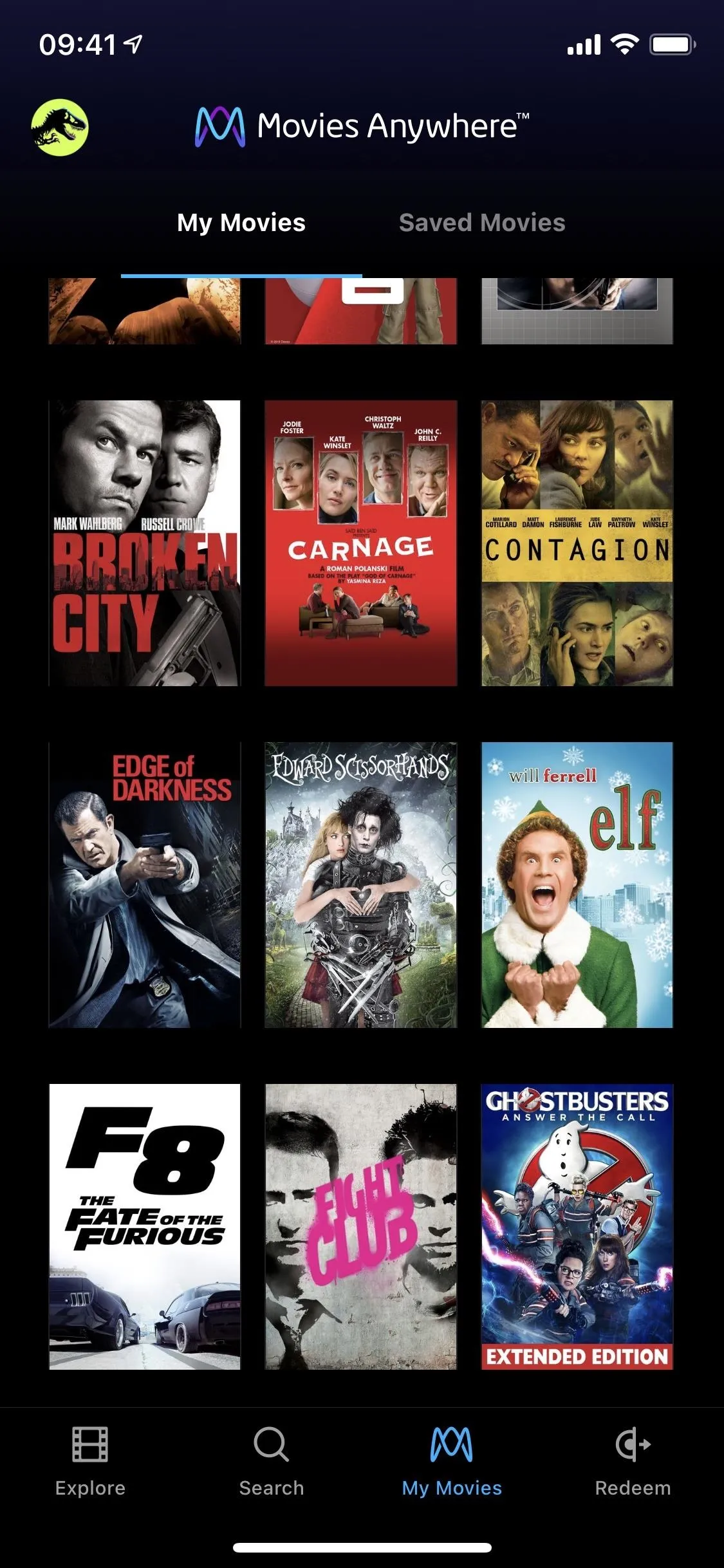
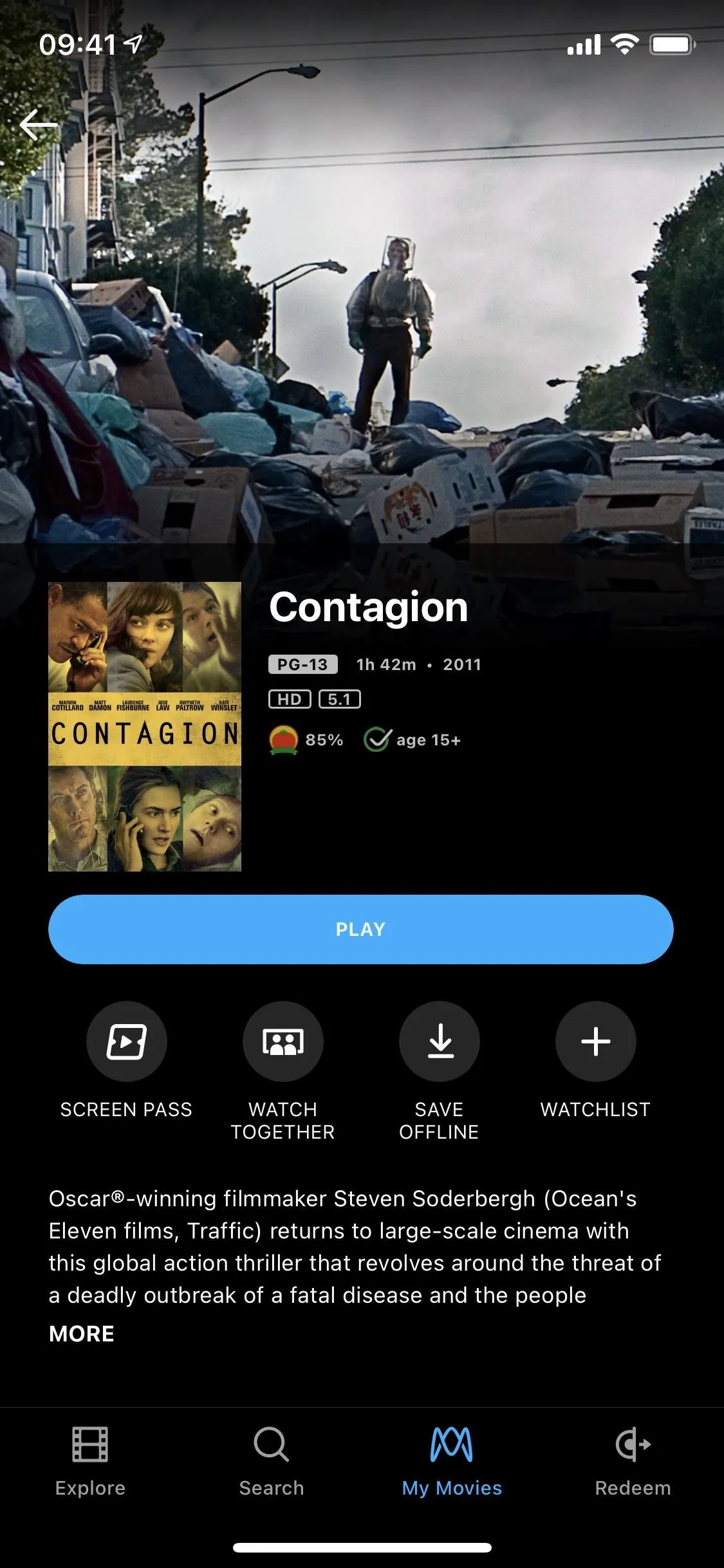
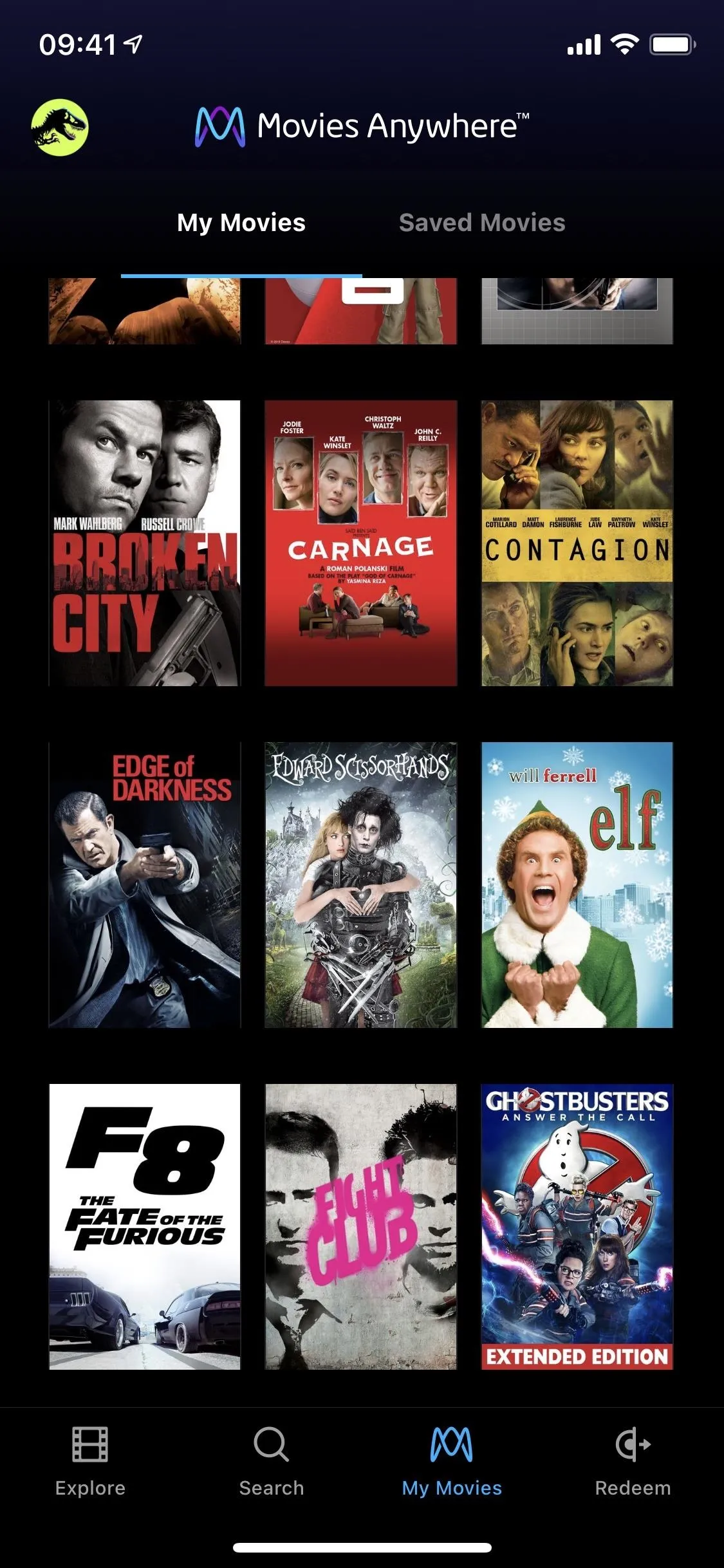
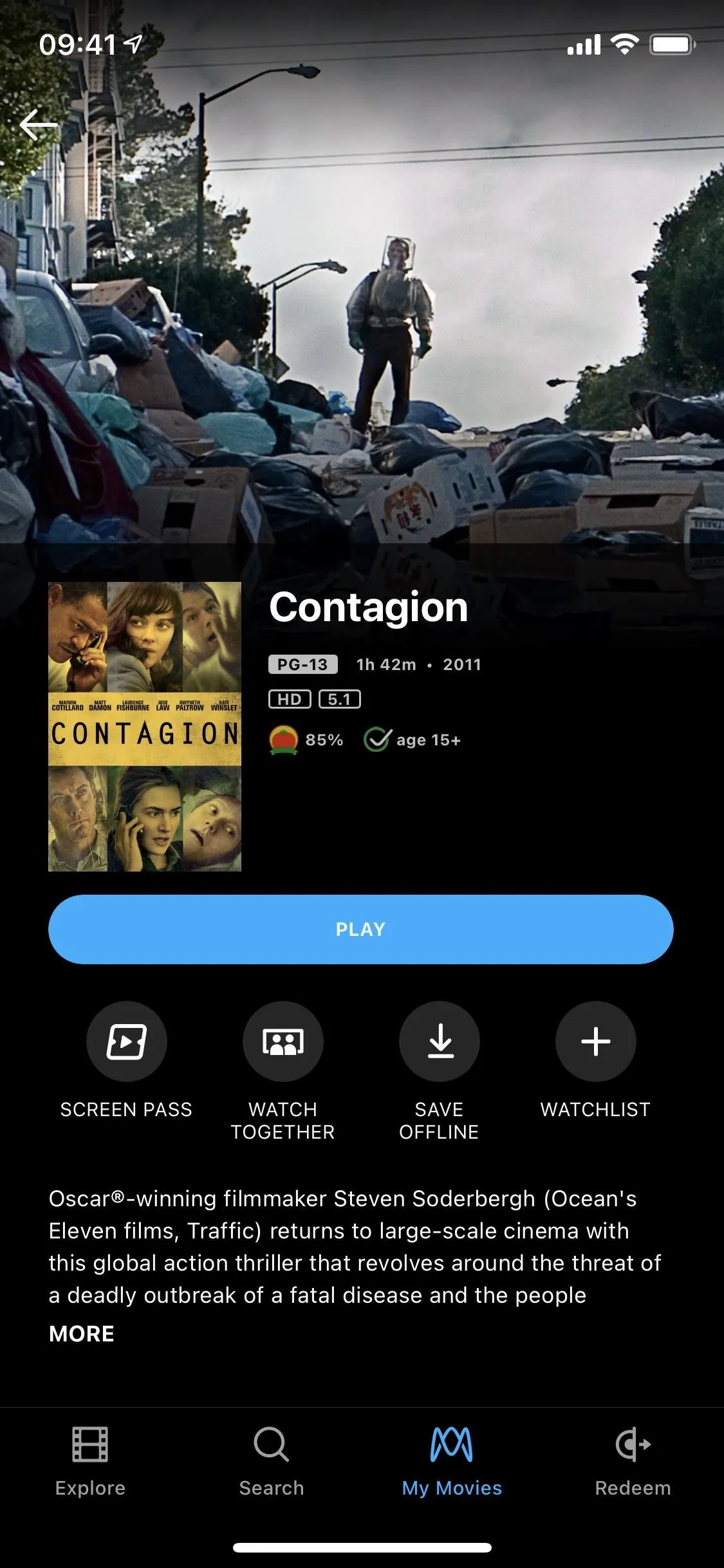
Share Your Invites
A card will appear asking you if you want to host or be a guest. Tap "I Want to Host" to start a Watch Together room. The lobby page will show you the room's six-character code, which you can copy and paste and share however you'd like with up to nine friends. You can also tap "Share Room Code" to bring up the sharing options, where you can send a message, email, etc.
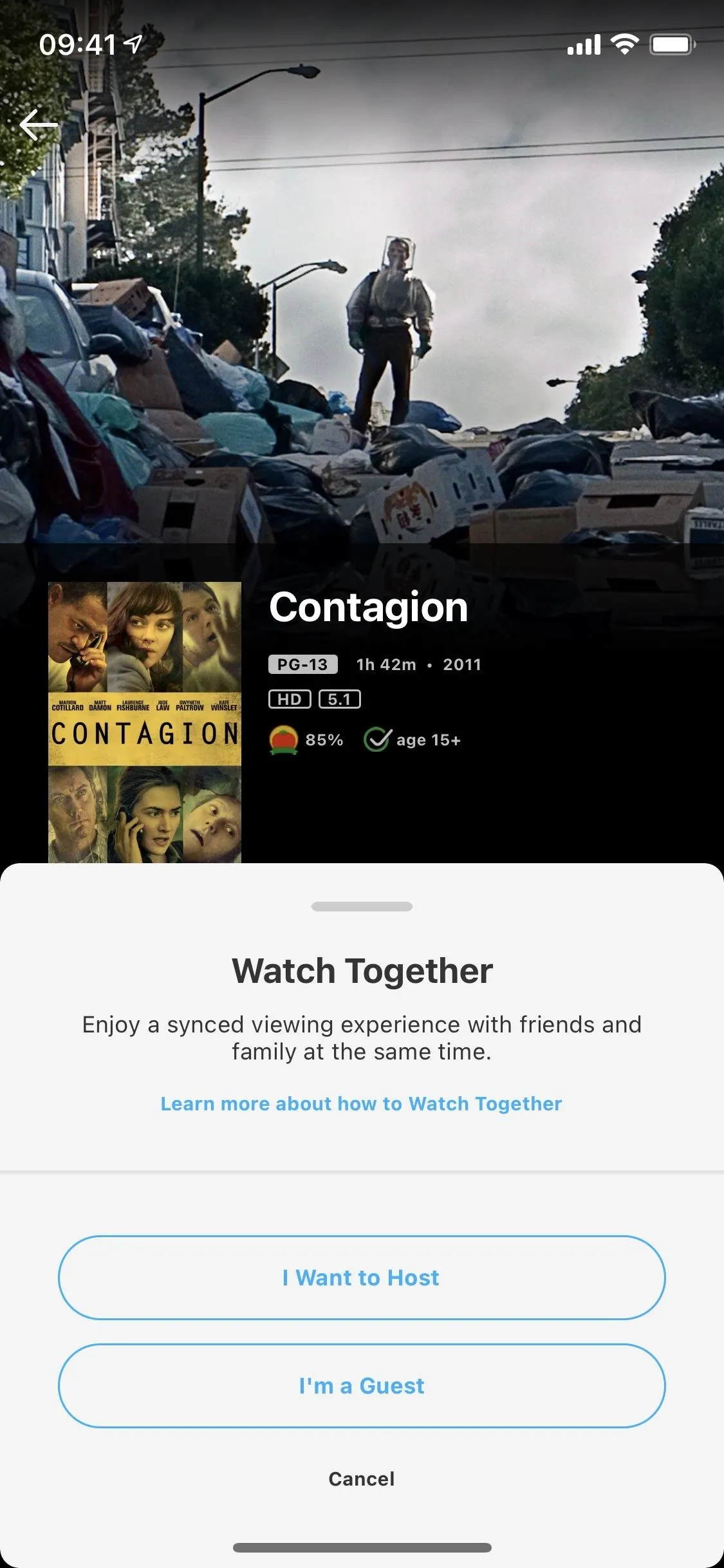
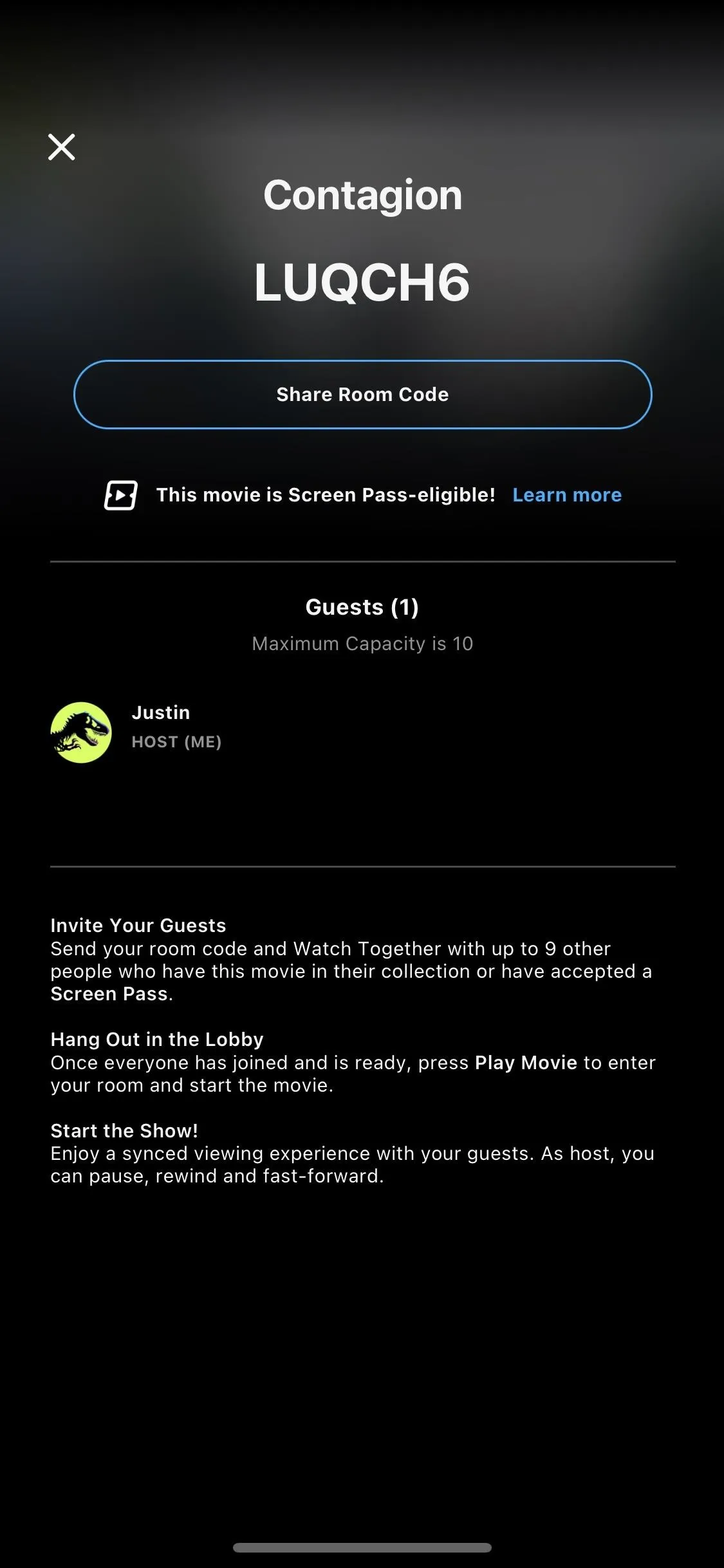
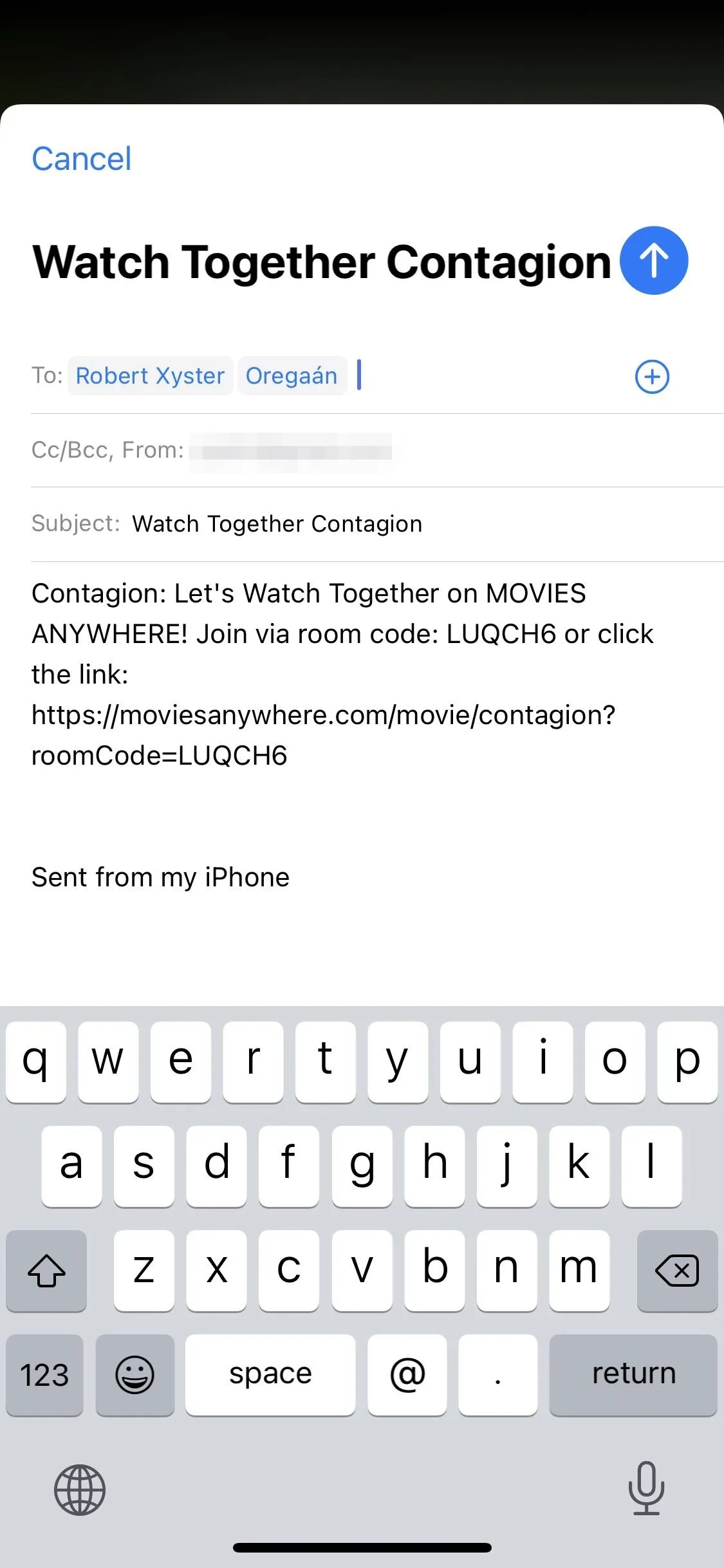
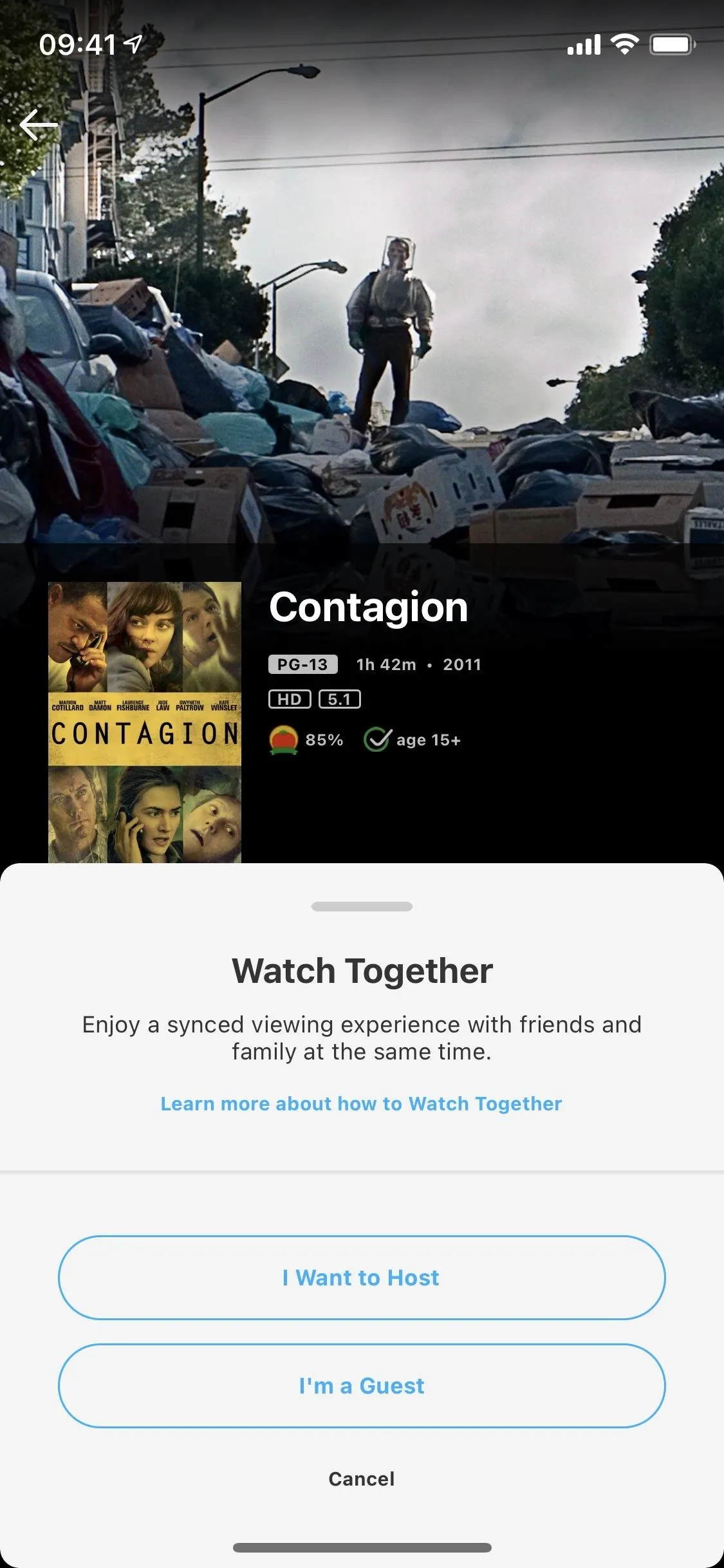
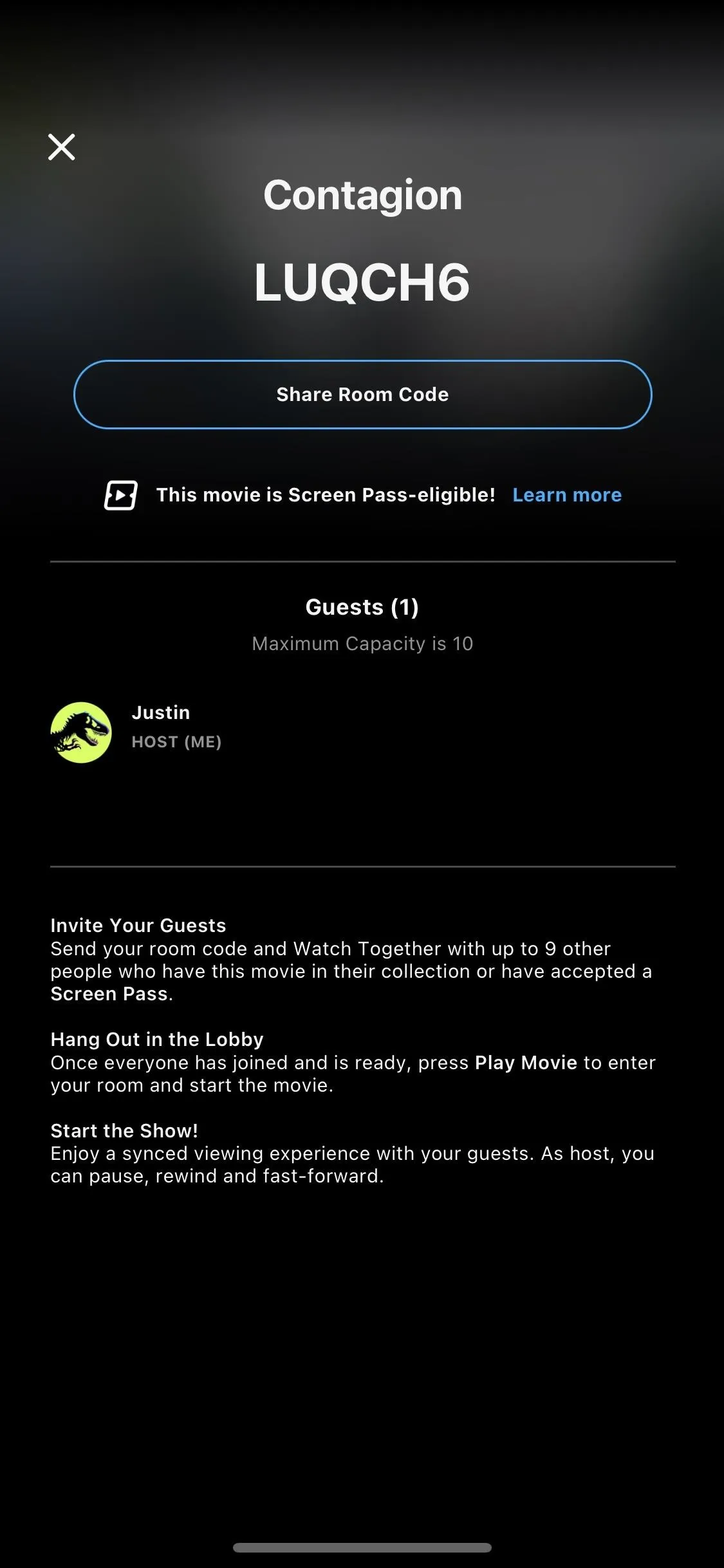
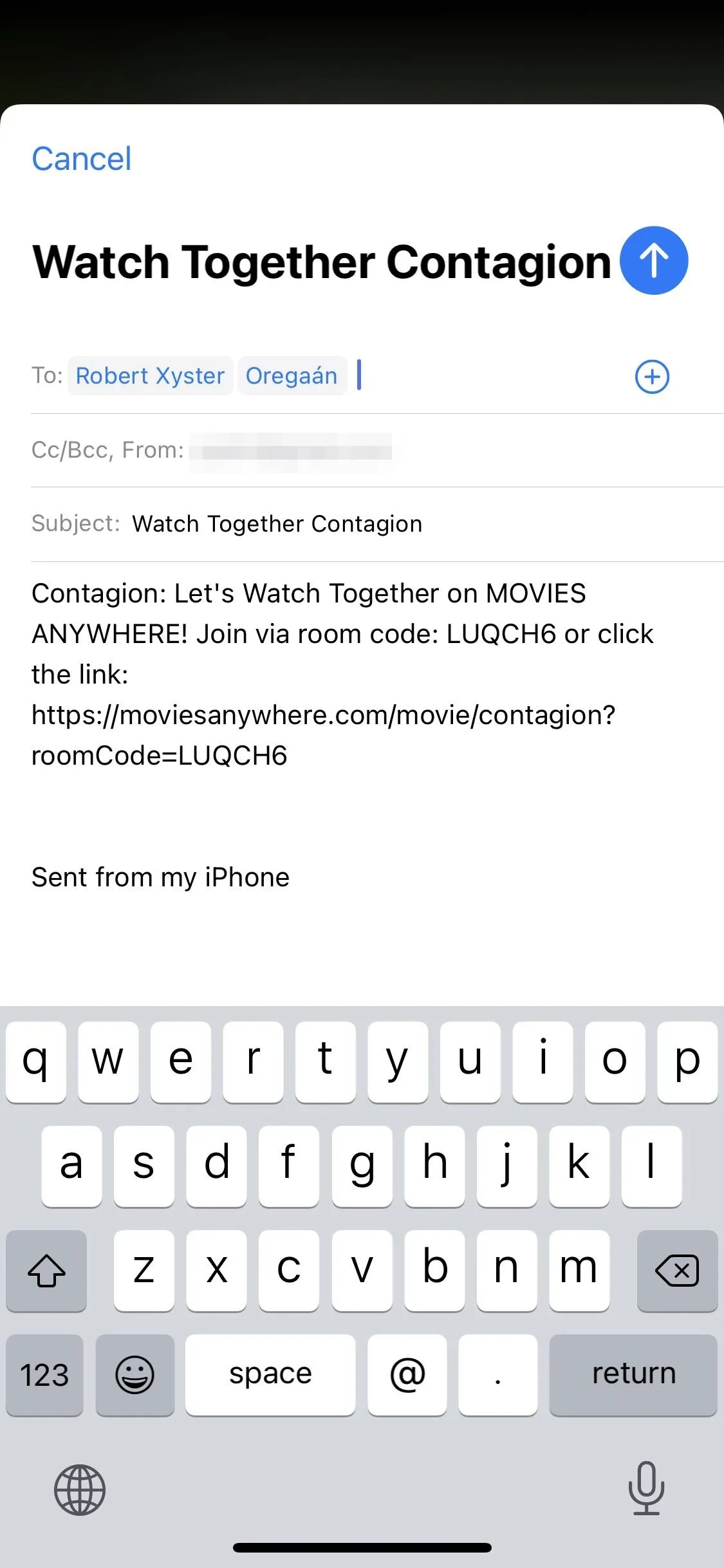
Join a Watch Together Room
If you're joining a Watch Together room hosted by someone else, you should have received a code or link for the room from the host or someone else that's already in the room's lobby. Tap on the link, and it should open up Movies Anywhere directly to the room's lobby.
When you only have the six-character code, or if you're having issues with getting Movies Anywhere to open the app instead of the website using the link, you can find the movie in Movies Anywhere, tap the "Watch Together" button on its page, select "I'm a Guest," enter the code, and tap "Join the Lobby."
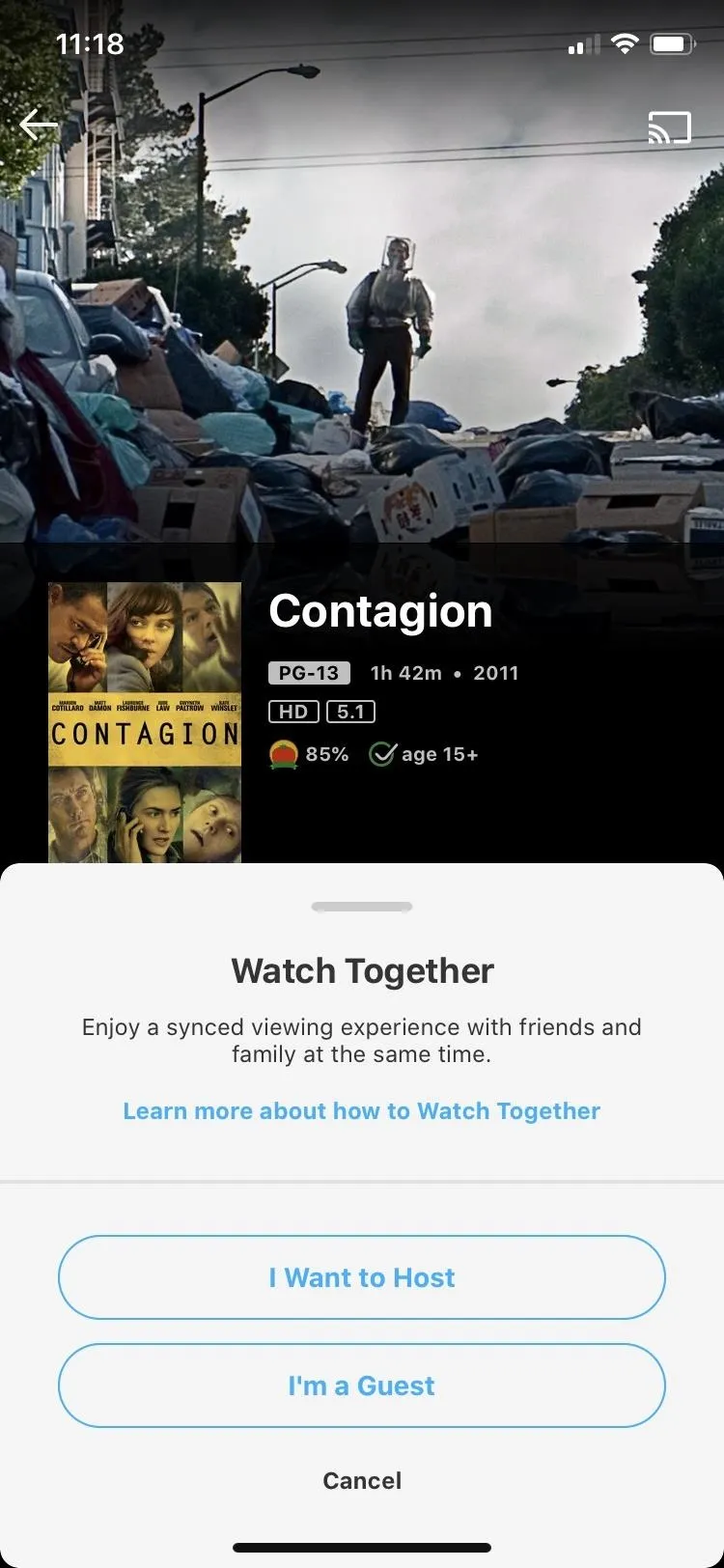
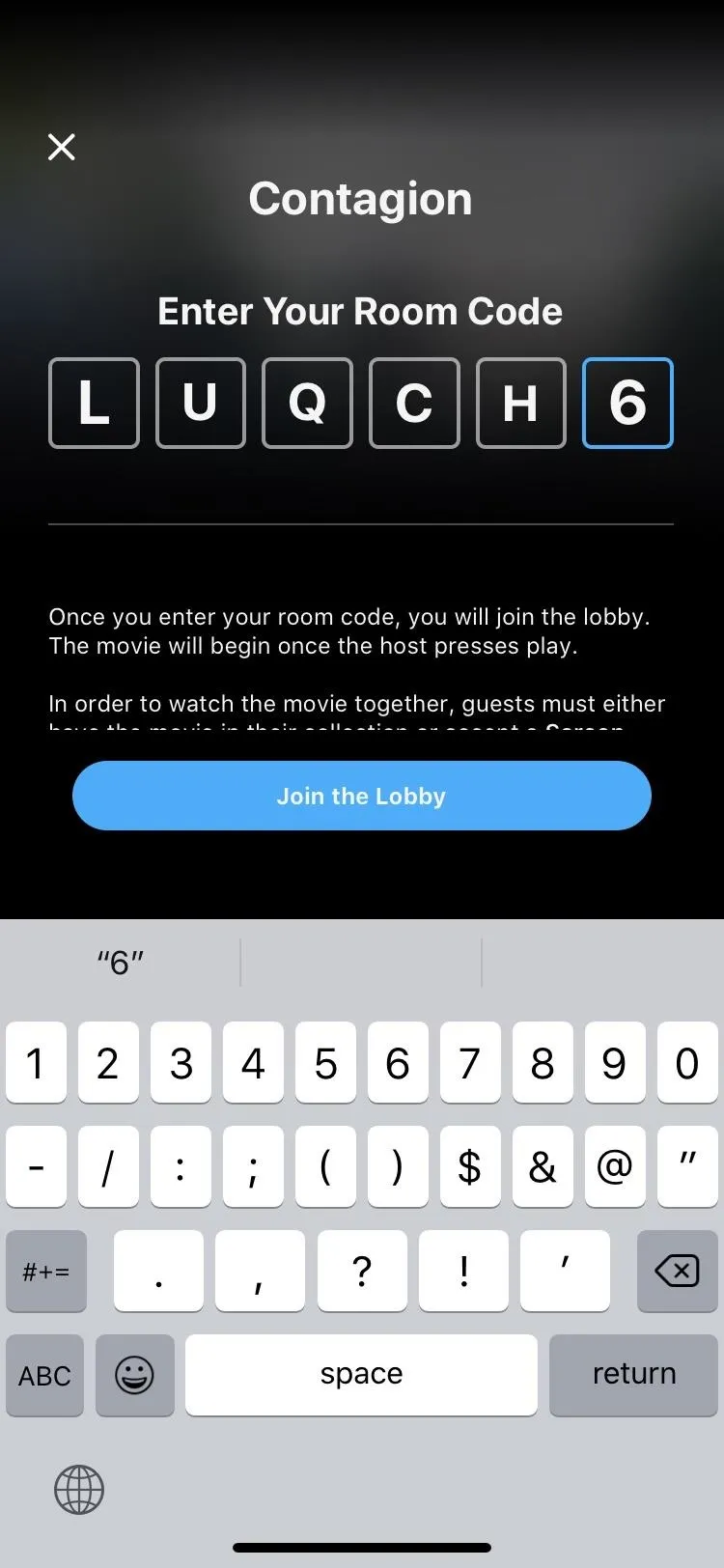
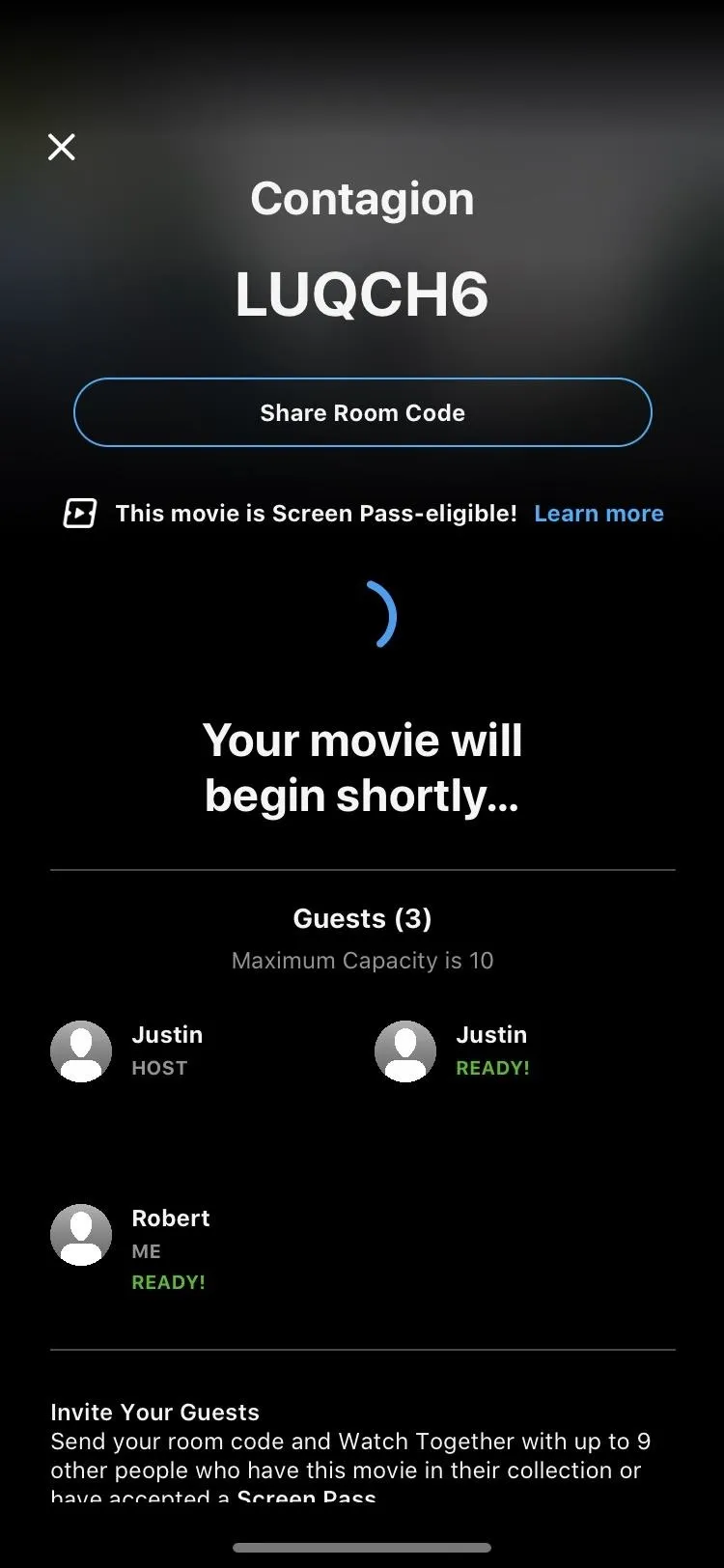
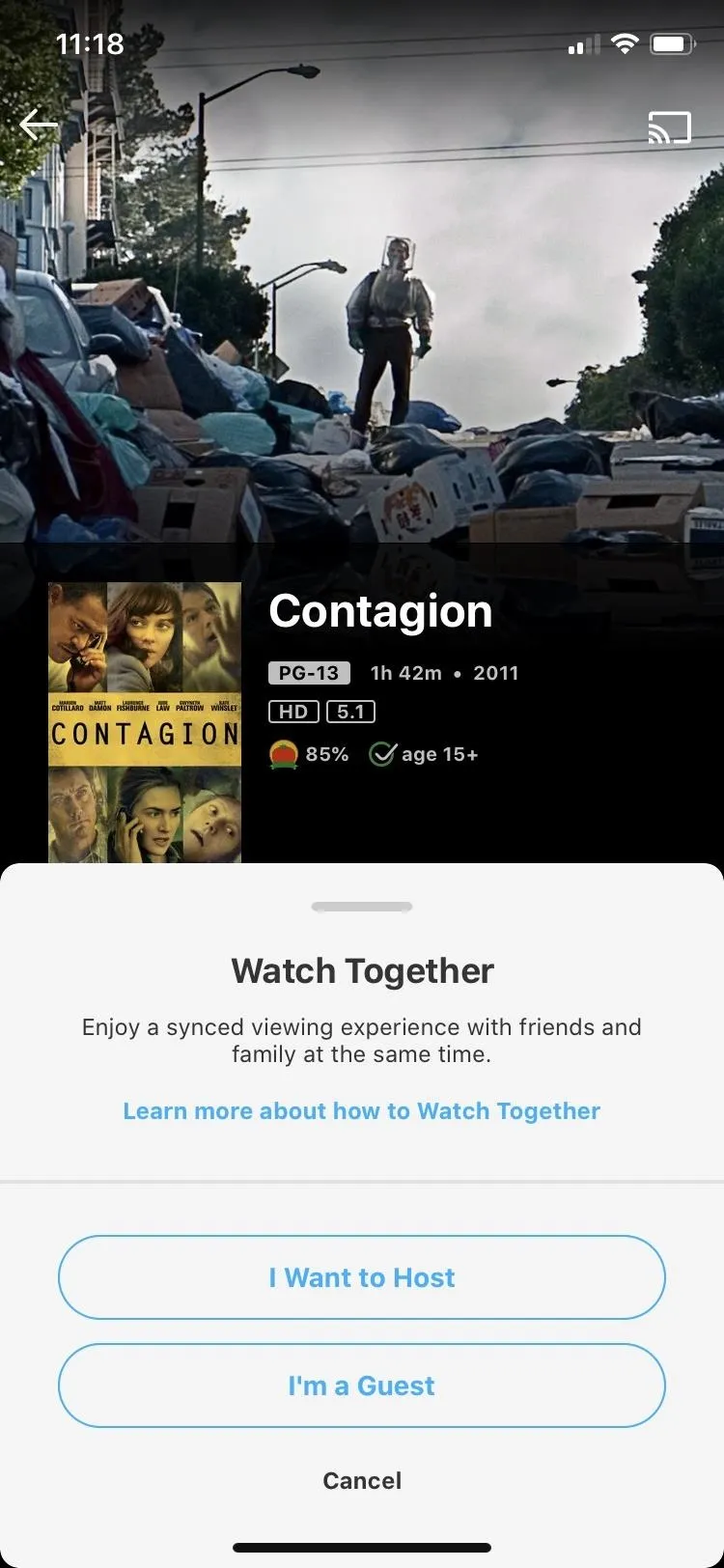
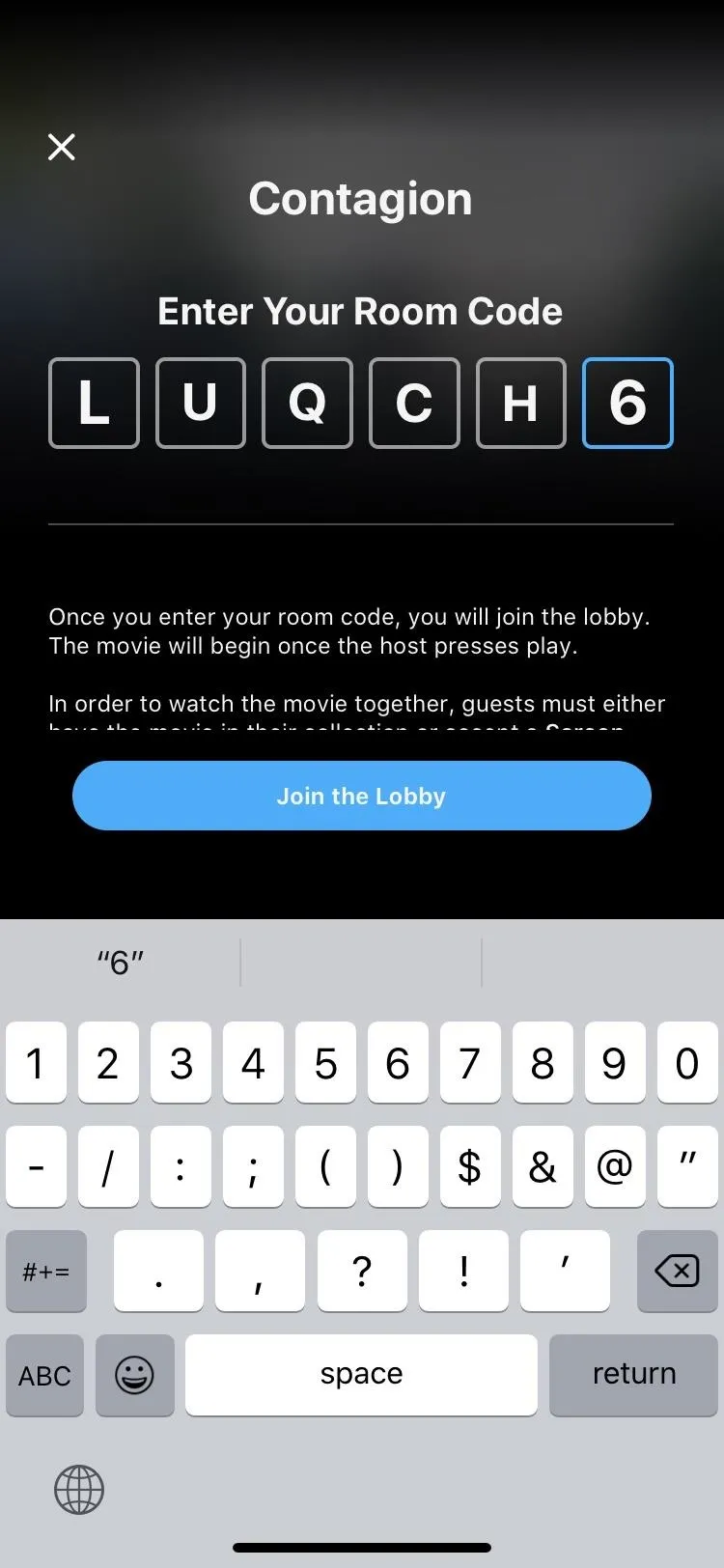
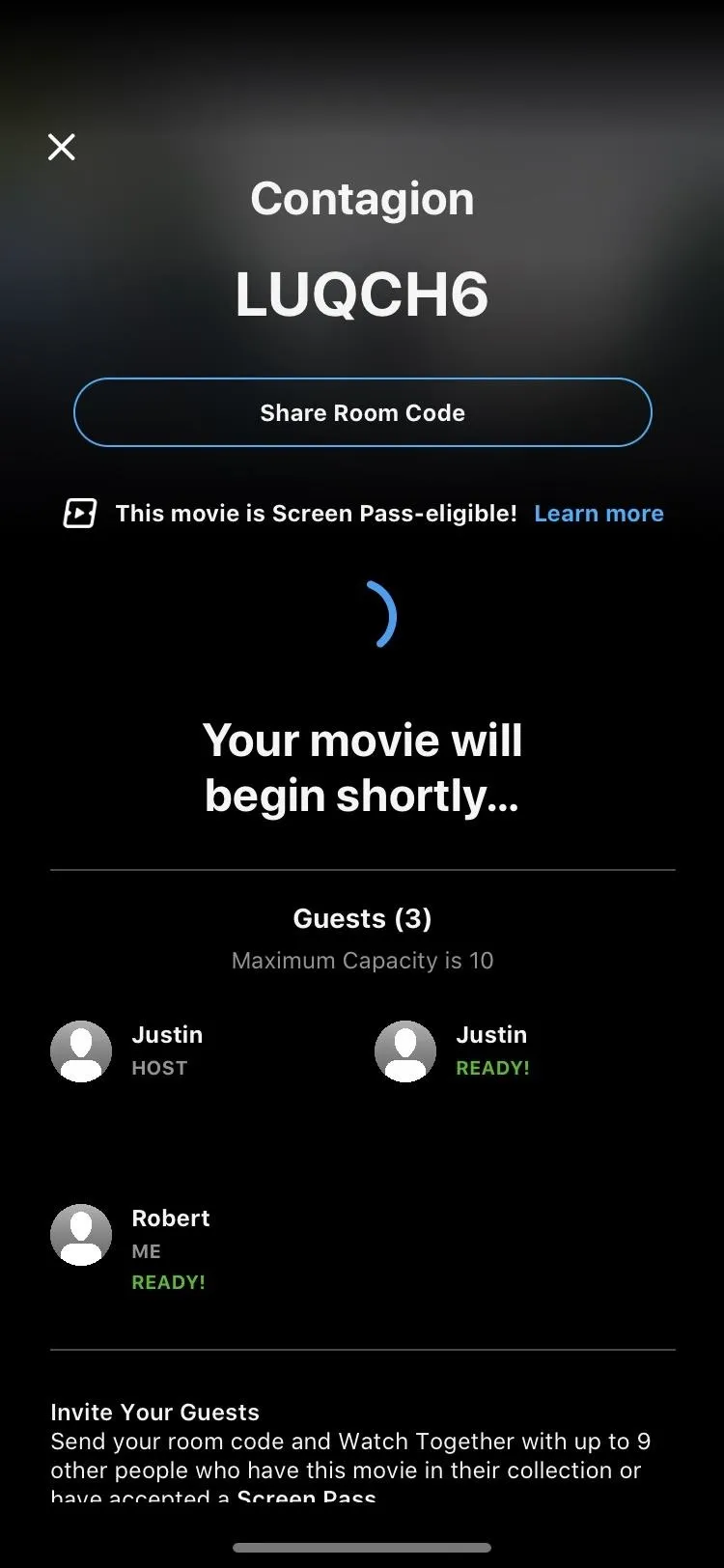
In the lobby, you can see who the host is and everyone else who has already joined. You can also share the room code with others just like the host can, in case it's easier for you to invite someone that the host doesn't have contact information for.
If the movie has already started, and you haven't joined it yet, you'll get a warning saying that the film is already in progress and you can't join the party.
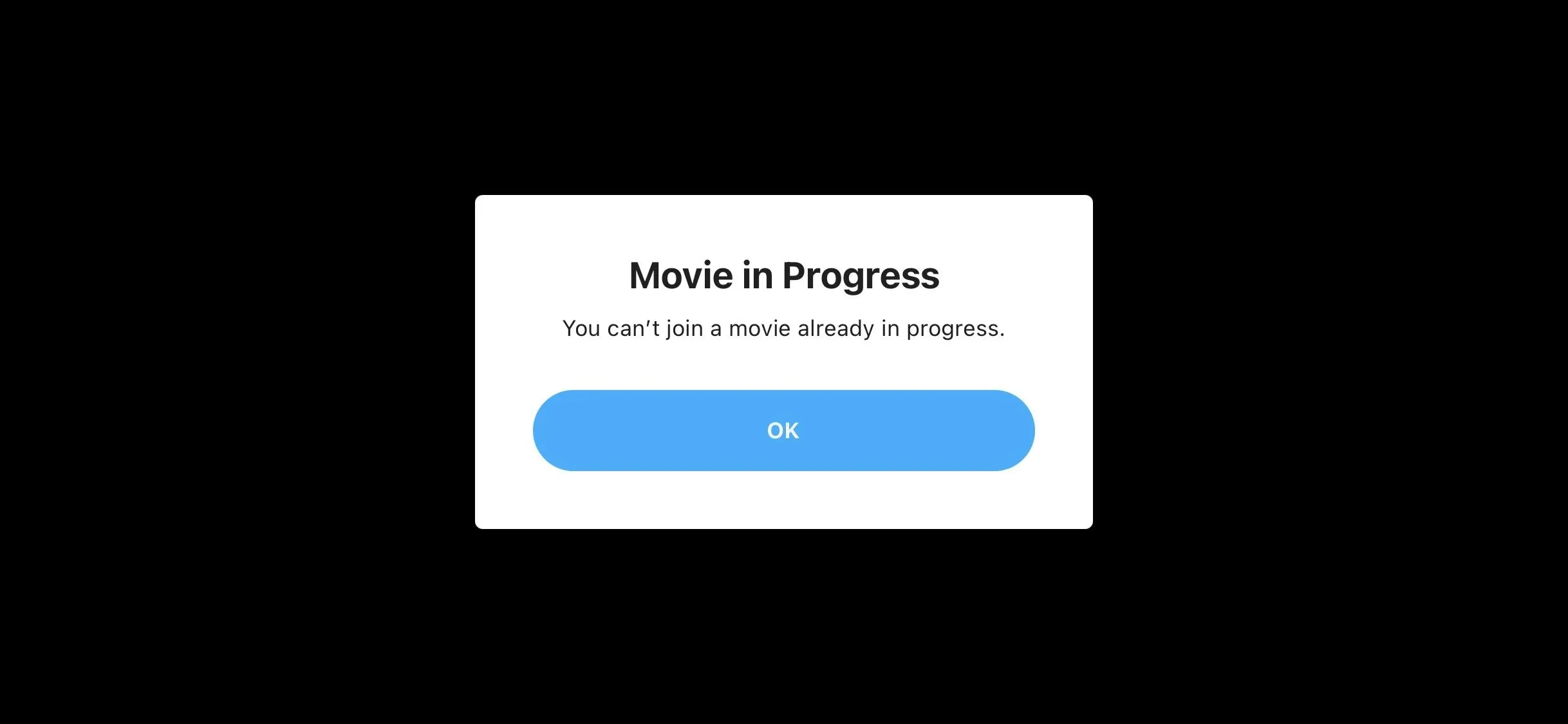
Play the Movie
As the host, you mustn't play the movie before everyone that needs to be in the Watch Together room is in the lobby. If you play it early, anyone who hasn't joined yet will not be able to join, and you'll have to end the session and start all over again to get everyone in. You can tell if everyone has entered from the room's lobby, where guests will have the "Ready" indicator next to them.
When you're ready, tap "Play Movie," then hit "Play Movie" again on the prompt that warns you that everyone needs to be in the room or you'll have to start over.

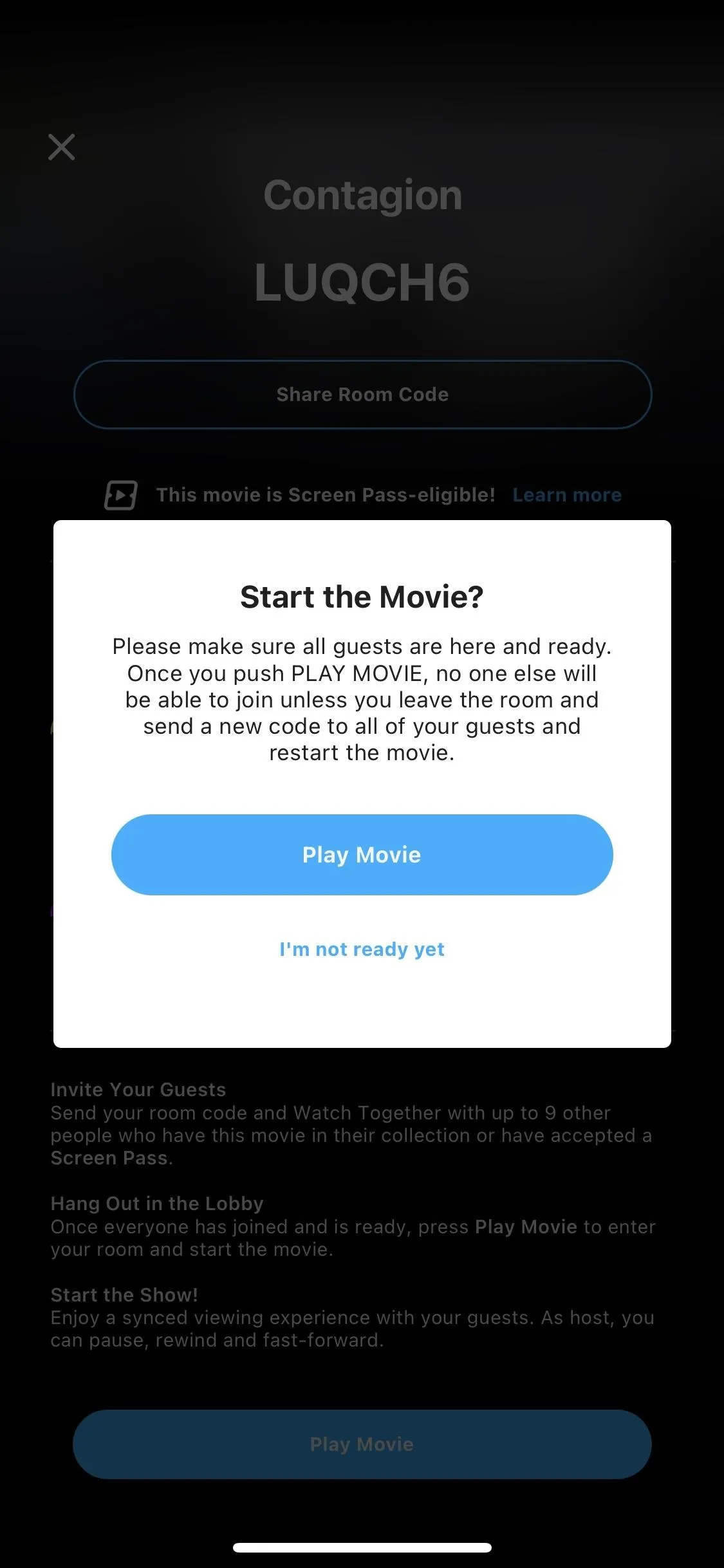

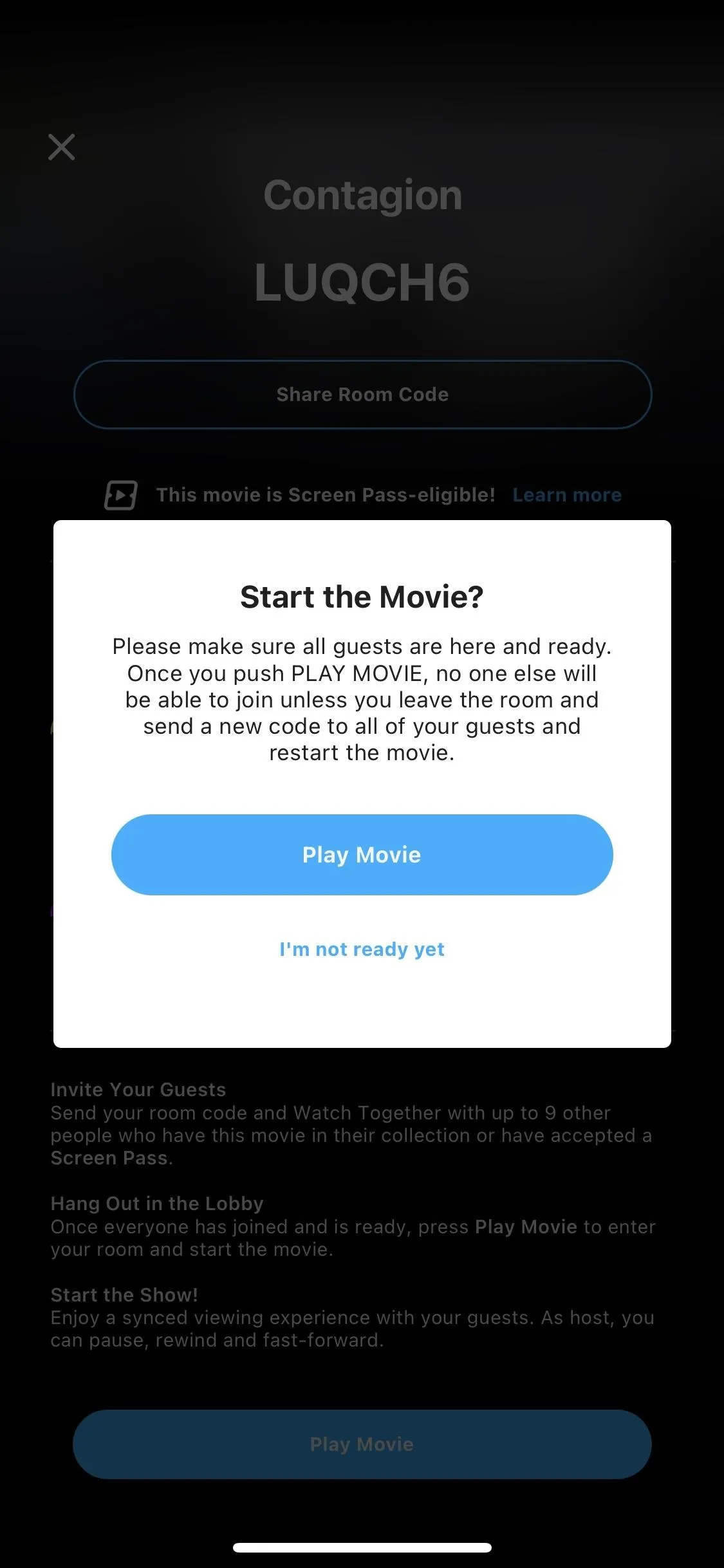
Watch & React
When you're in the movie, the host has complete control over the film. They can pause, play, rewind, fast forward, etc. and everyone else in the Watch Together room will see the same thing happening on their screens.
While there is no way to send custom messages or talk to people verbally while you watch, you can react to things on-screen using the preselected emoji. Also, the host will see a chat option that says "Ready," which will ask the others if they are ready to start.
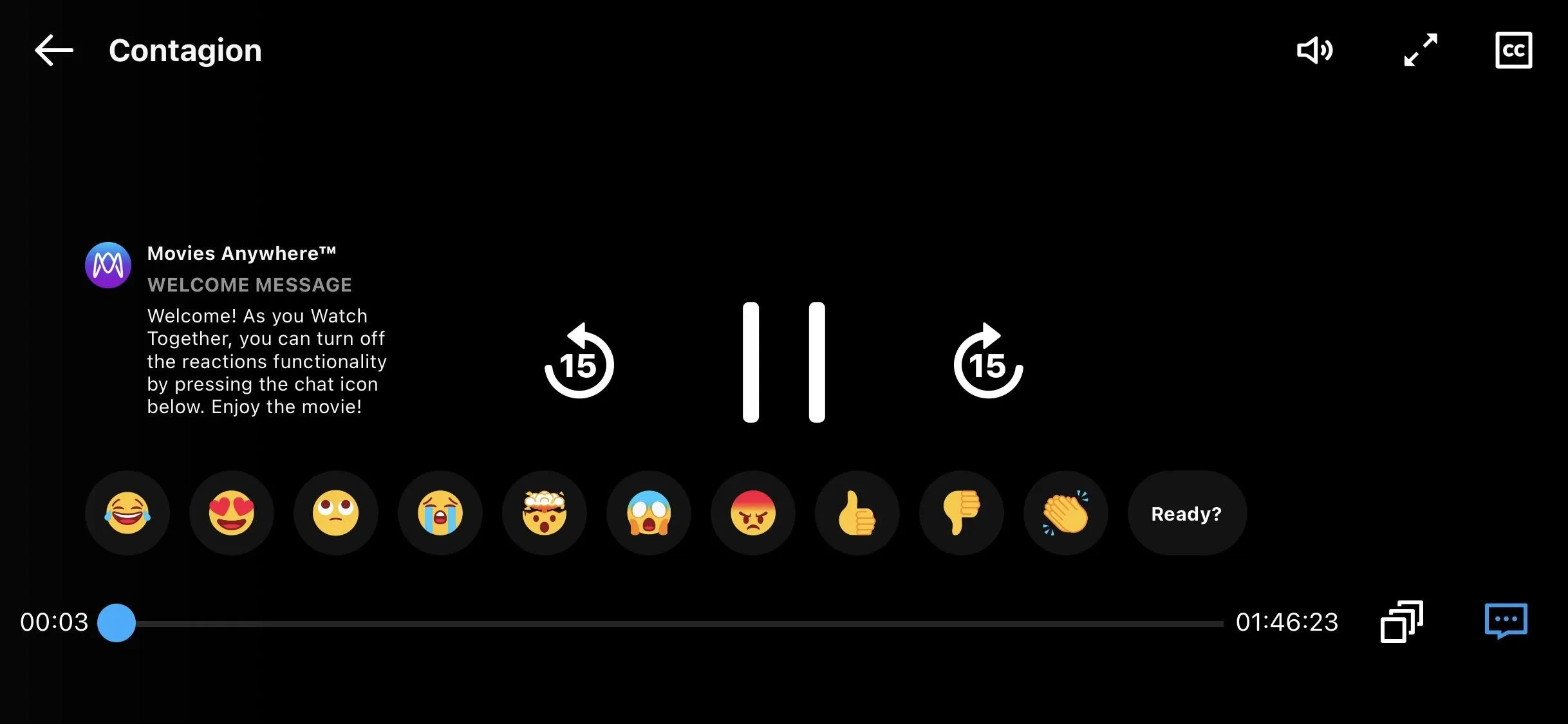
Guests can see the same emoji, but the written messages they can send includes things like "Rewind," "Pause," "Resume," and "Forward."
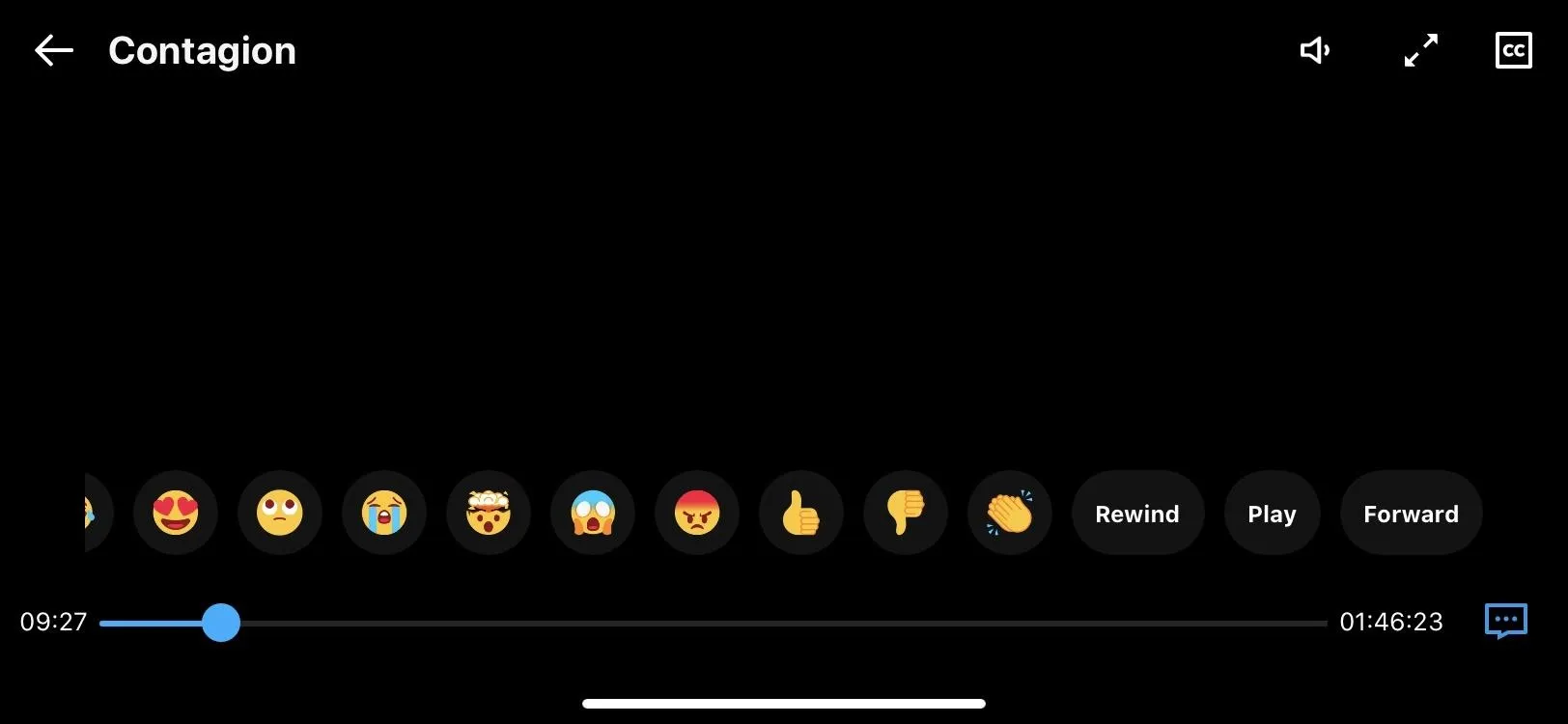
All messages and emoji reactions will appear in the bottom left of the movie, with or without the controls on the screen.
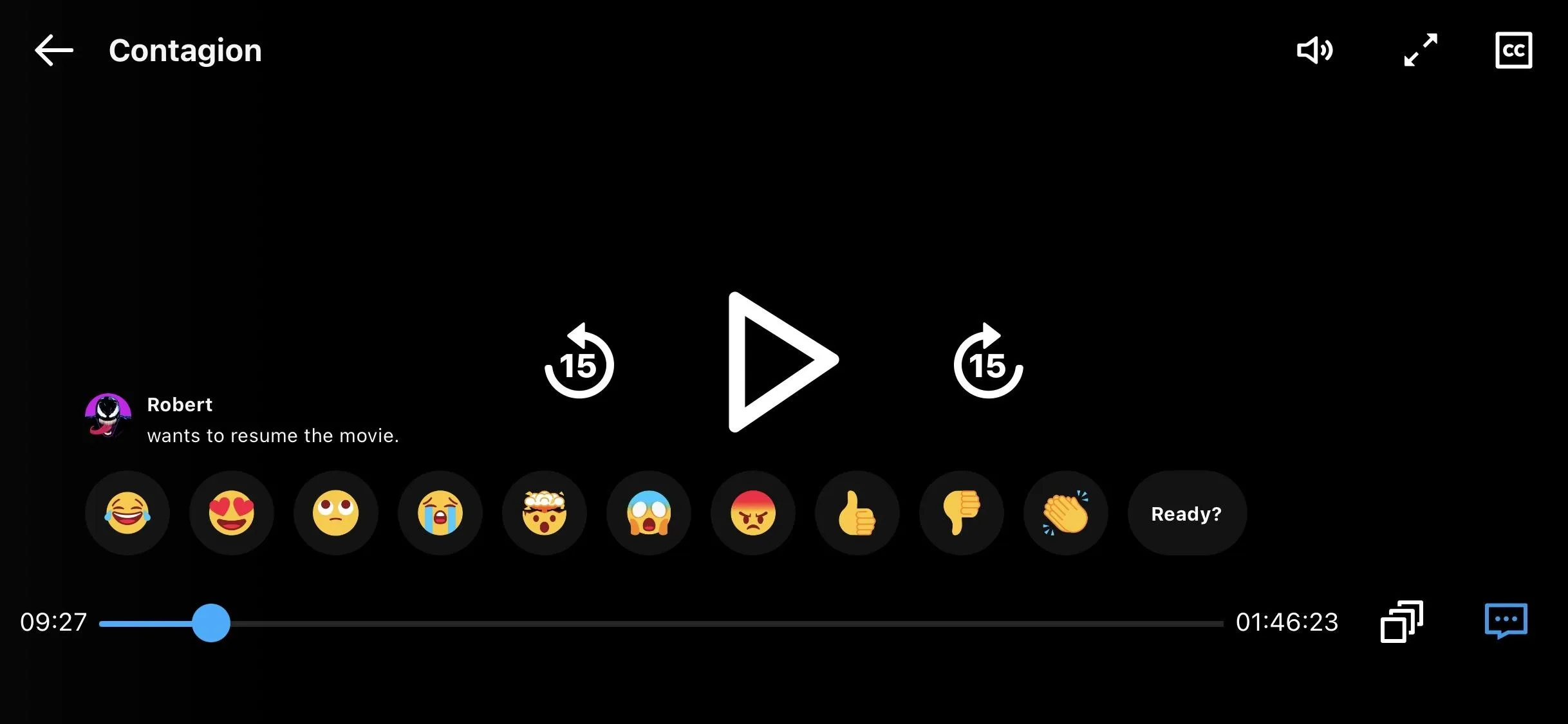
The host only controls playback options, so everyone in the room can independently use closed captions, turn off the chat reactions, etc.
Disabling the Chat Options
If you don't want to select from the emoji reactions or phrases, you can disable the chat box, so you don't have to see it. Each person can do this independently, so the host doesn't control it. To hide the chat options, tap the chat icon in the bottom right.
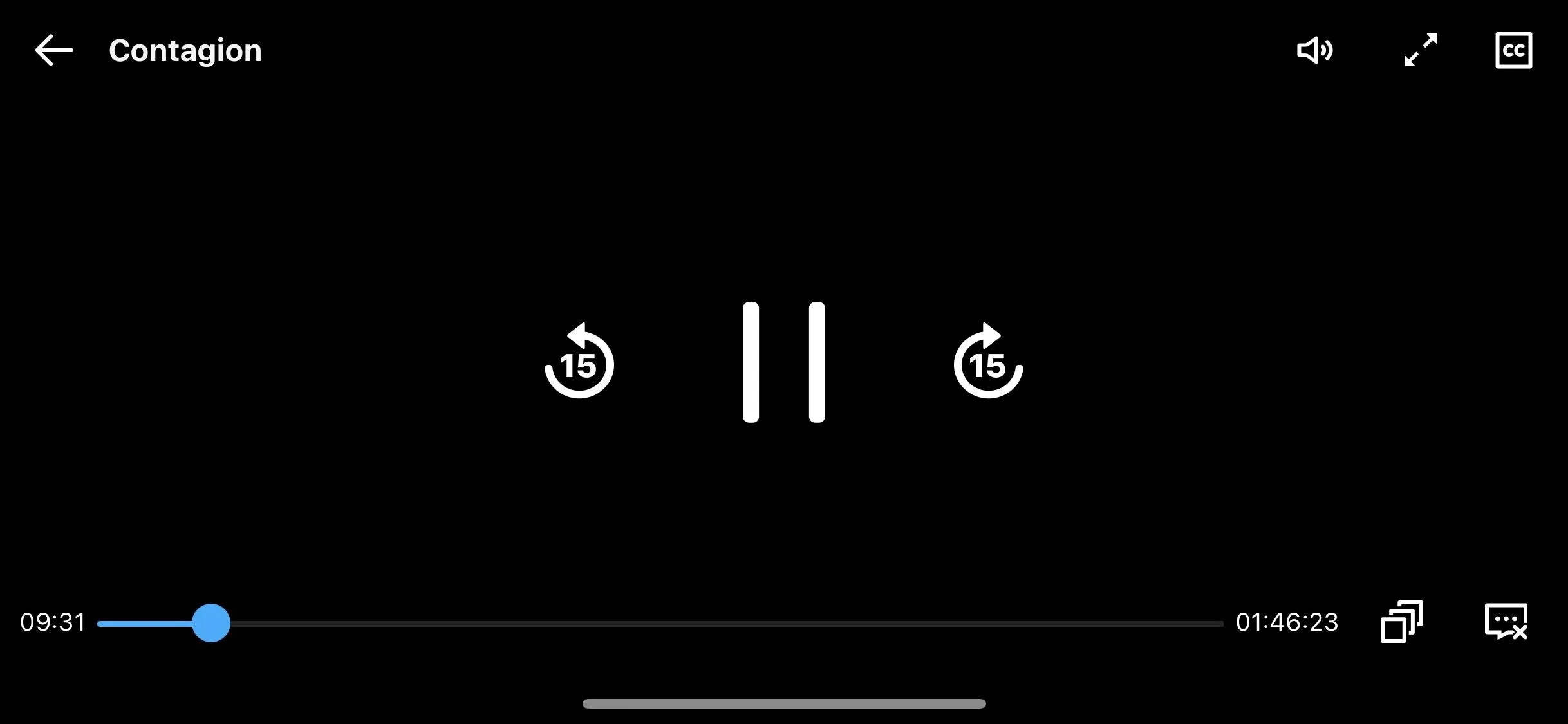
Leaving a Watch Together Room
If you're tired of watching the film, you can leave, whether you're the host or a guest. Simply tap the back button on the movie to stop playback, then choose "I want to leave" on the pop-up.
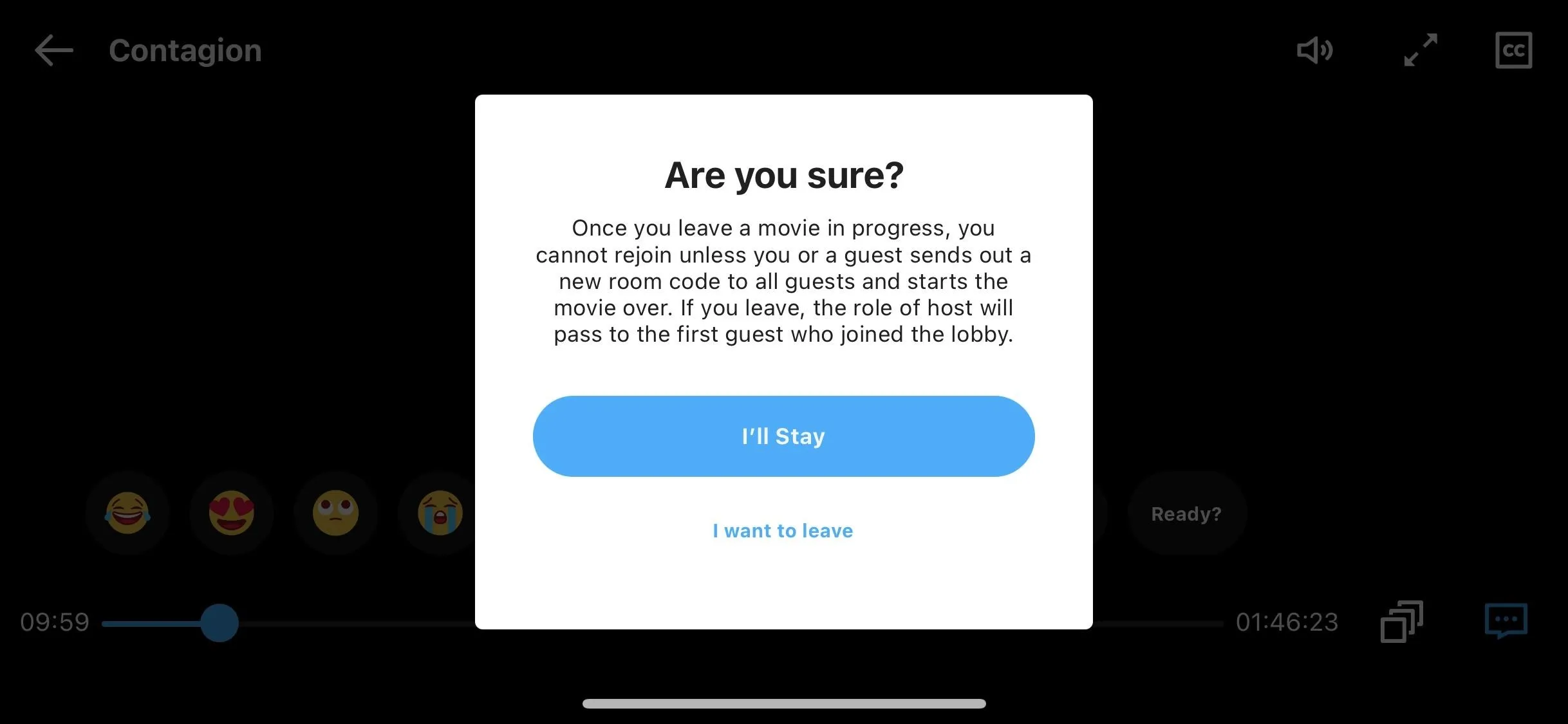
If the host leaves, playback does not stop for everyone else. Instead, whichever guest joined the lobby first will become the new host and will gain total control over the movie's playback.
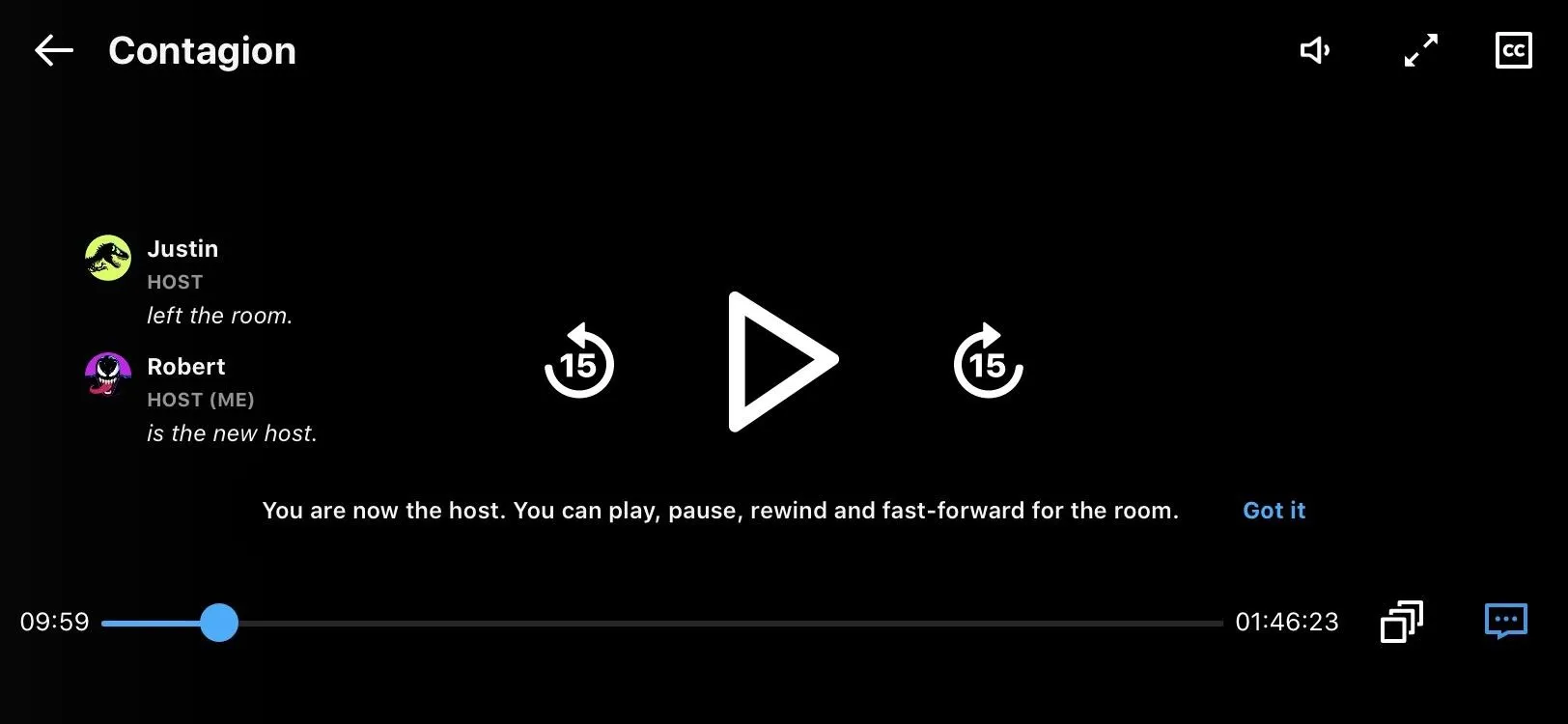
There Are a Few Issues with Watch Together
While Watch Together is an excellent way to watch movies with family and friends remotely, the chat option is very basic. If it included a way to let you type your own messages, it would be more useful. Also, a voice chat would be great, too, so you don't have to hop on a call outside of the app.
Also, if you lose an internet connection or otherwise get disconnected from Movie Anywhere's servers, you will be unable to rejoin the room. This is a huge downside. Why can't we join again? Missing a few minutes of the movie isn't going to kill anyone, so why is it such a big deal? To join again, everyone will have to stop watching, send out new invites, play it again, then fast forward to where the movie was left at.
That issue is even a bigger deal since guests still see interactive playback controls. So if a guest taps the pause button, they'll immediately disconnect from the room. To prevent that problem, Movies Anywhere should disable all playback controls for guests aside from the things guests are allowed to change for themselves, like closed captions.
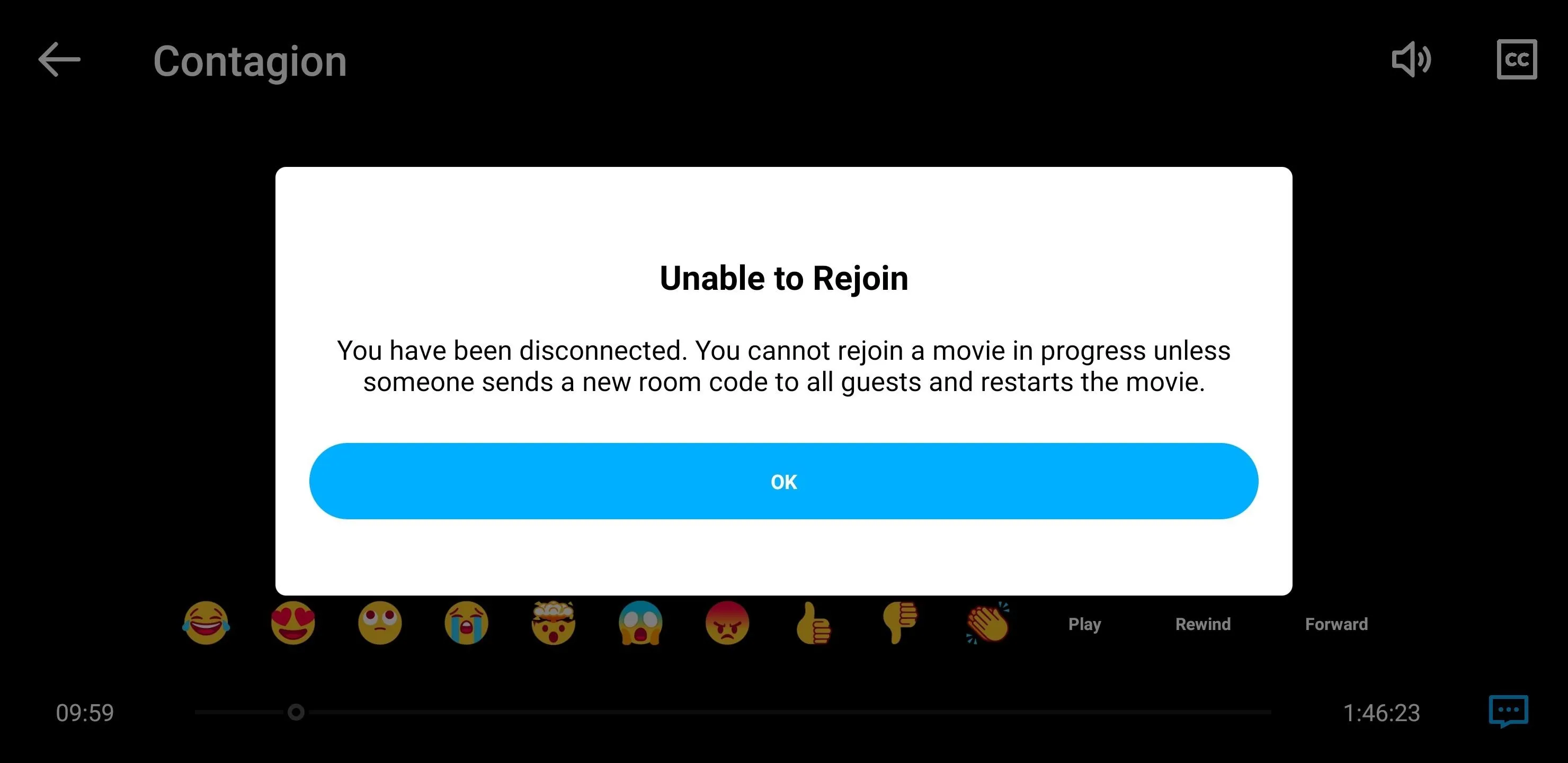
Cover photo and screenshots by Justin Meyers/Gadget Hacks

























Comments
Be the first, drop a comment!