When it comes to finding the exact moment you want to see in a video, the seeking function can be hit or miss depending on the streaming service you're using. On YouTube, though, it just got much better.
Released as part of YouTube's 17th birthday makeover in October, along with Ambient mode, the new Precise Seeking feature uses a bar of thumbnails to help you find the exact spot you want to watch in the video. It had been in testing on YouTube Premium since at least June.
The new feature is still rolling out to YouTube accounts, so if you don't have it yet in the mobile app or desktop player, you will soon. It's not working on the mobile web player at the moment, so you'll need the Android or iOS app if you're scrubbing through videos on your phone.
The New Way to Scrub/Seek
Tap and hold the scrubber button (the red dot) or anywhere on the scrubber bar, then slide up and let go. The video will pause if it was playing, and you'll see the new fine-scrubbing thumbnail bar with a line in the middle marking the frame you're viewing or want to visit.
Tapping left or right of the line will go back or jump ahead five or ten seconds, while swiping through the thumbnails will give you precise control. Tapping above the thumbnail bar or hitting the play button will resume or start playback.
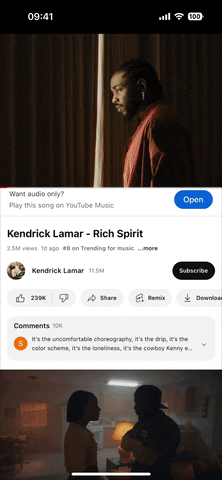
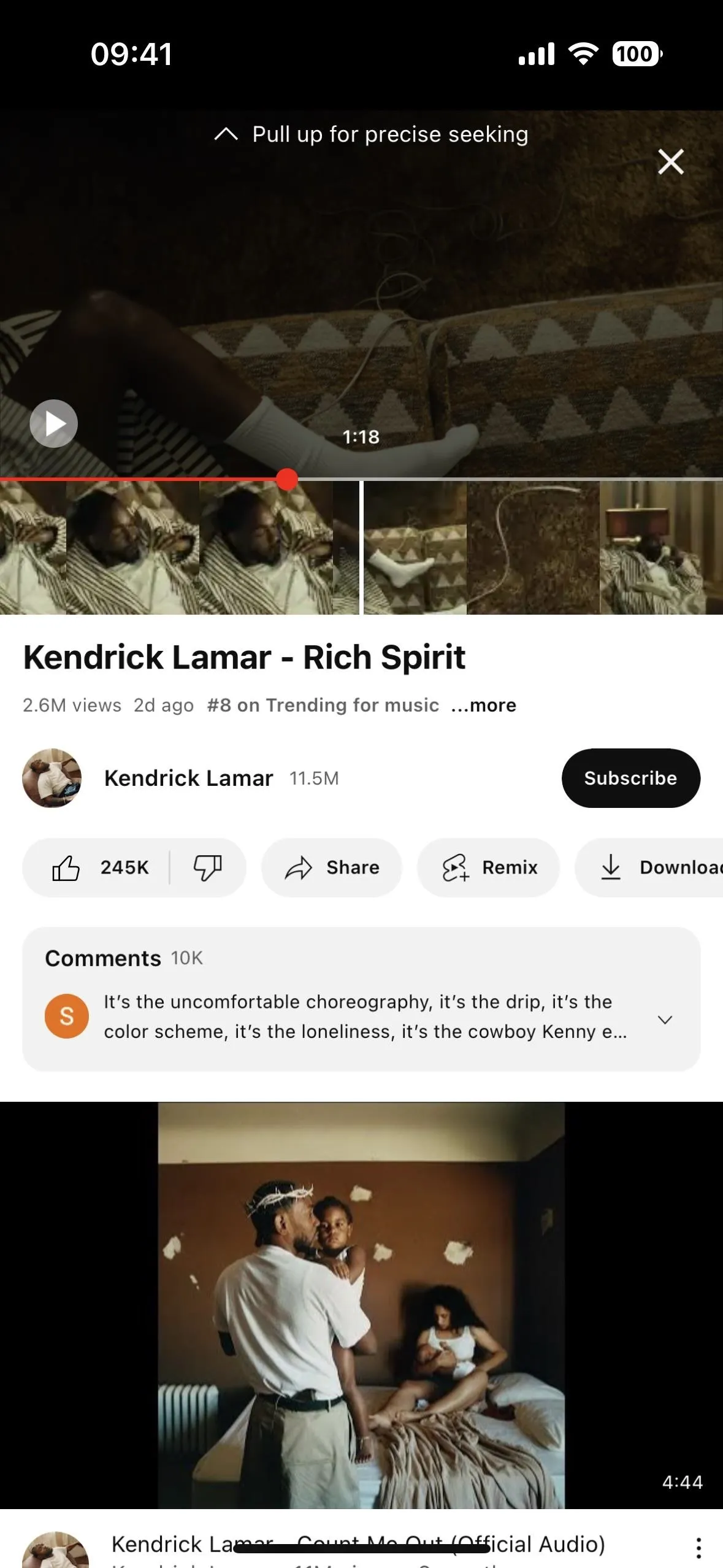
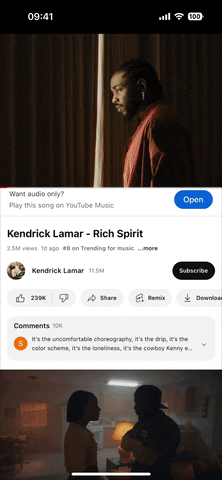
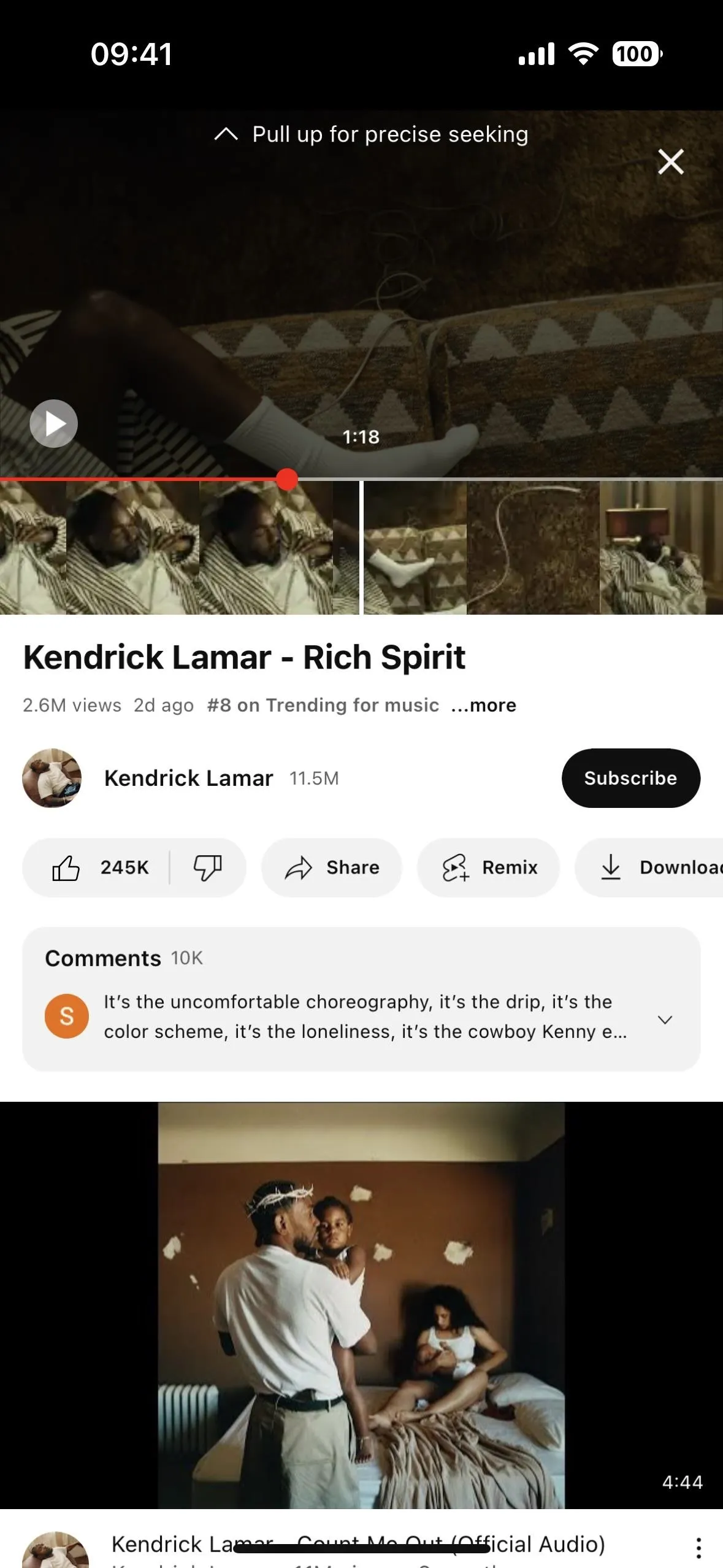
The desktop experience is similar. Hover your mouse over the scrubber bar to show the small preview thumbnail of the selected frame, then left-click and pull up to open the new fine-scrubbing thumbnail bar.
Another Way to Scrub/Seek
Tap and hold anywhere on the video, on the scrubber button (the red dot), or anywhere on the scrubber bar, then slide left or right. You'll see a thumbnail preview by your finger to help guide you. Let go, and it will play or remain paused.
If you don't see the scrubber bar, tap the video to show the player controls. In portrait mode, the scrubber bar is always visible, as is the progress and buffer bar, but the scrubber button is not.
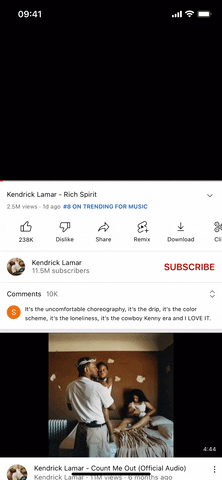
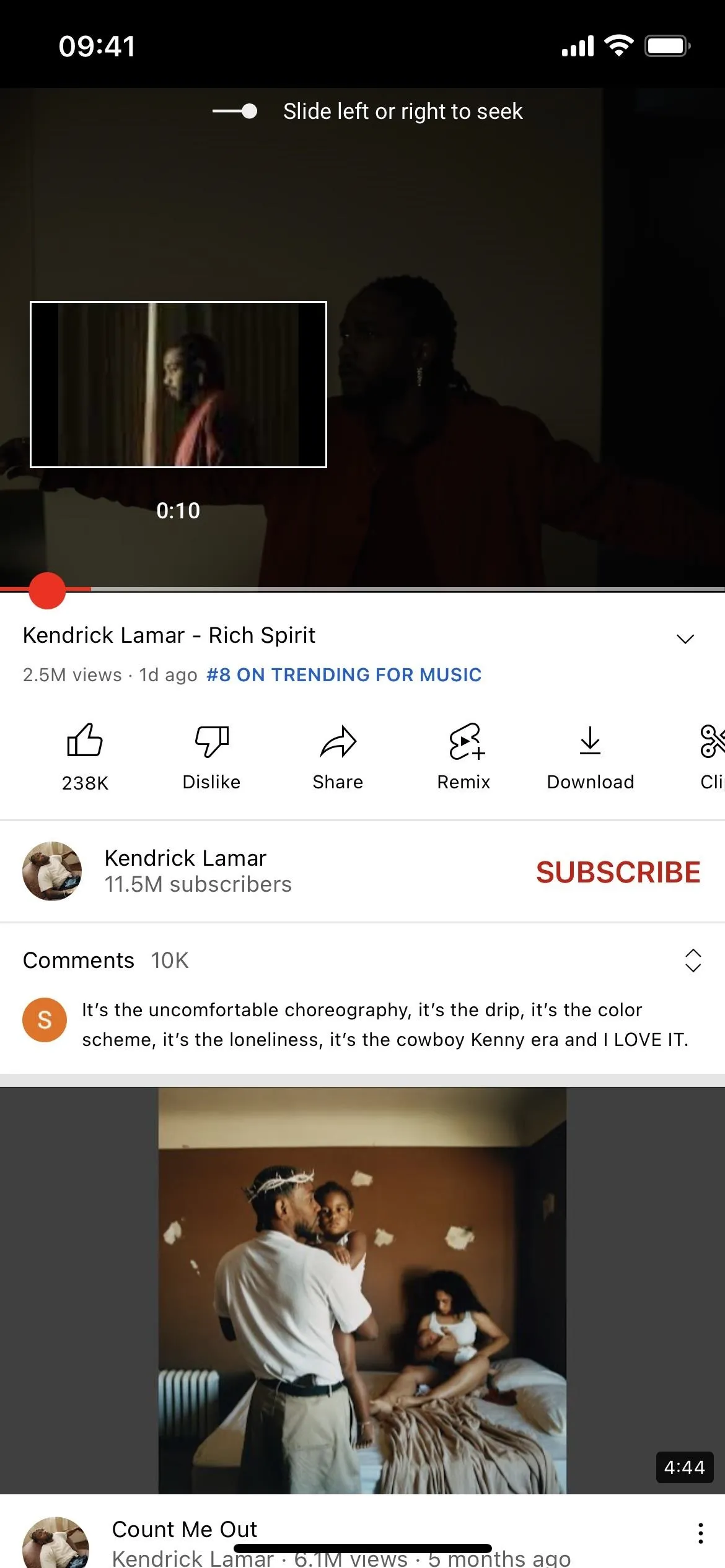
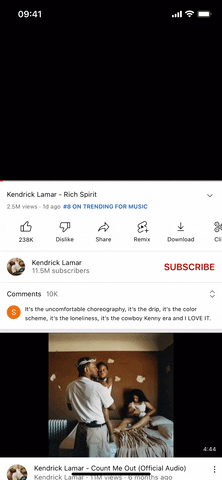
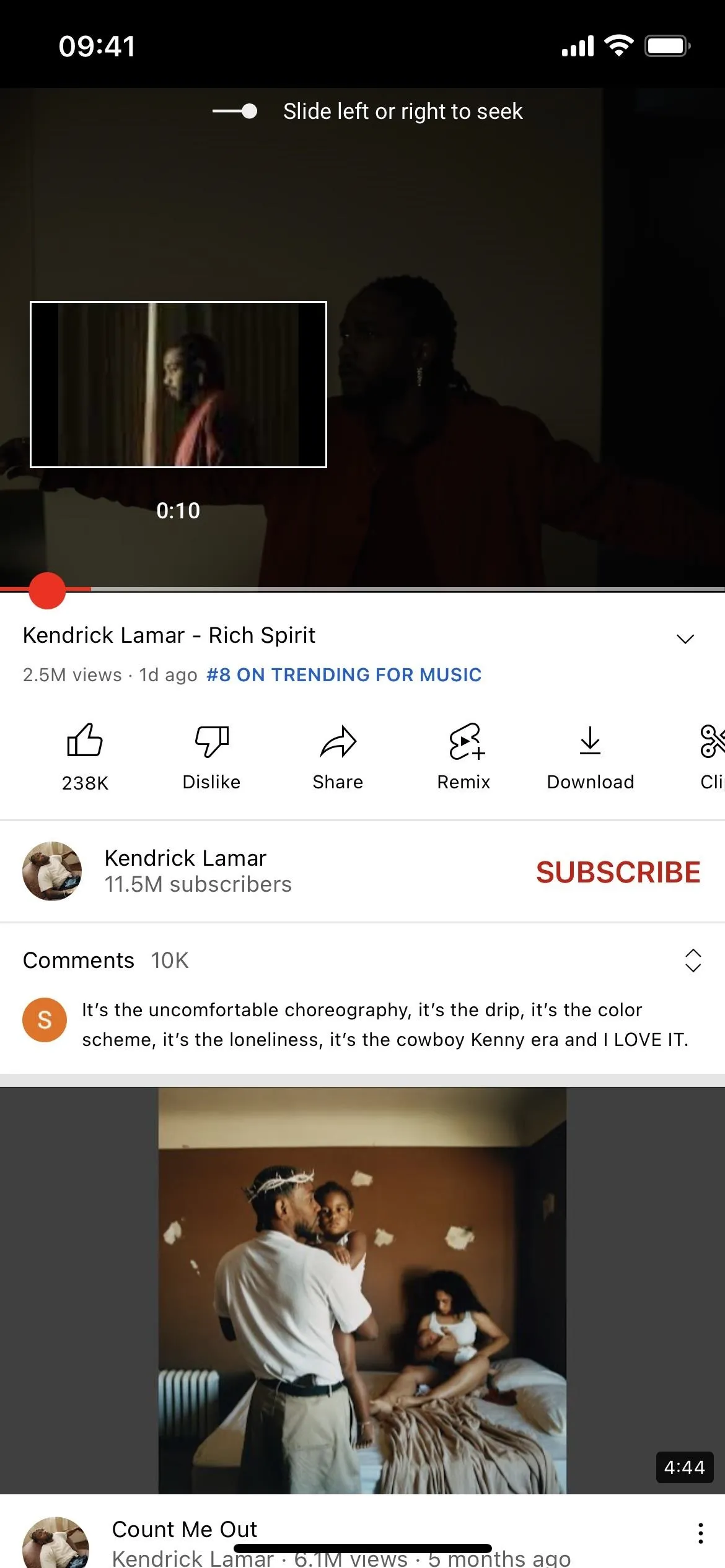
On the desktop player, hover your mouse over the scrubber bar to show the small preview thumbnail of the selected frame, then left-click to pick that spot.
Cover photo, screenshots, and GIFs by Tommy Palladino/Gadget Hacks




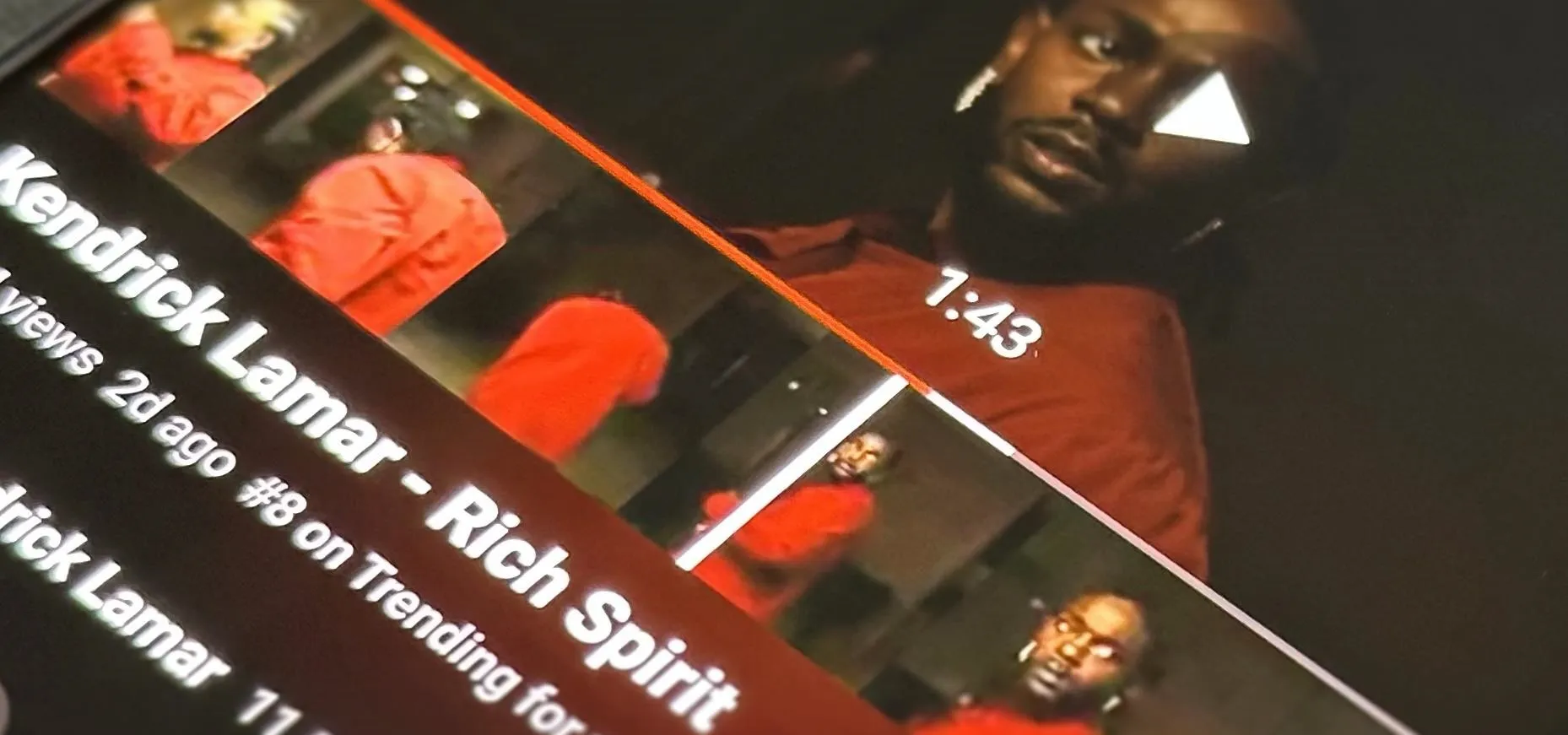




















Comments
Be the first, drop a comment!