Want a smart and invisible camera to record DVD to iPod? Want to watch your birthday video, favorites movie on iPod? Try iLead DVD to iPod and get a fresh shooting experience. Super fast, Very simple to use. Just within a few clicks, control the clip you want to rip, adjust the output quality, and the rest is left to be handled by iLead DVD to iPod Converter.
Run the iLead DVD to iPod Converter.
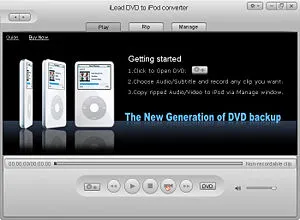
Insert DVD disc into the Drive, run iLead DVD to iPod Converter, and you will see the main screen.

Click to load DVD from hard disk or from the disk drive.
Step Three: Watch Movie the Way you Like.

Click on button or right-click the mouse to open the DVD menu .
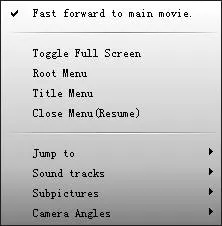
There are two ways to control the movie.
From DVD menu or from Root menu.
- From DVD menu:
- Click Fast forward to main movie, you can skip the commercial ads and go straight to the main movie.
- If it is the 2nd time you watch it, click Jump to to go to certain chapter.
- Click on Sound Tracks to choose an audio track.
- Click on Subpictures to choose a subtitle for the movie.
- Click on Camera Angles to choose the very angle for certain clip.
- From Root menu :
- Click on Root menu, the screen will shift to the settings menu.
- When everything is set, you may try Toggle Full Screen to enlarge the movie to the full screen.
- Of course, you can switch between Root menu and Title menu, just click on Close Menu(Resume).
Control and Rip the movie
- Click
 to activate crop function.
to activate crop function. - You can choose No Crop if you like the screen remain the original; Crop Top if you like to crop the top blank bar; Crop Bottom if you like to crop the bottom blank bar; Crop top and Bottom if you like to crop the top and bottom blank bar.
- Try
 to adjust the crop area. Use
to adjust the crop area. Use  to choose the default parameters of crop item.
to choose the default parameters of crop item. - Click on
 button to open the Record settings menu.
button to open the Record settings menu.
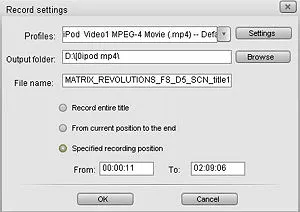
Click on Profiles to choose the very profile for your ipod. To modify the profile, please click on settings to open Configure profiles menu. Or you can activate this function by clicking on the button to open output settings dialogue.
- Click on Browse to choose the output folder. You can set the default folder by clicking the button to open general settings dialogue.
- Create a name for the movie by filling in File name blank.
Set the start and end point of the clip by filling in the From and To Form.
- Click on OK when everything is set.
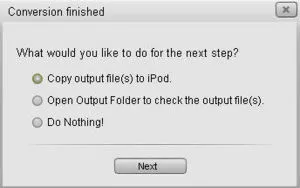
When finished,you can choose "copy output file(s) to iPod" to go to "Manage" mode, to open output folder to check the files, or do nothing!
Things You'll Need
- CPU 1GHz or above.
- 256M RAM or above.
- DVD-ROM.
- iLead DVD to iPod Converter




![Lightning to 30 Pin Adapter for iPhone, [Apple MFi Certified] 8-Pin to 30-Pin Female Charging and Data Transfer Converter Compatible with iPhone 14 13 12 11 Xs X 8 7 6 iPad iPod-No Audio (Black)](https://m.media-amazon.com/images/I/51lzo9hKIGL._AC_UY218_.jpg)



























Comments
Be the first, drop a comment!