Back in July, Google rolled out a new design for the web version of Gmail. The rollout included new features alongside the visual changes, one of which being Confidential Mode. This new privacy-centric feature has now finally arrived on the mobile app version of the service, and here's what you need to know.
Confidential Mode is basically self-destructing emails. It's Google's way of meeting the needs of customers who use Gmail to conduct business and transfer private information. This mode provides additional protection, making emailing private data safer than sending a standard email. However, it's not a perfect solution.
What Is Confidential Mode?
Confidential Mode is a new feature which can be activated when sending an email. Once enabled, you can send an email to a recipient and prevent specific features from being used. Specifically, emails sent in this mode cannot be forwarded, copied, printed, or downloaded. This limitation also extends to any attachments included in the message.
Additionally, you must set an expiration date for the message. After expiration, the message will no longer be accessible by the recipient. The recipient must also enter a passcode which is generated by Google and sent using either SMS or email. Gmail accounts can only receive SMS messages, while non-Gmail accounts can receive the passcode from either method, depending on what option you chose.
Sending a Message in Confidential Mode
To try the feature, create a new message in your Gmail app either by using the plus button or by replying to a previous message. Tap the three dots in the top-right corner and choose "Confidential mode" from the menu.
On this new page, you will find all the configurable options for sending messages in this mode. You can adjust the length of the expiration date and adjust what method you wish to use to send the passcode.
For the expiration date, you can set the email to expire after one day, one week, one month, three months, or five years. I am not sure why Google decided against specific days, but these are your only options. This date isn't dependent on when the recipient receives the message or when they open the message (so be careful with short expiration dates).
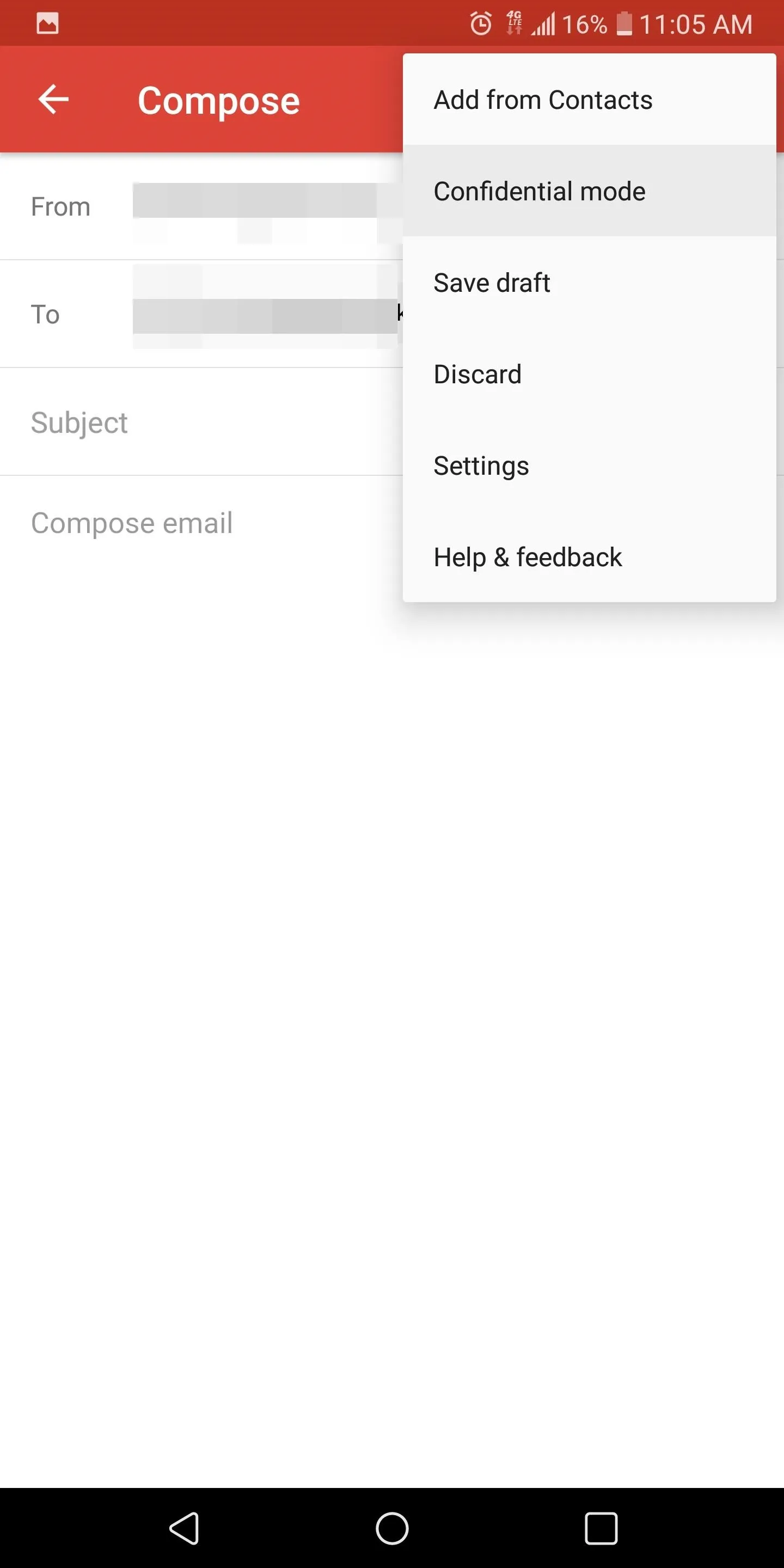
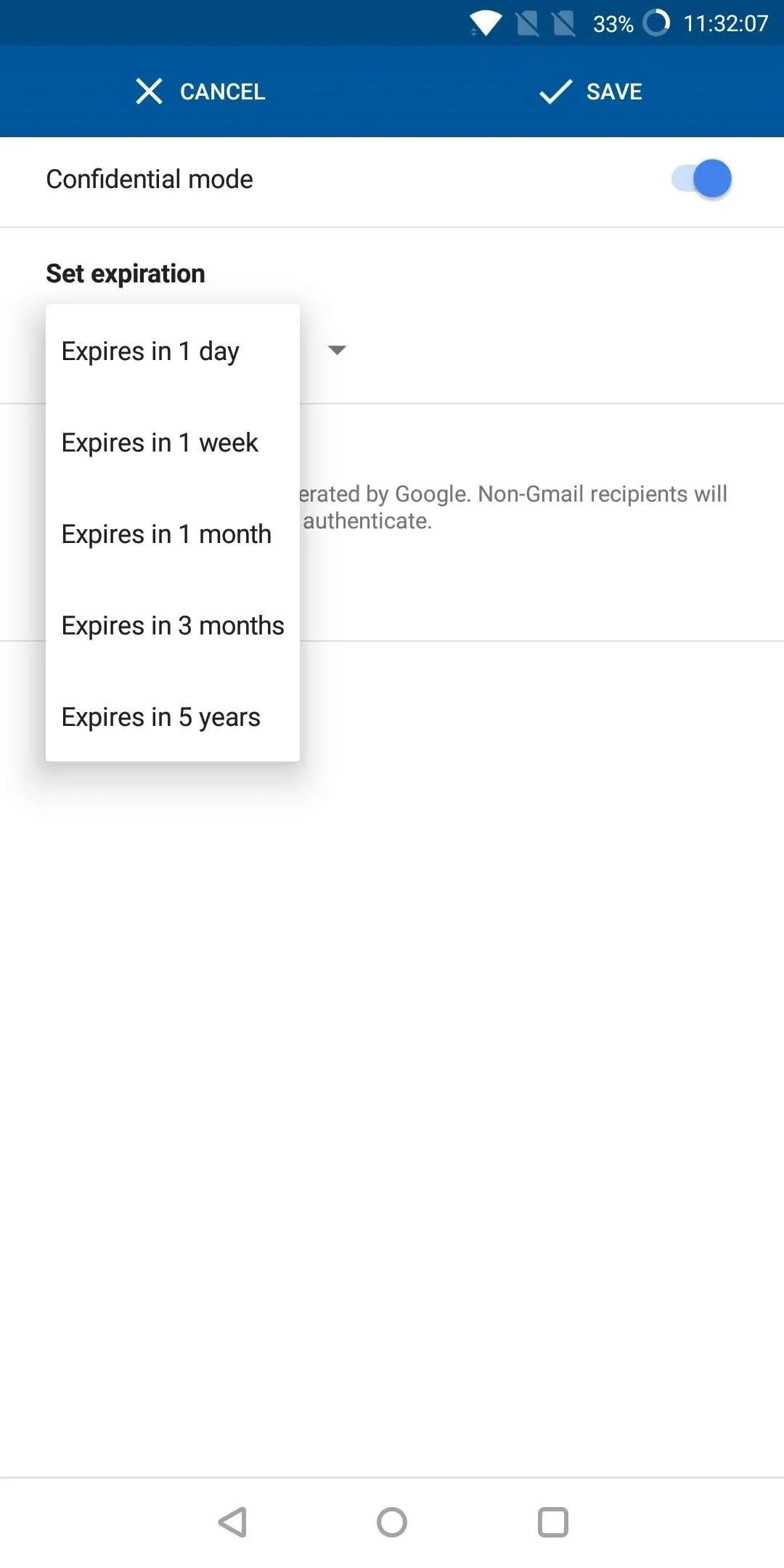
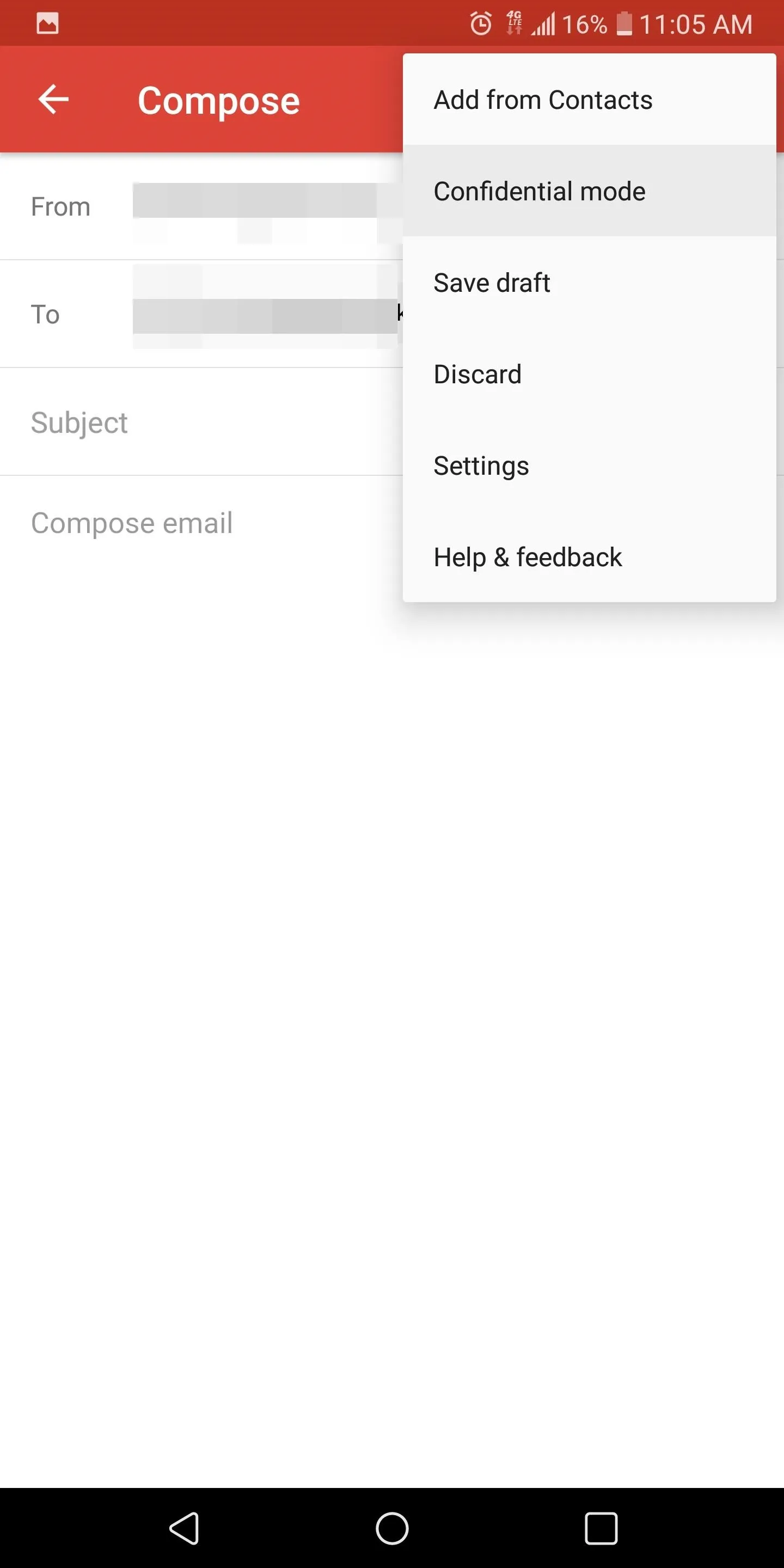
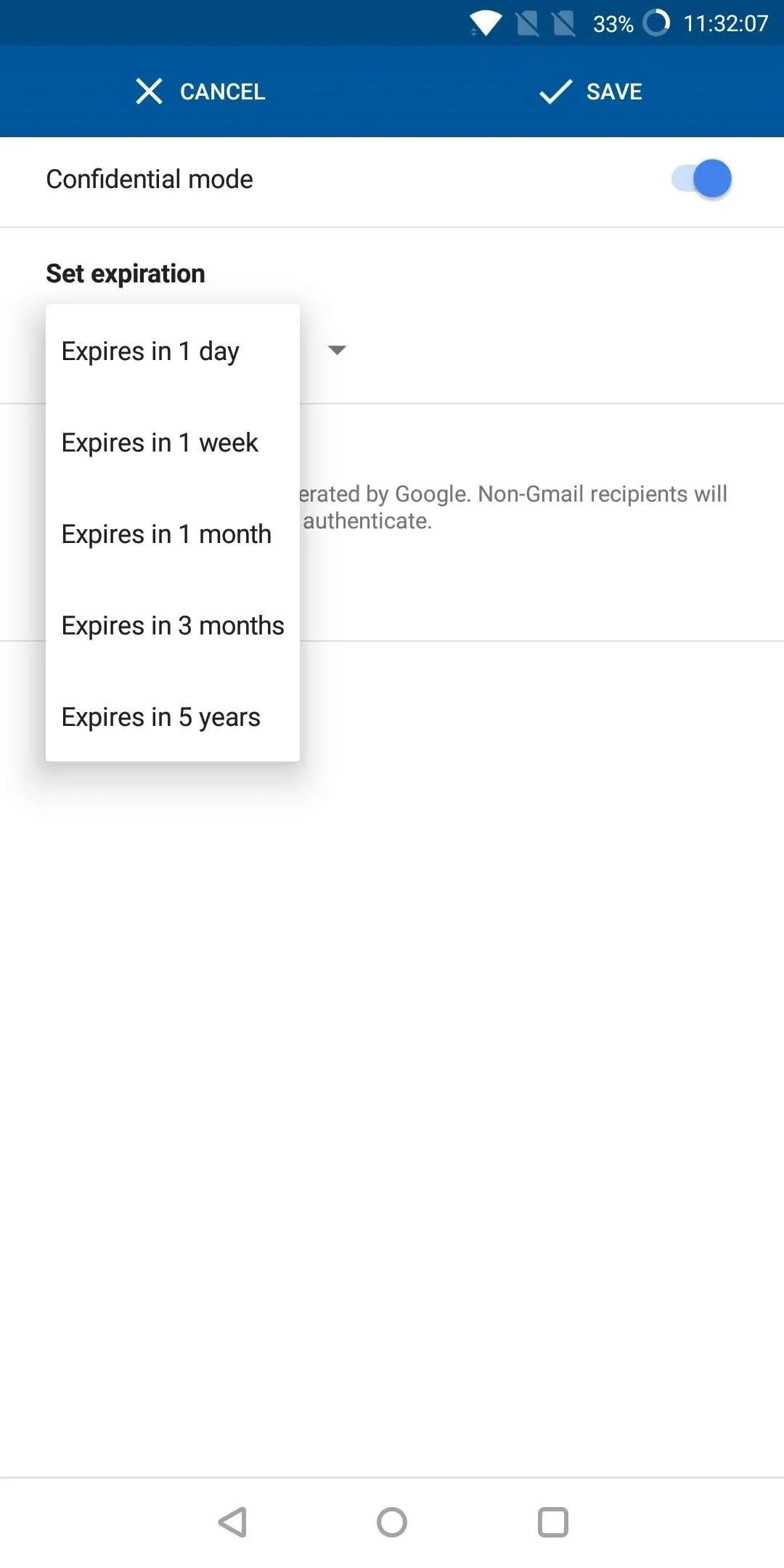
As for the passcode, choose "Standard" to send it without a passcode (if the recipient is using a Gmail account) or email the passcode (for non-Gmail email addresses). Choose SMS to send the passcode using text messages. Select "Save" along the top to return to the message. After selecting the corresponding button to send the message, if you choose SMS and there is no phone number associated with that email address in your contacts, Gmail will prompt you to enter the telephone number. Once added, the message will be sent.
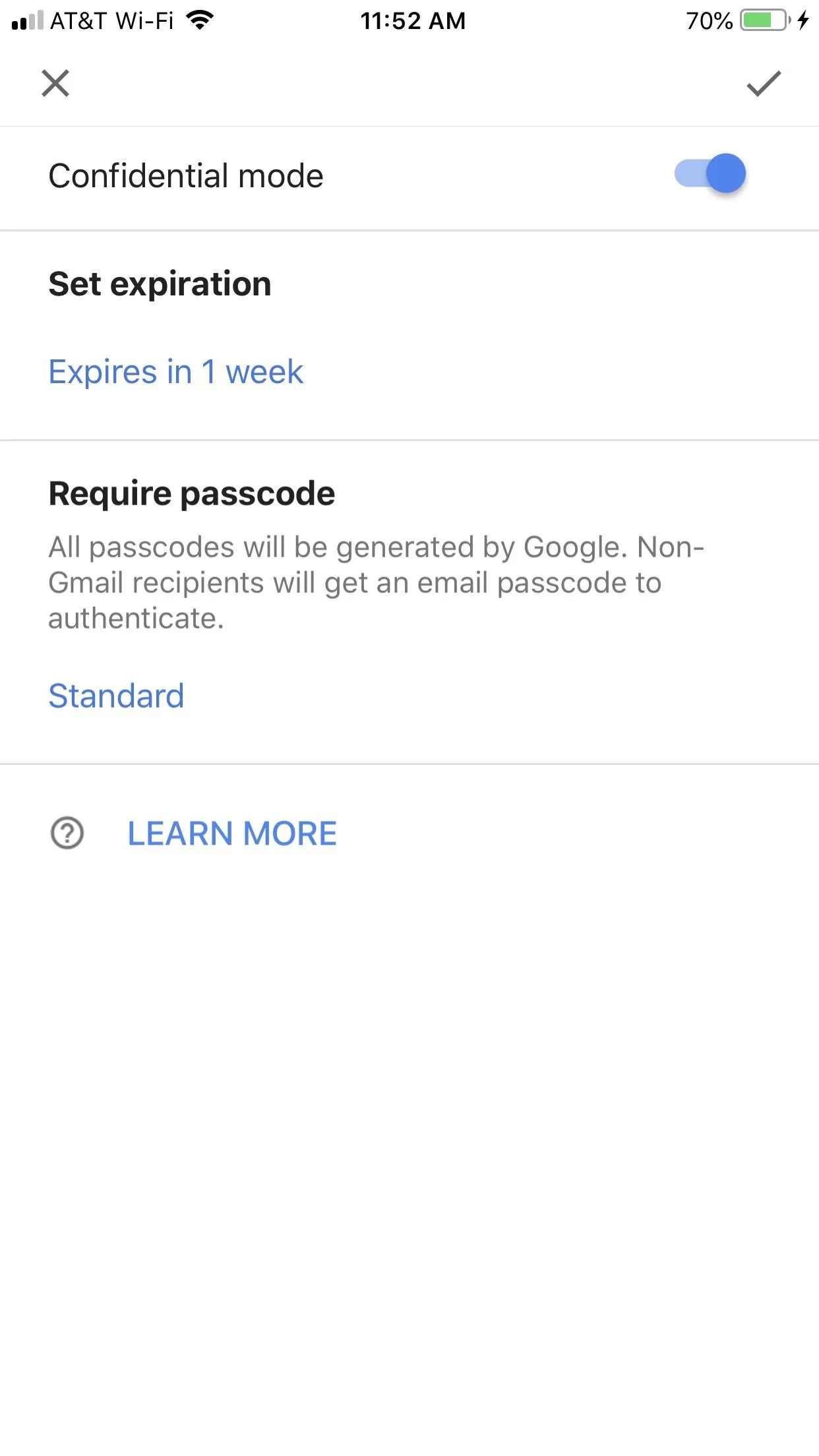
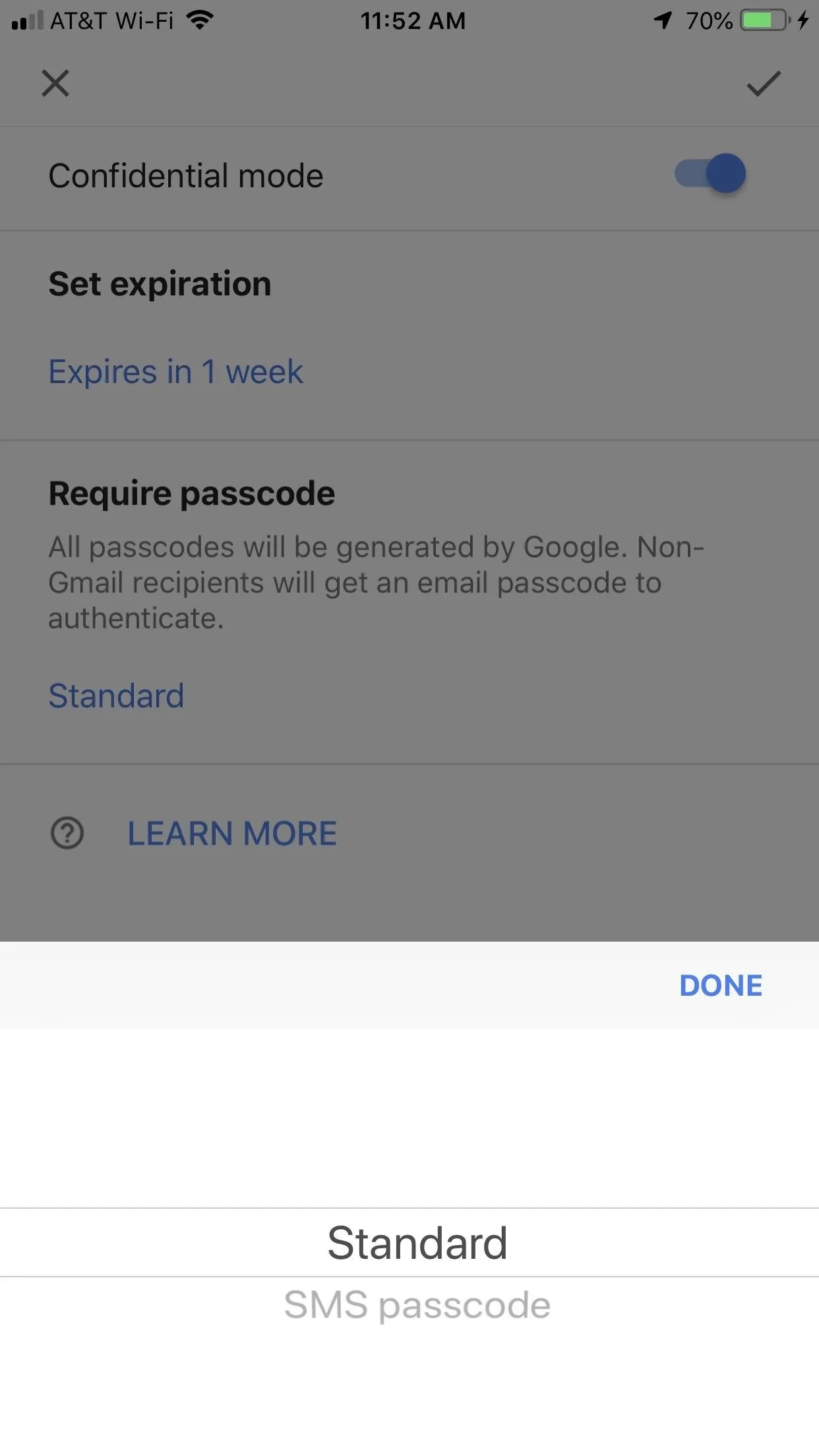
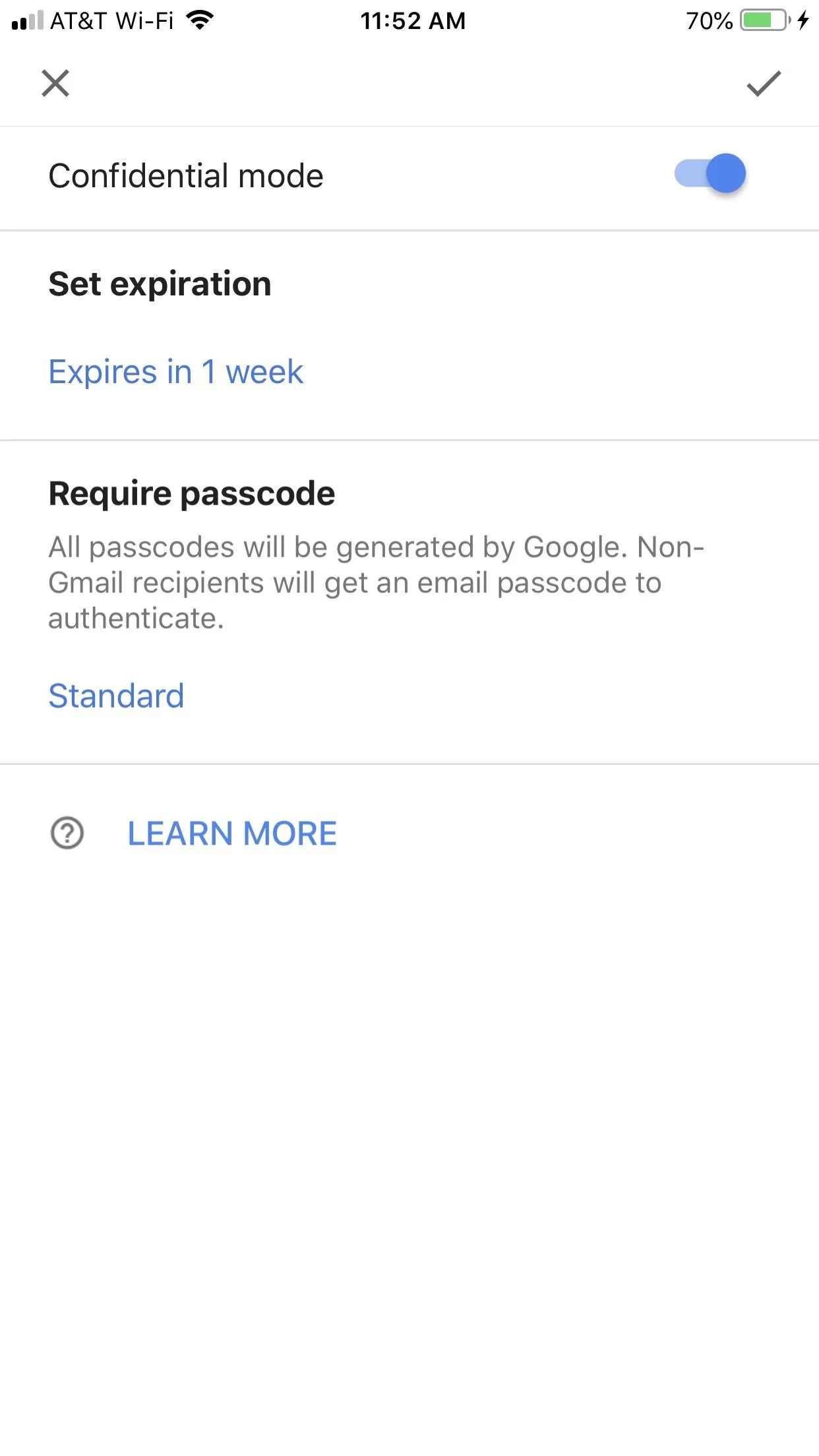
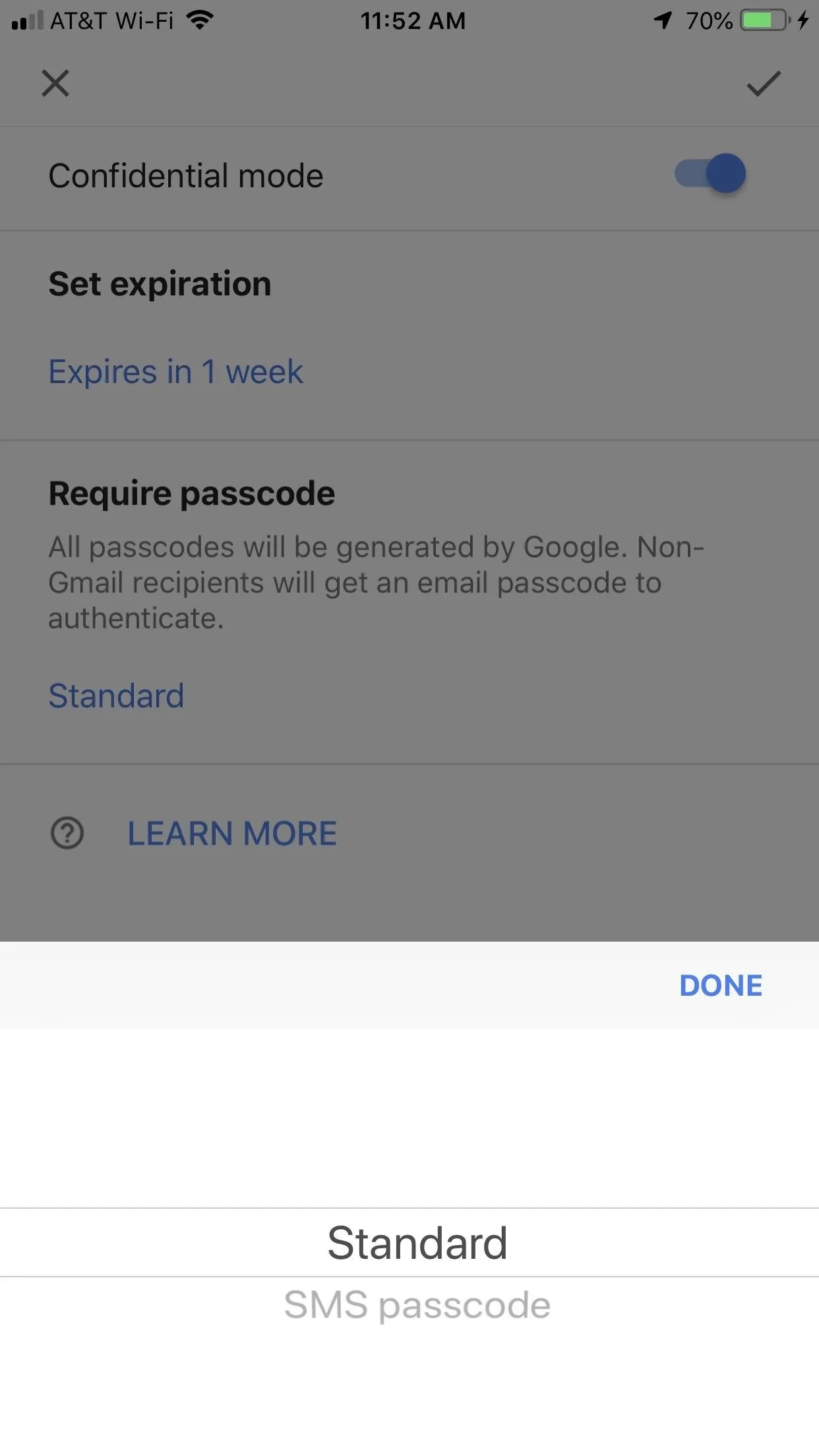
You can also remove access before the expiration date by going into the Sent folder, finding the email, and selecting the "Remove access" button. You can renew access if you change your mind with the same button.
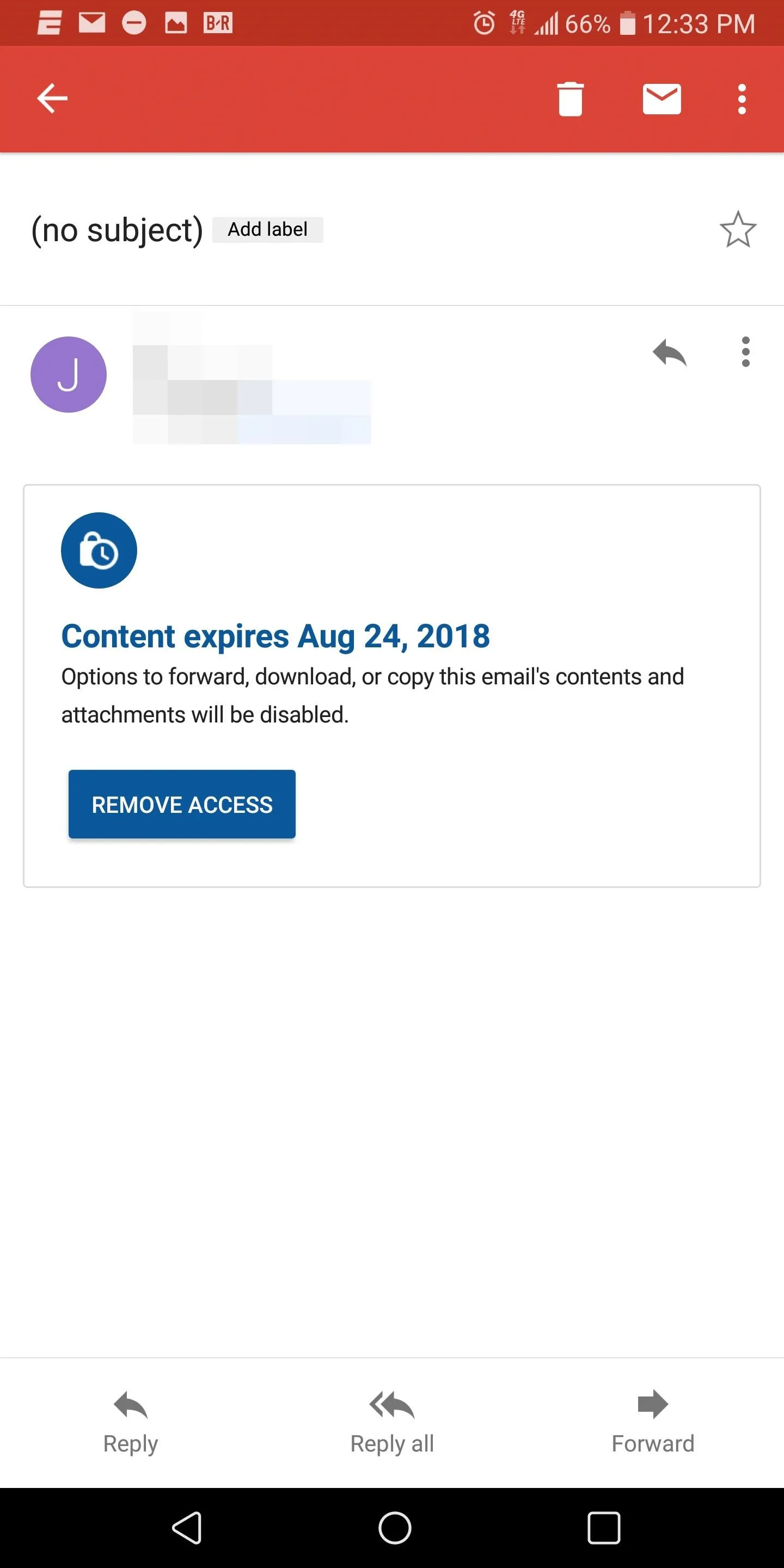
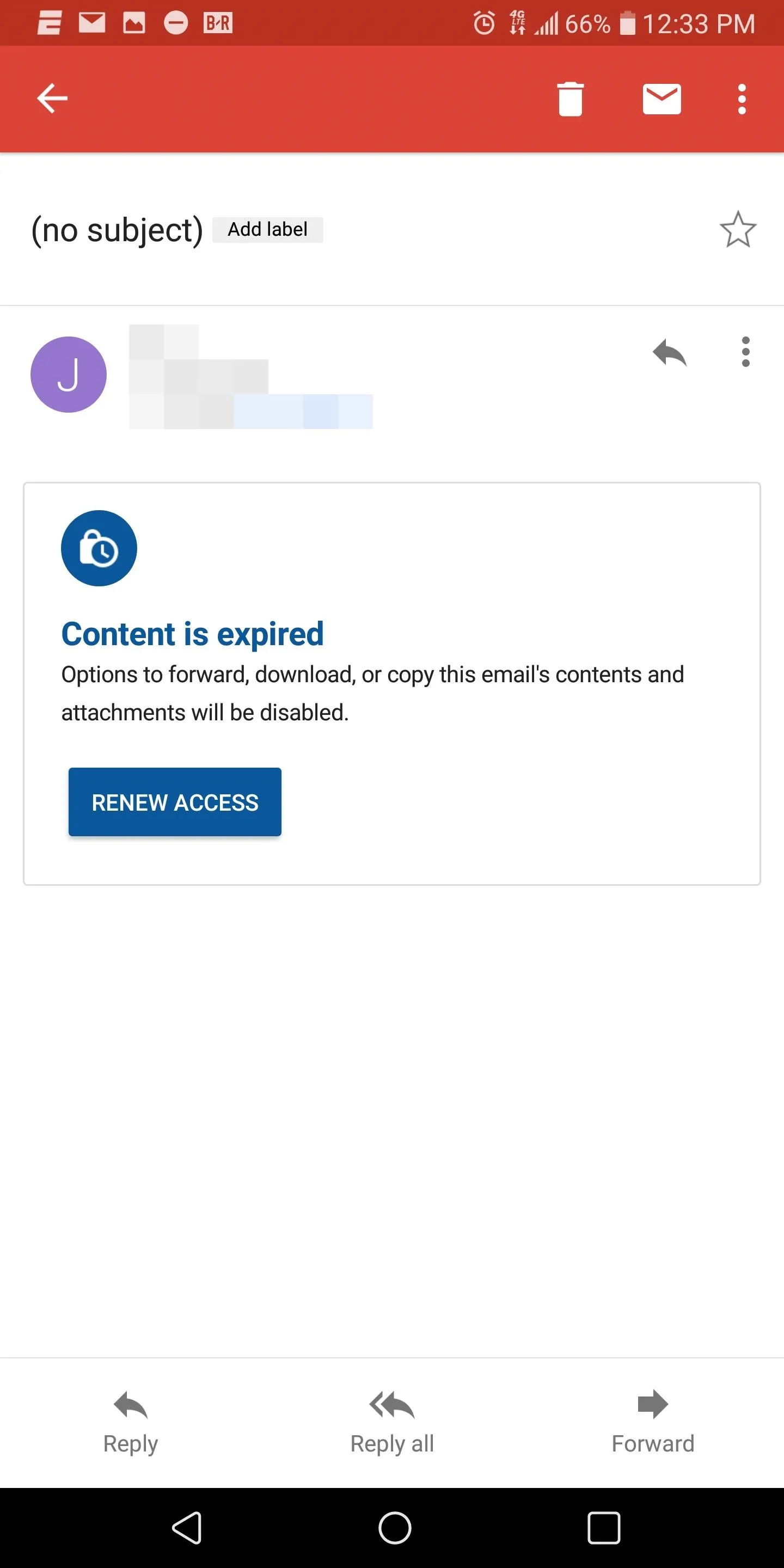
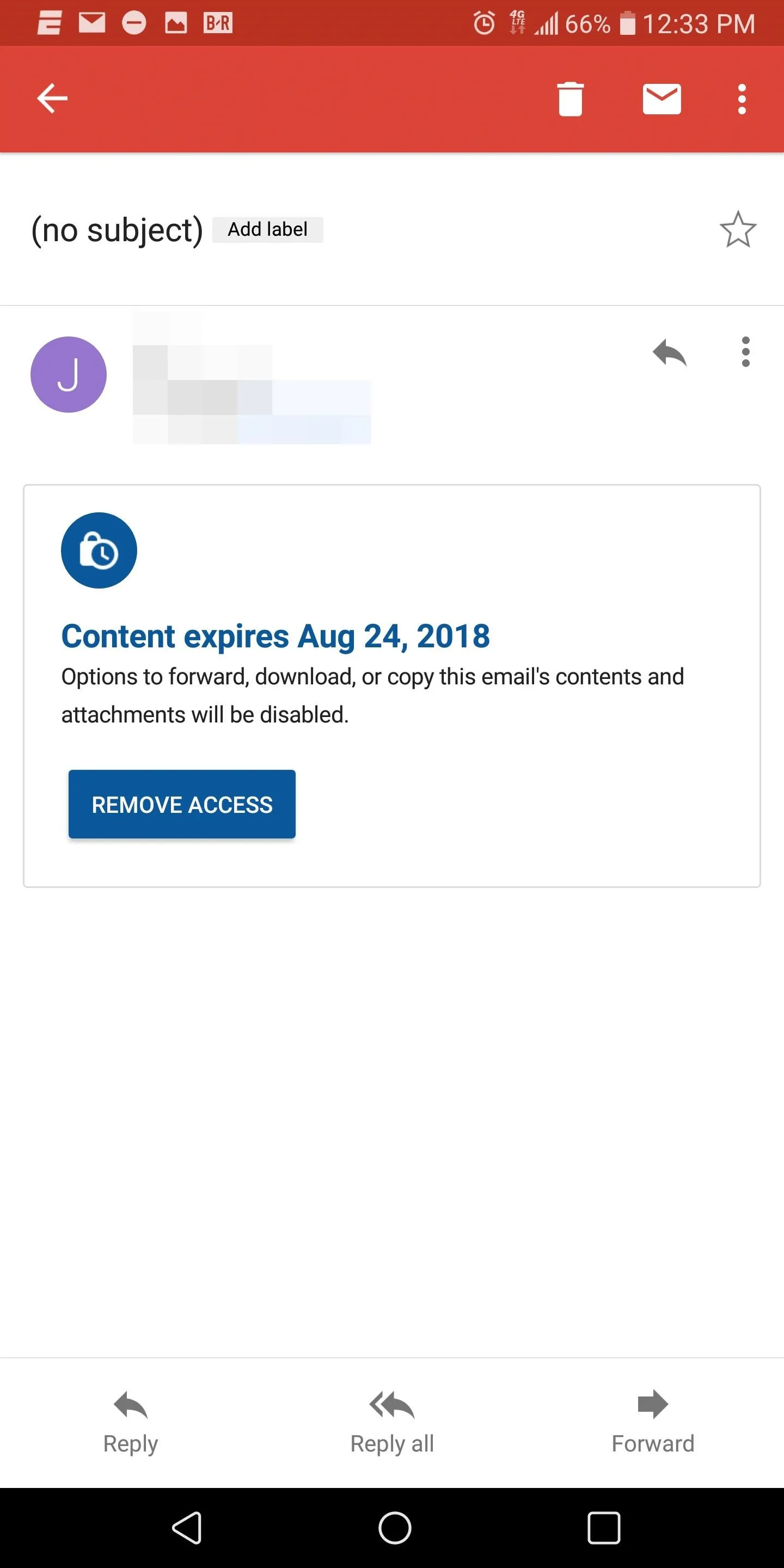
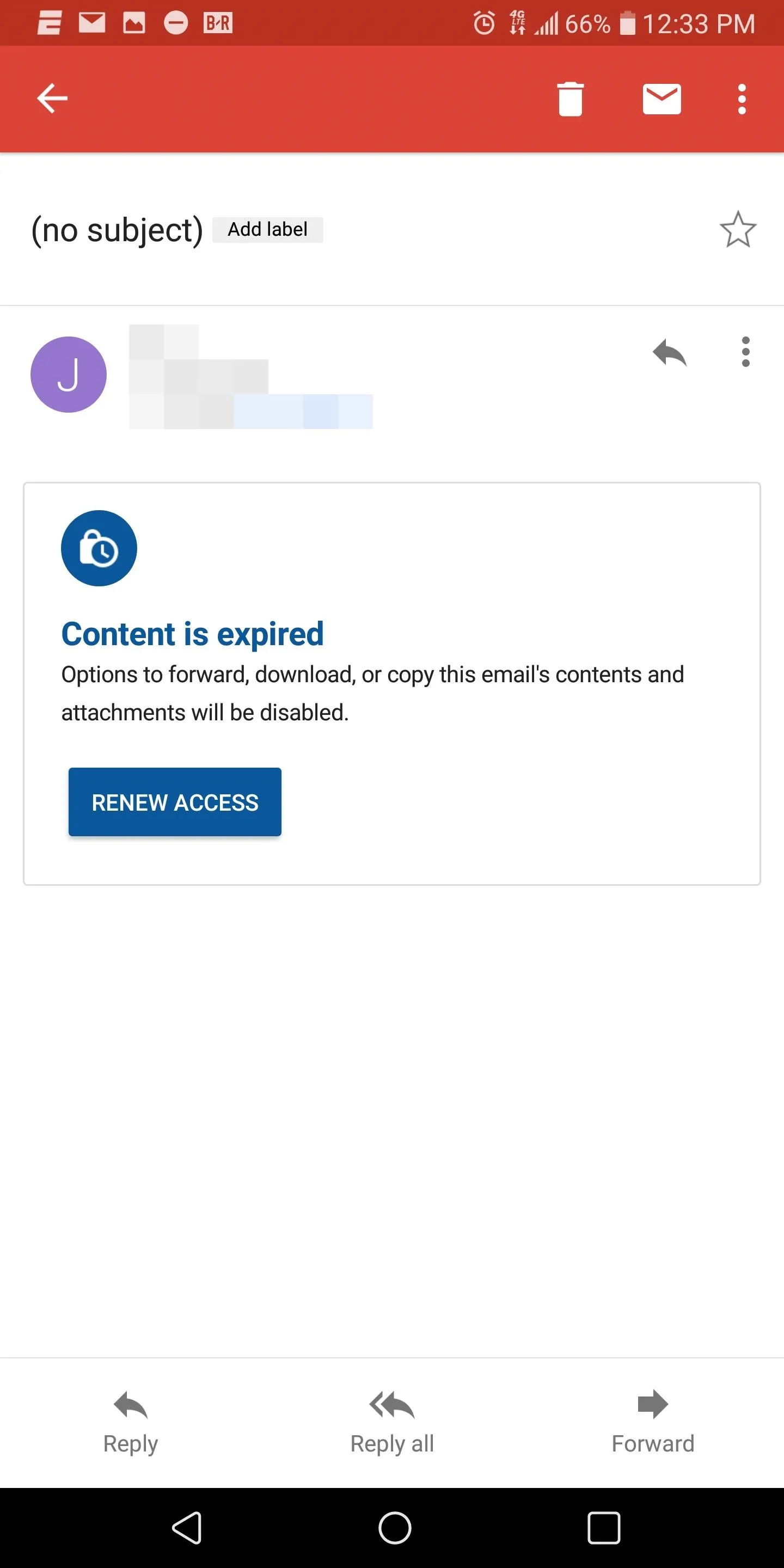
Receiving a Message Sent in Confidential Mode
How a message is received depends on whether the recipient is using a Gmail account. If you are using a Gmail email address, depending on which method the sender chose for the passcode, you may or may not already see the message.
If they choose "Standard," the message will be visible in your inbox immediately after the message was sent. However, if they choose "SMS," you will see a "Send passcode" button, which, when pressed, will then prompt Google to text you the code. Input the code in the new page in the designated area, and the message will be revealed.
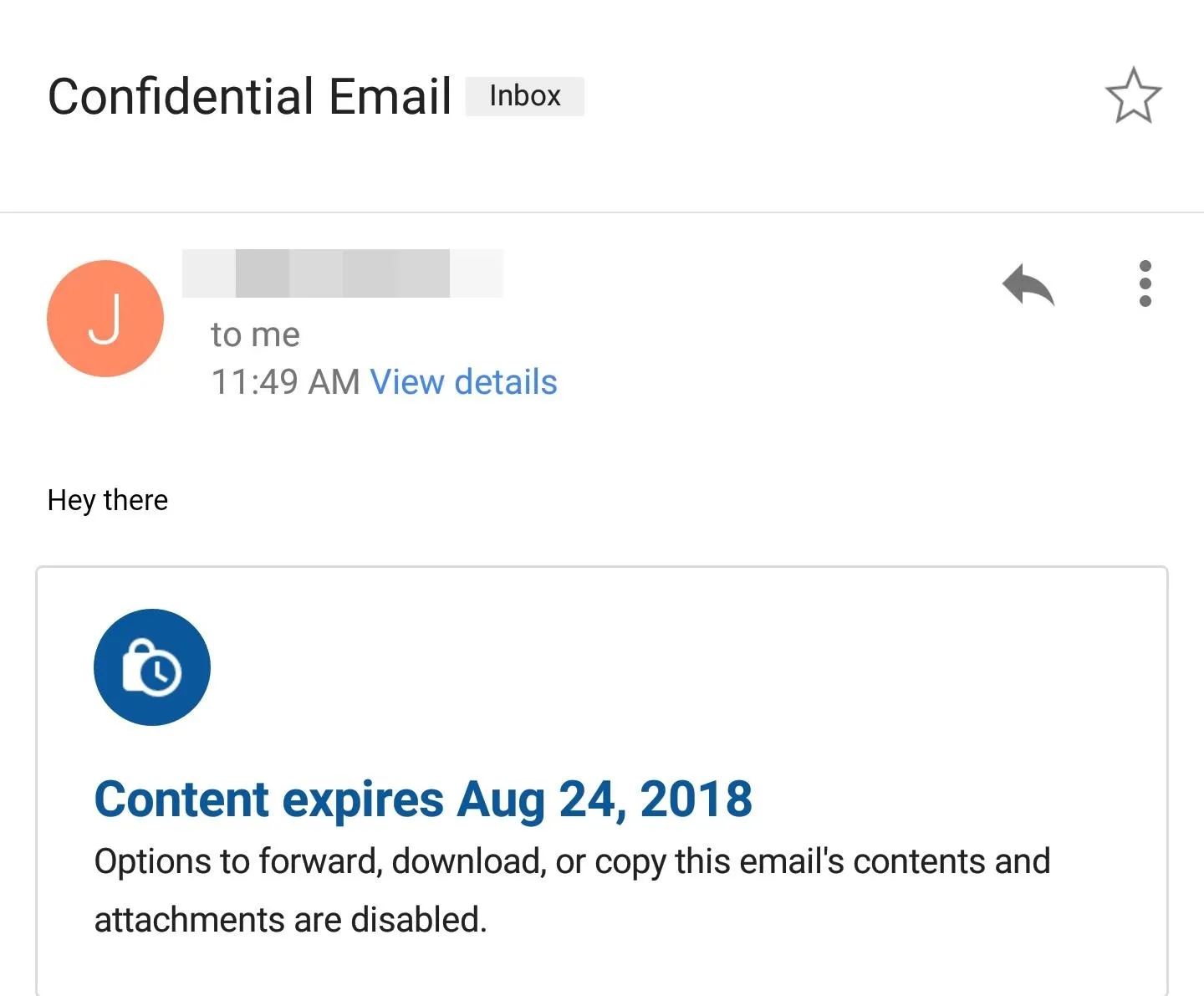
If you received the message in a non-Gmail account, you'll get an email with a message indicating you received an email sent in Confidential Mode, with a button prompting you to tap it to view the message. Select the button to open up the browser to a new page with a "Send passcode" button.
You will be brought to a new page asking you to input the passcode which you will receive either by email or text message, depending on what method the sender chose. Once you input the code, you will be allowed to view the message in your browser.
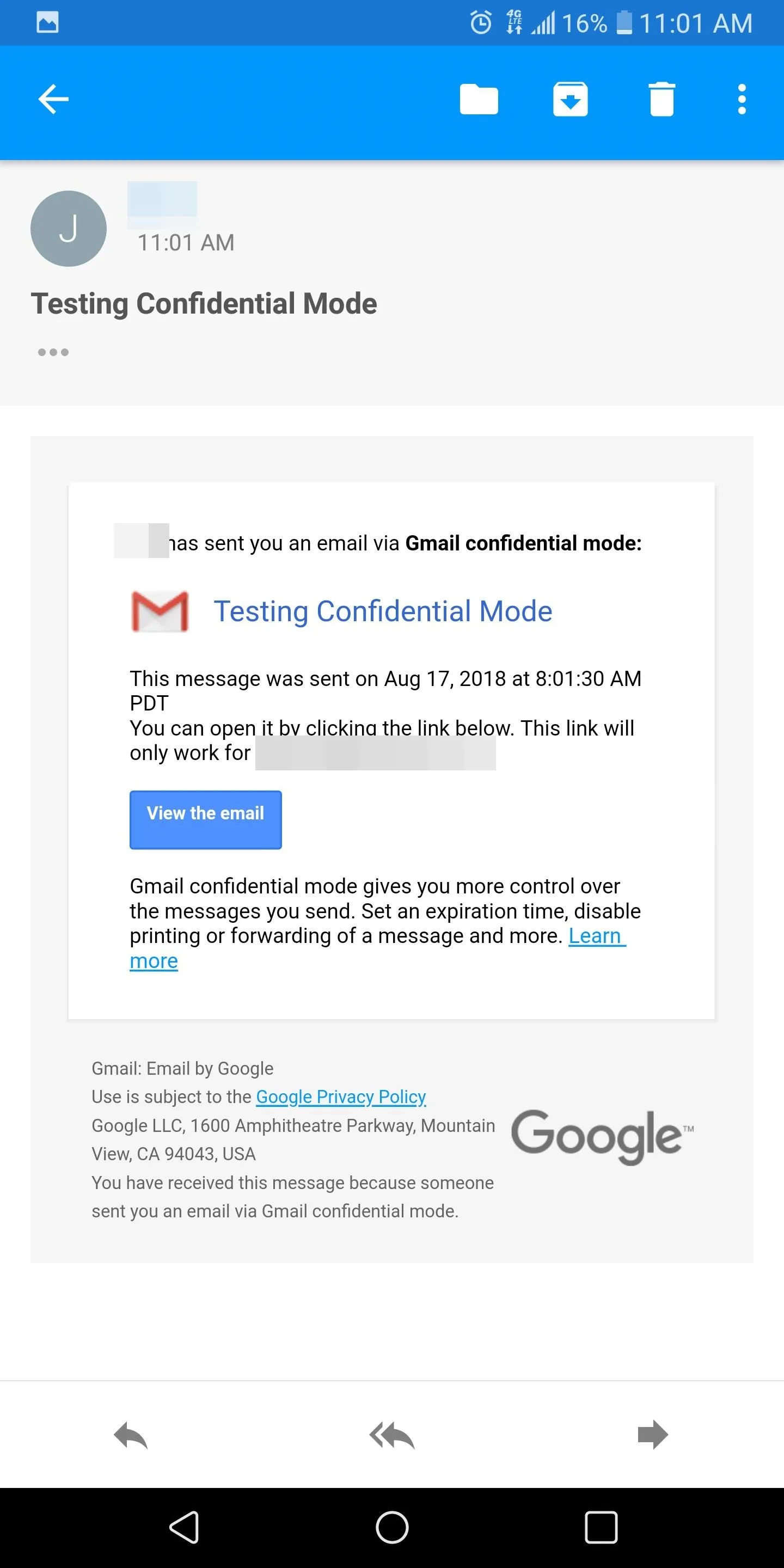
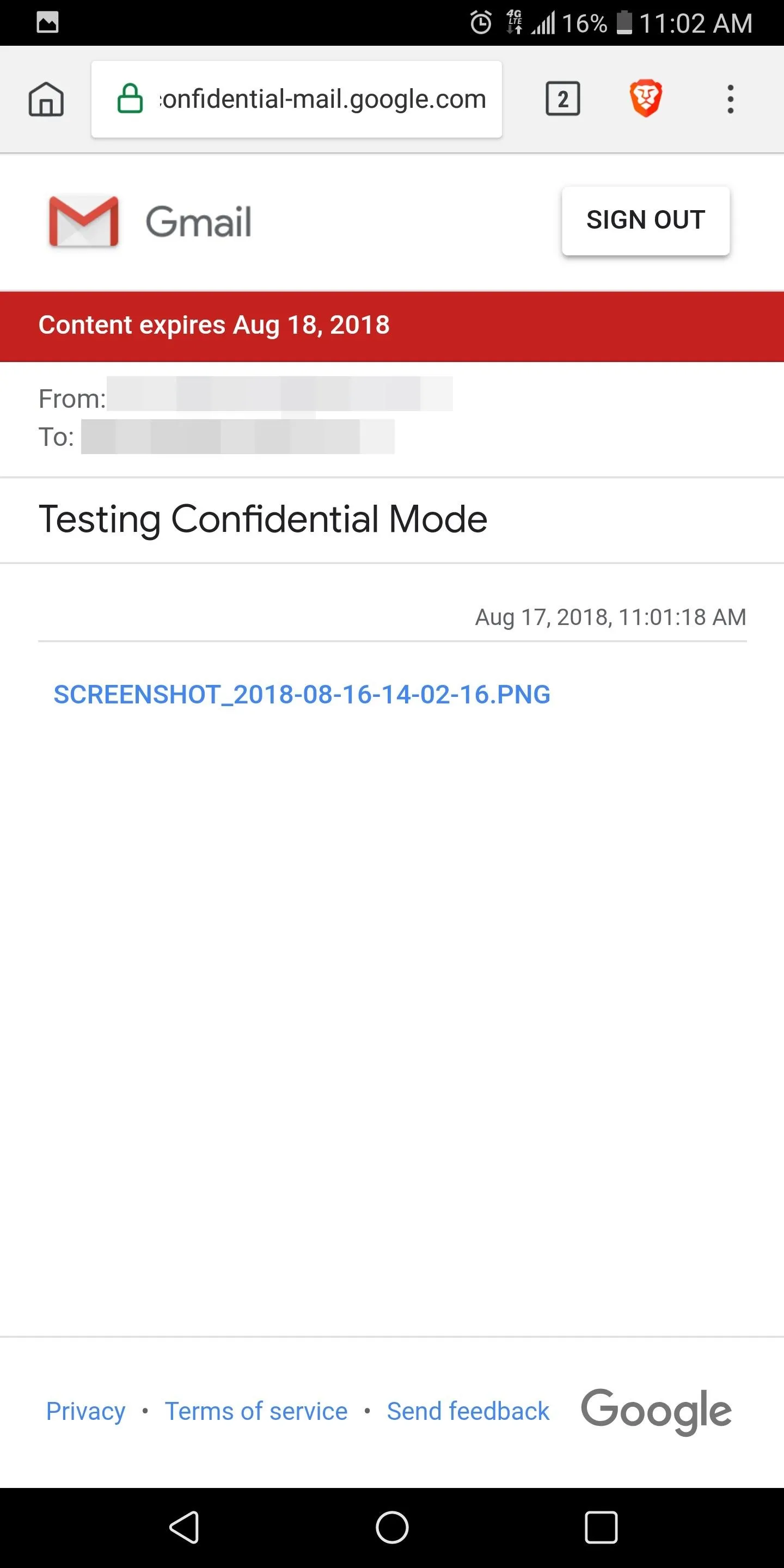
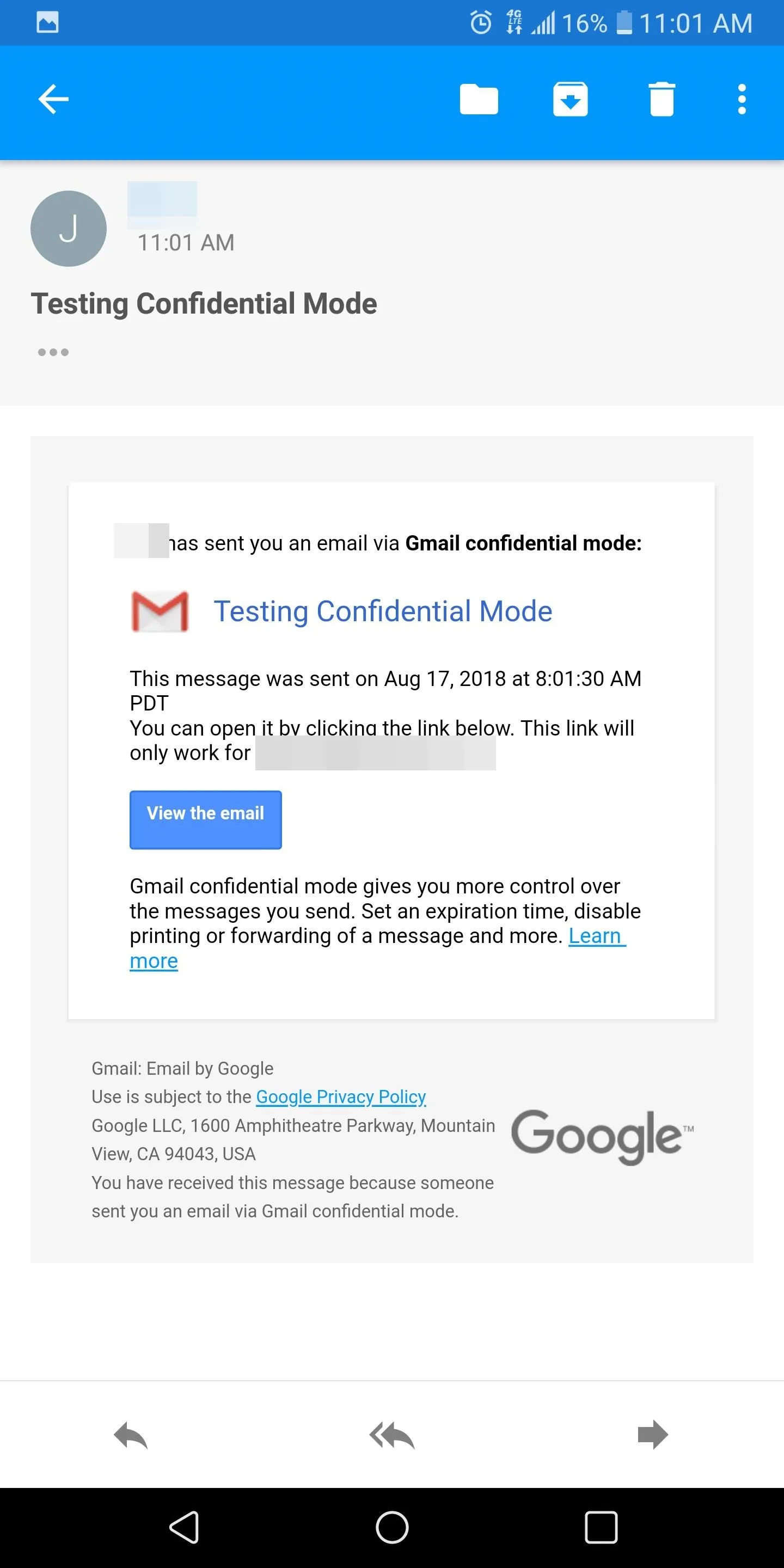
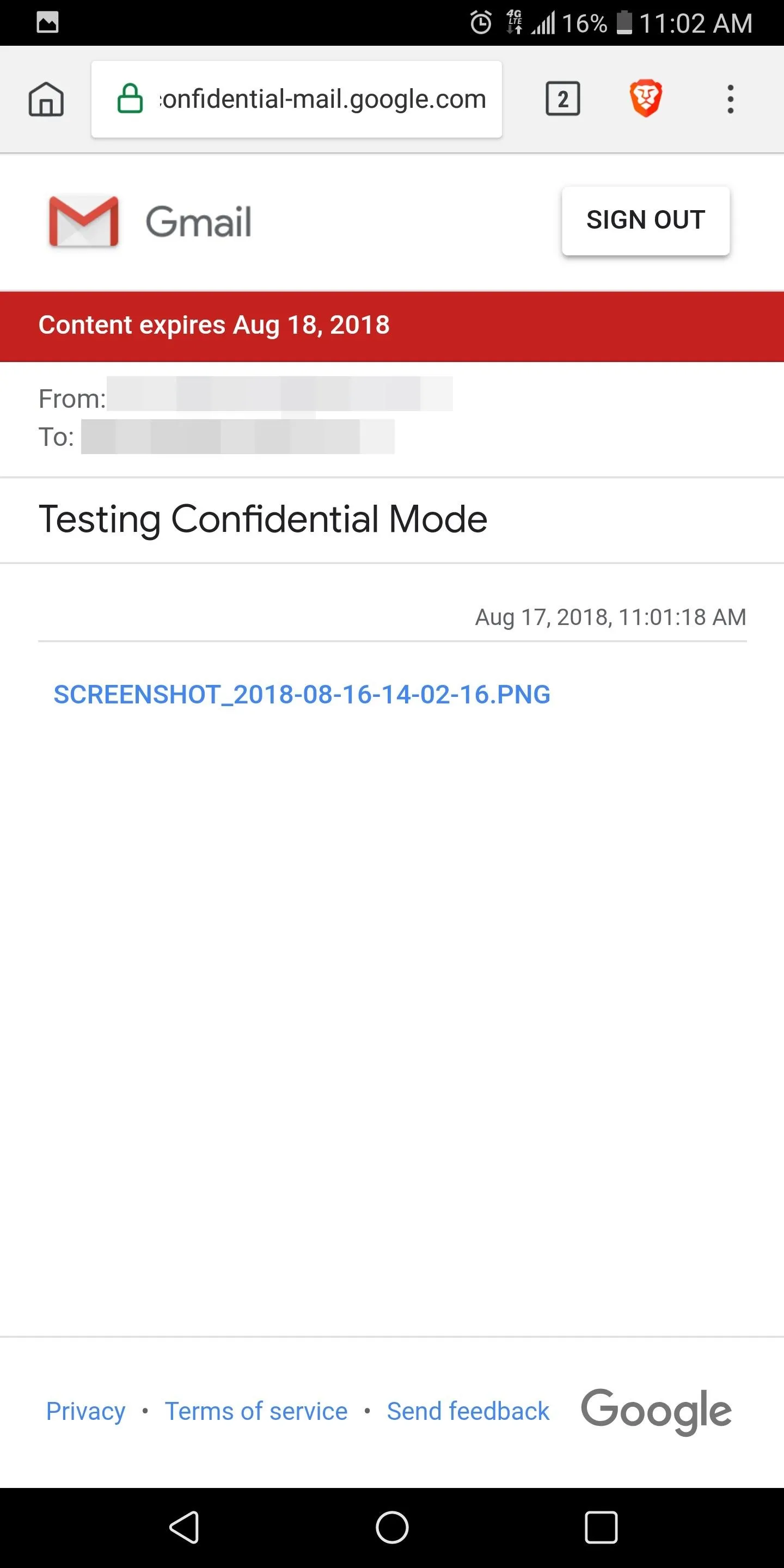
Either way, once you are actually in the message, you will see the expiration date so you are fully aware of how long you can view the email.
Why Confidential Mode Isn't Perfect
The feature is obviously useful, but it's not without its faults. The problem is, according to the Electronic Frontier Foundation, emails sent using Confidential Mode are not end-to-end encrypted. This means that while you can limit the viewing of the email to the recipient, the contents are fully accessible by Google (and even third-party apps if you've authorized them), regardless of the expiration date.
Second, although the recipient can't forward, copy, print or download the message, nothing is preventing them from taking a screenshot or photo of the email. While this limitation is more to do with limits of the technology, be cautious of what you send, remembering that the contents of this message can still be retained.
Another issue is with the expiration date. Unlike secure messaging apps, Gmail doesn't delete the message from both parties. Instead, it disappears from whatever folder the recipient stored the email in, but remains in the Sent folder of the sender. This copy keeps traces of the message on Google's servers and on your devices, unlike secure messaging apps which remove all existence from both parties.
Finally, the use of SMS and email passcodes isn't as secure as we once believed. We have seen examples of its flaws, with the most recent being Reddit's data breach that partially due to of their use of SMS passcodes for their two-factor authentication. And email suffers the same issue, since most email services aren't end-to-end encrypted (like Gmail), making it easy to capture the message with the passcode.
And, as stated by Electronic Frontier Foundation, since the sender input the phone number of the recipient, they could potentially fill in a data gap that the user didn't want to share with Google. Google will recognize the phone number is associated with that Gmail account and create a link, allowing them to create a more complete picture of their data, which in turn is used for better advertisements.
That being said, Confidential Mode is a great way for Gmail users to increase their level of security without dipping their toes in PGP or switching their email address to one which offers end-to-end encryption. While this new method isn't perfect, it does provide significantly more protection than standard email and should be used anytime you're sending somewhat sensitive information (we would strongly recommend using a method of communication that uses end-to-end encryption such as these messaging apps).
What do you think about Confidential Mode? Do you like the service? Have you run into any issues? Let us know in the comments below.
- Follow Gadget Hacks on Facebook, Twitter, YouTube, and Flipboard
- Follow WonderHowTo on Facebook, Twitter, Pinterest, and Flipboard
Cover image and screenshots by Jon Knight/Gadget Hacks

























Comments
Be the first, drop a comment!