The DROID 2 from Motorola came out last August, but it's just now exploding— literally. The 33 News reported yesterday that a Motorola DROID 2 smartphone exploded in the hands of Aron Embry from Cedar Hills, Texas. He was making a phone call outside his home when he heard a POP sound— blood was dripping down his face and the glass was broken around the phone's speaker— his DROID 2 cell phone actually exploded against his ear. He ended up getting 4 stitches and a CAT scan, but thankfully, he did not suffer hearing damage.

But in the grand scheme of things, this was an isolated case, probably a fluke that will never to happen again. Motorola issued this statement fate the incident:
"Motorola's priority is, and always has been the safety of our customers, and all Motorola products are designed, manufactured and tested to meet or exceed international and local standards for consumer safety. We will reach out to the consumer and investigate this thoroughly."
If you own the Motorola DROID 2 smartphone, it's probably safe 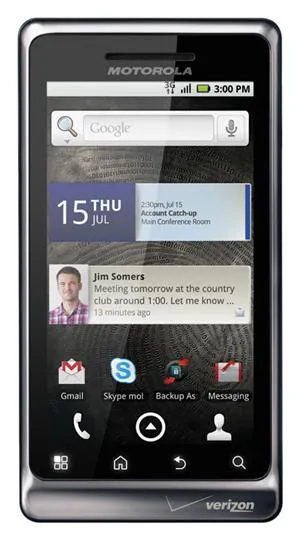 to say it will NOT explode in your face, since this was an isolated incident. And to make better use of your overall Android experience, Motorola has put together some helpful tutorials to help you get started using your DROID 2 phone. If you're worried about your phone exploding, then maybe the most important tutorial to pay attention to here is Managing Your DROID 2's Battery Life.
to say it will NOT explode in your face, since this was an isolated incident. And to make better use of your overall Android experience, Motorola has put together some helpful tutorials to help you get started using your DROID 2 phone. If you're worried about your phone exploding, then maybe the most important tutorial to pay attention to here is Managing Your DROID 2's Battery Life.
Check out all 25 of these great tips from Motorola to start using your DROID 2 to the fullest.
* For DROID 2 product support, visit Motorola's Support Page.
























Comments
Be the first, drop a comment!