Aimersoft DVD to iPod Converter is a powerful DVD to iPod Ripper to convert DVD to iPod MP4 Video (h.264) and iPod MP3 for iPod Touch/Nano/iPod/Classic. With this powerful DVD to iPod software, you can easily enjoy your DVD movie with your iPod.unlike other DVD to iPod Converters, Aimersoft DVD to converter embed a powerful free iPod Copy Manager that can directly transfer DVD to iPod without iTunes, you can also copy your music, movies and TV shows from iPod to computer for backup.
Below is the detailed guide on how to convert DVD movies to iPod format MP4 and the easy way to put DVD on iPod with Aimersoft DVD to iPod Converter
Load DVD file Then install and run Aimersoft DVD to iPod Converter. Load your DVD into the program: Please click "Load DVD" button or directly click the “File -> Load DVD folder” in the main interface, then select your DVD-ROM in the pop-up window and press the "OK" button. You also can click “Load File” button to import IFO file from your computer hard disk.
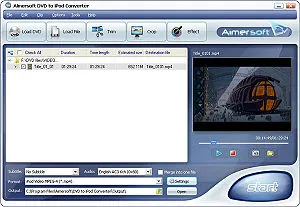
Select the chapters you want to convert.You can convert your whole DVD by highlighting the title which contains the whole episodes of DVD, such as the title 01 in the following screenshot. Or if you like, you can select certain chapters to convert: Press the little button before “Check All” on the interface to find all the chapters in the file.This software fully support all kinds of DVD, such as regular DVD movie and DVD MTV. DVD MTV will have several titles, so you can select the desire MTV to convert.
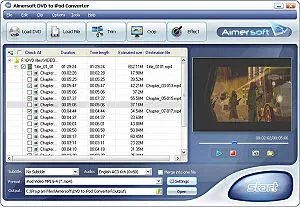
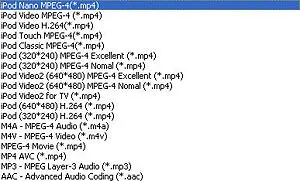
Select the output iPod Video format, Subtitle and Audio
Format: Click the “Format” combo-box on the interface, the result of setting will be shown on the list, select iPod Video MPEG-4 (*.mp4), you will get output format iPod MP4.
Subtitle: Regular DVD movie usually has several subtitles, like English, French, German, etc. You can select anyone according to your need. You also can select “No Subtitle”
Audio: Select Audio it the same as select Subtitle.
Note: This software fully support Gen5 and Gen5.5 iPod Video, and the Gen5.5 iPod support up to 640*480 resolution, if you want to get better image quality, you can select iPod Video2 (640*480) MPEG-4 Excellent (*.mp4), this will take longer time to convert DVD, but the image quality is perfect, also fit for watching on TV .<br
This software embeds two encoders XviD & H.264. H.264 takes longer time to convert DVD, but provides better quality and small file size.
After all things done, click “Start” to start conversion.
Add video to iPod, If you want to add video to iPod with iTunes, follow these steps:
Open iTunes and click "File" to add your videos to iTunes library.
plug in your iPod to computer, then iTunes will detect your iPod as a device.
Select your iPod device on the left panel of iTunes, click "Movies" tab, check the videos you want to sync and click "Apply", done.
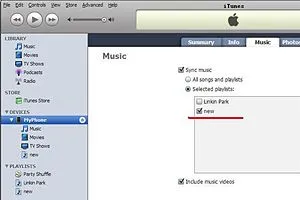
If you do not want to use iTunes to add video, you can use the free iPod Copy Manager provides by Aimersoft DVD to iPod Converter; it can help you transfer the converted video to iPod directly without iTunes (The iPod Manager support only iPod Video now, but it will be upgraded soon, then it will support iPod Touch, iPod Nano and iPod Classic). Just connect your iPod to computer, click “Tools” -> “iPod Copy Manager”, then you will see a pop up window (See the figure below), the left pane is the video and music list on your computer, the right pane is the file list on your iPod (you also can copy files from iPod to computer, it’s useful if your computer crashes or you lose iTunes library), select the files you want to sync and click the right arrow button to finish the transfer.
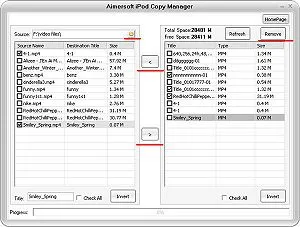
Warnings
- Only convert DVDs you legally own. Converting rented DVDs or DVDs belonging to friends is illegal, and could result in prosecution and fines.
Things You'll Need
- Aimersoft DVD to iPod Converter official site
























Comments
Be the first, drop a comment!