
It's easy to block a person or a website from appearing in your Facebook feed, but it isn't as easy to undo that. Thankfully, there are still ways to unblock people directly from your phone.
The problem with blocking someone is that when they're blocked, they're no longer visible on your end. So you can't just find them, head to their profile, then unblock them. Instead, you have to access your blocked list and remove them from there.
Unblocking People
Open the Facebook app (Android | iOS) and tap on the hamburger button in the top-right (Android) or lower-right (iOS). Now, tap on "Settings & Privacy," then select "Settings" followed by "Blocking."
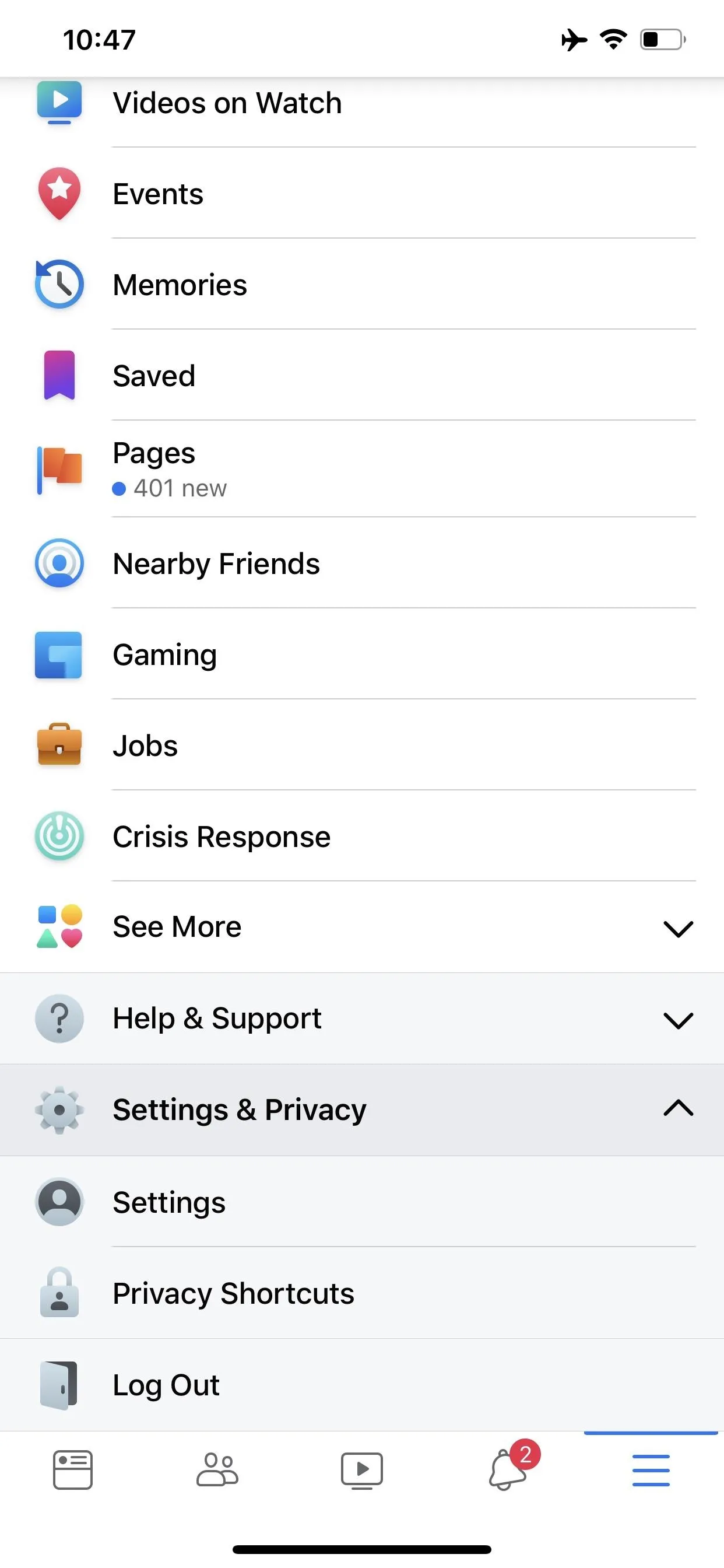
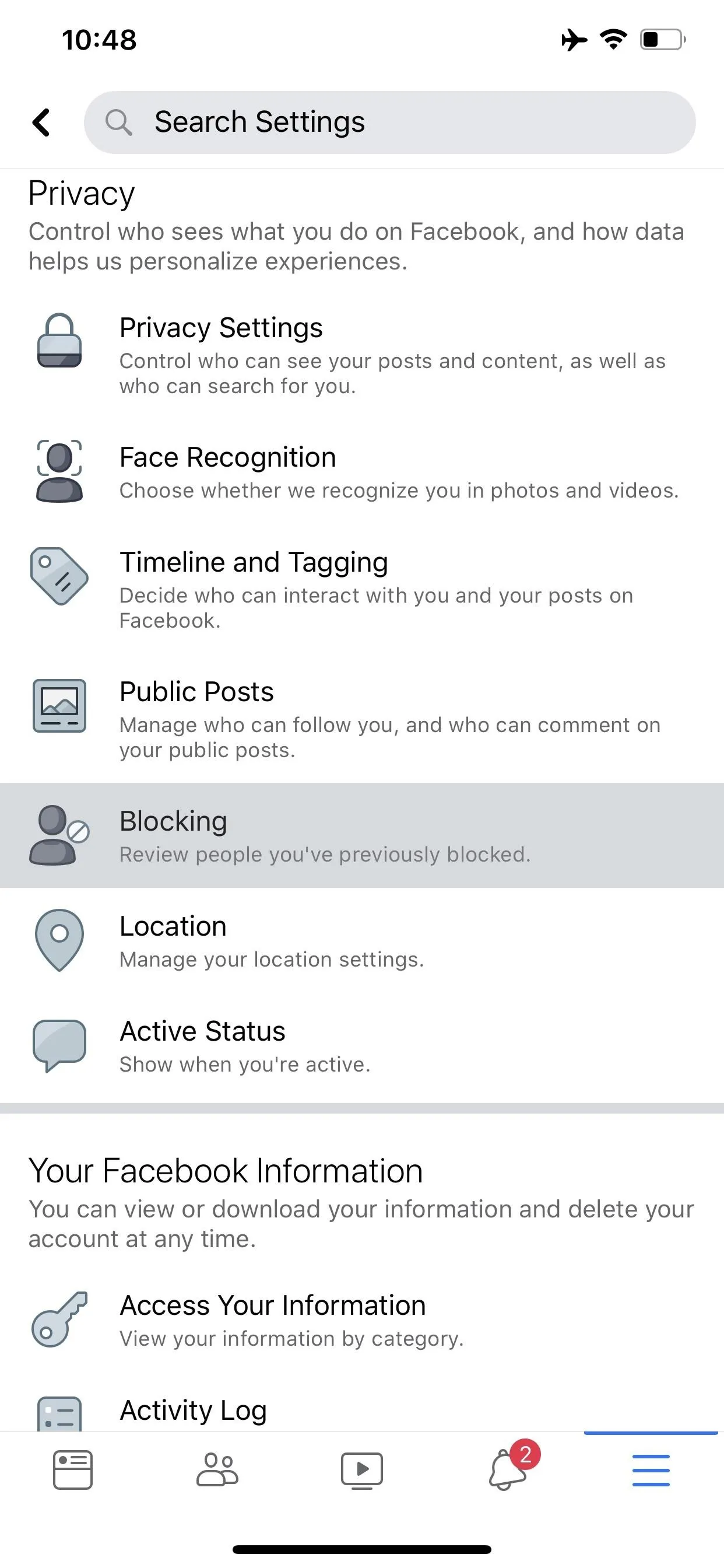
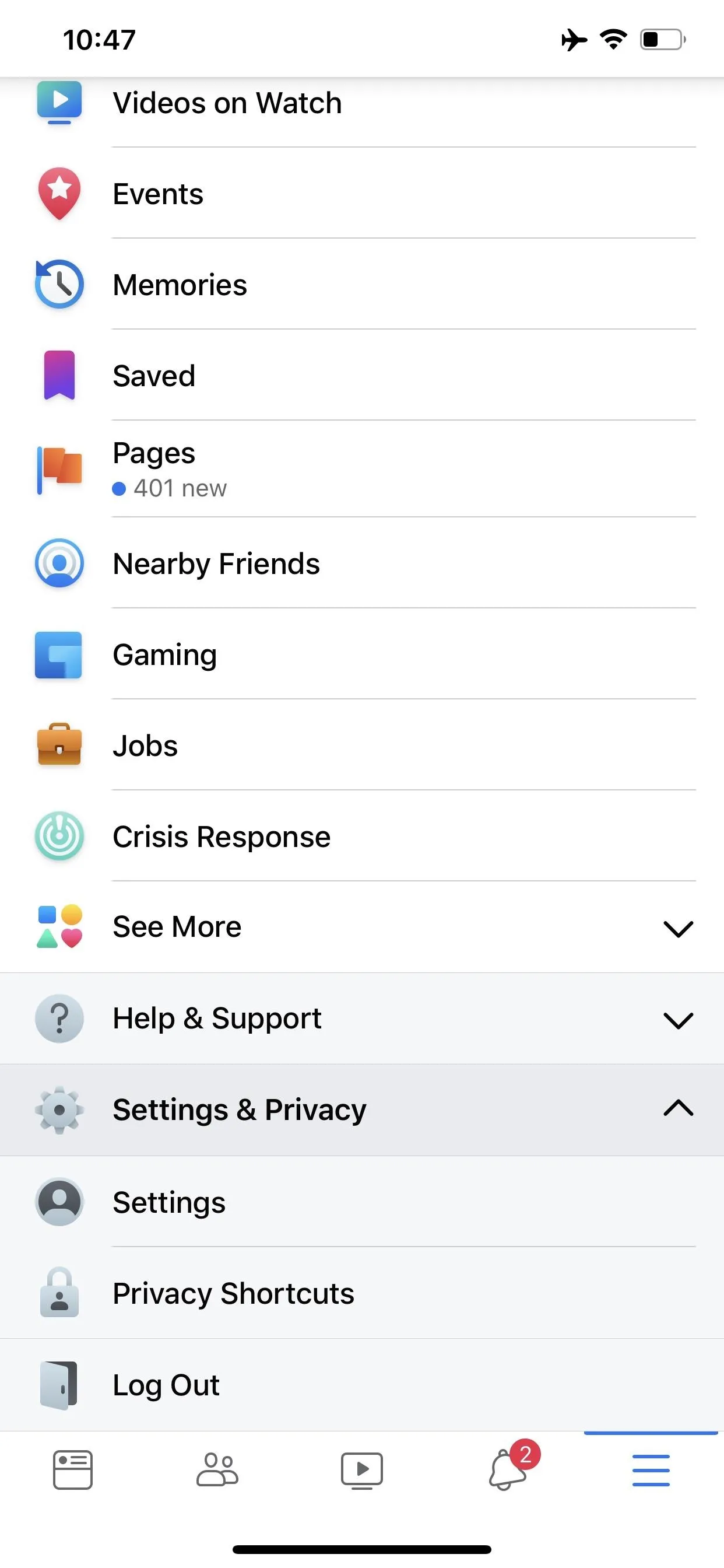
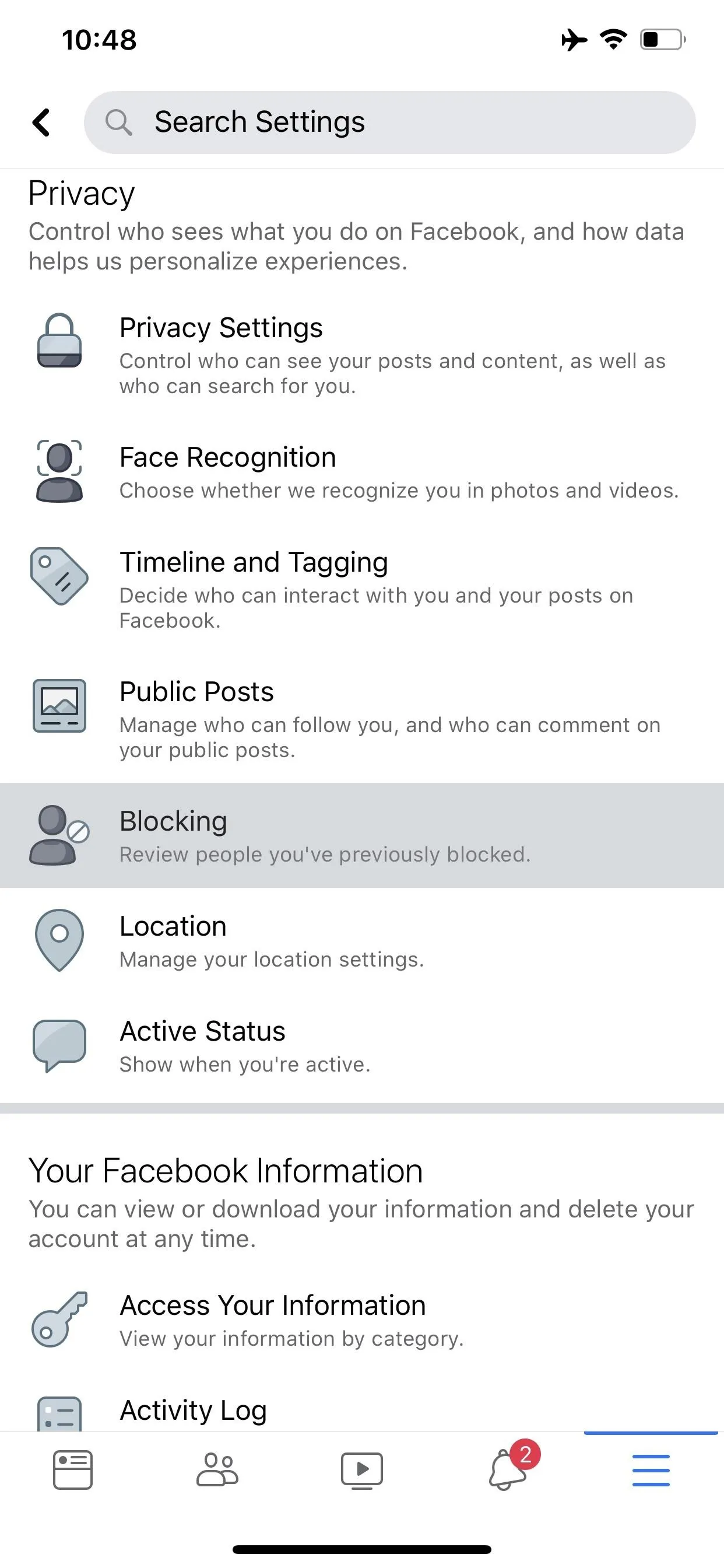
You'll see a list of all the people you've ever blocked. Hit "Unblock" next to any name to restore Facebook visibility and communication with the person. Just keep on mind that initially blocking that person also resulted in unfriending him or her, so you will have to add him or her as a friend once again.
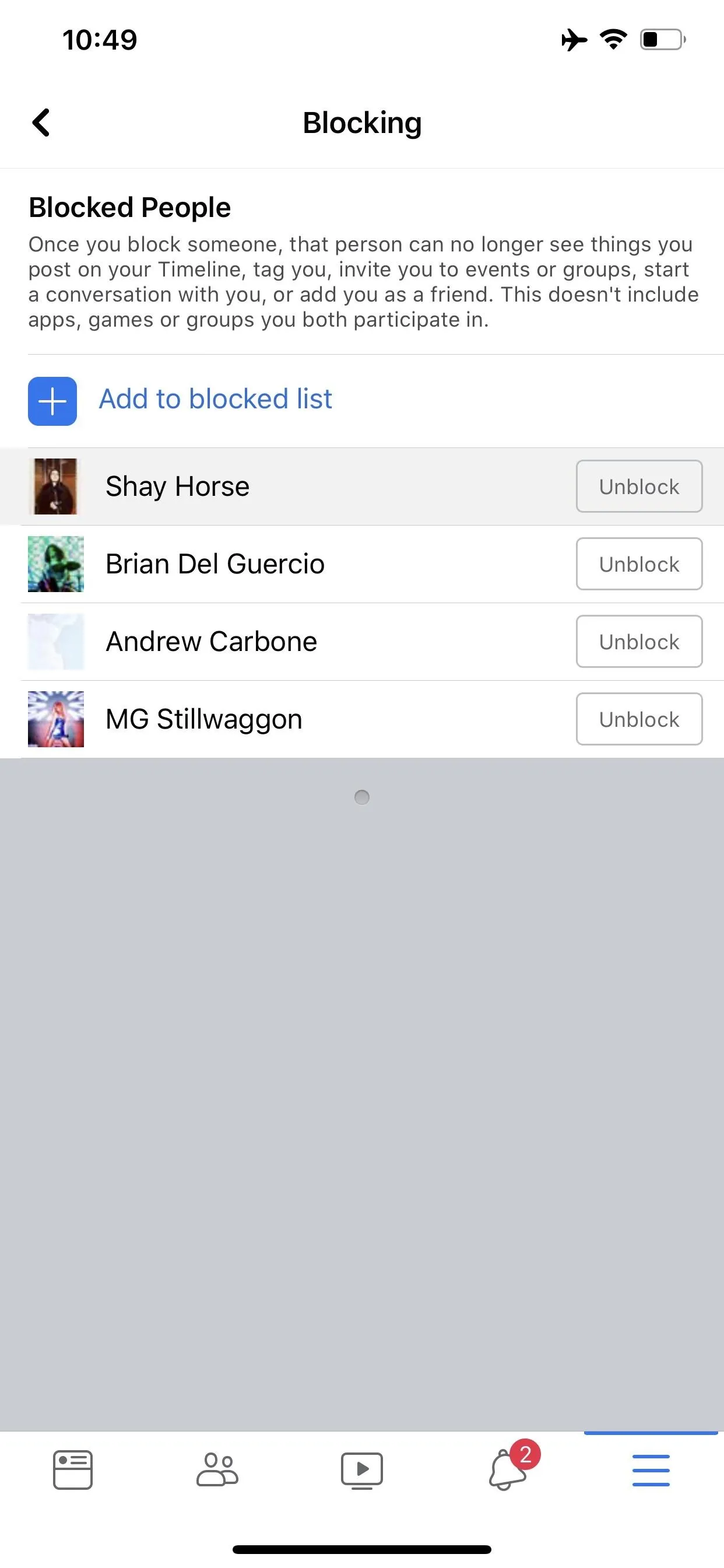
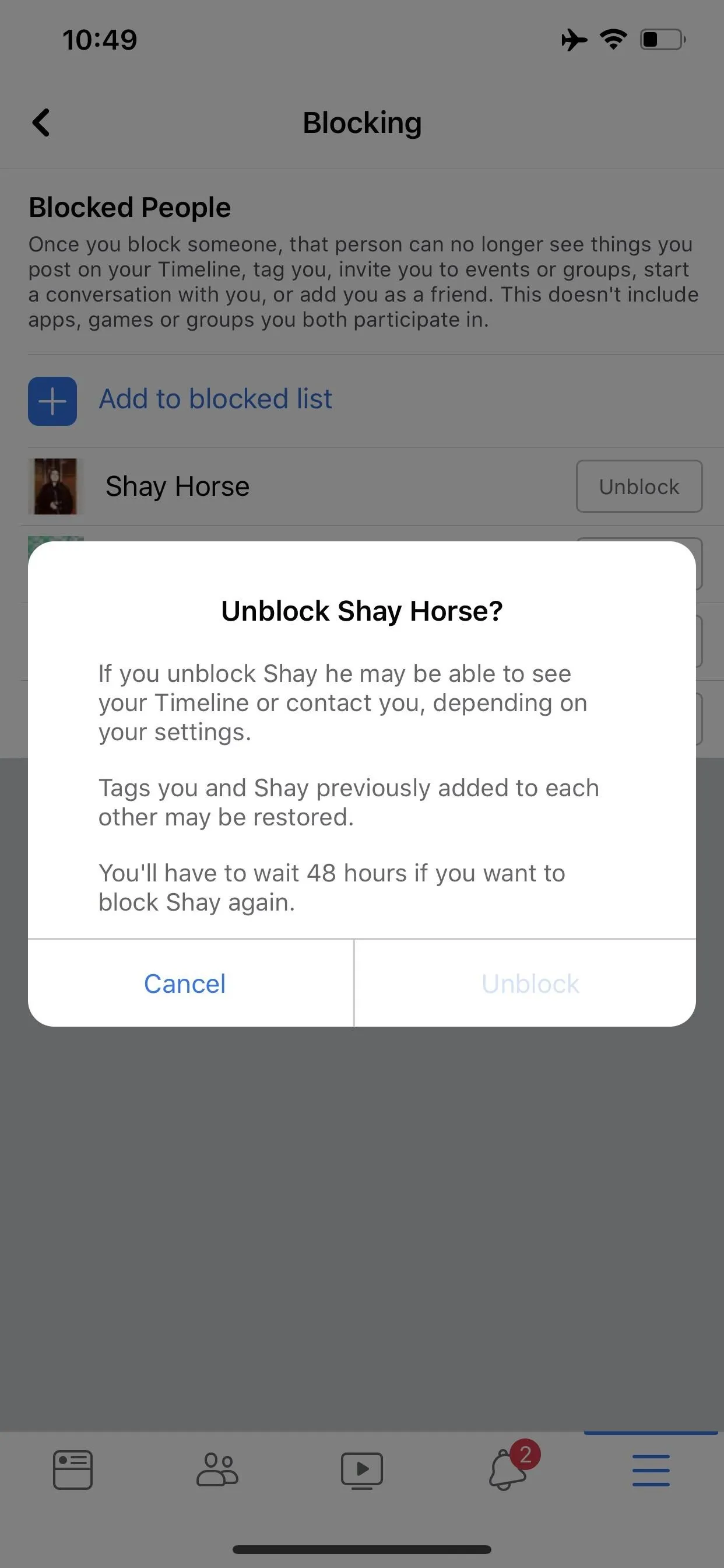
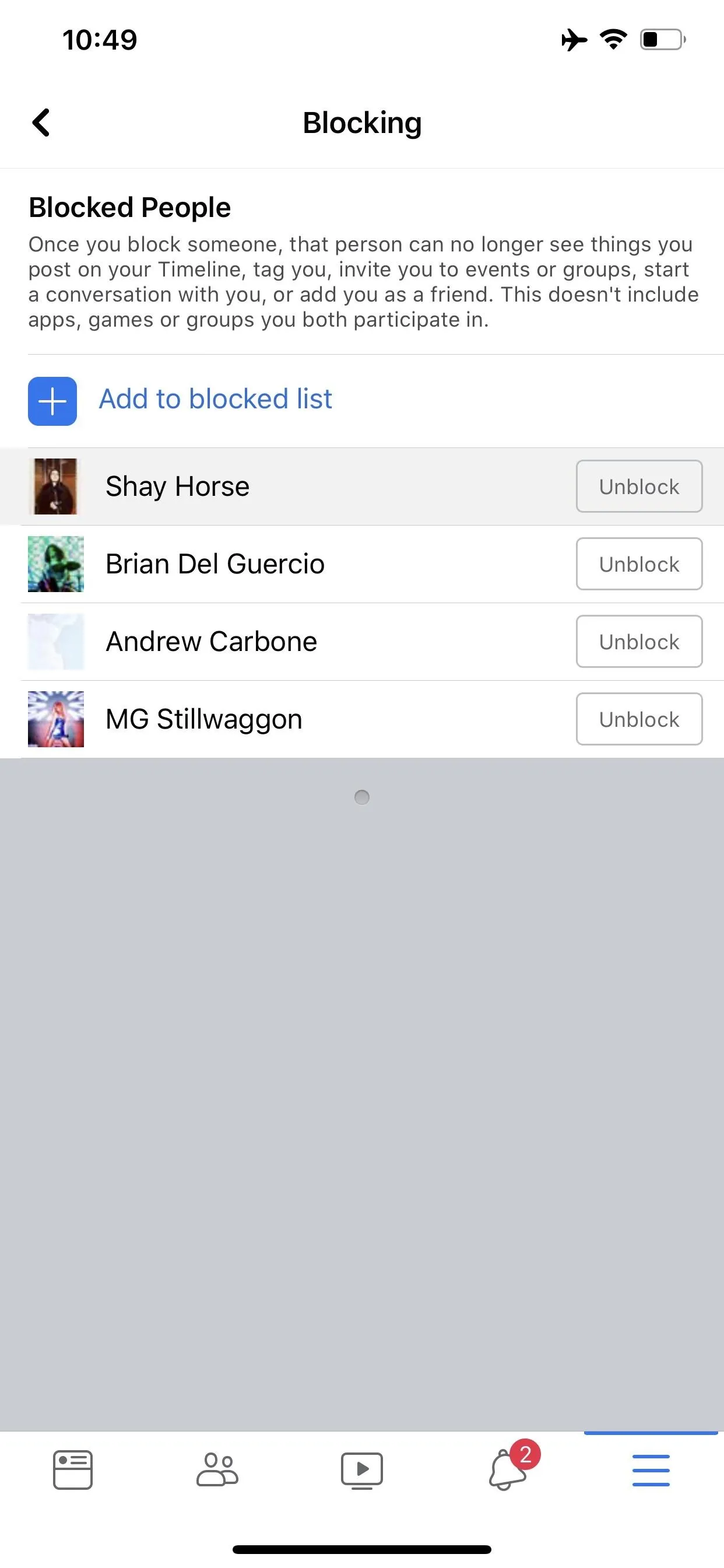
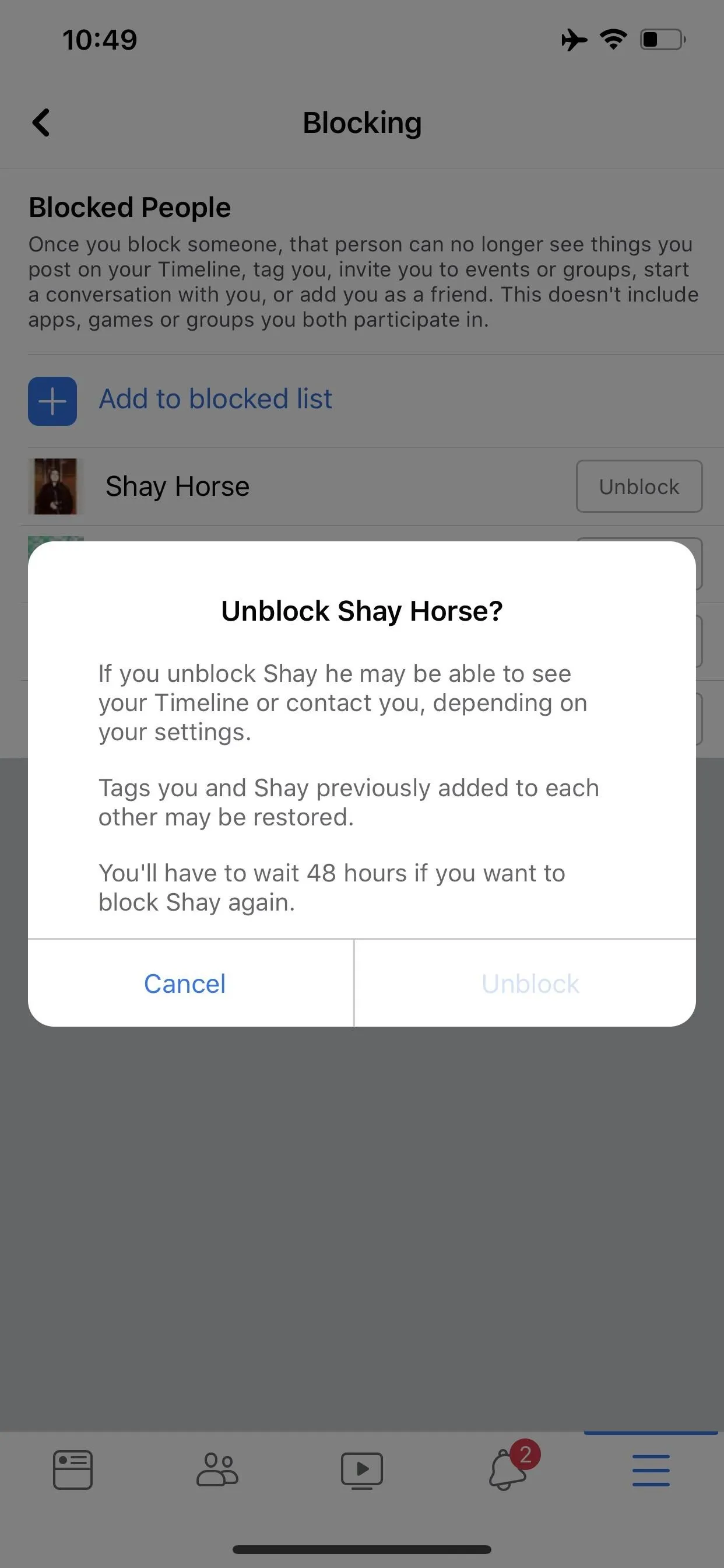
Once you've unblocked someone, you may want to add them as a friend again, as blocking that person also removed him or her from your Friends list. It's also worth noting that should you decide to block that person again, you'll be only be able to do so once 48 hours have passed.
Unblocking Websites
You can't unblock websites using Facebook's mobile app or site, so open your phone's browser and enter www.facebook.com/home.php in the address bar. You may need to "Request desktop site" from your browser's menu, but make sure you're on the full version of the Facebook website.
Now, tap the triangle button in the top-right, then choose "Settings" on the popup. From there, select "Blocking" on the left-hand side, then scroll all the way down to the Block Pages section and tap the "Unblock" button for the page you want to unblock.
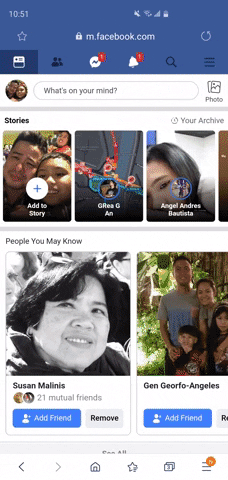
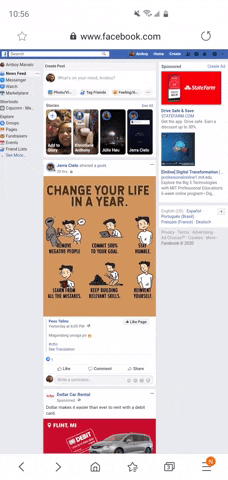
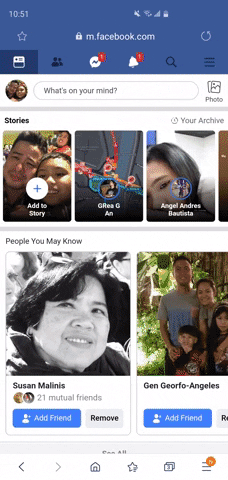
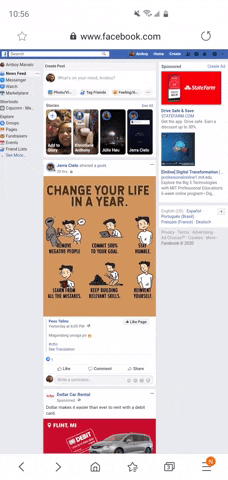
This article was produced during Gadget Hacks' special coverage on becoming a social media expert on your phone. Check out the whole Social Media series.
Cover image, screenshots and GIFs by Amboy Manalo/Gadget Hacks

























Comments
Be the first, drop a comment!