As with our desktop browser, our phones often have multiple tabs open at the same time. But phones don't have each tab listed horizontally across the top, so to switch between them, you need to go to the tab switcher page and then find the link you wish to reopen. Well, if you are using Chrome, there's a faster way.
On either your iPhone or Android device, open the Chrome browser. If you don't have it yet, you can install it below.
With two or more tabs open, swipe to the left on the address bar to switch tabs. This gesture will bring you to the next active tab. To go back, swipe right on the address bar, and you will go back one tab.
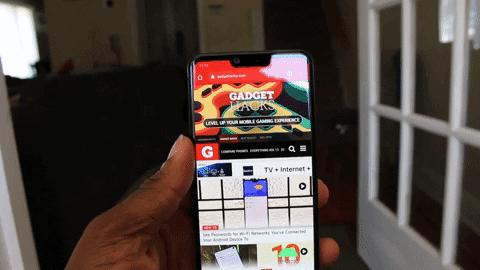
Jon Knight/Gadget Hacks
But let's say you want to jump to a tab that's much further down your tab list. Swiping one tab at a time obviously isn't optimal here.
If you're on Android, there's another handy tab swipe gesture. Just swipe down on the address bar at the top of your screen, then you'll instantly enter the tab switcher interface. From here, you can scroll through your list by swiping up until you find the tab, then simply select it to switch.
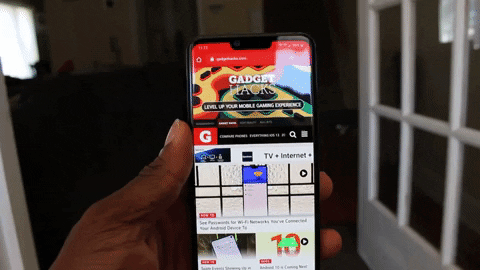
Jon Knight/Gadget Hacks
Cover image by Jon Knight/Gadget Hacks

























Comments
Be the first, drop a comment!