
Unless you want to make your TikTok account totally private, anyone that uses the app — with or without an account — can view your profile and all the videos of you performing new dance moves, singing along to popular songs, and recreating your favorite TV show scenes. Even worse — they can download those videos.
Letting the public view your profile can lead to more followers on the social media platform in the long run, but there's no reason why you have to let them save your videos for offline viewing. If they can download them, they can also upload them to their own account where they may get credit instead of you. It may also be uncomfortable knowing your video lives on a stranger's smartphone; Creeps and stalkers are definitely a cause for concern.
If you want to disable downloads of your videos on TikTok, in the Android or iPhone app, tap on the profile icon in the navigation bar. Next, hit the ellipsis (•••) icon in the top right, go into "Privacy and Safety," then tap on "Allow Download."
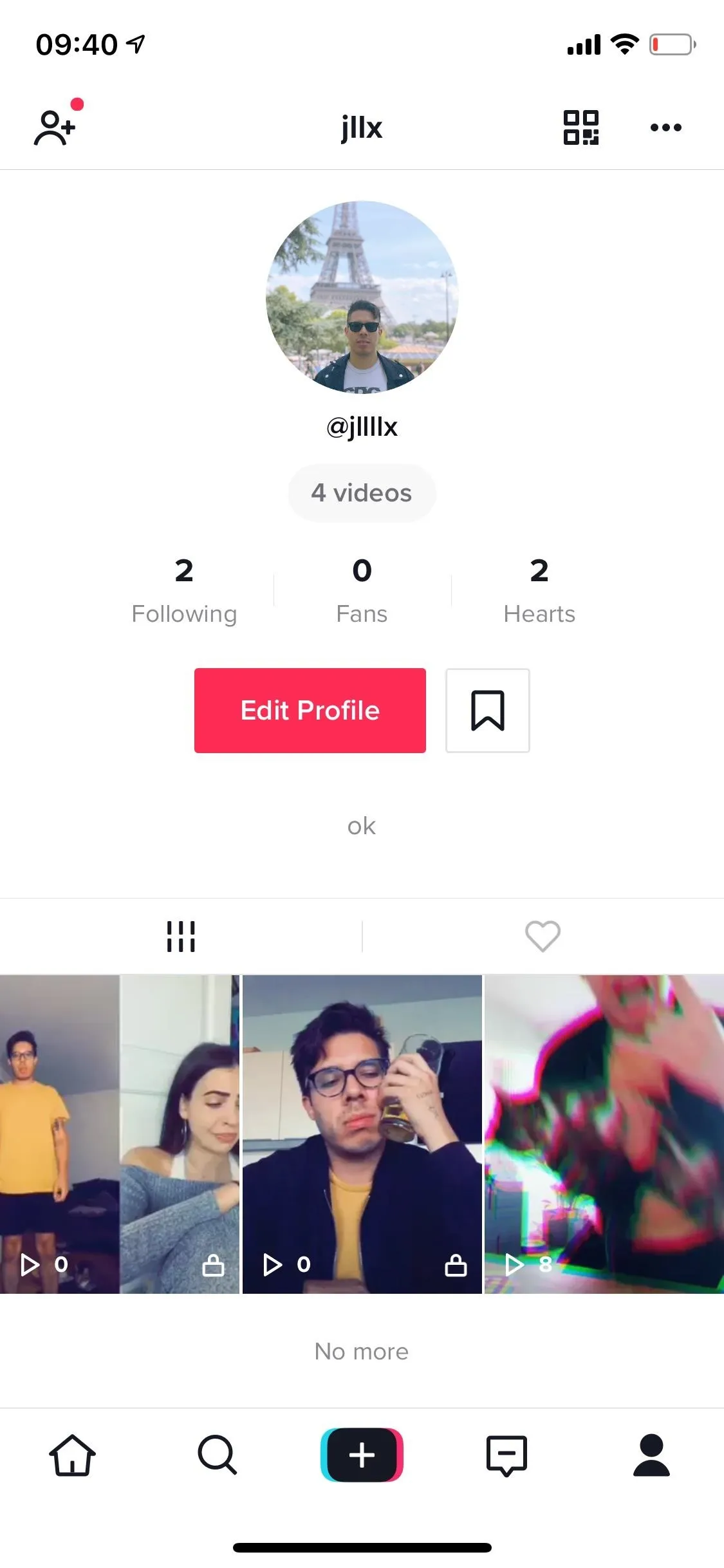
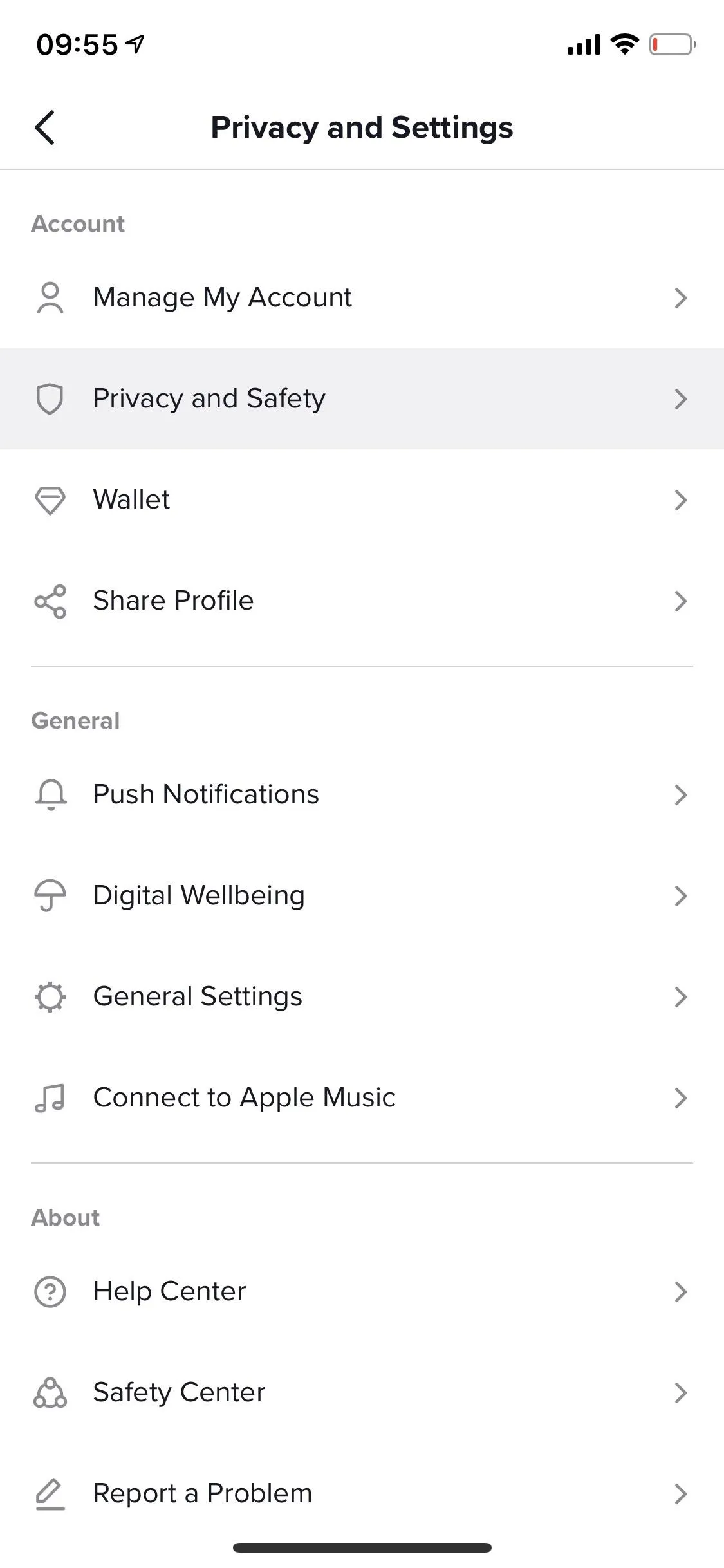
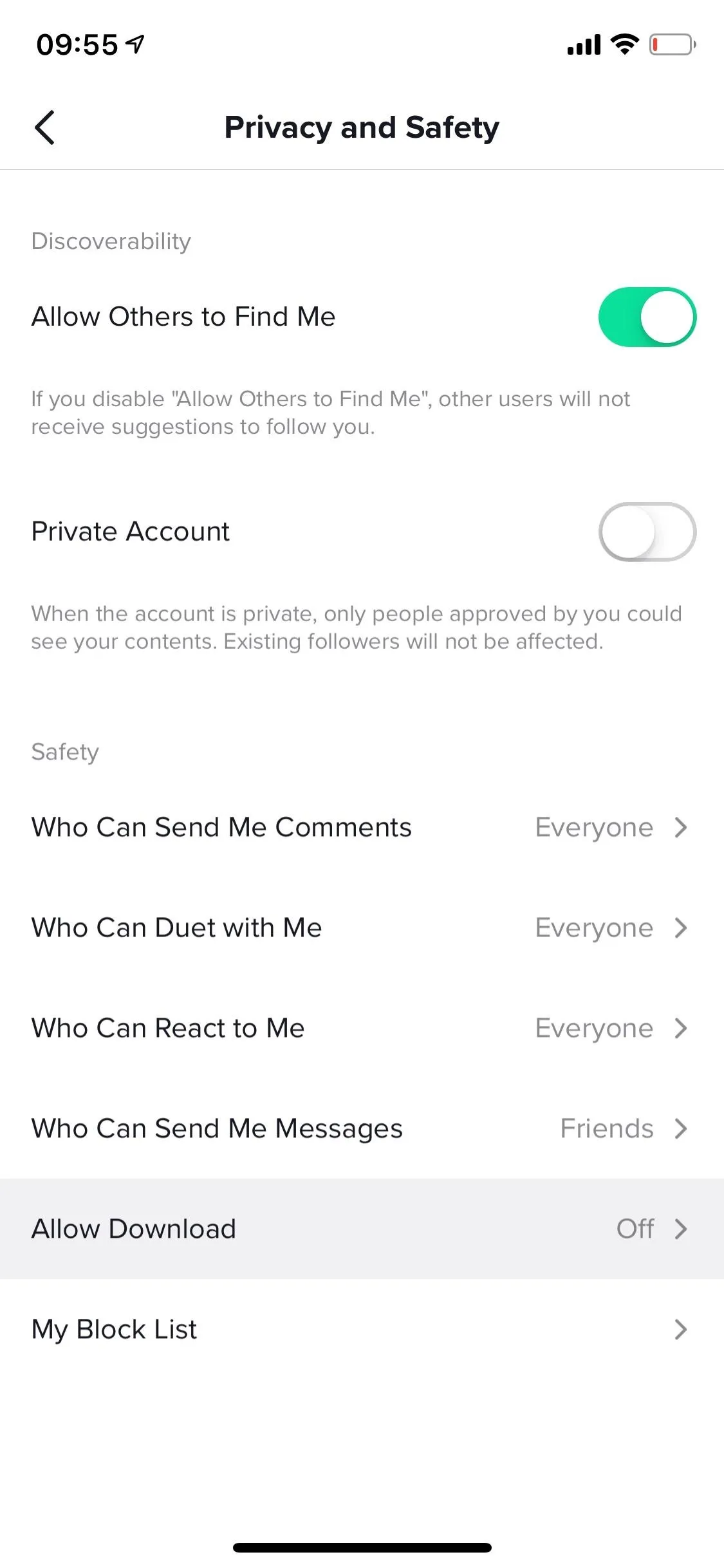
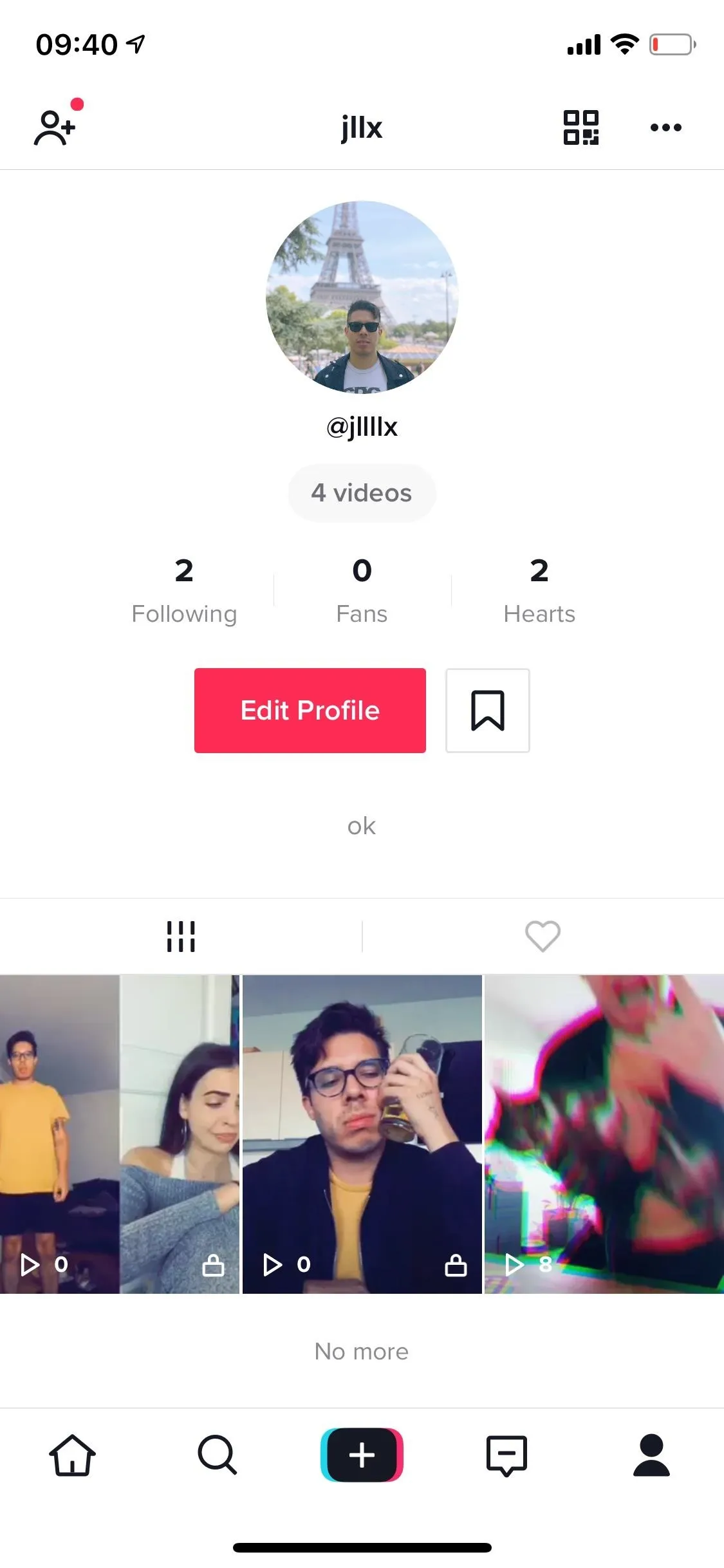
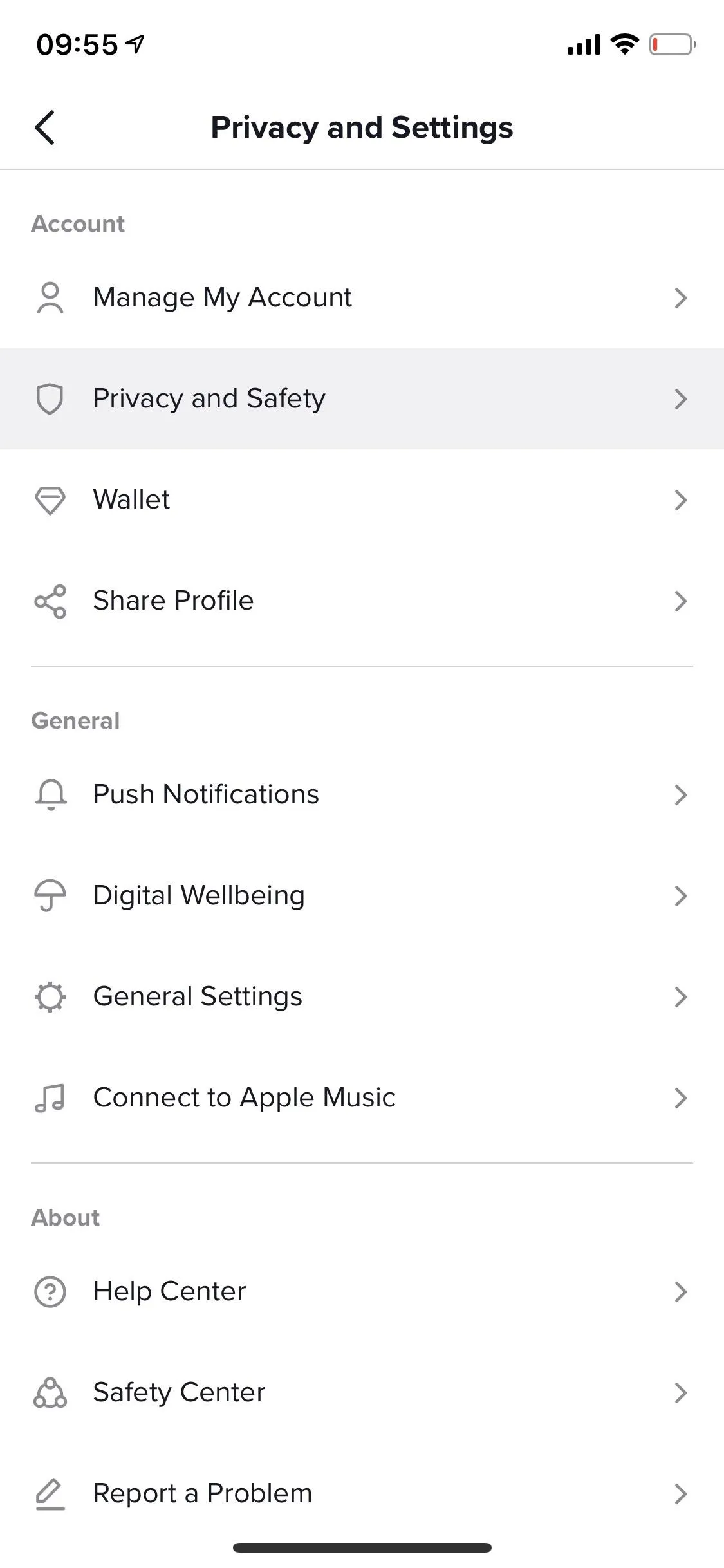
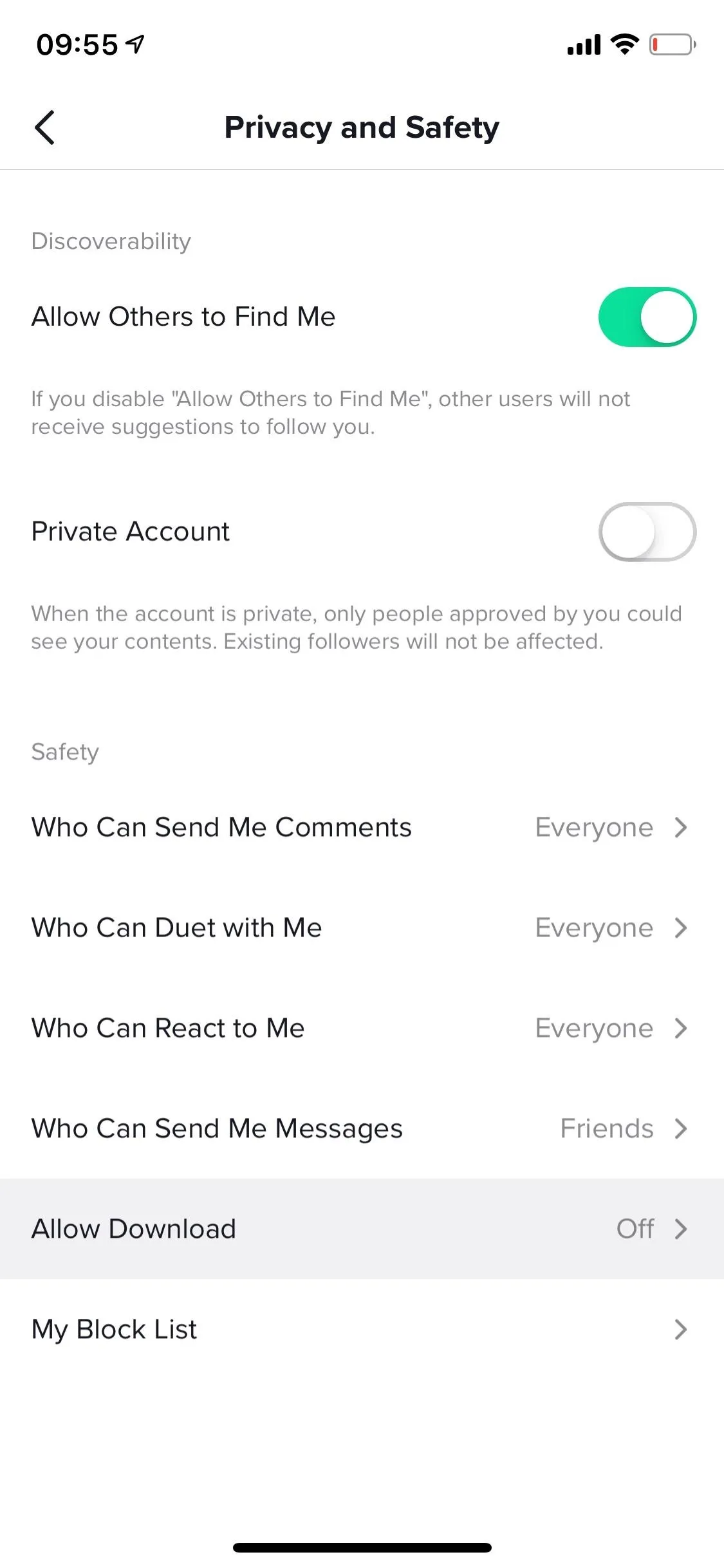
By default, all accounts have downloads "Enabled" on this page, so tap "Off" to make sure other users — whether they're family, friends, colleagues, or strangers — can no longer save your videos to their own phones. Exit the settings, and you've just protected your videos without having to go private. This setting will also block users from saving "Live Photos" of your videos, but not GIFs for some reason.
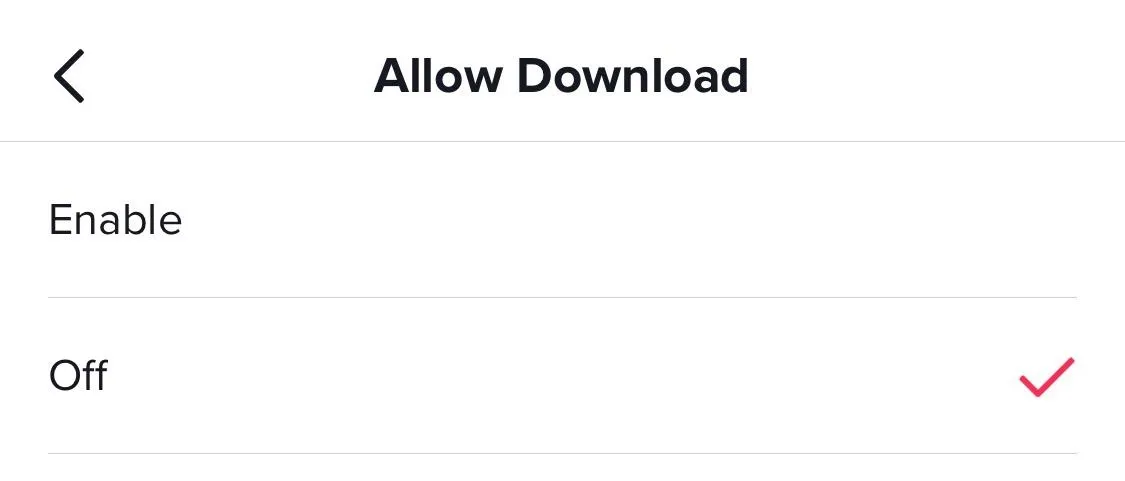
Blocking downloads will not affect your ability to download your own videos, so you can still download your media to keep for offline use or to upload to another service, like Instagram, Snapchat, Facebook, or Messenger. However, blocking downloads for other users only works in the app. If someone uses a third-party app, they can bypass your restrictions and save the video anyway, just so you know.
This article was produced during Gadget Hacks' special coverage on becoming a social media expert on your phone. Check out the whole Social Media series.
- Follow Gadget Hacks on Pinterest, Reddit, Twitter, YouTube, and Flipboard
- Sign up for Gadget Hacks' daily newsletter or weekly Android and iOS updates
- Follow WonderHowTo on Facebook, Twitter, Pinterest, and Flipboard
Cover photo and screenshots by Nelson Aguilar/Gadget Hacks

























Comments
Be the first, drop a comment!