If you've ever wondered how to import your photos in Snapseed, then you've come to the right place. Snapseed is a wonderful photo-editing app and will provide you with many tools to take your photos to the next level. But you can't get to that next level if you don't know how to get your images into Snapseed in the first place.
You've probably already installed Snapseed onto your iPhone or Android phone, since you're here. If not, you can download the app from either the iOS App Store or Google Play Store. Once you're ready, check out the instructions below for your OS.
Import Photos on an iPhone
If you're using an iPhone, tap on Snapseed to open up the app's main home screen. From Snapseed's main home screen, tap anywhere to open up a photo.
An image picker box will pop up. The images seen up top are from your main Camera Roll album. If you have a hard time locating the photo here, you can tap "Open from Device" to browse other image albums in your Photos app. You can also select "Open latest image" to use the newest shot in your Camera Roll. If you'd like to take a new image on the spot, then choose "Camera."
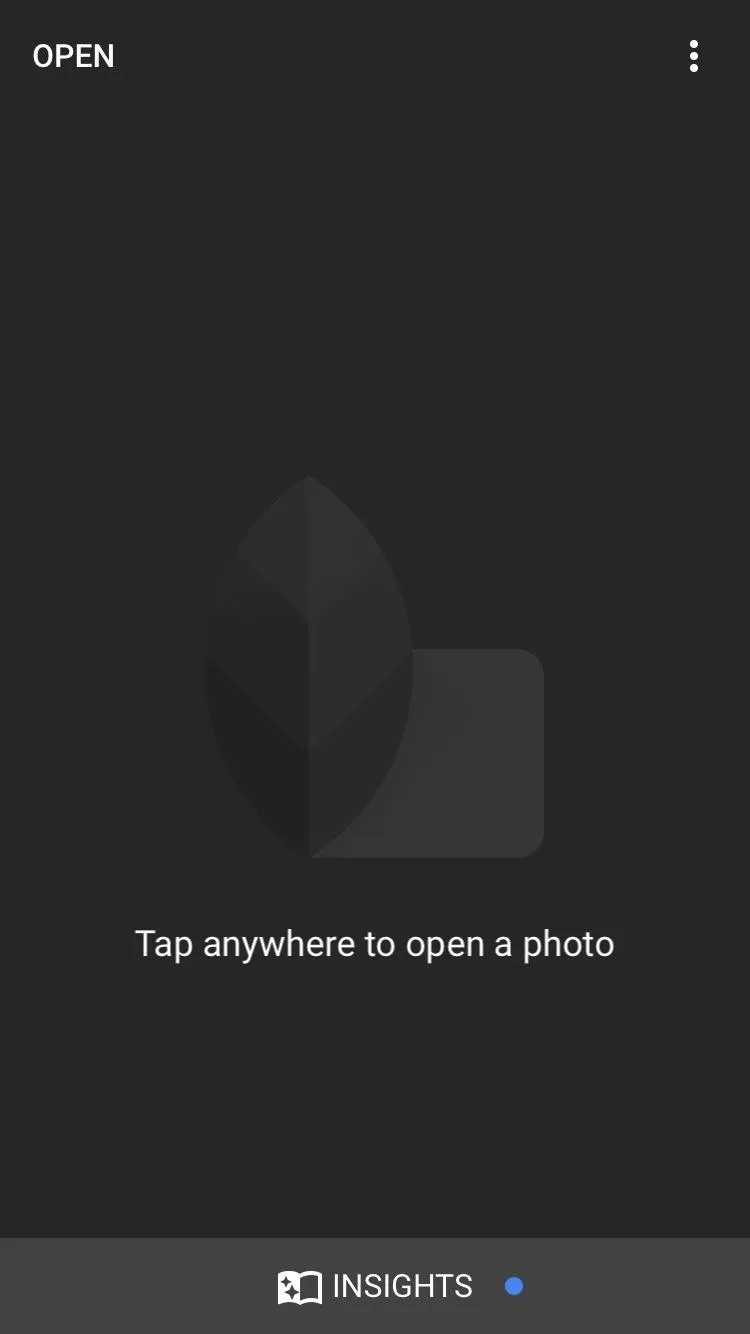
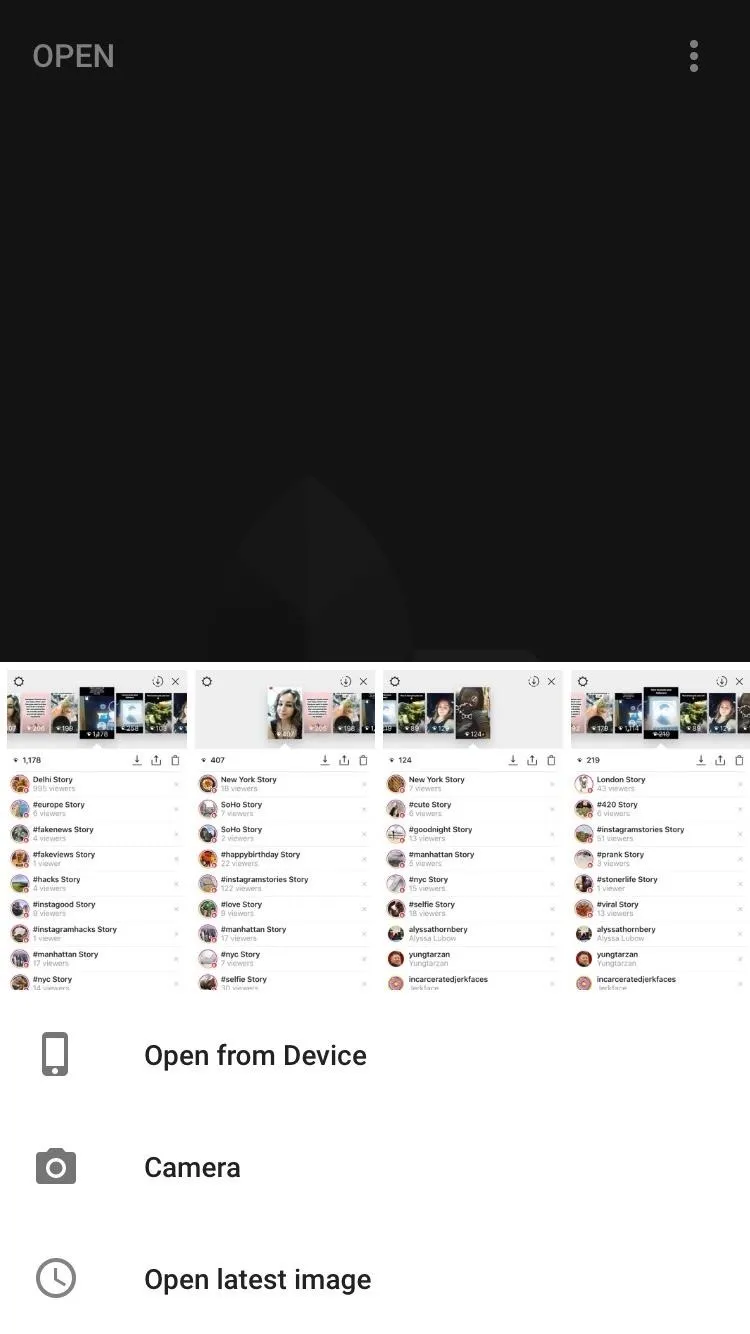
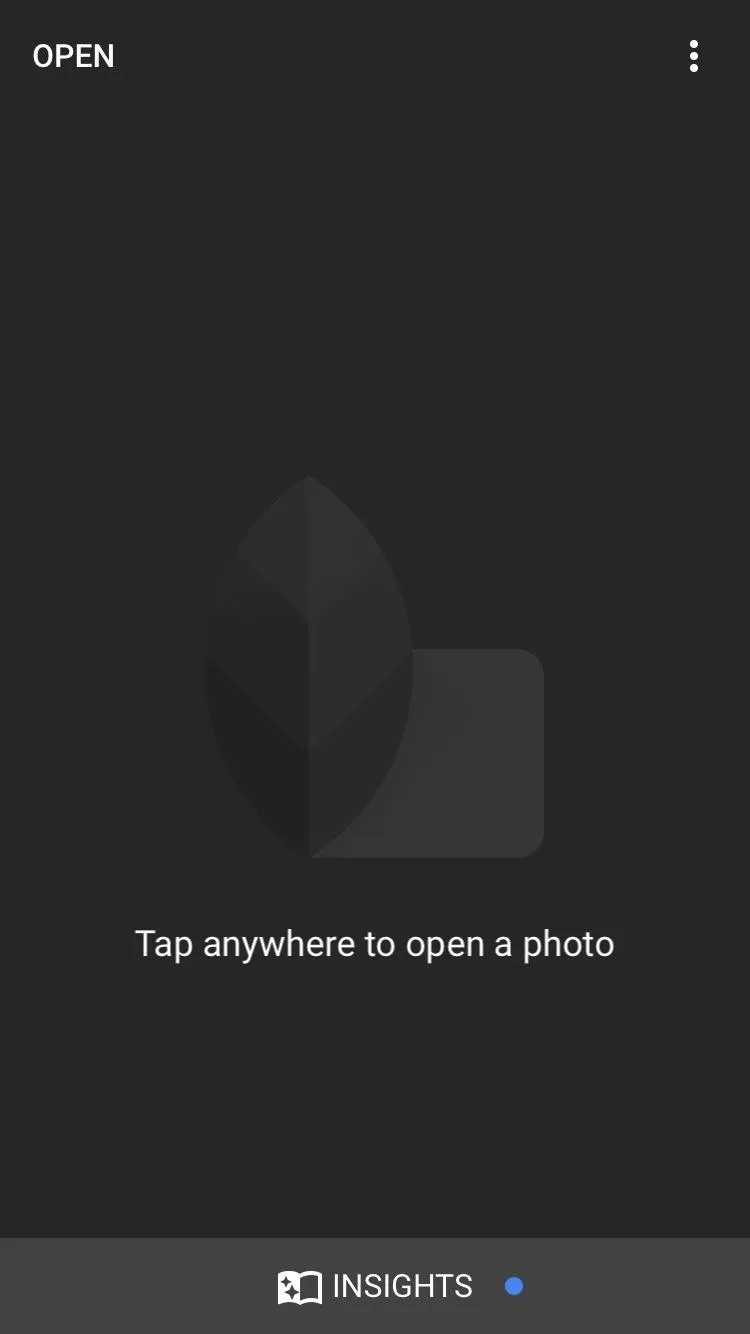
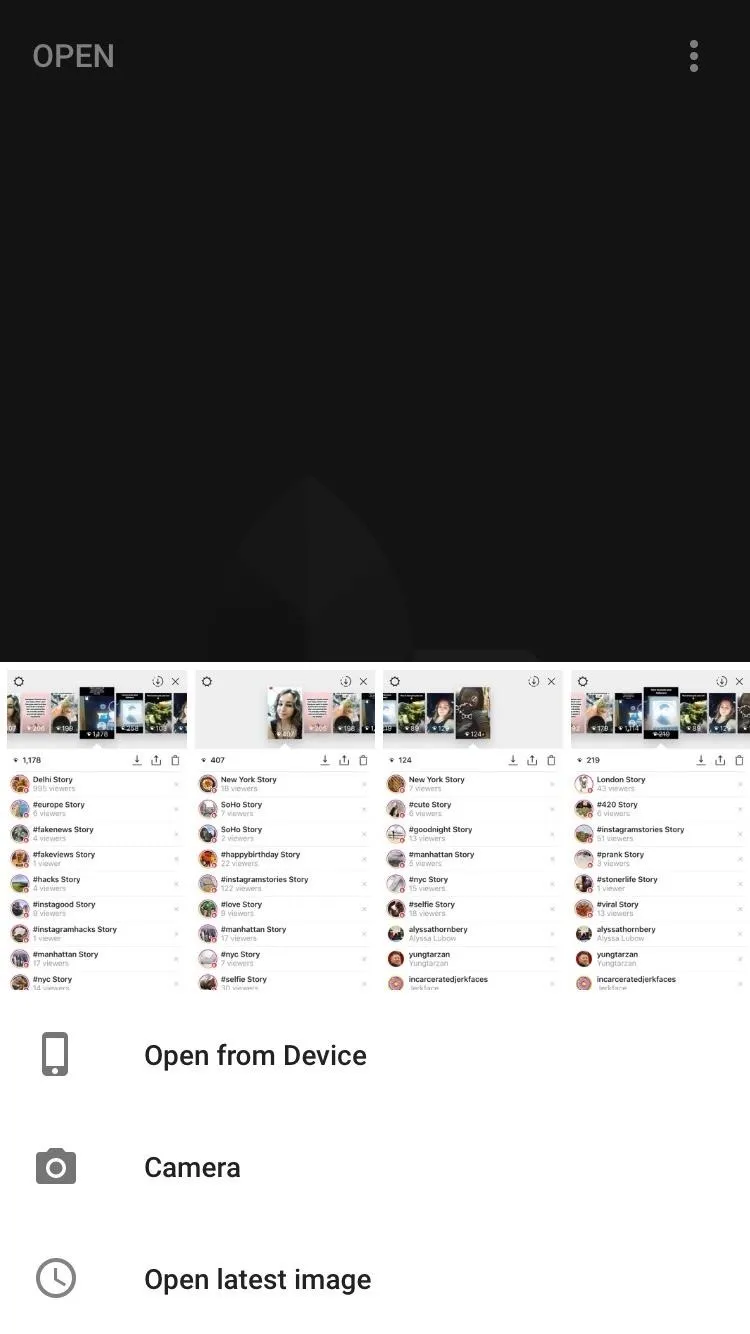
Import Photos on an Android Device
If you're using an Android device, tap on Snapseed to open up the app's main home screen. From Snapseed's main home screen, tap anywhere to open up a photo.
The image picker will take over the whole screen. From here, you can scroll through your recent images until you find the one you are looking for. You can also tap on the menu bar at the top-left corner to access more of your photo options, such as your main Images folder, Google Drive, Google Photos, etc.

On the LG V20.
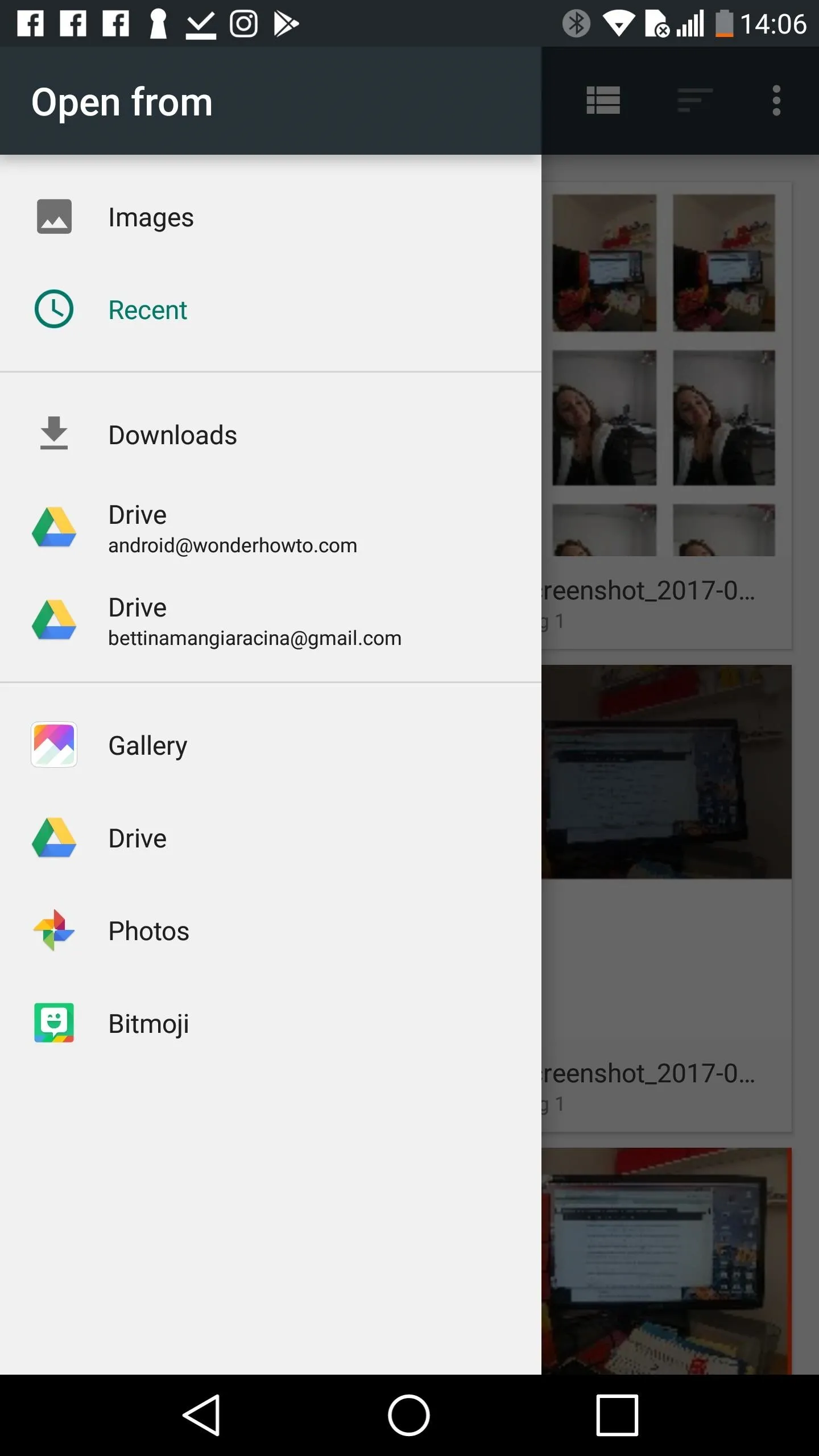

On the LG V20.
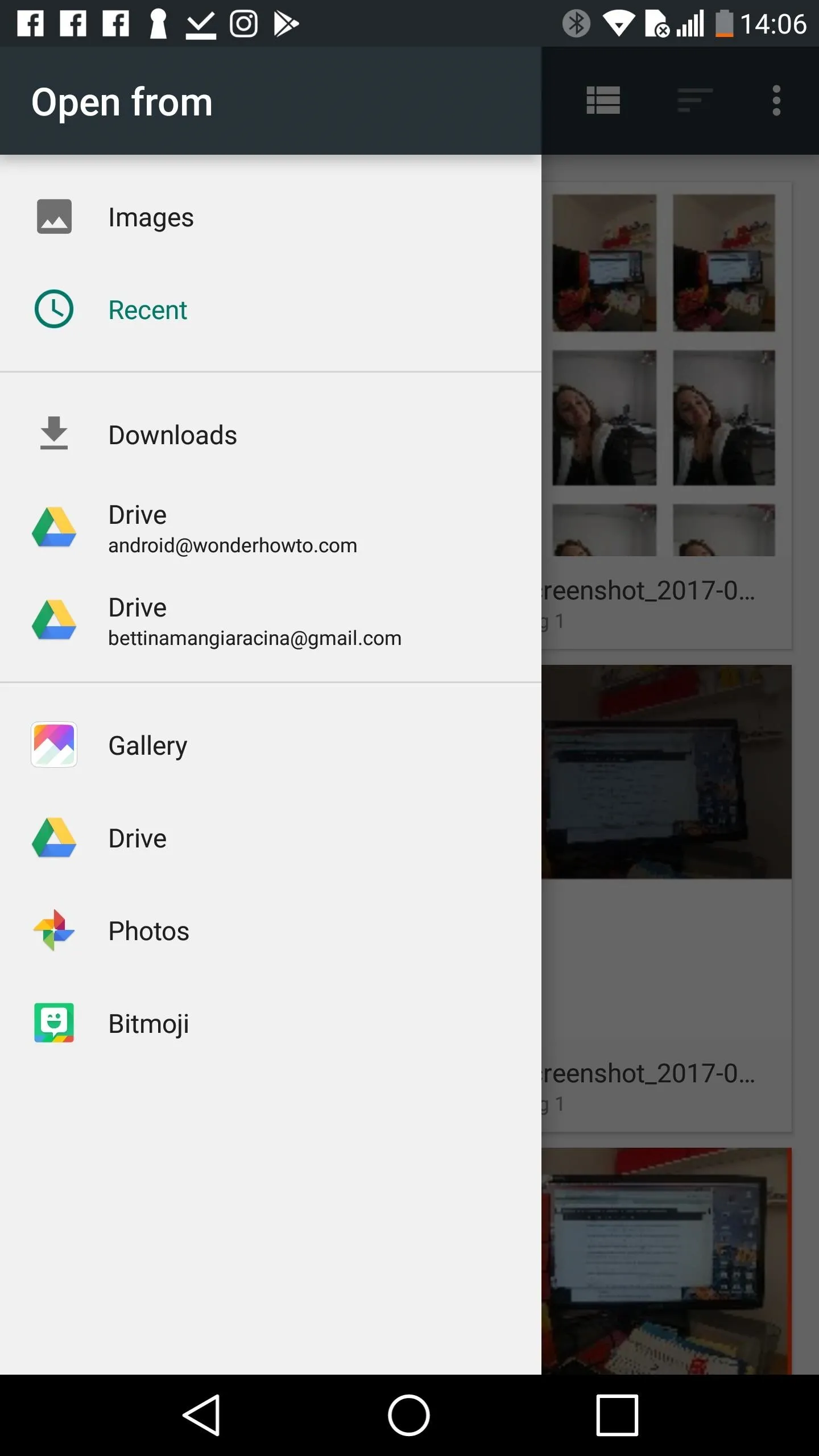
- Follow Gadget Hacks on Facebook, Twitter, Google+, YouTube, and Instagram
- Follow WonderHowTo on Facebook, Twitter, Pinterest, and Google+
Cover image and screenshots by Bettina Mangiaracina/Gadget Hacks

























Comments
Be the first, drop a comment!