Over the years, TV has become more of a solo activity than ever before. It is exponentially more difficult to discuss the latest shows with friends since platforms like Netflix just release all episodes at once. Luckily, Snapchat makes it easy to keep your pals in the loop on what you're watching, so they can pick up the remote and do the same.
Many of us do this already without even thinking about it. Ever take a photo or video of your TV or computer, with a hilarious scene from The Office or a mindblowing moment in Our Planet? The only problem with this method is your friends can't easily access the content you're sharing on their own Netflix account. So skip the camera, and use Netflix's built-in tool for sharing your favorite titles to a Snapchat Story.
Sharing your latest binge in your story is actually fairly straightforward. First, just select the show or movie you'd like to share from Netflix's browser in its iOS app. (Sorry, Android users, this is iOS only for now but Netflix is working on an Android version.) Fight the temptation to watch said show or movie right away since you can't actually share from Netflix's player itself. Instead, tap the "Share" icon below the content's description. Here, a menu will appear with all of the apps and services you can share your selection to. In our case, choose "Snapchat."
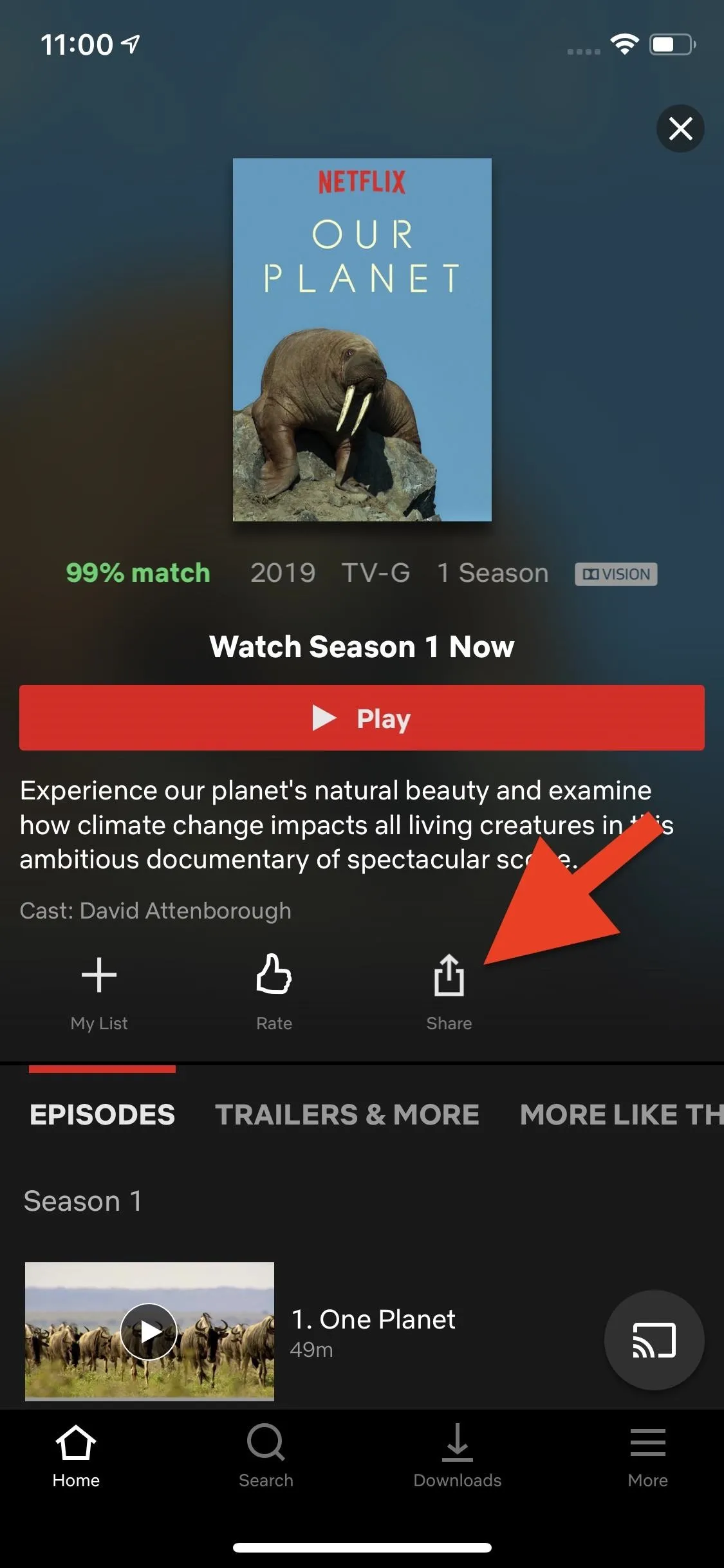
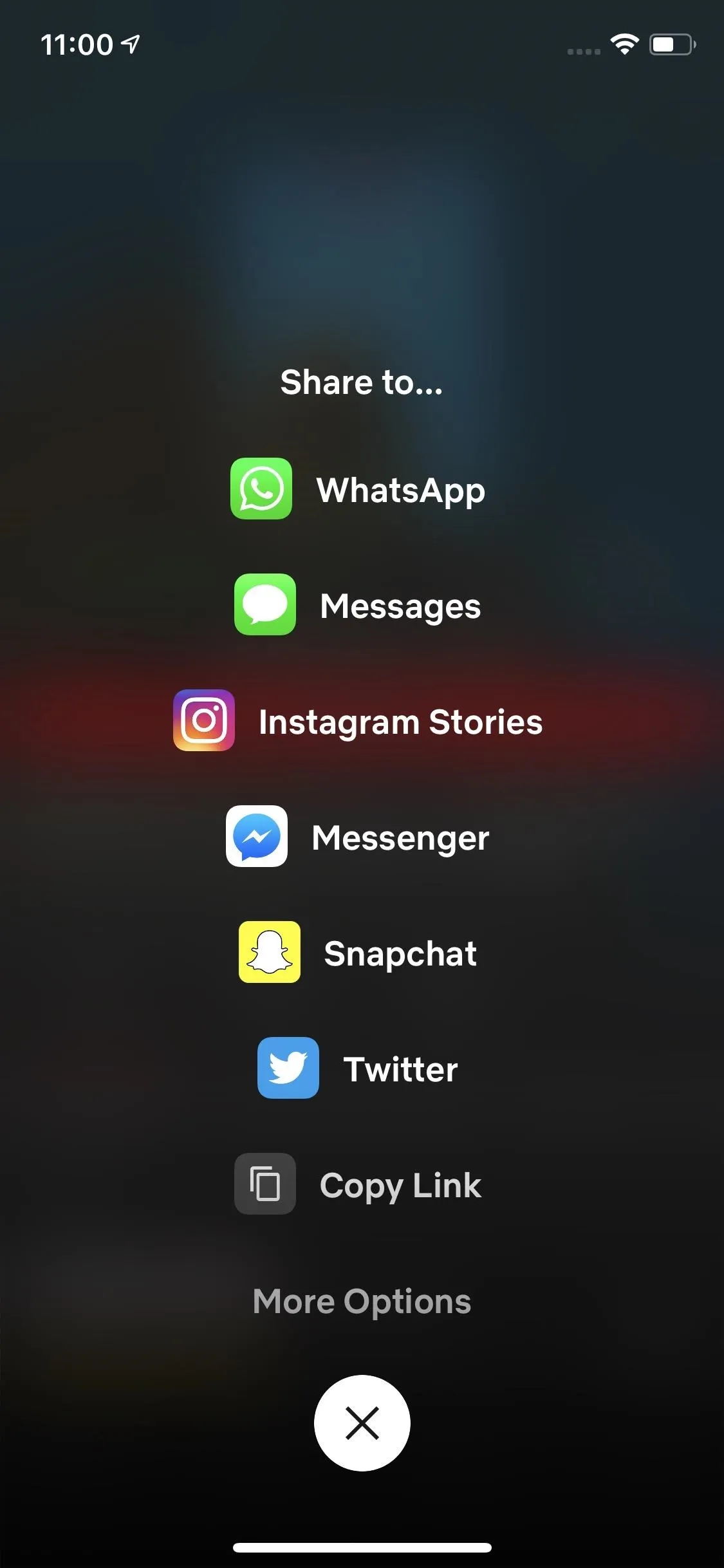
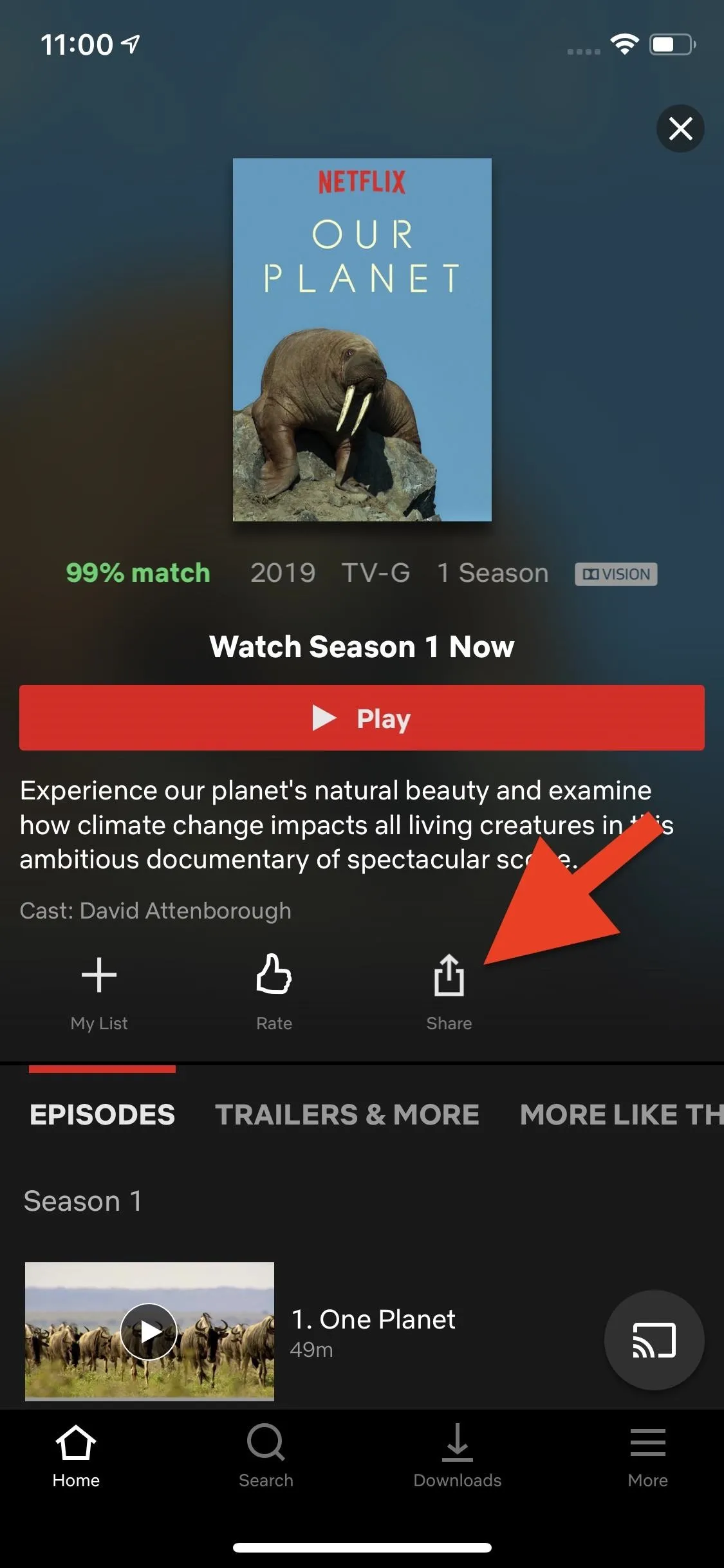
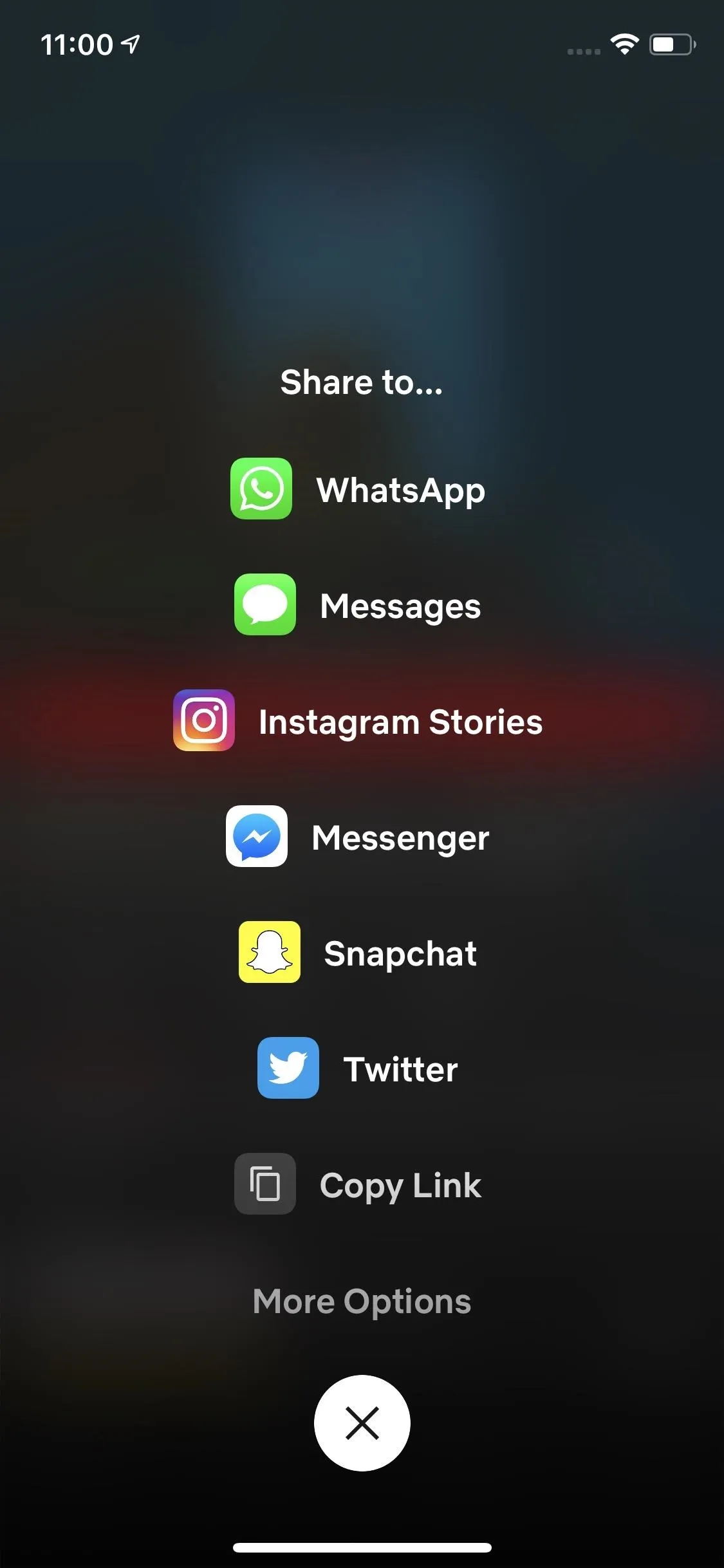
Your phone may ask if you'd like to open Snapchat at this point in time. Choose the option that will open the app. Once Snapchat opens, you'll see your show or movie's title image appear in the story editor, complete with all the tools you'd normally find here (text, drawing, stickers, editing, etc.). The URL option will be highlighted, as your story has a direct hyperlink to the Netflix show or movie you are sharing.
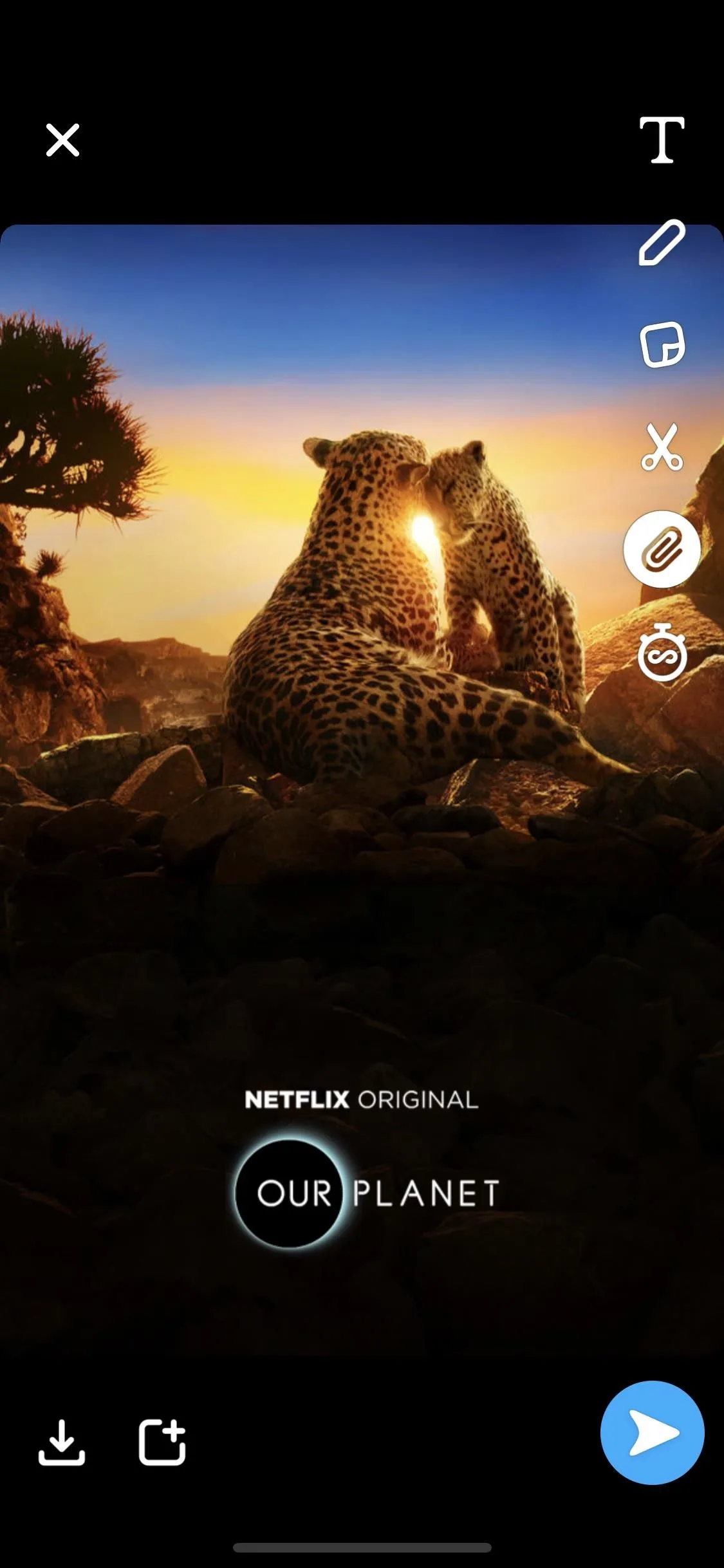
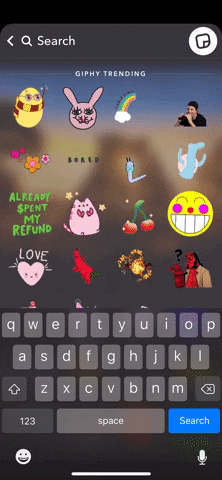
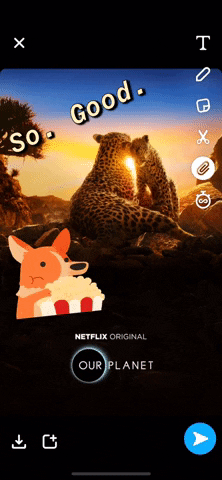
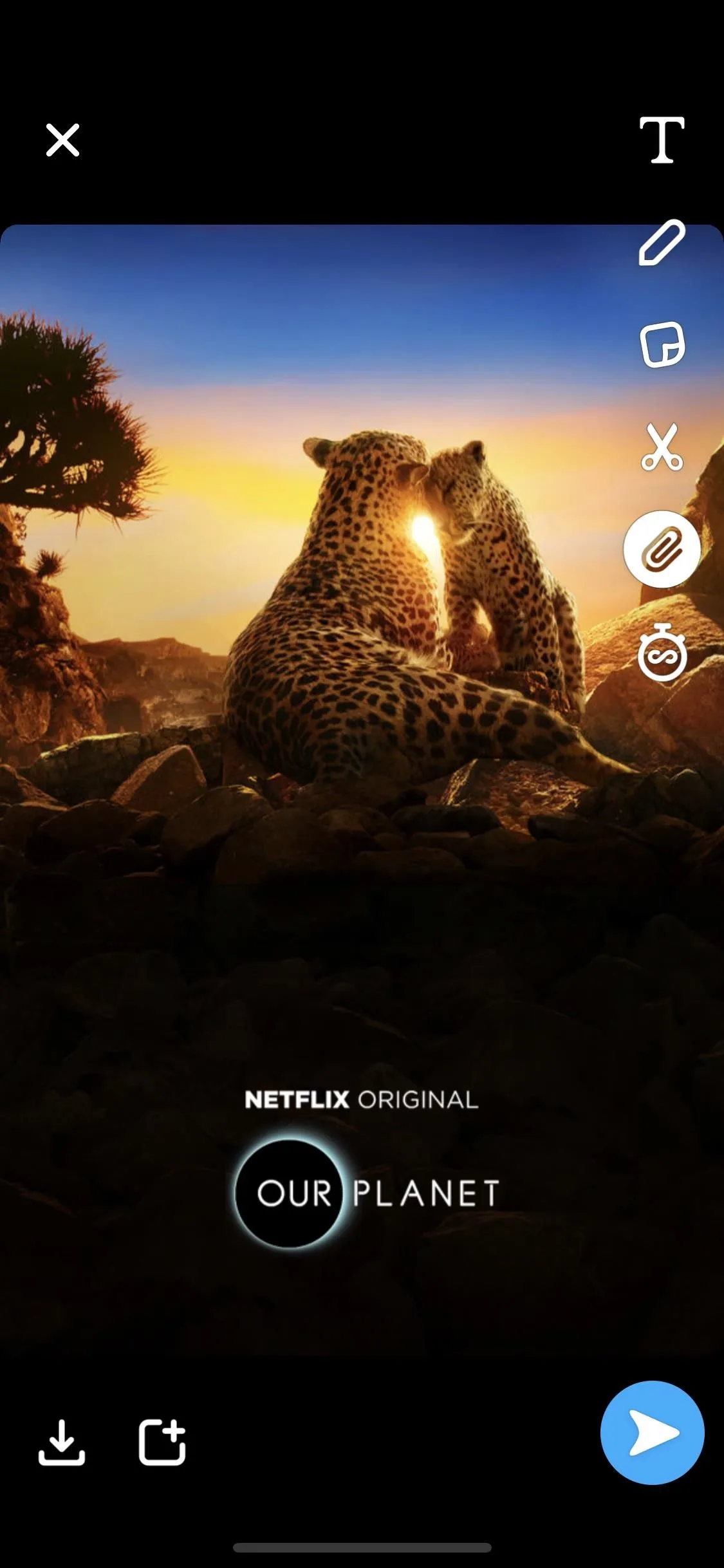
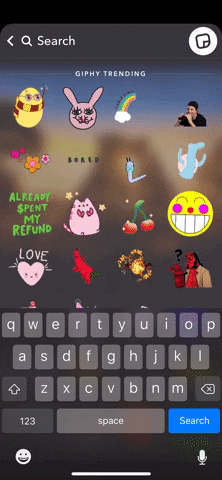
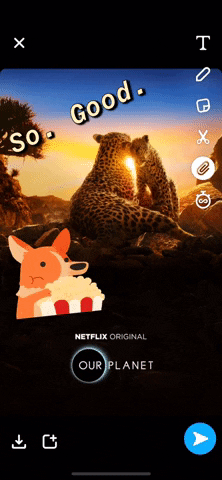
Go ahead and make any changes you'd like to your story, to make it personal to you. Then, tap the Story icon at the bottom of the display, tap "Add" when prompted, then tap "My Story" from the list. Alternatively, tap the blue arrow, then select "My Story" from the list of options.
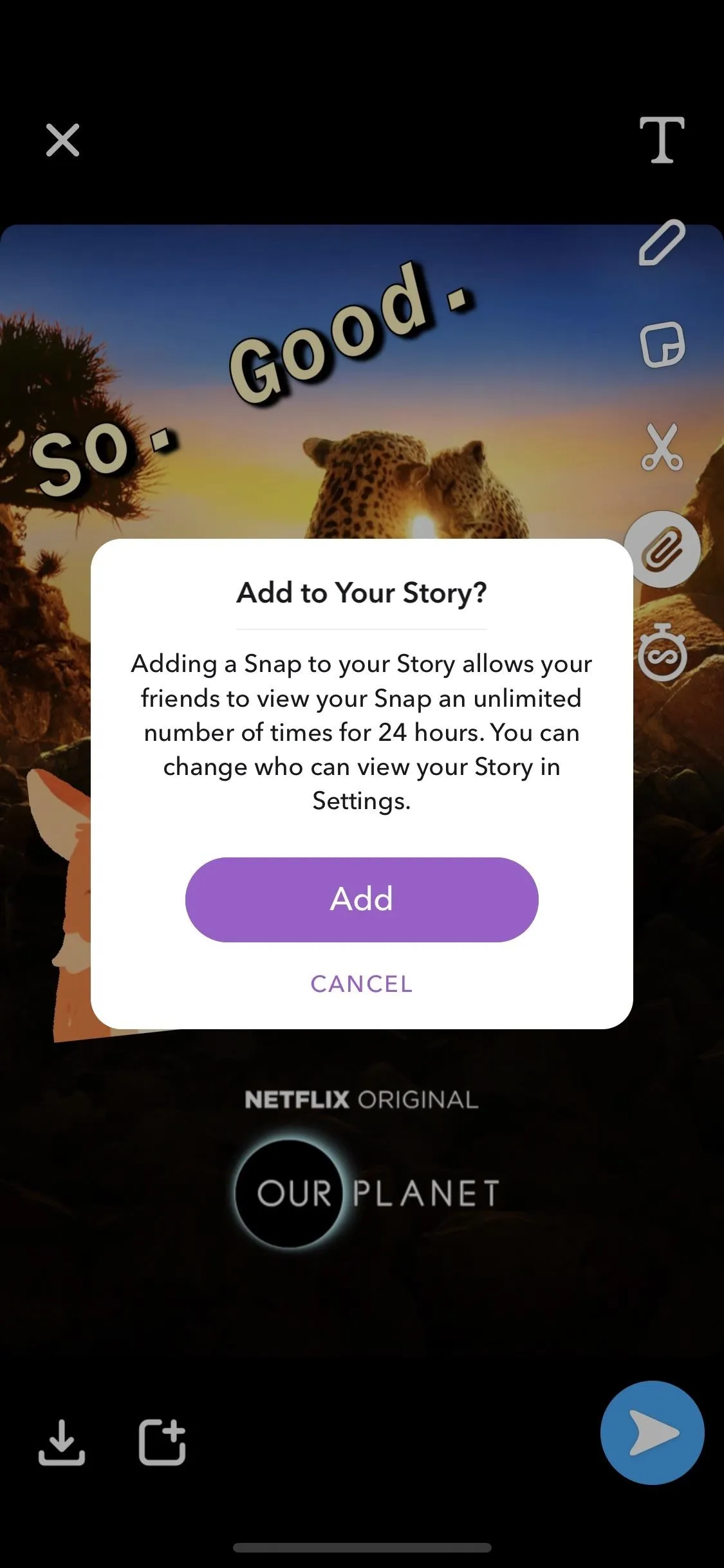
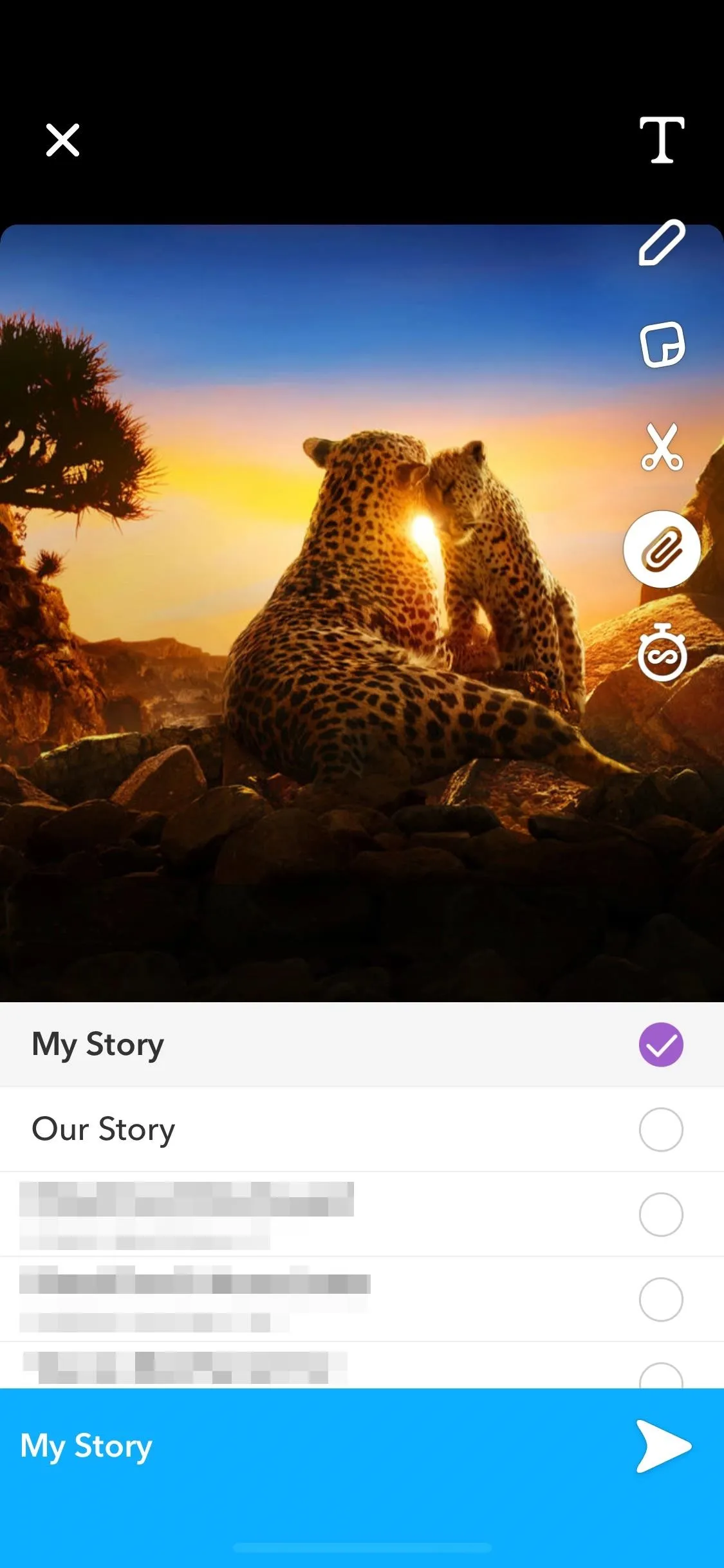
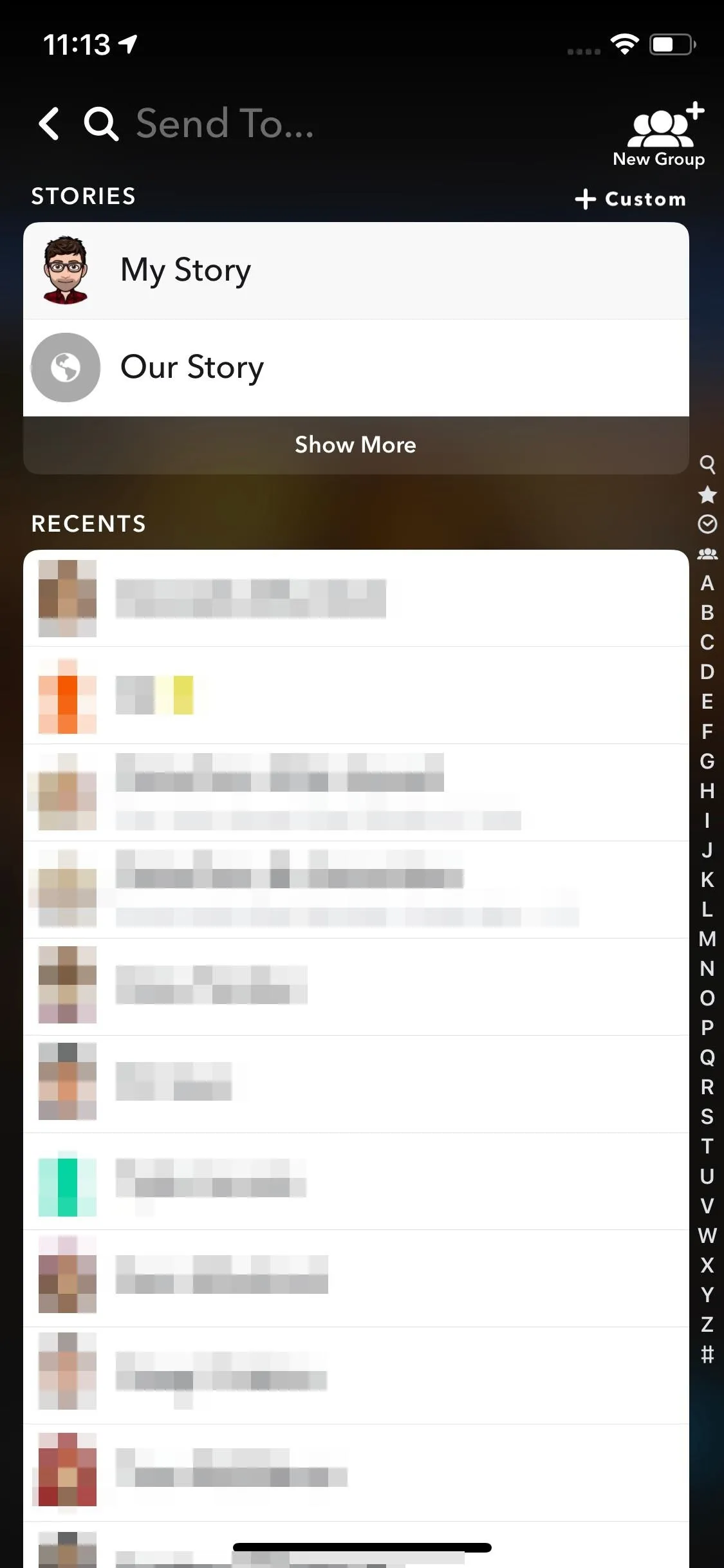
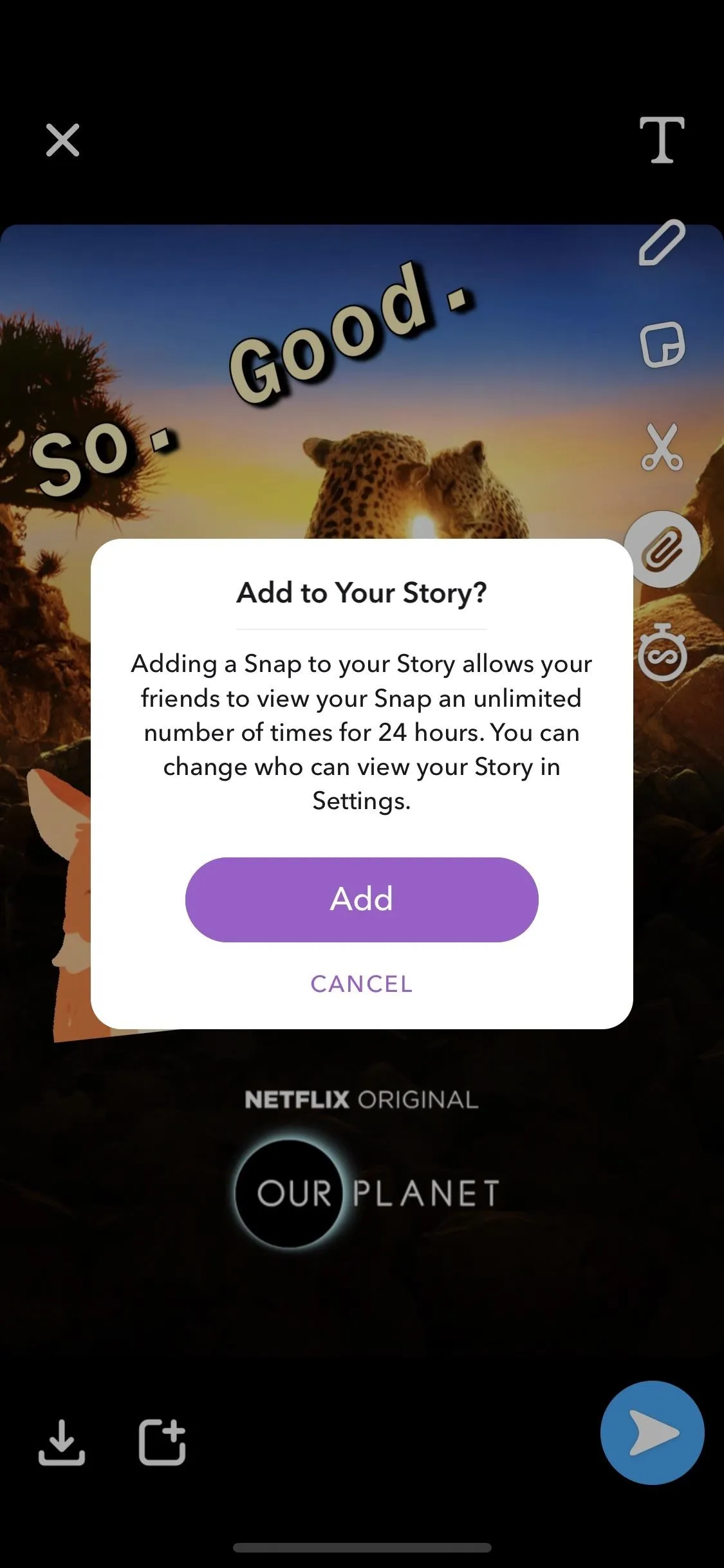
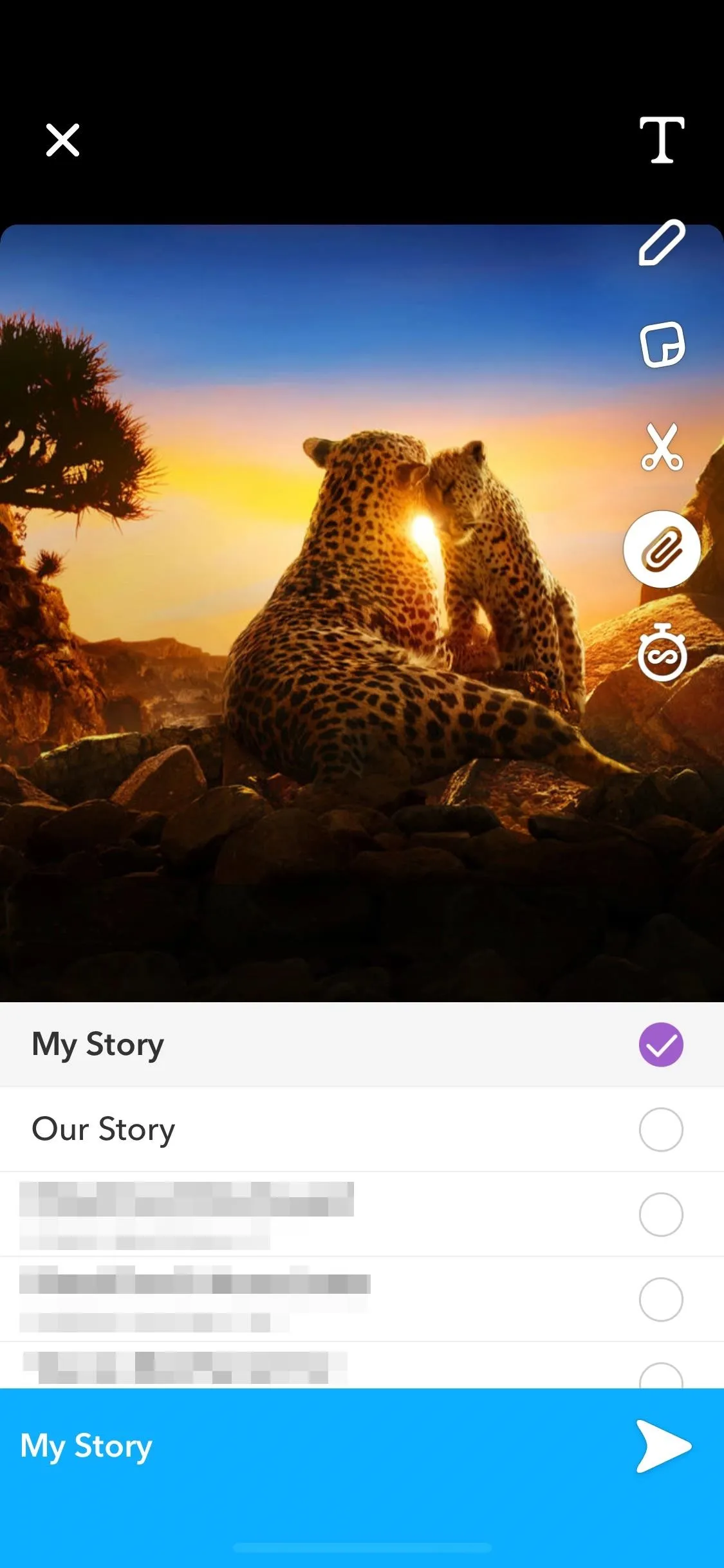
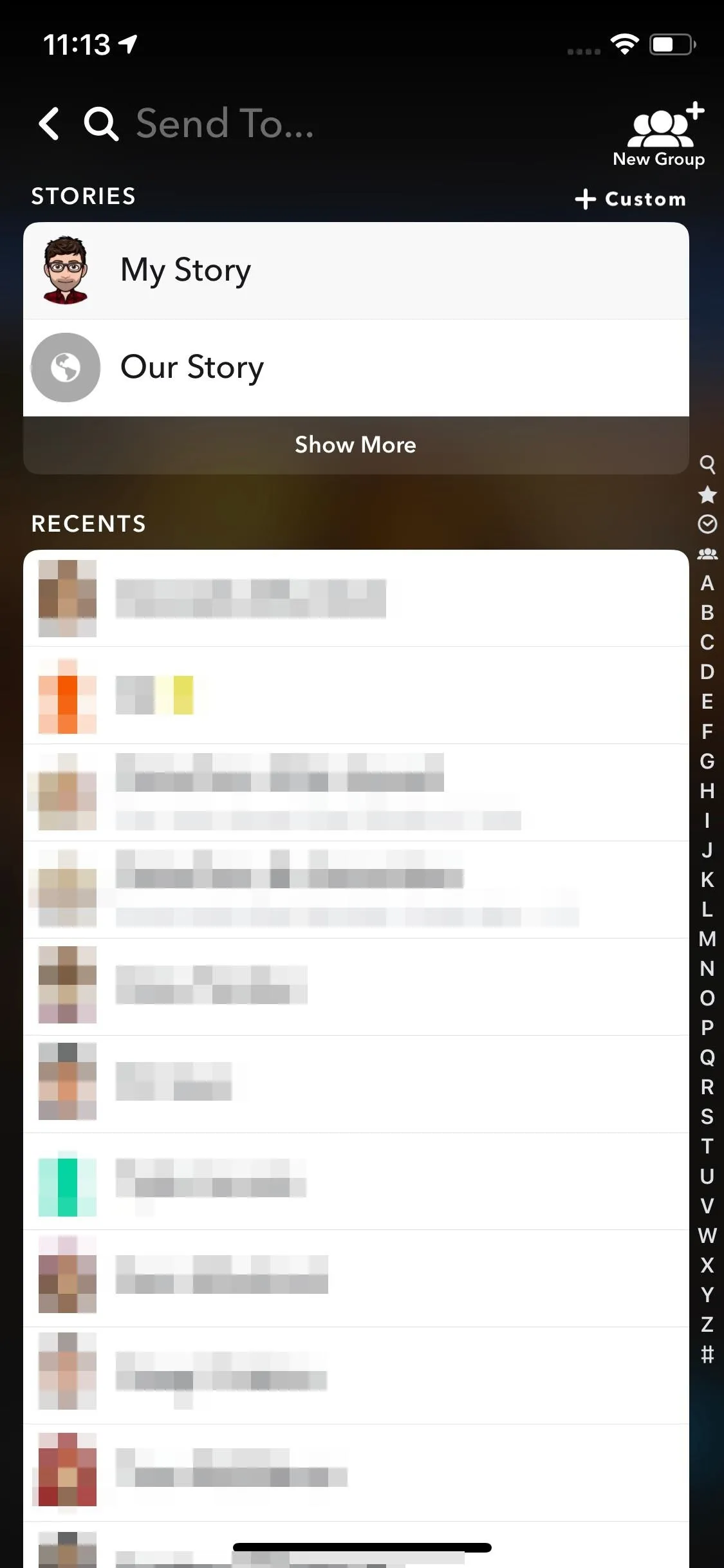
Now, your friends just need to tap on your story to see what you've been watching! If they're also interested in giving your show a watch, they can follow the link natively embedded in your story. If Netflix is installed on their device, it will prompt them to open the app and view the title. If not, it'll simply take them to Netflix's website.
- Follow Gadget Hacks on Pinterest, Reddit, Twitter, YouTube, and Flipboard
- Sign up for Gadget Hacks' daily newsletter or weekly Android and iOS updates
- Follow WonderHowTo on Facebook, Twitter, Pinterest, and Flipboard
Cover image, screenshots, and GIFs by Jake Peterson/Gadget Hacks




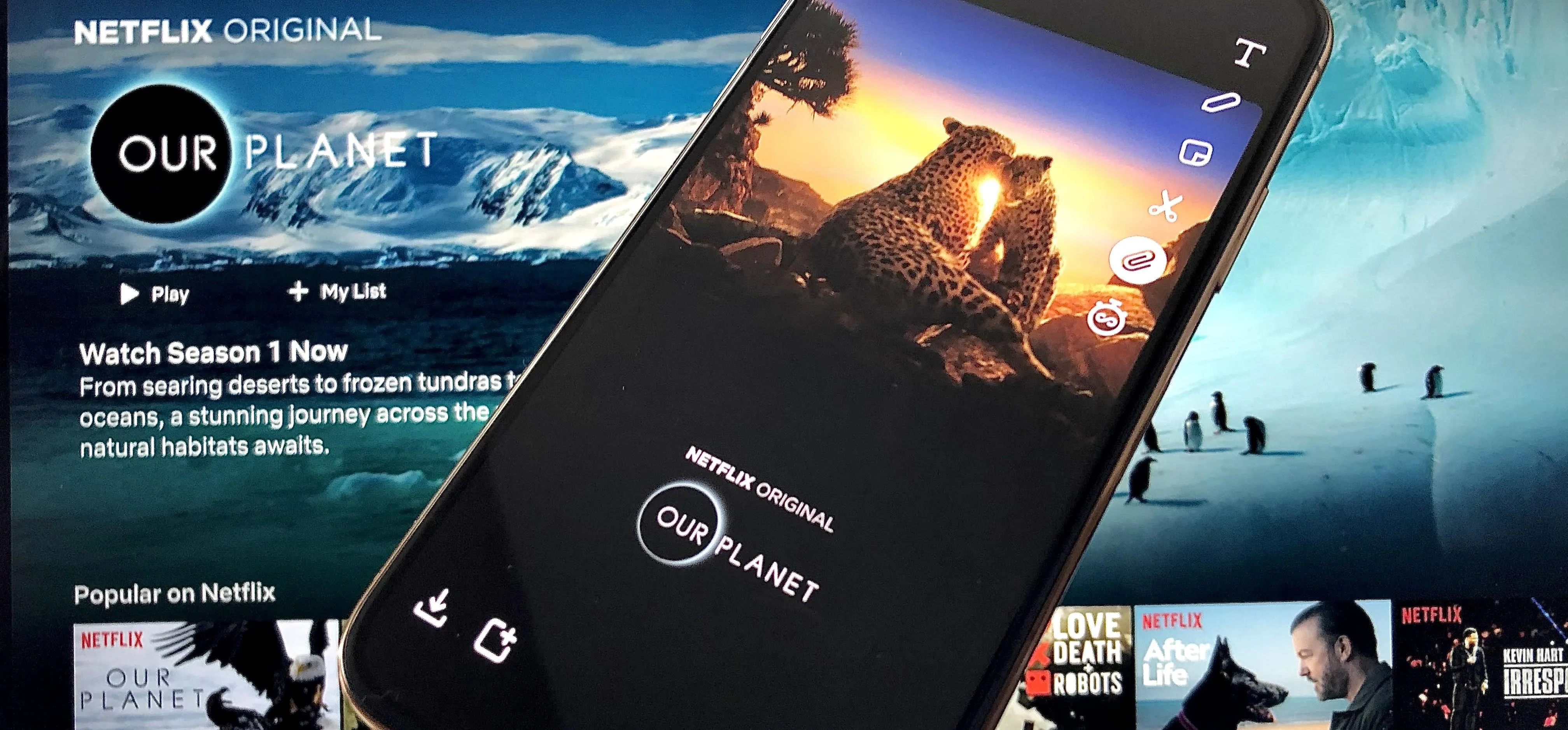




















Comments
Be the first, drop a comment!