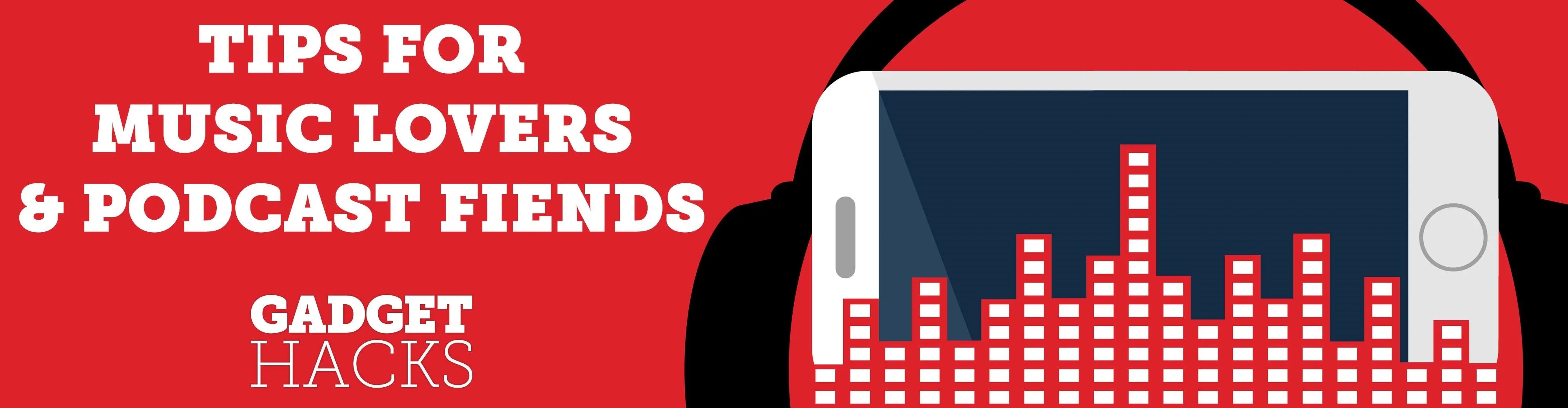
Absentmindedly or accidentally deleting your favorite Spotify playlist — which you spent hours or even days meticulously crafting — may seem devastating because there's no obvious way to bring it back. However, there is a hidden setting in the popular streaming service that can help you recover deleted playlists — you just need to know where to look.
Whether you're on an iPhone or Android device, you can quickly restore deleted playlists, but not through the official Spotify mobile app. Instead, you'll have to access the web version of Spotify in your favorite web browser and get the playlists back from your account page. Why doesn't Spotify build this recovery option into its mobile apps? Who knows, but at least there's a way to do it.
How You Would Delete a Spotify Playlist
Before we get into recovering a playlist, let's briefly go over how to delete one in the first place. Knowing how it works may help prevent unwanted playlist deletions in the future. Skip to Step 1 if you already know how to delete playlists in the Android or iOS app.
In the Spotify app, go to "Your Library," then "Playlists." Every playlist you've ever created (or followed) will appear here. Tap on a playlist you've created, followed by its horizontal or vertical ellipsis icon in the top right, then select "Delete playlist." A pop-up will appear asking if you're sure you want to delete the playlist: tap on "Delete" to wipe the playlist from your account.
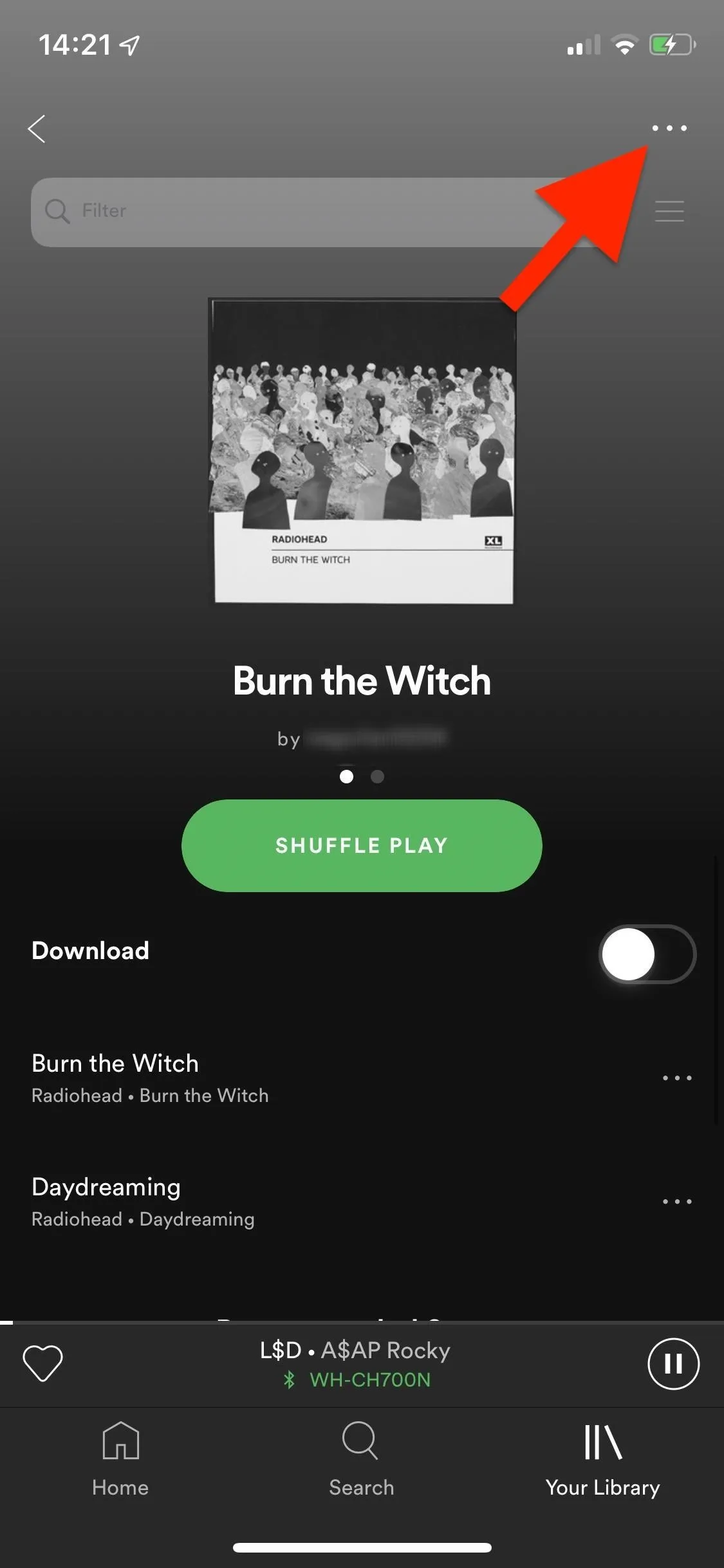
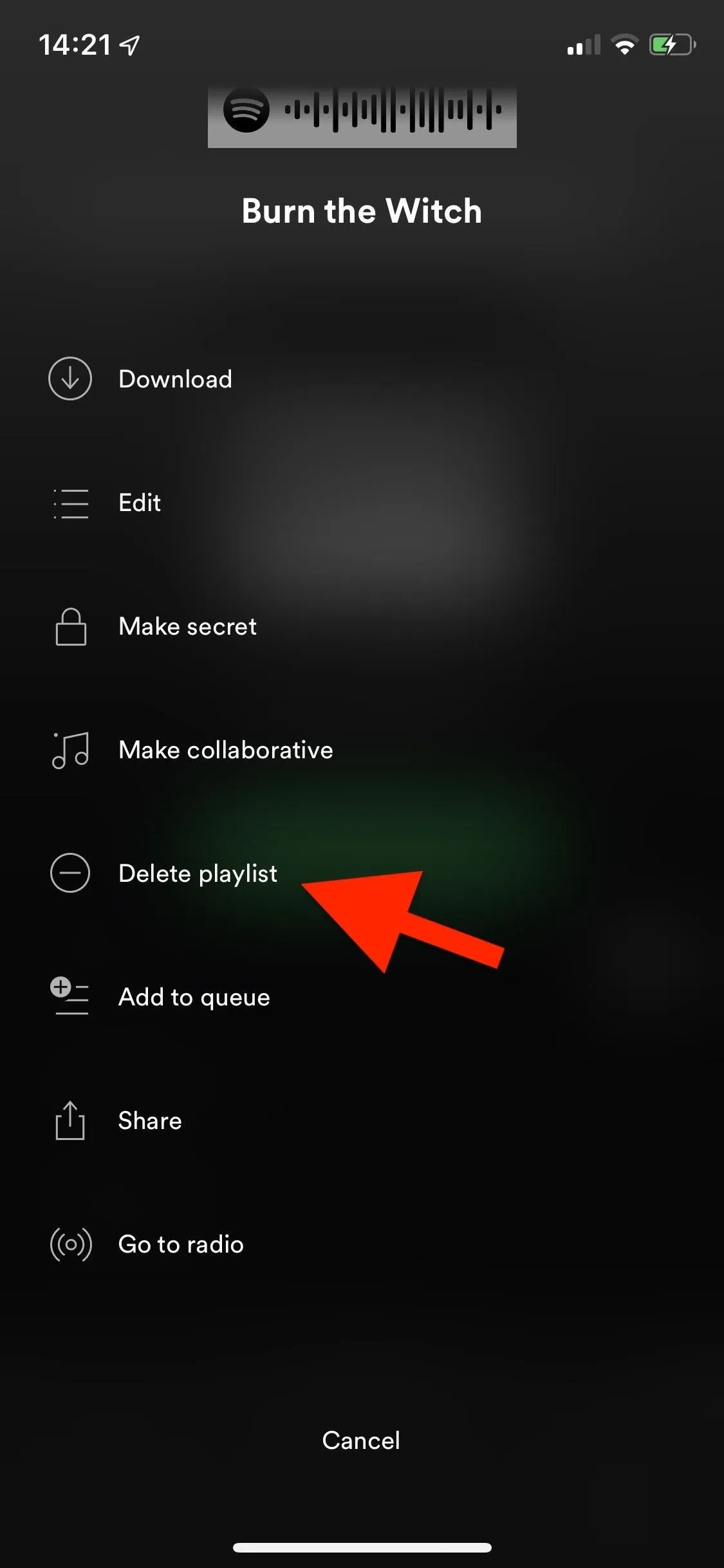
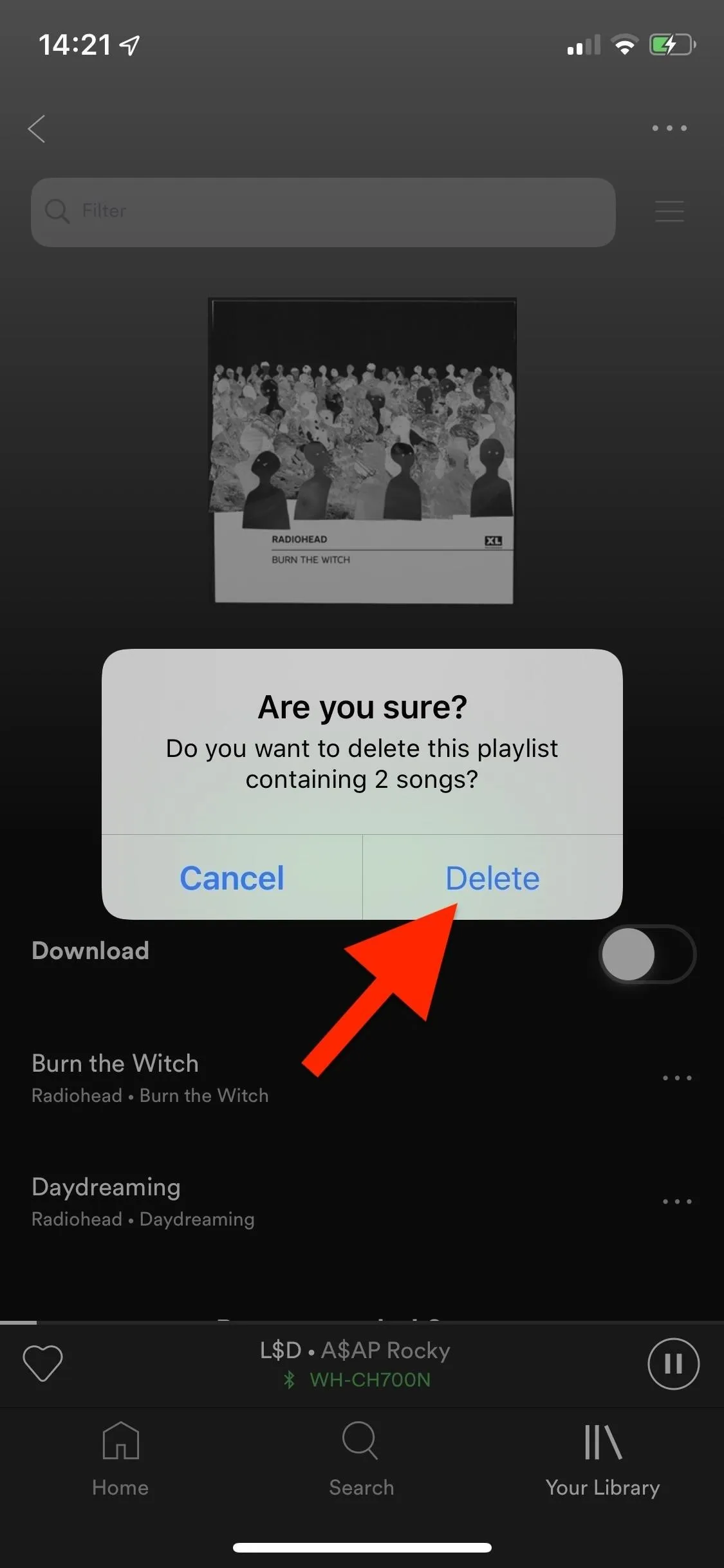
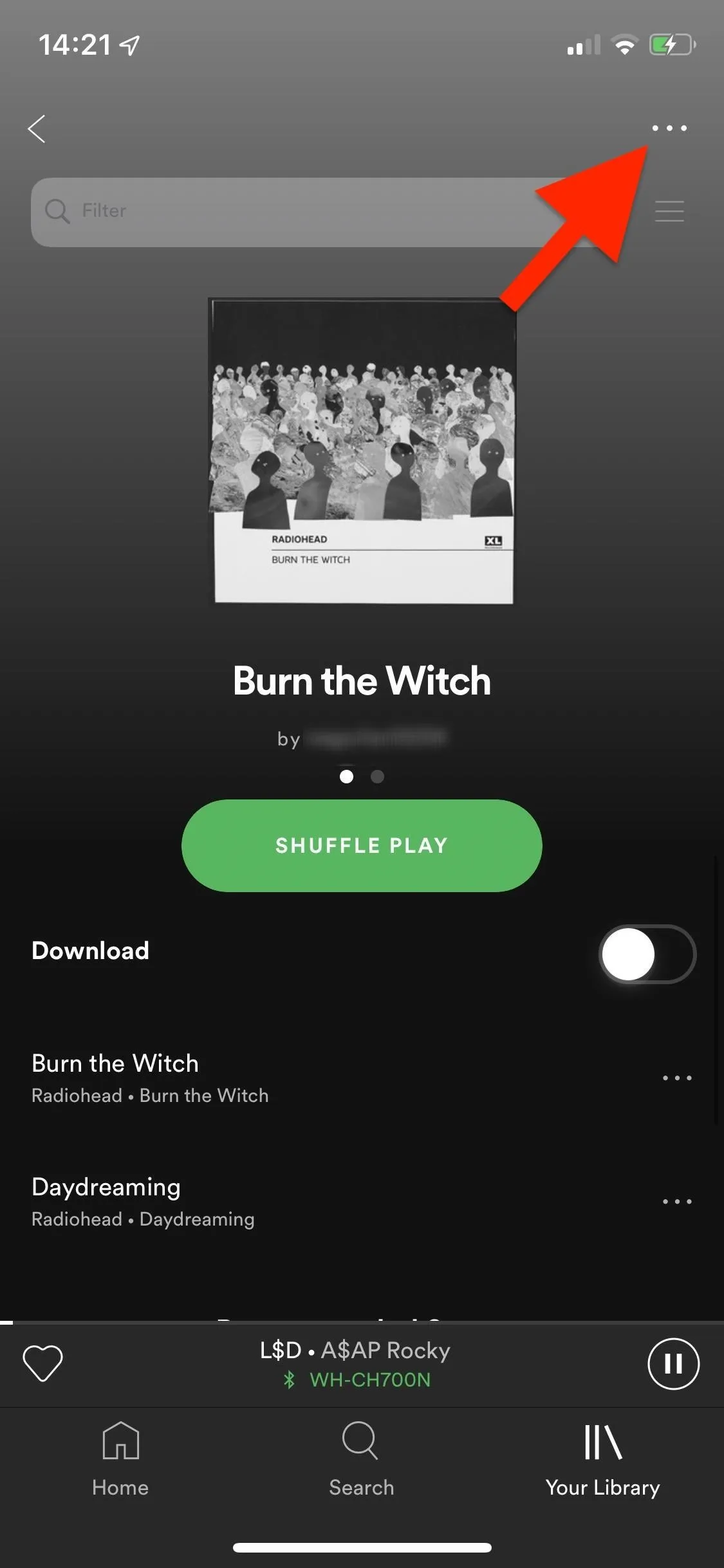
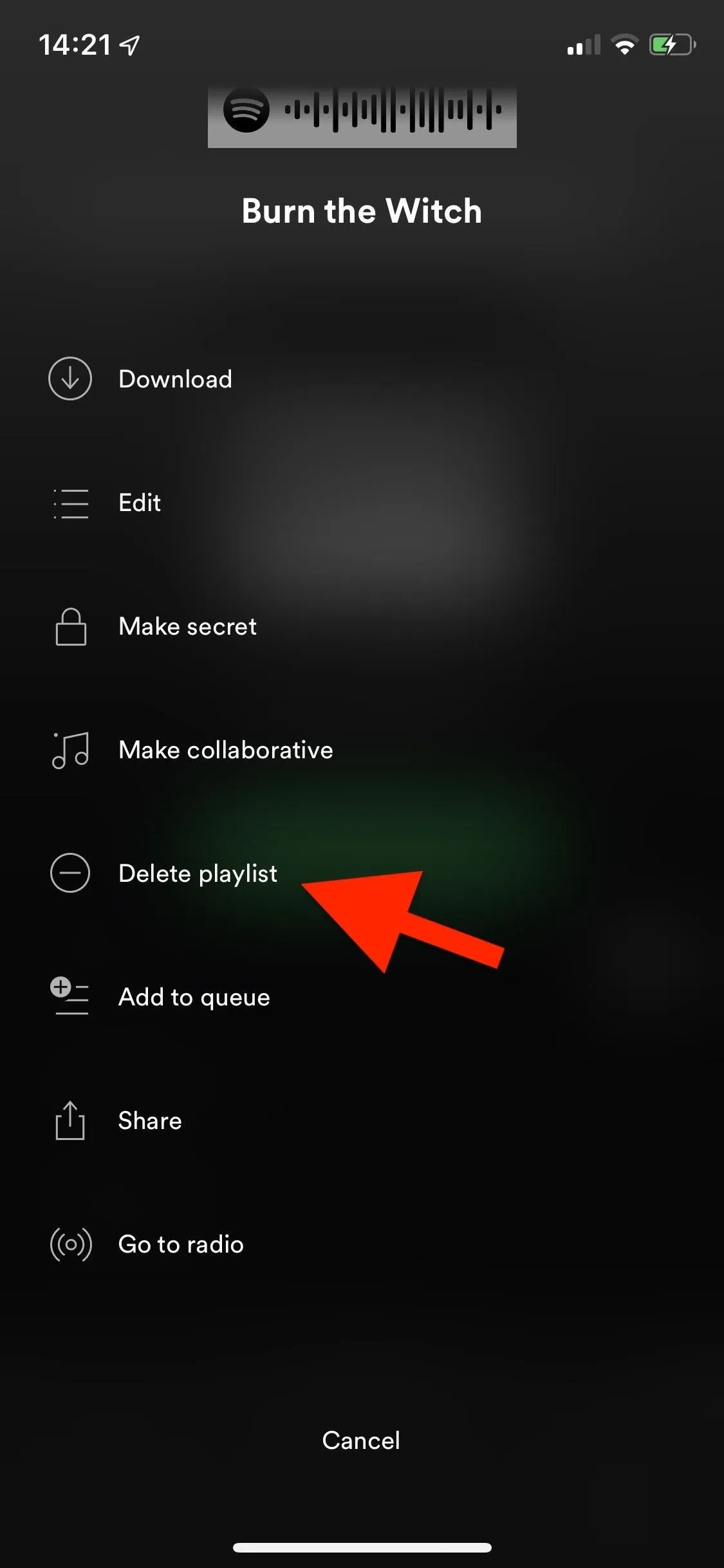
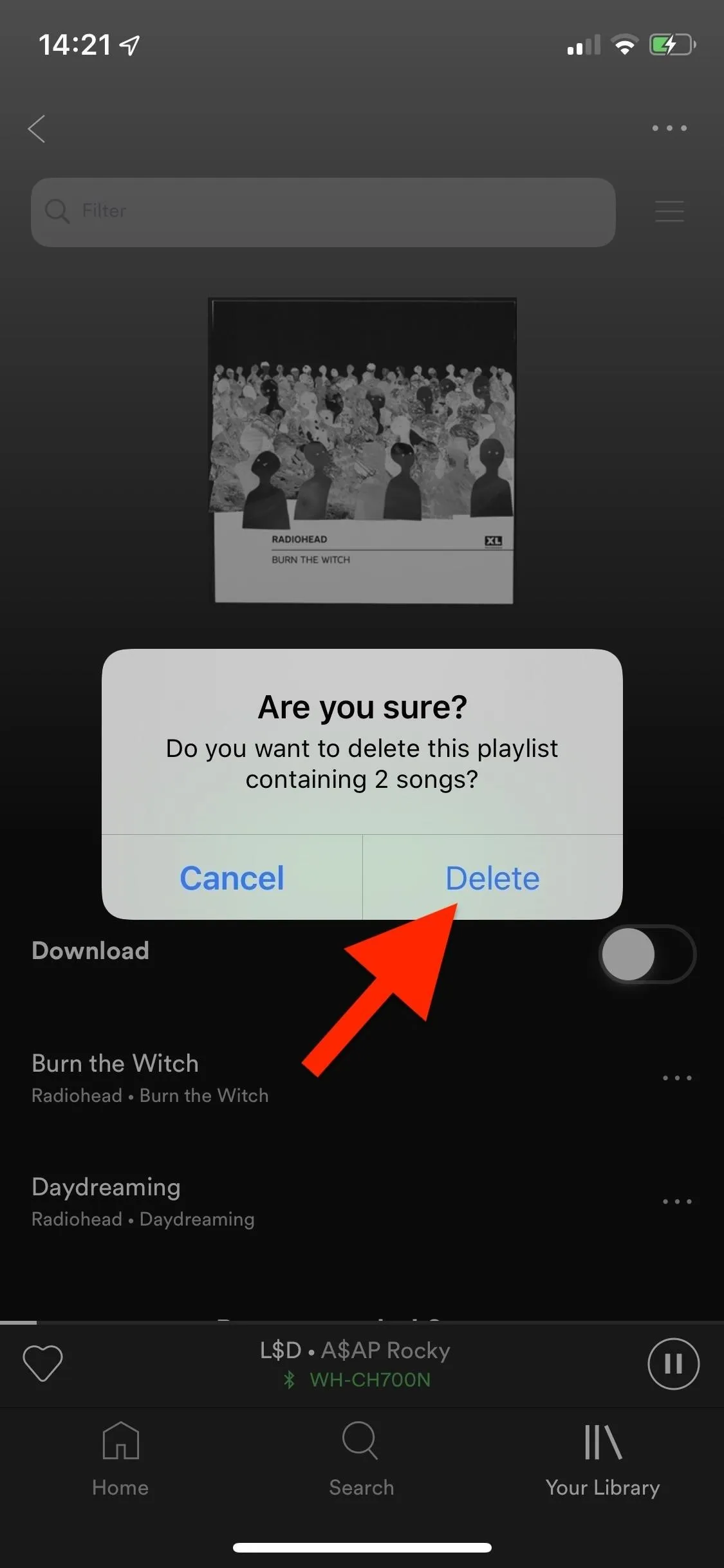
Of course, the pop-up helps with accidentally deleting playlists, but you could also be removing the wrong playlist, which can happen if you have similarly titled playlists or even if your mind is elsewhere (it happens to all of us, or at least me, all of the time). Luckily, getting lost playlists back is easy.
Access Your Spotify Account in a Web Browser
The official Spotify app on your smartphone does not have the option to recover a deleted playlist, so you must access the web version of Spotify in any web browser you have.
Visit spotify.com, then tap on the three-dash icon in the top right of the website, which will open a sidebar menu. Select "Log In," enter your Spotify credentials, and tap on "Log In" again.
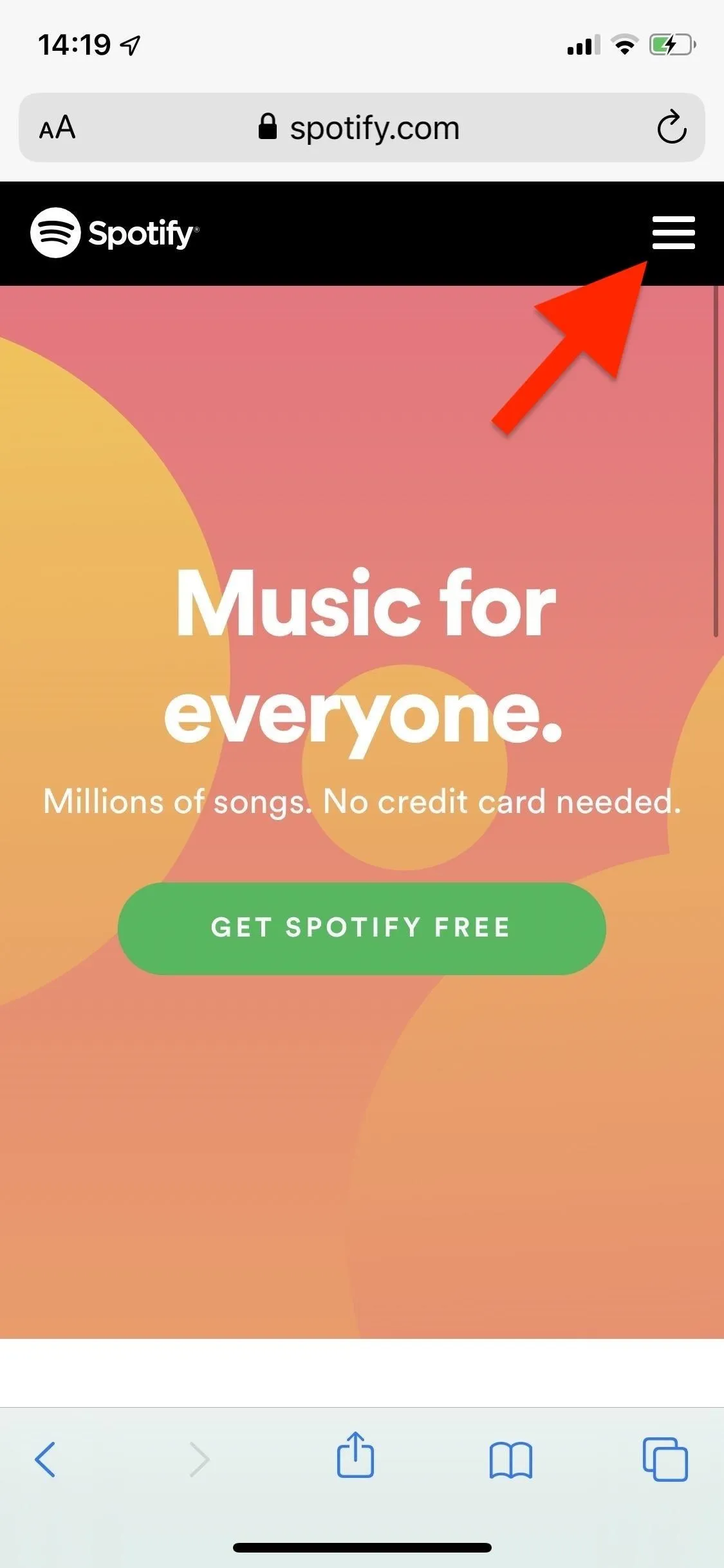
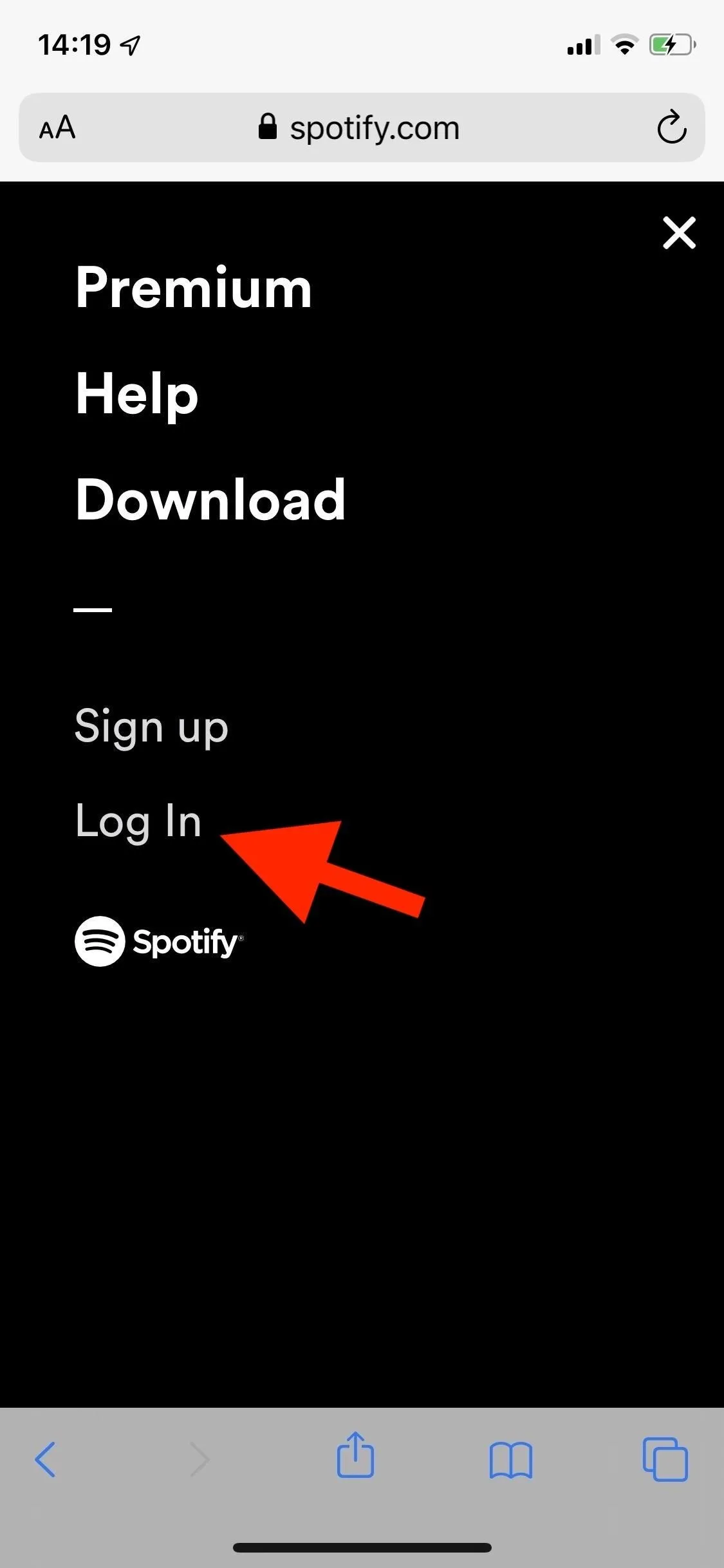
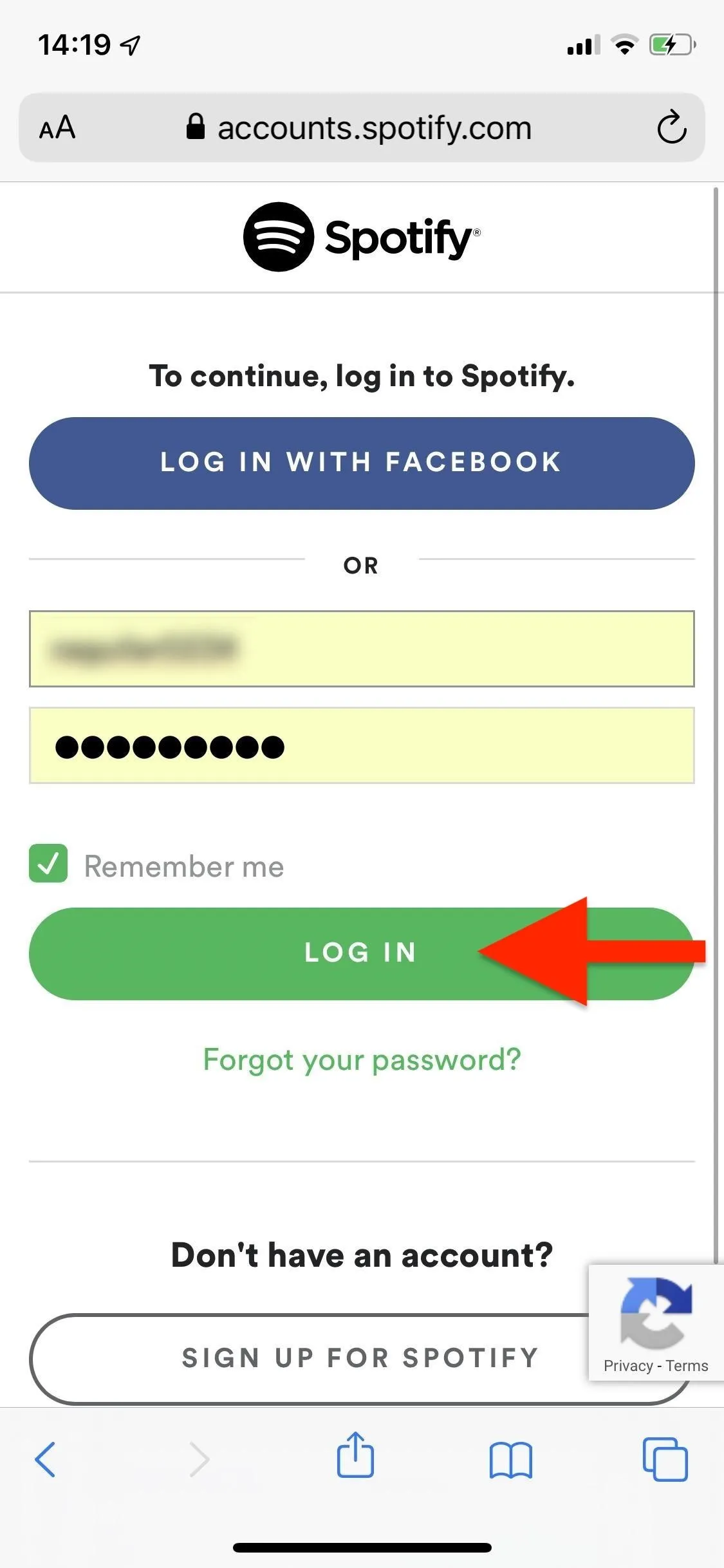
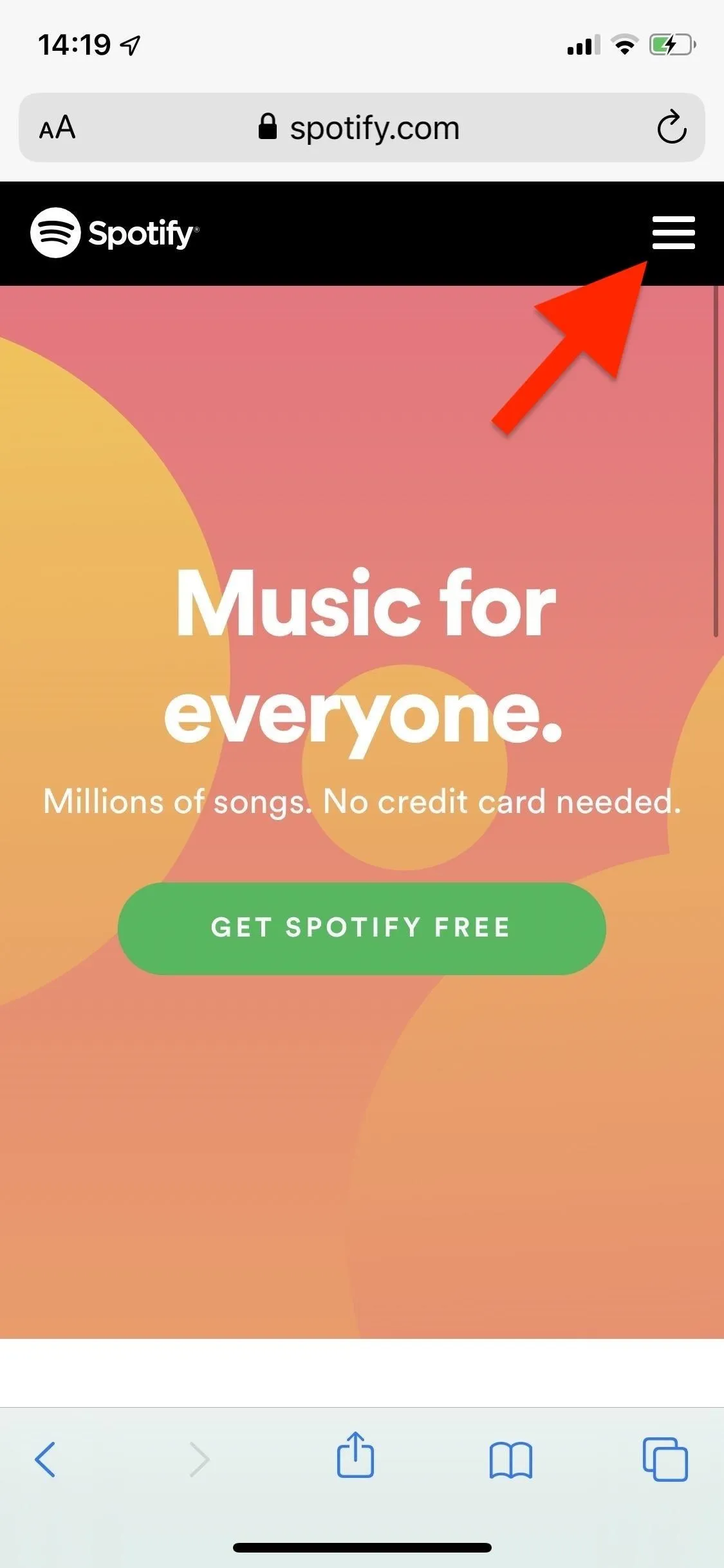
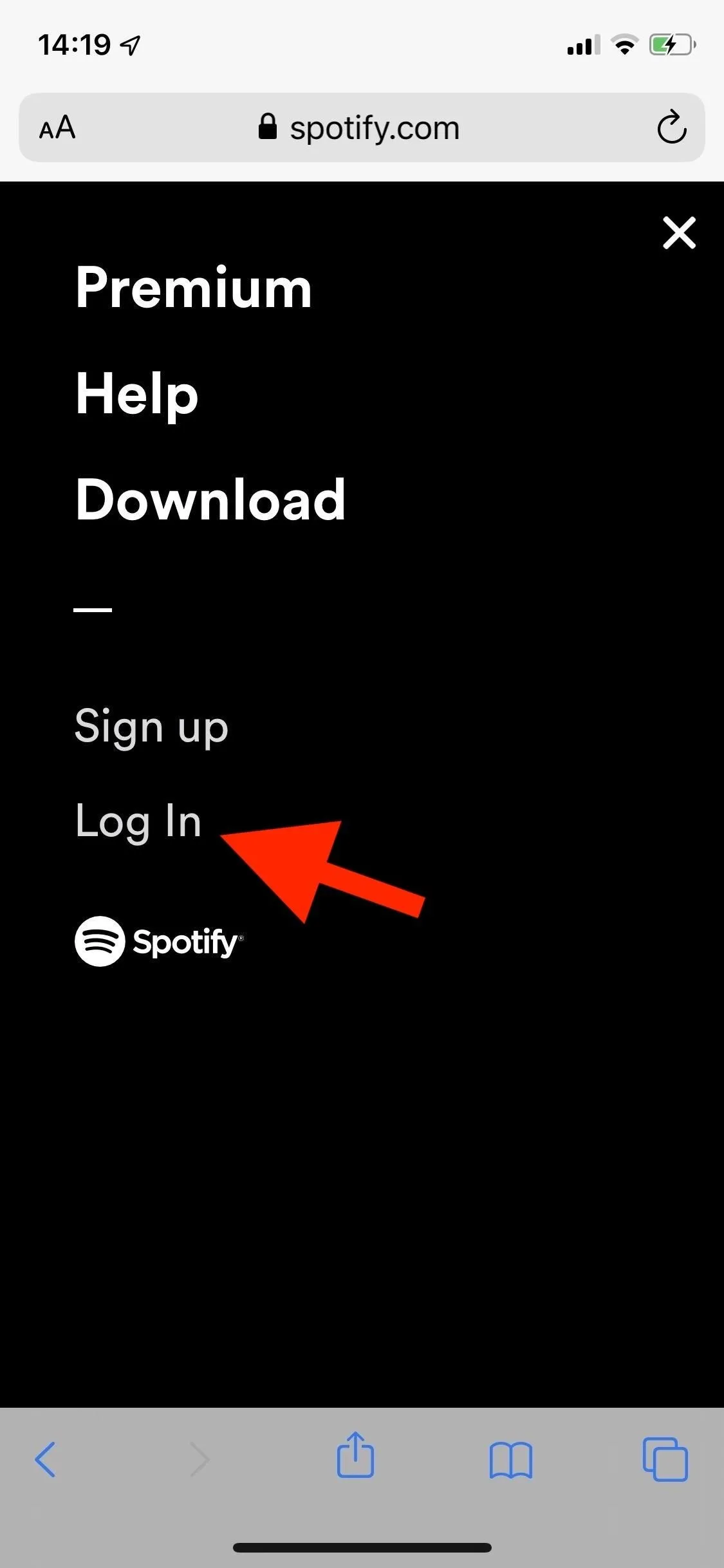
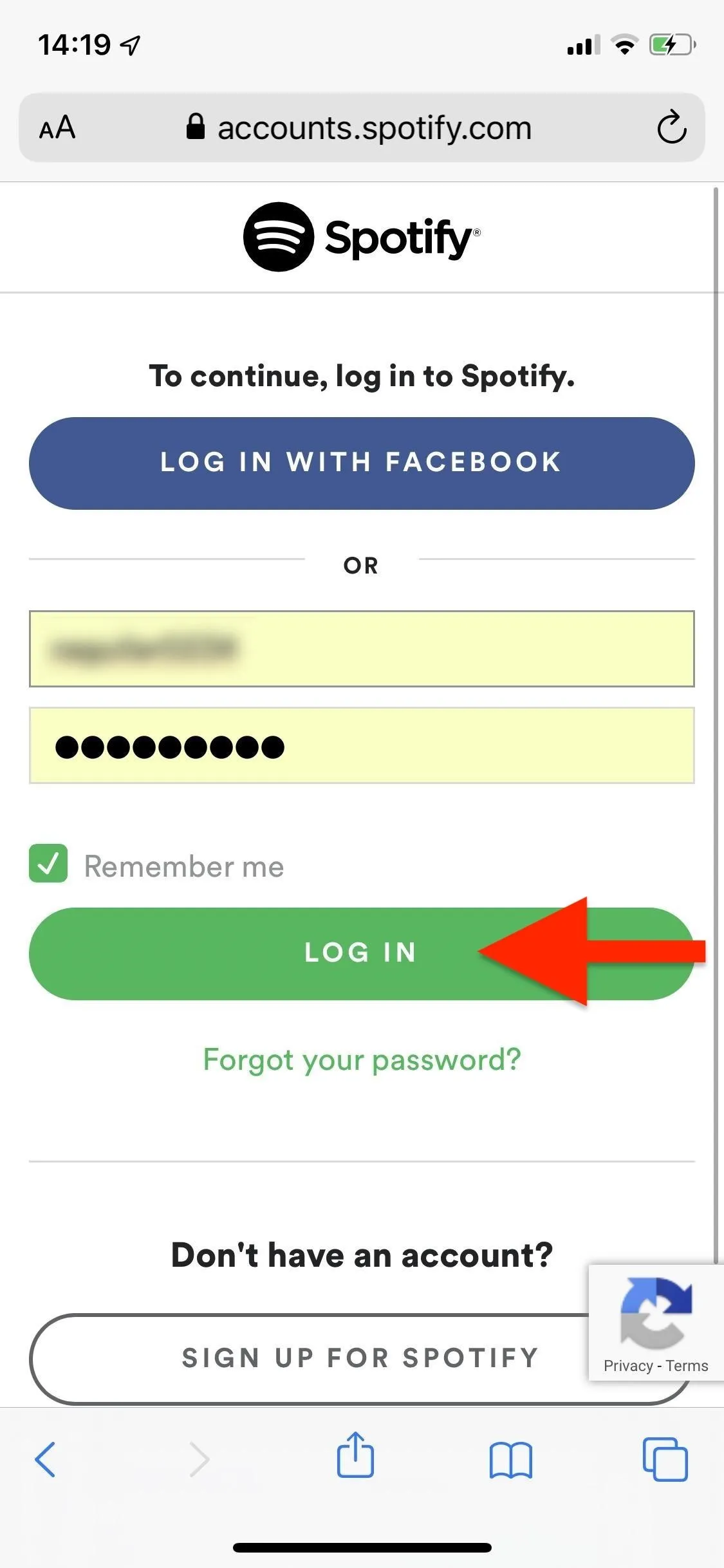
Recover Your Deleted Playlist
After you successfully log in, you'll see an overview of your account. Tap on the drop-down menu that says "Account Overview" at the top of the page, and go into the "Recover playlists" option.
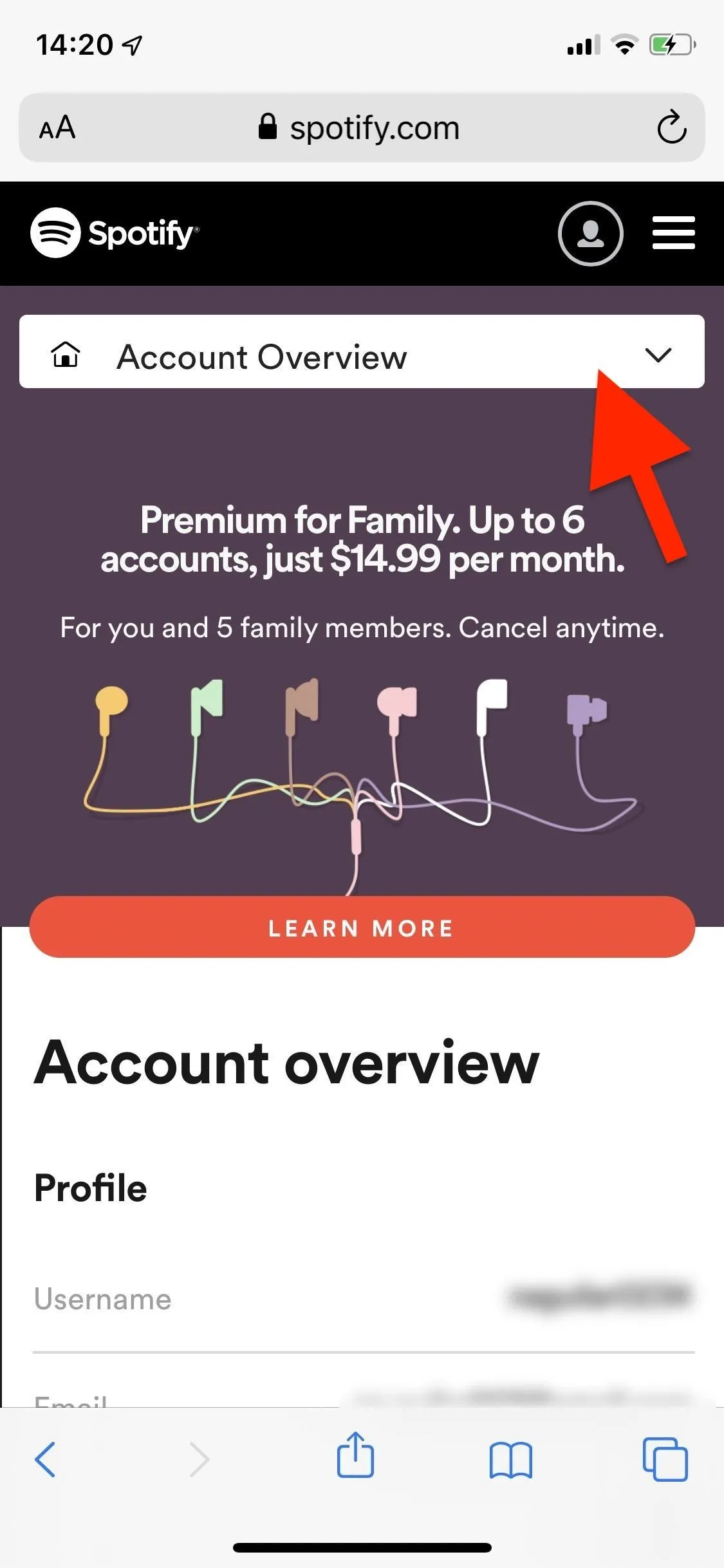
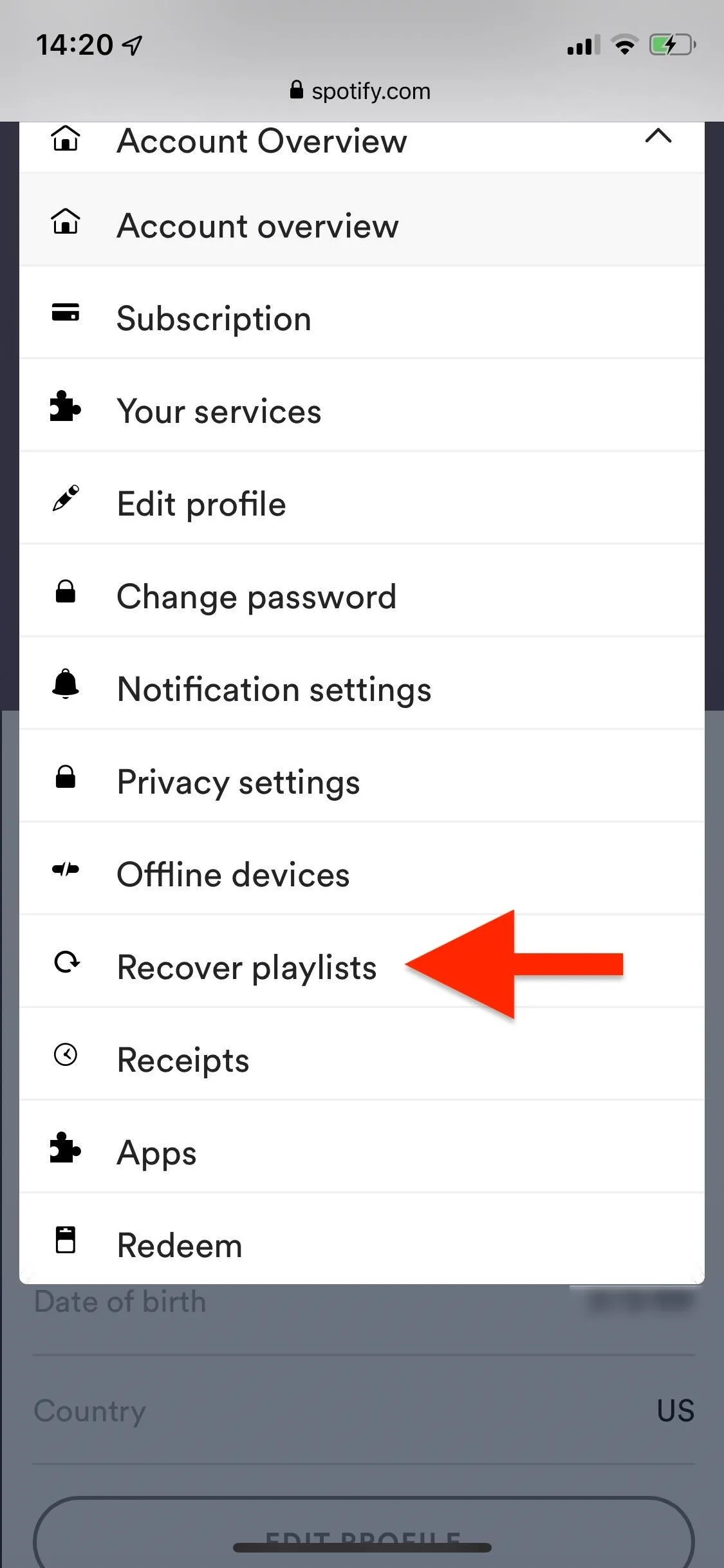
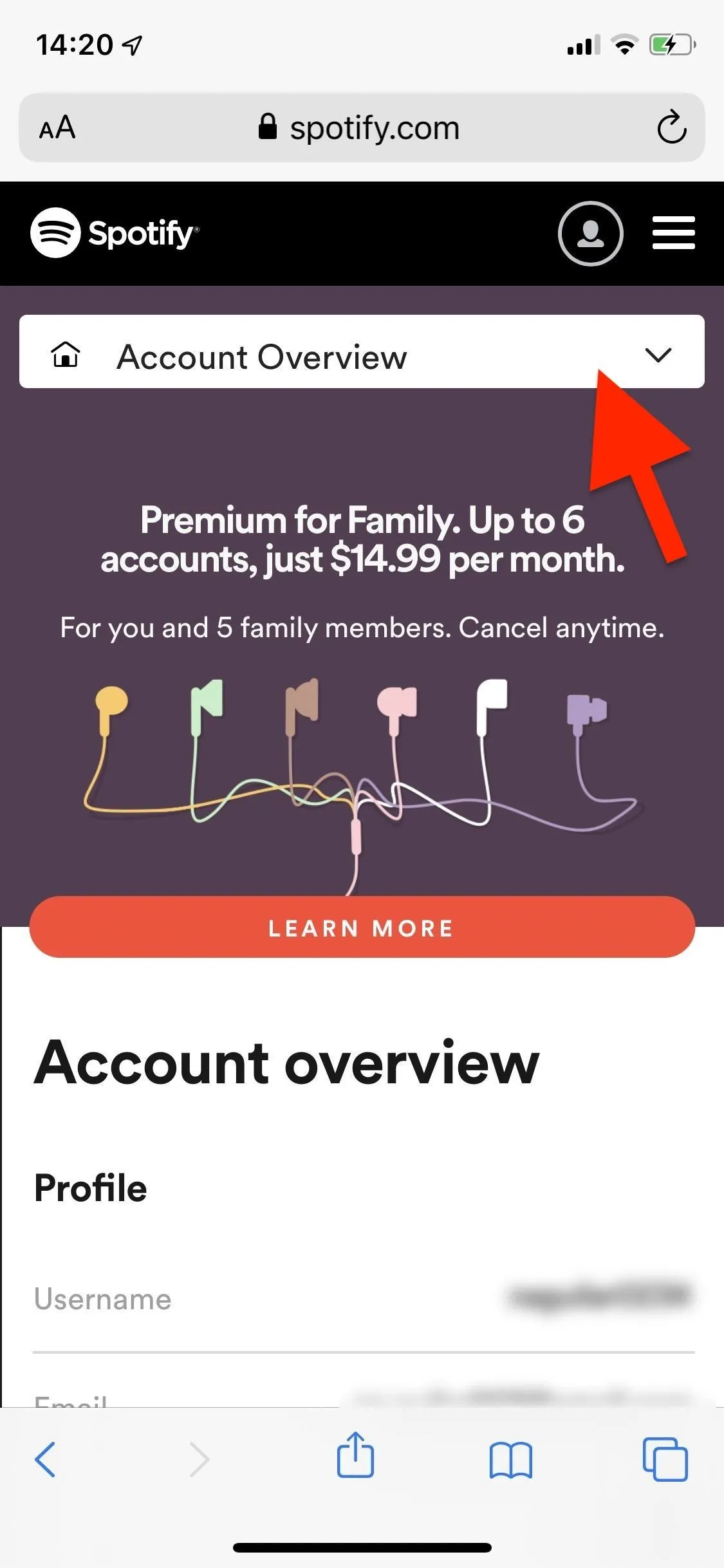
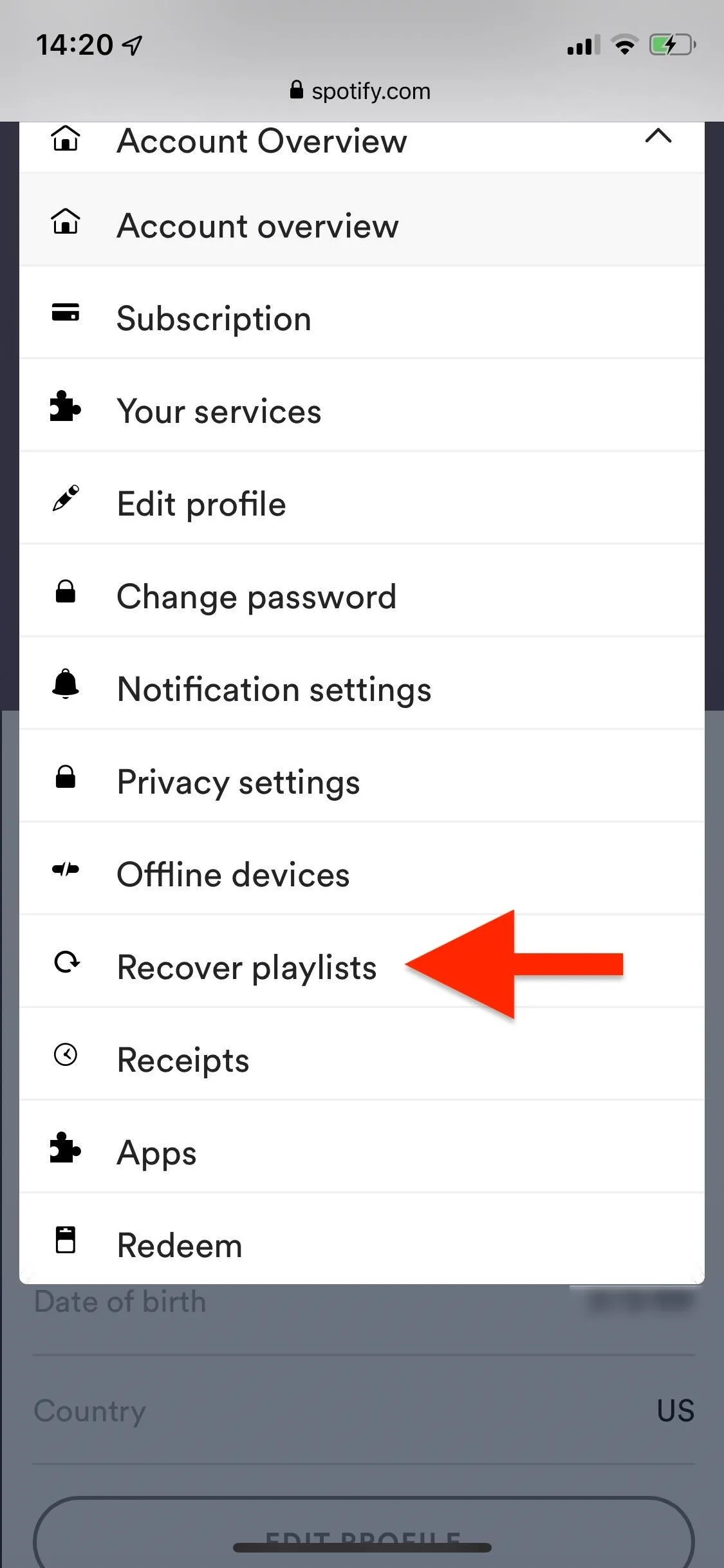
A list of every playlist you've ever deleted will appear in order of which one was deleted last. It will show you the name of the playlist, how many songs it has, and when it was removed. To recover the playlist, tap on "Restore." If successfully restored, the playlist will be highlighted green.
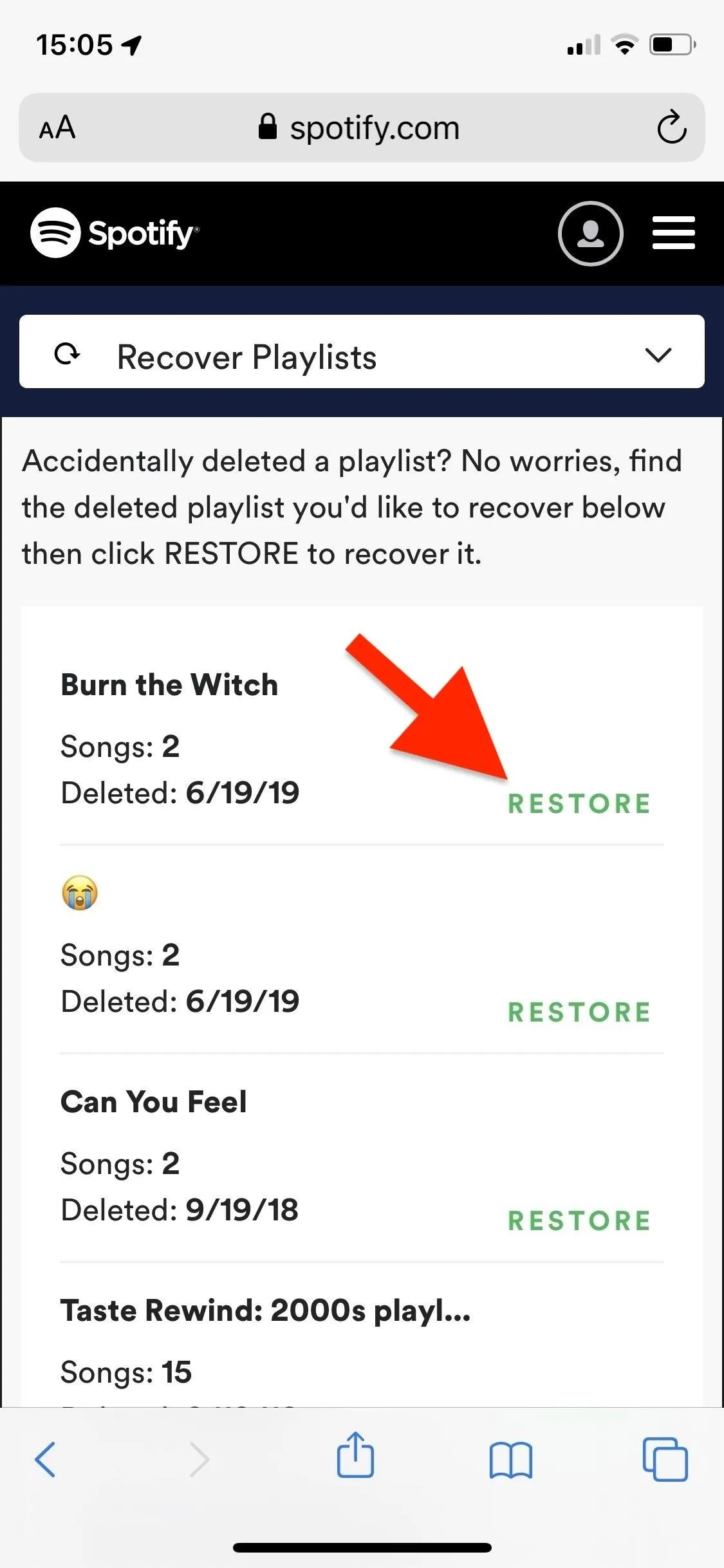
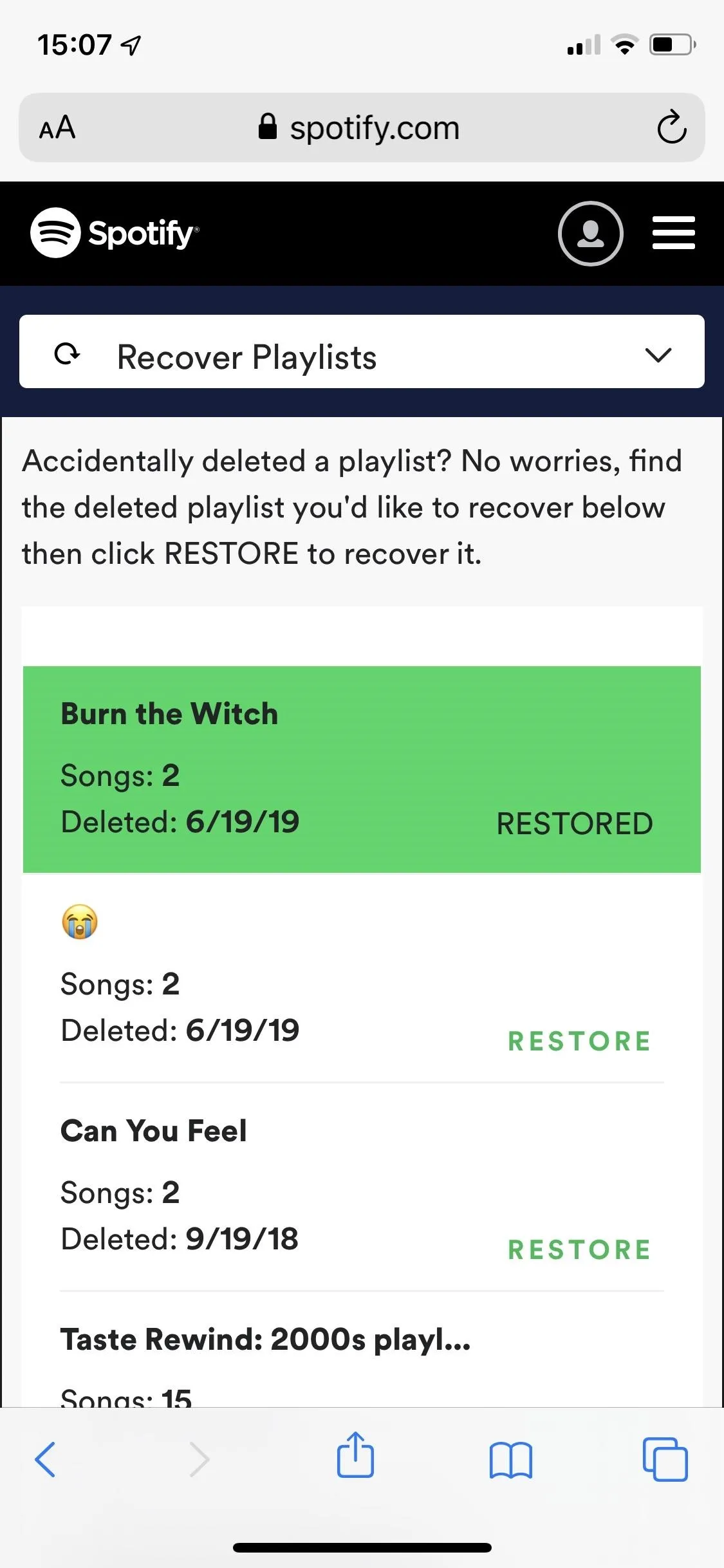
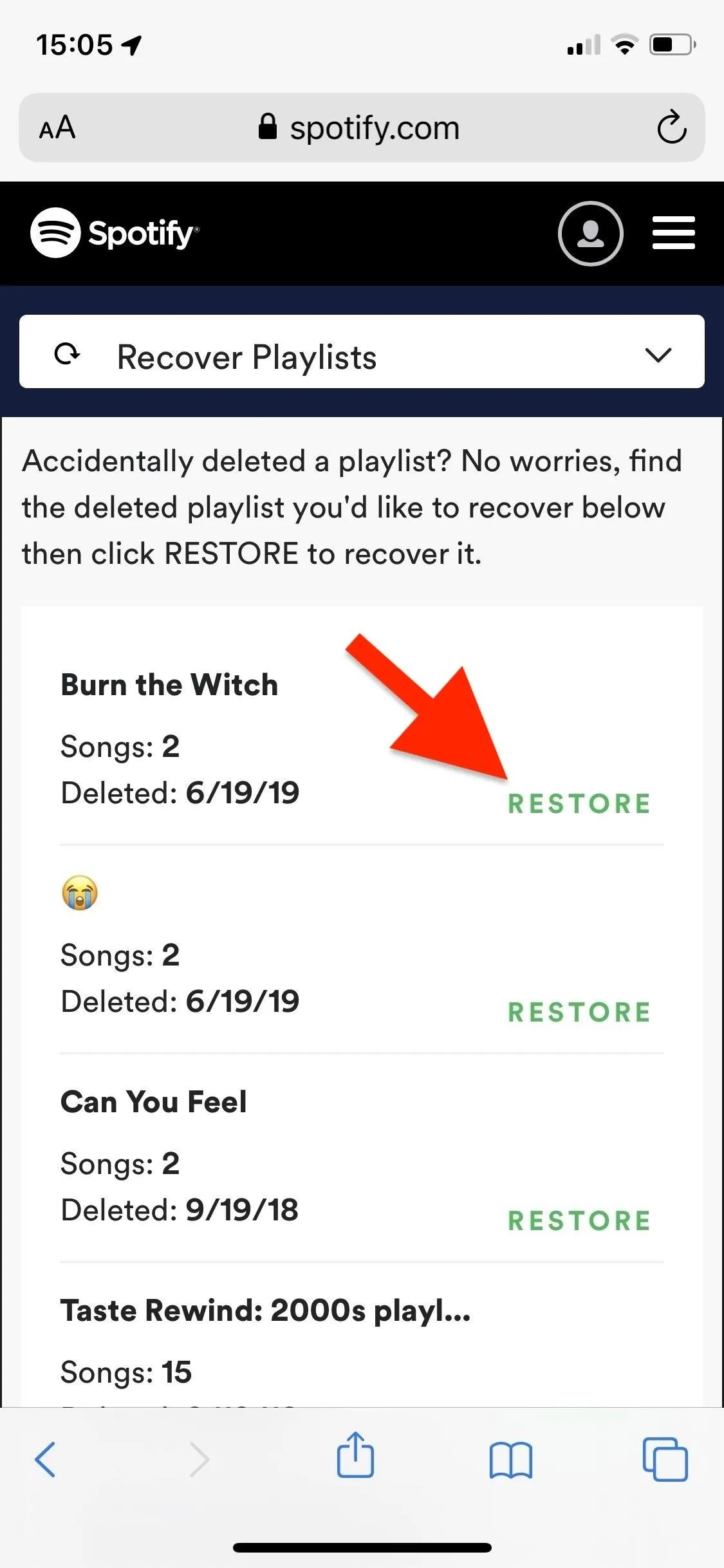
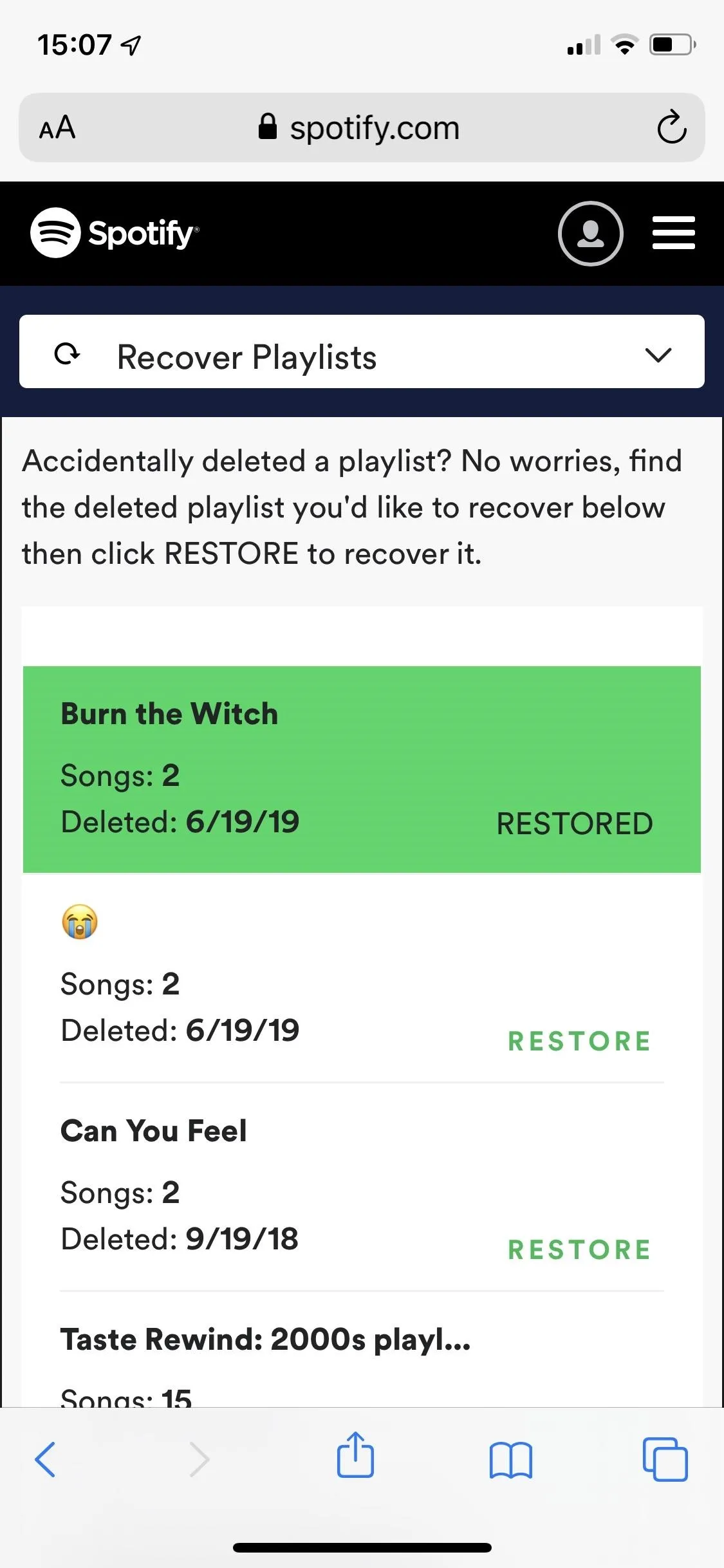
Find Your Recovered Playlist
You can try to access your recovered playlist in the mobile app right away, but you may want to give it a few minutes before you attempt to do so to make sure it syncs properly. Open Spotify, go to "Your Library," then "Playlists," and scroll down. Any recovered playlists appear at the end of the playlists page.
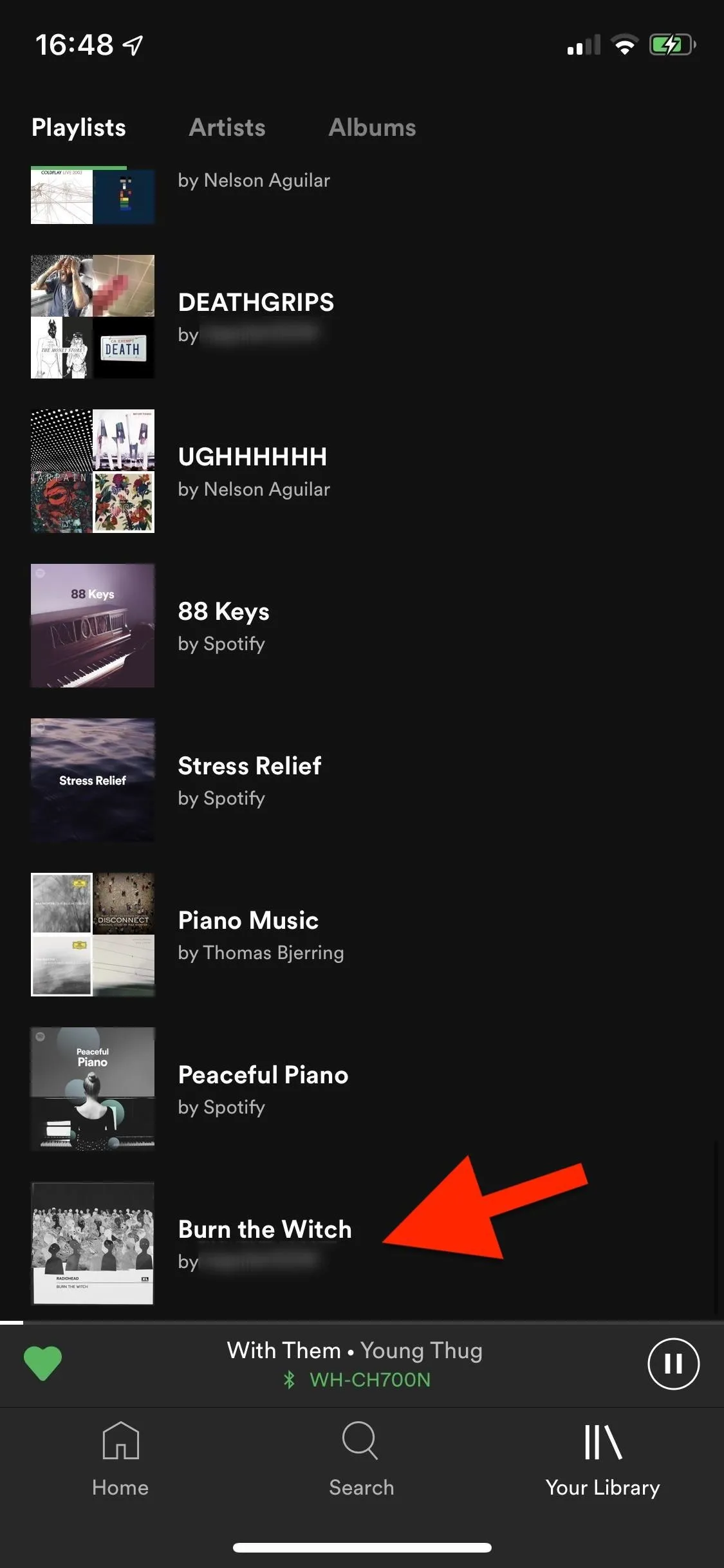
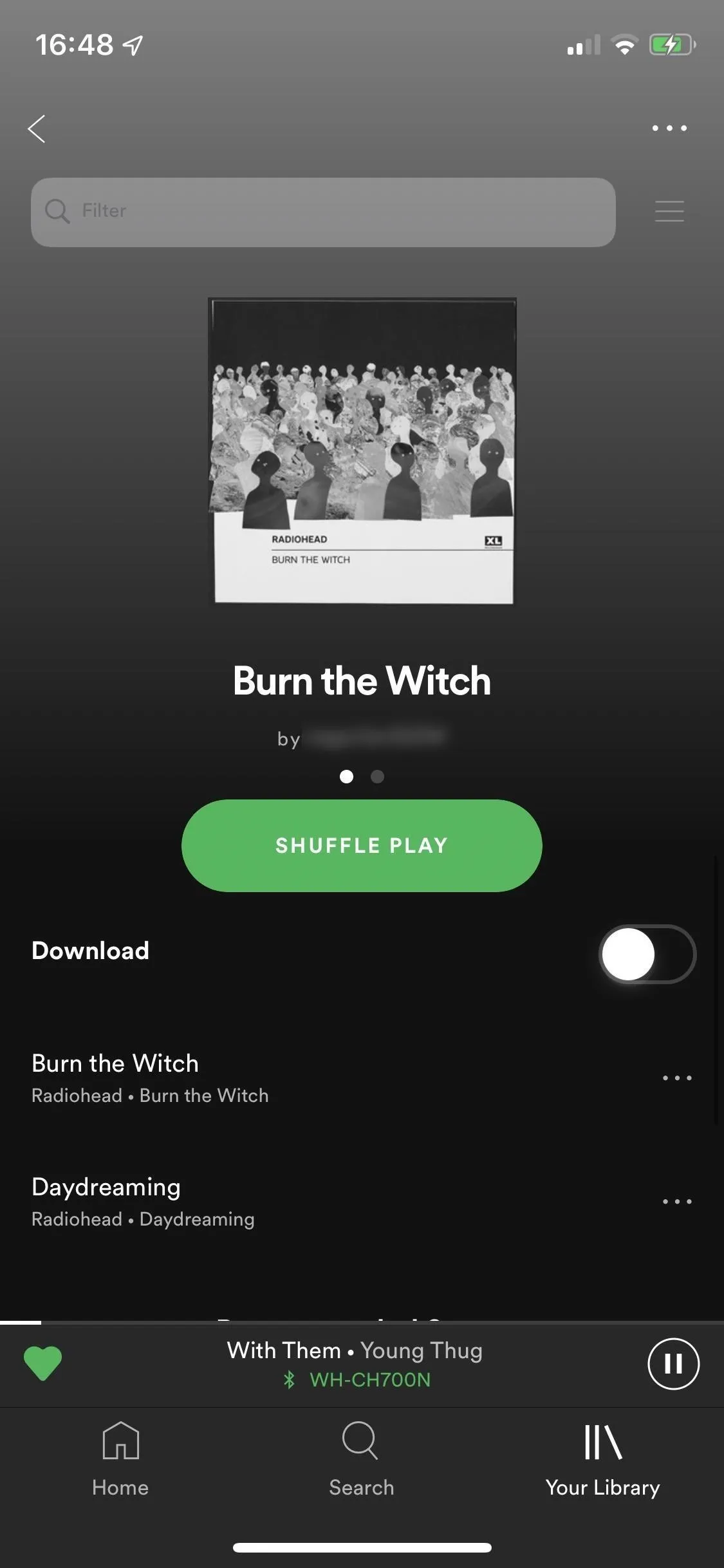
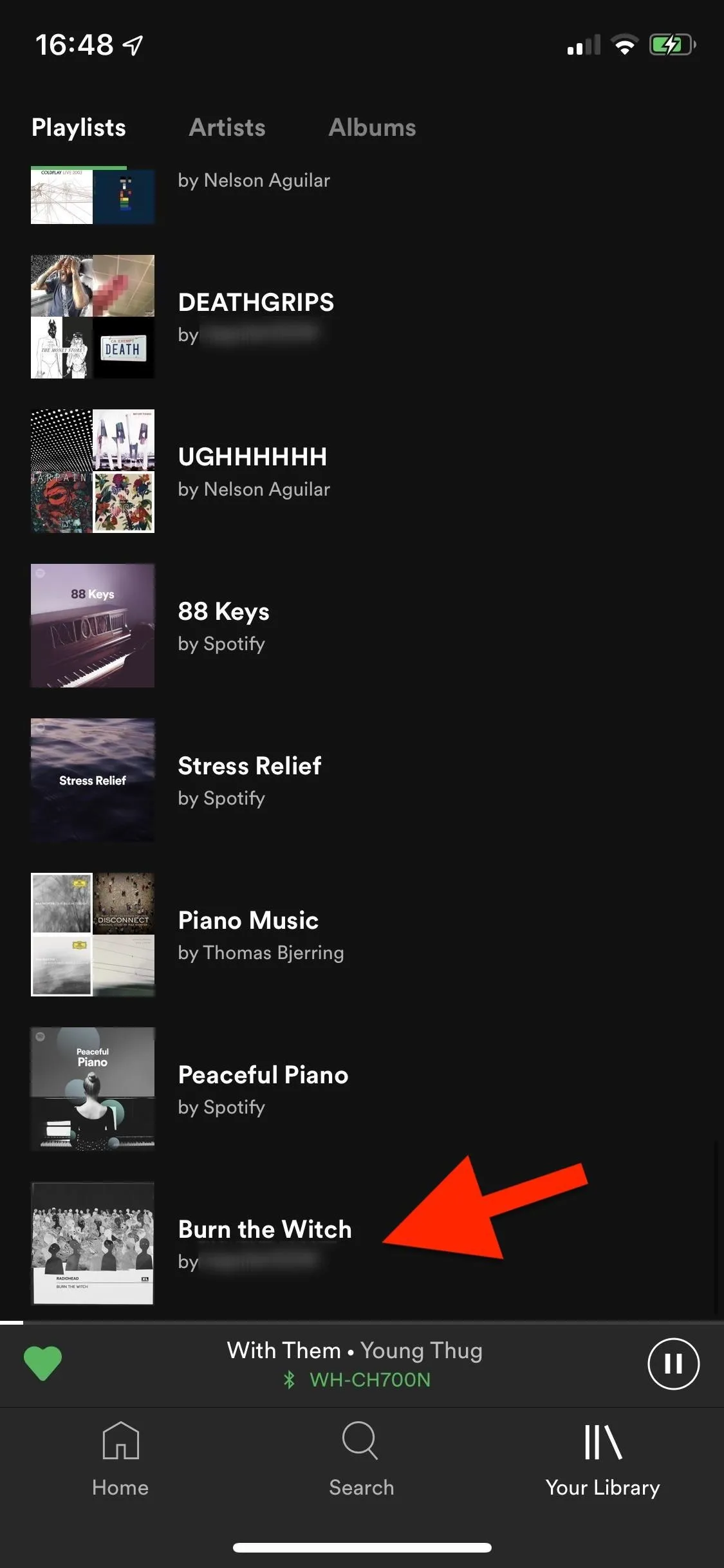
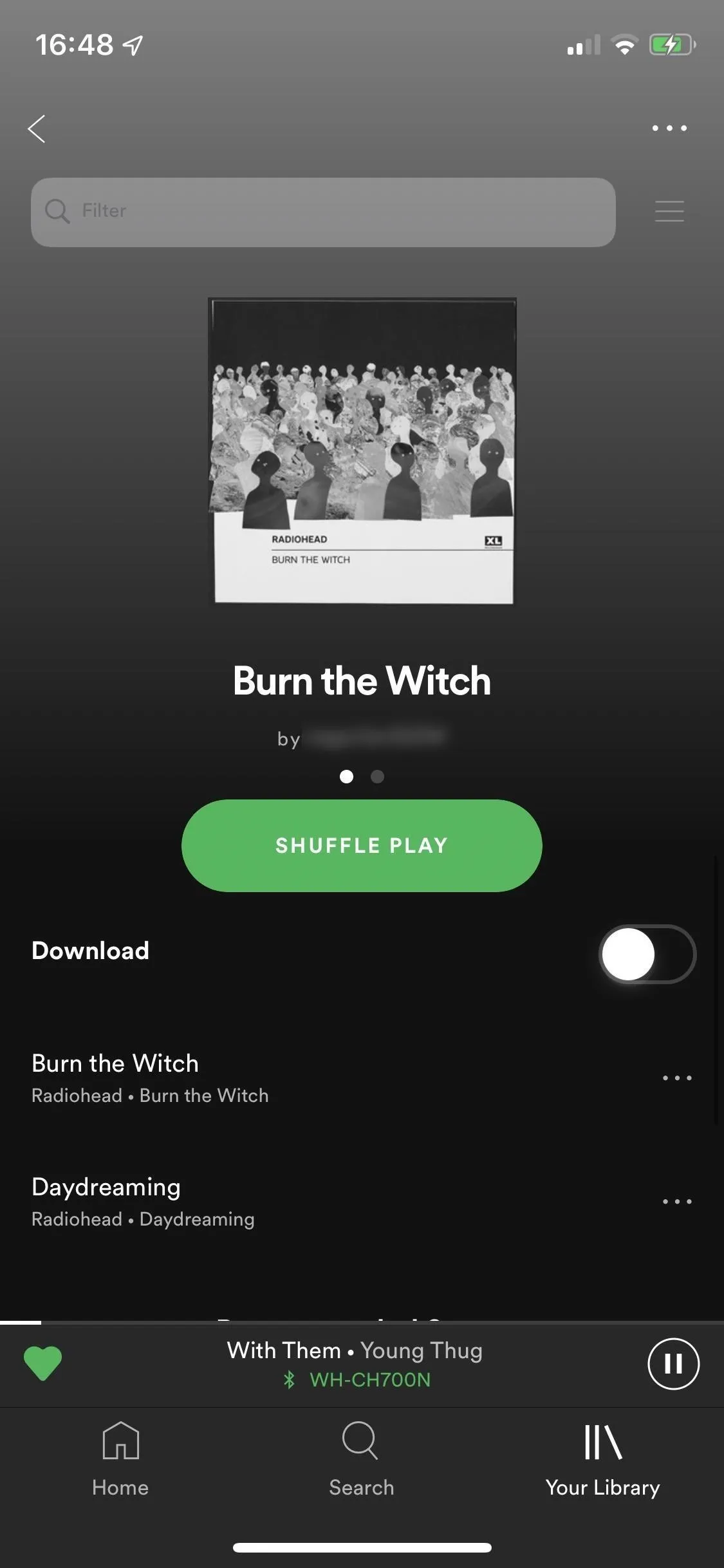
This only works for playlists you create. If a playlist you're following is deleted, there is no way for you to access it again.
This article was produced during Gadget Hacks' special coverage on streaming, listening to, and creating music and podcasts on your smartphone. Check out the whole Music and Audio series.
Cover photo and screenshots by Nelson Aguilar/Gadget Hacks









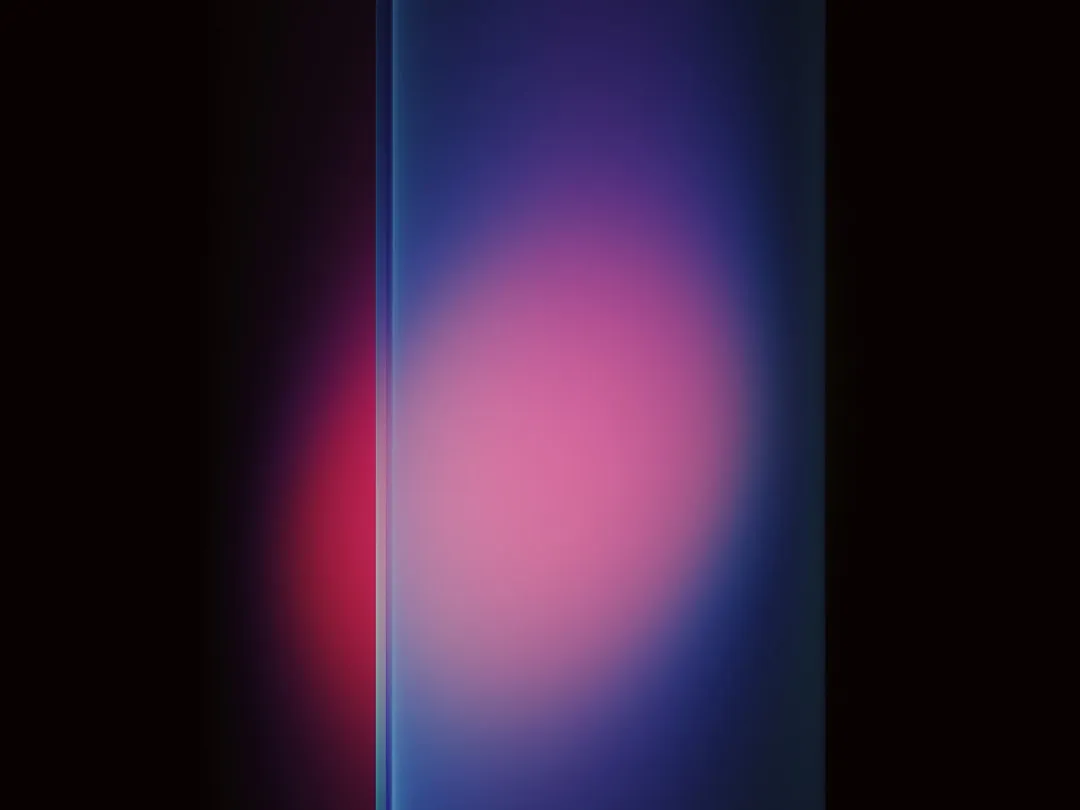


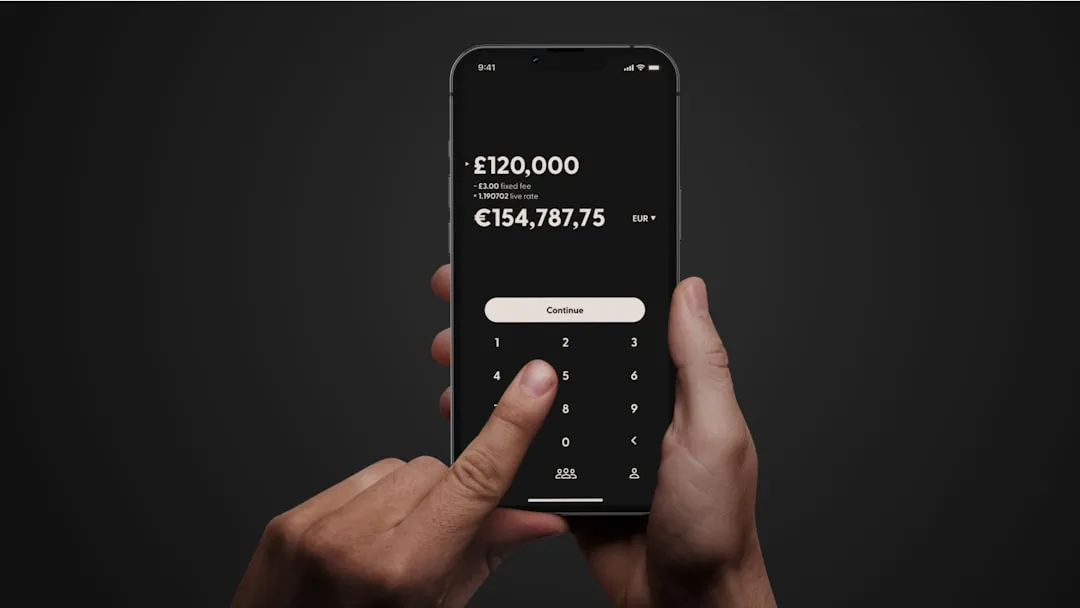
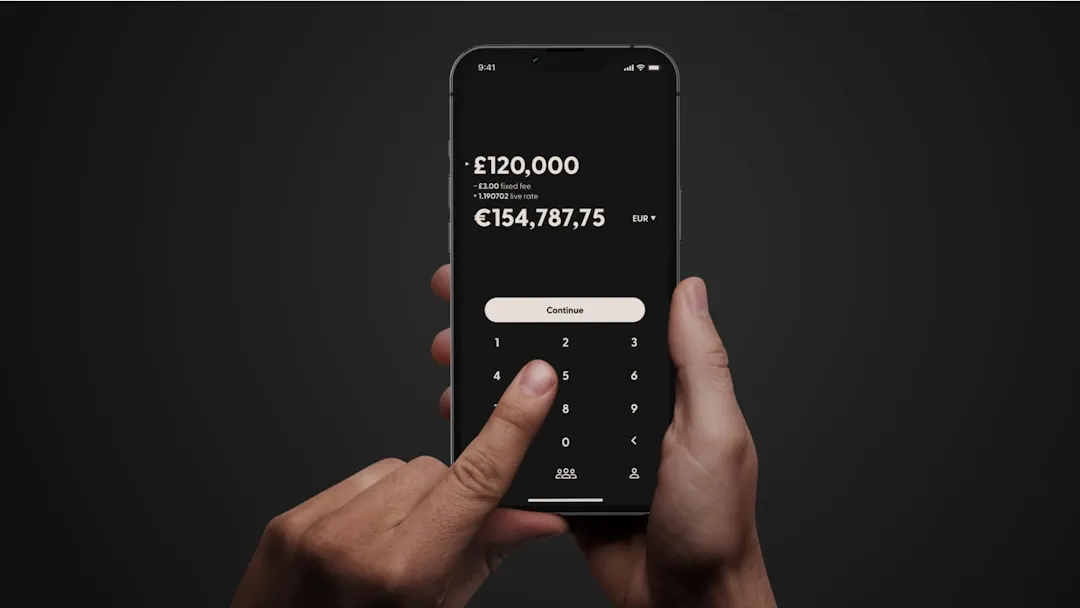











Comments
Be the first, drop a comment!