I recently ran into a problem connecting my Instagram app on my iPhone 5 to Facebook, and neither Instagram's or Facebook's help pages were as helpful as they claim to be.
Instagram 3.4 is supposed to have improved sharing integration for iOS 6, supposedly making the connection to Facebook simplified and seamless on an iPhone 5.
Once you first try to share a photo on Instagram to Facebook, it will tell you to go to iOS Settings -> Privacy -> Facebook and then turn on Instagram to give it access.
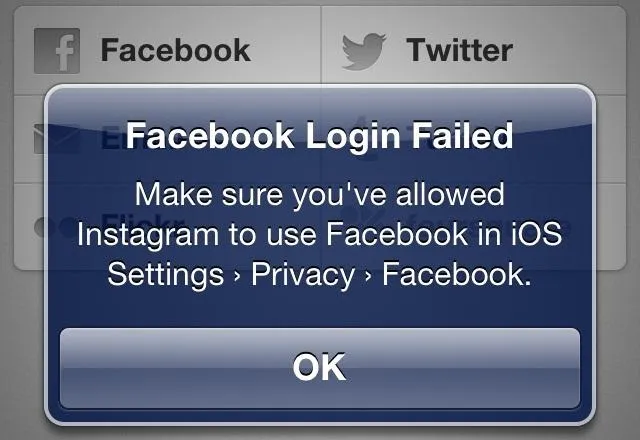
If you're lucky, it will be as simple as that. But if you're like me, you'll never even see Instagram in the options.
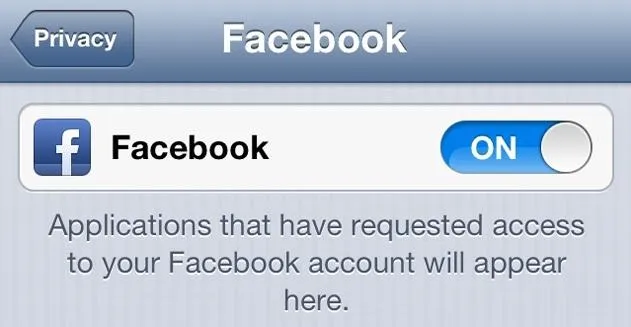
As the help page on Instagram suggested, I deleted both Facebook and Instagram, then reinstalled, but it still would not work. Other folks on the web suggested disabling restrictions by going to iOS Settings -> General -> Restrictions and making sure it was disabled. Mine already was. Facebook offered no help on the matter.
It could have just been a temporary glitch, but no matter what I tried, I kept getting the message to enable Instagram in the Facebook privacy settings on my iPhone, where Instagram never appeared. So, if you've been having that problem too, this is what finally solved it for me.
How to Finally Connect Your Instagram to Facebook
The trick is getting on your computer and going to the Instagram app page on Facebook, which you can get to directly from this link. Make sure you're logged into your Facebook account before doing this, on both the online and mobile version.
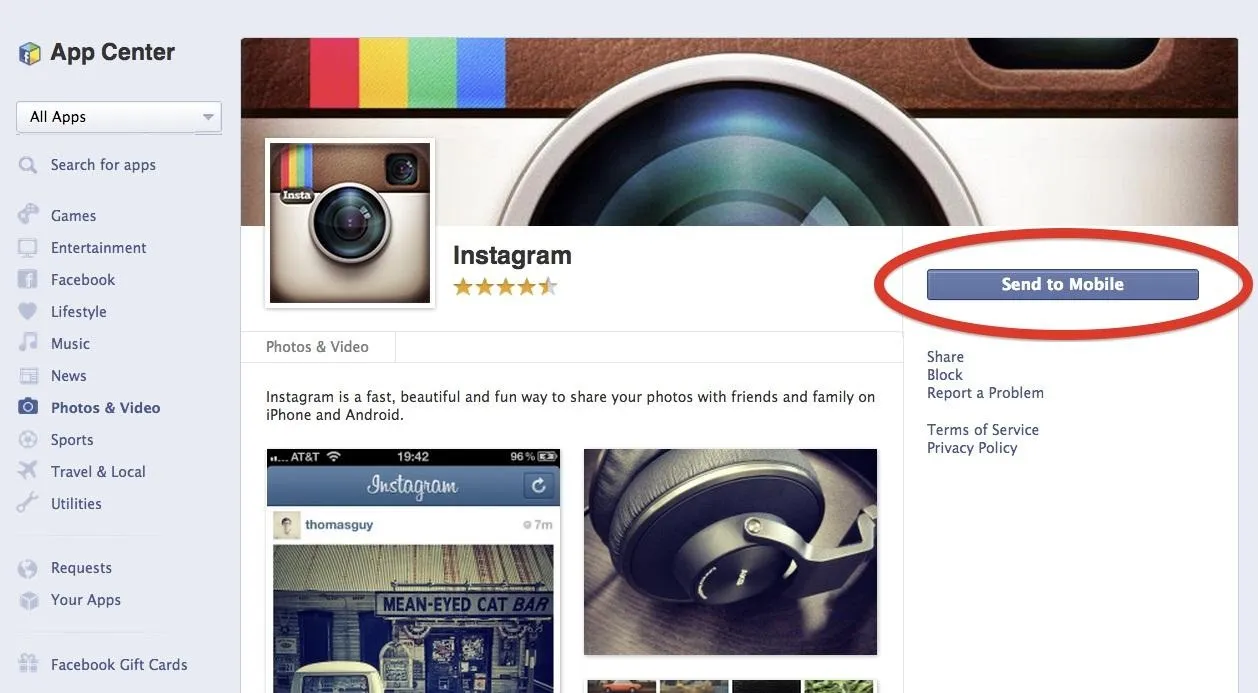
NOTE: You will not be able to do this in Safari on your iPhone, because clicking on the Instagram app on mobile Facebook there will merely send you to the Instagram app already installed on your iPhone or to the one in the App Store. So, make sure you are doing this on your computer.
Once on the Instagram app page on your computer, click on Send to Mobile to "send" the app to your iPhone. Since you're already logged into the Facebook app on your iPhone, this will simply send out a notification to you.
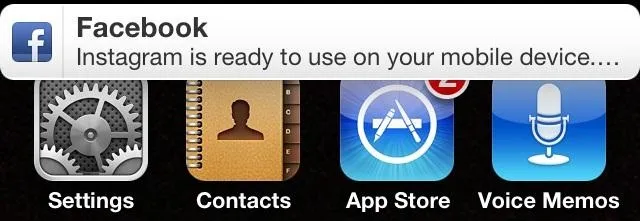
Once you get the notification on your iPhone, click on it. If you missed the popup, you can always find it in the notifications bar, too.
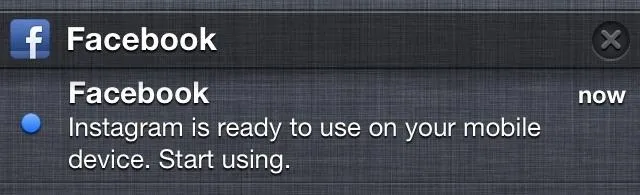
This will open up your notifications in the Facebook app.
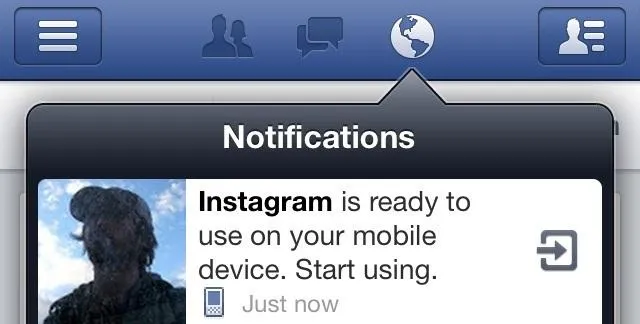
Then, click on that notification and you should be golden. It will open up the Instagram app on your iPhone and finally let you share your photos.
To verify, you can go back to the Facebook Privacy settings and see that Instagram is now turned on and not missing entirely.
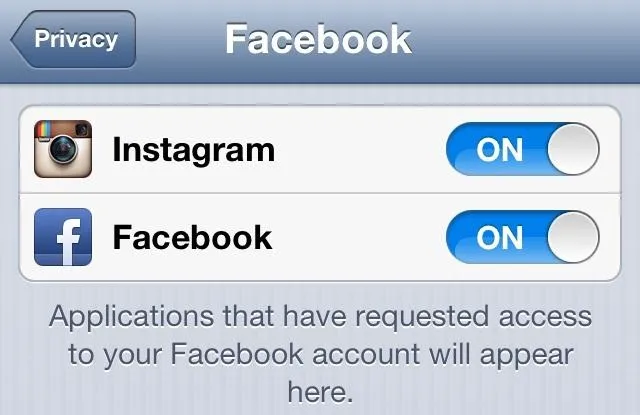
And that's it. Pretty simple, despite this not being noted anywhere online. You'd think that since Facebook owns Instagram, that something like this wouldn't happen.
Maybe it just happened to be down temporarily while I was initially attempting this, but just in case it's happening to you, this will hopefully get you connected.

























Comments
Be the first, drop a comment!