Your display name in ProtonMail is what email recipients will see when they first receive your message in ProtonMail, Gmail, or another email provider. You can choose this name when you first set up your ProtonMail account, but it can also be set up after the fact if you skipped that step.
Choosing a good display name is important because it's what the people you send emails to will first see, and you want them to be able to identify you immediately so that your email doesn't get lost or end up in the trash.
By default, if you didn't choose a custom display name at setup, your email username will be your display name. So, if you chose a relatively obscure email, then you may want to choose a better display name so people will recognize you in their inboxes.
In either the iPhone or Android app, tap on the hamburger (three lines) icon to open up the sidebar menu, then choose "Settings" from the list of options.
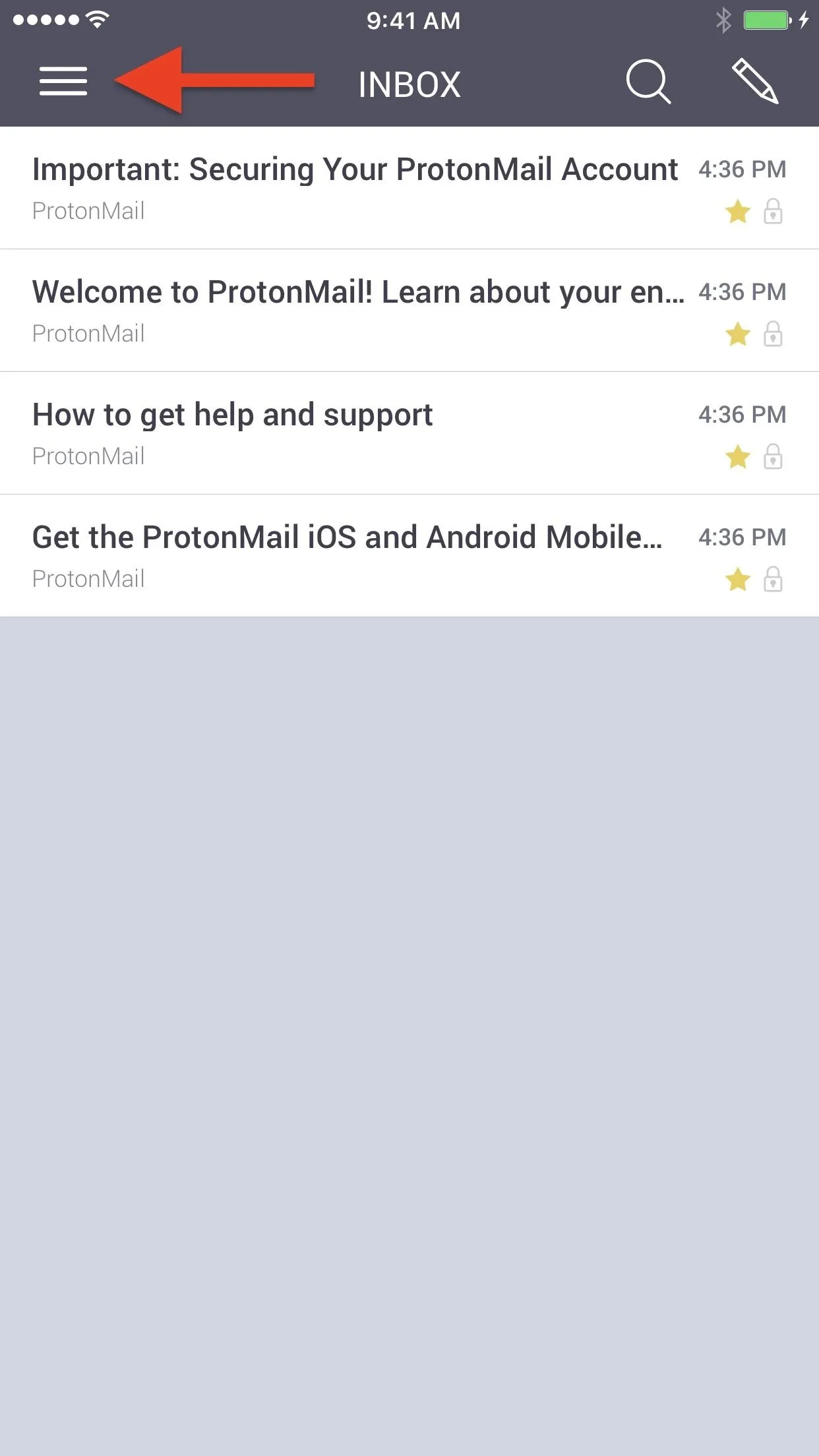
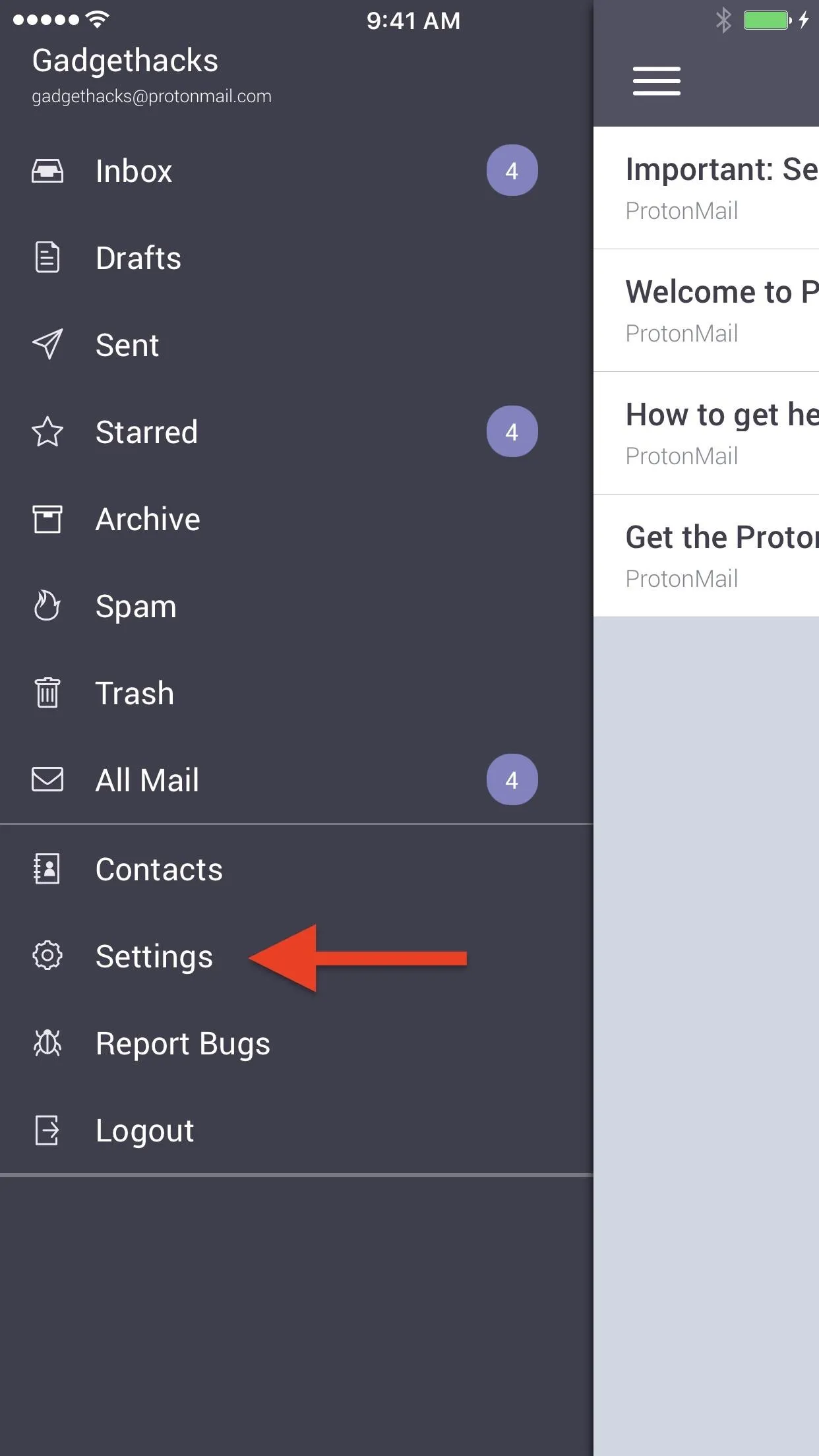
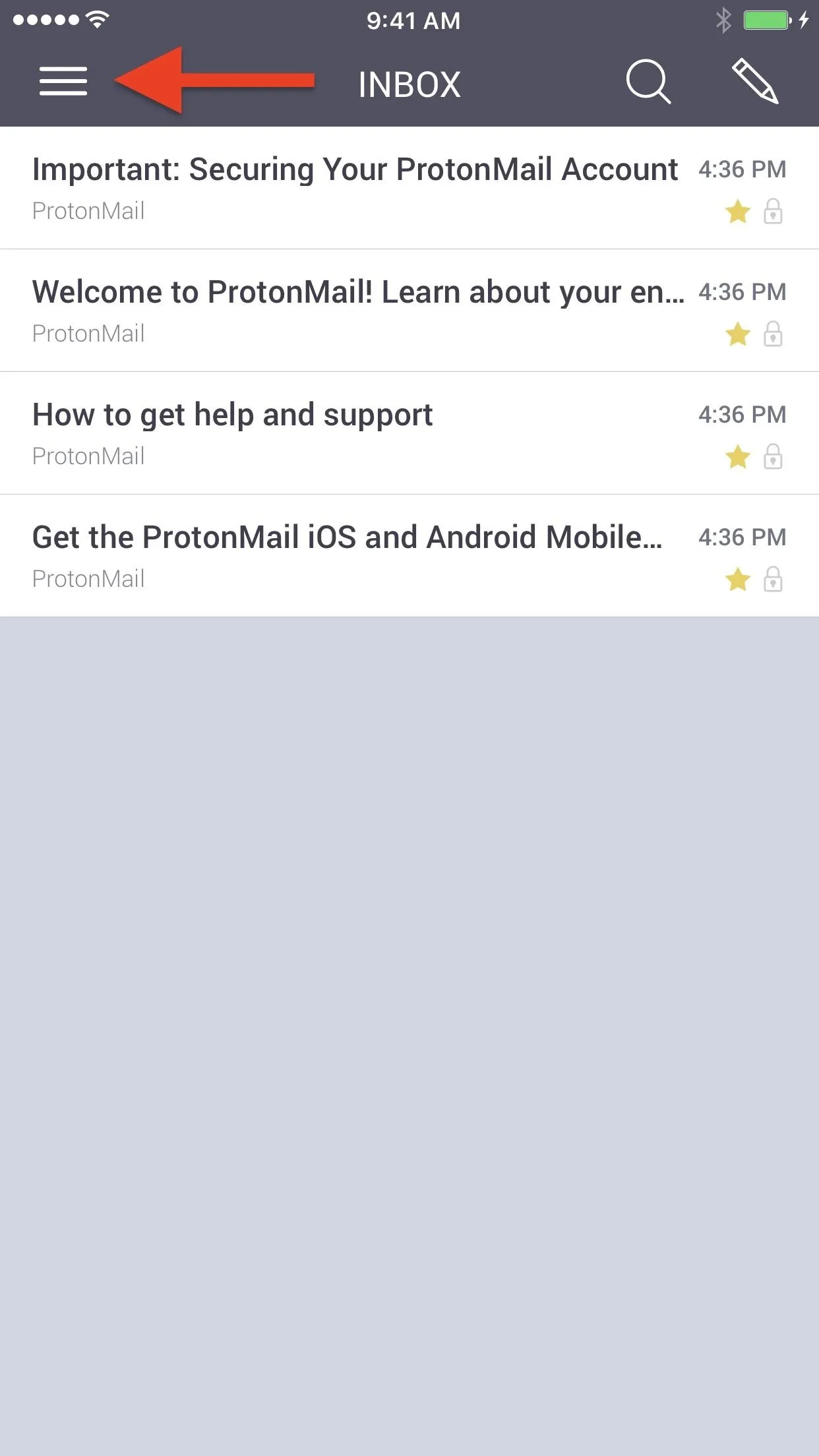
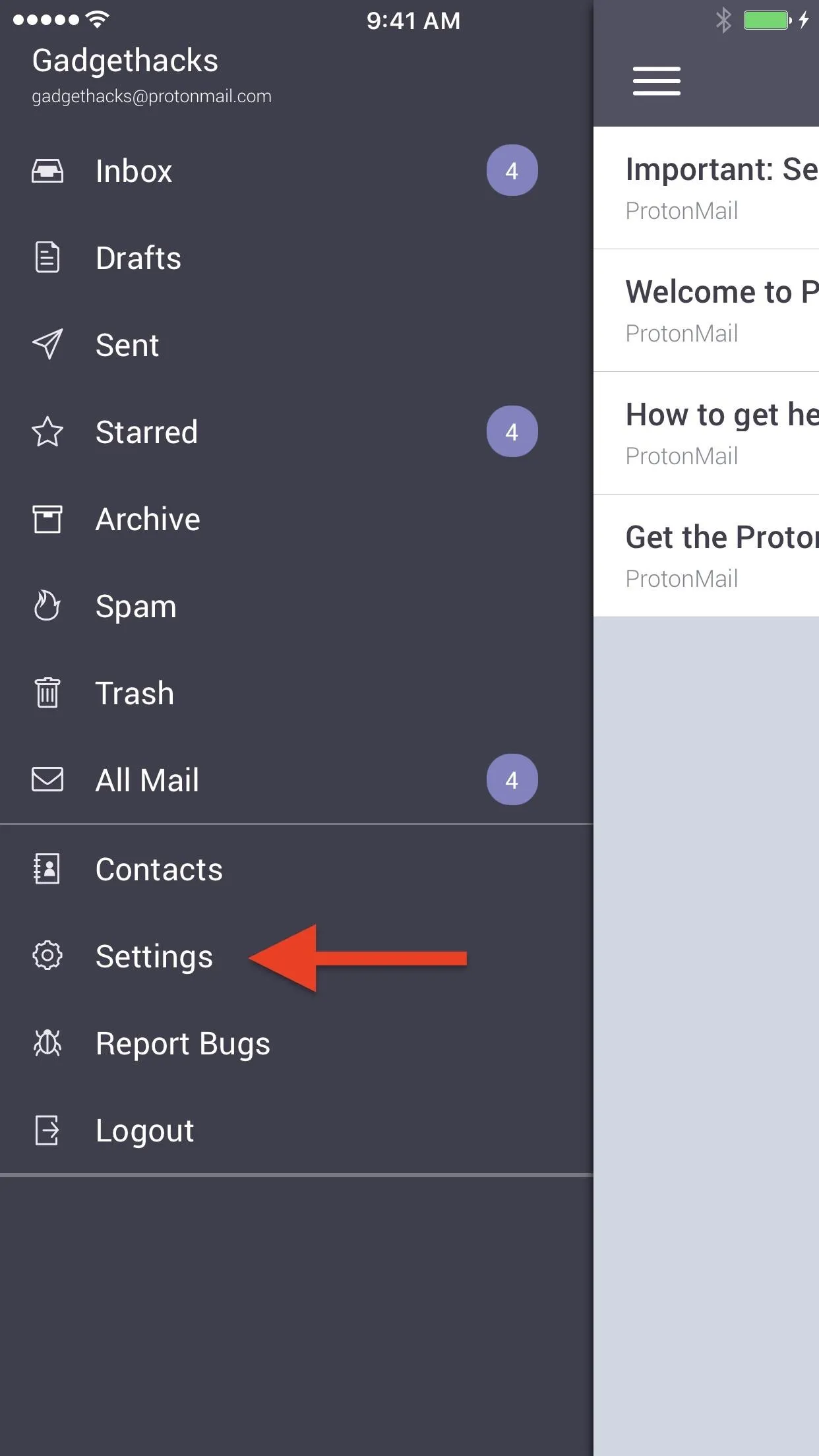
On the Settings page, tap on the "Display Name" entry. On an iPhone, it will be near the bottom, but on an Android phone, it will be closer to the top. Next, simple change your current display name to whatever you want. When ready, either hit "Save" or "Done" (iOS) or hit the back arrow to return to the main Settings page (Android).
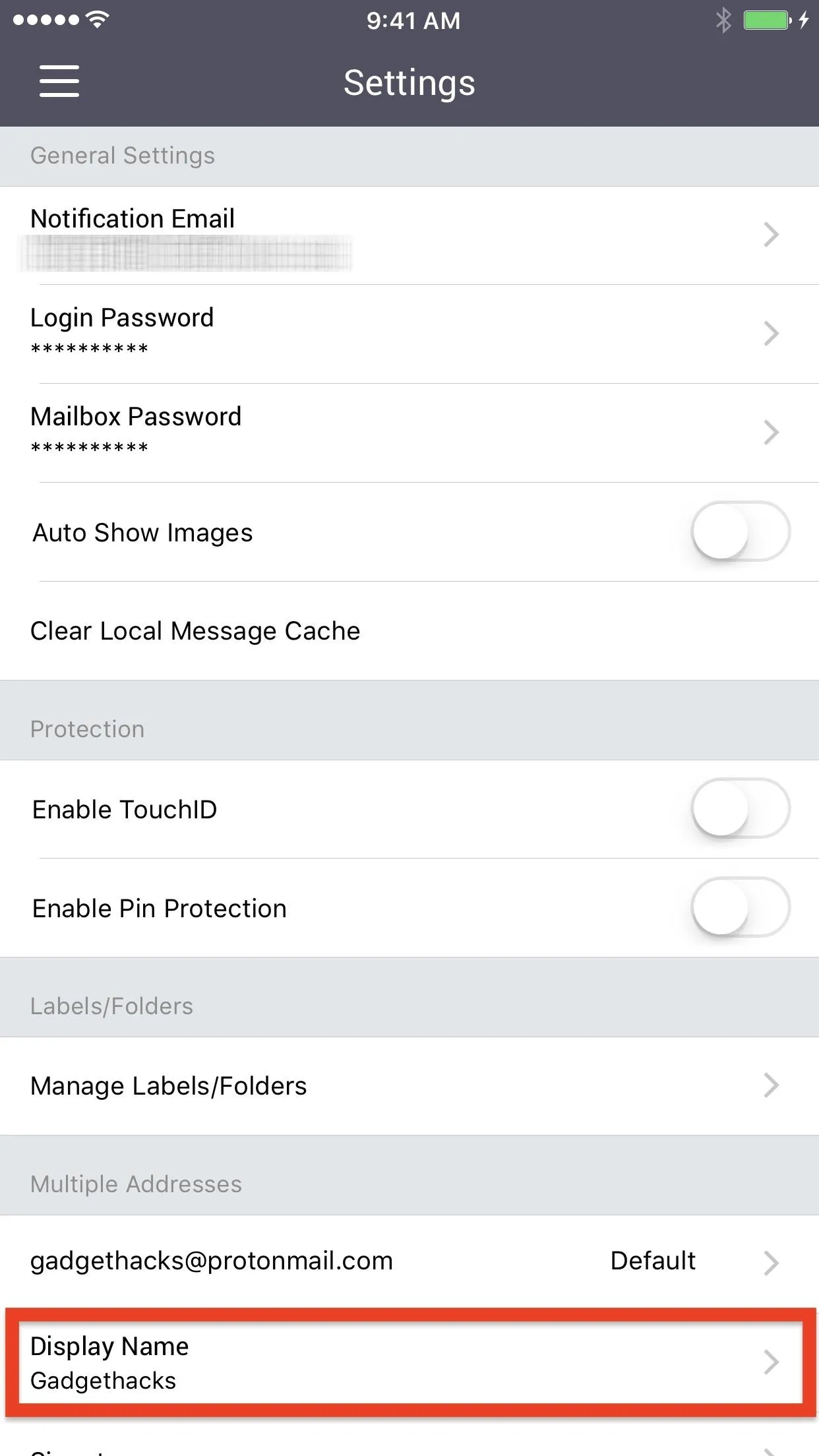
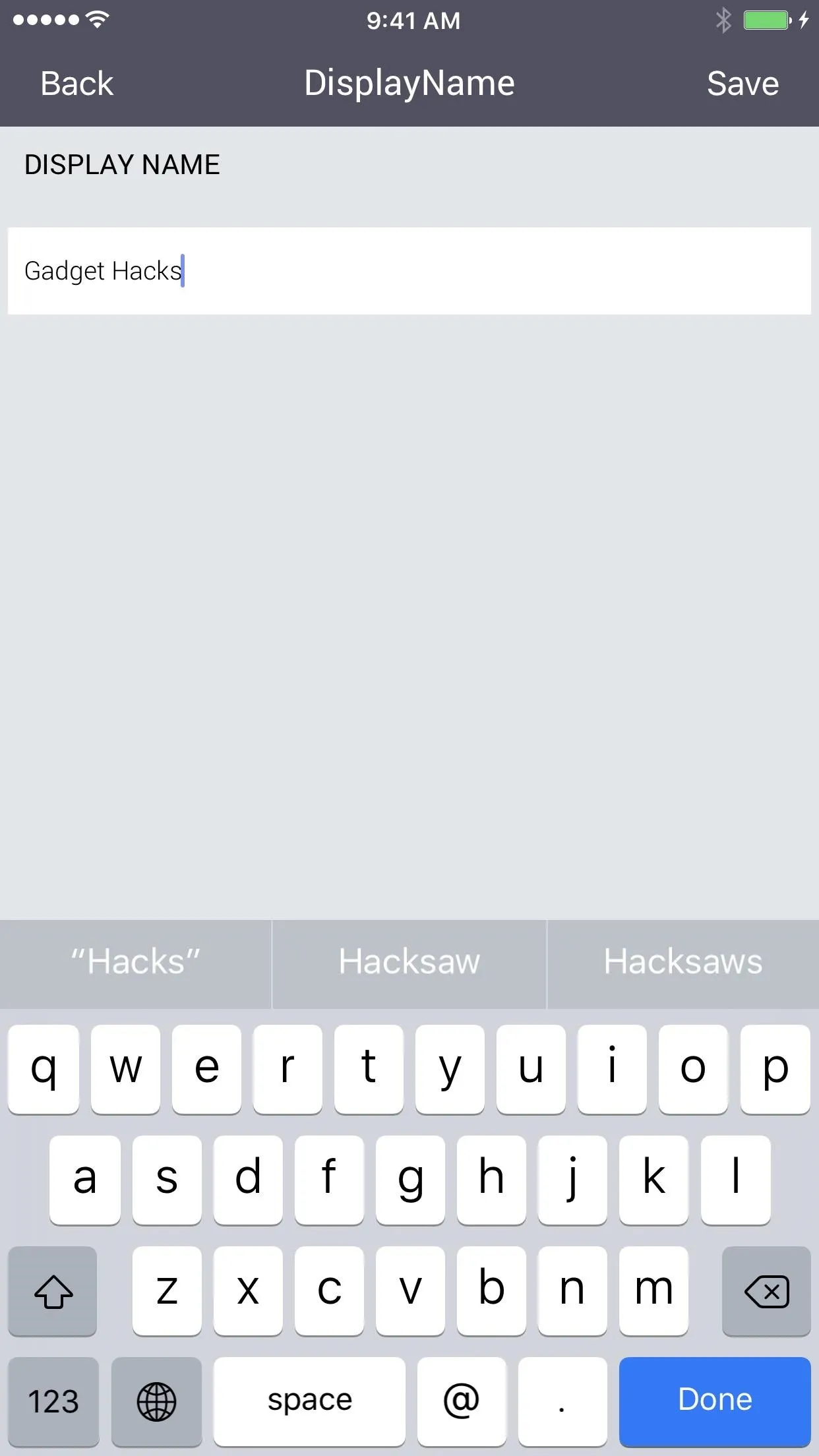
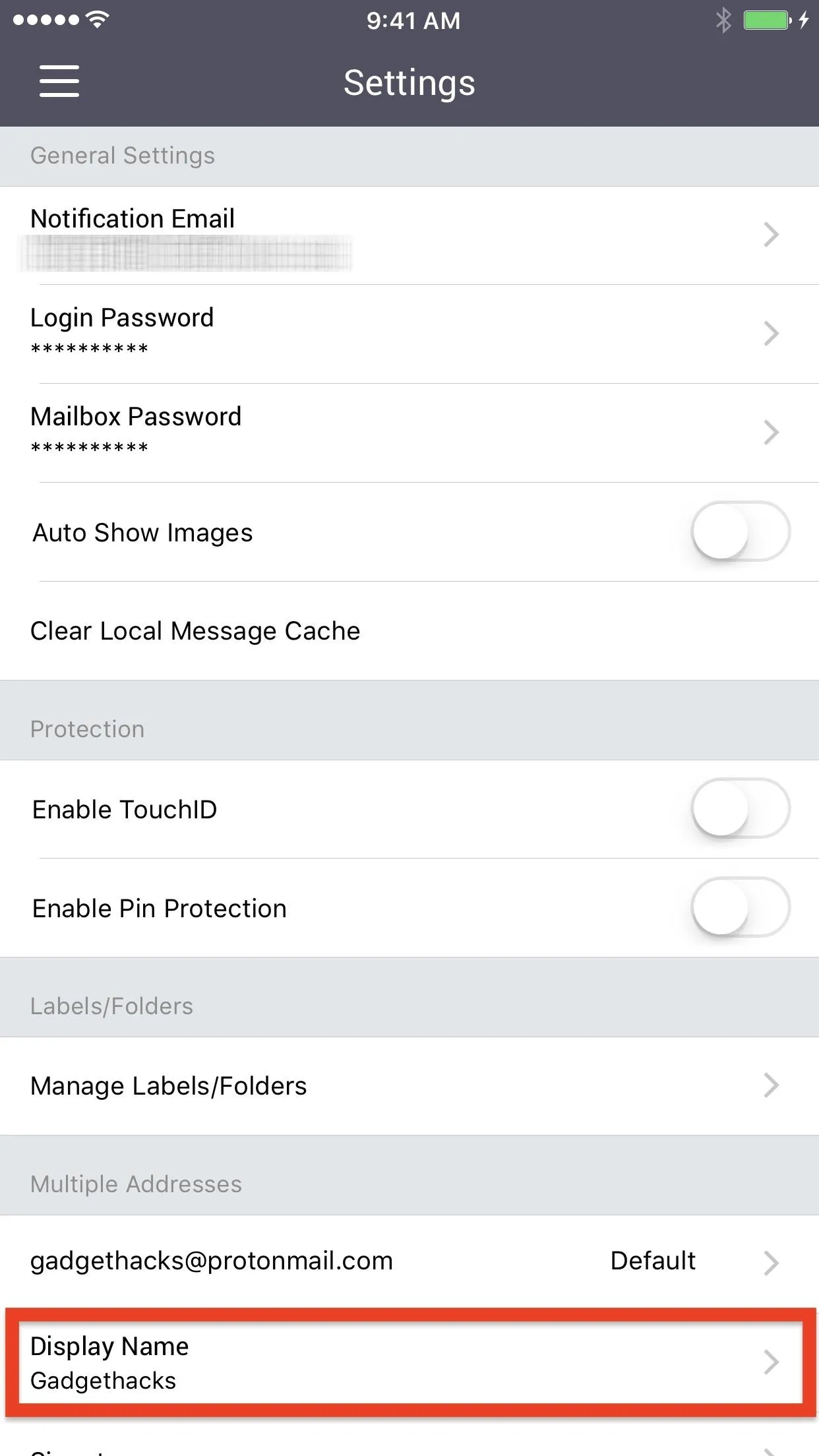
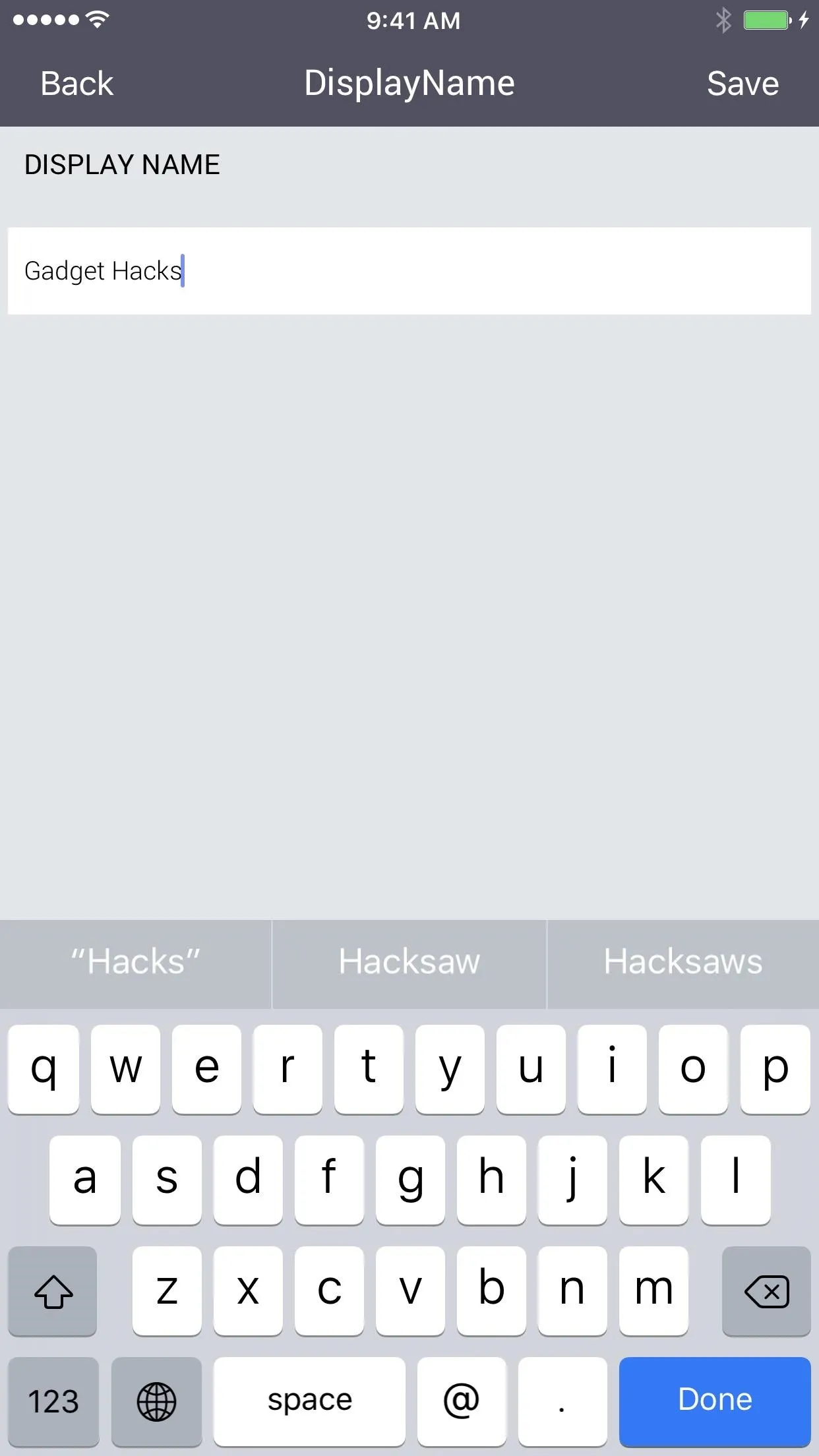
You'll immediately notice your new display name listed in your settings, and any emails you send will show your new name going forward, whether they are to other ProtonMail users, Gmail users, or users on another email service.
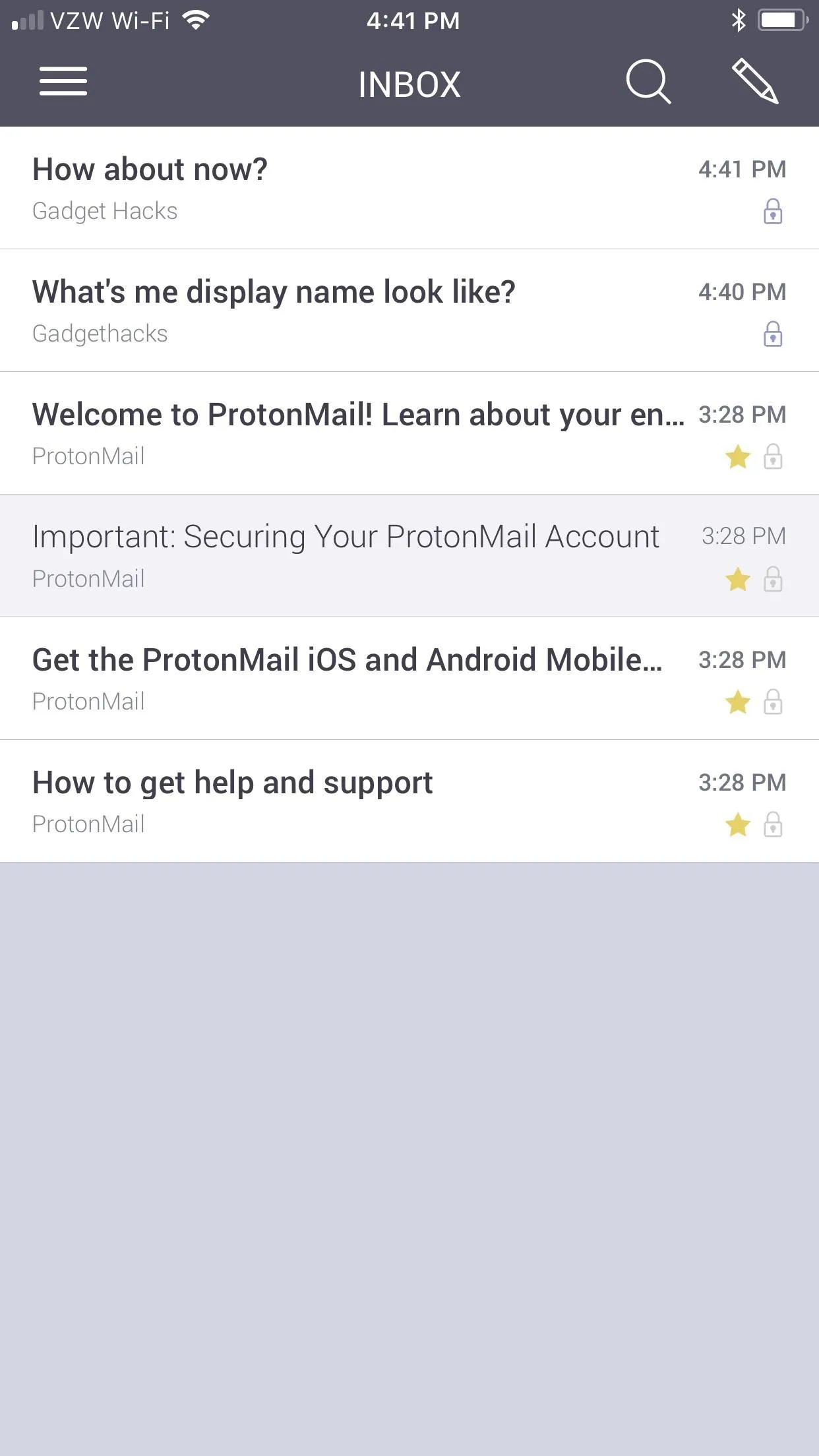
The new display name changes seen in emails received in ProtonMail and Gmail.
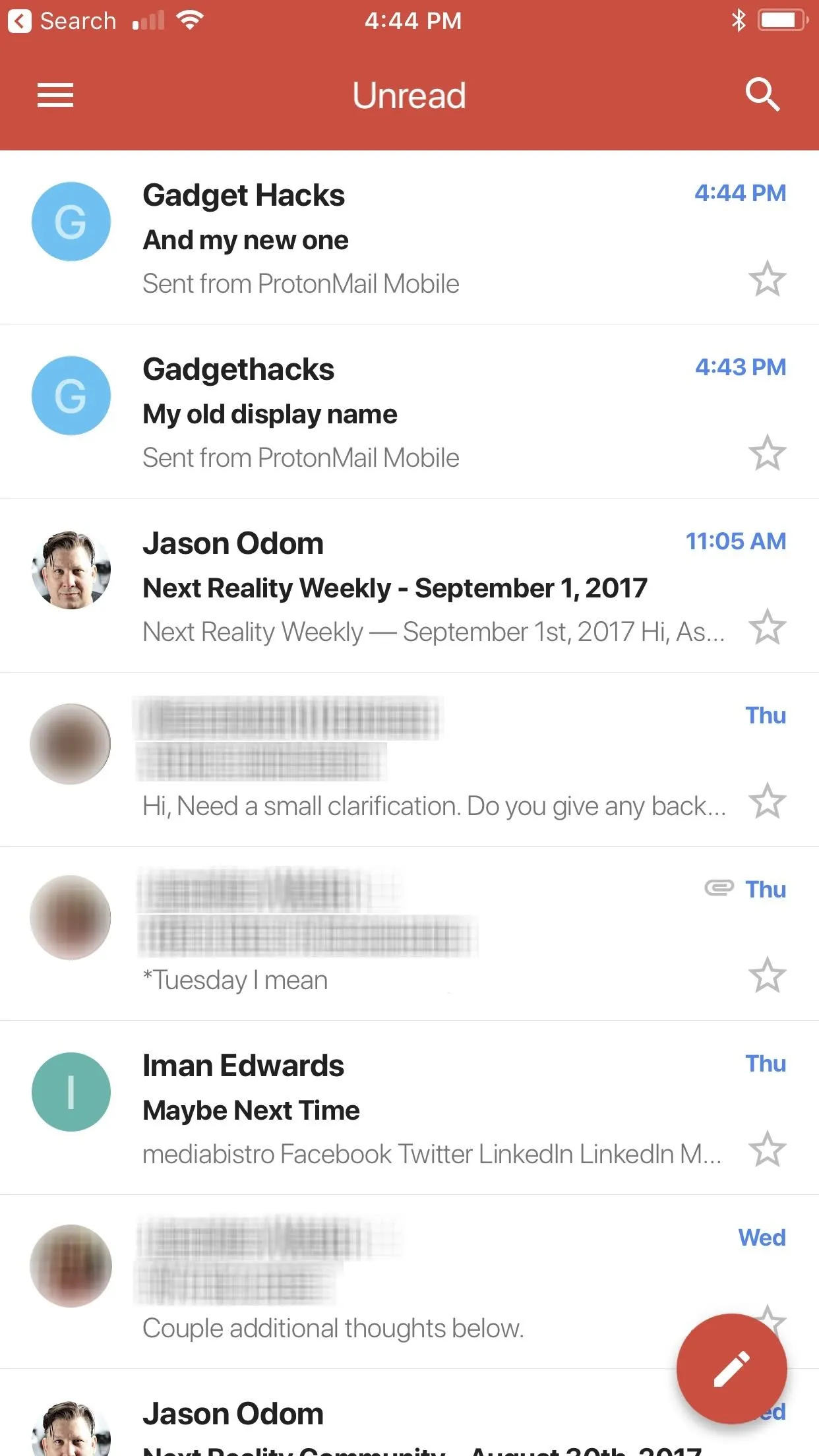
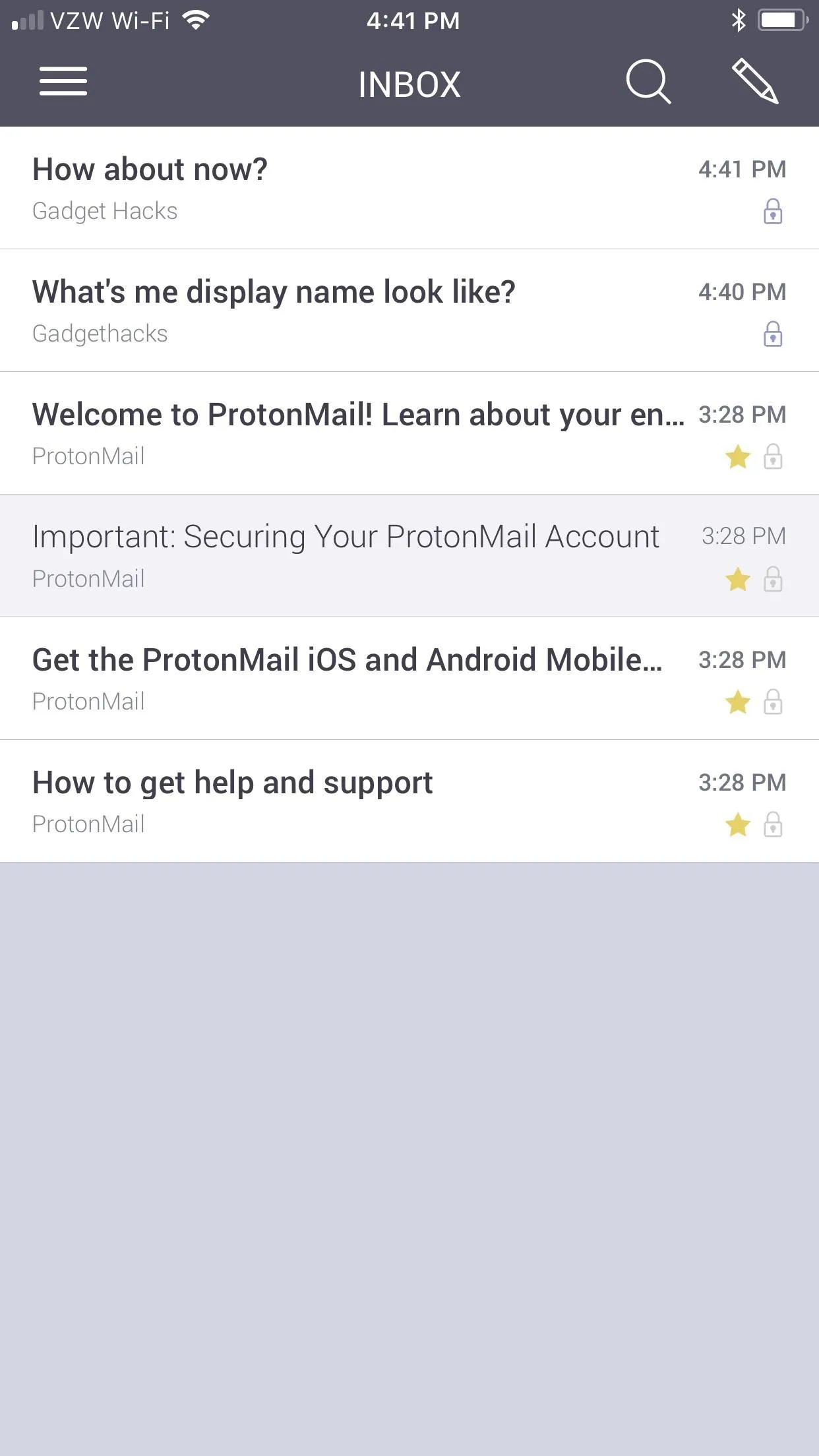
The new display name changes seen in emails received in ProtonMail and Gmail.
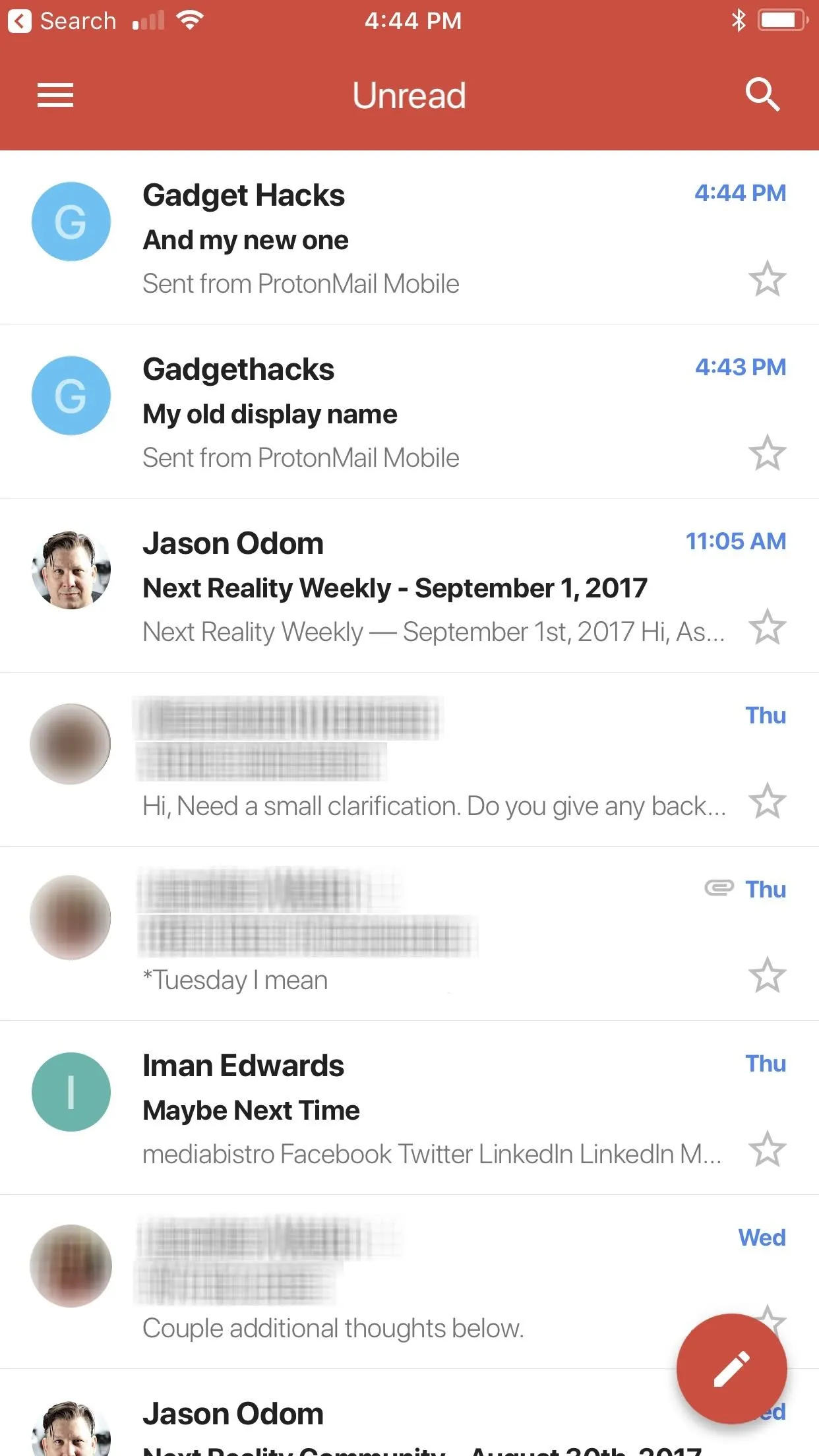
You can change your display name as much as you want or as frequently as you want. If you have a Premium ProtonMail account, you can also change the display name for each of your alias emails.
- Follow Gadget Hacks on Facebook, Twitter, Google+, YouTube, and Instagram
- Follow WonderHowTo on Facebook, Twitter, Pinterest, and Google+
Cover photo and screenshots by Justin Meyers/Gadget Hacks





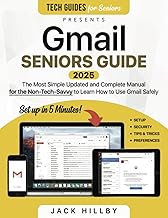






















Comments
Be the first, drop a comment!