Sharing your personal information can come up for any number of reasons: you may want to get in touch with a colleague after work or you've been involved in a car accident and need to stay in contact with the other driver. Unfortunately, giving out information can be the key for others to find your social media accounts, such as Instagram, whether you want it to happen or not.
Anyone with your phone number saved in their contacts or who has added you on Facebook can find your Instagram account — especially if they're intent on stalking you. All they have to do is go to their Instagram account and go to their Find Friends page. Inside they'll find every account associated with the phone numbers saved in their contacts, which could mean your account. If you want to maintain your profile privacy, here are a few tips you should follow.
- Protect Your Data: Clario All-in-One Privacy & Security App, 1-Year Subscription, 45% Off
Remove Your Phone Number from Instagram
The first and most important tip is to remove your phone number from your Instagram account. When you create an account, you're asked to insert a phone number as a means to add contacts from your phone on Instagram. By removing your phone number from your Instagram account, you stop your account from appearing in the Find Friends section, under Contacts. However, before you can remove your phone number from Instagram, you must 1) have a verified email attached to your account and 2) not have two-factor authentication enabled.
To add a verified email to your Instagram tap on your profile icon in the bottom-right, go to "Edit Profile" and add an email under Private Information. You'll then be sent an email to verify your account.
Next, you must disable phone number-based two-factor authentication (2FA), if it's enabled. If it's already disabled, skip the next paragraph and pick back up with the phone number removal instructions.
To disable 2FA on your Instagram profile, tap your profile icon in the bottom-right, hit the three-dash menu, tap on "Settings," go to "Privacy and Security," and tap on "Two-Factor Authentication" (if you don't see this option, 2FA is already disabled). Once in the Two-Factor Authentication menu, tap on the toggle next to "Text Message" to disable it. You can leave the "Authentication App" toggle enabled if you'd like to continue using 2FA with apps like Google Authenticator and Authy.
Now you can remove your phone number. To do this, tap on your profile icon in the bottom-right, tap on "Edit Profile," and remove your phone number under Private Information.
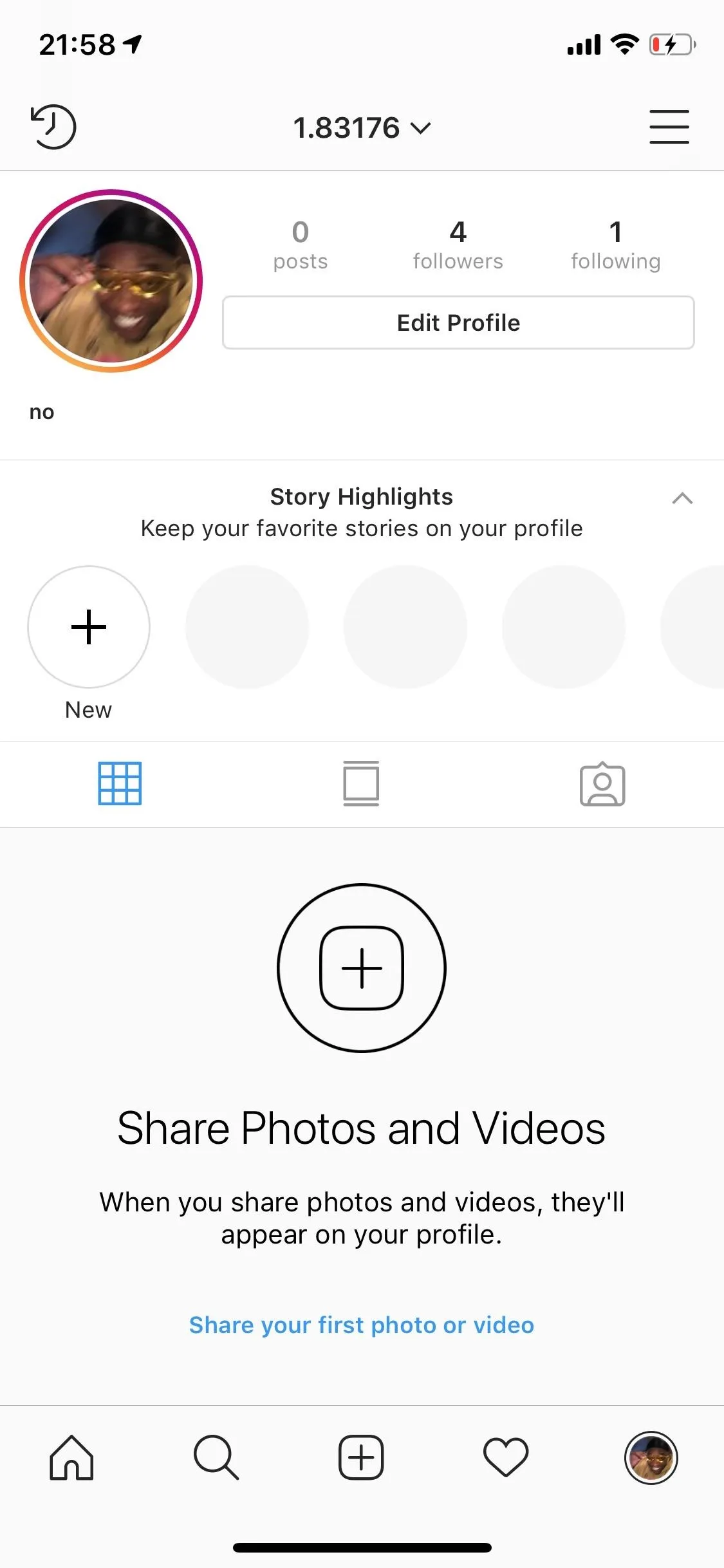
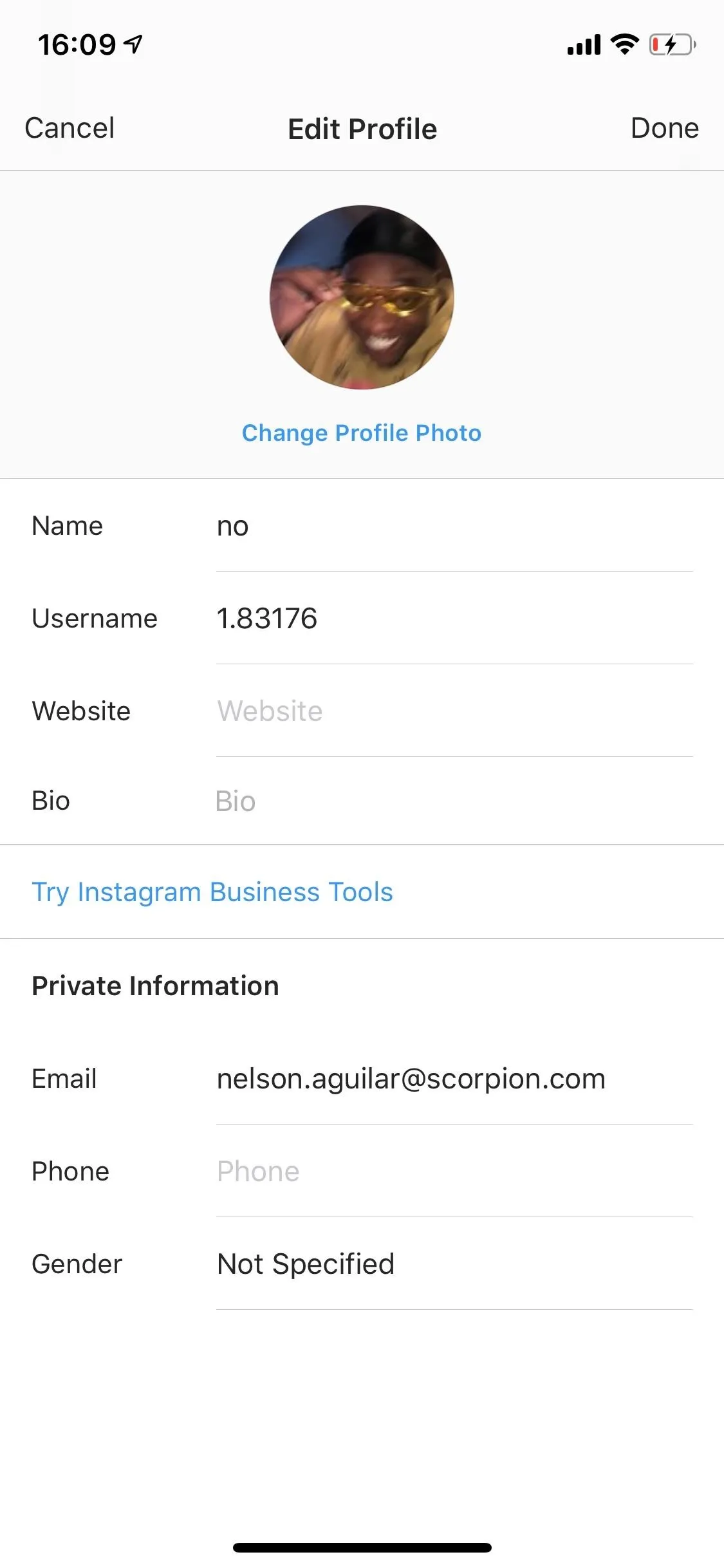
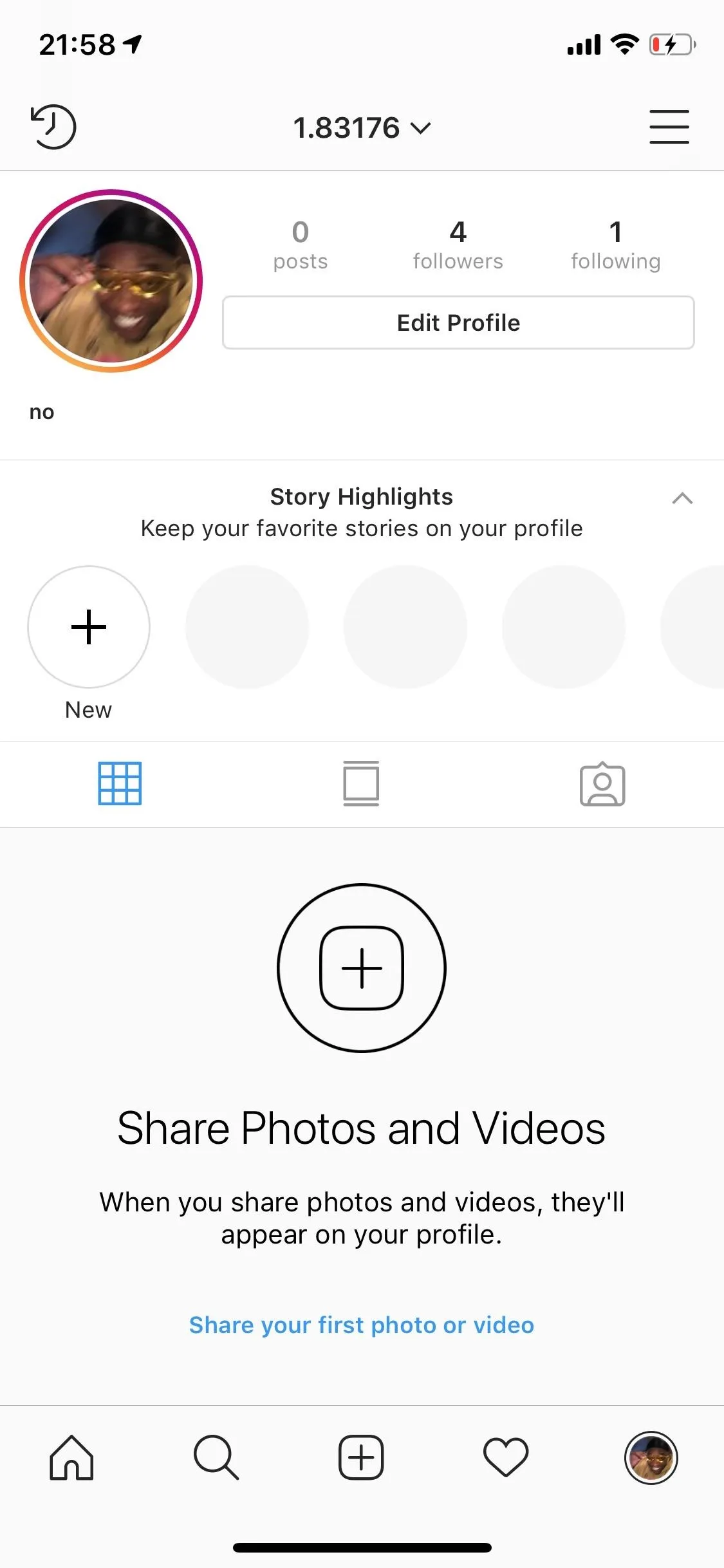
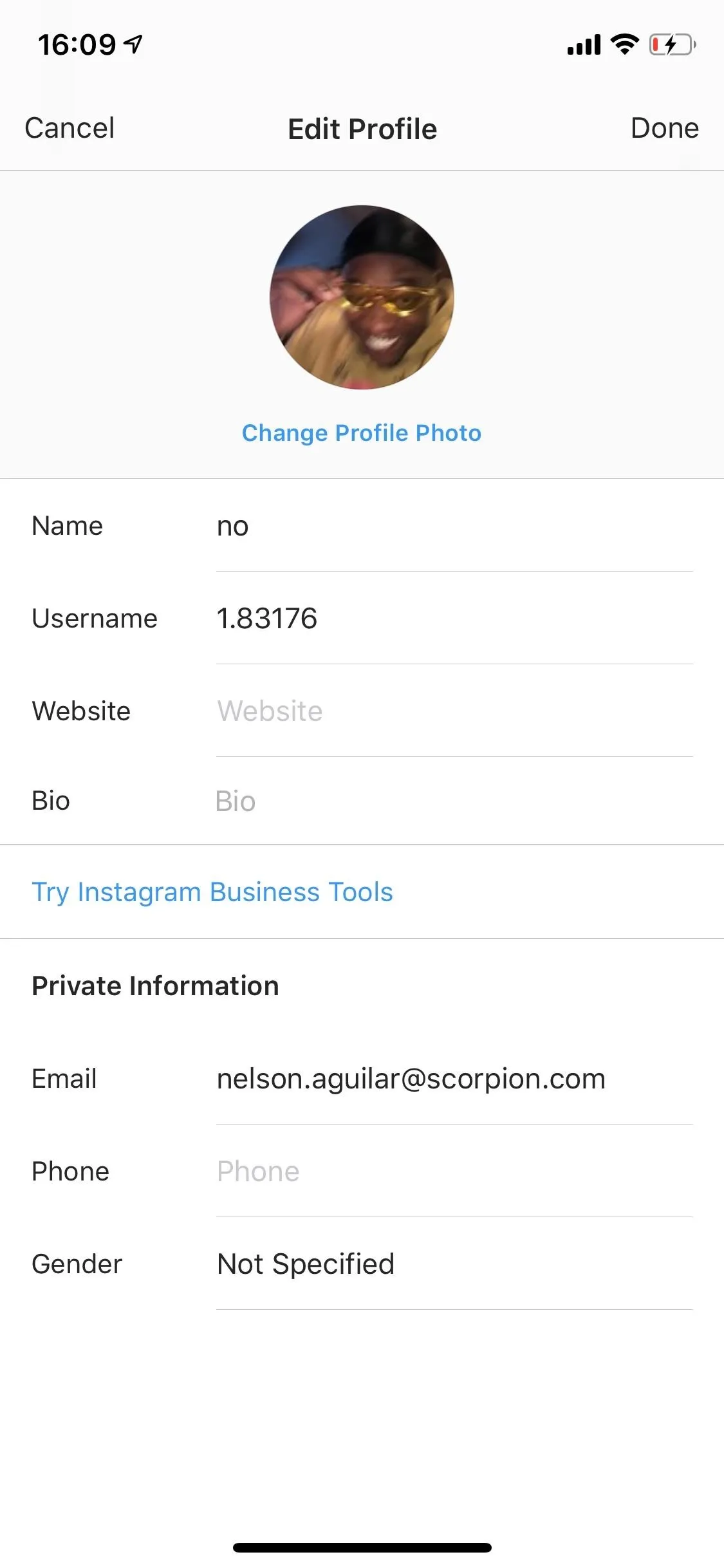
Once your phone number is removed, your account should no longer show up under Contacts in the Find Friends section on other people's phones. In the screenshots below, you can see the Instagram account appears under Contacts when the phone number is linked (left) and it's gone when the phone number is removed (right).
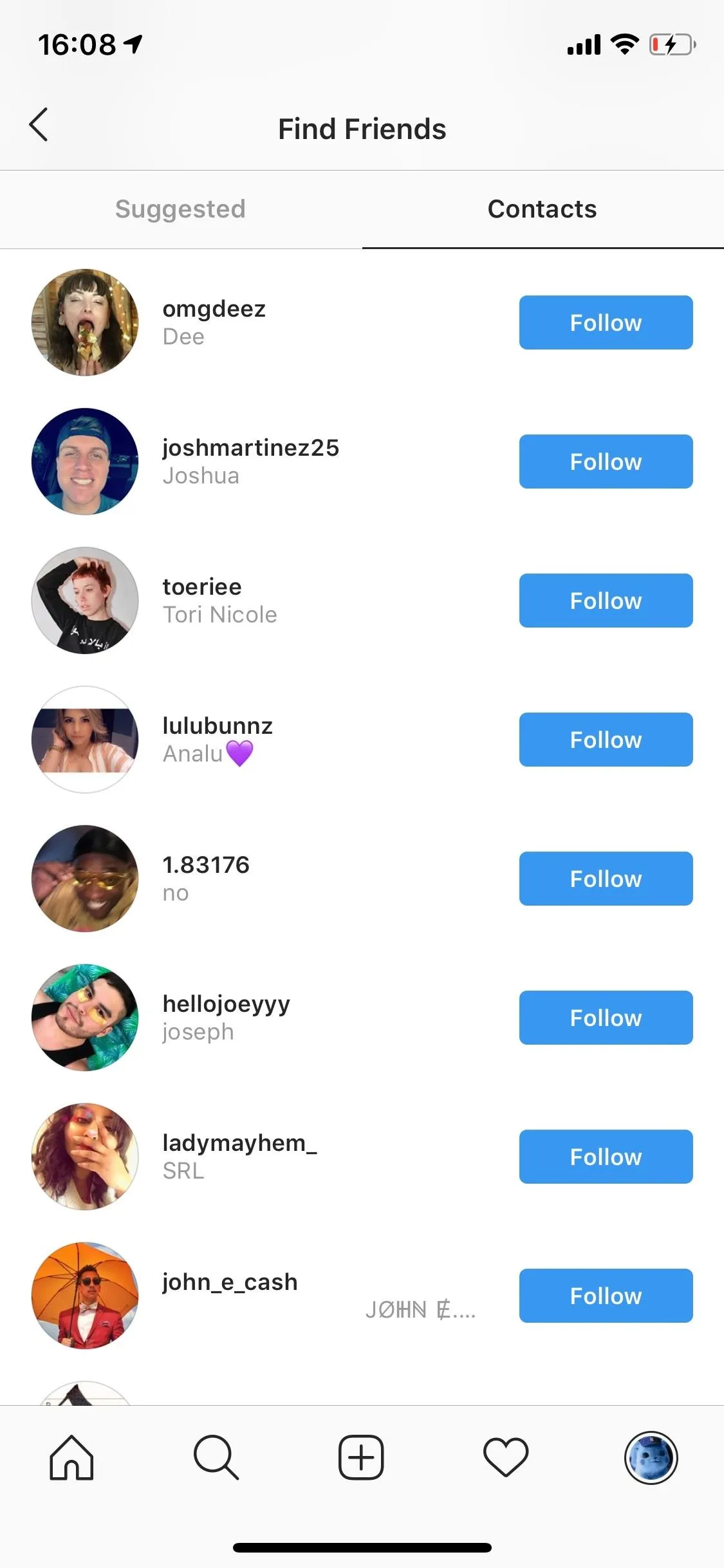
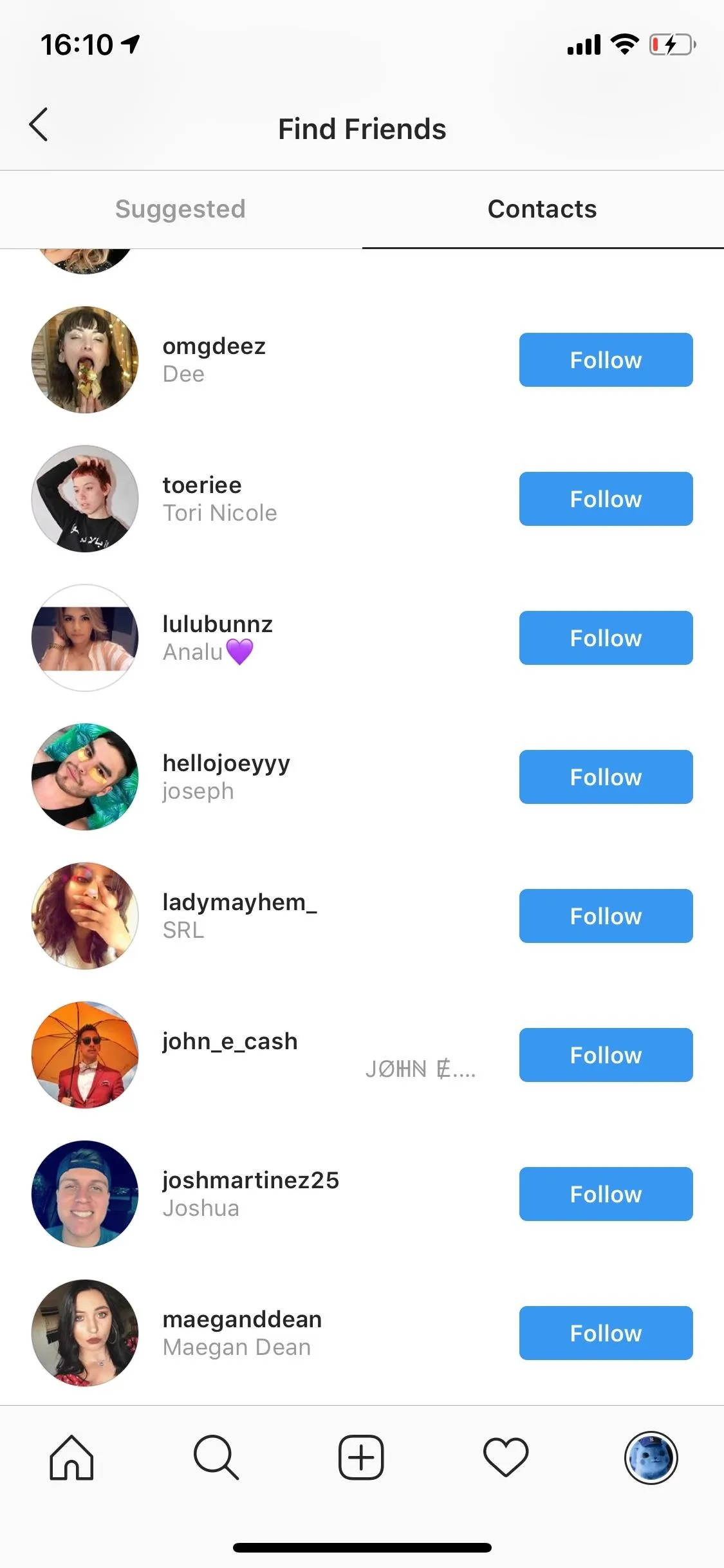
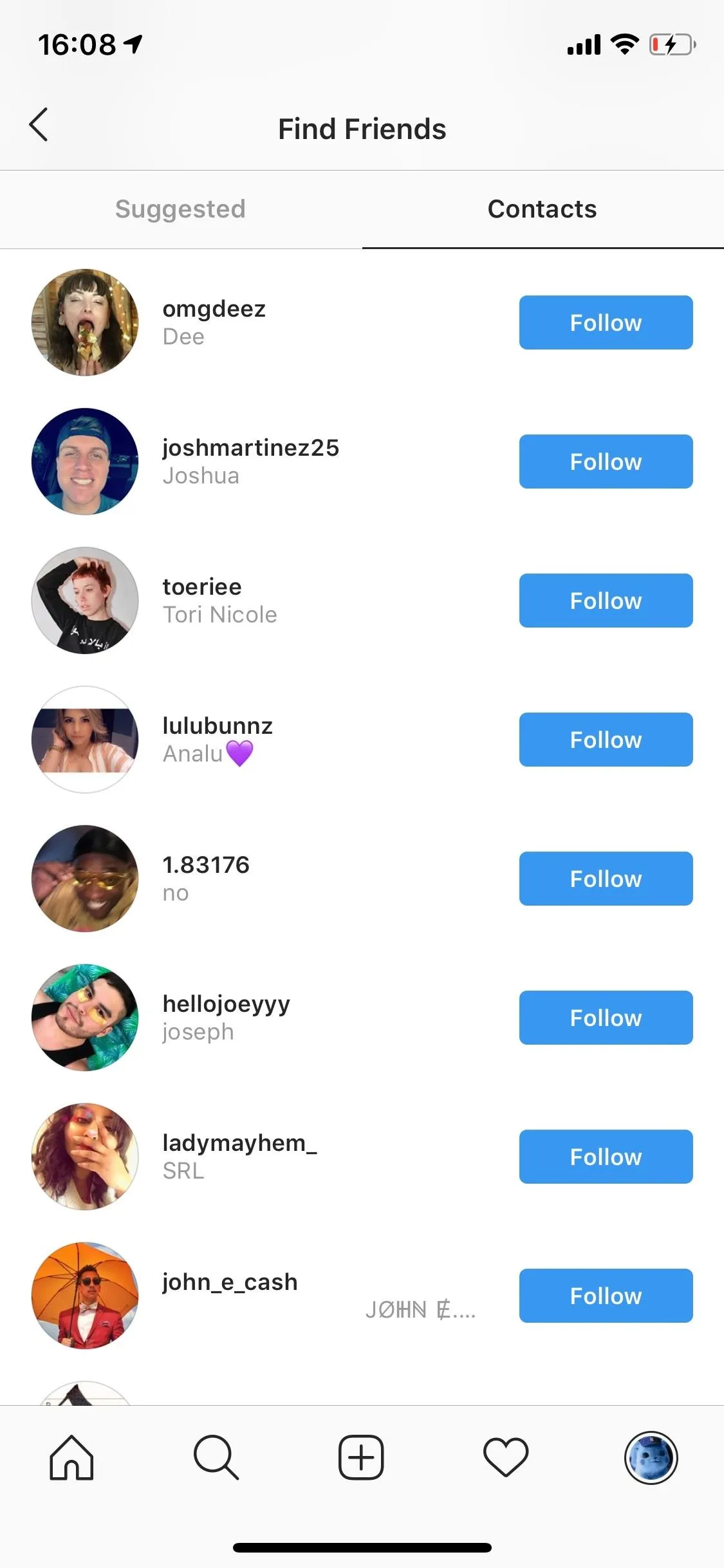
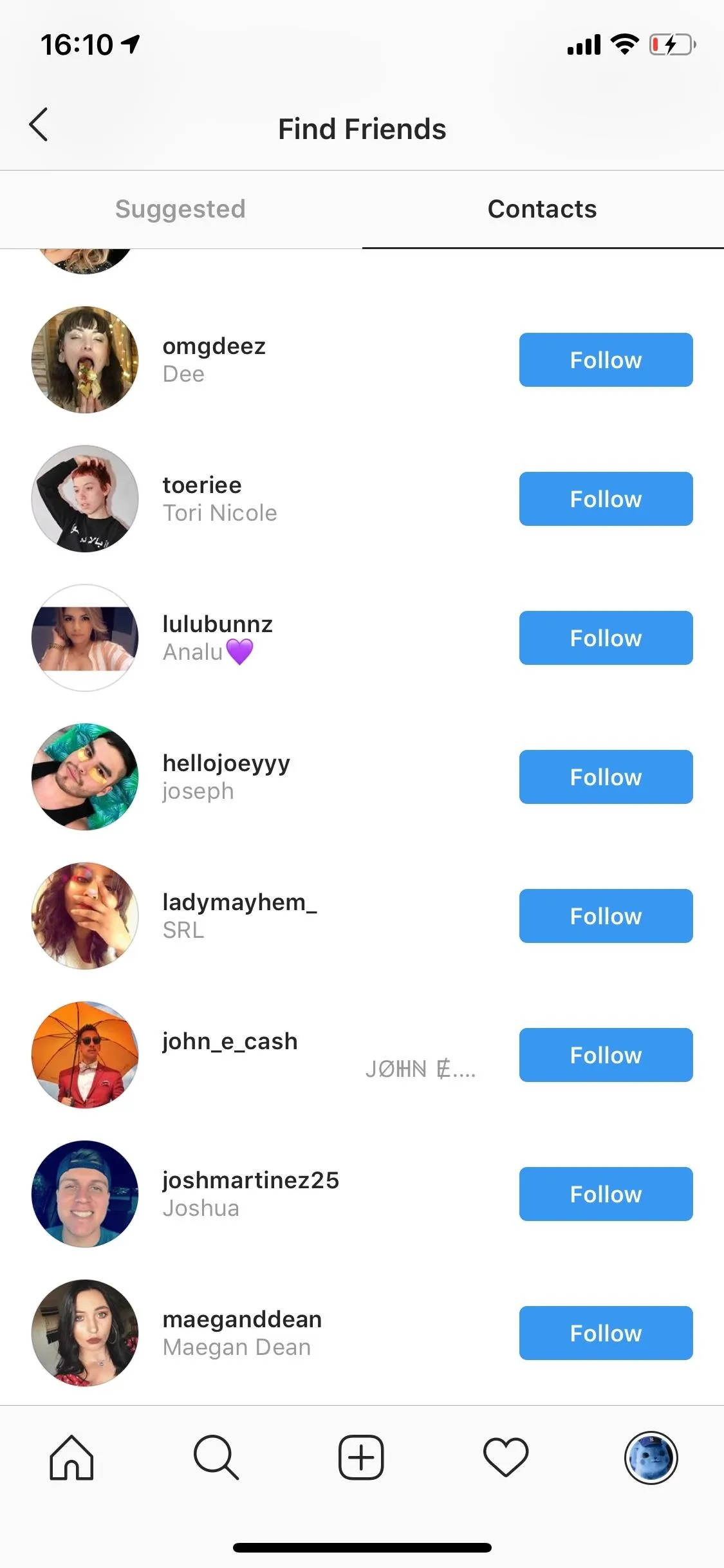
Unlink Your Facebook from Instagram
In addition to your phone number, if someone has you added on Facebook, they can find your Instagram account under Follow Facebook Friends.
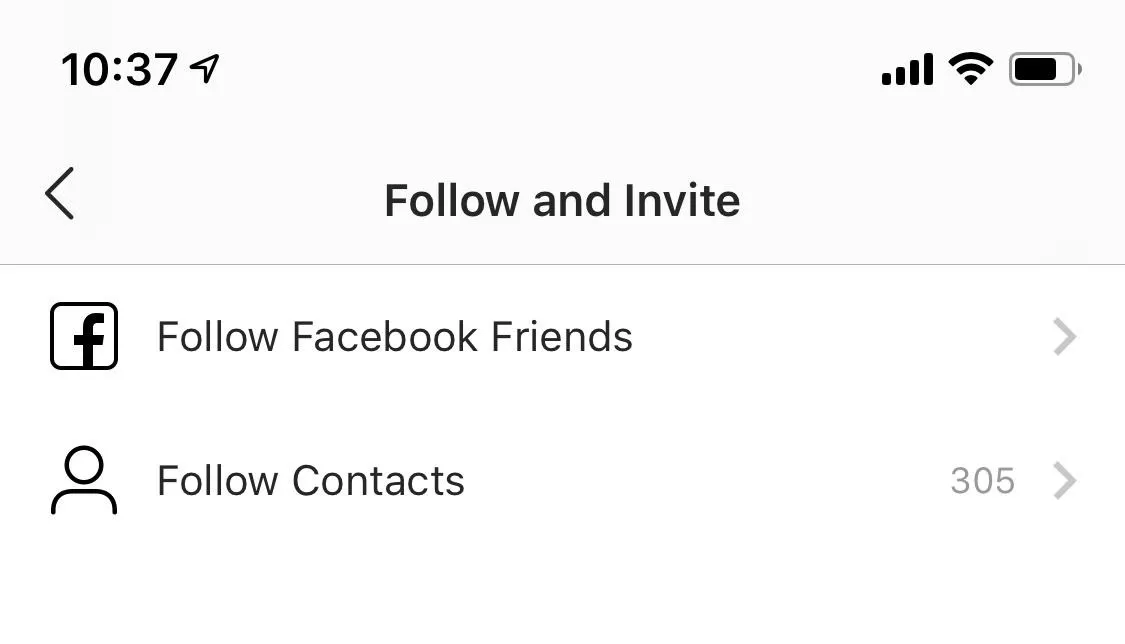
If you want to remove your Instagram profile from appearing under Follow Facebook Friends on other people's Instagram accounts, you must go to your Instagram profile, tap on the three-dash menu, hit "Settings," tap on "Account," and finally on "Linked Accounts." Under Linked Accounts you'll see a number of accounts, such as Facebook, Twitter, and Tumblr. Tap on "Facebook" and hit "Unlink Account" to remove your Facebook account from Instagram. You will no longer show up under the Follow Facebook Friends setting on Instagram in anyone's phone that may have you added on Facebook.
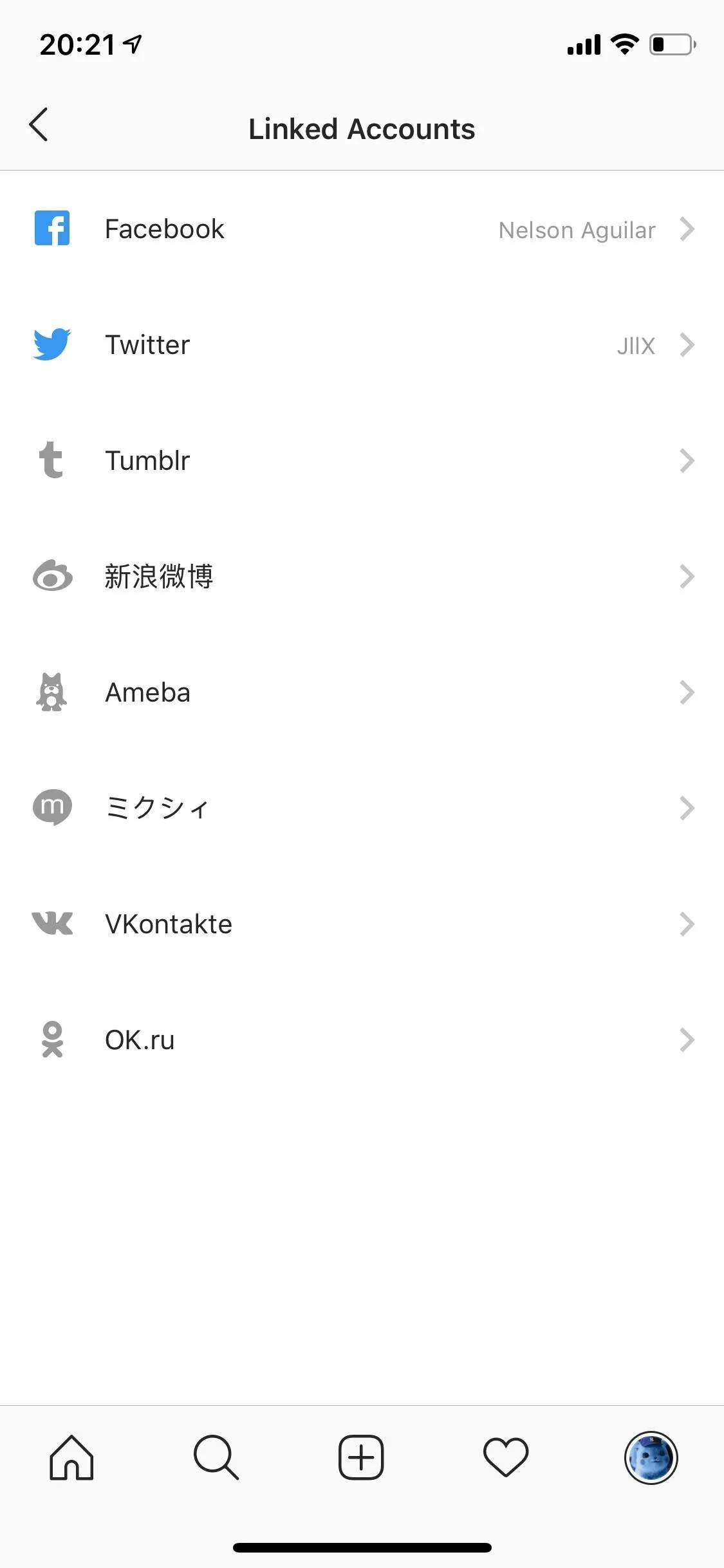

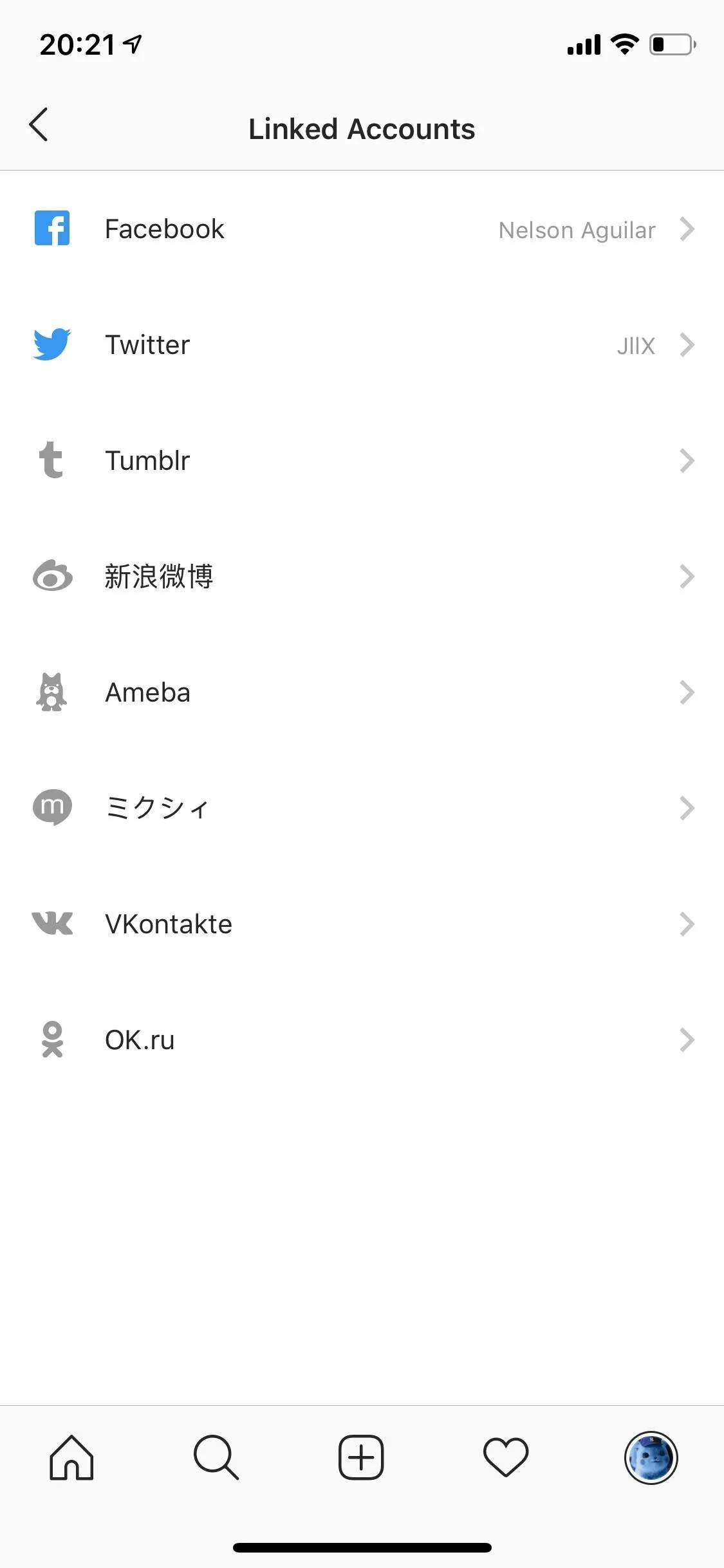

Although Twitter and the other apps under Linked Accounts do not share their contact information with Instagram, you might want to unlink every account just in case.
Disable Similar Account Suggestions
Your final step in preventing your contacts from finding your Instagram account is to disable Similar Account Suggestions. When someone follows an Instagram profile, they'll see suggestions of similar profiles they might also want to follow, such as mutual friends or other people they might possibly know. One of the profiles that shows up could be yours, but fortunately you can easily disable this feature.
Strangely enough, you can't access this feature from the Instagram app on your smartphone. Instead, you have to log into your Instagram account on a web browser, either on your phone, tablet, or computer. Once you're logged in go to your profile and either tap or click on "Edit Profile." At the bottom of the page, you'll see Similar Account Suggestions. Uncheck the box and you will no longer appear as a suggestion on someone else's profile.
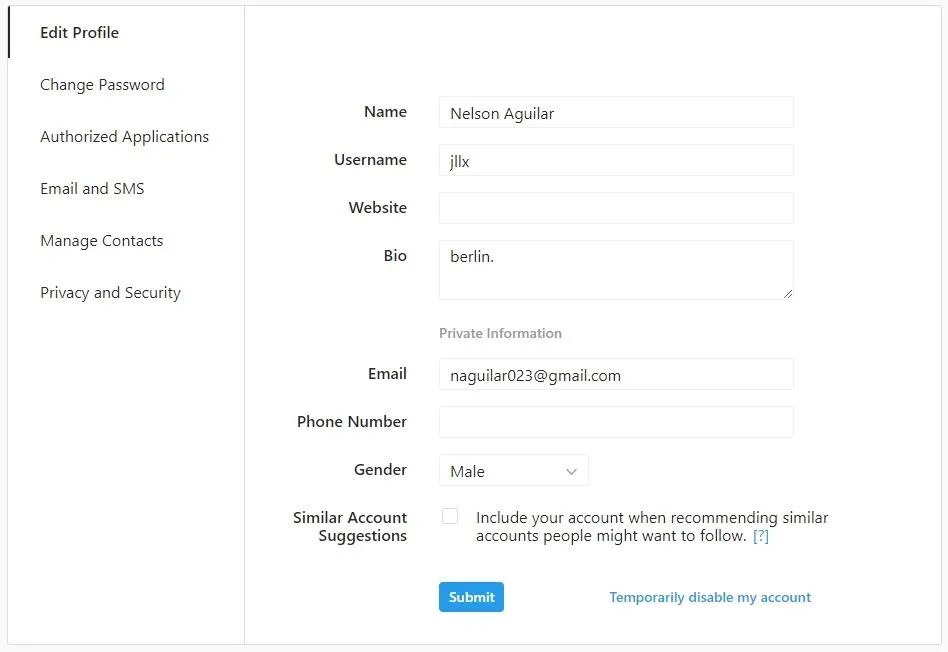
Other Tips
If you want to make your Instagram profile even harder to find, here are a few simple tips that could help:
- Make your account private.
- Don't show your face in your profile photo.
- Remove your name, website, and bio, all of which could point to the account being yours.
- Use an anonymous email. Although users can't find you using just your email address, this could change in the future.
- Block users as a countermeasure.
- Follow Gadget Hacks on Pinterest, Reddit, Twitter, YouTube, and Flipboard
- Sign up for Gadget Hacks' daily newsletter or weekly Android and iOS updates
- Follow WonderHowTo on Facebook, Twitter, Pinterest, and Flipboard
Cover image and screenshots by Nelson Aguilar/Gadget Hacks

























Comments
Be the first, drop a comment!