Market boxes are an integral part of the player experience in Animal Crossing: Pocket Camp, but using them effectively can be a tricky task. The item-trading tool between human friends is the locale for both junk and diamond-in-the-rough deals, and it can greatly increase the number of bells you earn if you play your cards right.
Human players list items they wish to sell, such as fruit, fish, or bugs, in their market boxes, and other players are able to view them via the map or friends list. Exploring everyone's market boxes in the economy can help a savvy investor turn a pretty little bell profit.
Add Items to Your Market Box Listings
First, tap "More" on the bottom menu, then "Market Box" from the list of options. All of your listings will pop up here, displaying the items you have for sale. If the boxes are blank, you haven't listed any items yet.

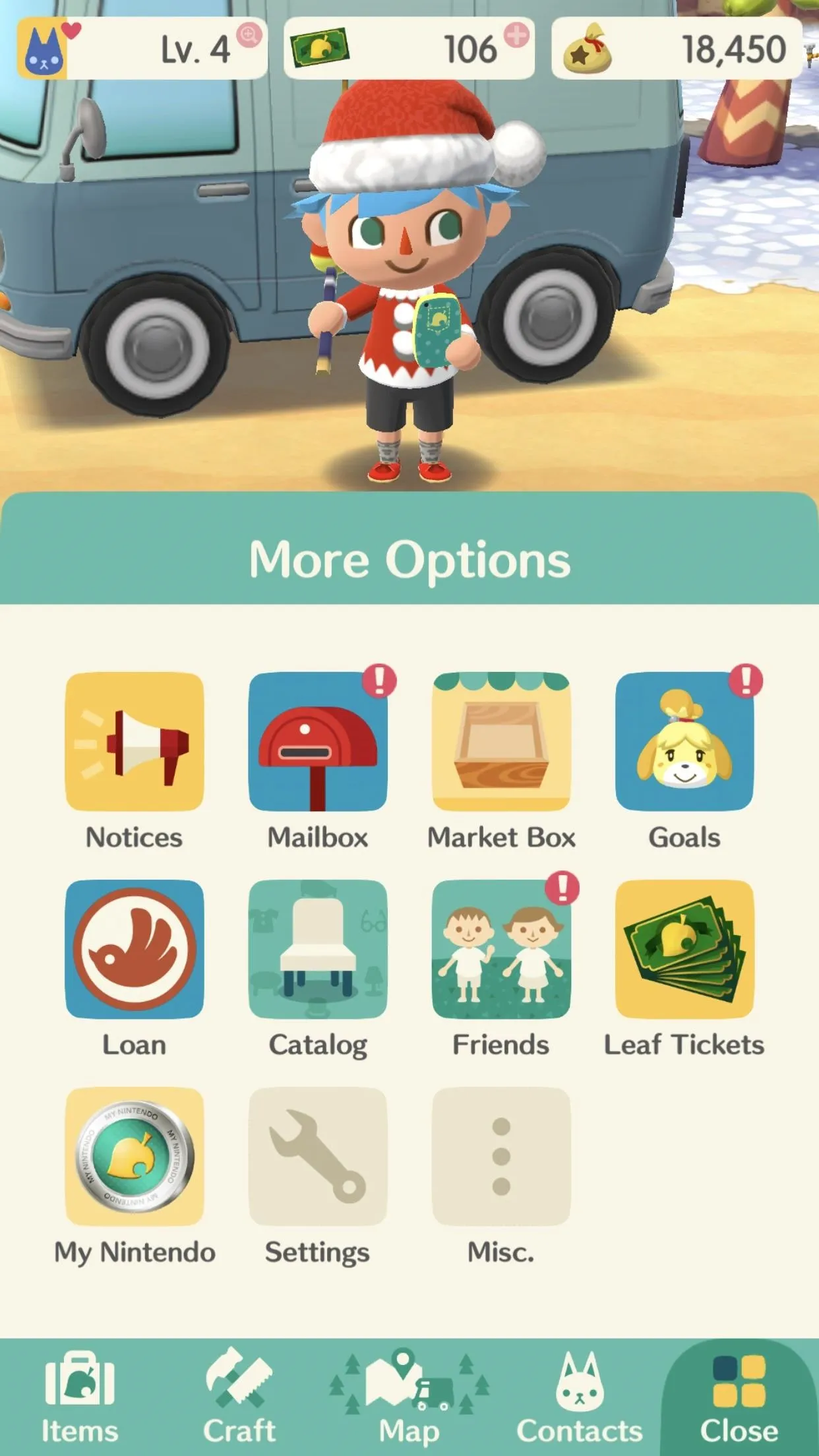
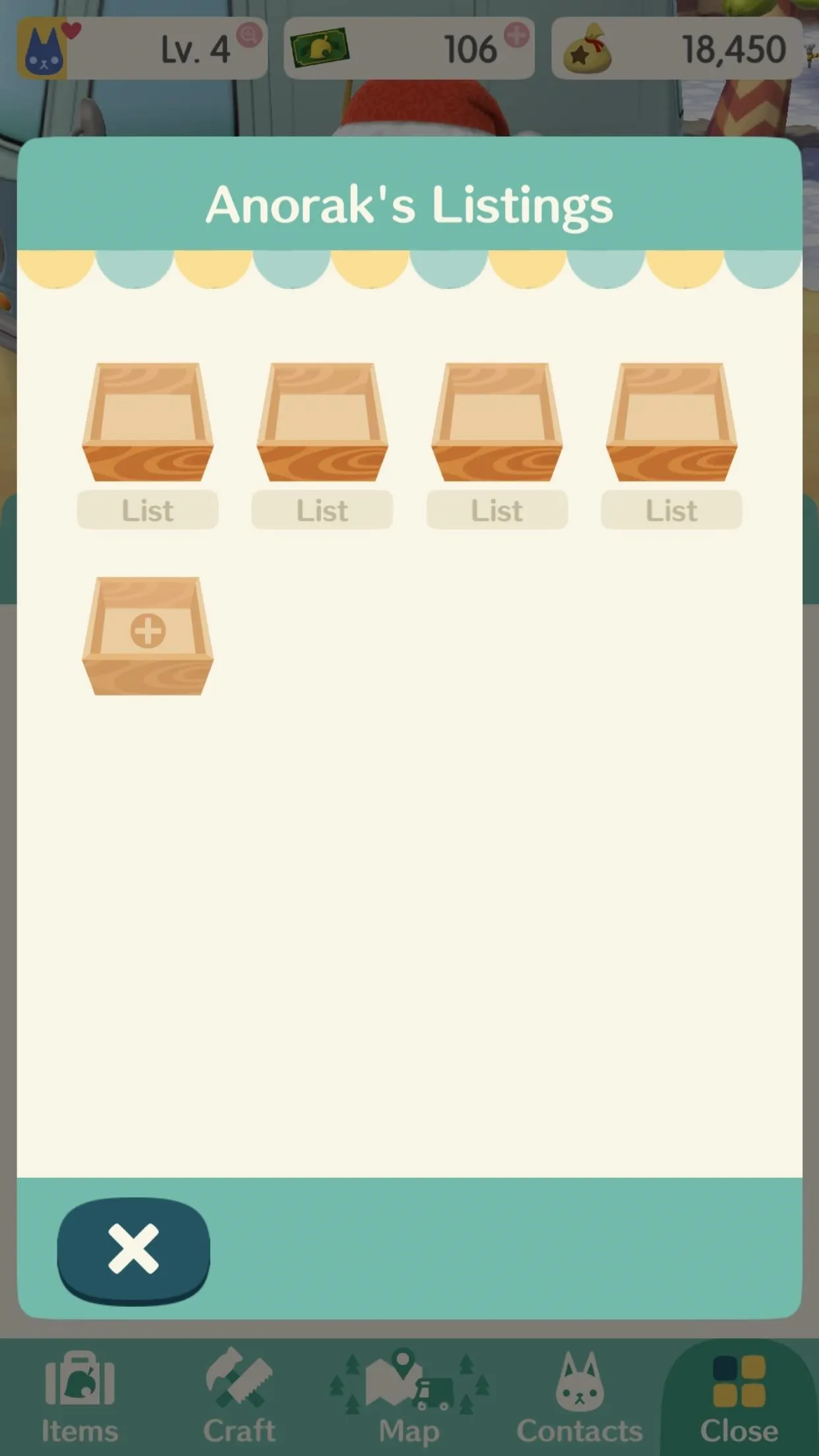

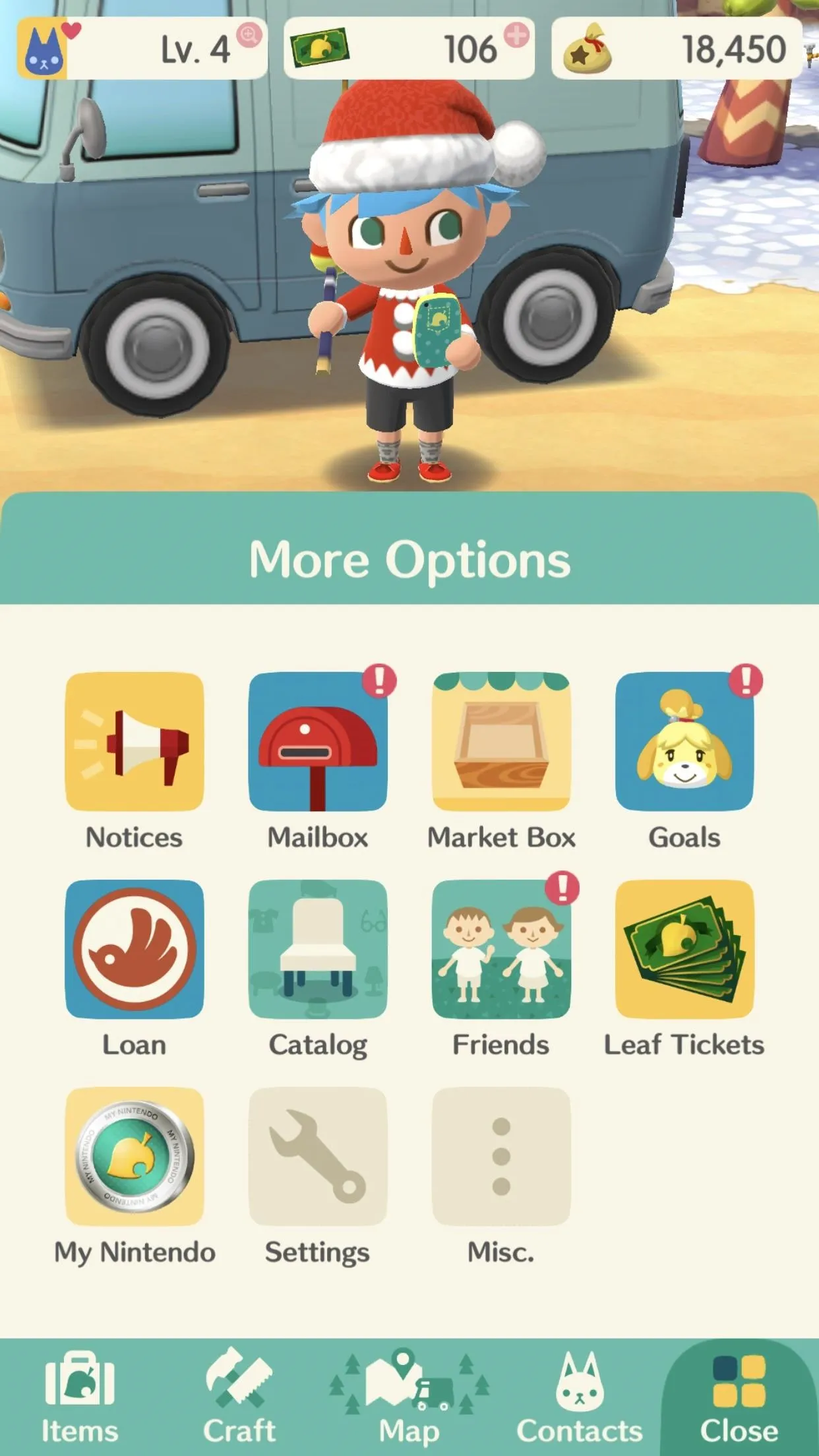
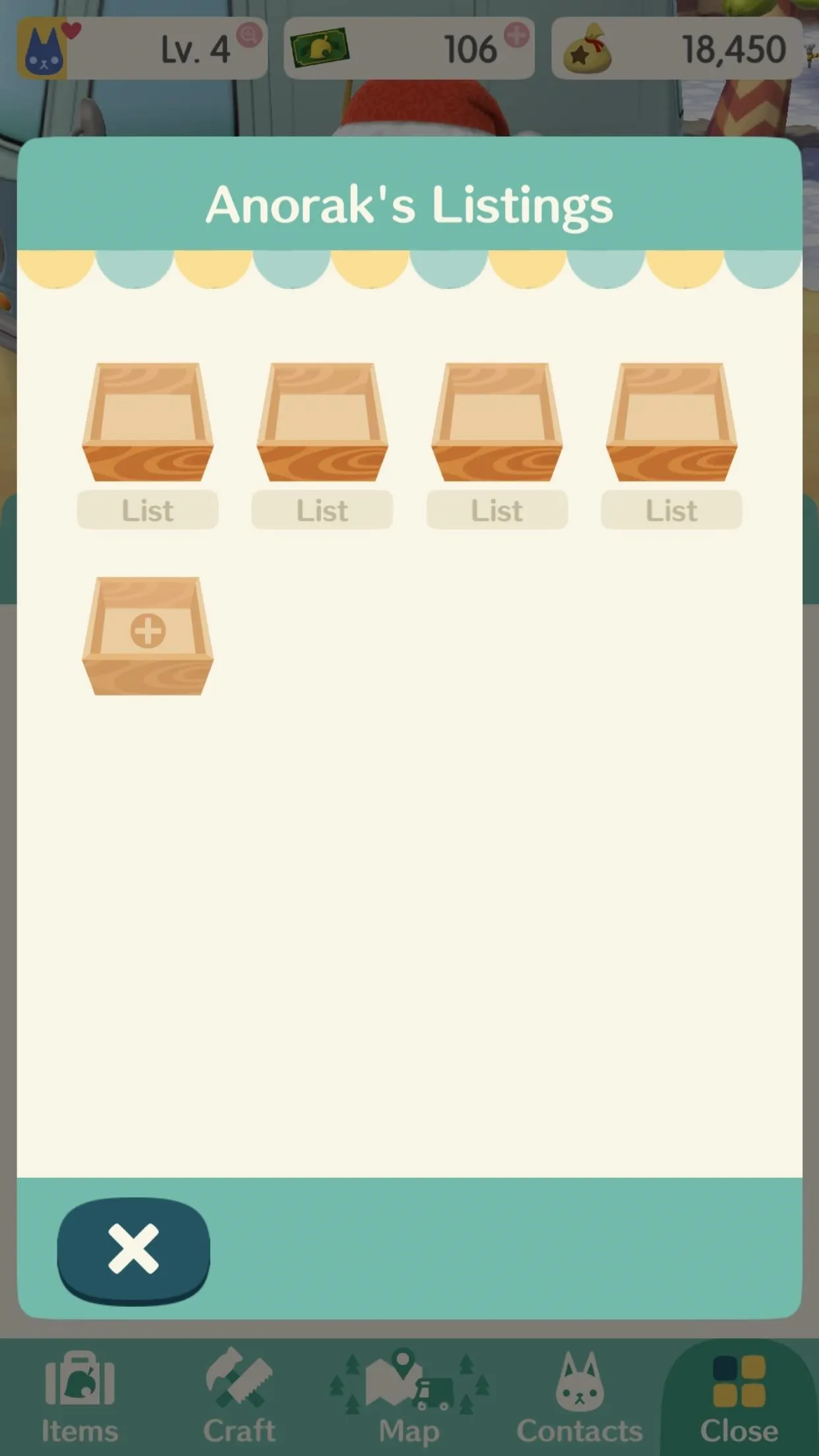
To list an item, tap on an empty box that's labeled "List," then select an item you wish to sell from your inventory. On the next screen, use the +/- buttons to choose the quantity for the box, as well as the right amount of bells you'd like to be paid.
More common items like fruit, pale chubs, and monarch butterflies can't be listed for more than 100 bells per item, but rare items like red snappers can be listed for up to 1,000 bells. Keep in mind that every player has access to the exact same resources. Even rare items like red snappers are far from impossible to find.
When selling, avoid listing an item for the maximum amount. While some players probably could use the cherries you're about to list, they can certainly find them for cheaper than 100 bells. Check out what your friends are listing items at (see Step 3 below), and try to undercut them a bit. Remember, competition is a good thing.
Once ready, just hit "List it!" to put your box on the market.
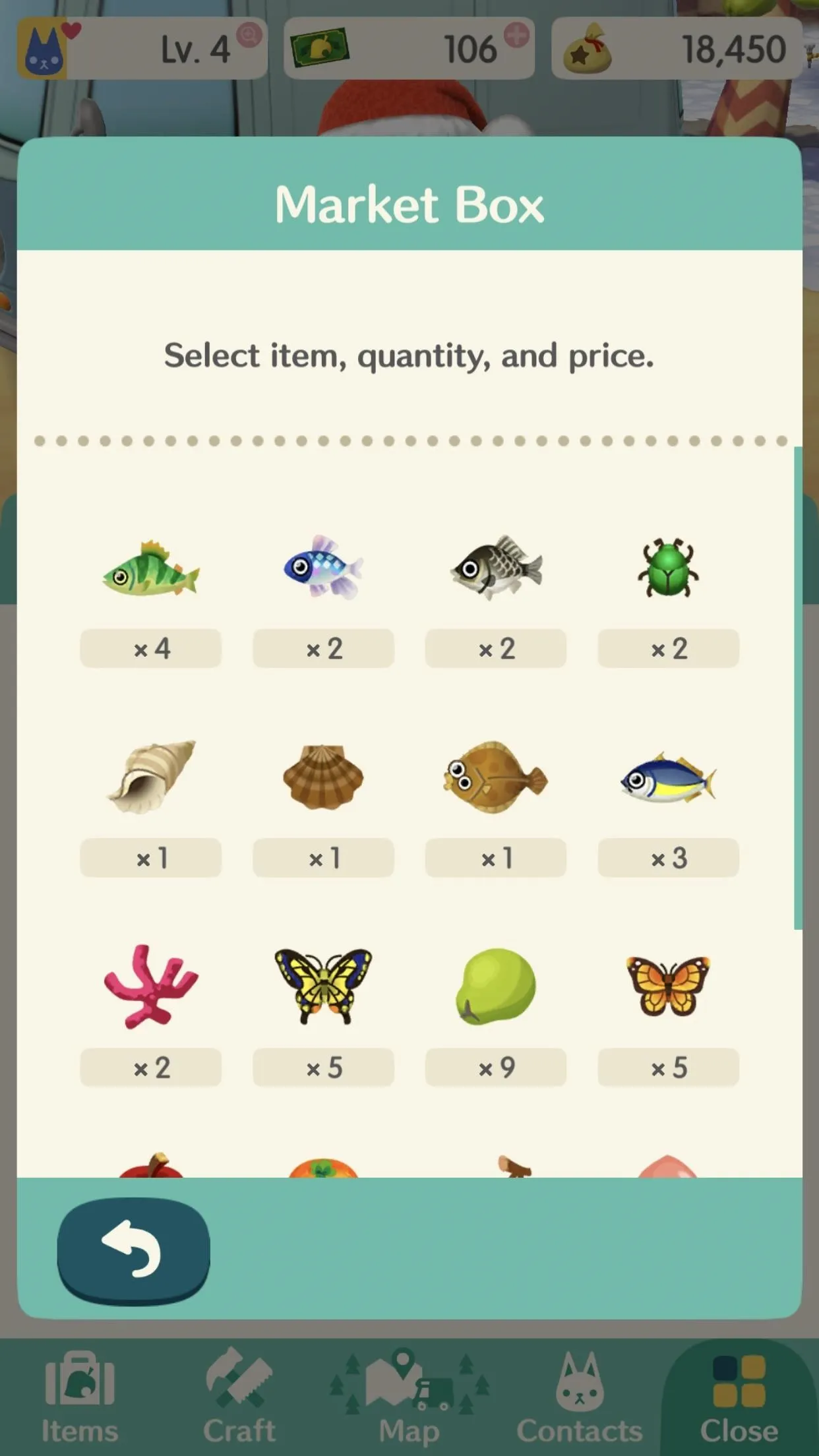
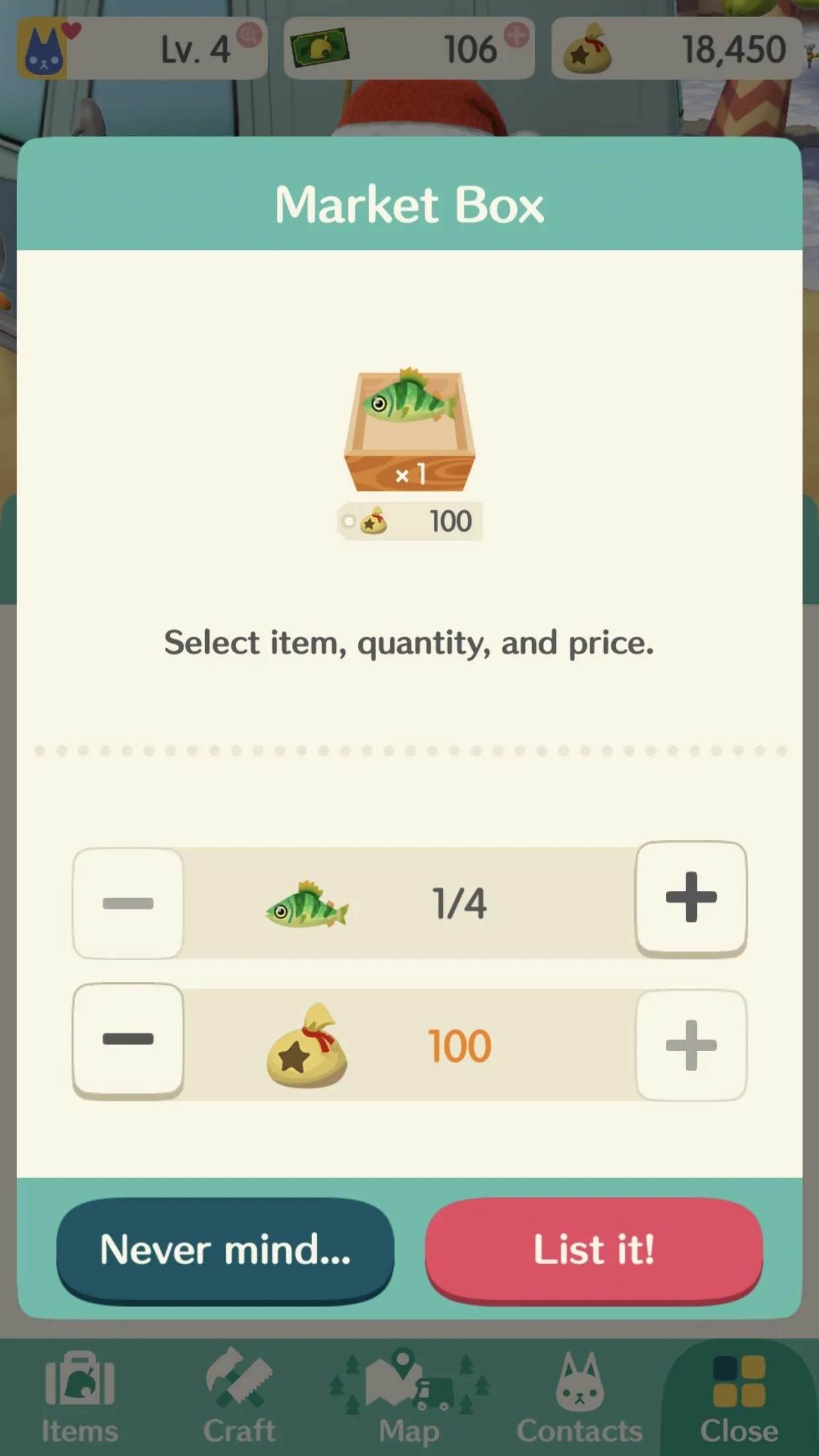
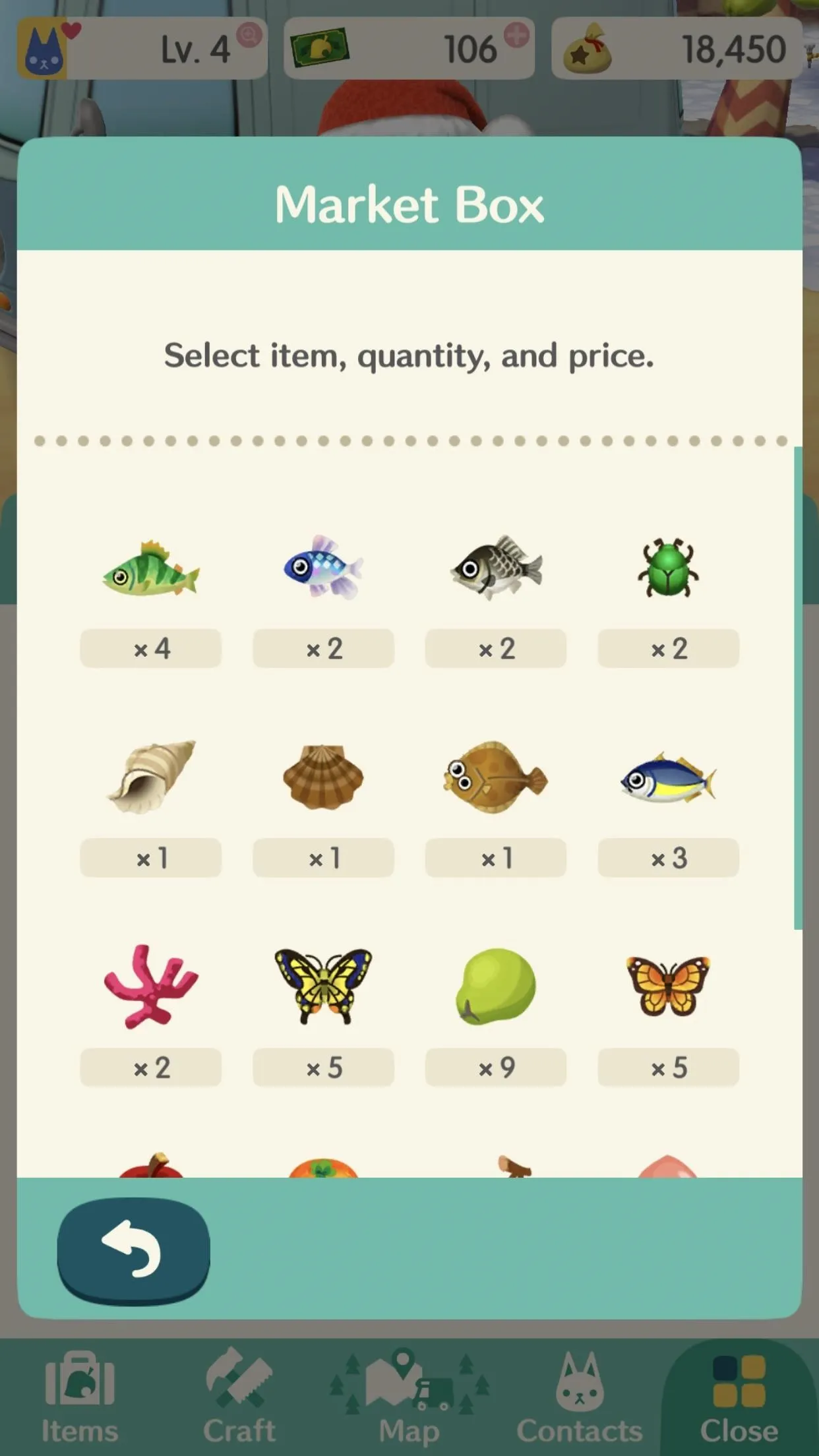
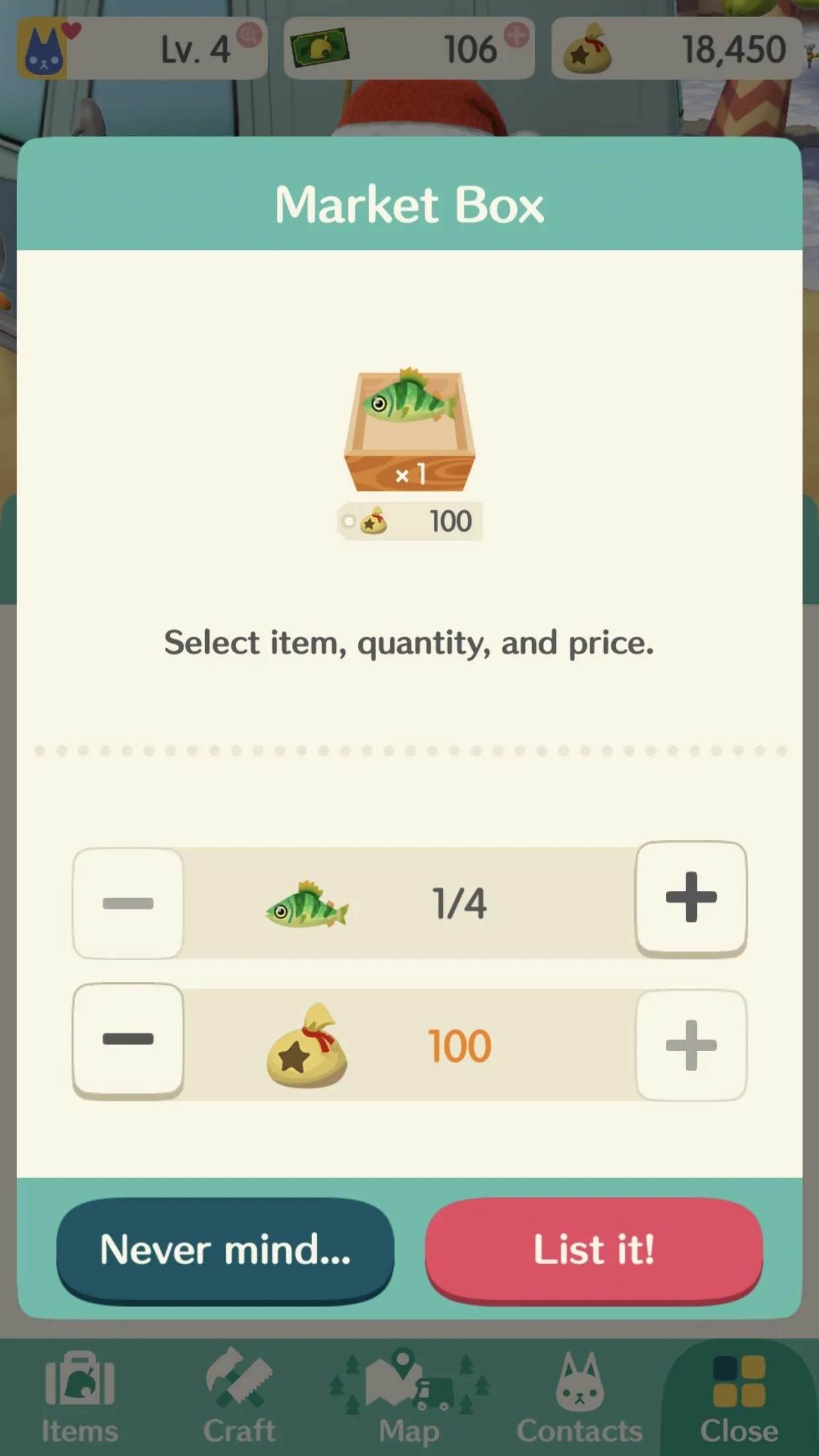
You may receive a warning saying that items listed in your market box cannot be recovered. What this means is that you will never get those items back, even if they don't sell and you need to cancel the listing to make room for better merchandise. Select "Understood" to continue listing it, or "Never mind" to rethink things.
Cancel Market Box Listings (Only When Necessary)
If you want to remove a market box from your listings, you will need to throw everything within it away, losing any potential profit on that item. If you set the price too high and nobody is biting, it might be necessary. Just tap on the market box, then hit "OK" to cancel the listing.
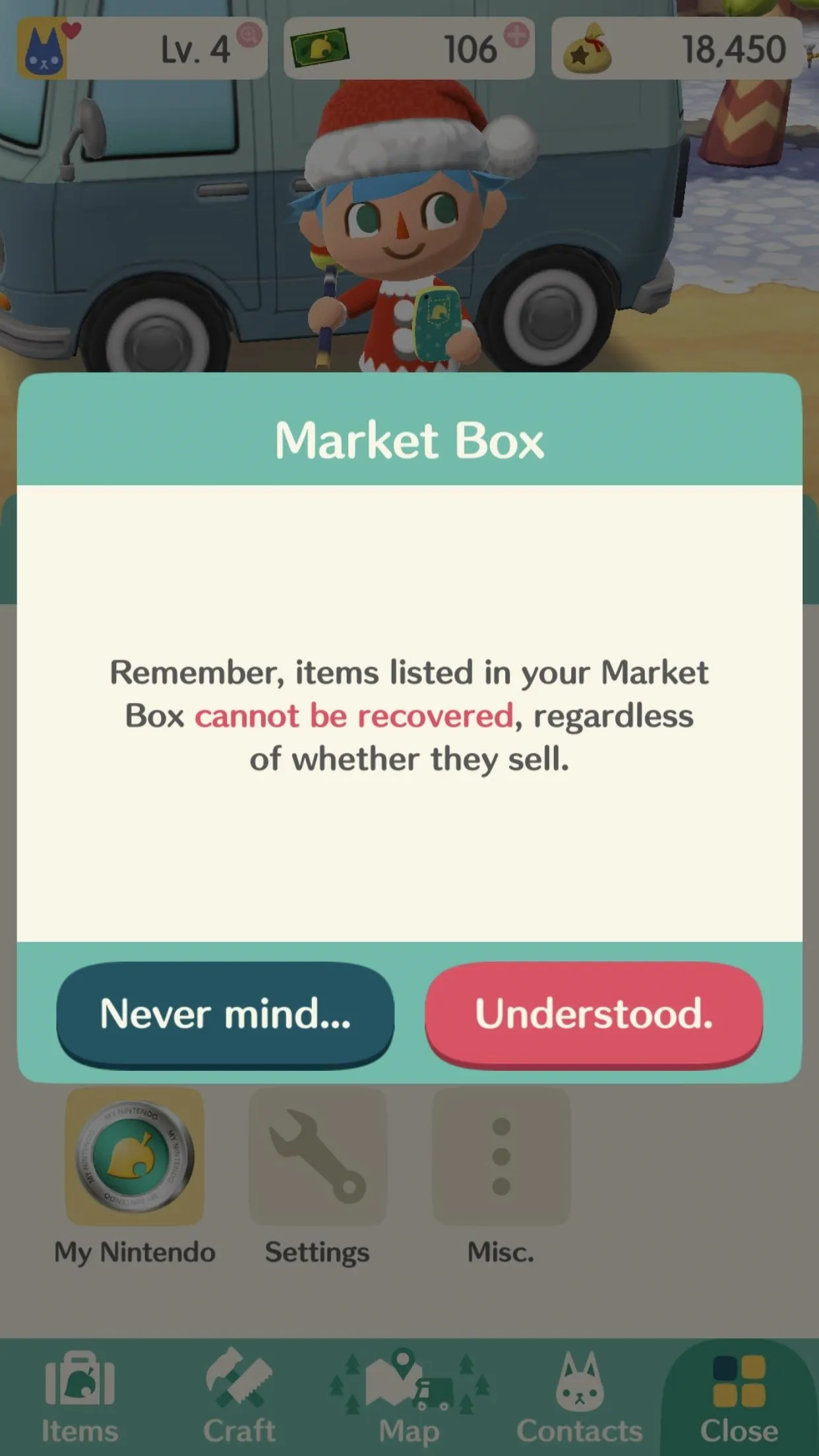
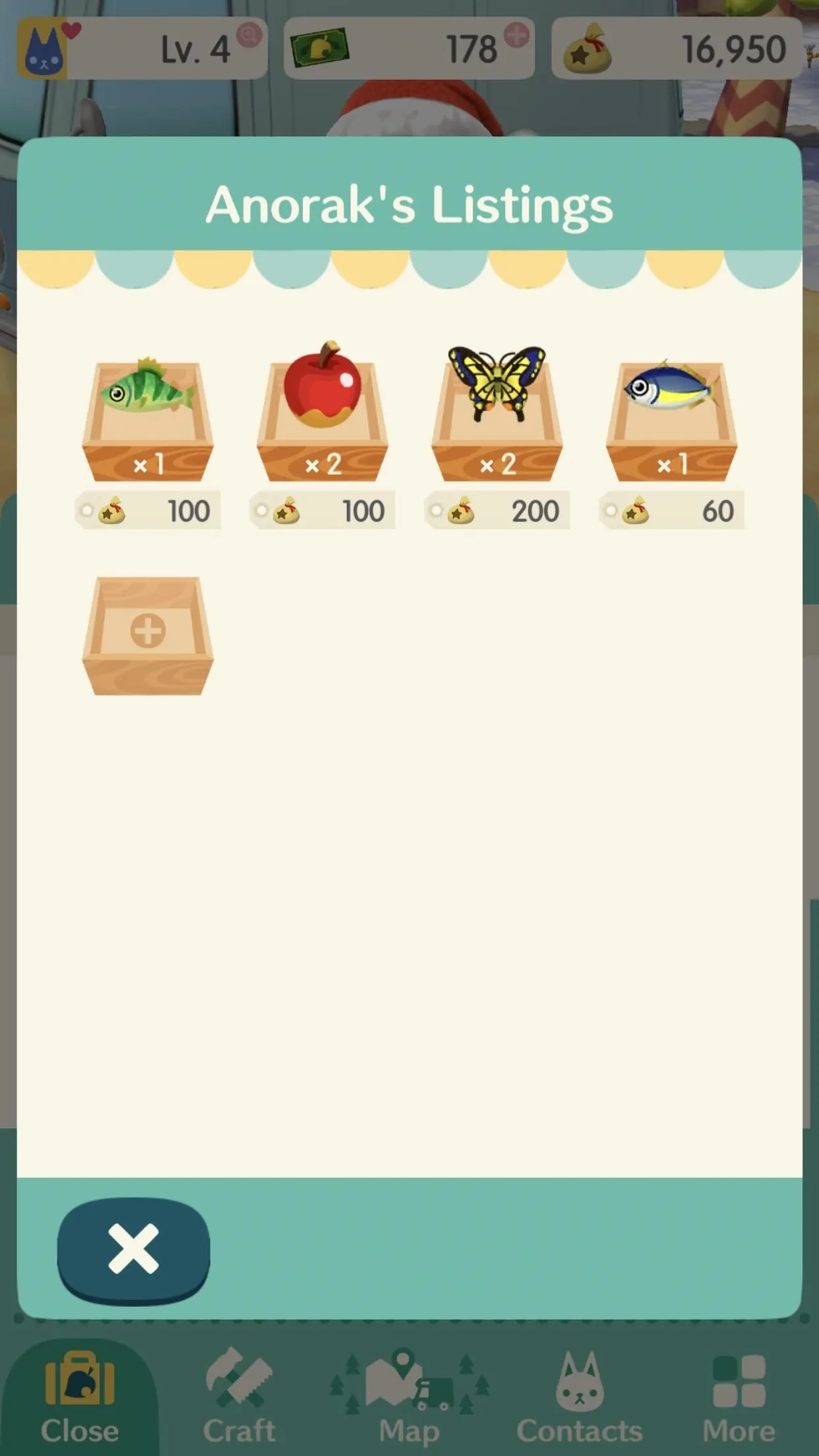
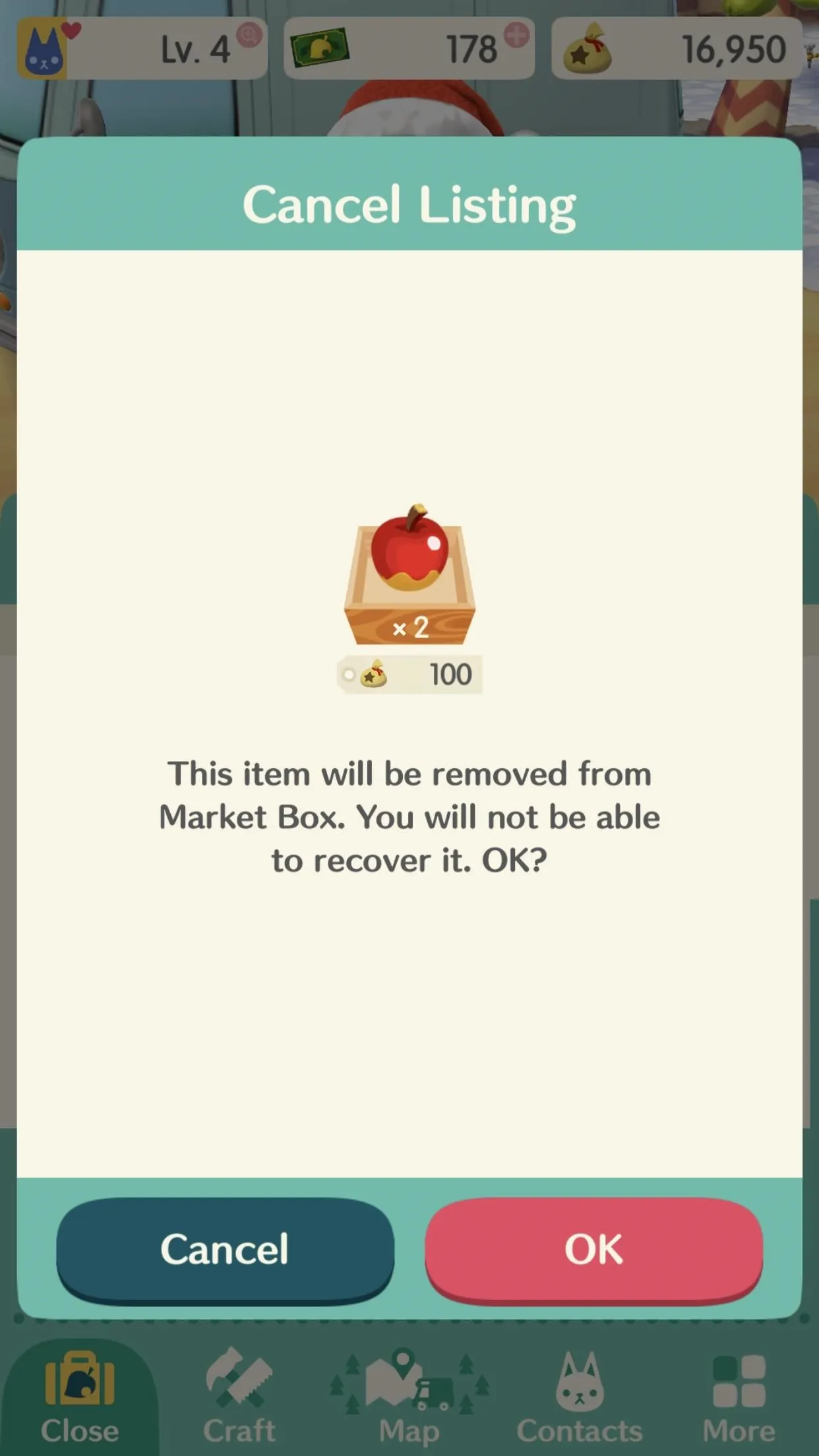
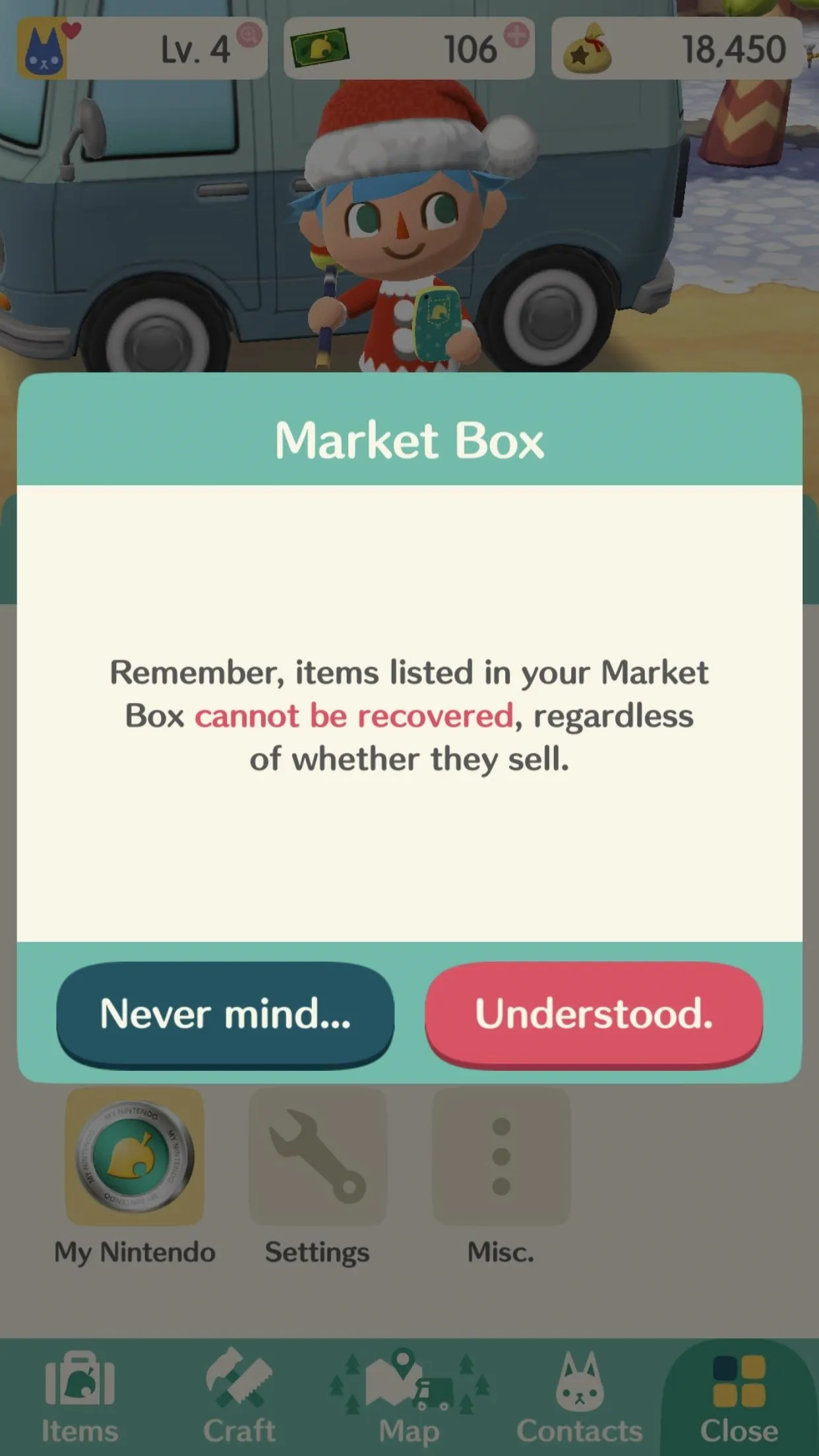
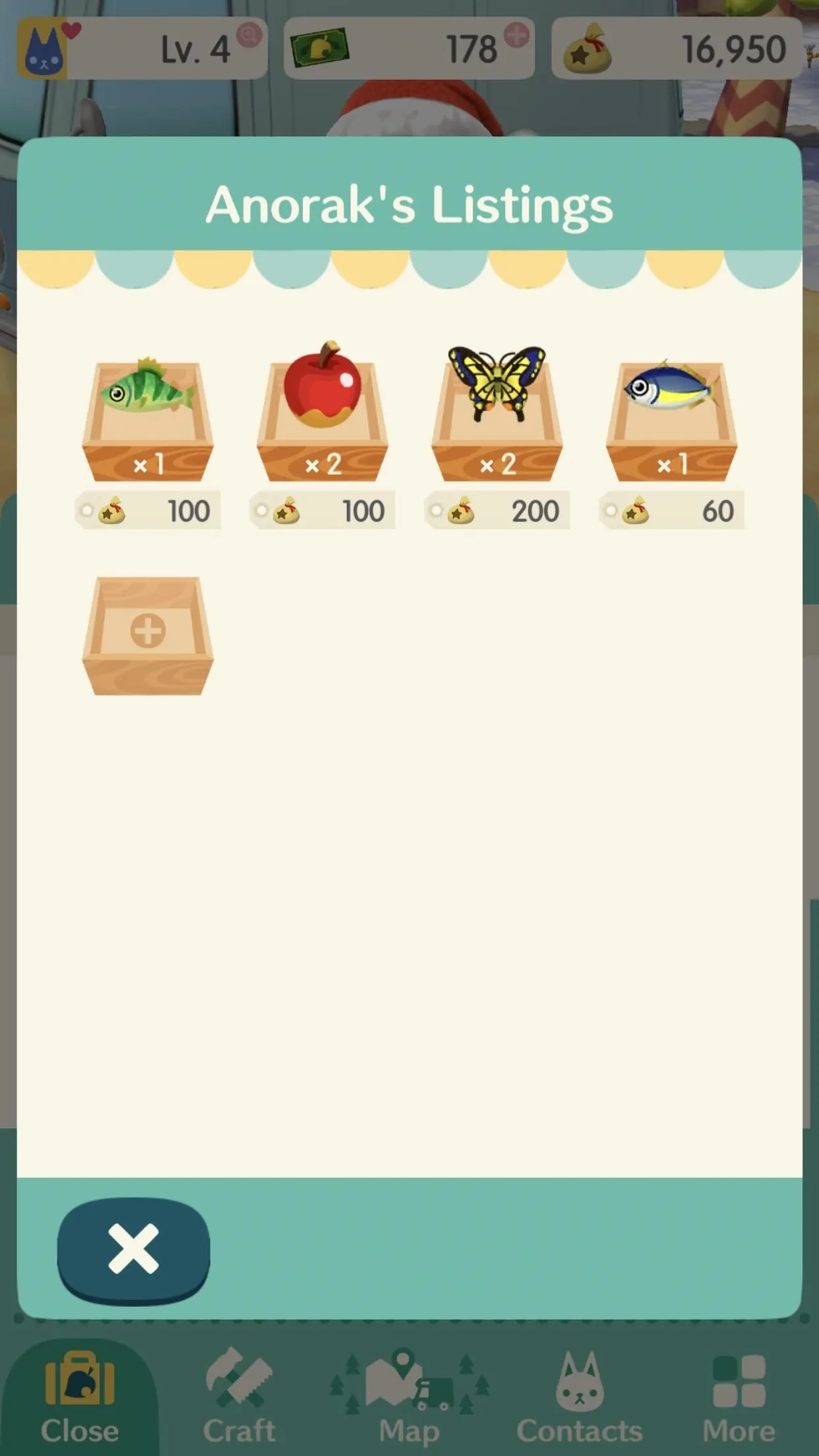
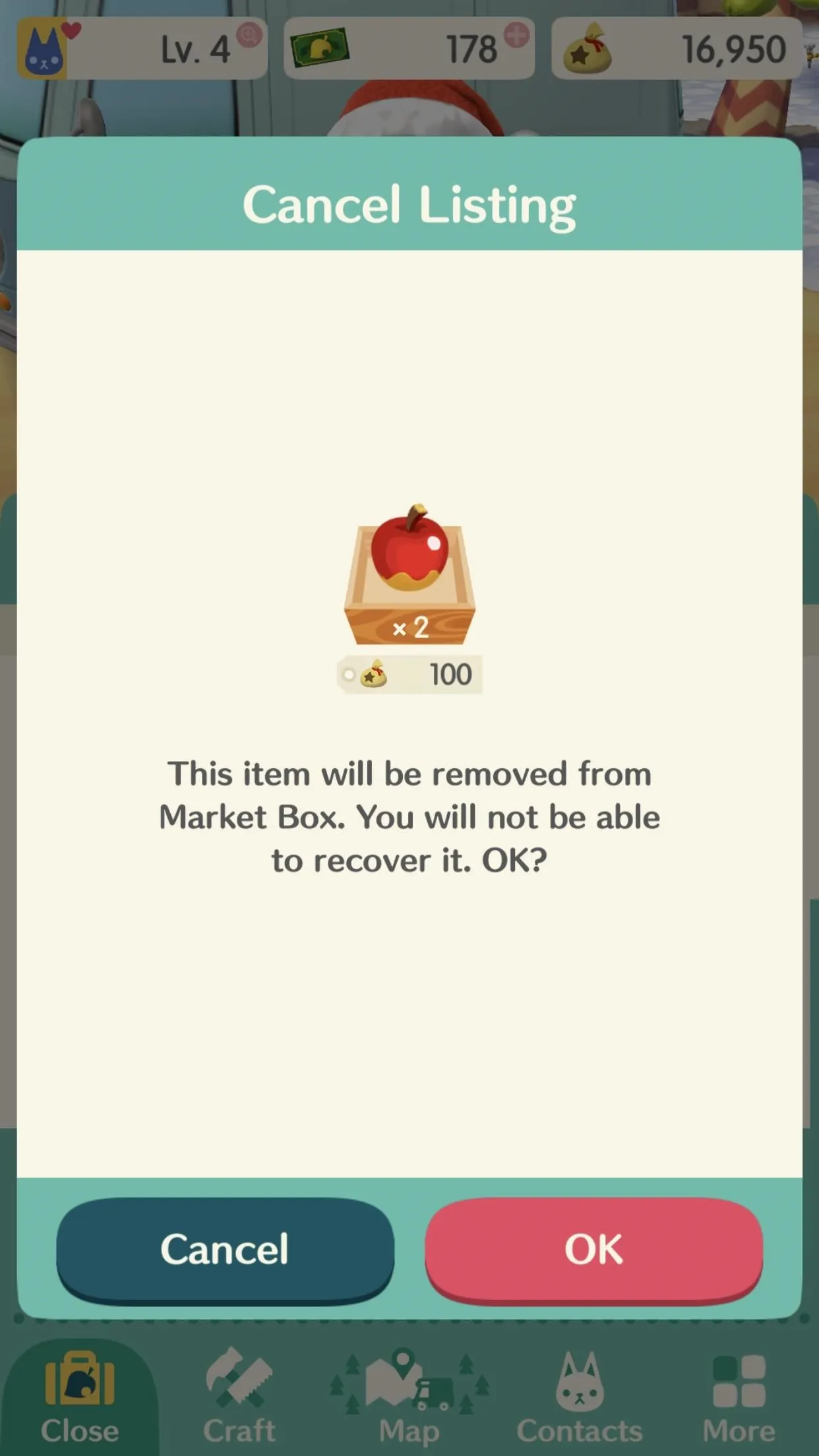
View & Buy from Other Players' Market Boxes
If you need an item but haven't found it in your adventures yet, you can buy one from human players you meet in-game or from any of your friends. You can also view other players' listings to get an idea of how much you should be listing your market boxes for.
To check your human friends' listings, open up your Friends list, then tap on one of their names. The next screen will show their player information, as well as all the market boxes they have listed for sale. If you like what you see, tap "Visit Player" to go to their campsite. Market box transactions must be done in person.
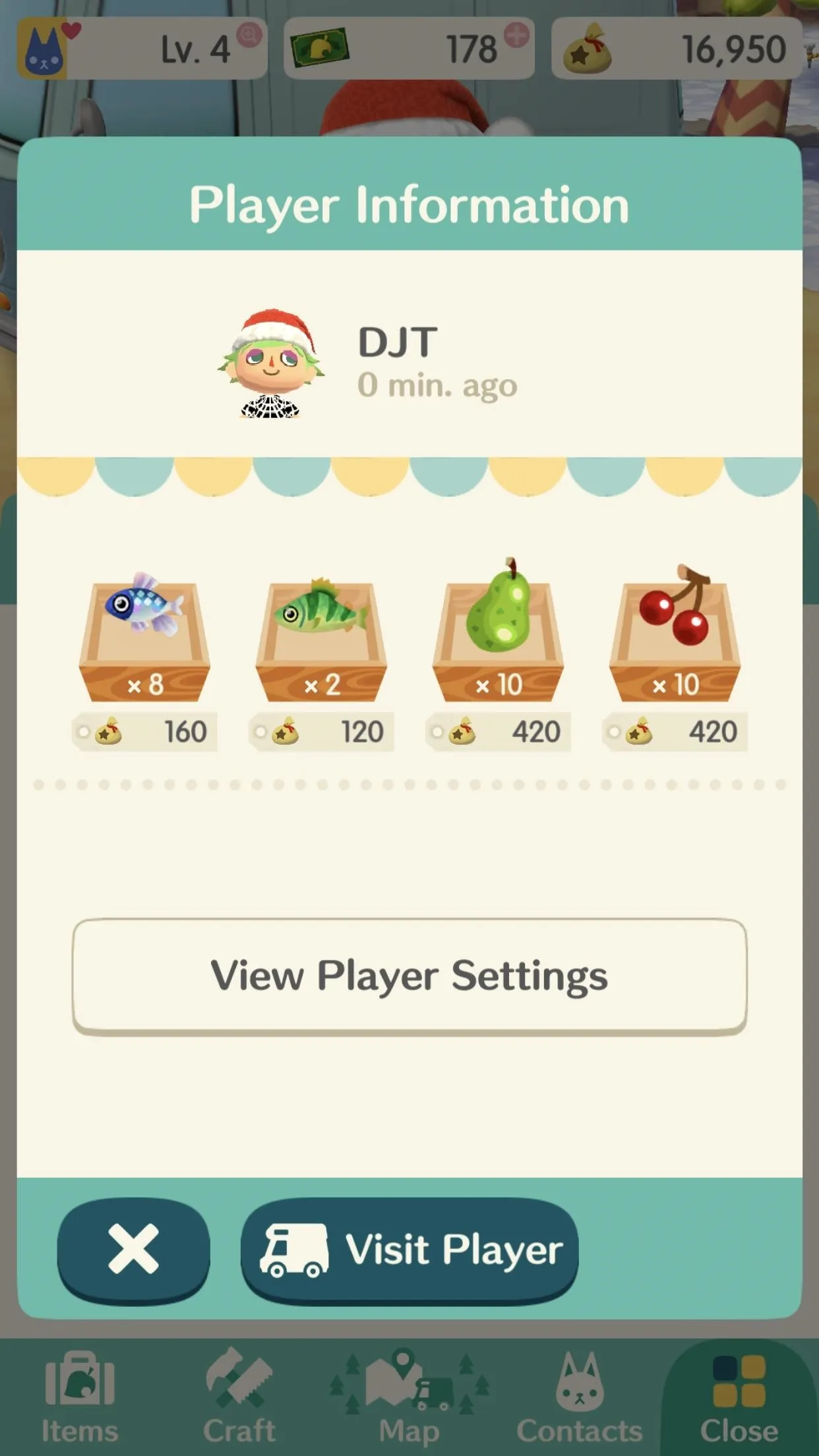

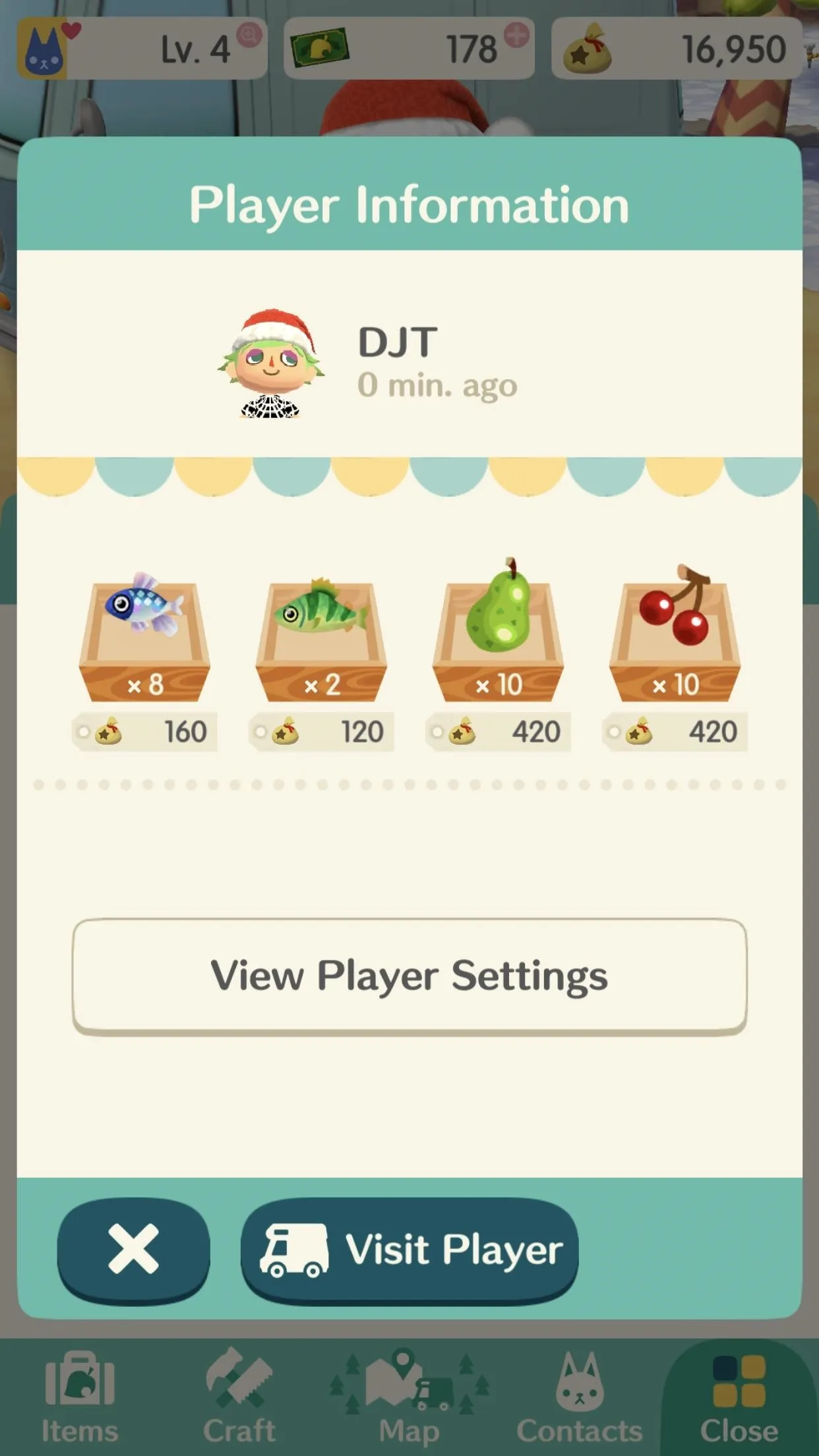

You can also view other players' market boxes, whether you're friends or not, when you're out and about on the map. If you come across another player, tap on them to bring up the menu, then tap "View Market Box." From here, you can purchase items from each of their listings or just see how much they list things for.

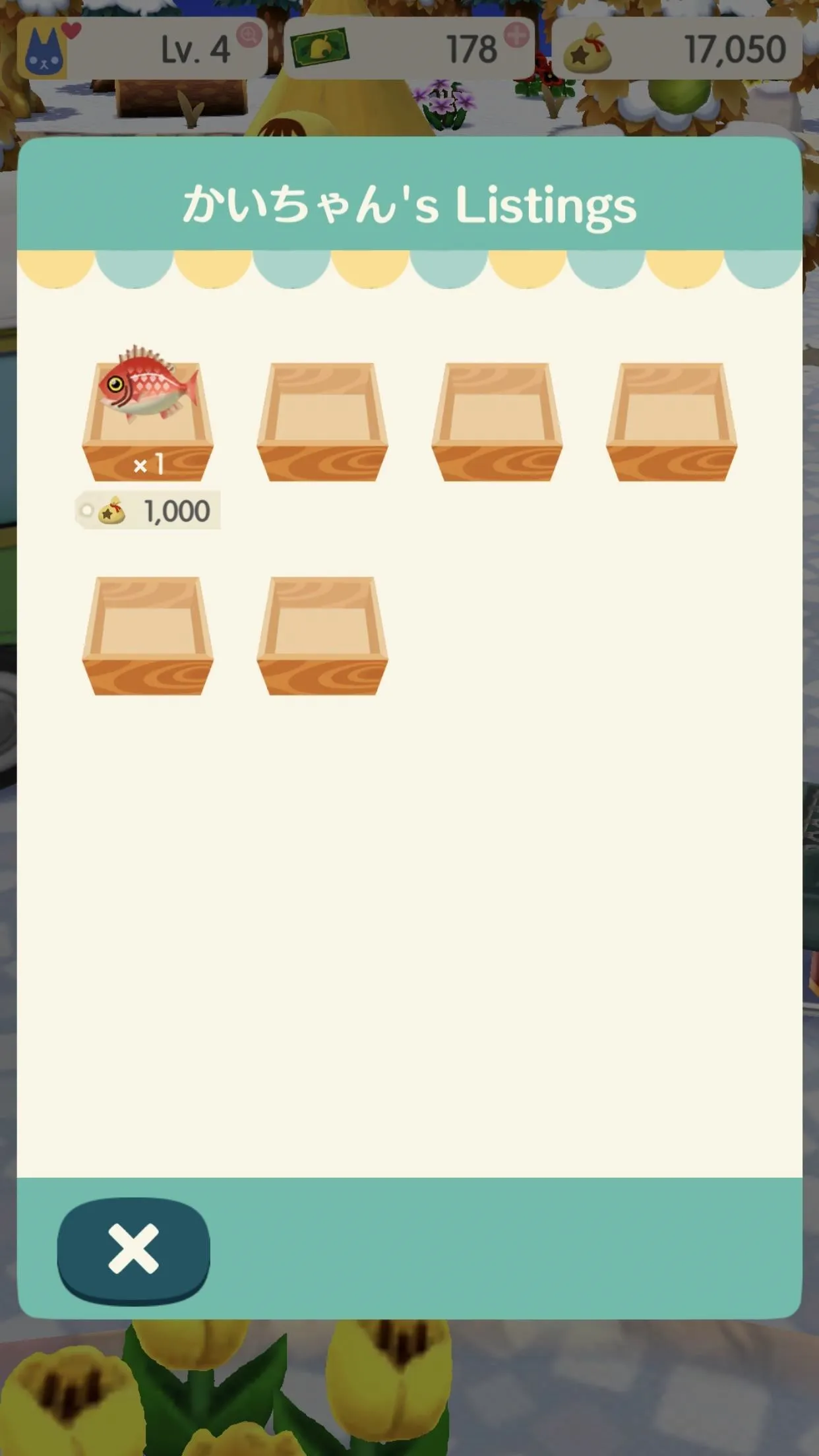

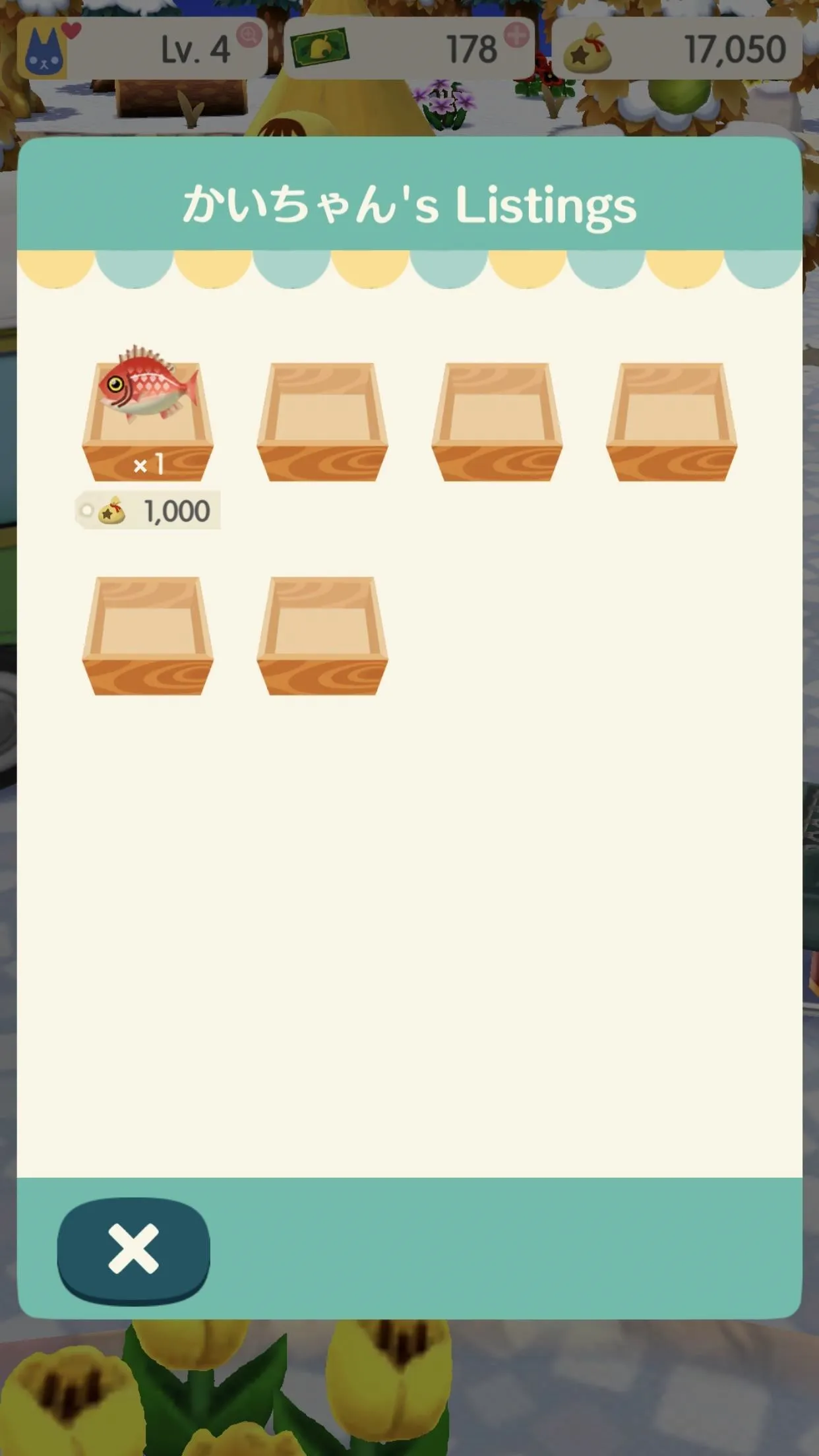
When you see someone listing an item for well below the going rate, tap on it to buy it! You can either sit on the items or flip them for a profit later, but a deal is a deal. When you see two red snappers for 1,500 bells, pounce on that. This rule mostly applies to rare items, as common ones are a lot harder to move.
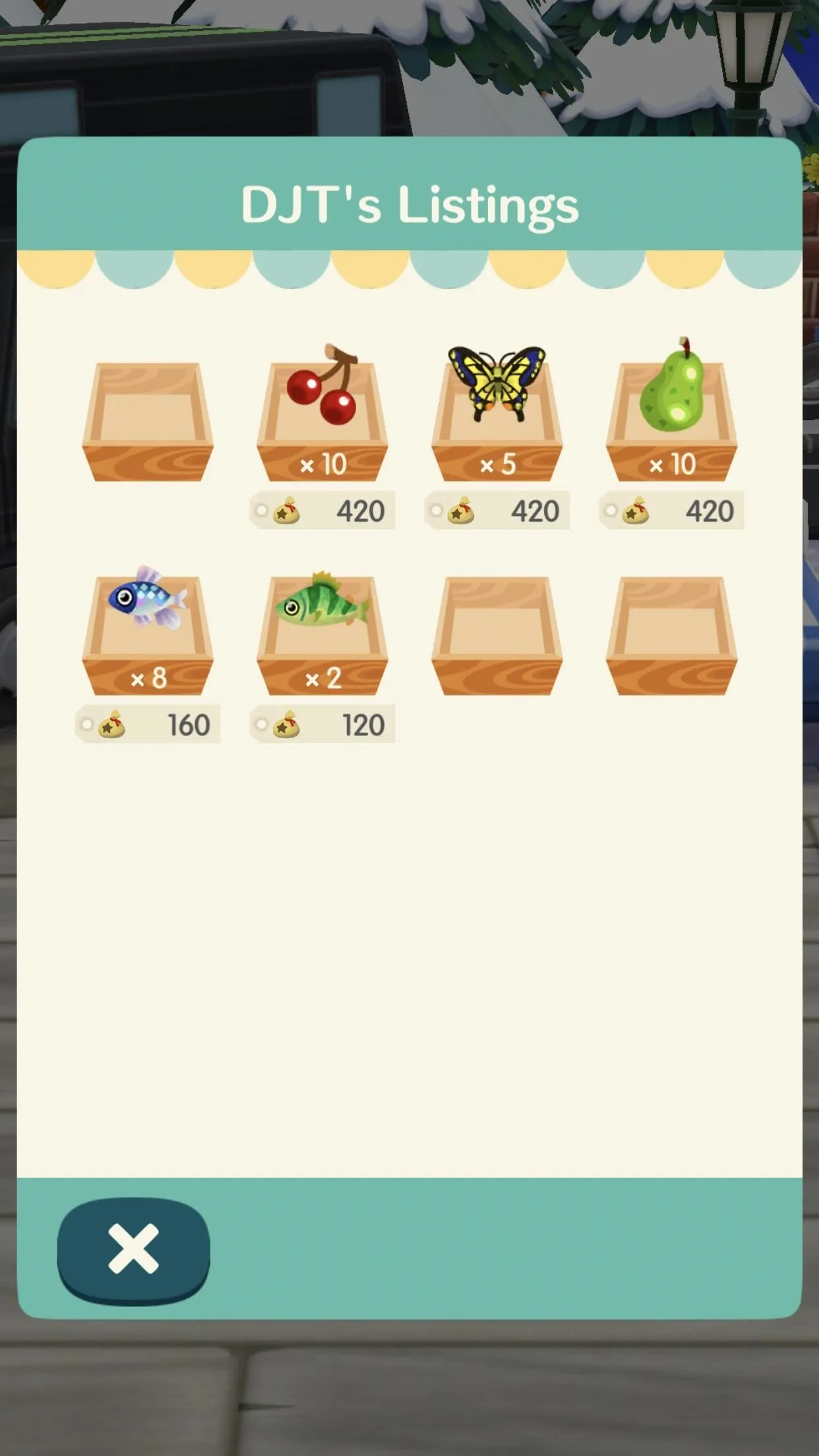
What to do (left) vs. what not to do (right).
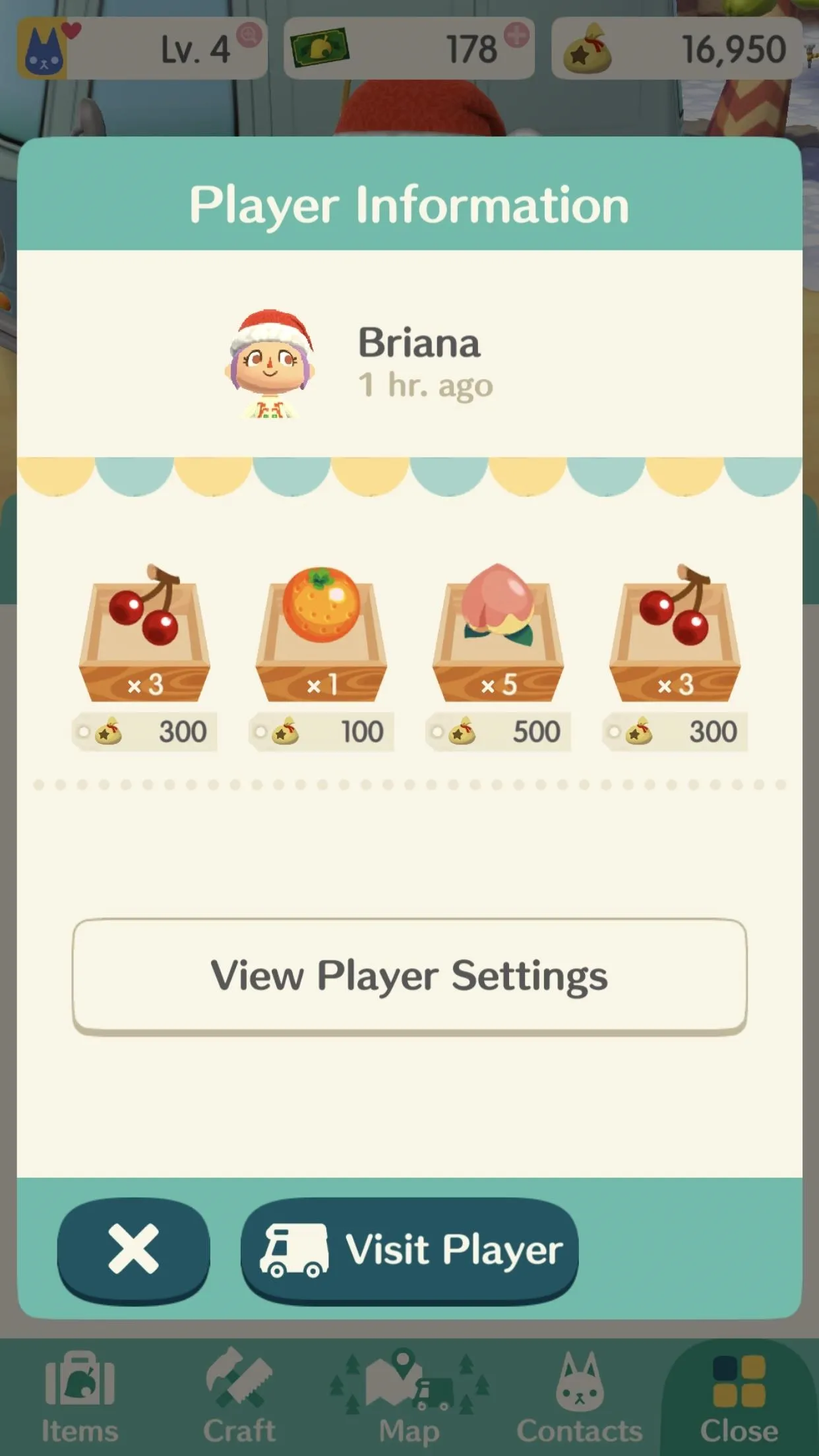
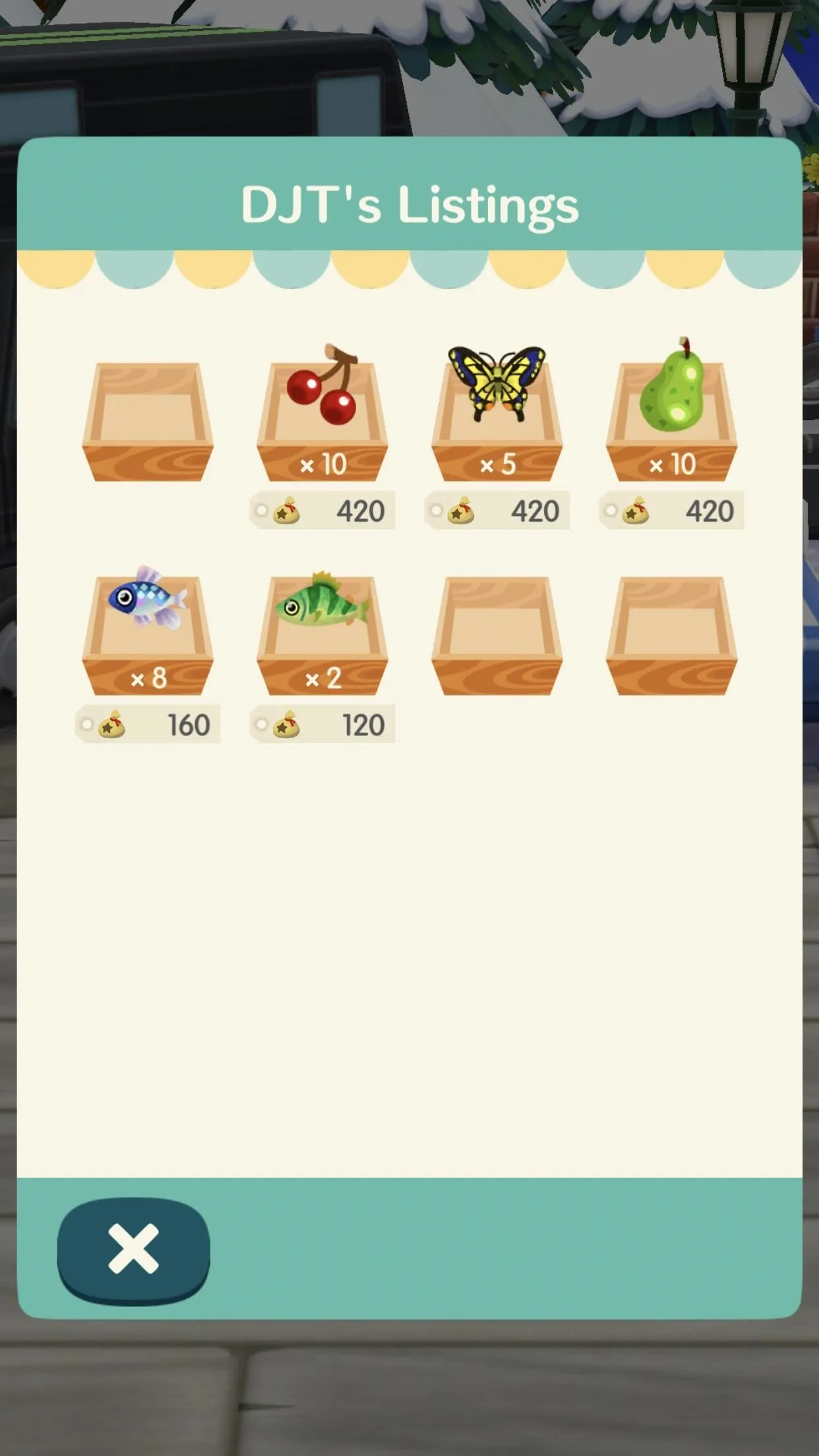
What to do (left) vs. what not to do (right).
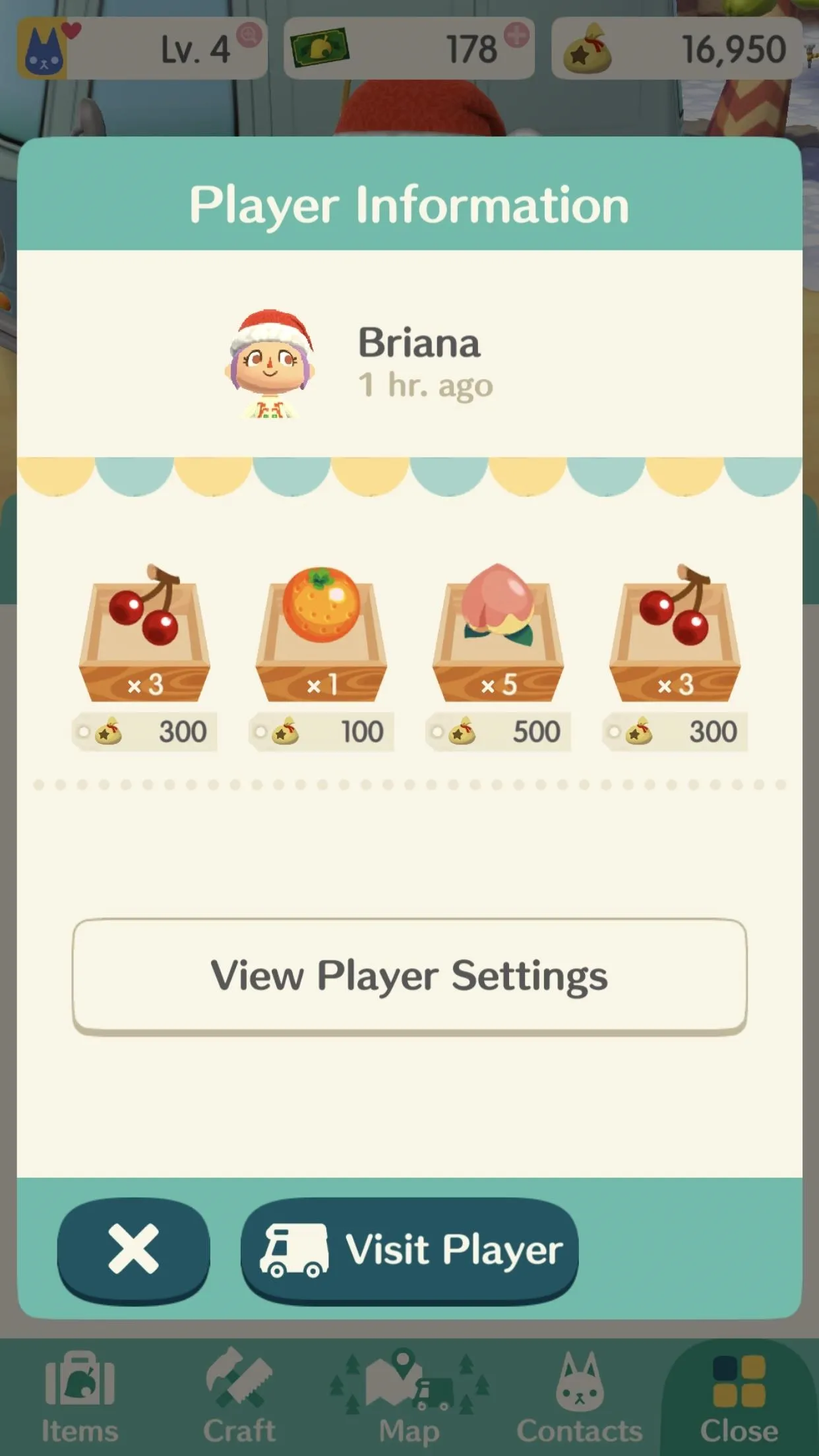
Likewise, if someone wants to buy something from you, this is how they'd do it.
- Follow Gadget Hacks on Facebook, Twitter, YouTube, and Flipboard
- Follow WonderHowTo on Facebook, Twitter, Pinterest, and Flipboard
Cover photo by Justin Meyers/Gadget Hacks; Screenshots by Brian Lang/Gadget Hacks

























Comments
Be the first, drop a comment!