While Animal Crossing's emphasis has always been on making friends with the animals that populate your world, each subsequent game following its initial release has stressed relationships with human players more and more. In Animal Crossing: Pocket Camp, making human friends is a crucial part of the process with the inclusion of market boxes, Shovelstrike Quarry, and giving "kudos."
With Animal Crossing: Pocket Camp, Nintendo created an experience where your interactions among real people are valued almost as highly as those with animals. By tapping into your relationships with real-life players, you get a much richer experience than one where you only hang around with your animal friends. And while making friends with real players isn't a requirement, you'll need to become friends with them in order to get the most out of the game.
Find & Add New Human Friends to Pocket Camp
First, we'll discuss a few different ways to make your real-life friends that are also playing Pocket Camp your in-game human friends. Then, we'll talk about how you can make new in-game human friends to help your experience grow even more.
Add Human Friends from Facebook or Twitter
The easiest way to connect with your real-life human friends in the game is to link your Facebook and/or Twitter accounts with Pocket Camp. After you log in, tap "More" on the bottom menu, then go to "Friends" from the list of options. On the next screen, select "Add Friend."

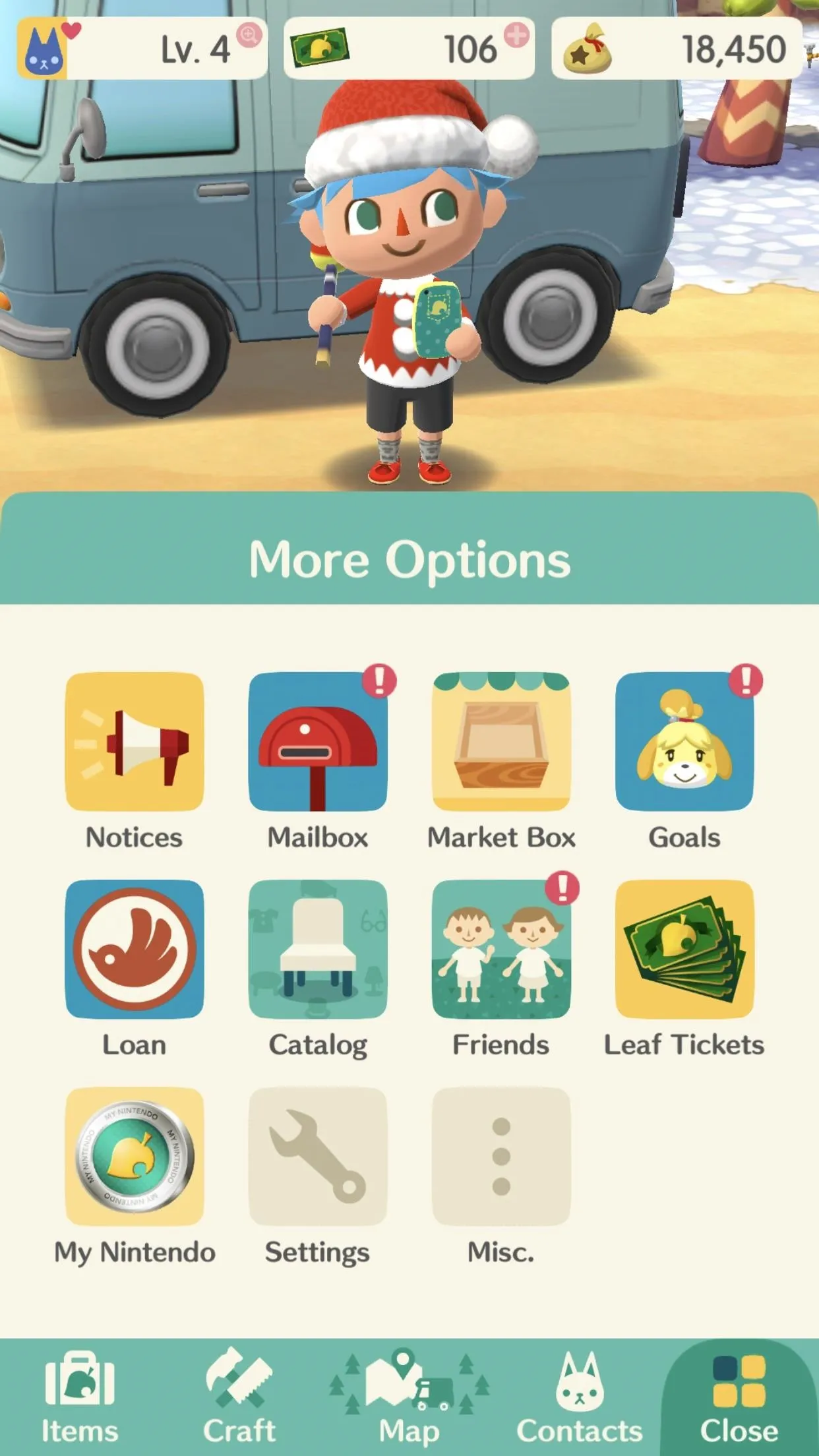
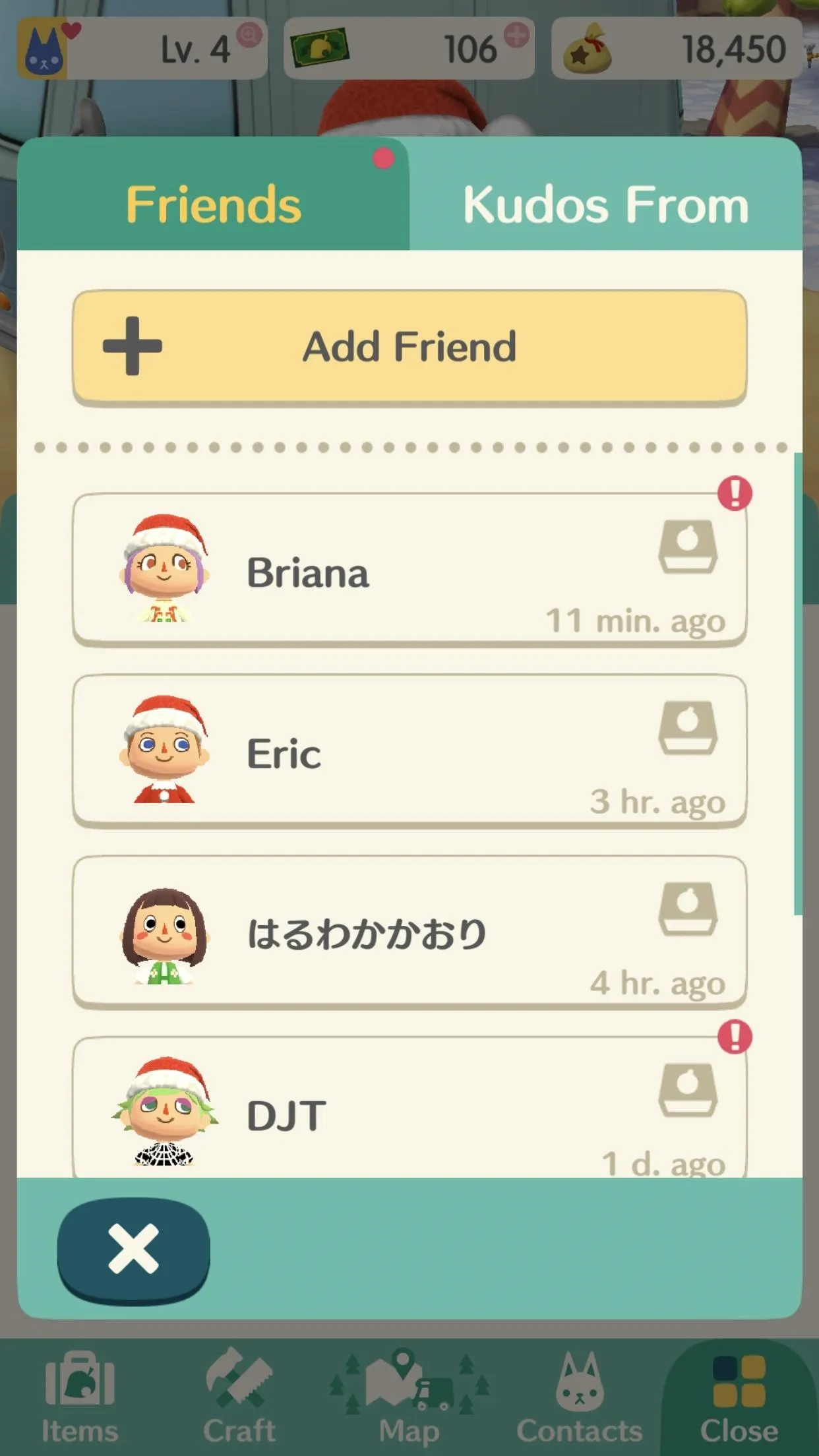

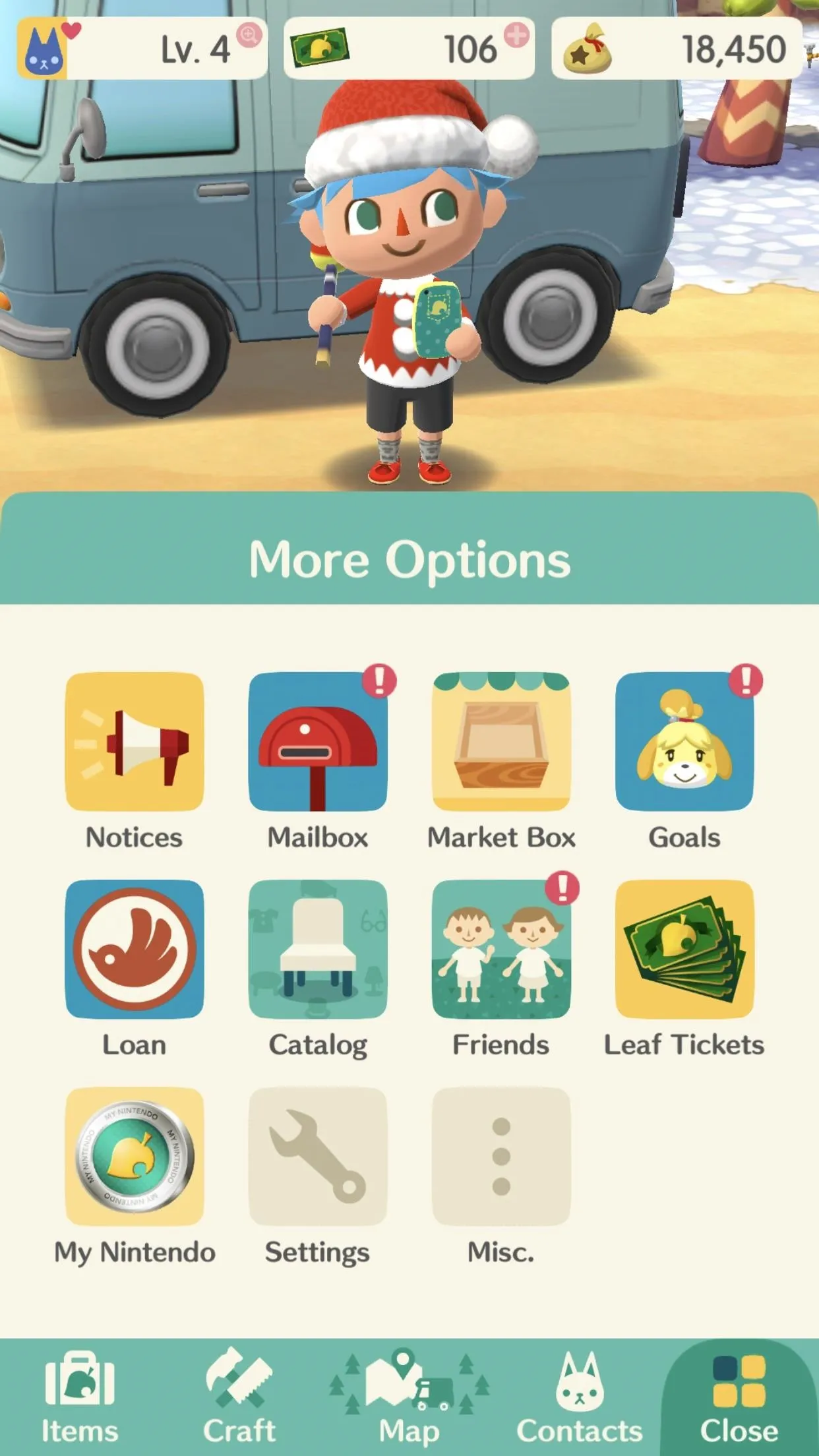
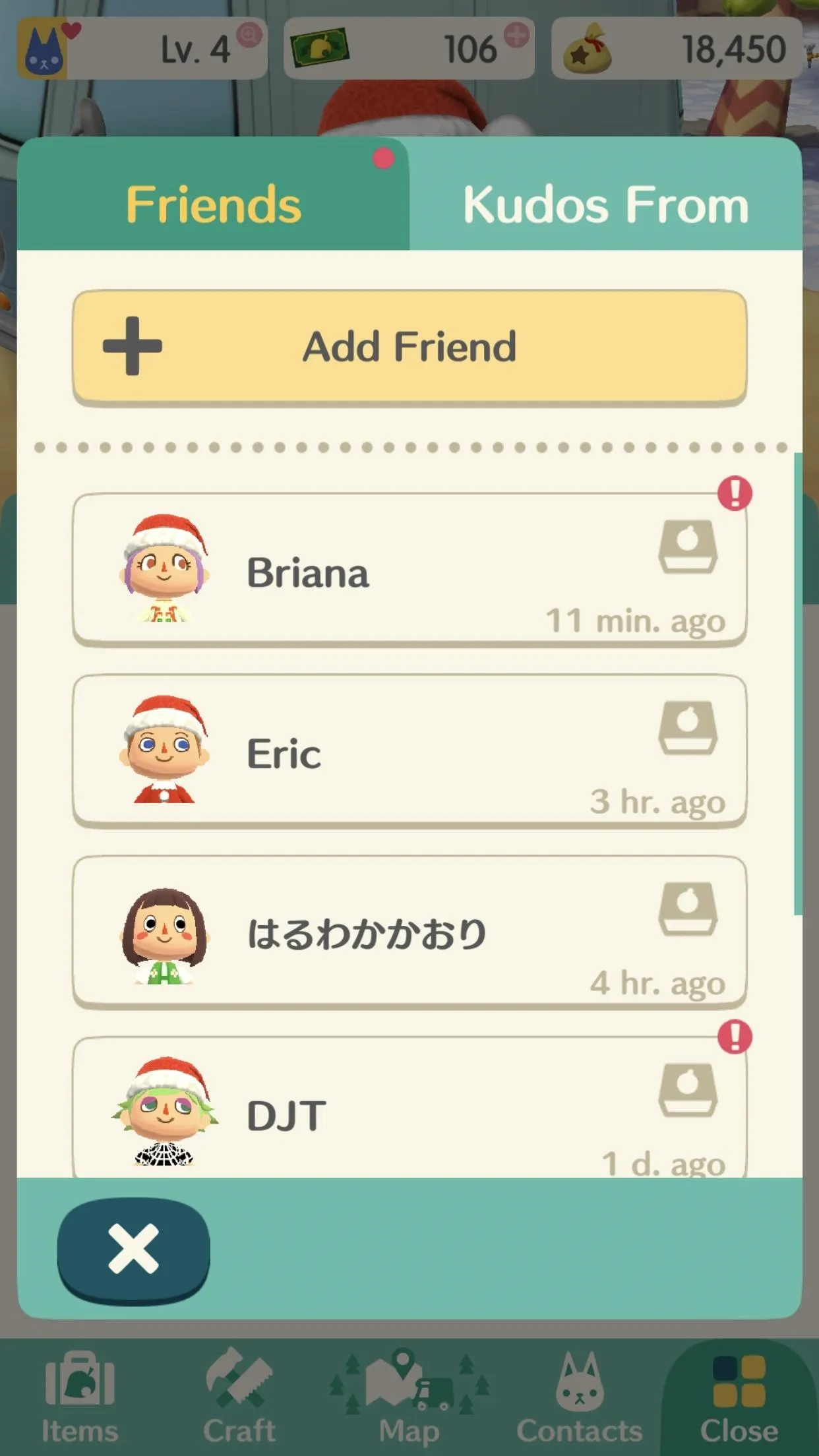
Scroll down and select either Facebook or Twitter to link the accounts. Tap either one, then follow the on-screen instructions. You can log in using the Facebook or Twitter apps on your device. If you don't have those apps installed, you can also log in manually.
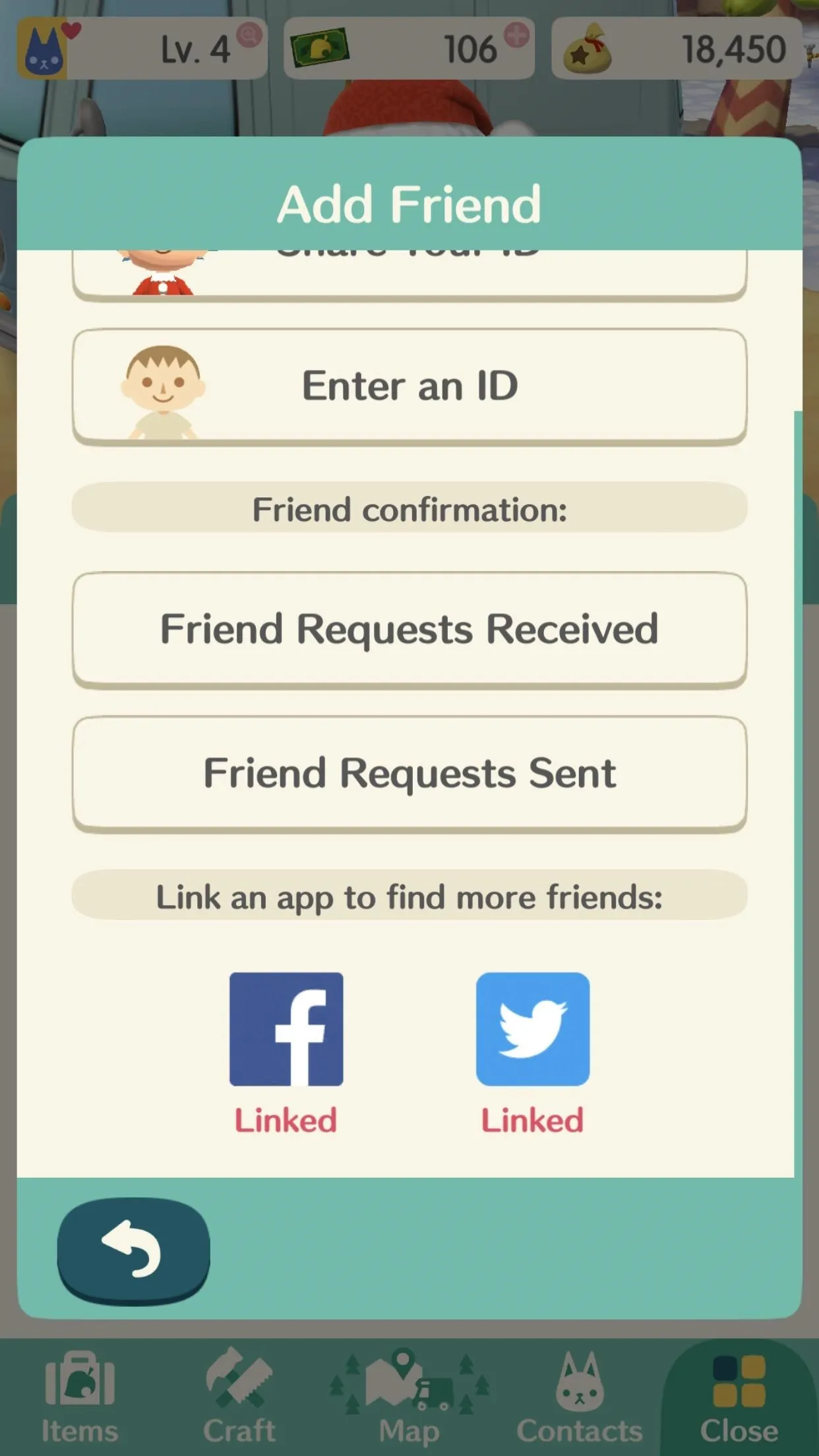
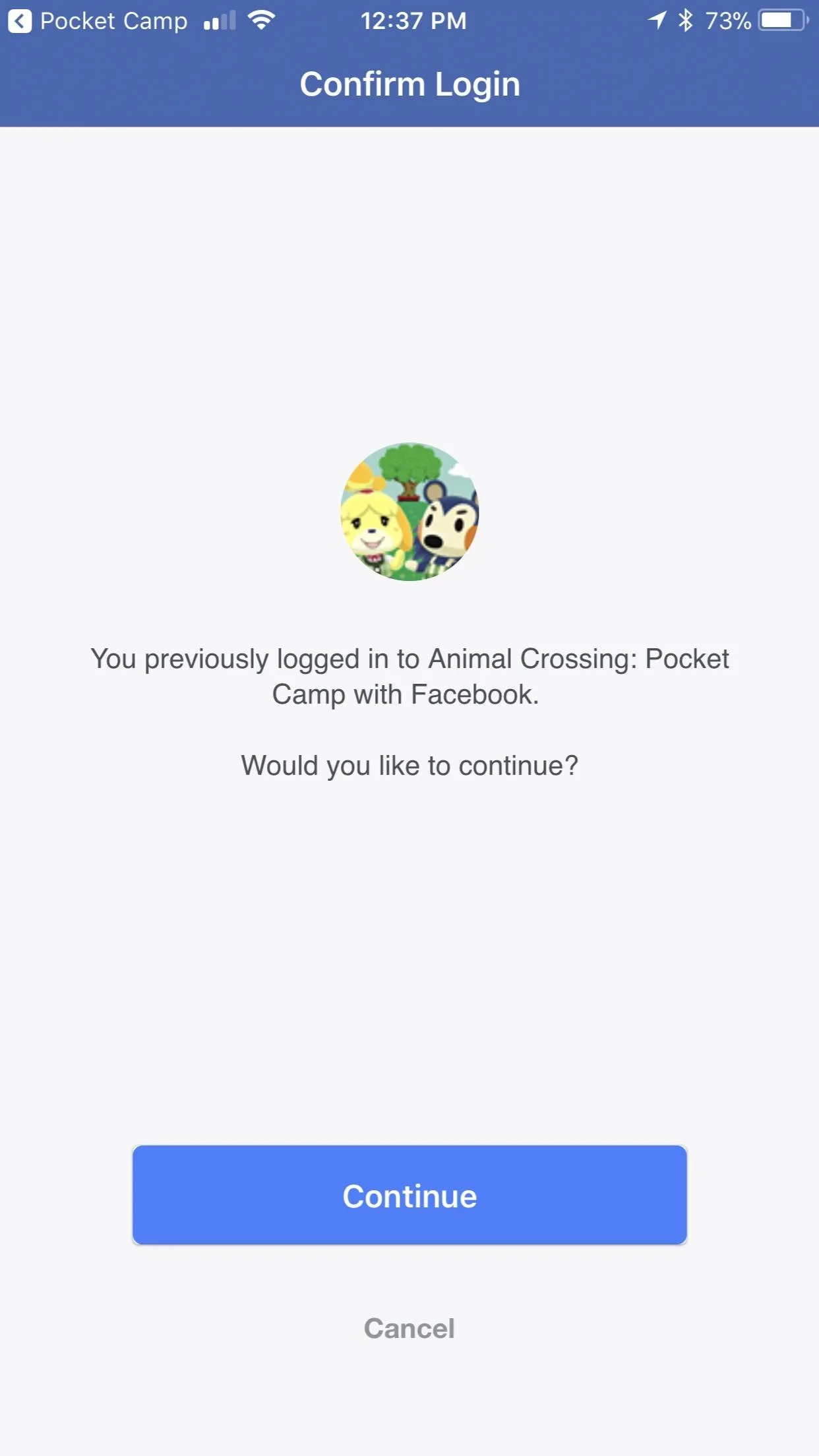
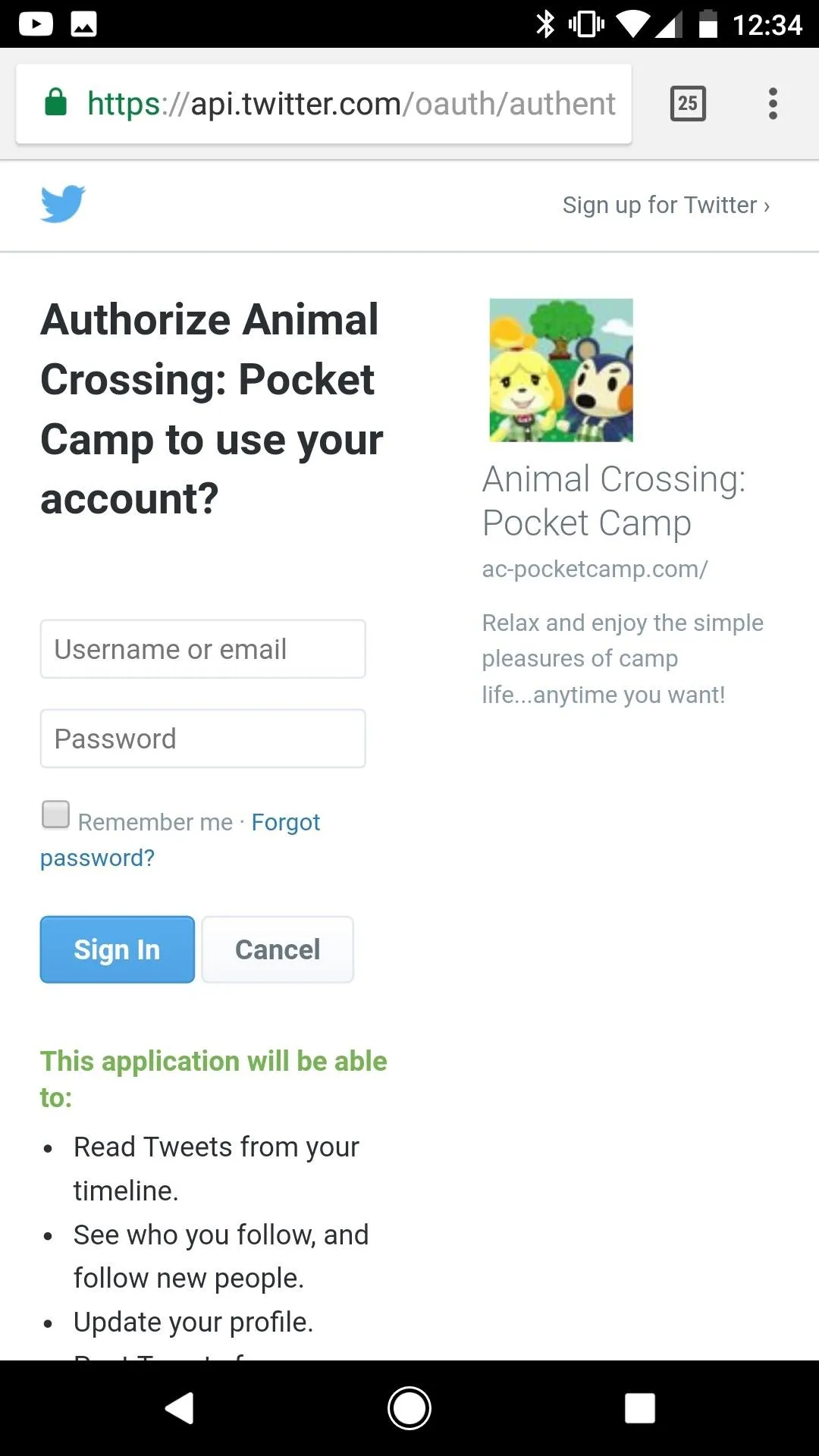
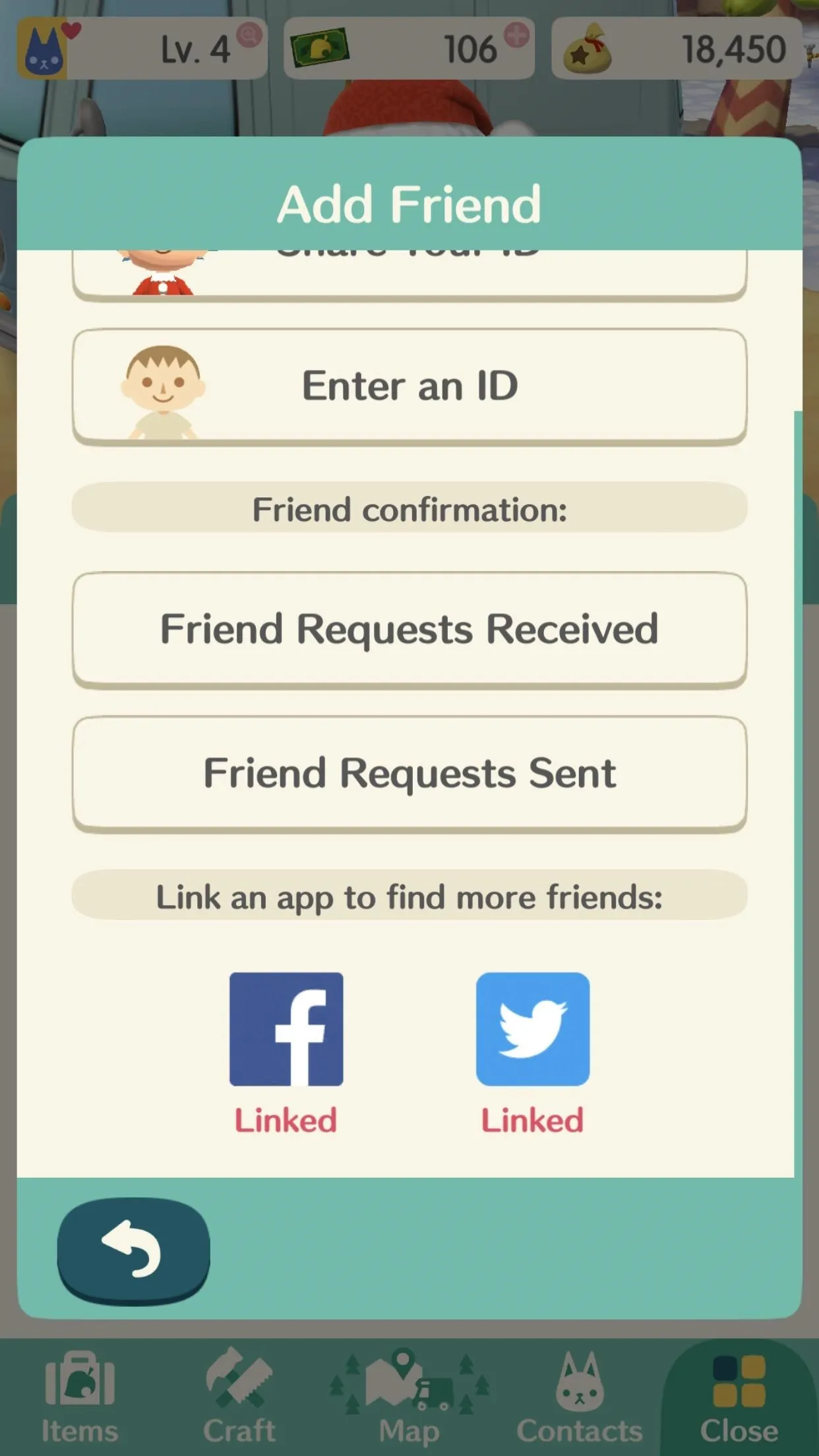
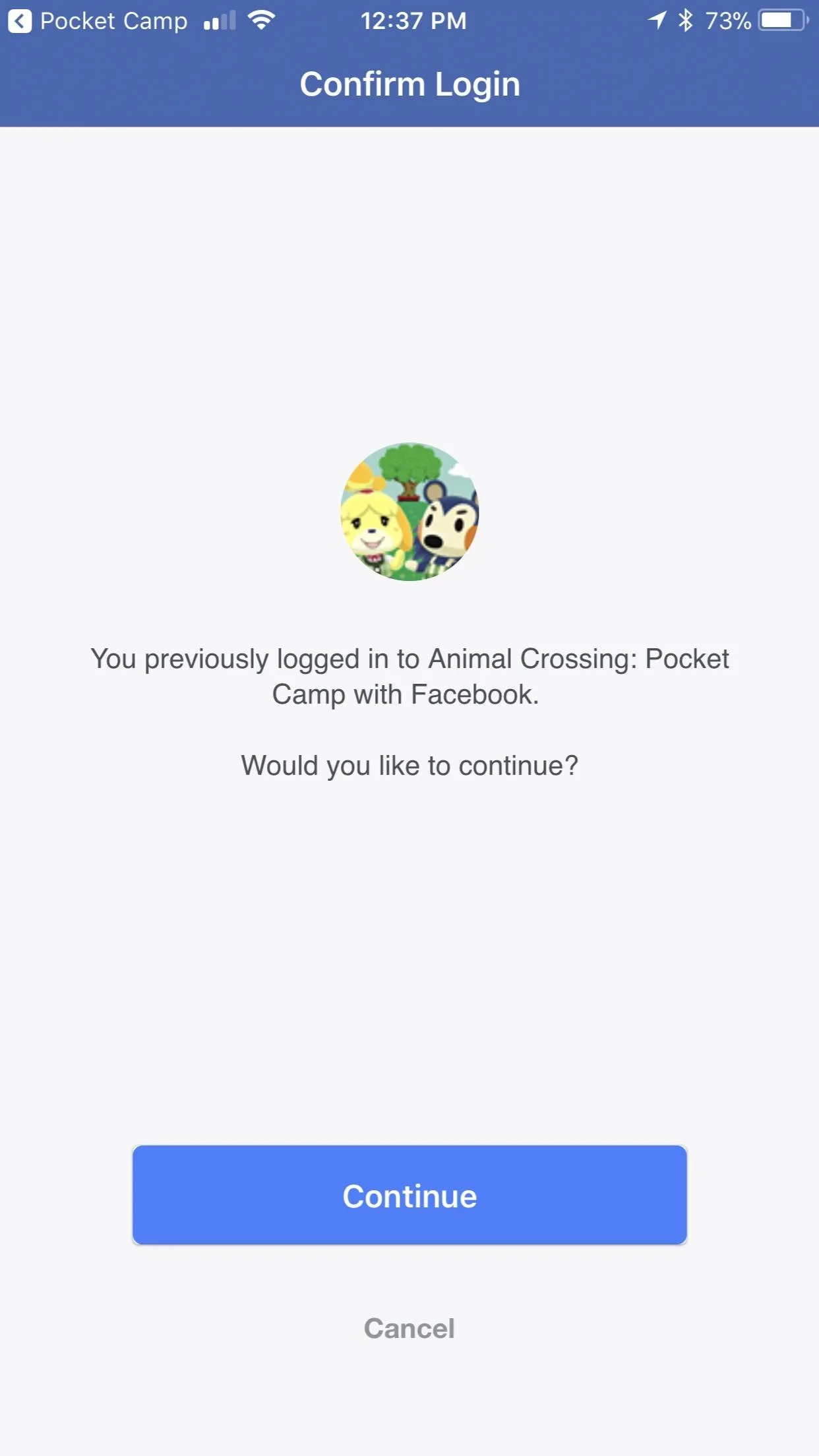
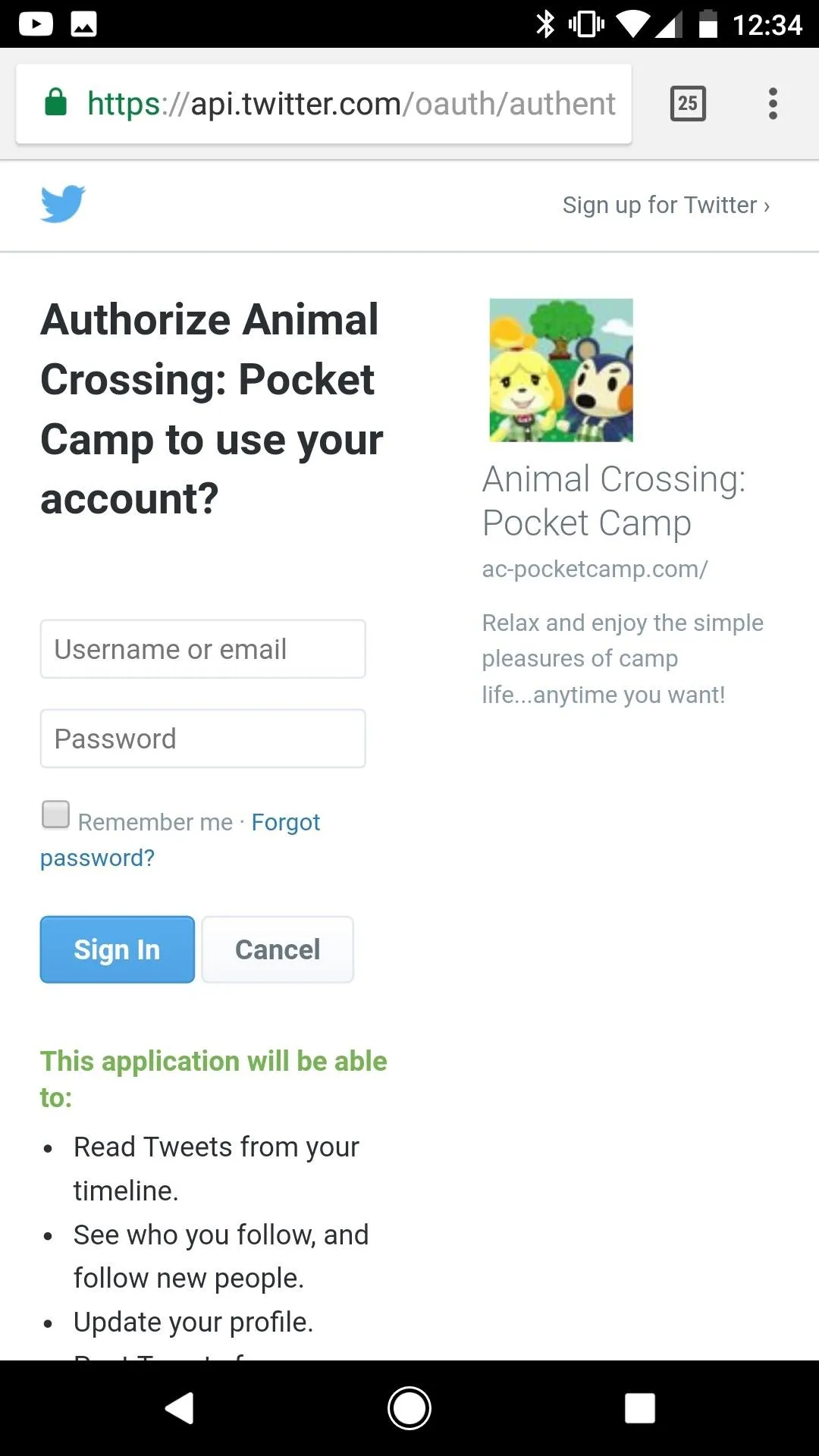
Once your account is linked, a list of your friends (Facebook) or followers (Twitter) will pop up in Pocket Camp where you can select someone off the list, then choose "Send request."
Add Your Human Friends Manually with Friend IDs
Each player in Animal Crossing: Pocket Camp has a unique friend ID which can be shared with other players. To find your unique friend ID, simply head back to the "Add Friend" menu from above, but this time, select "Share Your ID." On the next screen, you'll see your unique Pocket Camp friend ID.
Tap on "Copy ID" to add it to your clipboard, then you can paste it into an email, text message, or even on social media sites. The possibilities are endless.
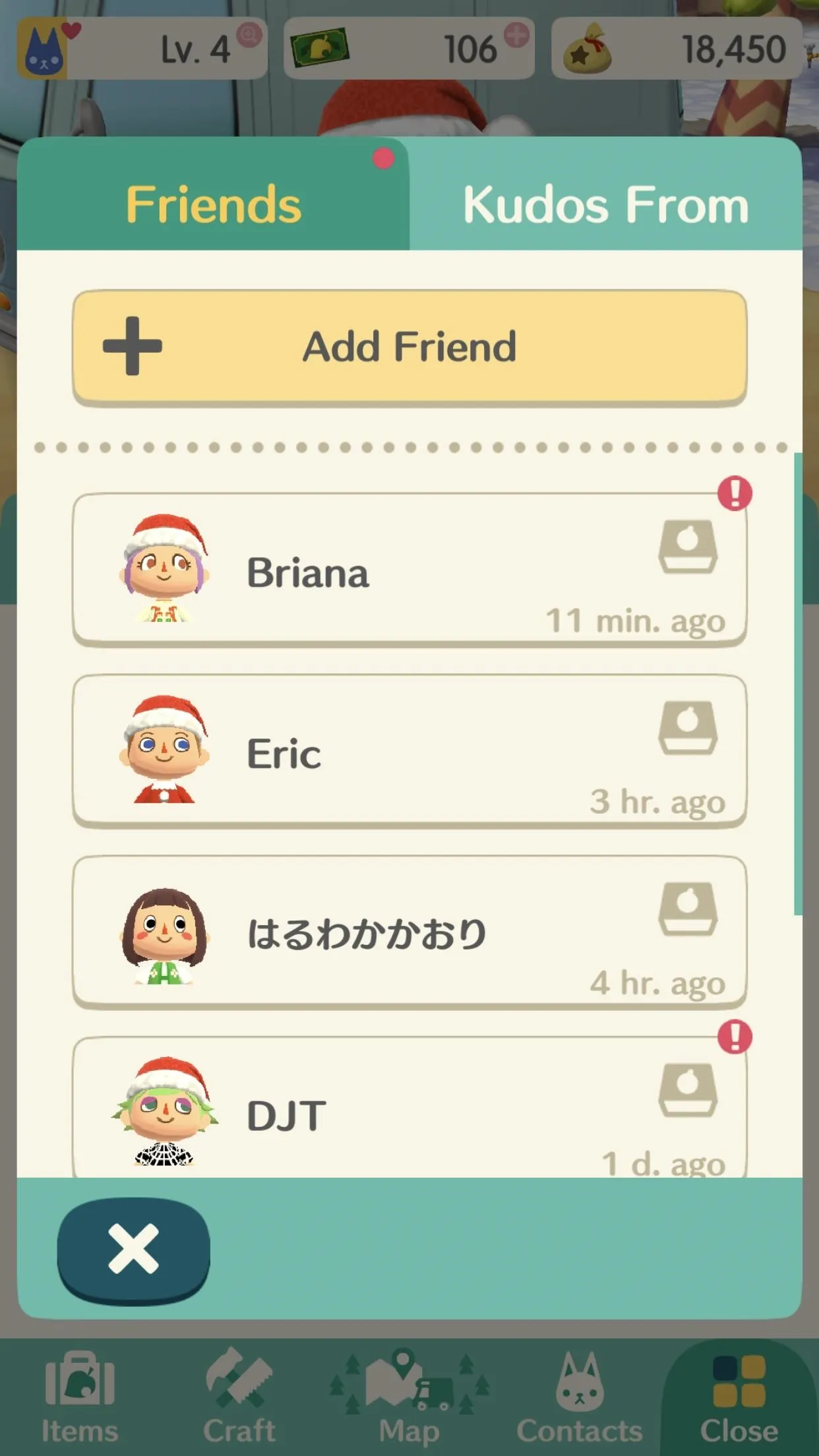

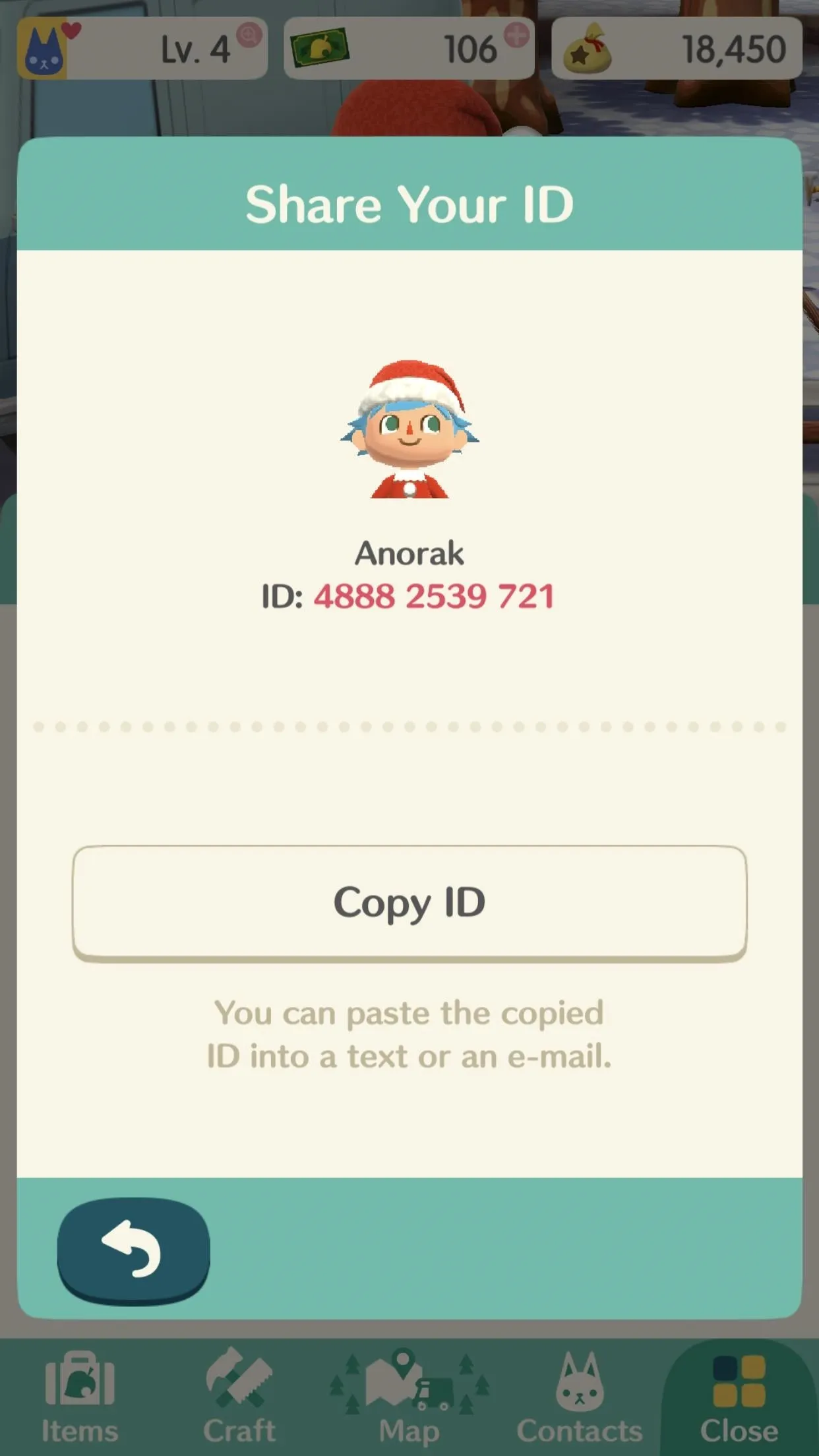
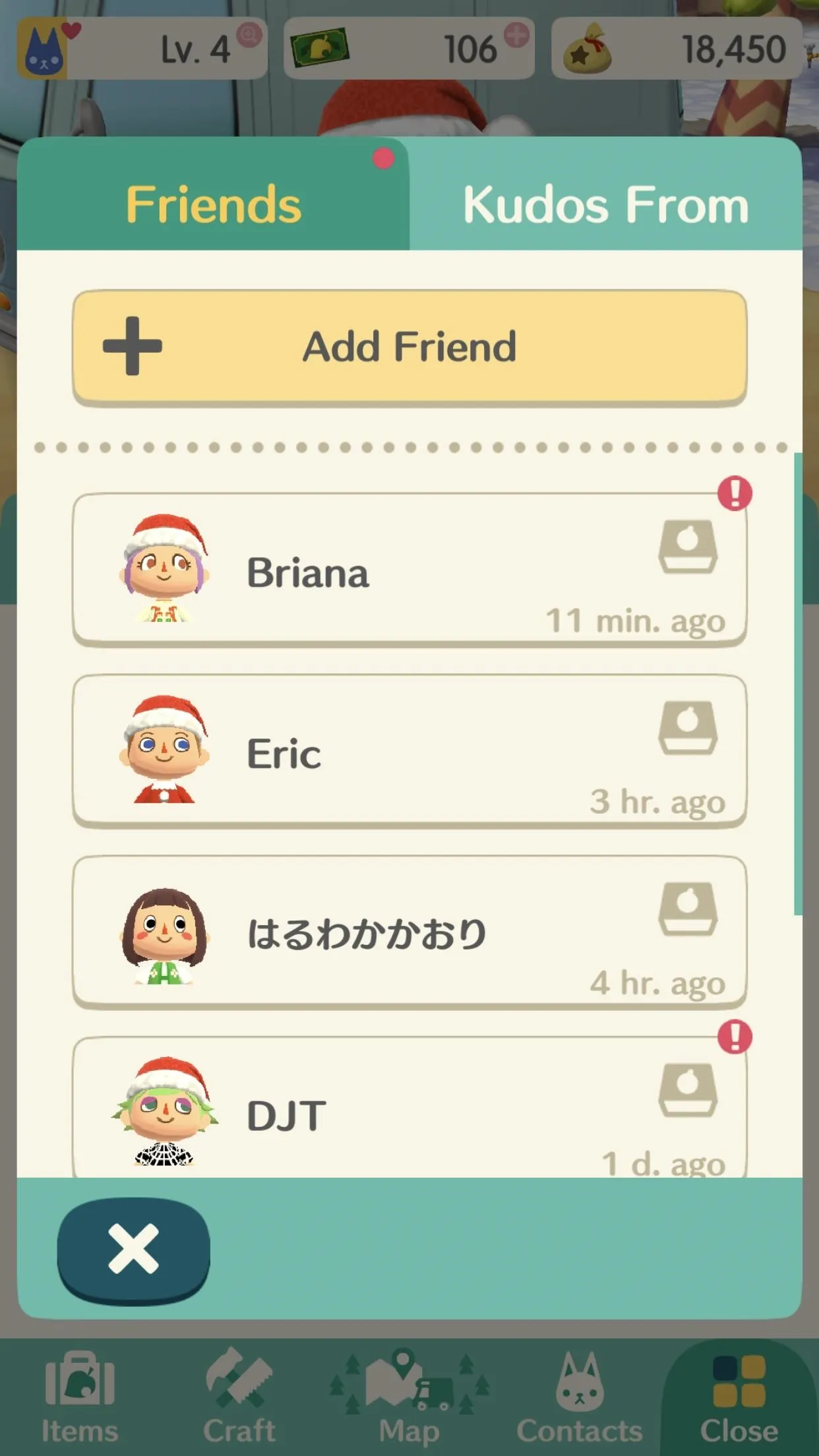

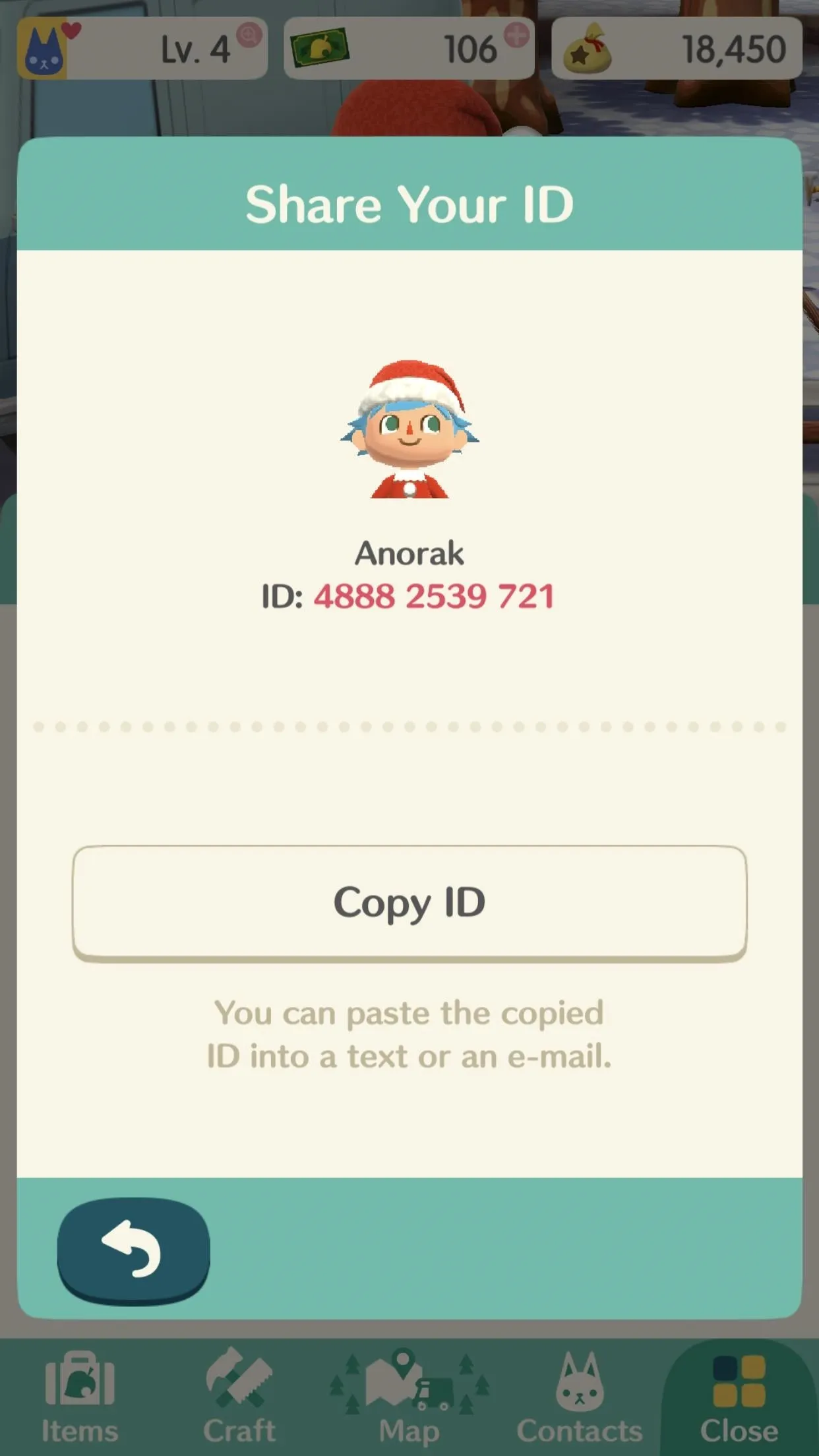
If you find or someone gives you their unique friend ID directly, you can tap "Enter an ID" from the "Add Friend" menu. When the number pad pops up, simply type or paste it in, then hit "Done" or "OK." This is the same thing others will use to enter your unique friend ID in on their end.
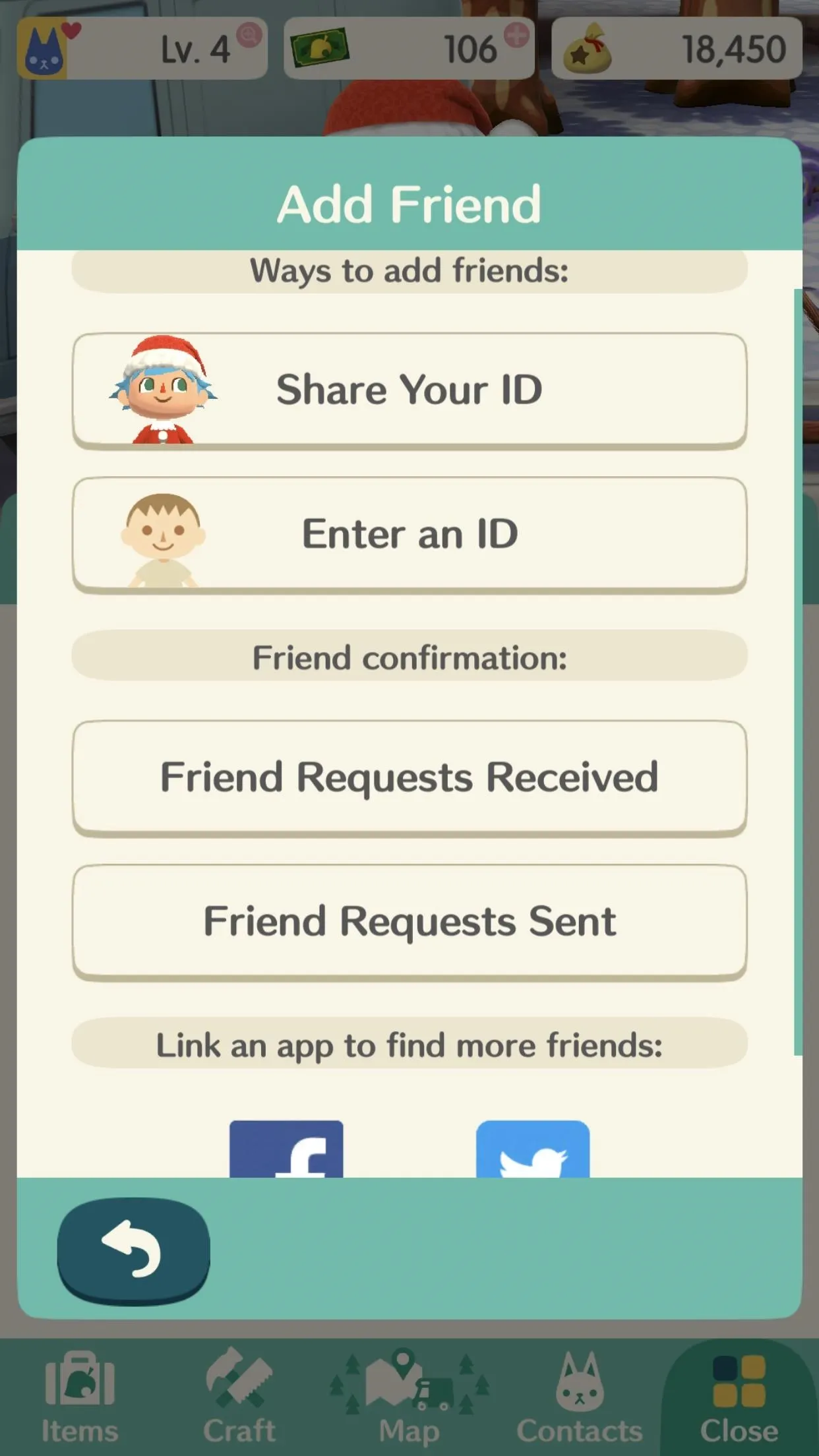
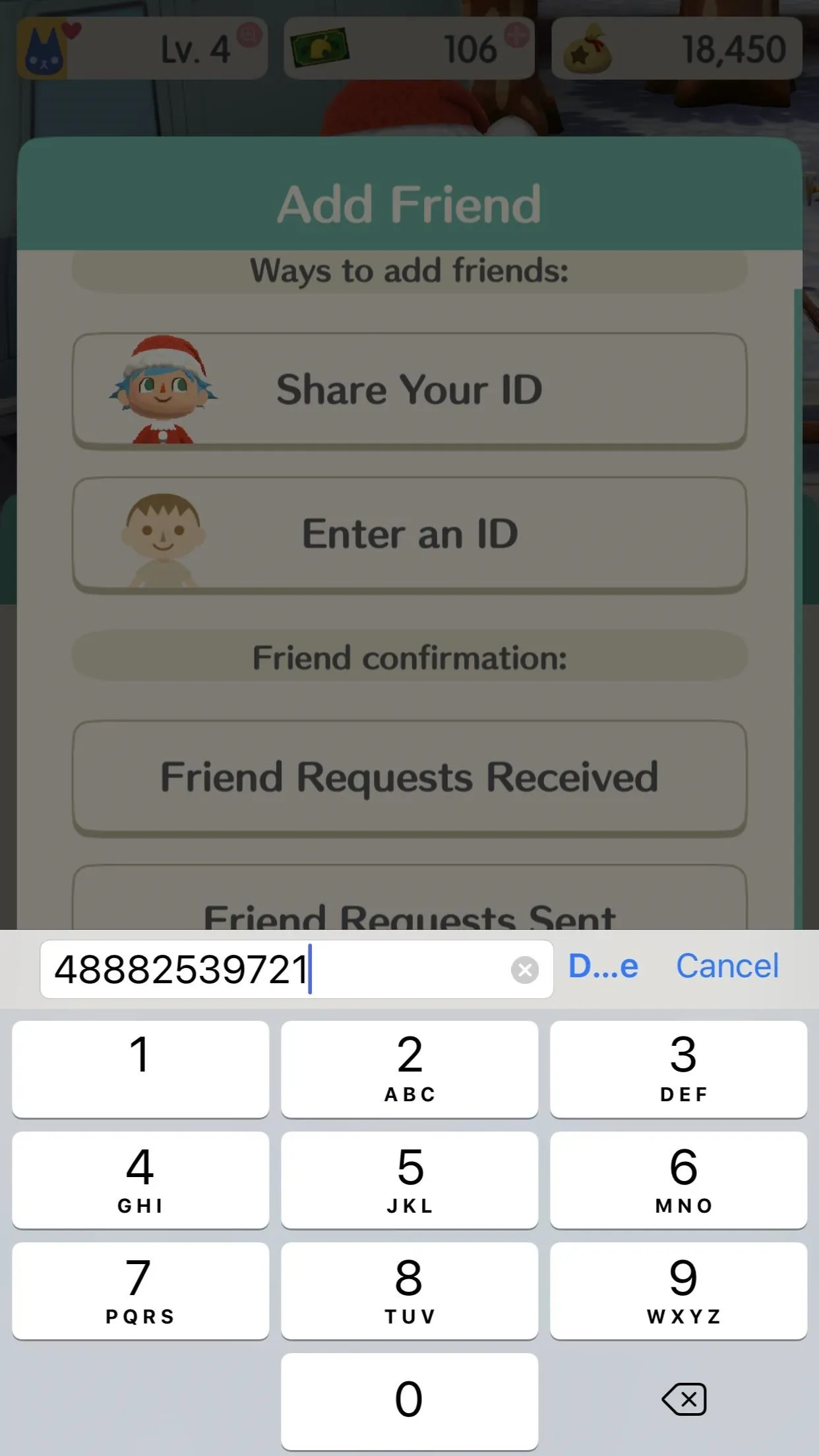
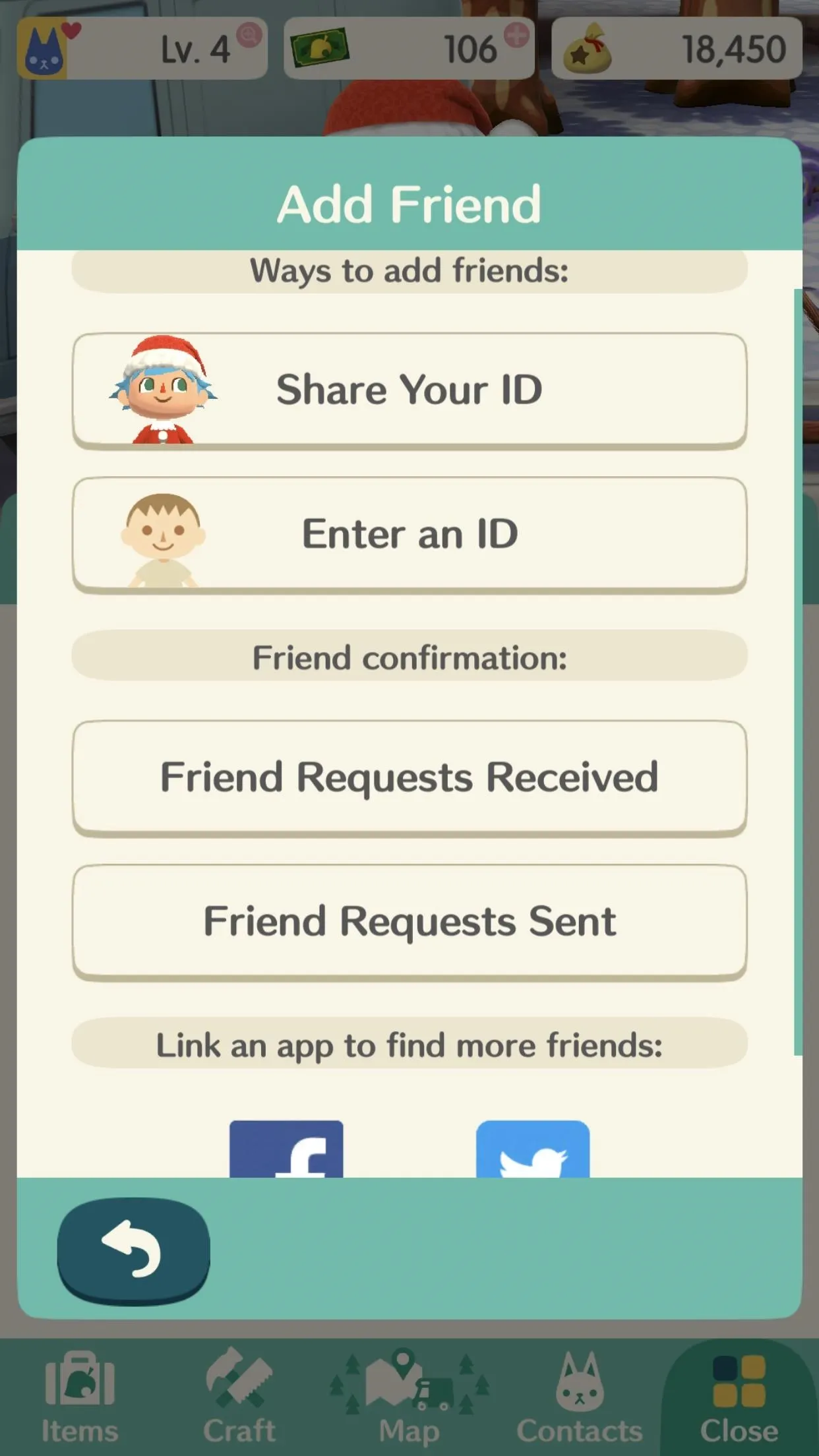
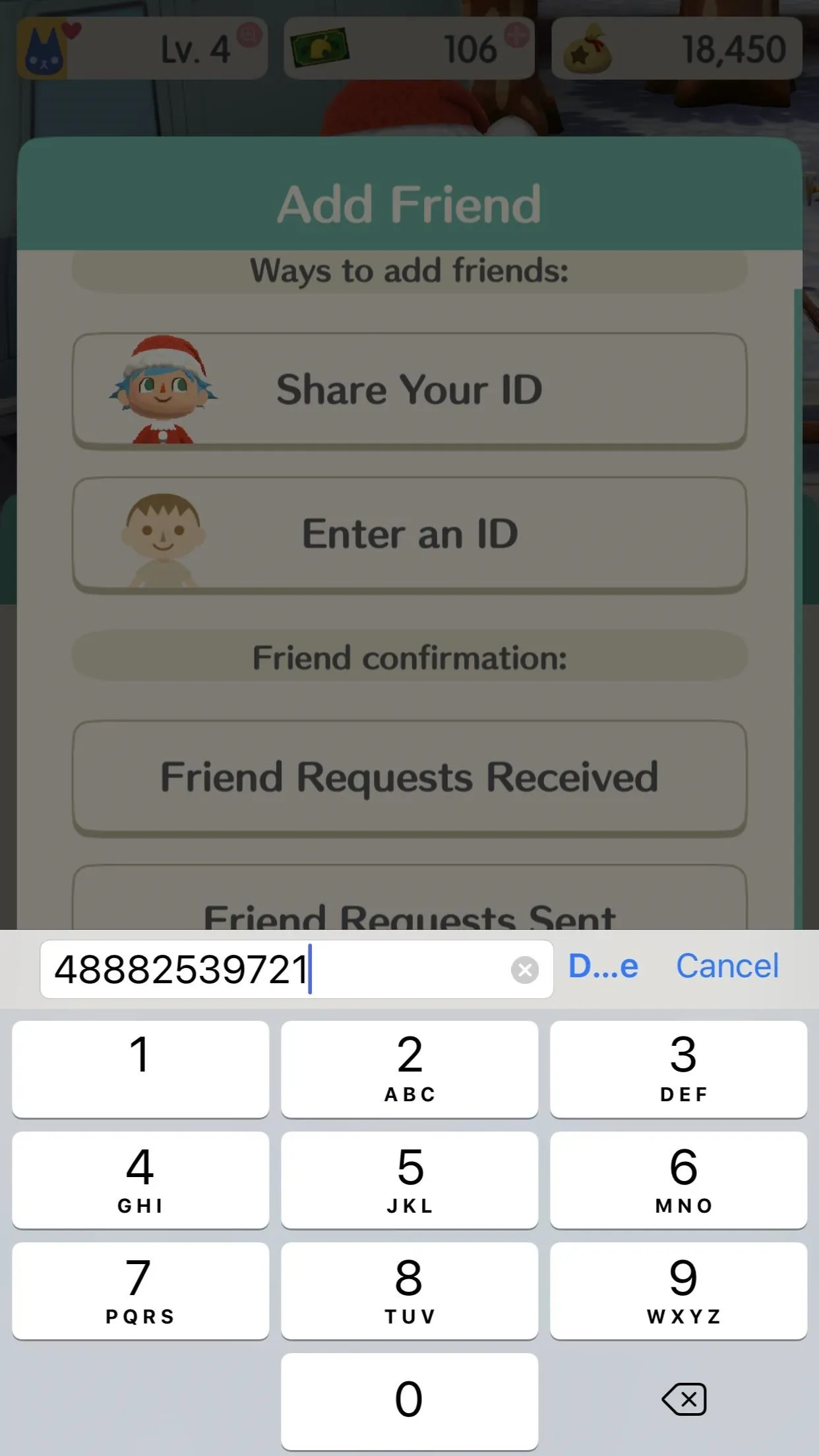
After entering somebody else's friend ID, they'll have to accept you. Likewise, if someone enters your friend ID in, you'll have to go to the "Friends Requests Received" section in the "Add Friend" menu to accept or reject them.
Add New Human Friends Found in the Game
When you're out and about filling requests for your animal friends, you'll often see a human in the area near the animal. These humans are either friends you already have or ones whose acquaintance you have not yet made.
When you find one, tap on them to see if you have the option to "Make friends!" If you do, select it, then tap "Yes, please" to send them a friend request.
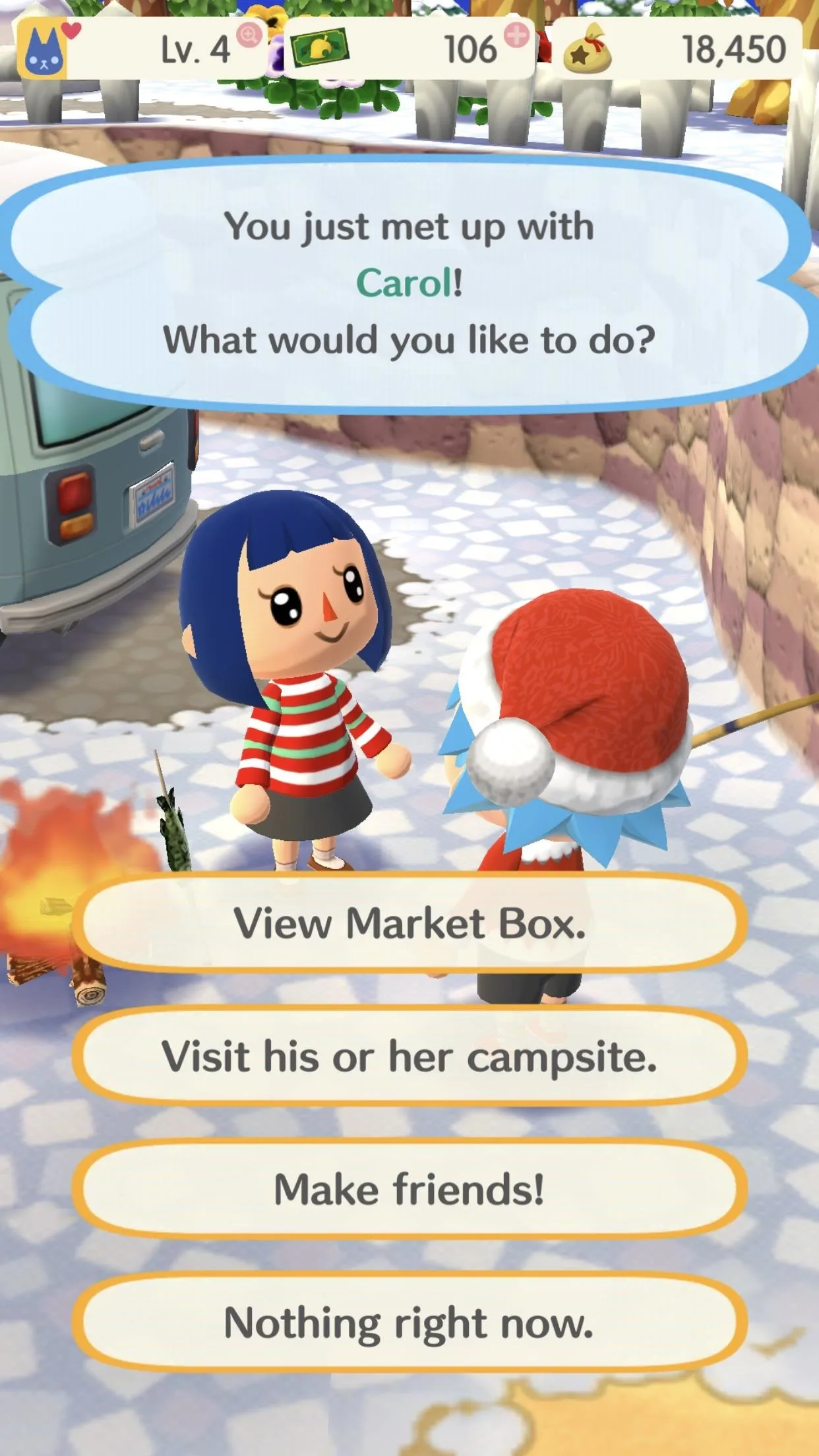
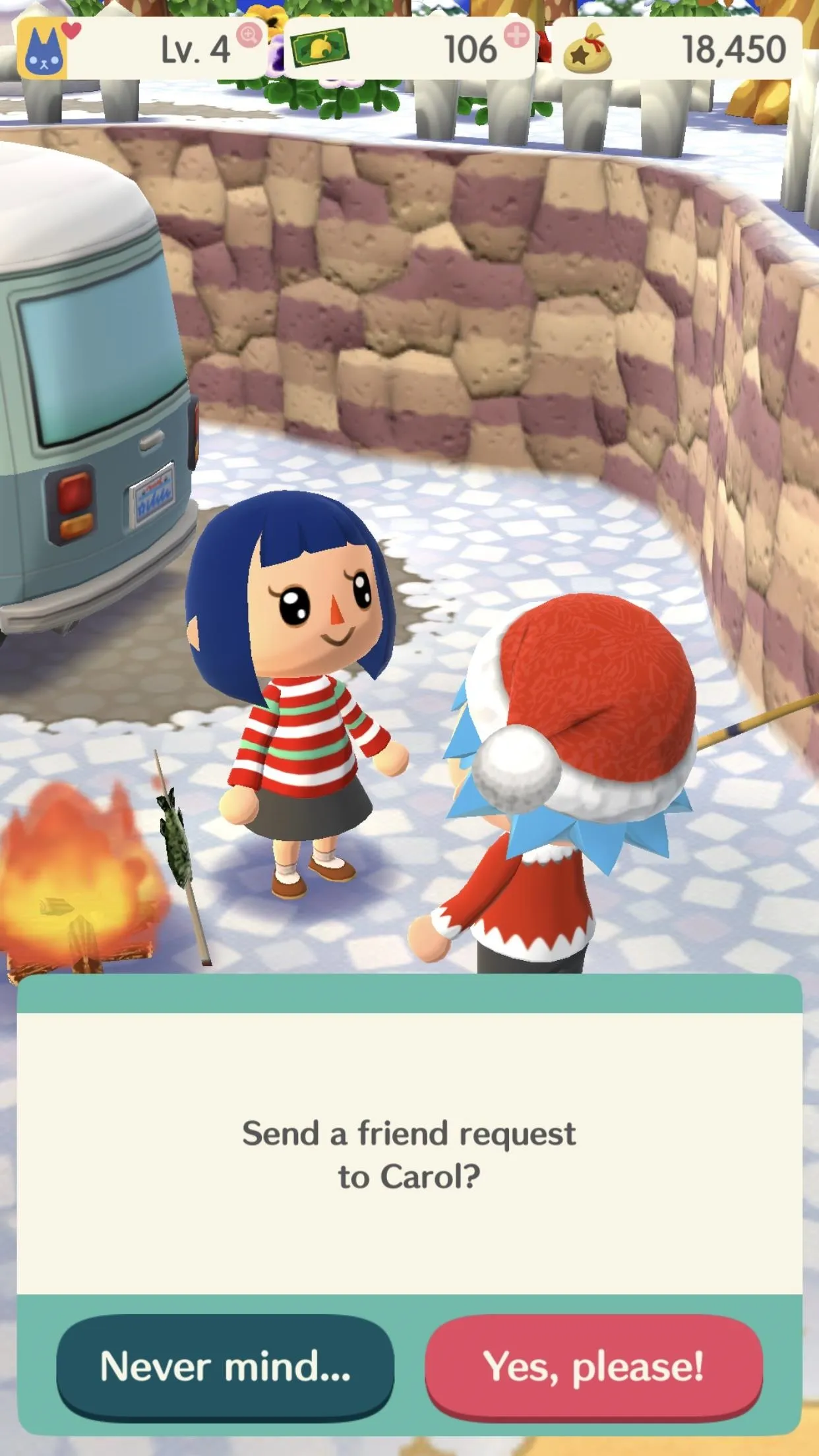

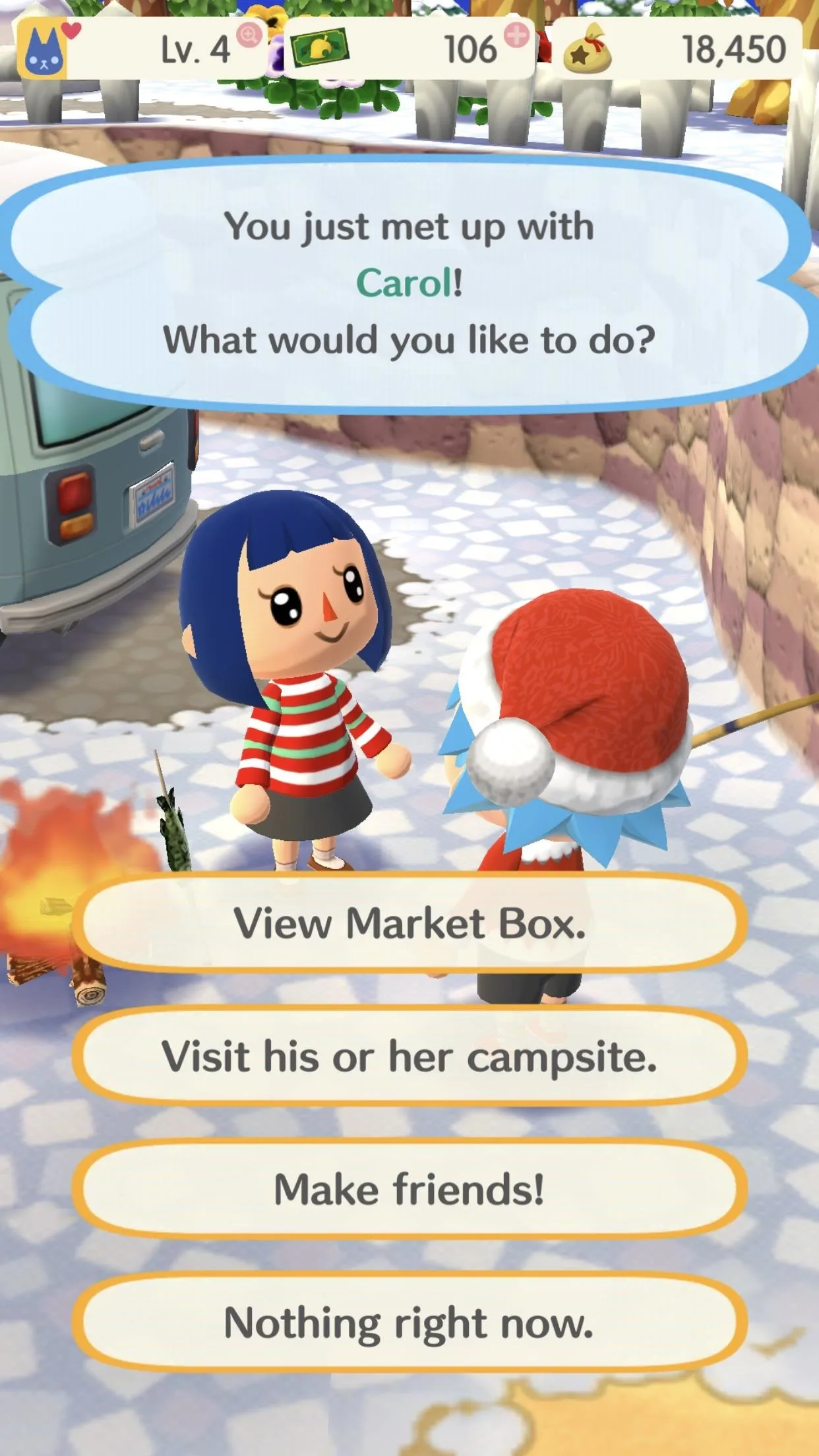
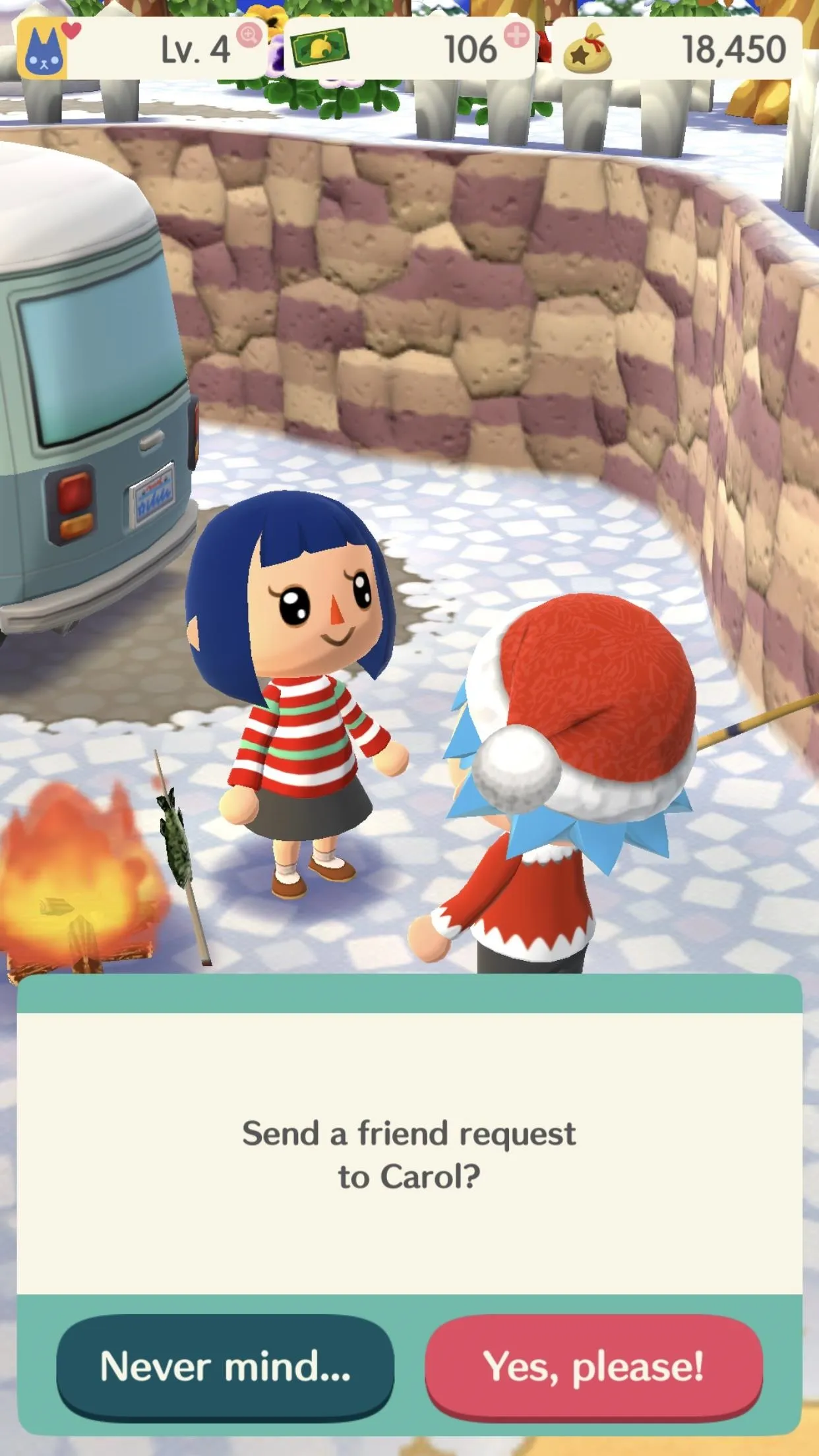

Accept, Reject, or Cancel Human Friend Requests
From the "Add Friends" menu, you can also view pending sent and received friend requests. By tapping "Friend Requests Sent," and then tapping on a person who you sent a request to, you can cancel the request if need be. Tap "Friend Requests Received" to view those that people have sent to you, where you can add them as a friend with "Add friend!" or deny their request with "Never mind."
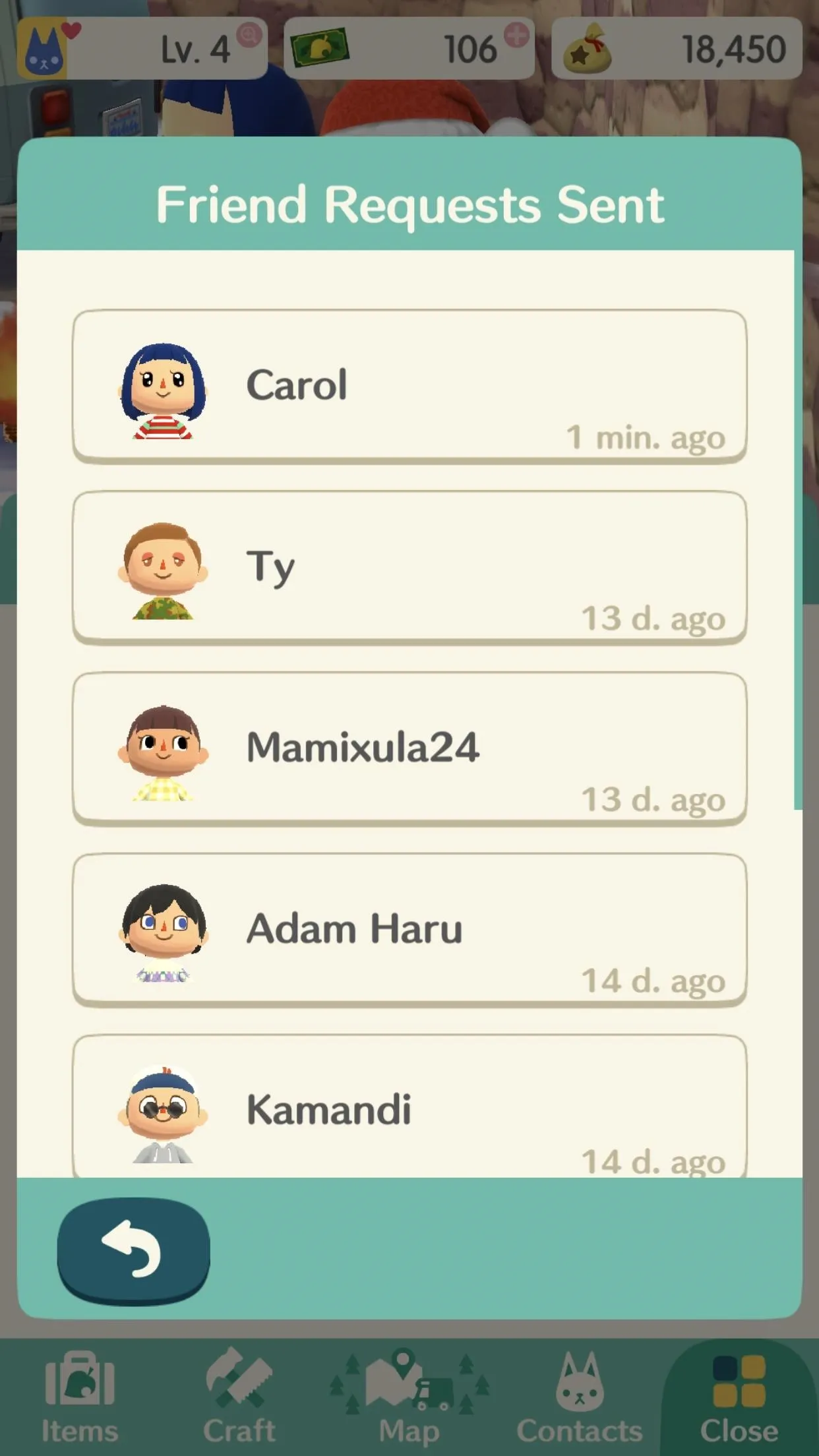
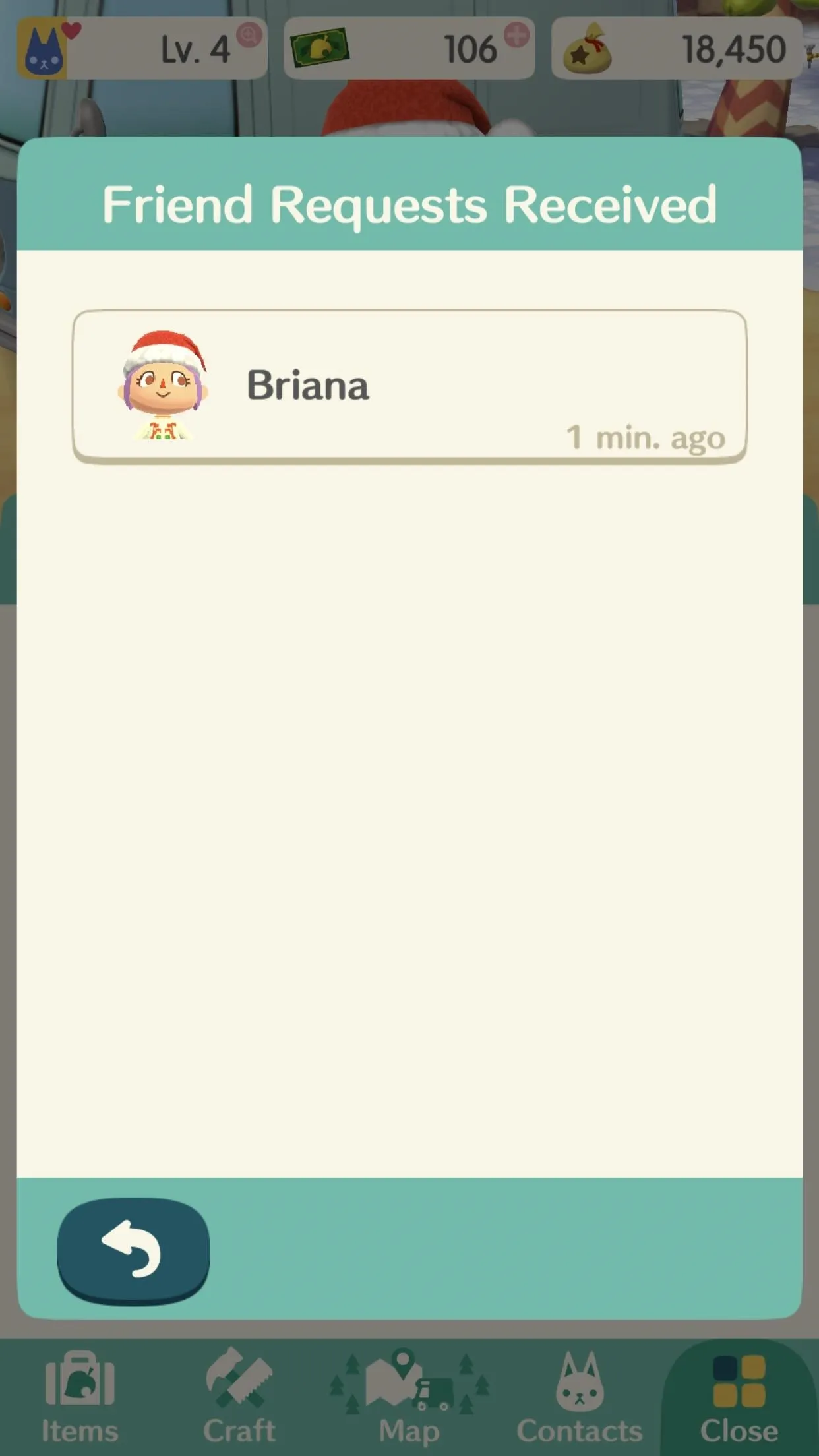
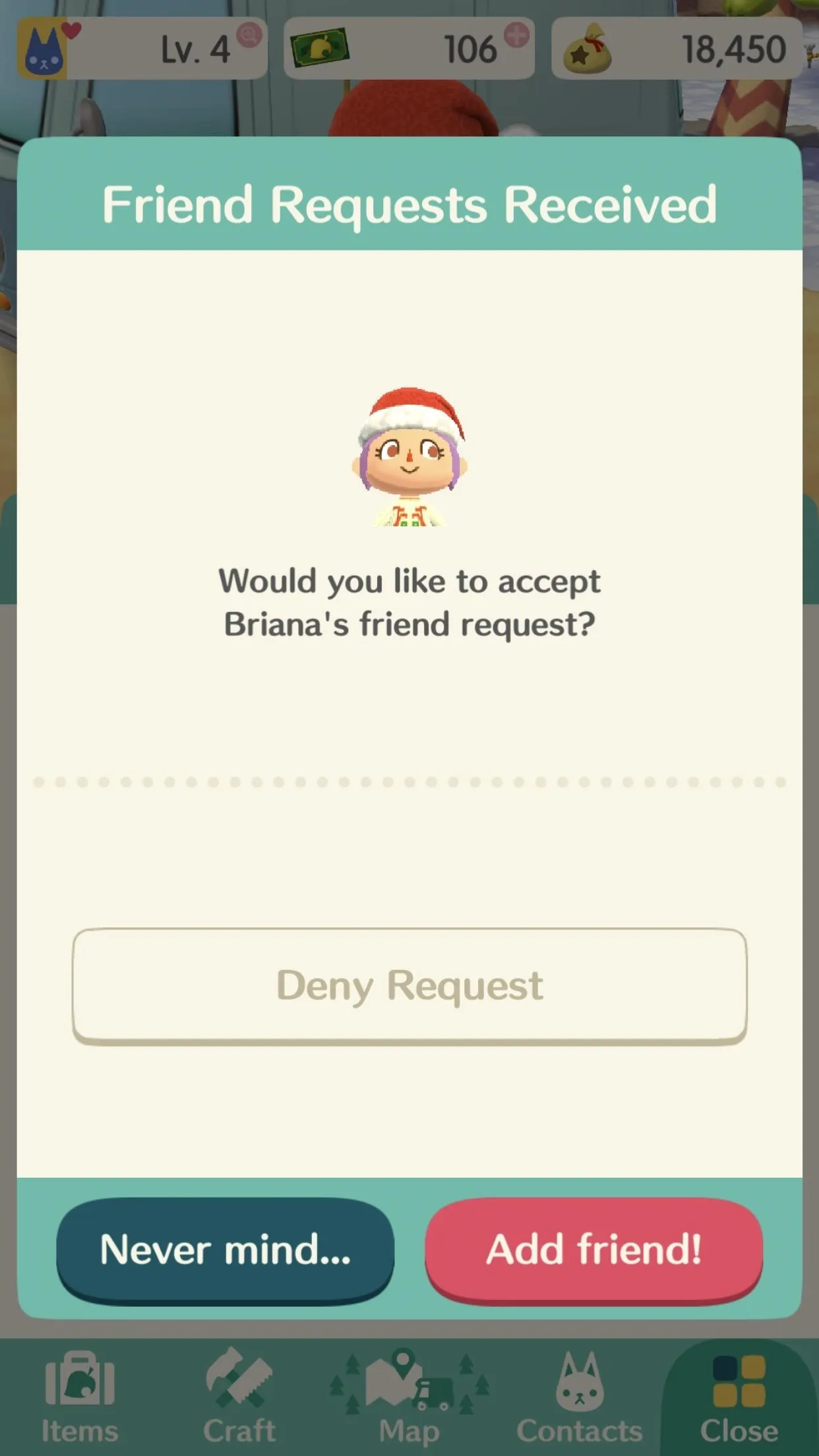
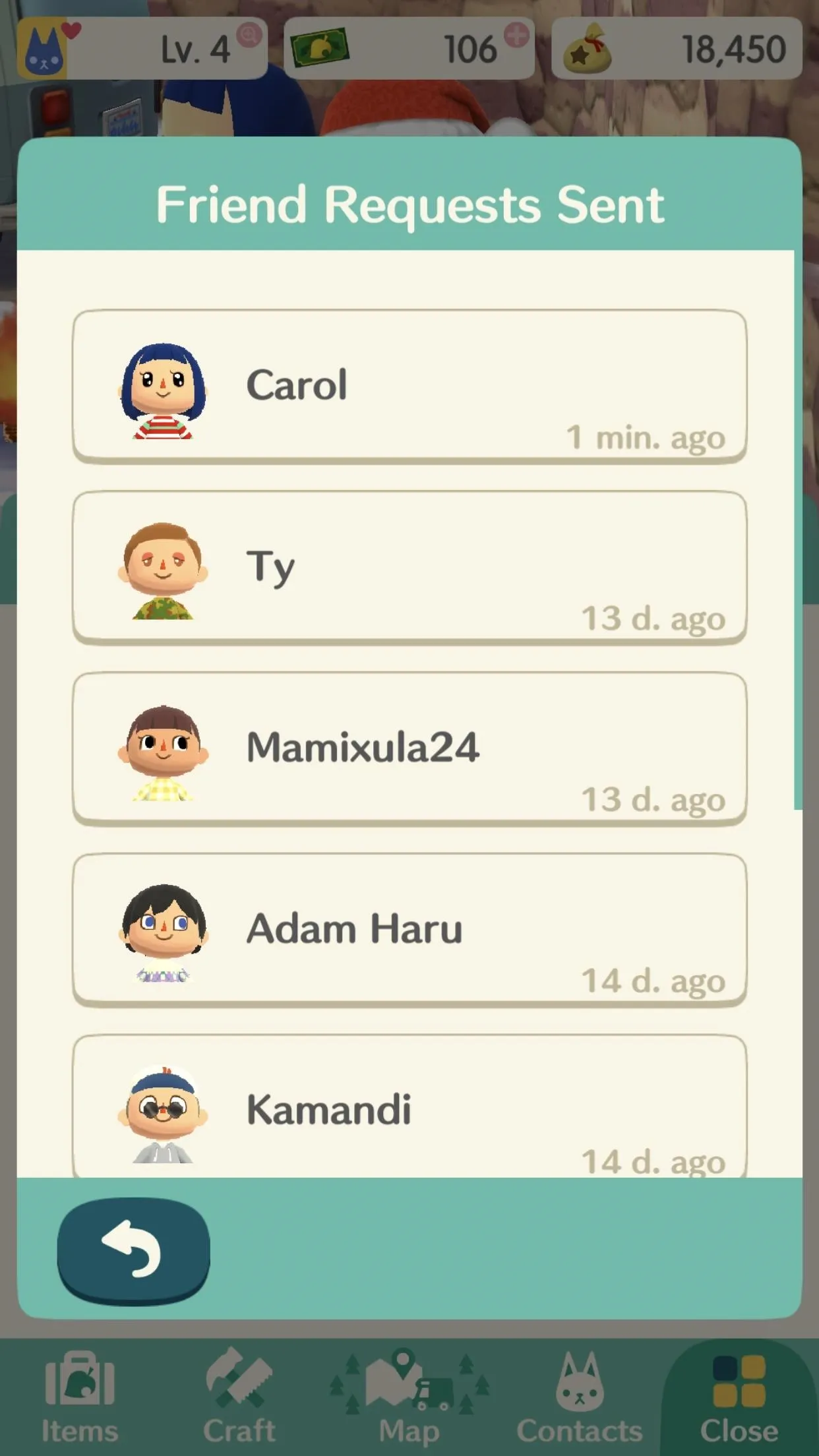
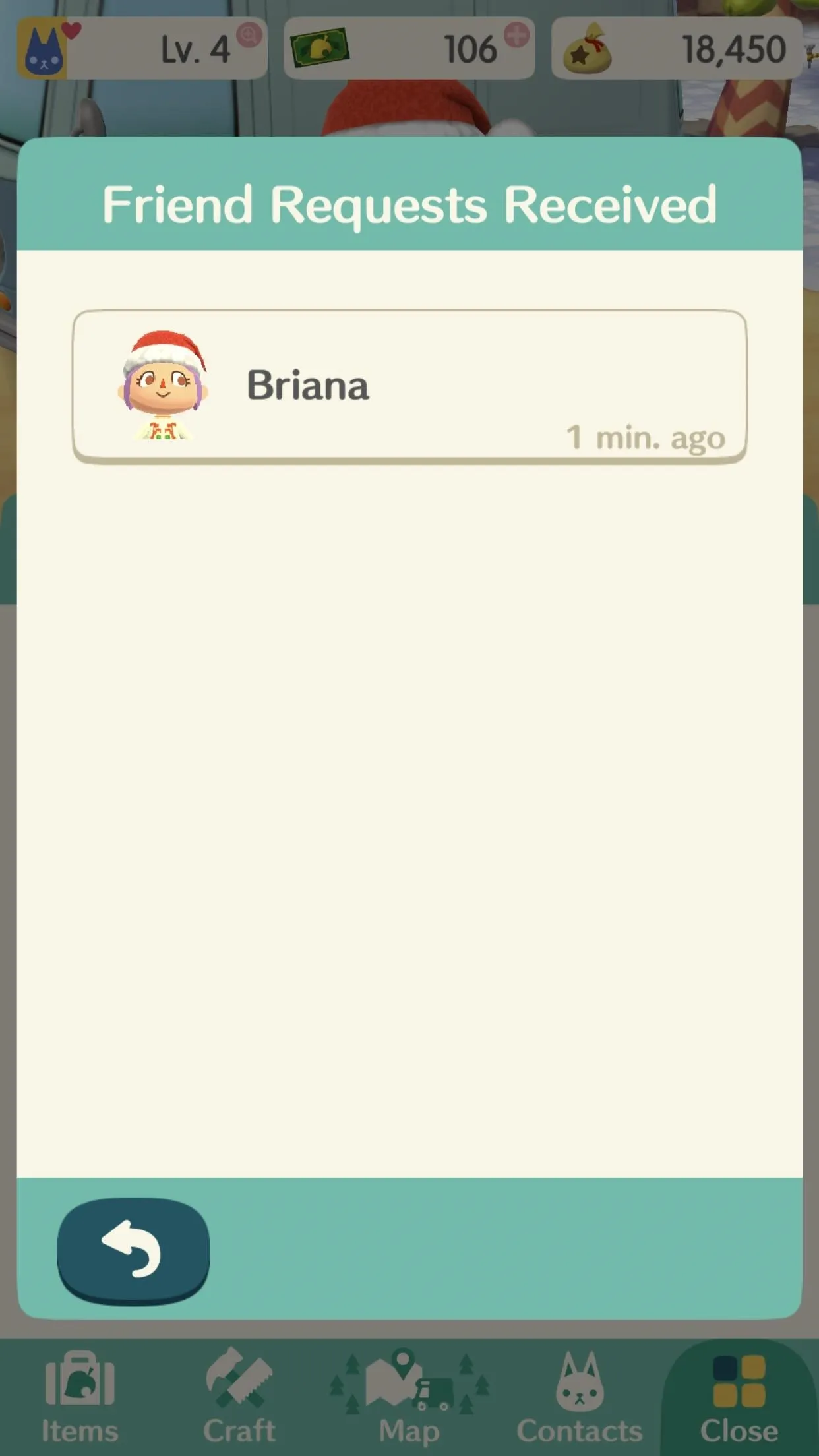
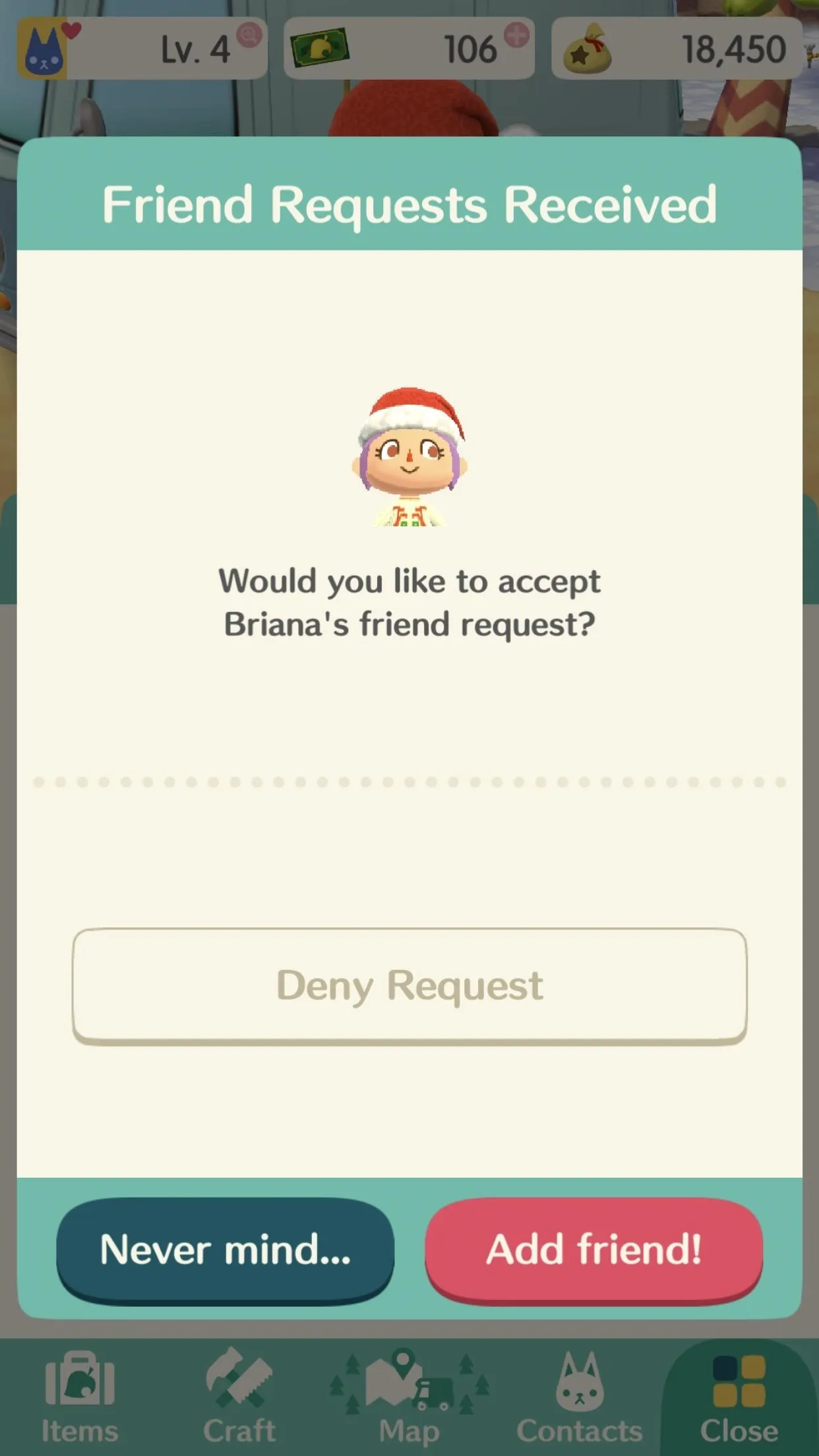
View Your Current Human Friends List
Just like when adding friends, tap "More" on the bottom menu, then go to "Friends" from the list of options. All of the friends that you've either accepted invites from or they've accepted invites from you will show up here. By tapping on a friend, you can view their market box and/or visit their campsite.
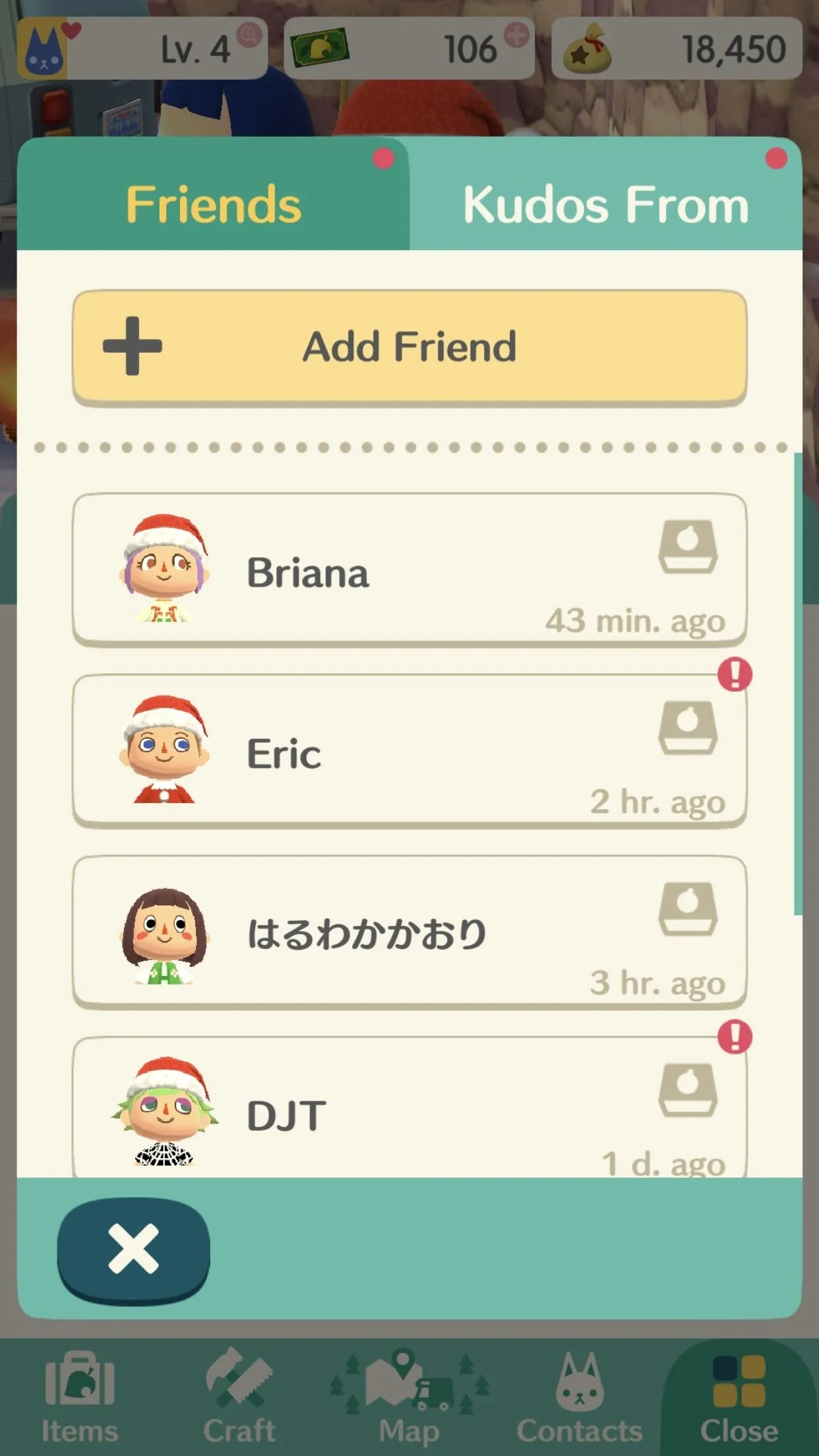
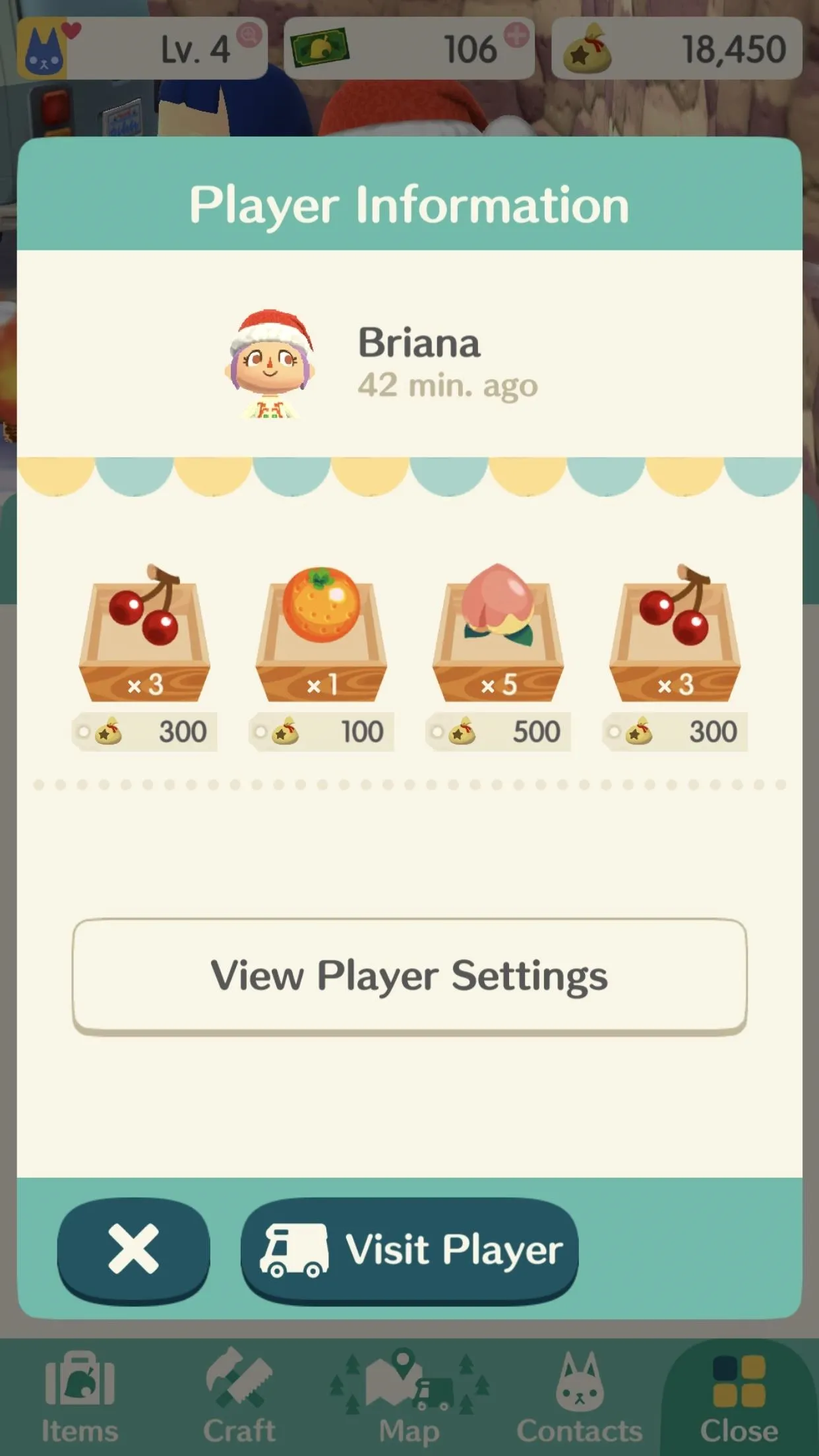

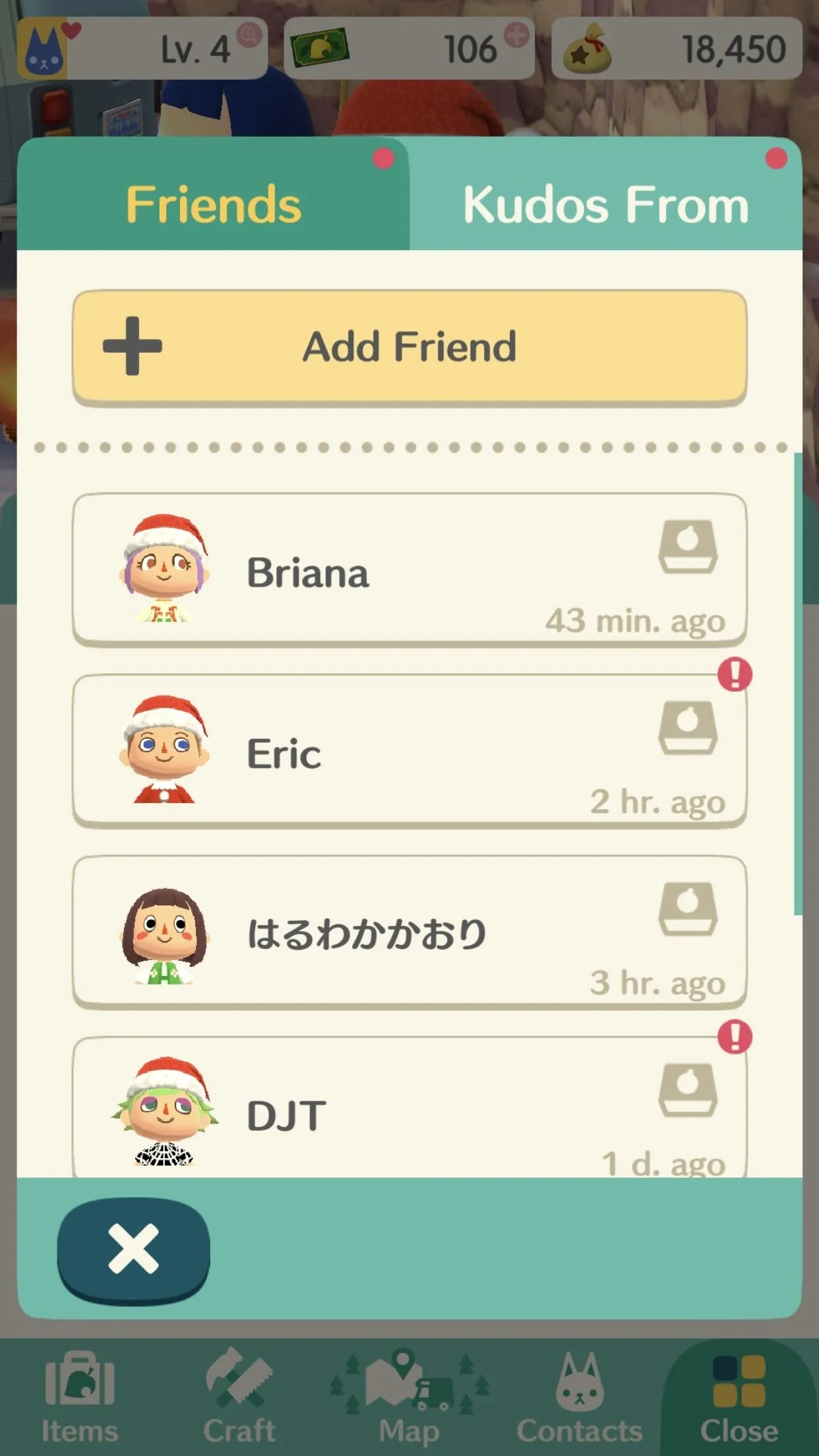
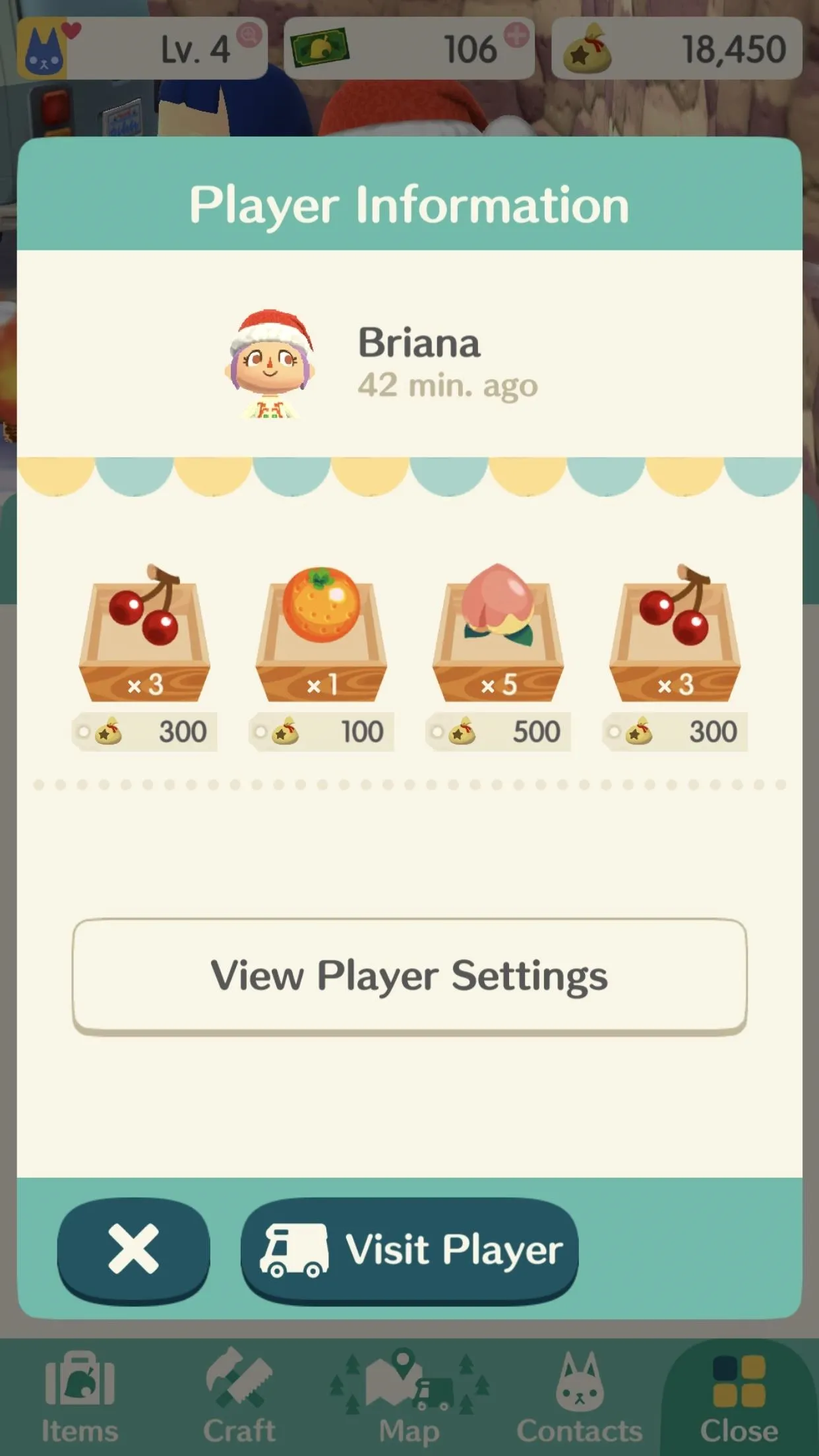

- Follow Gadget Hacks on Facebook, Twitter, YouTube, and Flipboard
- Follow WonderHowTo on Facebook, Twitter, Pinterest, and Flipboard
Cover photo by Justin Meyers/Gadget Hacks; Screenshots by Brian Lang/Gadget Hacks






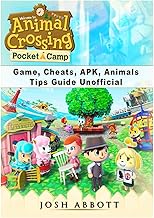





















Comments
Be the first, drop a comment!