If you maintain a digital library of your favorite movies, Plex is the perfect solution for bridging the gap between your computer and your mobile device. All you have to do is install the server program on your Mac or PC and point it to the folder where you store your movies, then you can use the Plex app for Android or iOS to watch the movies on your phone or tablet.
But ease of use isn't the only thing Plex does well — it also does a terrific job of downloading metadata to keep your movie library organized with beautiful artwork and imagery. Even better, if you have a Plex Pass subscription, this metadata can include a set of cinematic trailers that will play before movies to get you immersed and ready for the show.
It's pretty simple to enable, but it adds greatly to the overall Plex experience, so I'll show you how to enable movie trailers below.
Enable Movie Trailers on Your Plex Server
First, you'll need to make sure your Plex media server is configured to use movie trailers. To start, right-click the Plex icon in your system tray (top-right corner of the screen on Mac, bottom-right on Windows), then choose "Preferences."
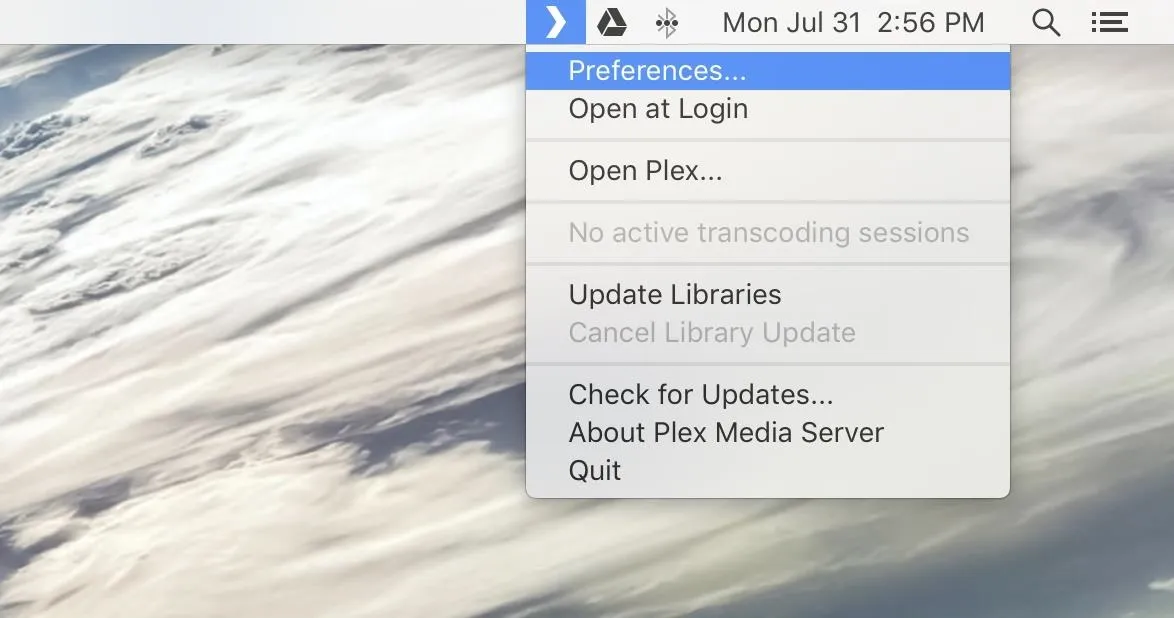
From there, sign into your Plex account, then select the Server tab near the top of the page and choose "Extras" from the side menu. Next, select "All movies" from the drop-down menu if you want to see trailers before any movie you watch. If you only want to see trailers for unwatched movies, select "Only unwatched movies" instead.
After that, make sure to tick the box next to "Include Cinema Trailers from movies in my library," then click "Save Changes" at the bottom of the screen.
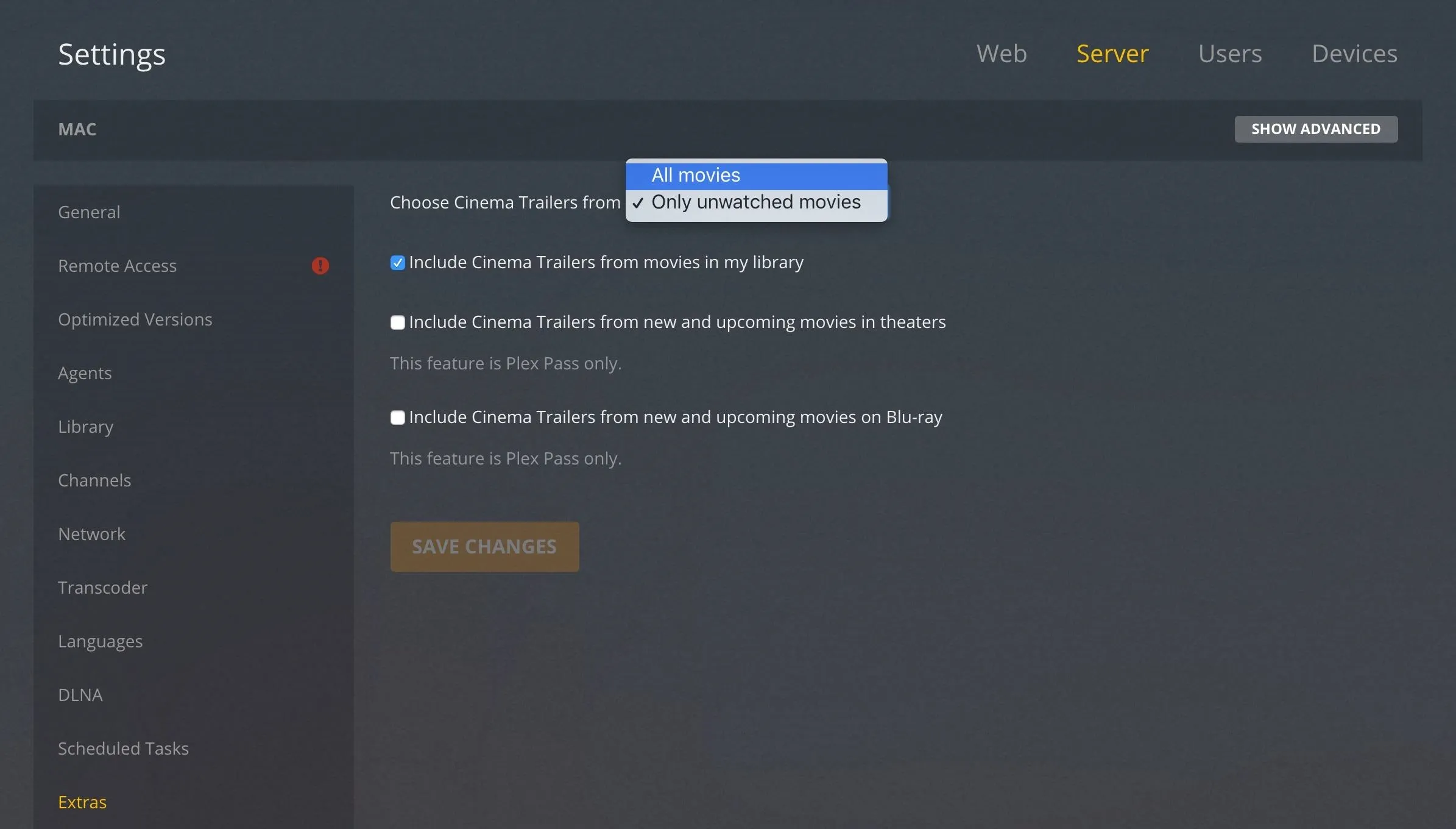
When you're done there, right-click the Plex icon in your system tray again, but this time choose "Update Libraries." After that, give Plex up to 30 minutes to download additional data.
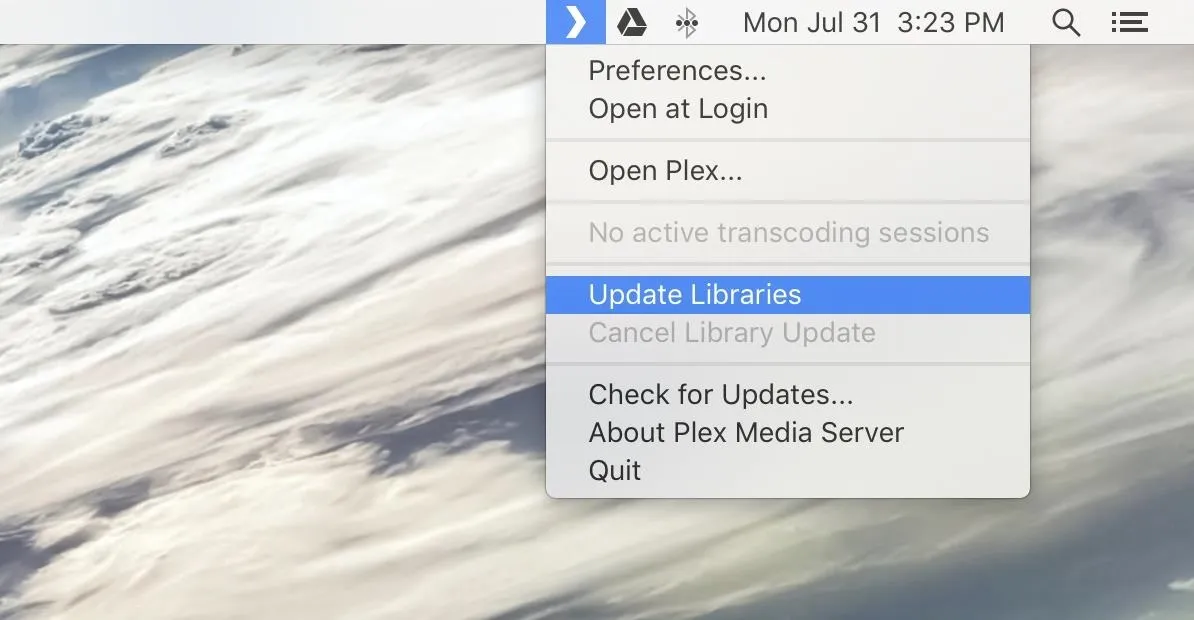
Enable Movie Trailers on Your Phone
Over on your phone now, you'll need to access the Plex app's menu. On iOS, you can do this by tapping the hamburger icon in the top-right corner. On Android, just swipe in from the left edge of your screen to access the menu.
Next, choose "Settings," then on the following screen, select "Experience."
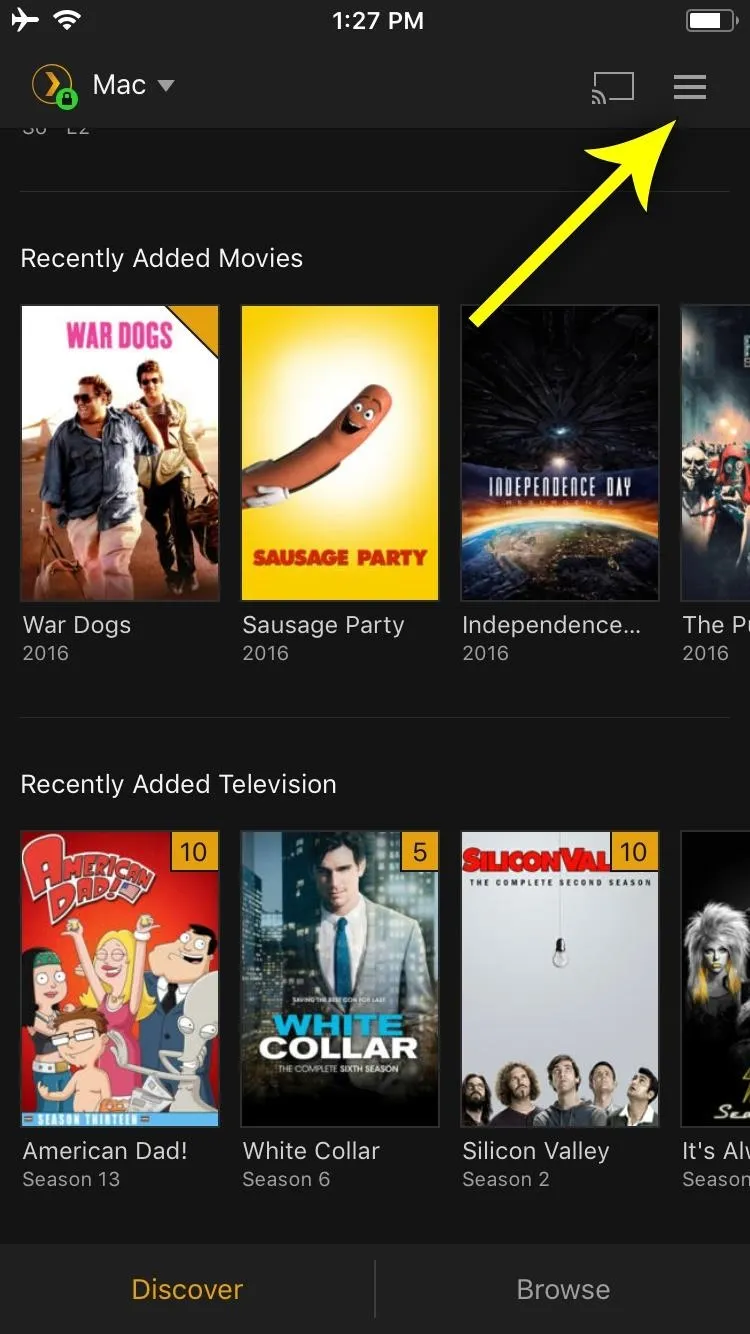
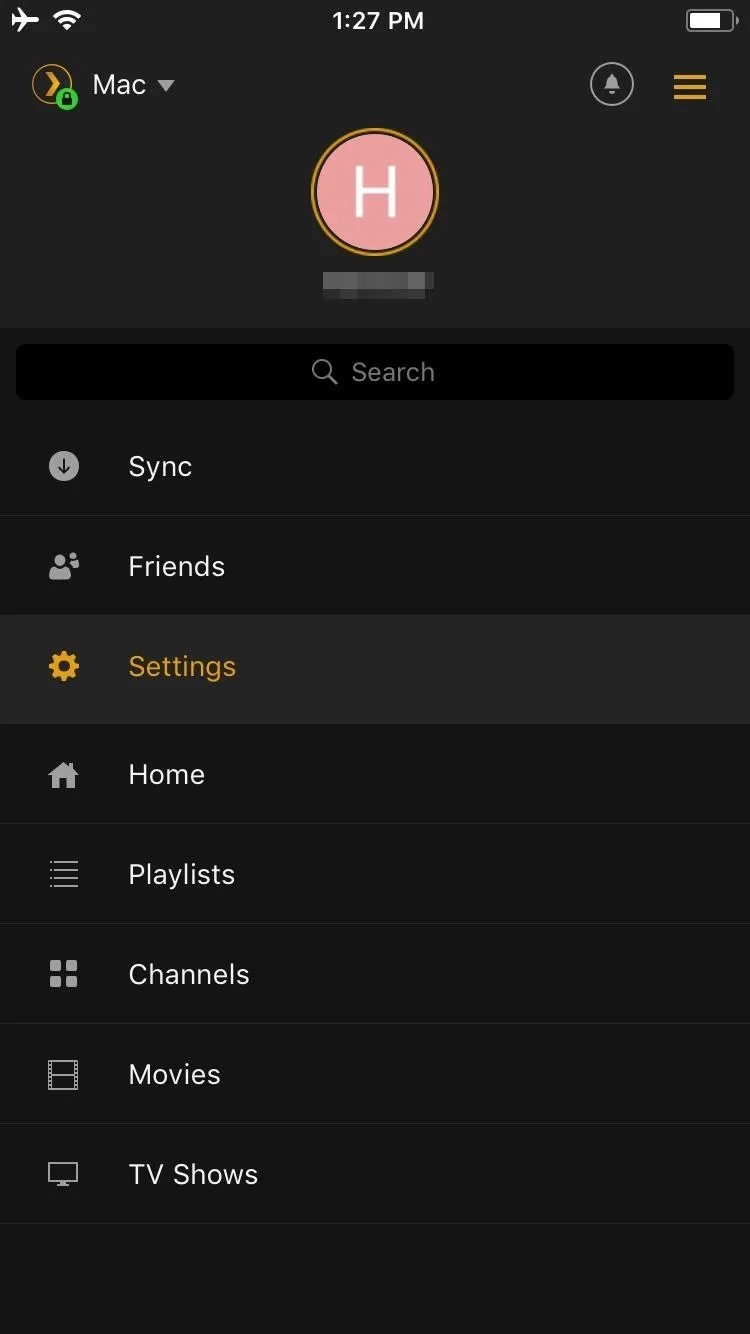
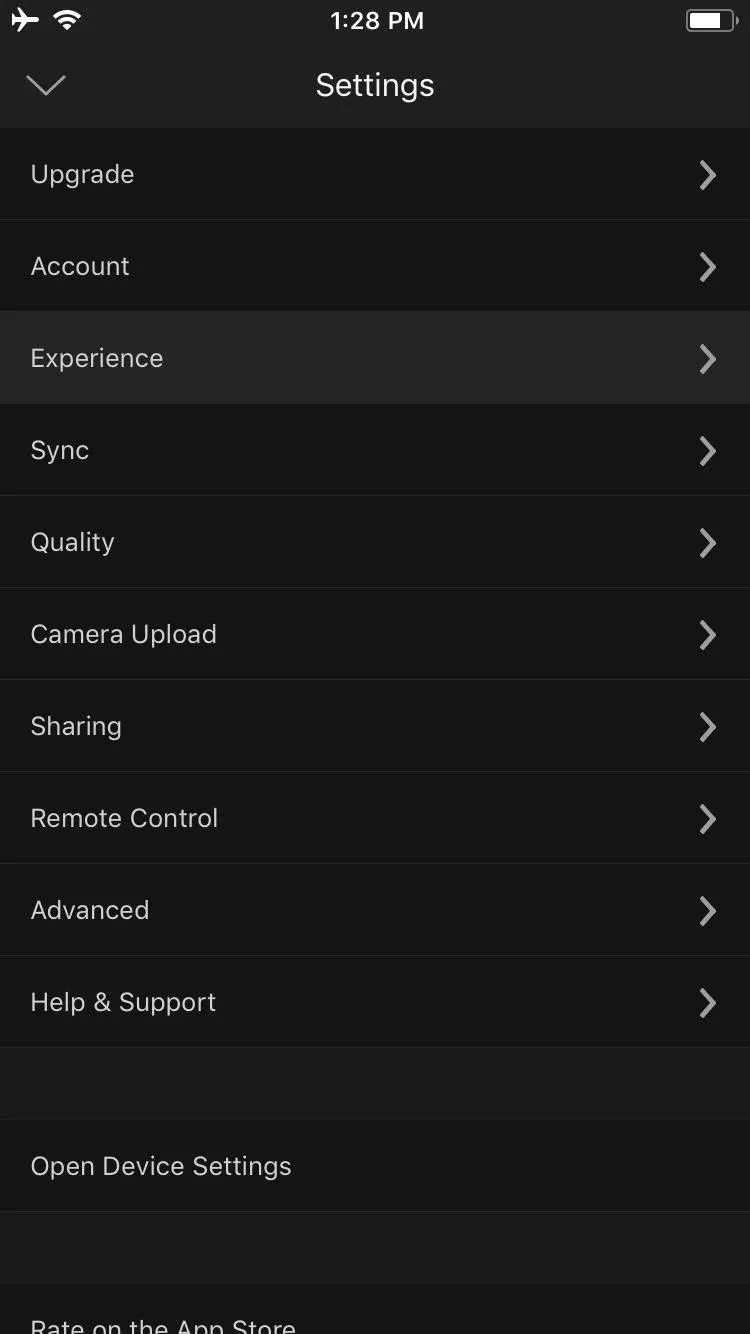
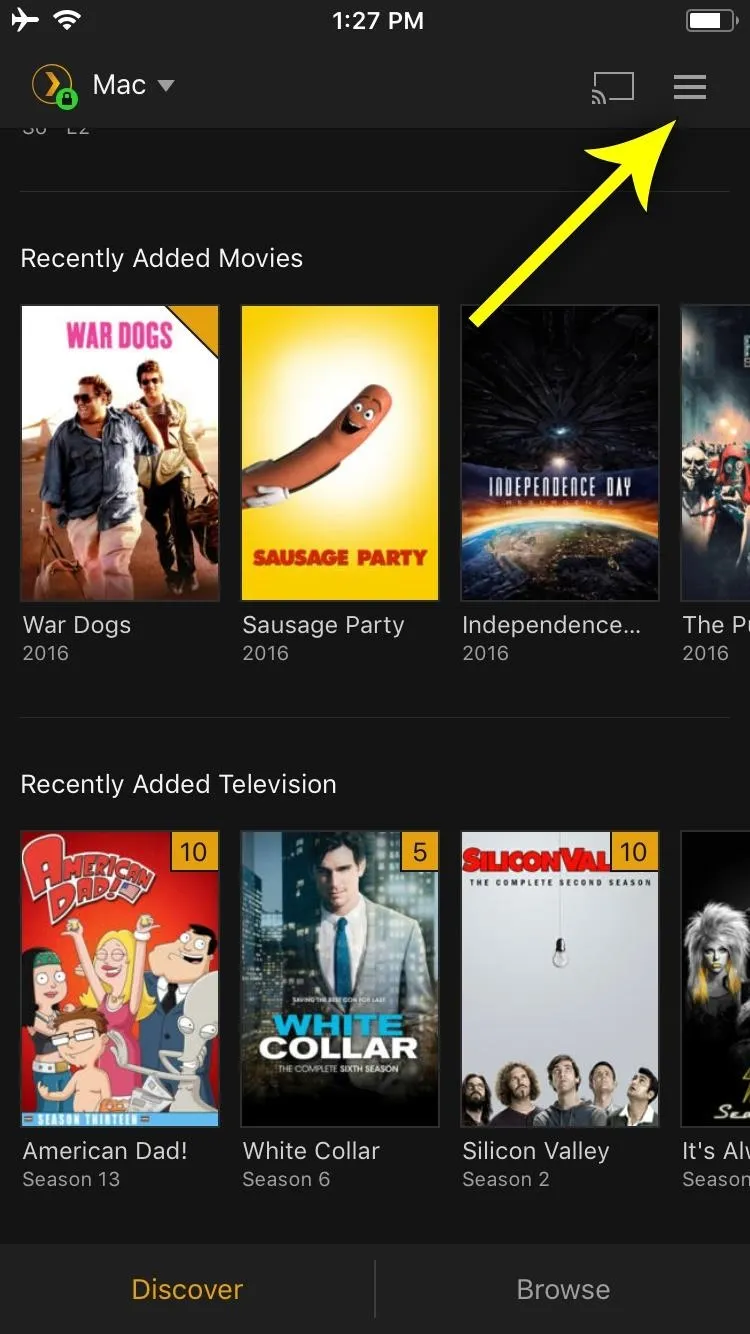
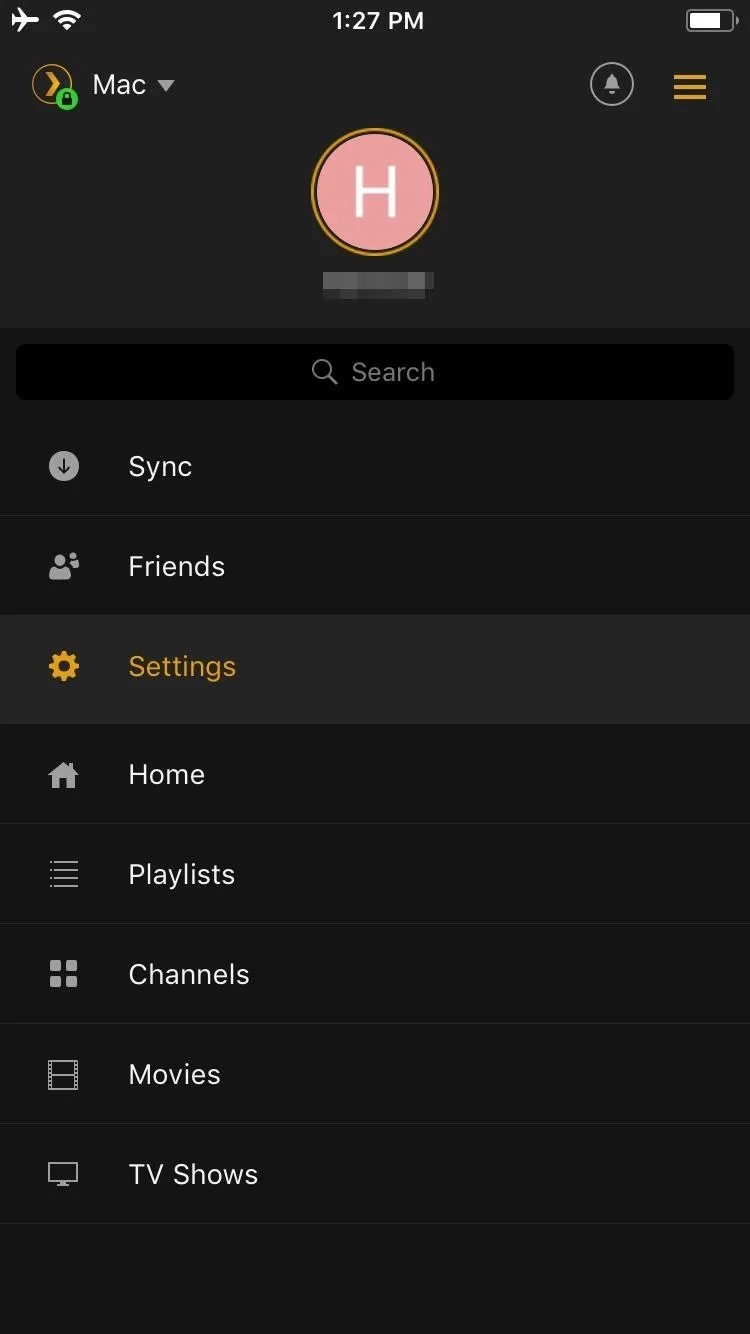
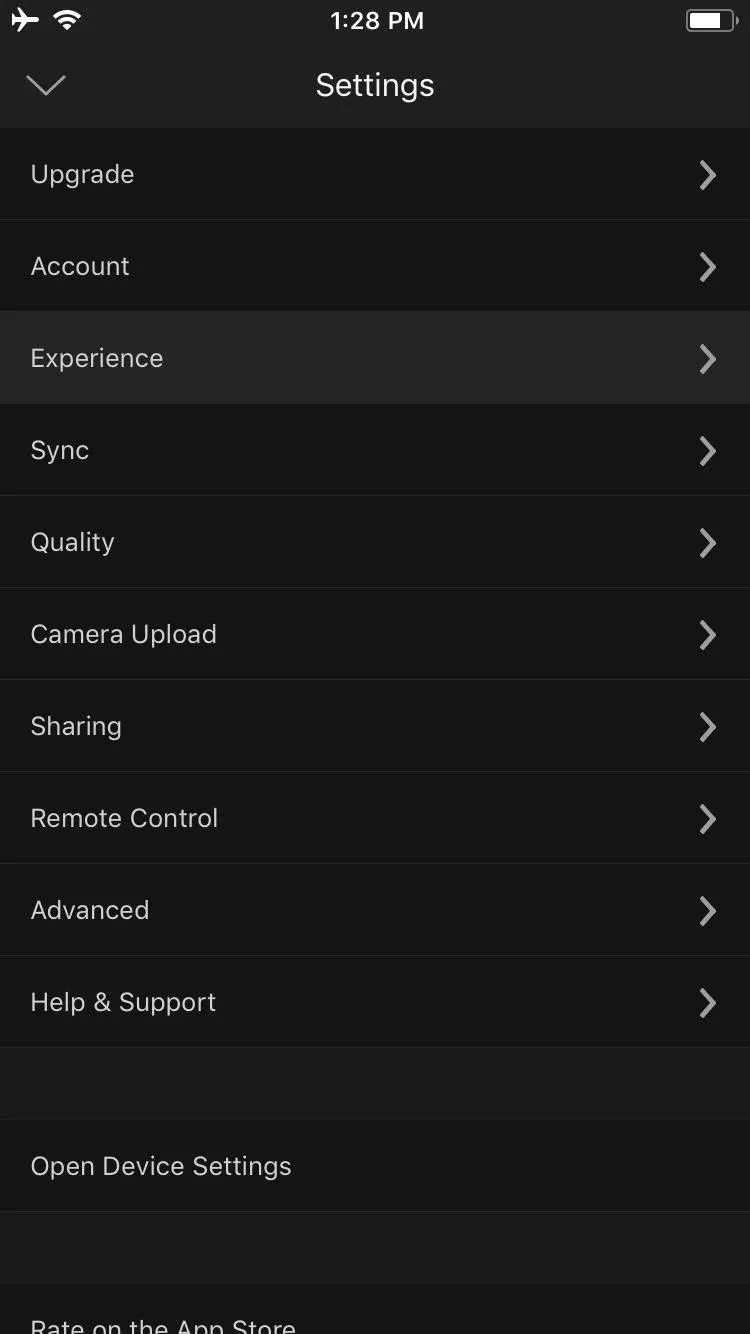
From here, things will be slightly different depending on whether you're using iOS or Android.
With iOS, simply drag the "Play Before Movies" slider to the right to choose the number of trailers you'd like to play. With Android, select "Cinema trailers to play before movies," then choose the number of trailers you'd like to see.
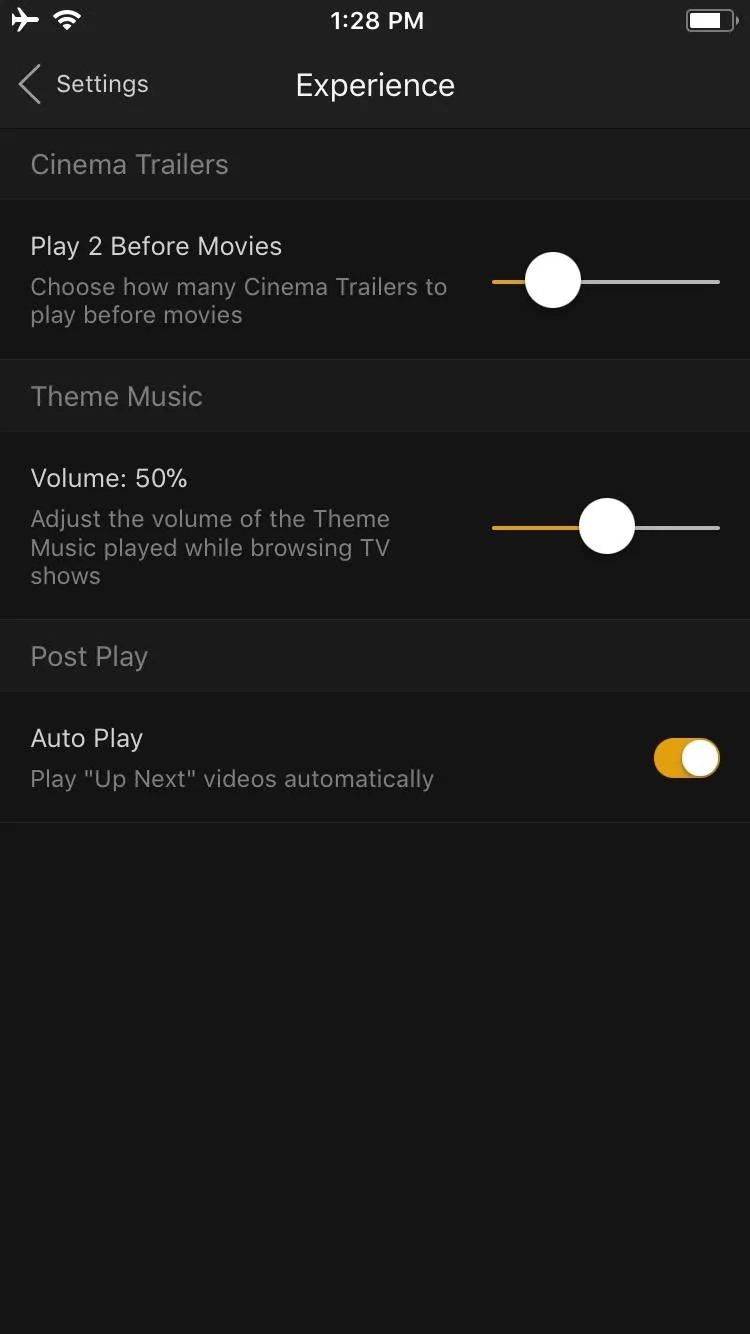
Enabling trailers on iOS (1) and Android (2 and 3).
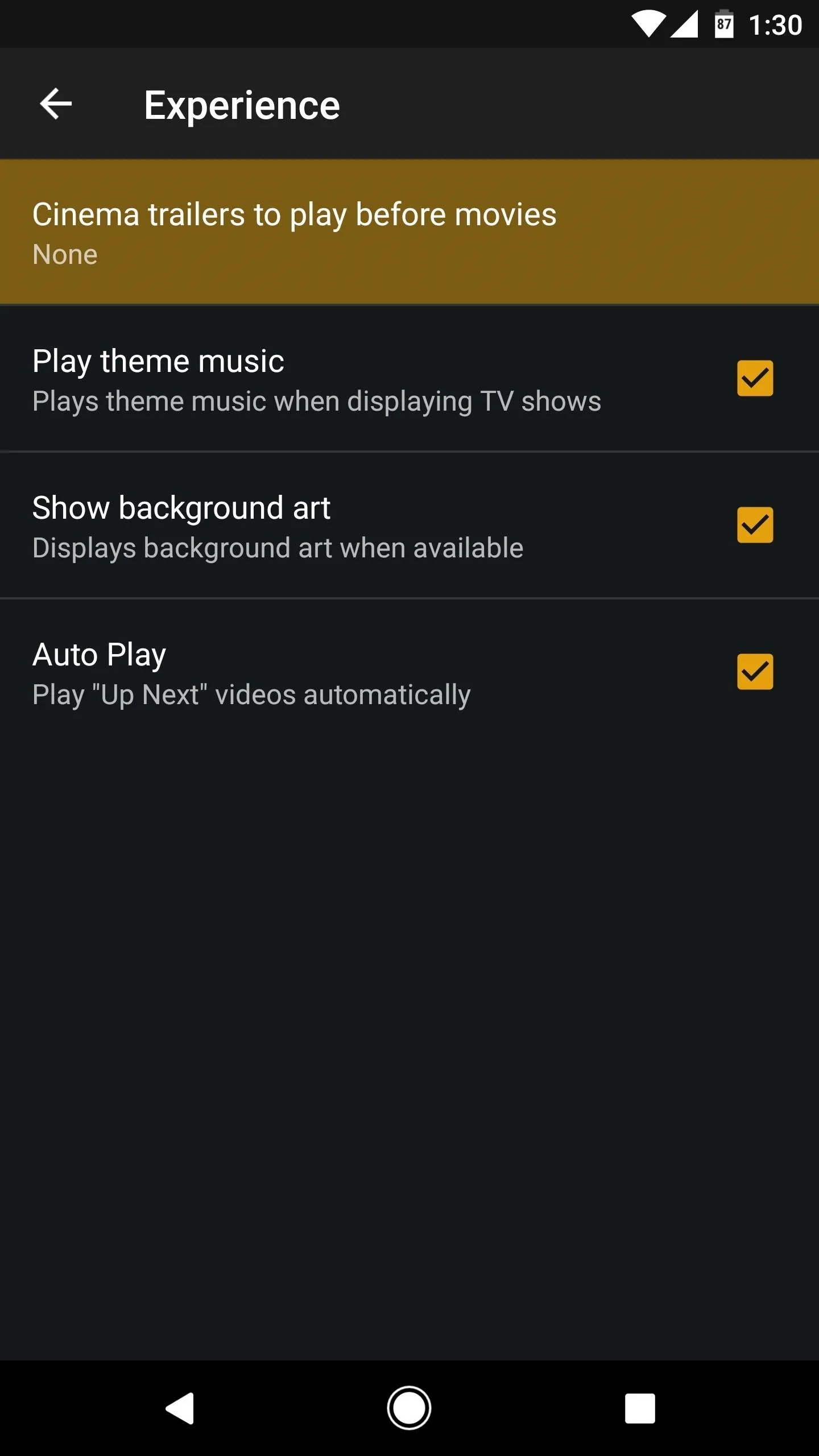
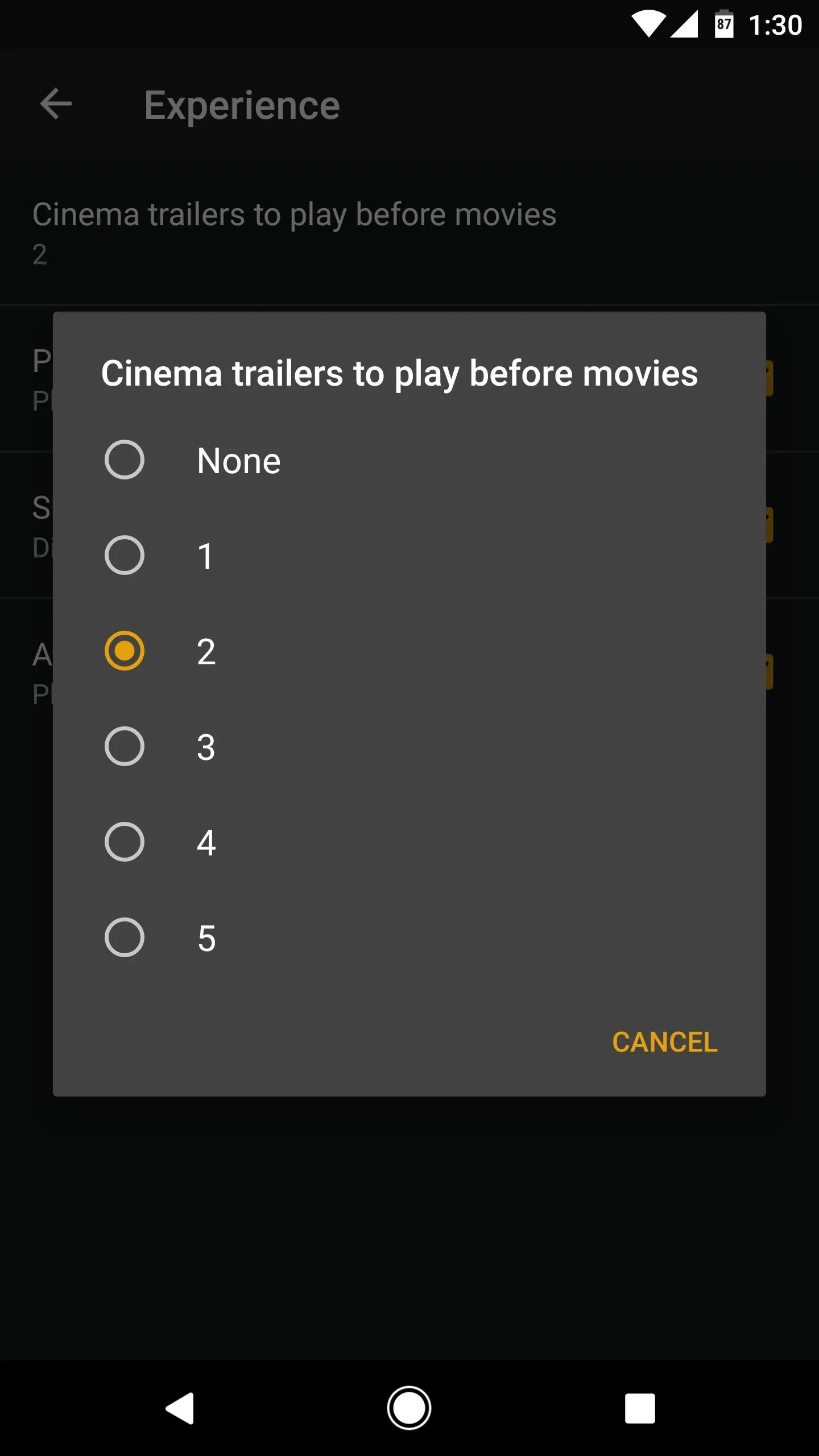
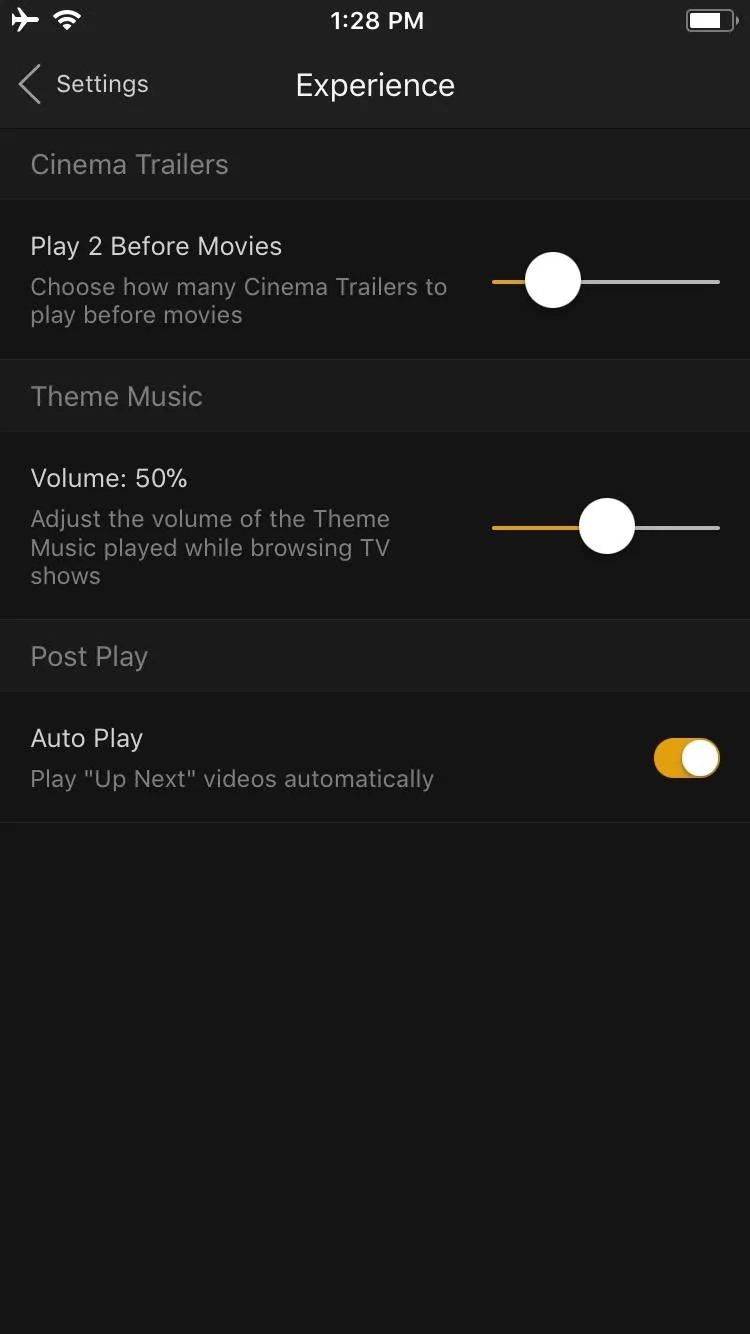
Enabling trailers on iOS (1) and Android (2 and 3).
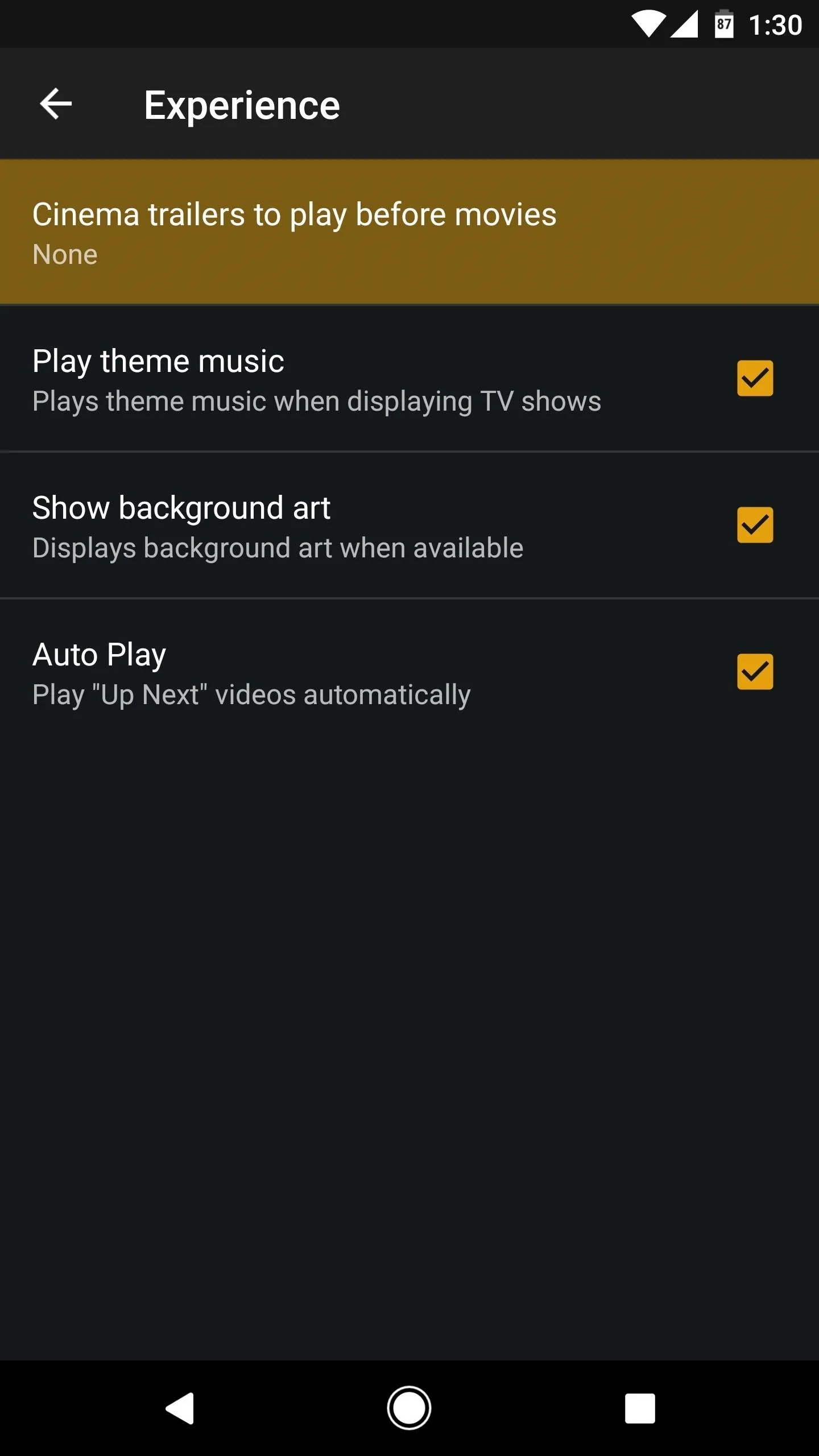
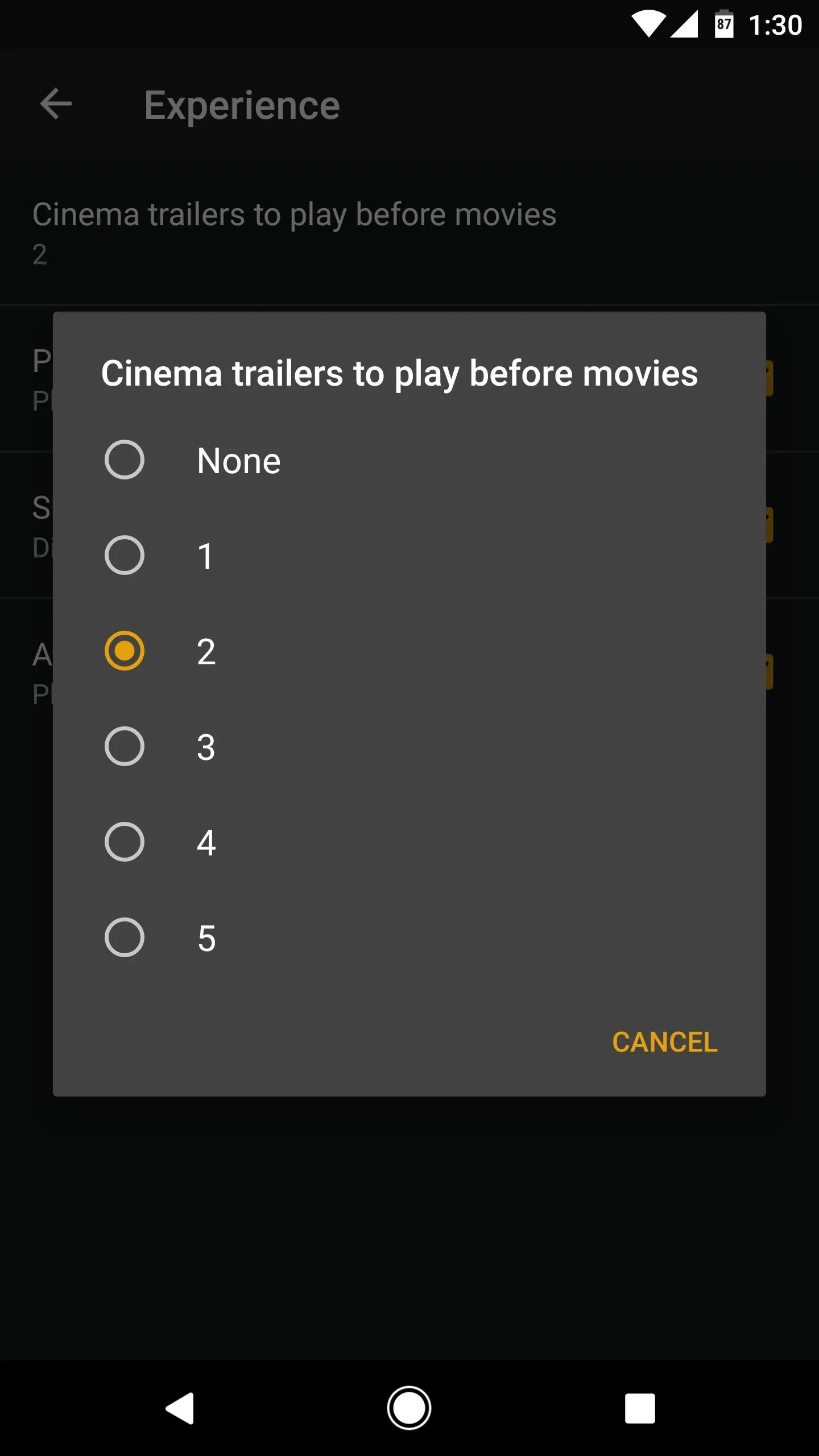
Once you've taken care of that, you'll be ready to watch some trailers! From now on, whenever you start playing a movie in the Plex app for Android or iOS, trailers for that movie will play first. Depending on what number you chose in settings, up to five different trailers may play — though note that not every movie has trailers available, particularly the more obscure ones.
- Follow Gadget Hacks on Facebook, Twitter, Google+, YouTube, and Instagram
- Follow WonderHowTo on Facebook, Twitter, Pinterest, and Google+
Cover image and screenshots by Dallas Thomas/Gadget Hacks

























Comments
Be the first, drop a comment!