What’s funner than watching videos on YouTube? Watching them on your iPod! The following are instructions of how to do so with freeware.
Download and install Firefox.
Download and install the Firefox add-on “unplug”. (instructions are located on unplugs homepage)
Download and install Super Video Converter.
Locate the YouTube video you want to make playable on your iPod using Firefox.

Click the green fish icon for unplug on the upper-right hand corner of the Firefox browser

You now are looking at a page that shows all the links on the current YouTube page, one of the links, most likely the first one has an extension of .flv, Unplug will have a short description of it saying “Type: Flash Video Data (this is probably the one you want)”
Click the save icon under the link and download the file where you can easily find it, feel free to rename the file to something easier to identify but be sure to keep the .flv extension at the end of the name.
Start up Super Video Converter.
Right click on Super Video Converter; choose Output Save Management and click on the box “Save Each Output File In its Respective Source File’s Folder/Directory”. This prevents misplaced files by having the converted file stored in the exact same location as the original .flv file.

At the top of Super Video Converter there are 3 drop boxes, box 1 is for overall format, 2 is for video format and 3 is for audio, by choosing Apple – iPod in box 1 the other 2 boxes will automatically switch to the appropriate formatting.
In the Video Section choose the 320:240 Video Scale Size. IPods have a max resolution of 320:240; anything larger will simply take up hard drive space and go to waste.
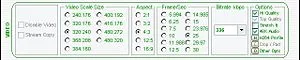
Choose the appropriate Aspect ratio for the video: 4:3 if it’s standard or 16:9 if it’s in widescreen. This prevents any image distortion.
For Frame/Sec choose 25: this will help reduced the chance of their being any sync issues between video and audio.
Using the drop box in Bitrate kbps adjust it to 336. This retains the video quality without needles bulk of filesize.
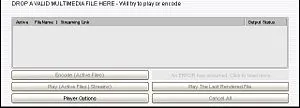
Drag and Drop your saved .flv video into the bottom section of Super Video Converter
Click the Encode (Active Files) button.
The process of conversion is now in progress as noted by the blue bar that grows; it will often disappear and regrow during the conversion.
Once conversion is complete you will see a new file in the output director. It will most likely be associated to QuickTime or iTunes with the original file name followed by .flv.mp4
For the sake of clean-up you can rename the file without the .flv.
You may now hook up your iPod to your computer, let iTunes start up and Drag & Drop your new video into your iPod.
Tips
- Firefox can be found here: http://www.mozilla.com/en-US/firefox/
- Unplug and its "how to" can be found here: https://addons.mozilla.org/en-US/firefox/addon/2254
- Super Video Converter can be found here: http://www.erightsoft.org/GetFile.php?SUPERsetup.exe
- Super Video Converter will just about any video format (not just .flv) to any other video format (not just for iPod)



























Comments
Be the first, drop a comment!