Known for its easily recognizable filters—and coining the hashtag #nofilter—Instagram has long been an app that focused more on photo posting rather than photo editing. Yet today, Instagram released an upgrade for both Android and iOS users that edges the app towards becoming a full-fledged photo editor.
All ten of Instagram's new photo-tweaking features can be accessed via the wrench icon that appears after choosing a filter. Within each of the new settings, you will find easy-to-use sliders that allow for quick photo enhancements.
Make Adjustments to Filters
Until now, filters were merely stock image adjustments with no way to alter the filter beyond adding "Lux". Now, there's a Filter Strength option that lets you choose how much filter you want.
To increase or decrease the strength of any filter, simply double-tap the one you want to use and adjust the slider. This is particularly helpful for the less commonly used dark filters like Jefe.
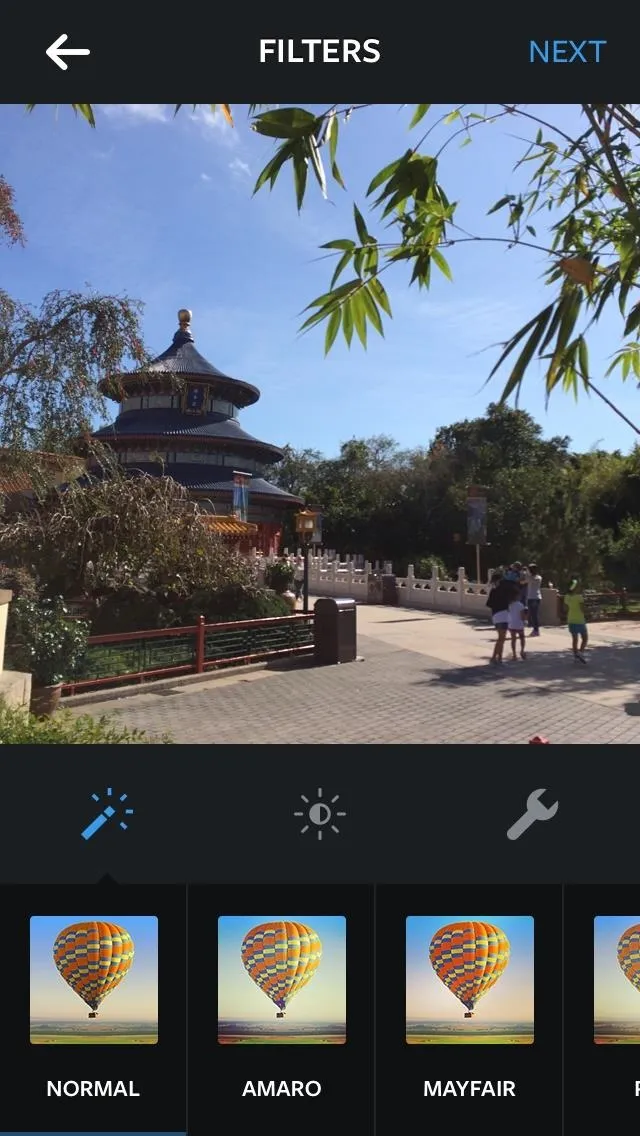
Choose a filter
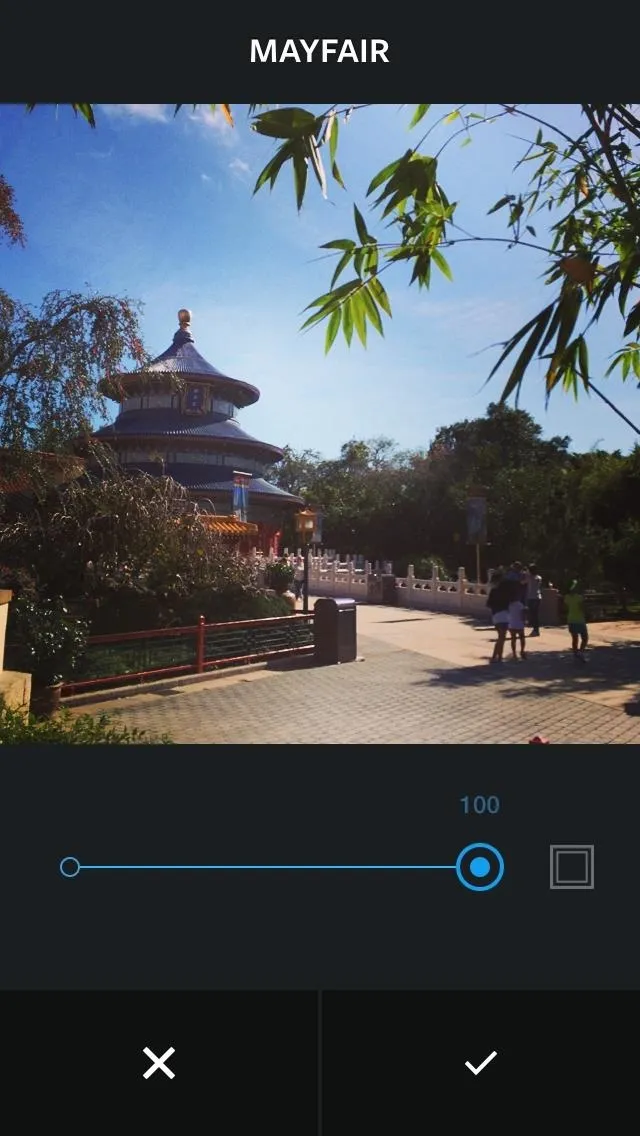
Adjust filter strength
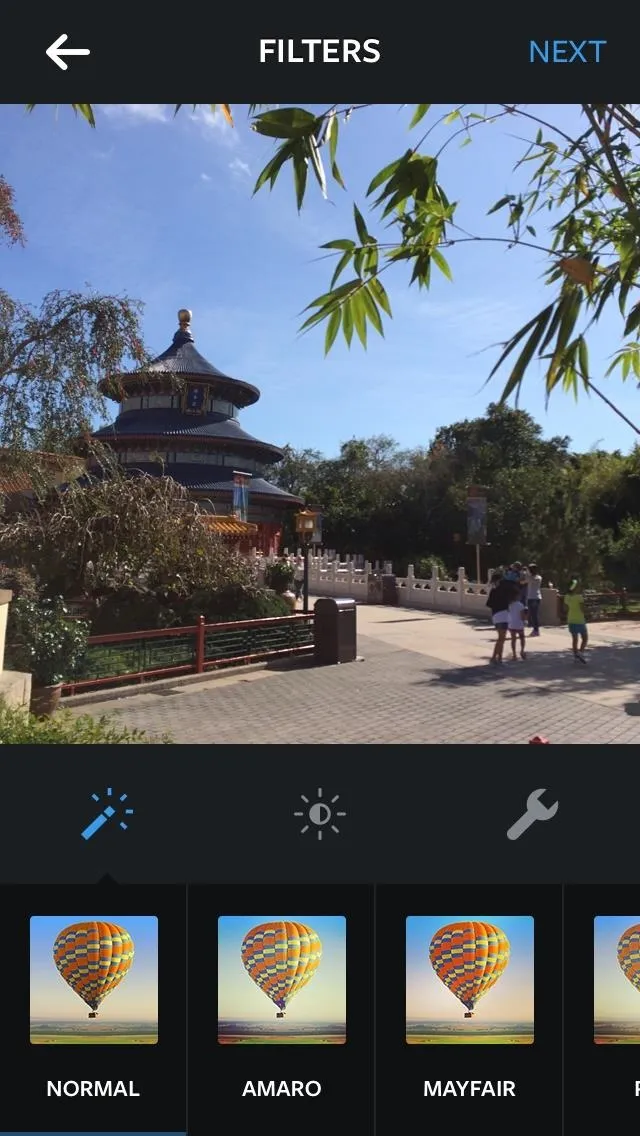
Choose a filter
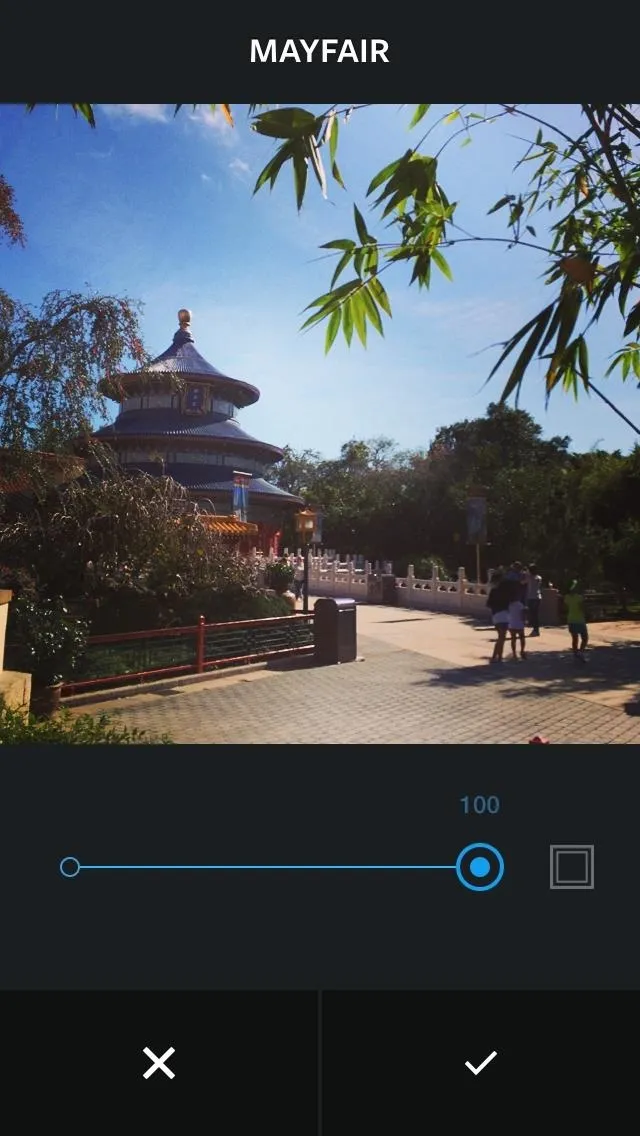
Adjust filter strength
Adjust Your Photo's Orientation Better
You'll also find an Adjust tool in the Tools menu (the wrench icon), where you have the choice to rotate, tweak, and twist your photos. You could rotate images before, but you have more control now to zoom in and out.
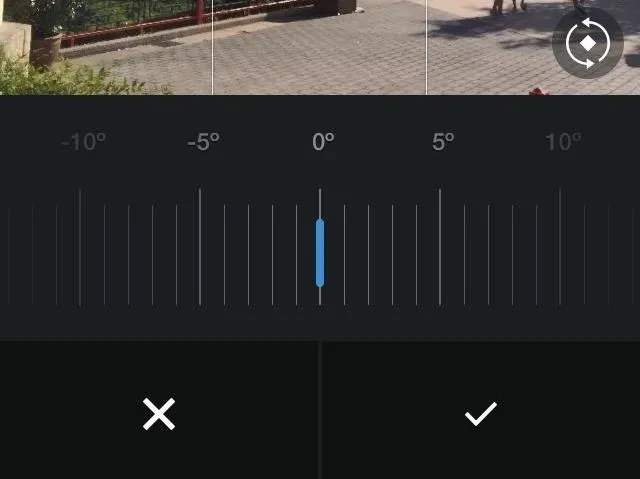
Play with Colors to Bring Out the Best
Prior to today's update, Instagram photos were dependent on the person behind the smartphone camera. Stock filters didn't do much to improve photos that suffered from poor lighting. Now, a few tweaks with the following Tools make it easy to turn a selfie into a work of art.
The Brightness tool (not to be confused with "Lux") is pretty self-explanatory: it allows you to brighten any photo. Forgot to turn on the flash in a dim room? Just tap the camera shutter icon to lighten and brighten all of the colors.
If you're looking for added depth and darkness in your photos, this can be achieved with Contrast. Use the black and white circle icon to deepen the already-dark portions of a photo and brighten the lighter ones.
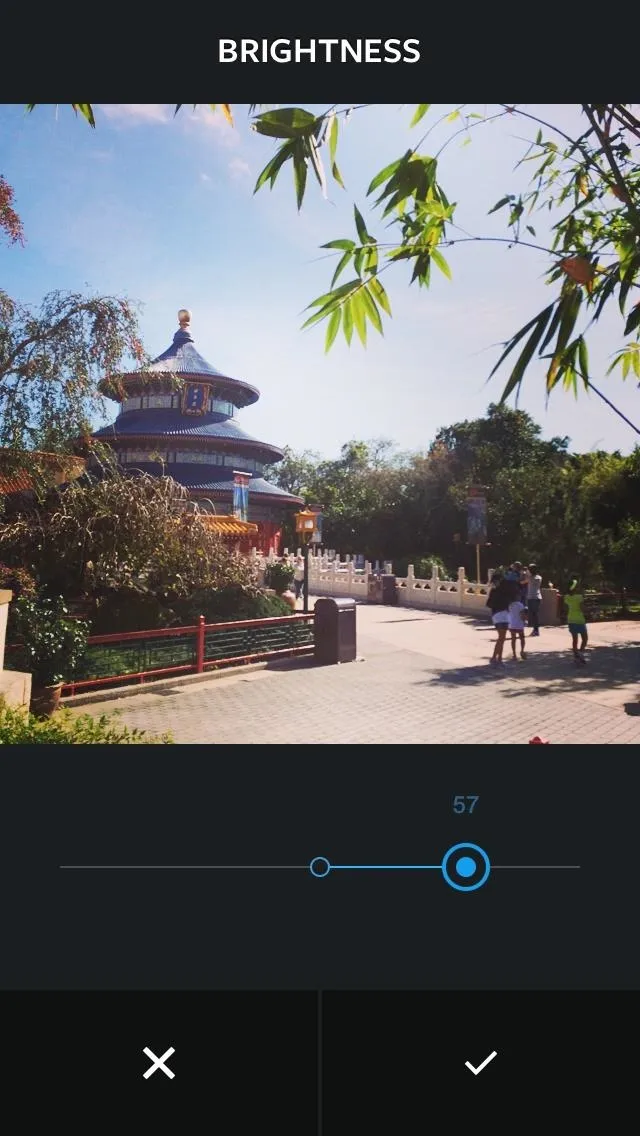
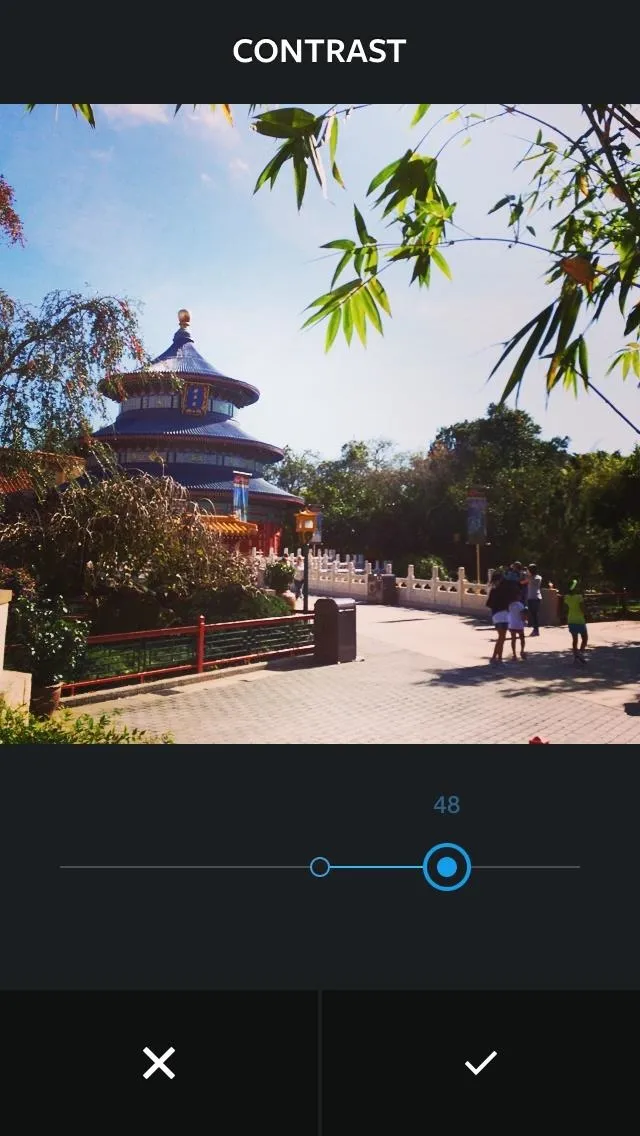
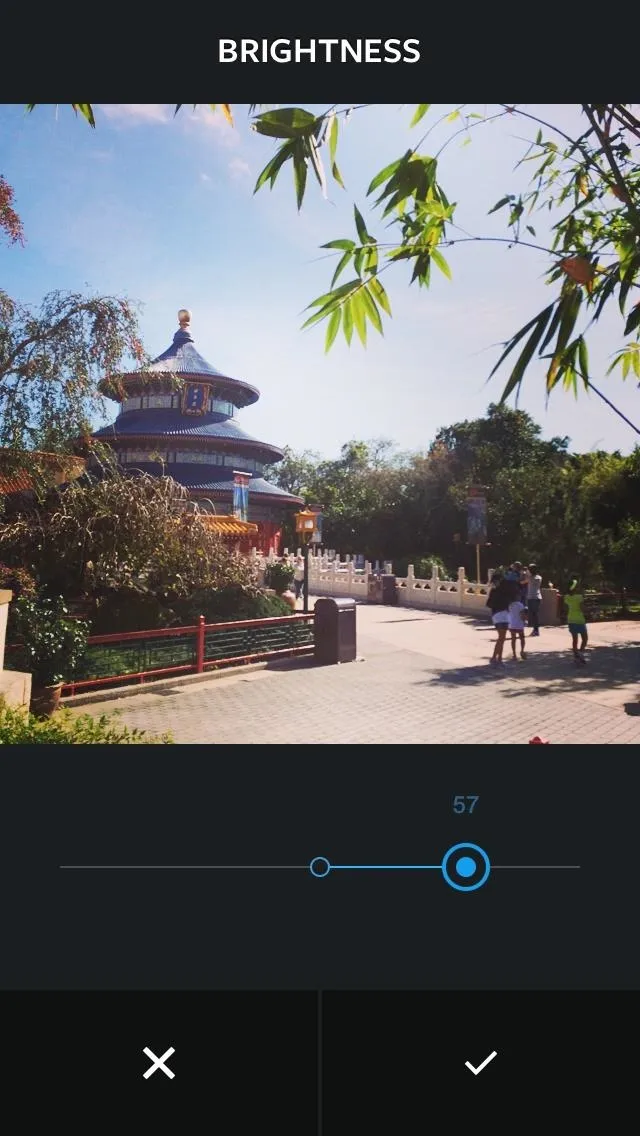
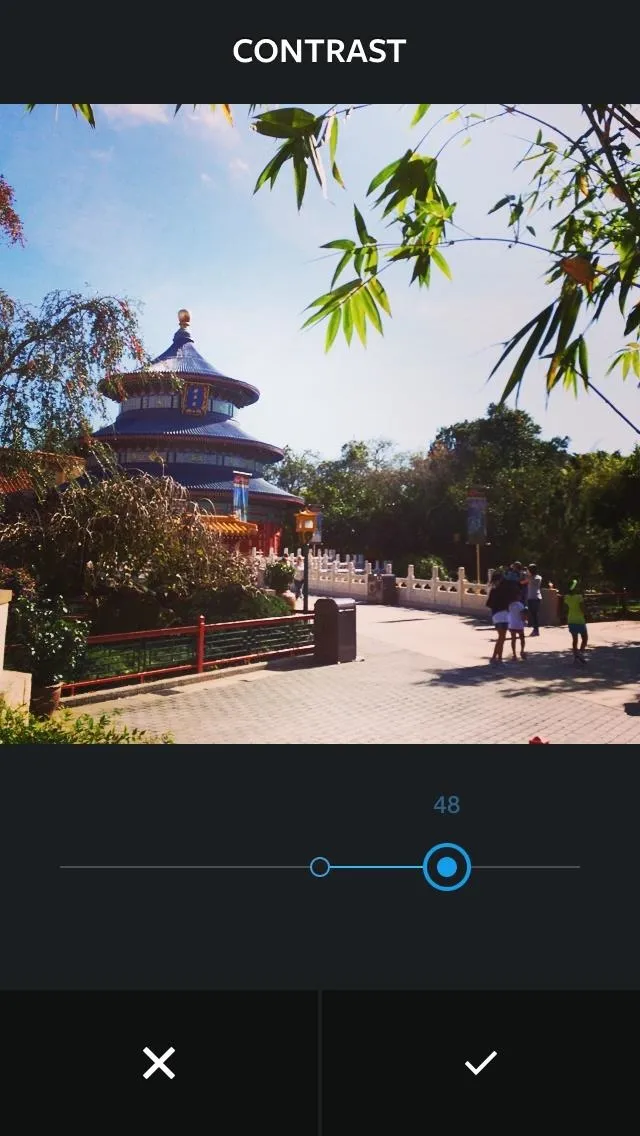
Looking for a little more color in your snapshots? The Warmth and Saturation settings can help you out.
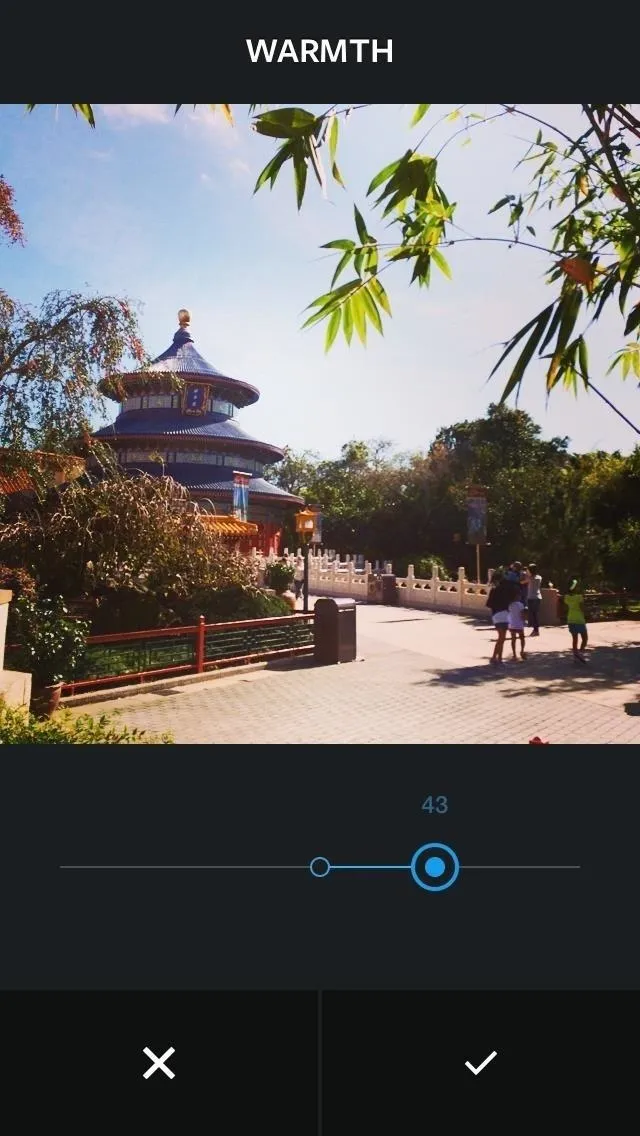
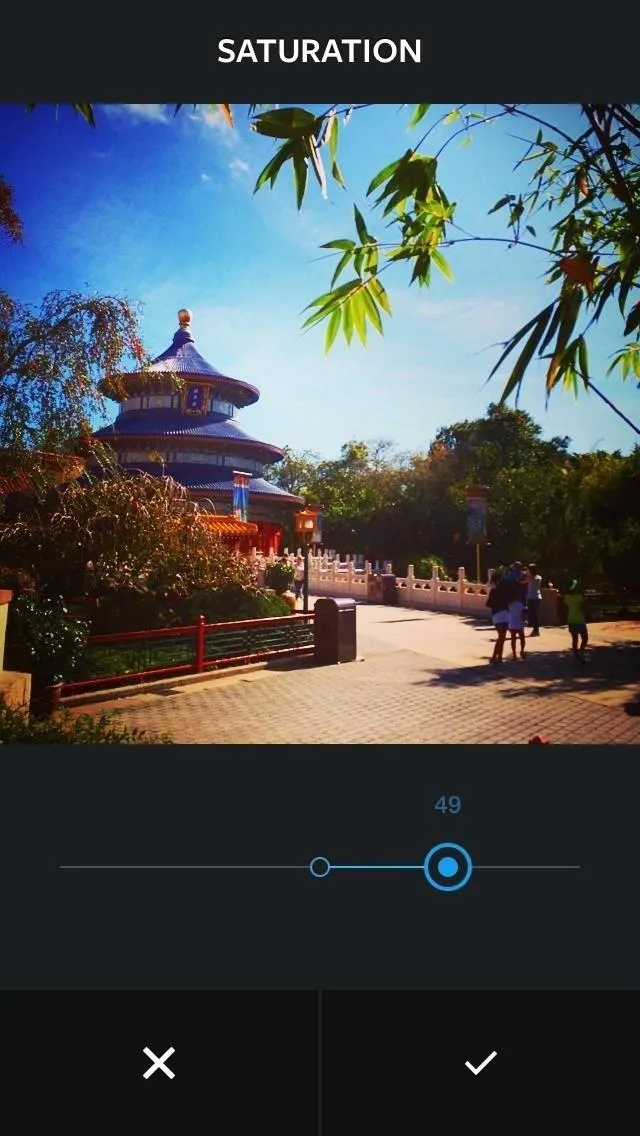
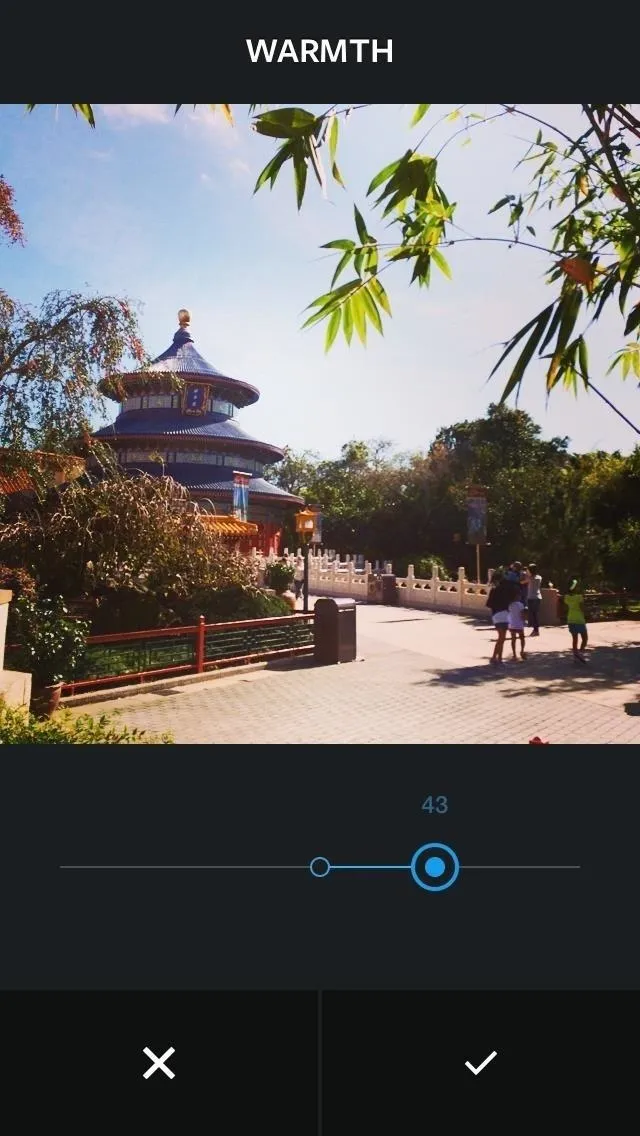
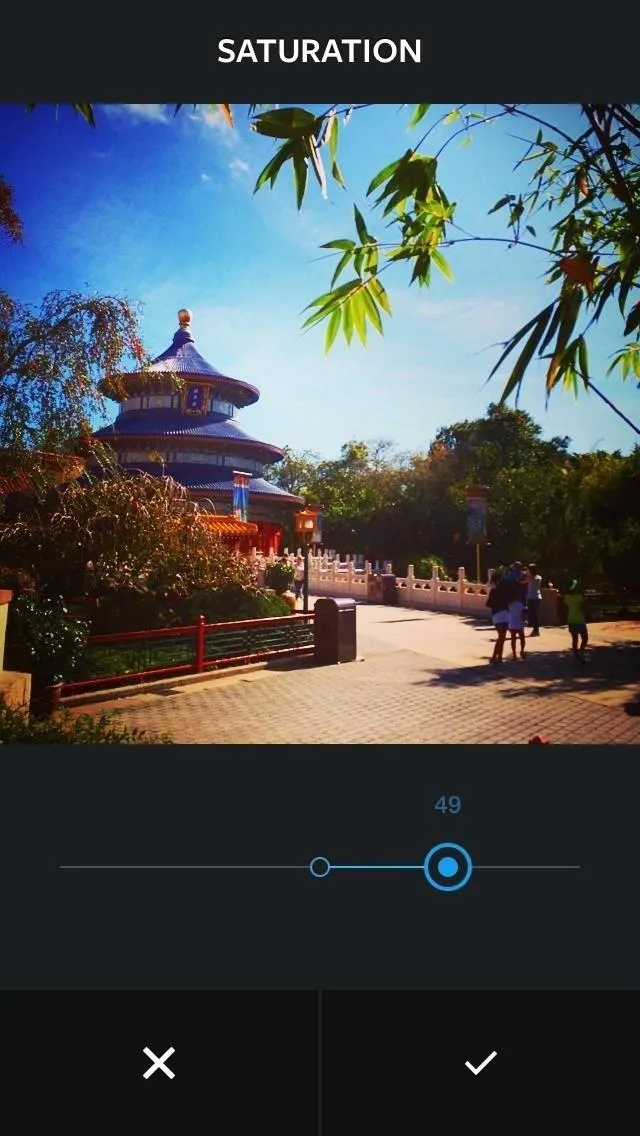
These options control opposite sides of the color spectrum. The thermometer icon, representing Warmth, will increase the amount of orange and blue tones within photos.
If you're looking to amp up the intensity of an image, increase the Saturation by tapping the tiny compass. You can also dull an image by washing out most of the color—just lower the Saturation levels by sliding the adjustor in the opposite direction.
Add Little Tweaks for Greater Focus
Adjusting the focus of a photo can make all the difference. With the Highlights, Shadows, and Vignette features, you can now choose where to direct attention.
The Highlights tool adjusts the image's focus by enhancing the brightest spots, while selecting Shadows intensifies the darker portions. If you want to emphasize something in the center of your image, use Vignette, the circle-within-a-circle icon. This setting darkens the outer edges of photos to keep your eyes focused on the subject.
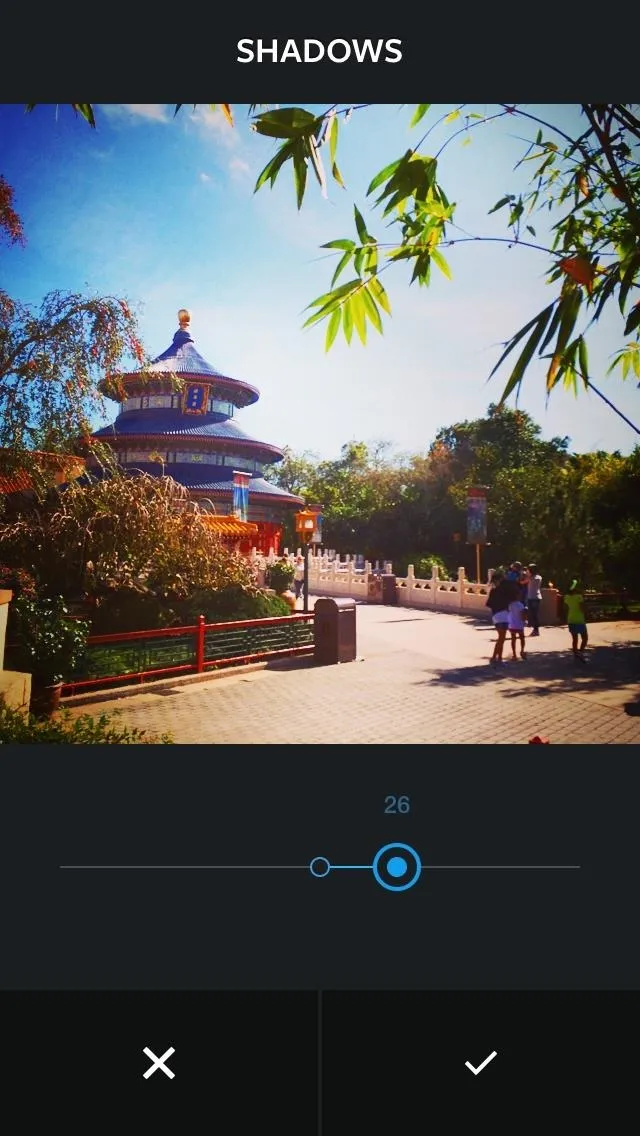
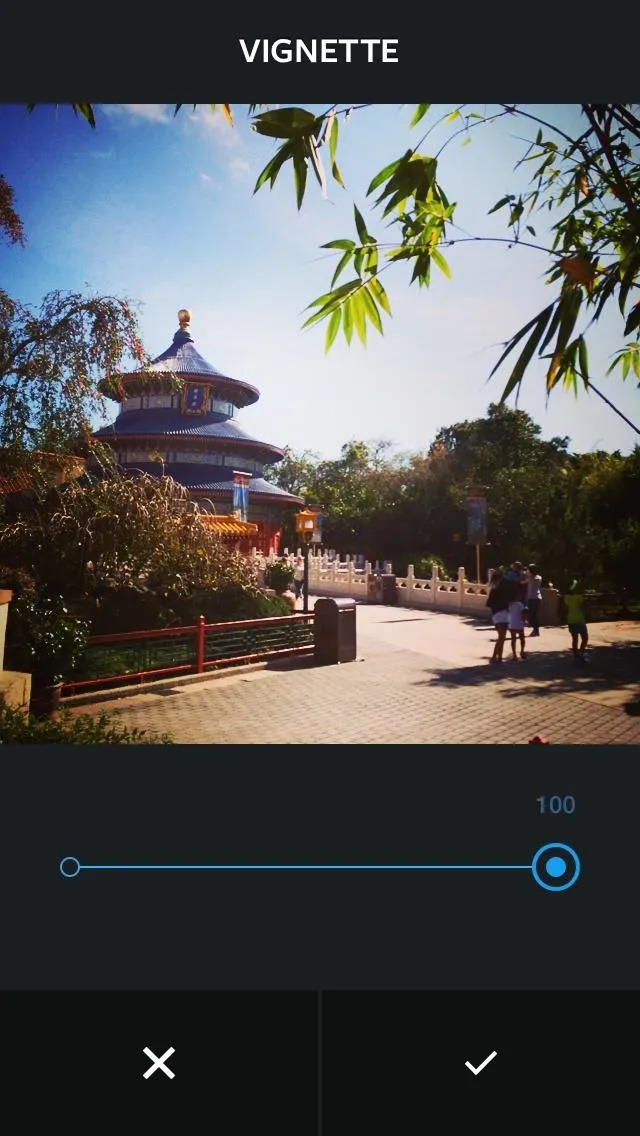

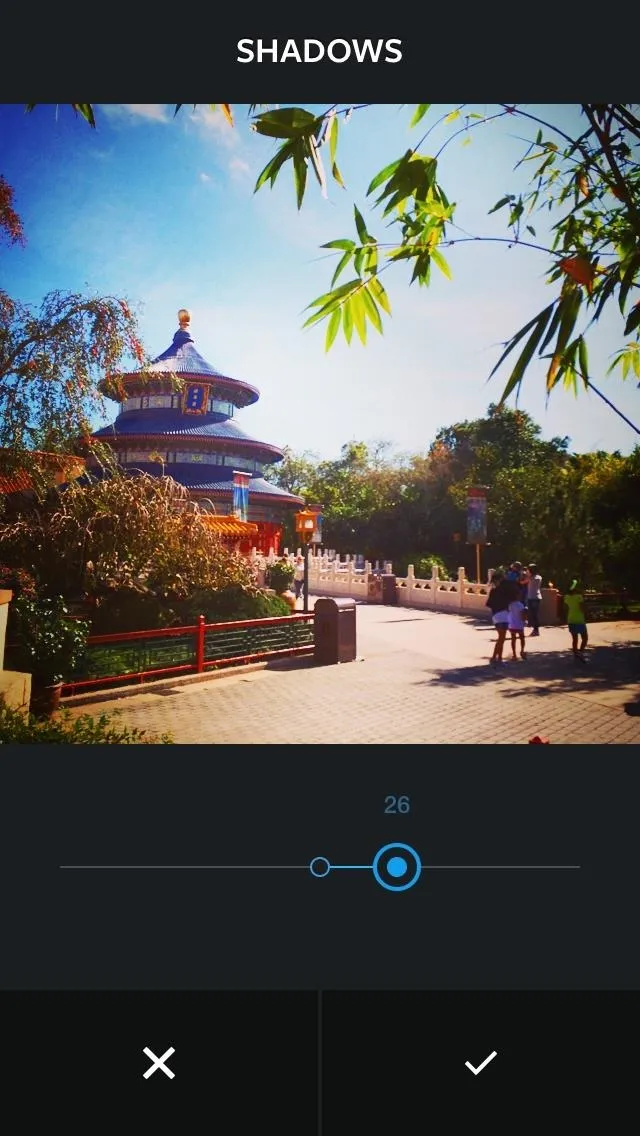
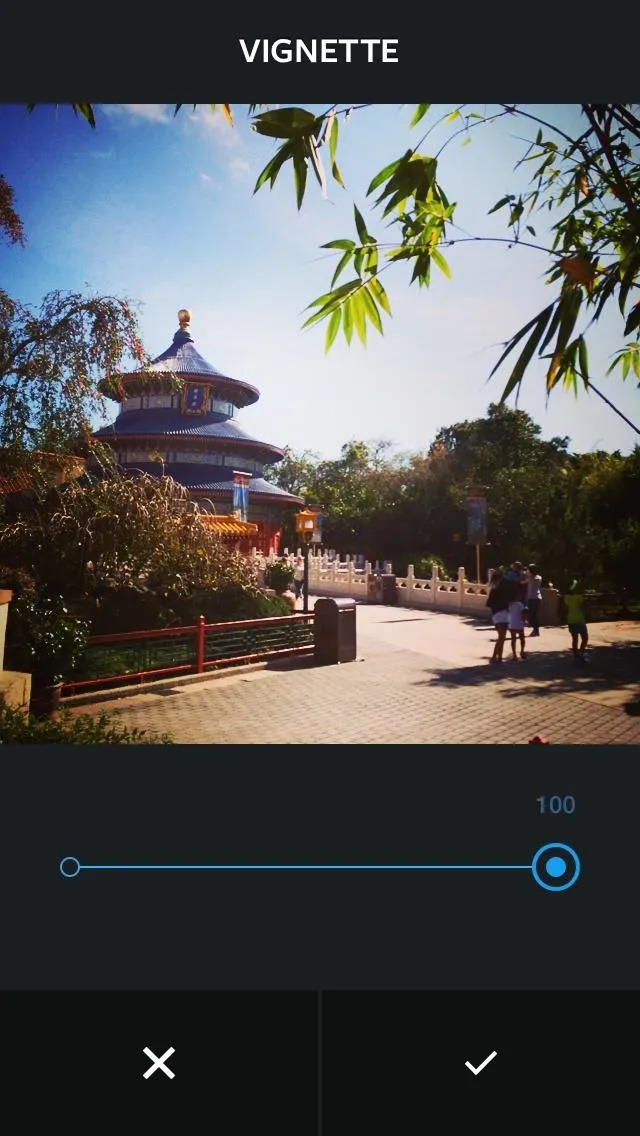

Finally, Instagram offers a way for you to fix fuzzy photos with the Sharpen setting. Although Instagram typically auto-corrects your snaps and unsteady hand, until now it was impossible to improve slightly shaky images. Now, it's easy to sharpen photos with a tap of the triangle icon.
Hit Update ASAP!
To snag this update and enhance your photos, check your phone's app store. Instagram began rolling out version 6.0 today, so both Android and iOS users should have access to the new features this week.
With these ten new ways to tweak your snapshots, you might be able to rely less on Photoshop and more on your smartphone.

























Comments
Be the first, drop a comment!