Hashtags are one of the most important marketing tools available to you on Instagram. Although, it's hard to know which hashtags are working for you or not. You may think #fun is a good one to use but is it really? Okay, yeah, it's a popular one. But that doesn't mean it's the right one for you to use.
There are more than enough third-party apps out there that will help you amp up your hashtag game. And copying and pasting 30 hashtags or more may seem like the best thing ever. But if you aren't tracking each of those hashtags, how do you know if they are really working for you?
You've got to track them.
You can search each hashtag individually within Instagram's Explore tab to see what kind of engagement comes with each tag, but if you are running more than one IG account, it's hard to keep up with all the tags that you may be using.
A lot of third-party apps require a subscription. I don't know about you, but I'd rather not pay for anything, so at the moment, I'm testing Hootsuite. It's a free app and one that allows you to add multiple Instagram accounts and save and monitor individual hashtags for each of those accounts.
Set Up Your Instagram Accounts on Hootsuite
You can get Hootsuite for either iOS or Android. Once downloaded, you can choose to sign up through Twitter, Facebook, Google, or your email. Sync your account through whichever social account you prefer. Once in, go to Settings, then tap on "Social Networks."
If you're using an Android device, tap on the "+" sign at the top to add your Instagram account. If you're using an iPhone, tap on "Add Social Network." From here, enter your login details and authorize Hootsuite for your Instagram account. After logging in, you should see your account listed under "Social Networks."
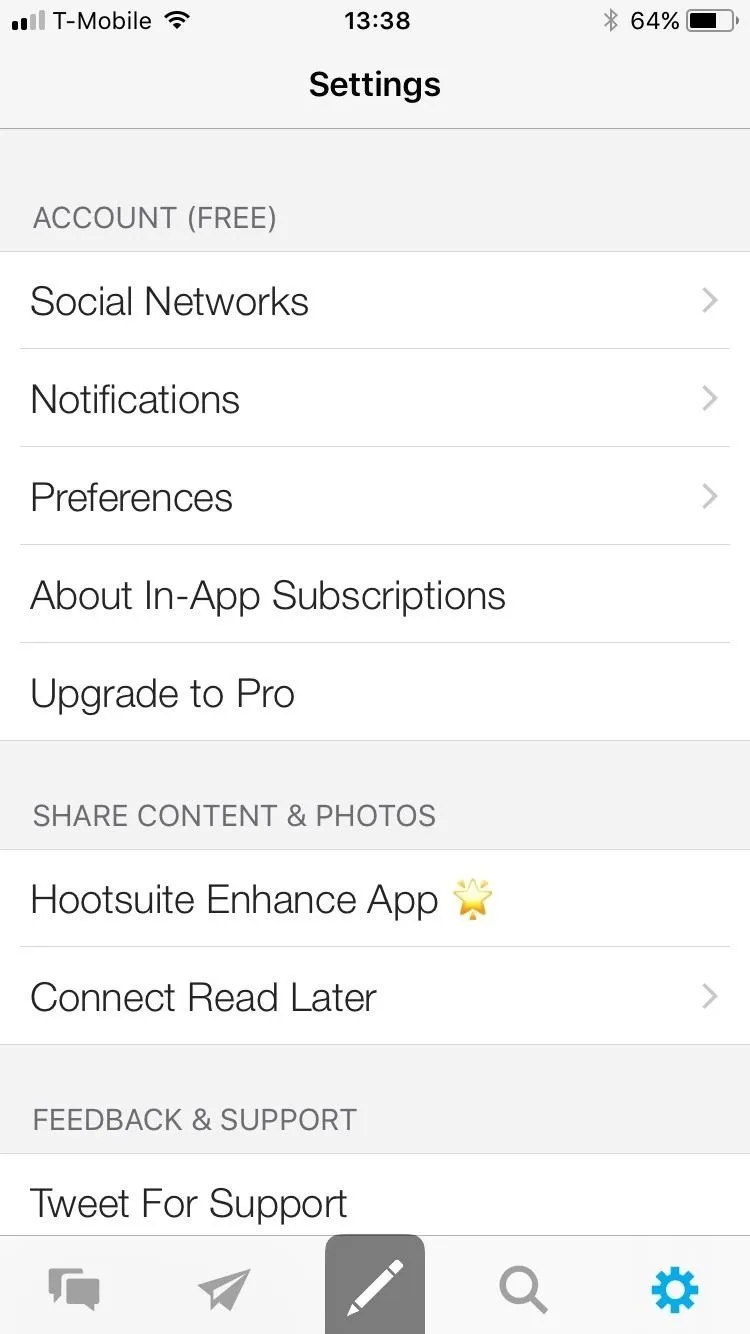
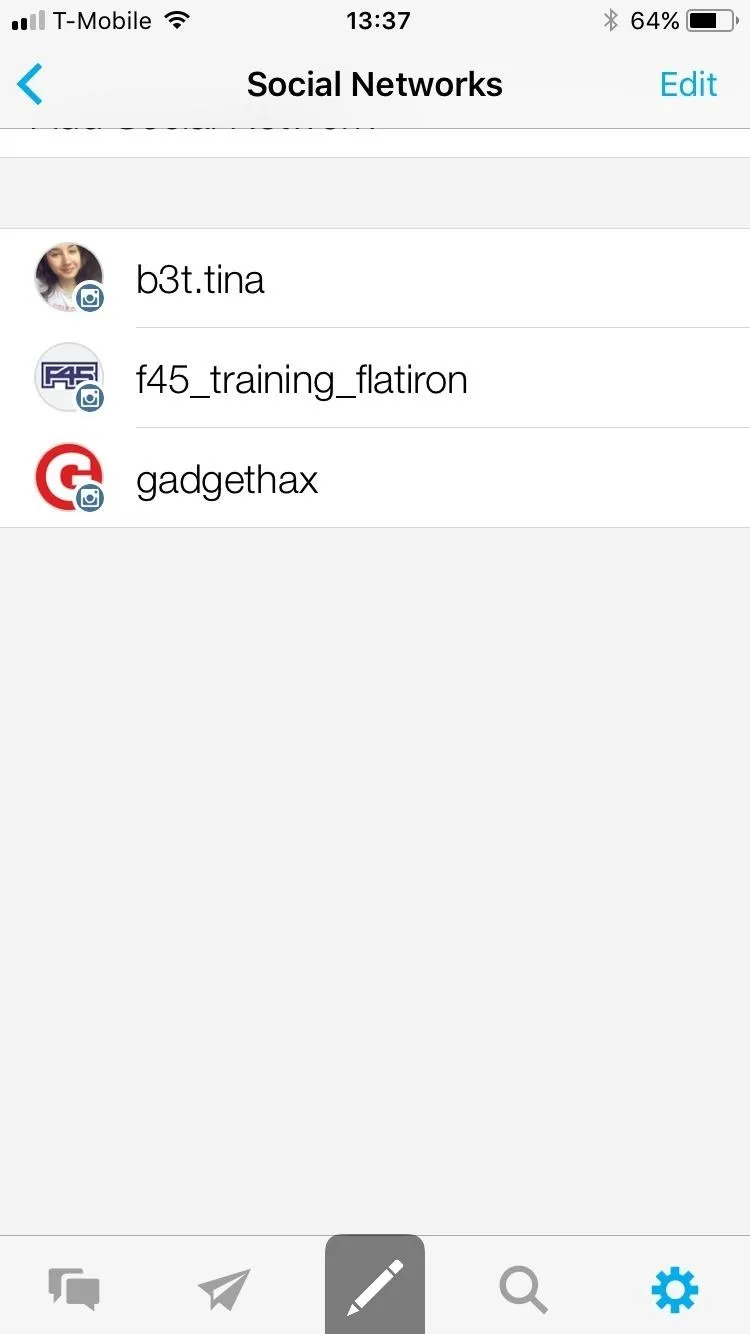
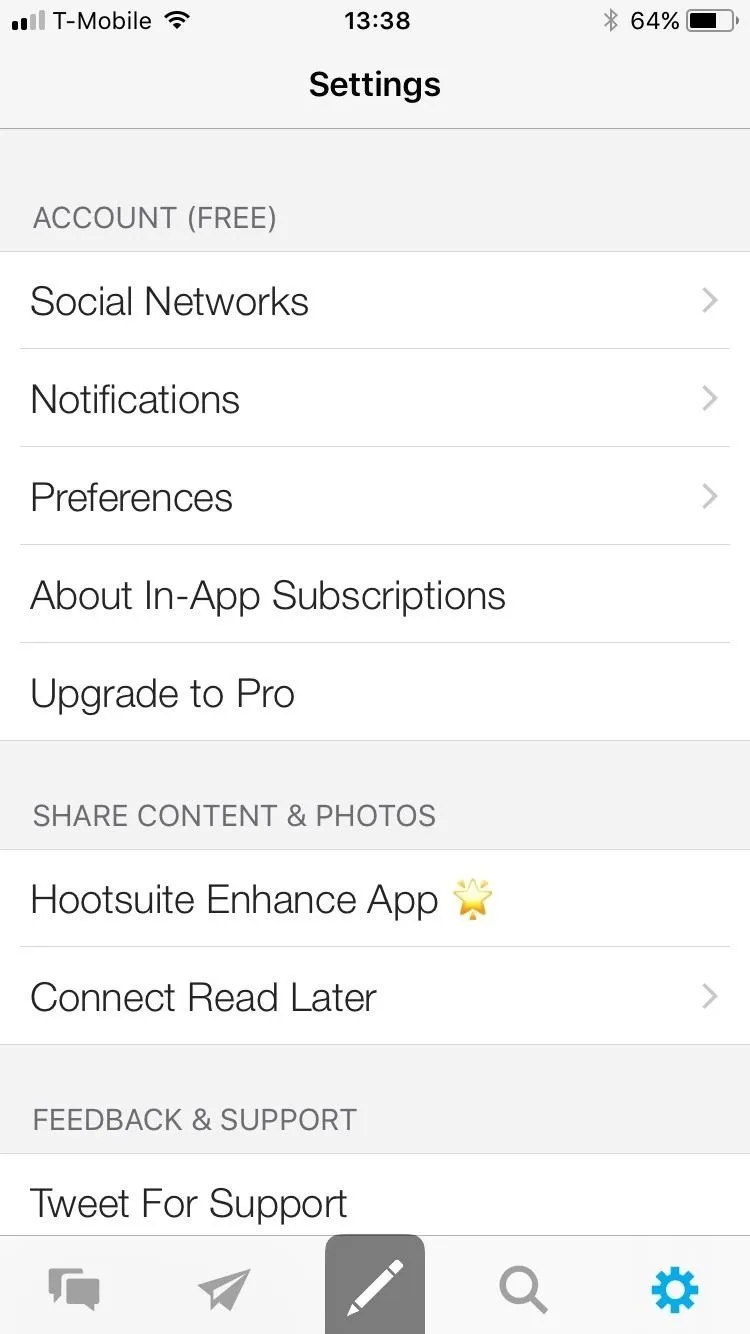
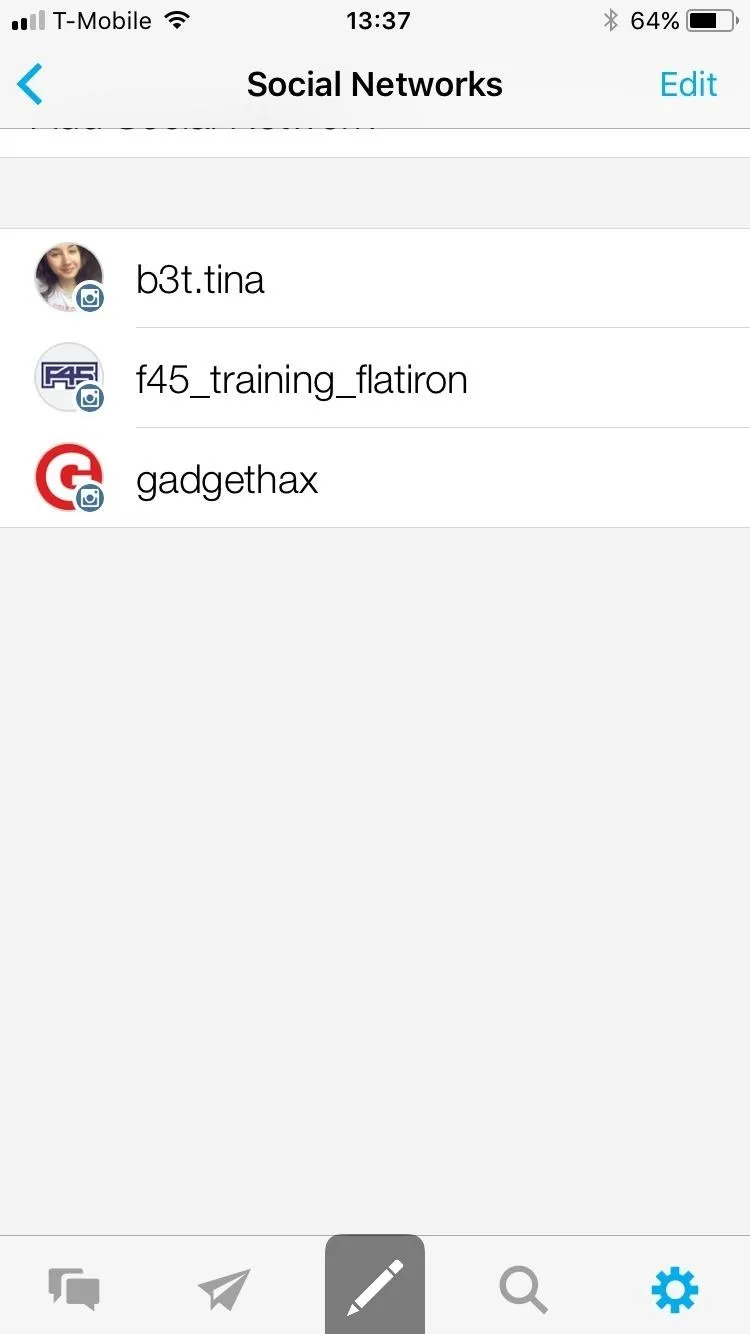
You can add up to three social accounts before you have to upgrade to Pro for $14.99 per month.
Track & Save Your Hashtags
Now that you're all set up, start adding your hashtags to your accounts. Tap on the Search icon within the Hootsuite app, then choose "Instagram." Next, type in the hashtag you want to research.
Under your chosen hashtag, you'll see popular related tags, related accounts, as well as places. Tap on the hashtag you want to track, and you'll see an infinite feed of other accounts using the same tag. This is where you can see how well the same hashtag works for others. This also gives you a chance to see related hashtags people are using and how they are using the tag to increase engagement.
If you want to save a hashtag, tap on "Save" at the top right-hand corner, then choose which account you want to save that particular hashtag to.
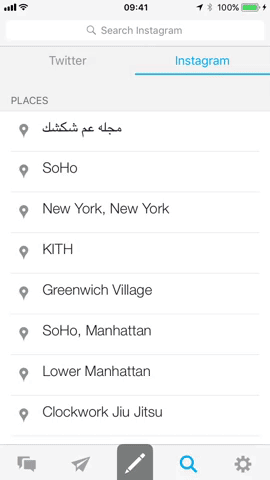
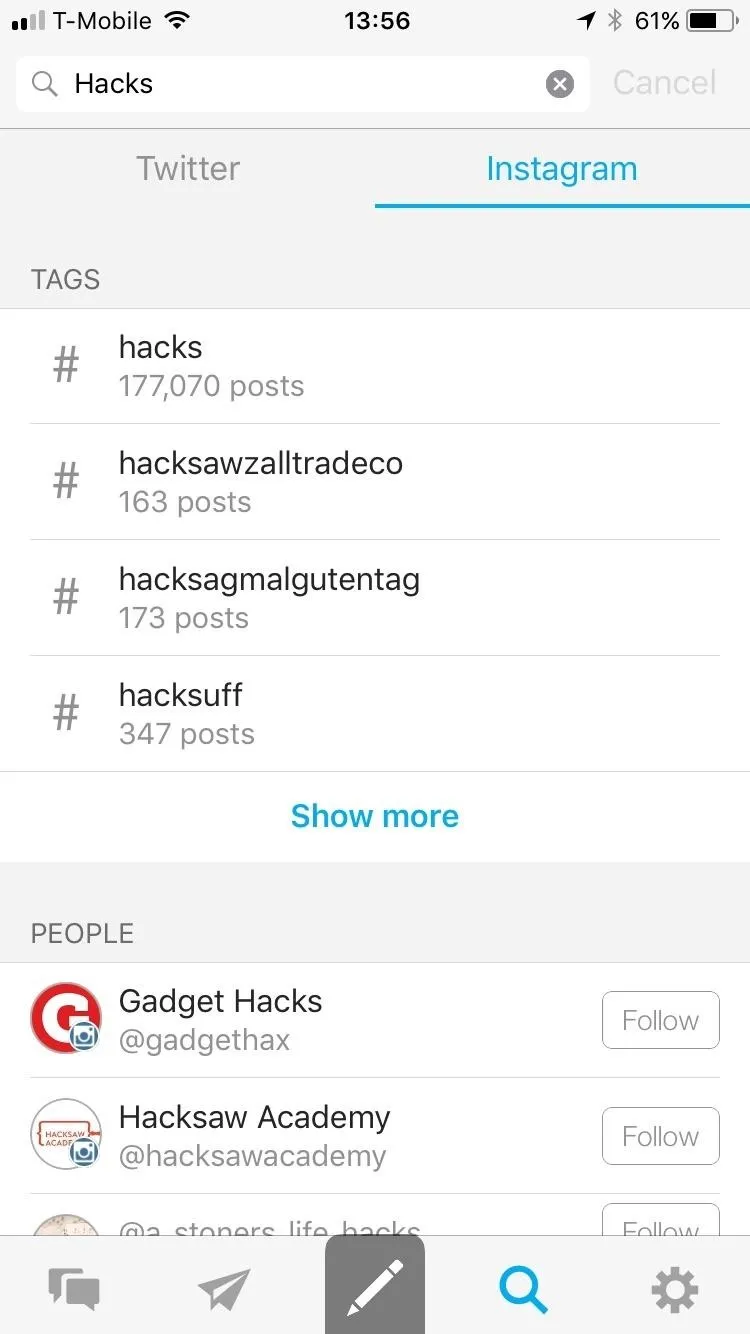
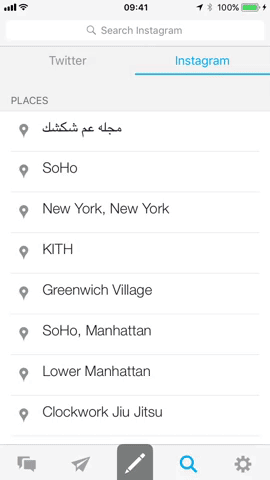
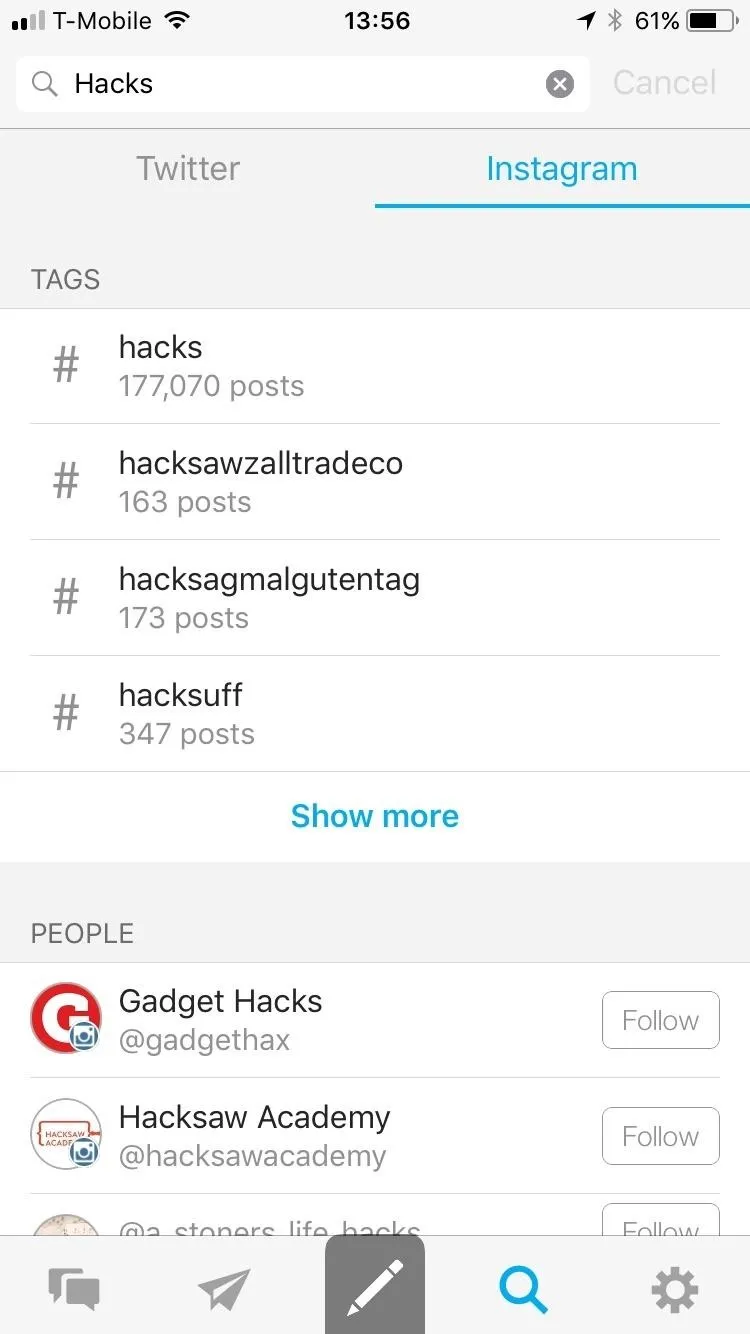
Manage Your Hashtags on an Android Device
Once you've saved all your hashtags, you can manage them by going to your "Streams." To access your Streams on an Android device, tap on "Streams" in the menu bar, then tap on the pull-down menu with your name/account at the top.
From here, tap on "Manage Tabs & Streams." This is where all your saved hashtags live. You can also delete any you no longer use by swiping left.
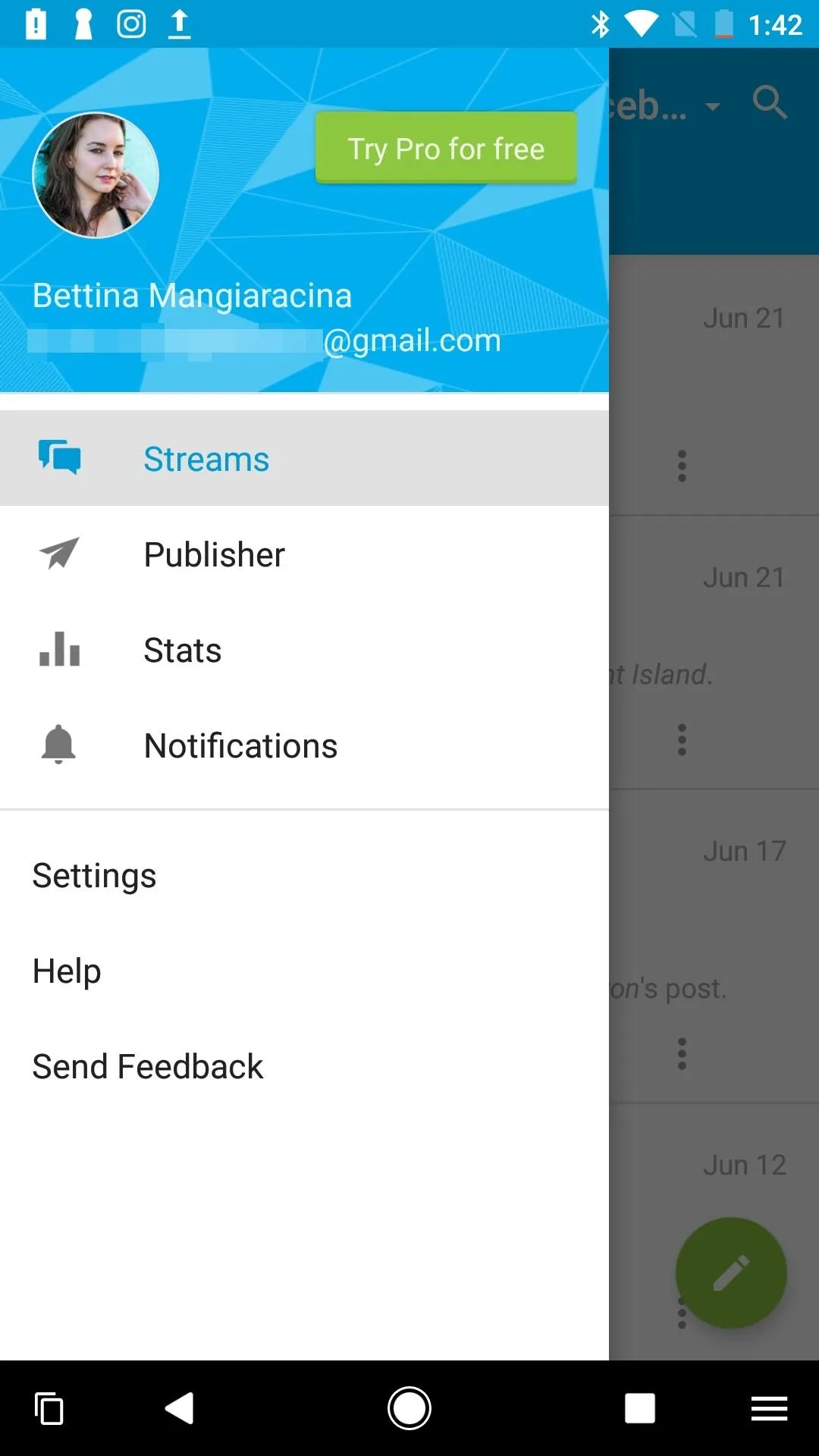
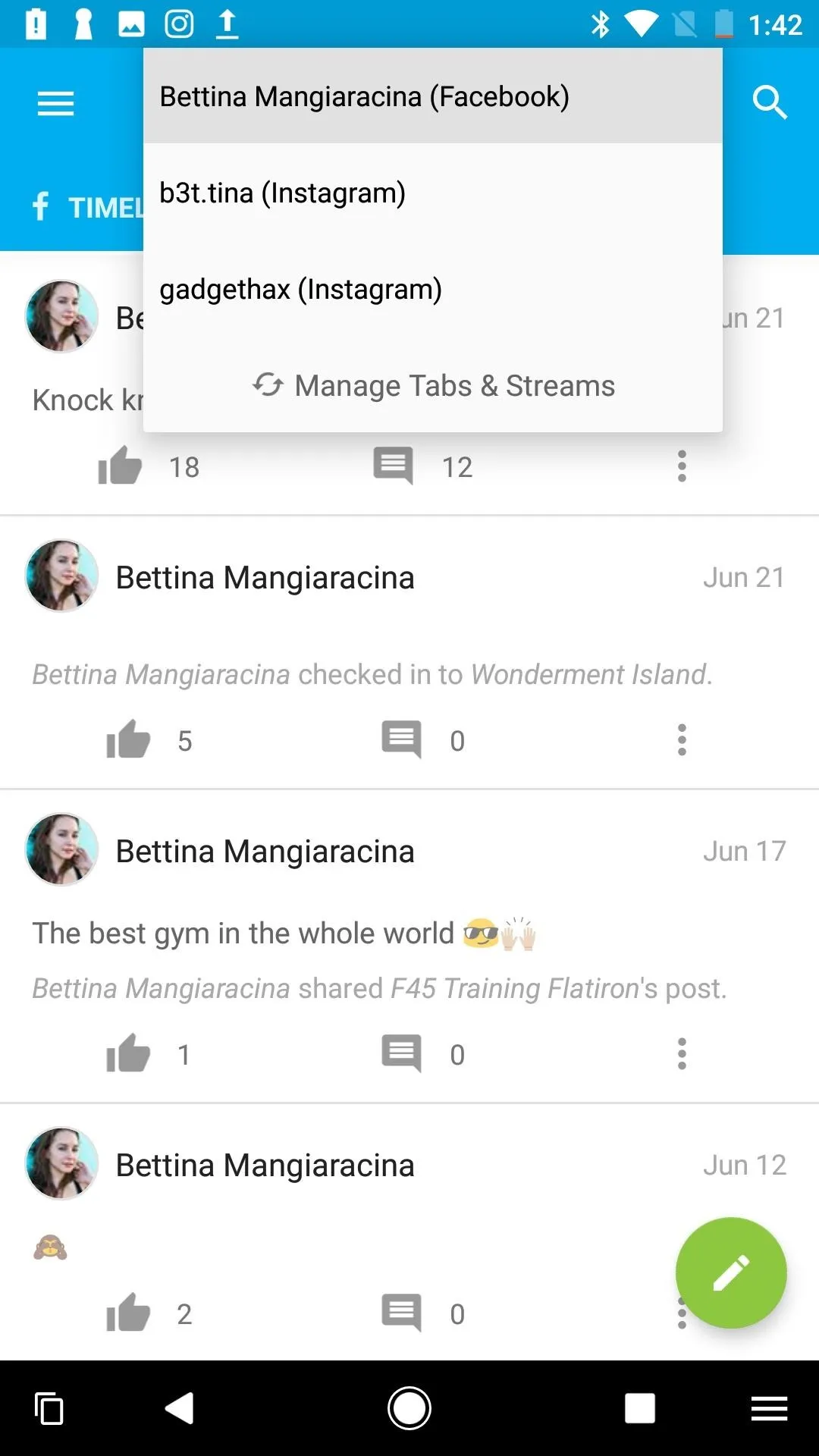
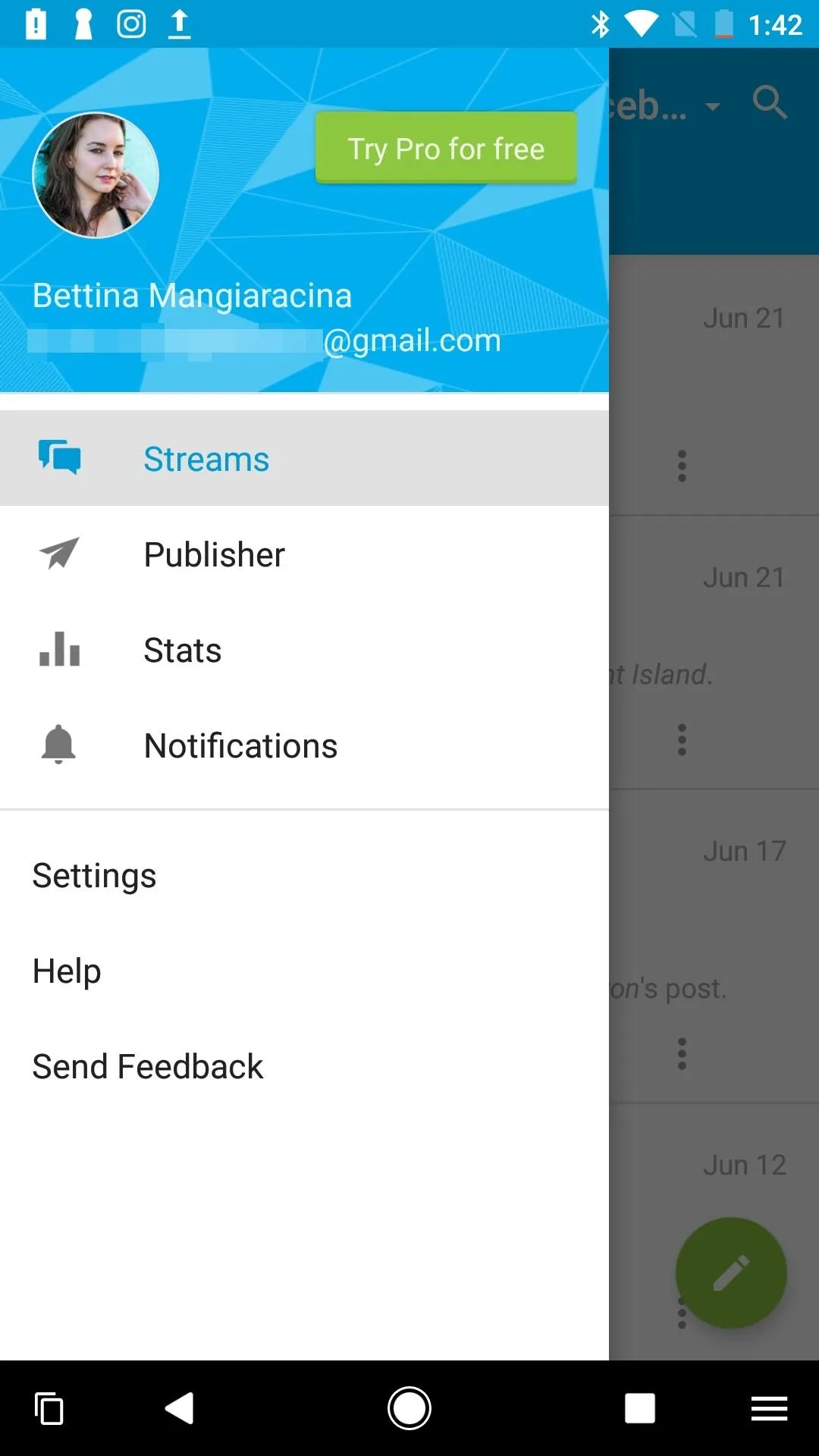
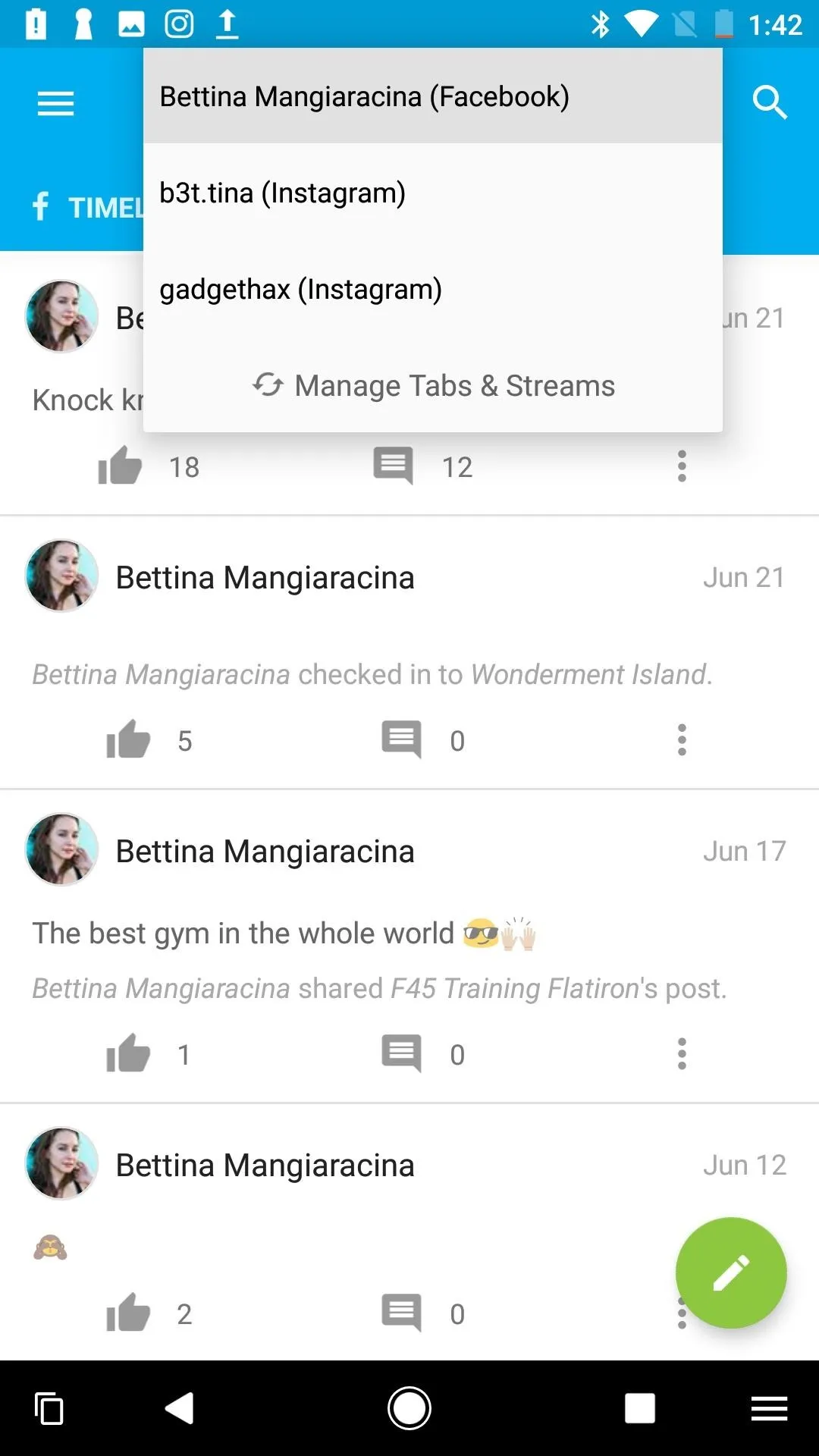
Manage Your Hashtags on an iPhone
To access your saved hashtags on an iPhone, tap on the blurb icon at the bottom left-hand corner of your screen. This is where you'll find all your Streams and saved tags. To delete a saved tag, swipe left.
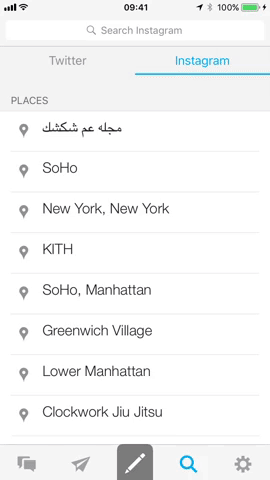
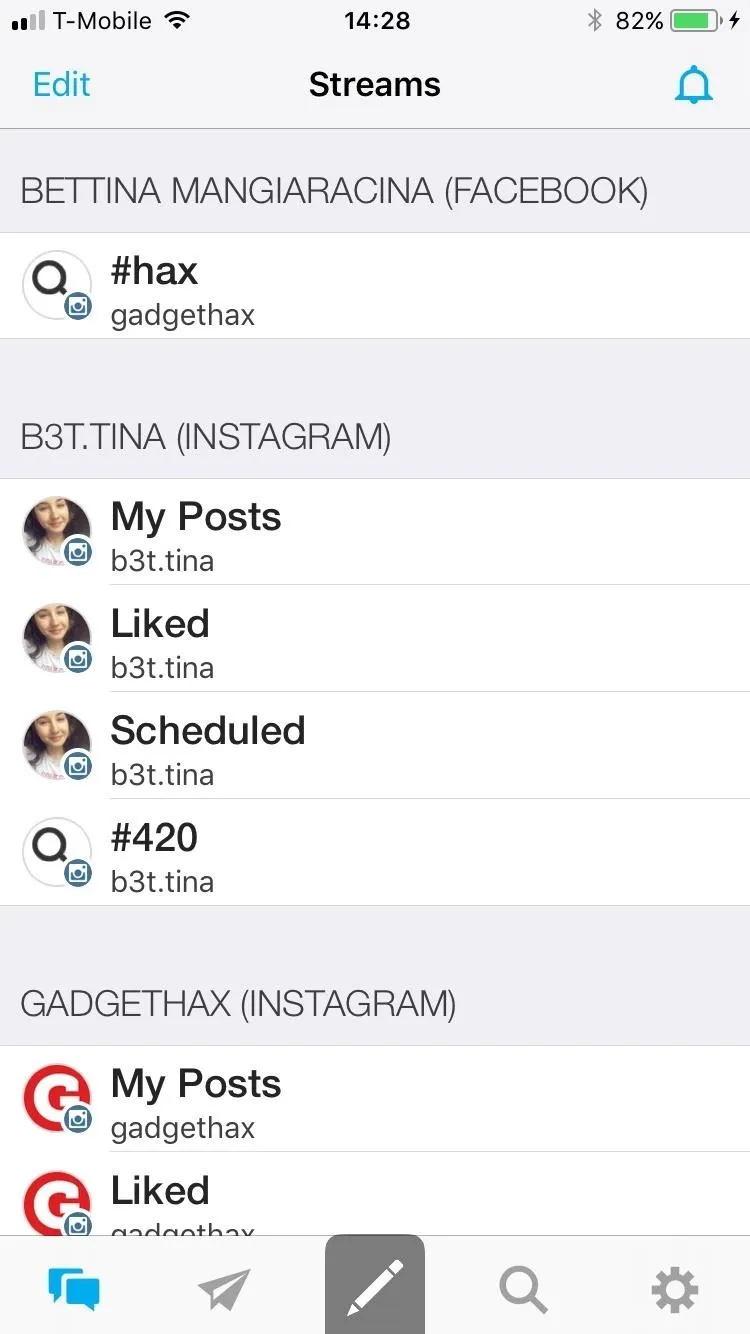
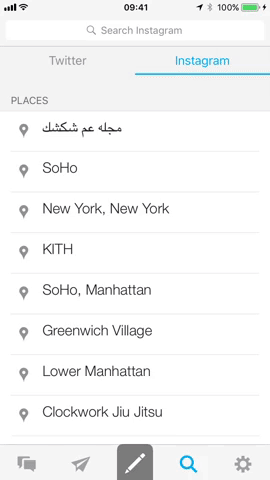
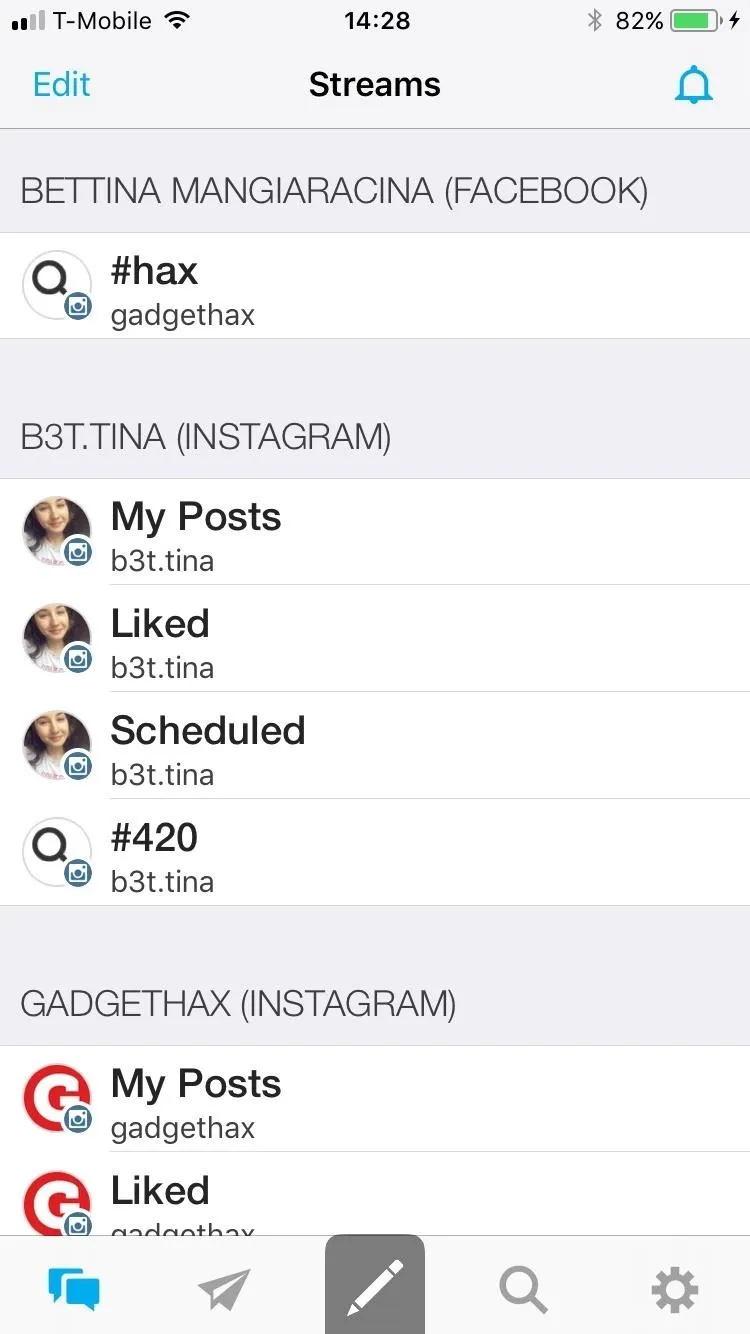
Now, you can manage and track all your hashtags in one place. Check out which tags are trending and find out if a tag is really working for you or not. Hashtags are one of the best ways to improve engagement on your posts, so make sure you are using the best ones to further expand your audience.
Follow me on Instagram @b3t.Tina to see how I'm currently using these tips and tricks on my own profile page.
- Follow Gadget Hacks on Facebook, Twitter, Google+, YouTube, and Instagram
- Follow WonderHowTo on Facebook, Twitter, Pinterest, and Google+
Cover image, screenshots, and .gifs by Bettina Mangiaracina/Gadget Hacks

























Comments
Be the first, drop a comment!