You might have missed it, but the virtual keypad you use to enter phone numbers in your smartphone's dialer and contacts app isn't all numbers. Take a closer look, and you'll notice a few mysterious buttons you've likely been tuning out unconsciously. But it's time to stop ignoring them because each has a particular purpose that could come in handy one day.
Whether you have an iPhone or Android phone, these mysterious buttons appear in your phone and contacts app, among other places. However, most of these puzzling keys aren't explained by Apple, Google, Samsung, and other device brands.
If you were to ask your wireless carrier what some of the strange keys on the number keypad are, you might not get a solid answer for most of them. But we've done the research and uncovered the story behind each unique character that appears on the number pad when entering phone numbers to call or save.
You'll see these characters in the phone and contacts apps for most smartphones, including the iPhone, Samsung Galaxy, and Google Pixel, and in calling apps like Google Voice and Skype.
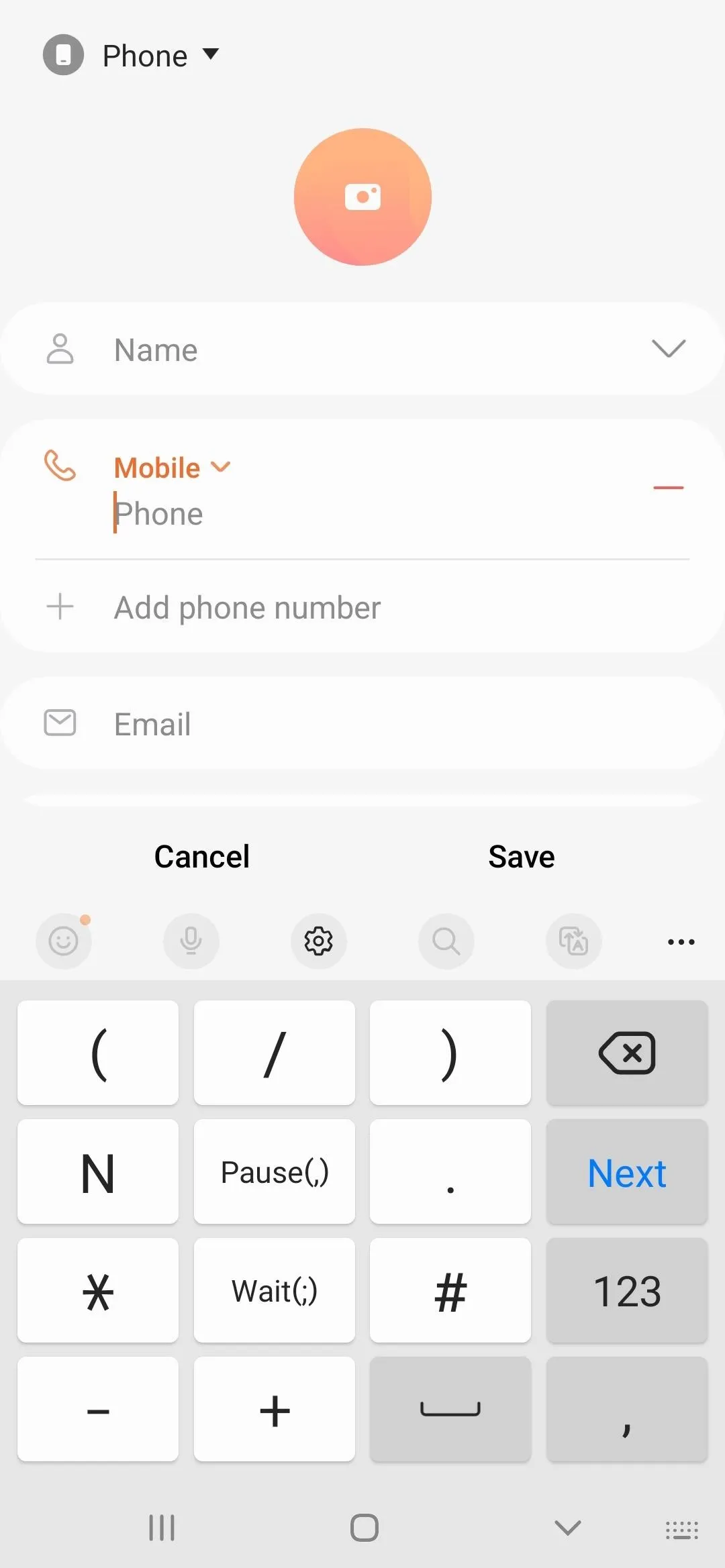
The number pad for contacts on a Samsung Galaxy (left) and iPhone (right).
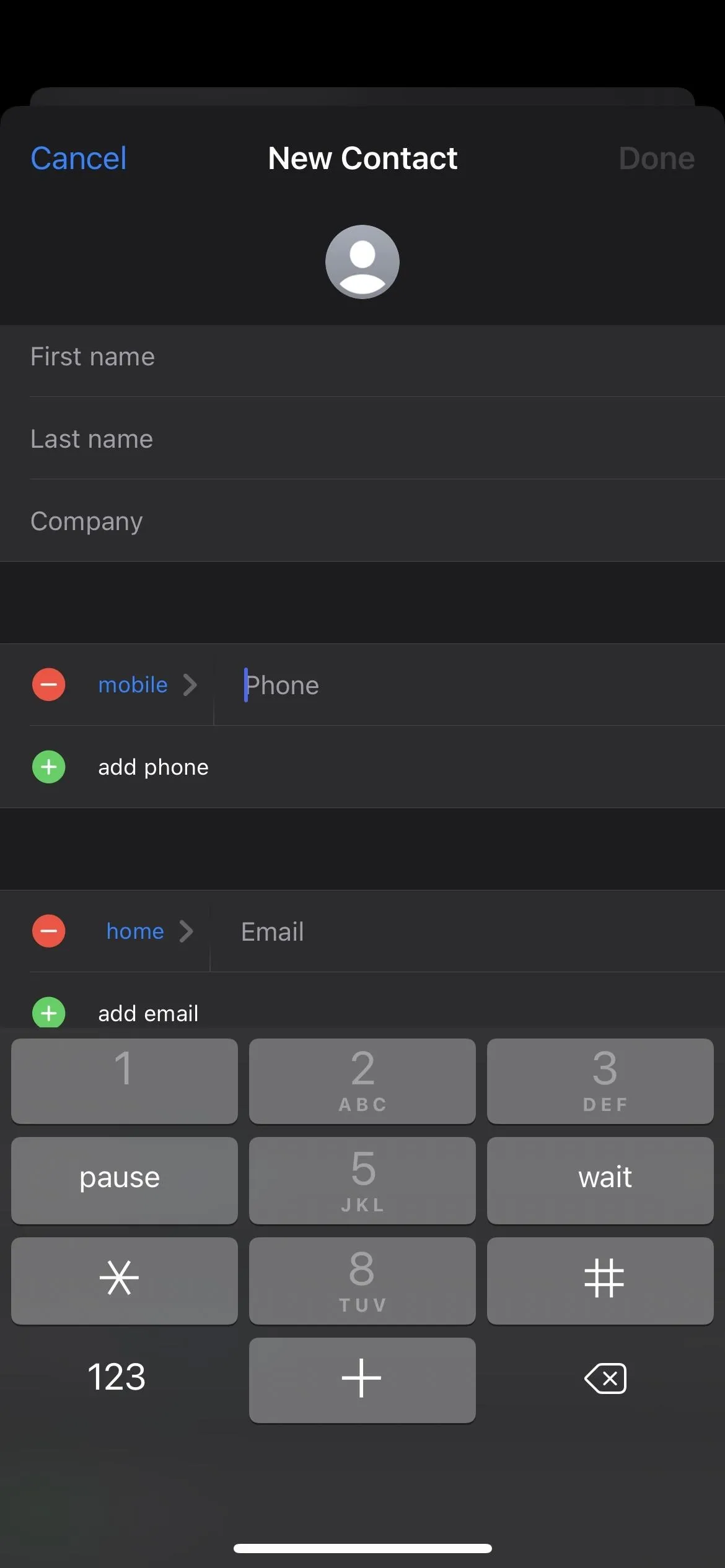
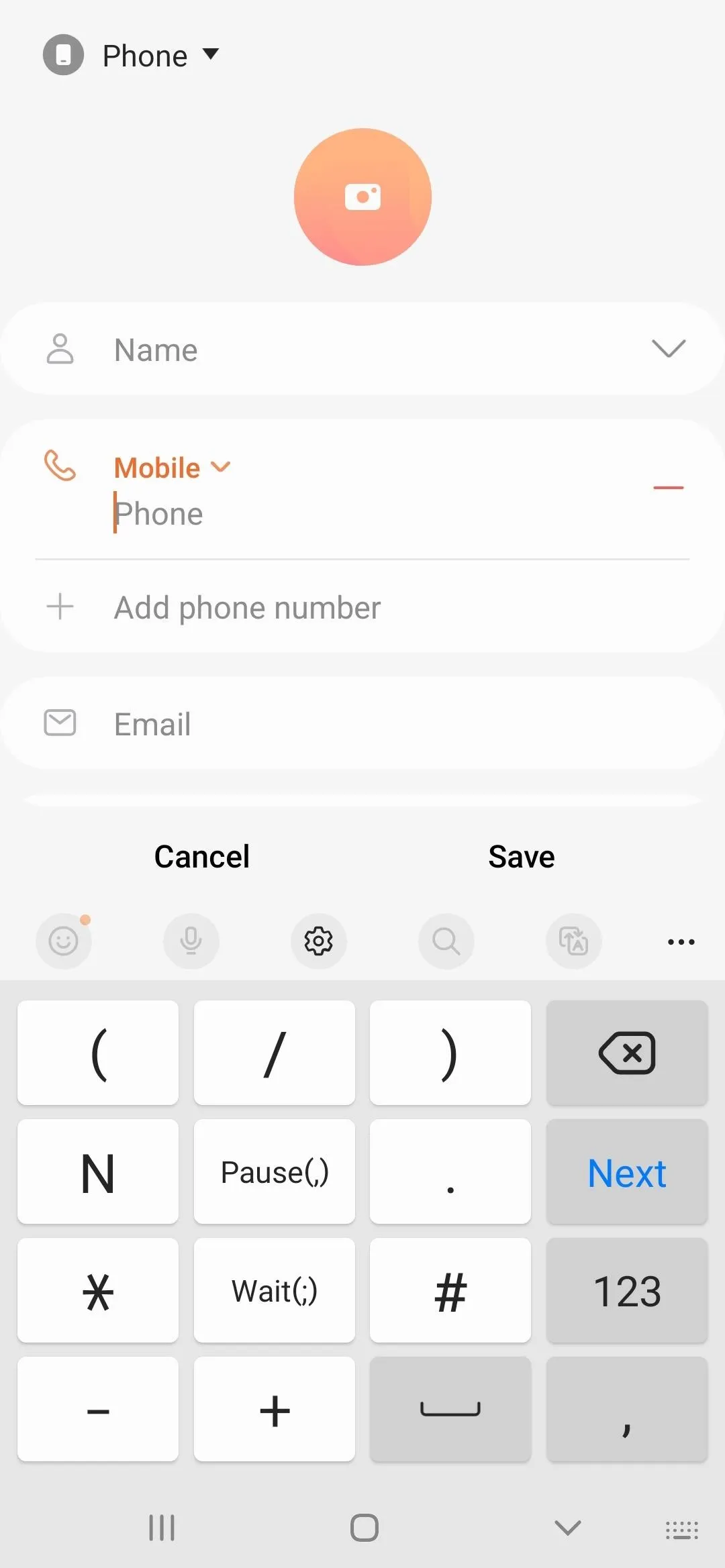
The number pad for contacts on a Samsung Galaxy (left) and iPhone (right).
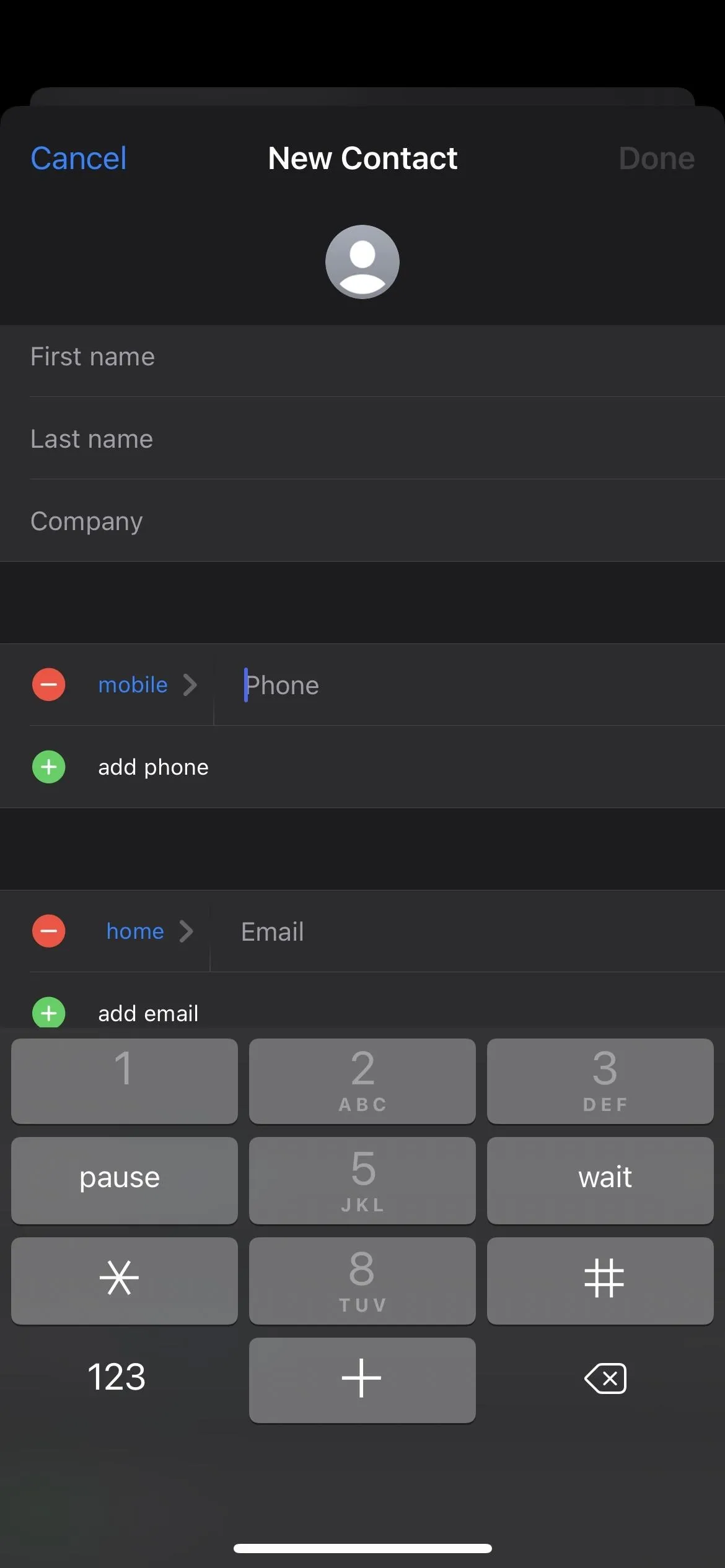
1. Comma (,) or 'Pause'
Used to create a two-second pause. Pauses are useful when calling numbers with automated menus you need to navigate or when numbers with extensions.
For example, if you're dialing into your voicemail and need to enter an access PIN, you can dial the phone number followed by a comma and your PIN. Then, whenever you make the call, it will wait two seconds after the connection is made before automatically entering your PIN. Save the number scheme to your contacts app, and you're one tap away from listening to your new voice messages.
- 420-555-0128,3456
You could even use the comma (,) symbol multiple times in a number scheme to navigate complicated automated call menus. If you frequently dial a number and have to enter a menu number or extension, then another menu number, you could save it to your contacts as the number followed by a comma, followed by the menu item number, followed by a comma, followed by the menu item number.
- 420-555-0128,2,8
If a two-second pause isn't enough, you can put commas back to back to increase the wait time before it triggers the following number. For the voicemail example, if it takes five seconds before it will recognize your PIN, you'd put three commas (,,,) before the PIN for a six-second wait.
- 420-555-0128,,,3456
Commas can also be used with semicolons (see the next section). If you don't see a comma (,) on your phone app's keypad, which can also be labeled as a "Pause" or "P" button, it may be hidden behind an ellipsis or other icon. However, you should definitely see it when saving a phone number to your device's contacts app, usually hidden behind the +*# or *# button.
2. Semicolon (;) or 'Wait'
Used to create a wait until you tap. Entering a number after a comma (,) will make it enter that number after two seconds, but entering a number after a semicolon (;) will give you a new button in the dialer interface that says something like "'Dial 2.'" Then, you can tap that whenever you're ready.
If you call an automated line frequently and usually choose the same option but want to leave it open in case you need to enter a number for a different menu item, use a semicolon (;). That way, you never forget the number for the menu item you always call, and you can tap the "Dial" button to enter it right away or enter a different number instead.
- 420-555-0128;7
You can use multiple semicolons (;) to navigate more complicated automated call systems while giving you the freedom to choose different menu options.
- 420-555-0128;7;2
Semicolons can also be used with commas (see the previous section). So if you wanted to call a number and have it enter a menu item number right away, then give you the option to enter another menu item after, you could save it to your contacts as the number followed by a comma, followed by the menu item number, followed by a semicolon, followed by the menu item number.
- 420-555-0128,7;2
As with commas, if you don't see a semicolon (;) on your phone app's keypad, which can also be labeled as a "Wait" or "W" button, it may be hidden behind an ellipsis or other icon. You should also be able to find it when saving a phone number to your device's contacts app, usually hidden behind the +*# or *# button.
3. Plus (+)
Used to make outgoing international calls. To call abroad, you need to dial the exit code for the country where your phone number originates, then the country code, followed by the phone number you're calling.
When you see the international prefix symbol (+) at the beginning of a phone number, it tells you that the following number set is the country code and that you need to add the exit code. So if you see a German number listed as +49 40-66969 023, you would dial 011 49 0-66969 023 from the United States.
For many countries, replacing the exit code with a plus (+) character on a mobile phone will work because the cellular network already knows where you're dialing from. So, if you can't remember or don't care to see the exit code, just add a plus (+) before the country code.
- +49 40-66969 023
You can enter a plus (+) in most phone apps by long-pressing the zero (0) key on the keypad until it appears in the number field. It should also be accessible in your phone's contacts app, usually hidden behind the +*# or *# button.
4. Star (*)
Used in dialer codes to perform specific actions.Dialer codes, also known as short codes, star codes, and service codes, are set by landline and wireless providers and device manufacturers.
The star (*), or asterisk, can be at the beginning of a dialer code, at the end, or somewhere in between, and some codes will use multiple stars. Some dialer codes also have pound (#) symbols (see the next section).
The most helpful dialer code supported by all major U.S. carriers is *67, which hides your phone number from caller ID systems, making you an anonymous caller. You may show up as "private" or "unknown."
- *67 420-555-0128
Adversely, if you adjusted your account settings with your cellular provider to always make your calls anonymous, you can force your number to appear on called ID systems with *82.
- *82 420-555-0128
Other star codes can help you set call forwarding options, view information for your cellular account, call state police numbers, and perform other actions or shortcuts.
You can enter a star (*) on your phone's main dialer, just left of the zero (0) key. In your phone's contacts app, it may be hidden behind the +*# or *# button.
5. Pound (#)
Used in dialer codes to perform specific actions.Dialer codes, also known as short codes, pound codes, and service codes, are set by landline and wireless providers and device manufacturers.
As with star (*) codes, pound (*), also known as a hash, octothorpe, and number sign, can be at the beginning of a dialer code, at the end, or somewhere in between, and some codes will use multiple pound characters. Some dialer codes also have star (*) symbols (see the previous section).
If you use T-Mobile, #31 can hide your phone number from caller ID systems like *67, making you an anonymous caller. You may show up as "private" or "unknown."
- #31 420-555-0128
Other pound codes can help you view your data usage (ex. #3282 on Verizon), set call forwarding options (ex. ##004# on T-Mobile to cancel call forwarding), locate businesses (ex. #WUN on Sprint to find Western Union locations), view information for your cellular account (#686# on T-Mobile to view your phone number), and perform other actions or shortcuts.
Many dialer codes use stars (*) and pounds (#). The most popular, *#06#, will show you essential device information such as your serial number and IMEI.
- *#06#
You can even access hidden data about your cellular network with *3001#12345#*. On an iPhone, it opens Field Test Mode, where you can see SIM card data, network tower locations, signal strength, and more.
- *3001#12345#*
You can enter a pound (#) on your phone's main dialer, just right of the zero (0) key. In your phone's contacts app, it may be hidden behind the +*# or *# button.
6. Dash (-)
Used to format numbers in your contacts app. Many numbers are formatted with dashes (-), and most number pads on Android devices have the key. You can find it in your phone's contacts app, hidden behind the +*# or *# button.
- 420-555-0128
7. Period (.)
Used to format numbers in your contacts app. Many people use periods (.) instead of dashes (-) to format phone numbers; most number pads on Android devices have the key. You can find it in your phone's contacts app, hidden behind the +*# or *# button.
- 420.555.0128
8. Parentheses (( ))
Used to format numbers in your contacts app. As with dashes, parenthesis are commonly used when displaying phone numbers. In the U.S., parentheses go around the area code. Most number pads on Android devices have the key. You can find it in your phone's contacts app, hidden behind the +*# or *# button.
- (420) 555-0128
9. Wild (N)
Used as a GSM wild character. It's unlikely you'll ever need to use the N wildcard character for anything, but most number pads on Android devices have it available. Android's source code refers to N as a "GSM wild character," and the only other mention of it is the description of the extractNetworkPortion(String phoneNumber) string:
Extracts the network address portion and canonicalizes (filters out separators.) Network address portion is everything up to DTMF control digit separators (pause or wait), but without non-dialable characters. Please note that the GSM wild character is allowed in the result. This must be resolved before dialing.
N also stands for any digit between 2 and 9, a format used by the North American Numbering Plan. An N can take the place of the first digit of the numbering plan area (also known as an area code) and interchangeable central office code (the first three digits of a local seven-digit U.S. phone number). All area codes in the U.S. start with a 2 or higher, as do all central office codes. An X is used for other digits in a phone number for any digit between 0 and 9.
- N20-N55-0128
As a wildcard, you could also use N to substitute any digit you don't know in a number since X is unavailable. So if you were told a phone number but can't remember the last digit, you can use N, a substitute for "number," in its place until you figure it out.
- 420-555-012N
Cover photo and screenshots by Justin Meyers/Gadget Hacks







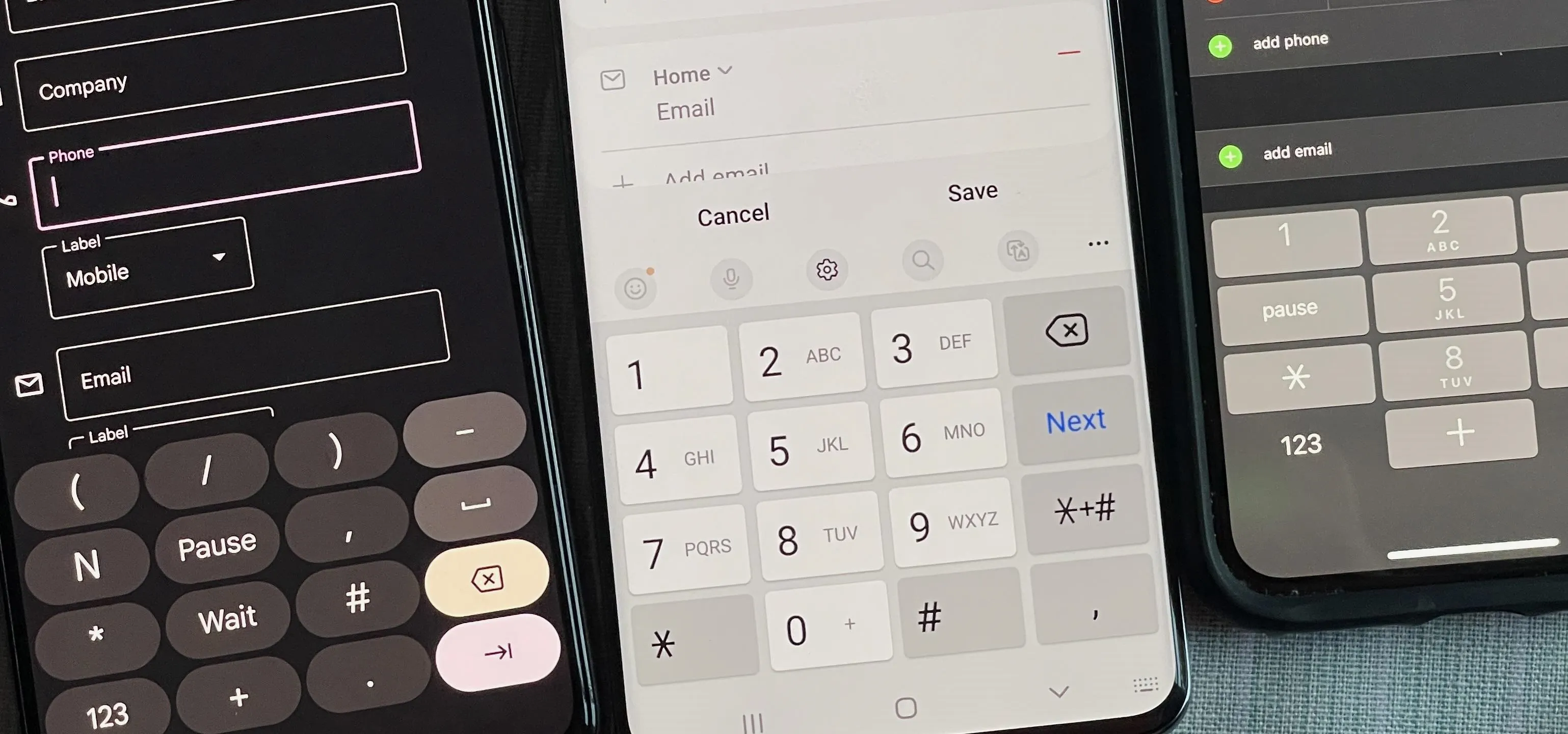



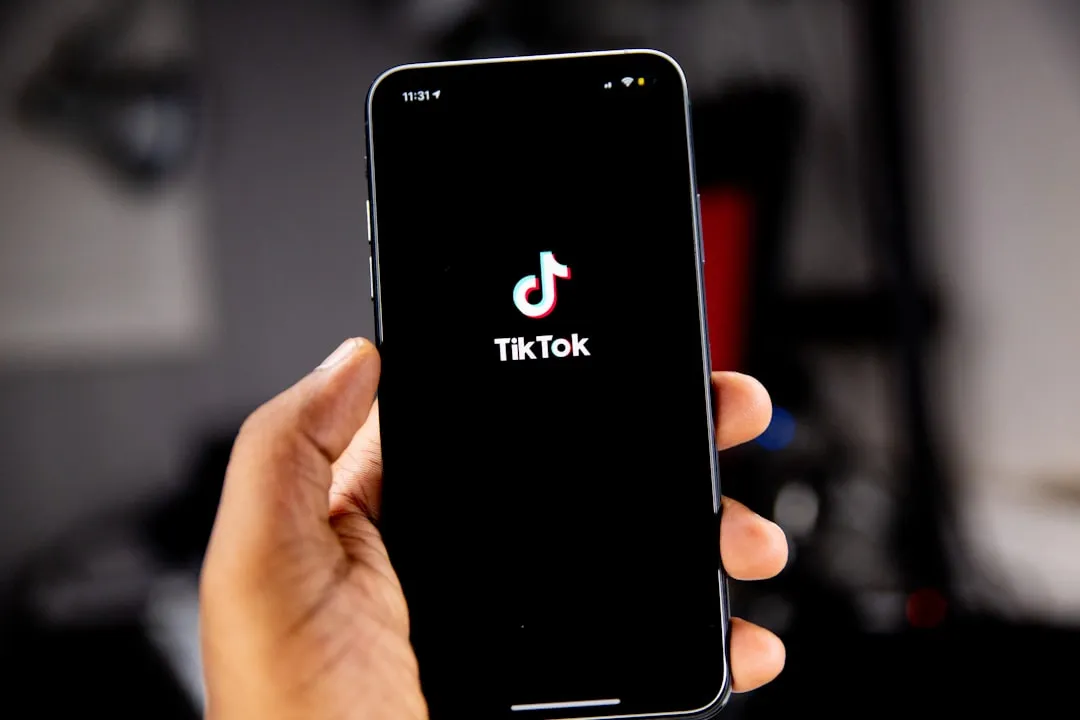
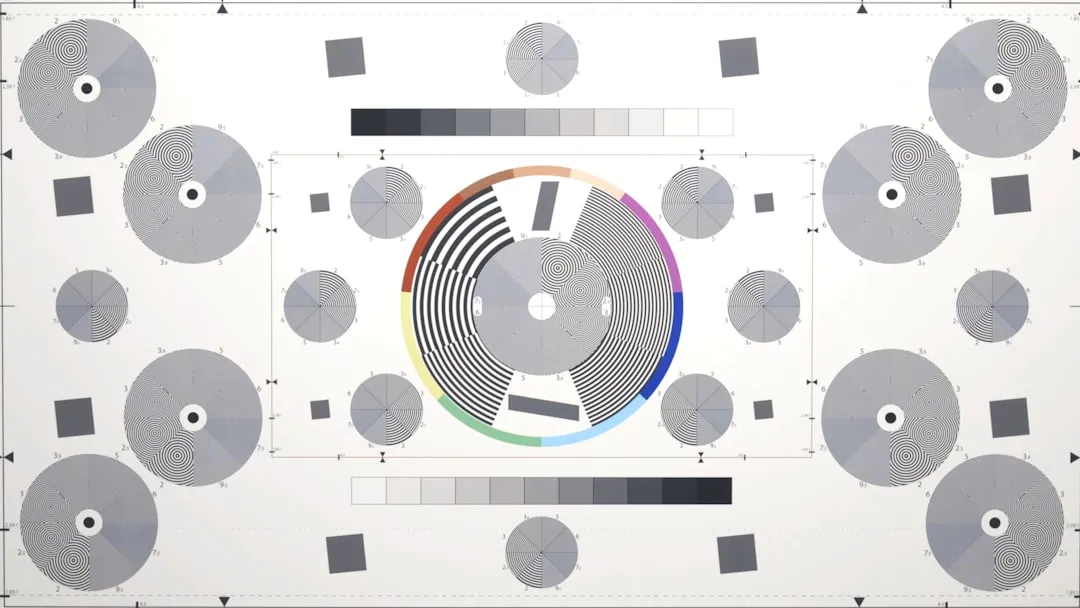
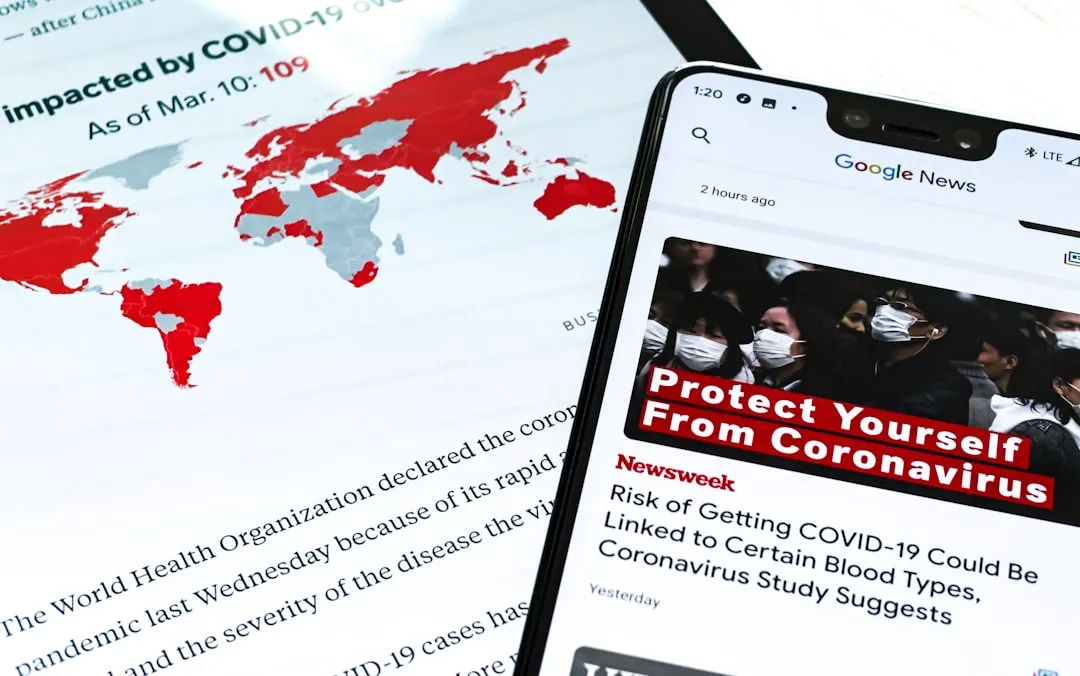
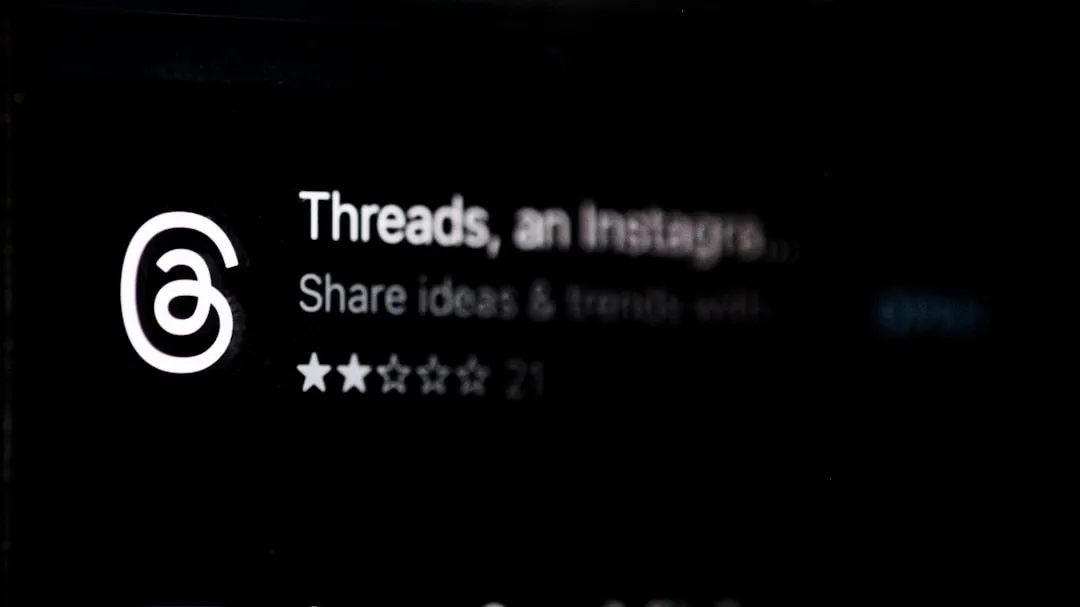





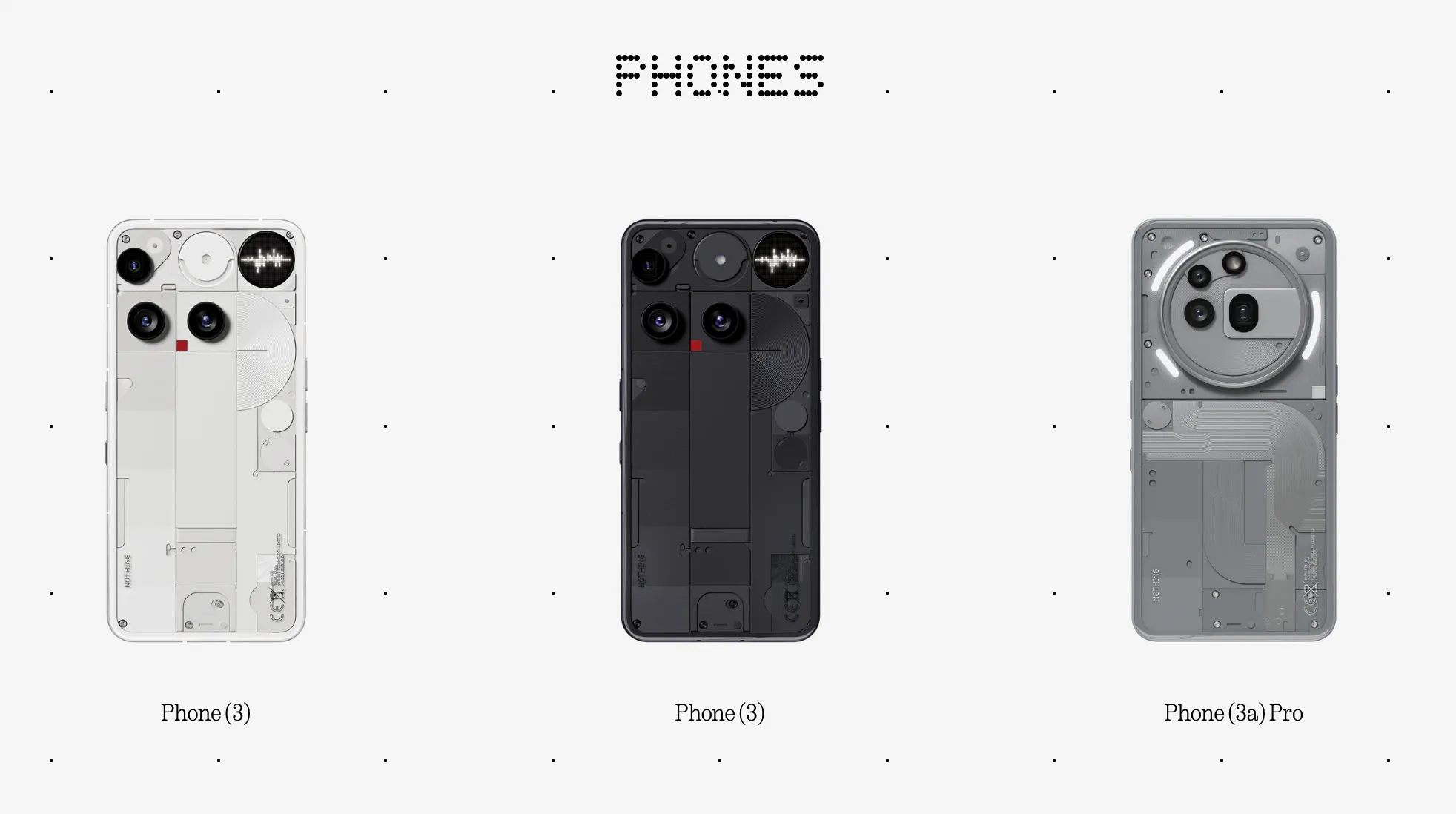


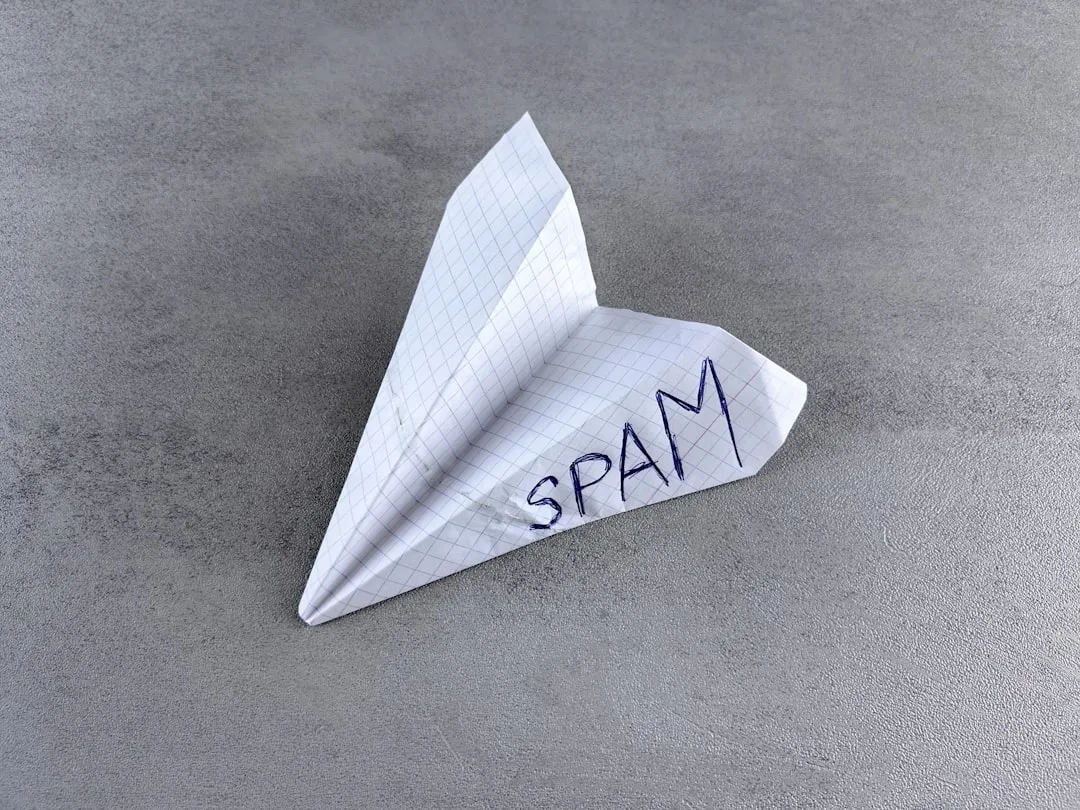




Comments
Be the first, drop a comment!