Google Chrome is an incredibly popular web browser on both iOS and Android devices, just like its desktop version. That's why it's number one browser in both the iOS App Store and Google Play Store. But for those of you who want even more features, you can test drive the Chrome Beta and get new updates first.
The process for joining the Chrome Beta is different whether you're using an iPhone or Android device. It's actually incredibly easy on Android, though, you have to pick and choose the right beta version for what you want to get out of get-it-before-everyone-else features. For you iPhone users, it's a little trickier and takes patience.
Installing the Beta Browser on Android
Believe it or not, there are actually three beta "release channels" for the Google Chrome on Android: Beta, Developer, and Canary. All of these will offer features that the average Chrome user won't have access to, like Material Design 2. Which version you choose, however, depends on how far you're willing to go for new features.
New versions of the "Beta" channel come out about once a week, but major updates come out once every six weeks. For slightly faster updates, the "Developer" channel is for you, but it's less stable overall than the "Beta" channel. The least stable channel is "Canary," which is the place to be for the latest features — but the browser is really unstable. The chances of it just crashing are really high.
Personally, I'd recommend the "Beta" channel, or maybe the "Developer" channel if you're okay with running into a few bugs. The "Canary" channel, though, is just too bug-ridden to be practical for daily use. It got its name for being the "canary in a coal mine," signaling that you may be frustrated with its experience, to put it lightly. It's barely tested and runs as such.
All of these beta channels are available for free on the Google Play Store. Search for them by name or just hit up the links below to go right to their install pages.
- Install Chrome Beta for free from Google Play
- Install Chrome Dev for free from Google Play
- Install Chrome Canary for free from Google Play
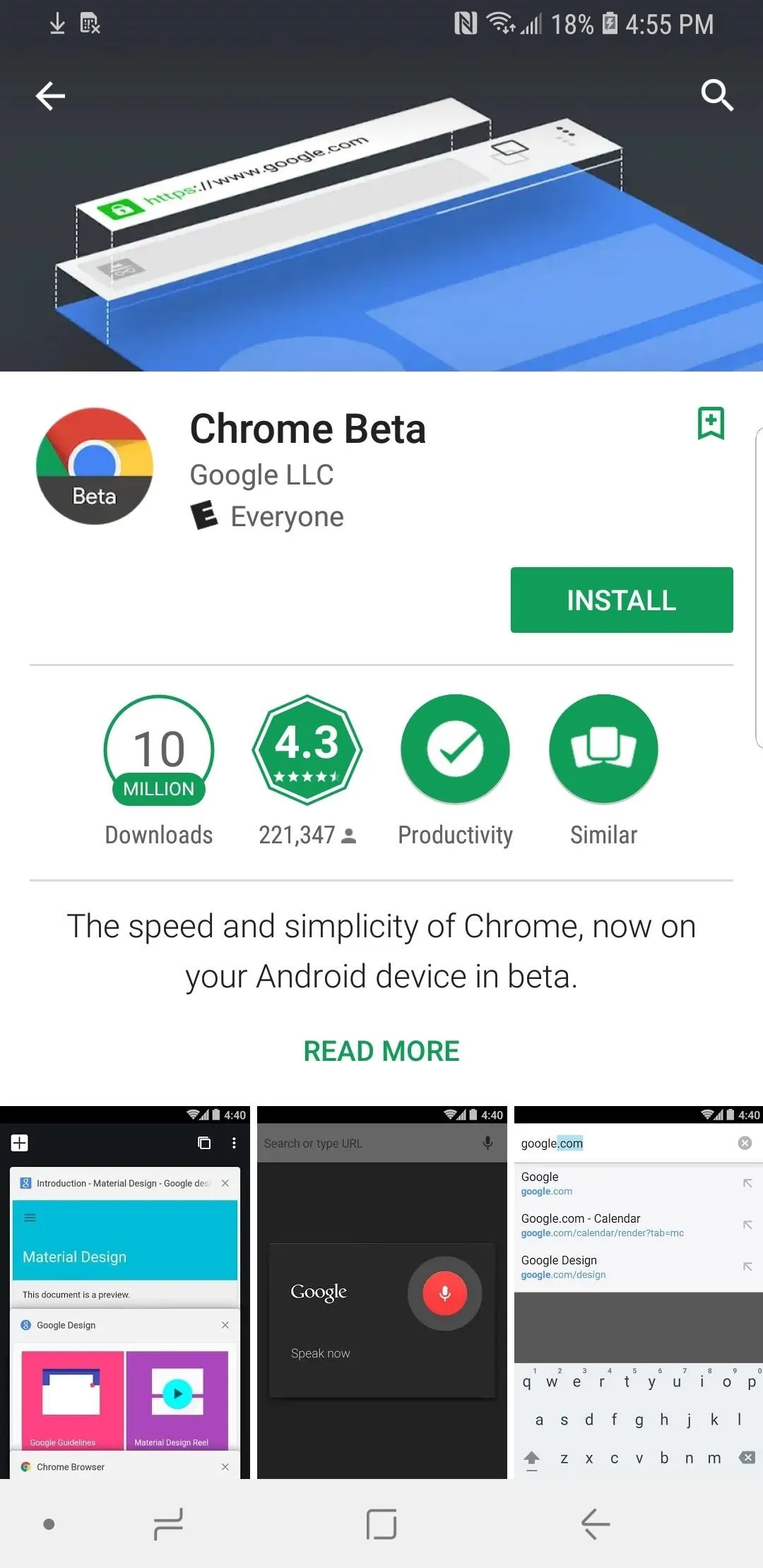
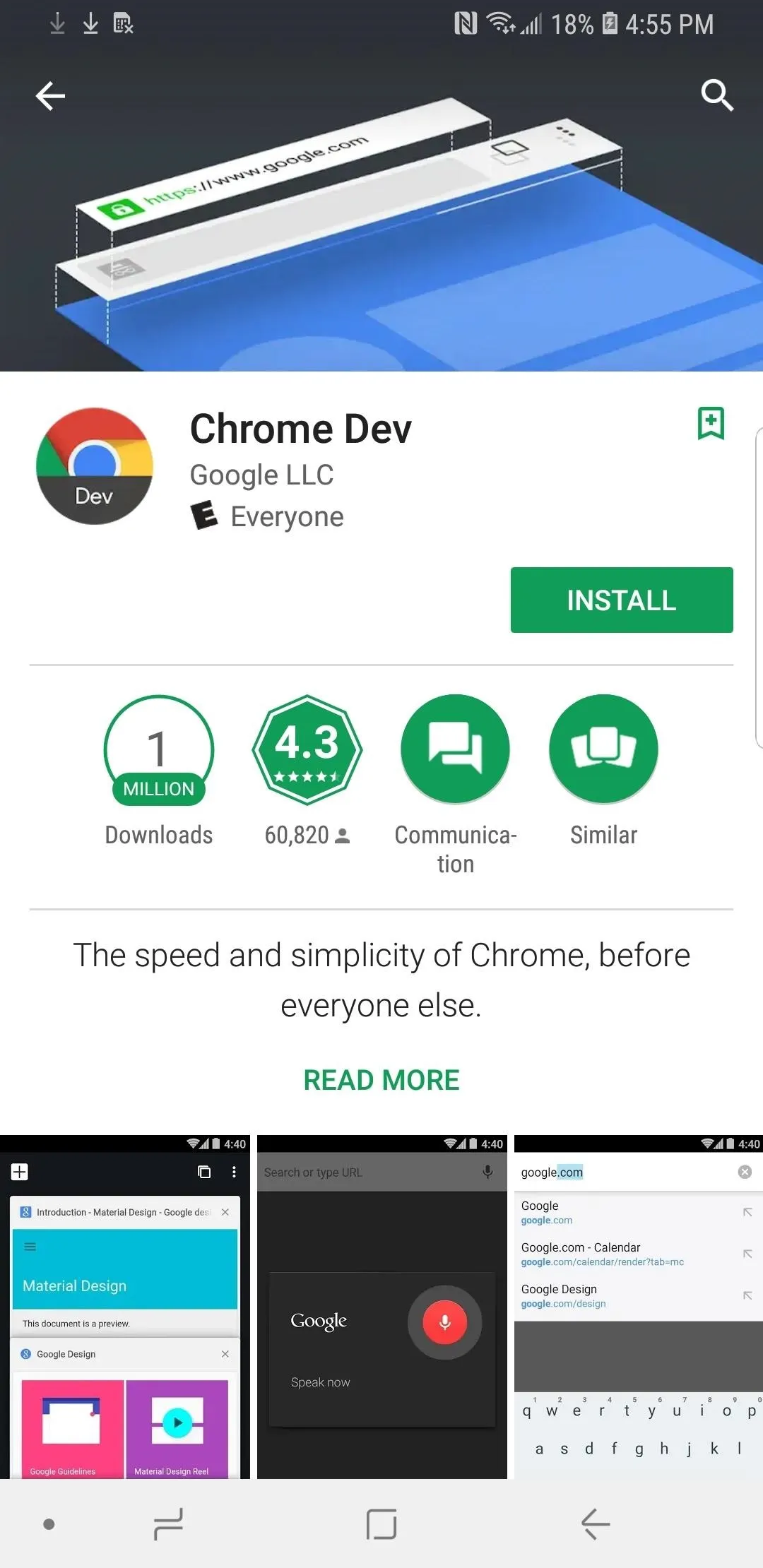
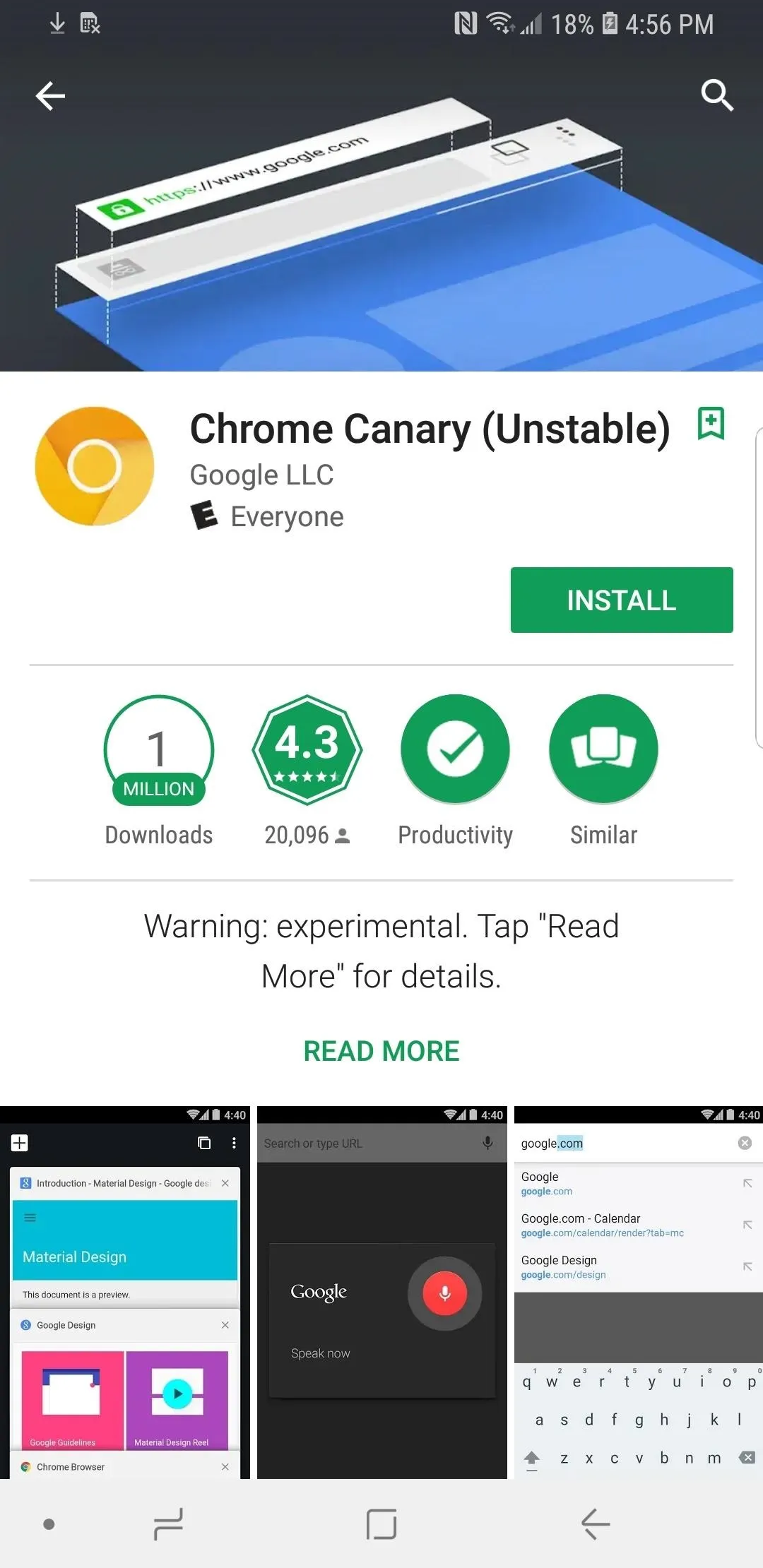
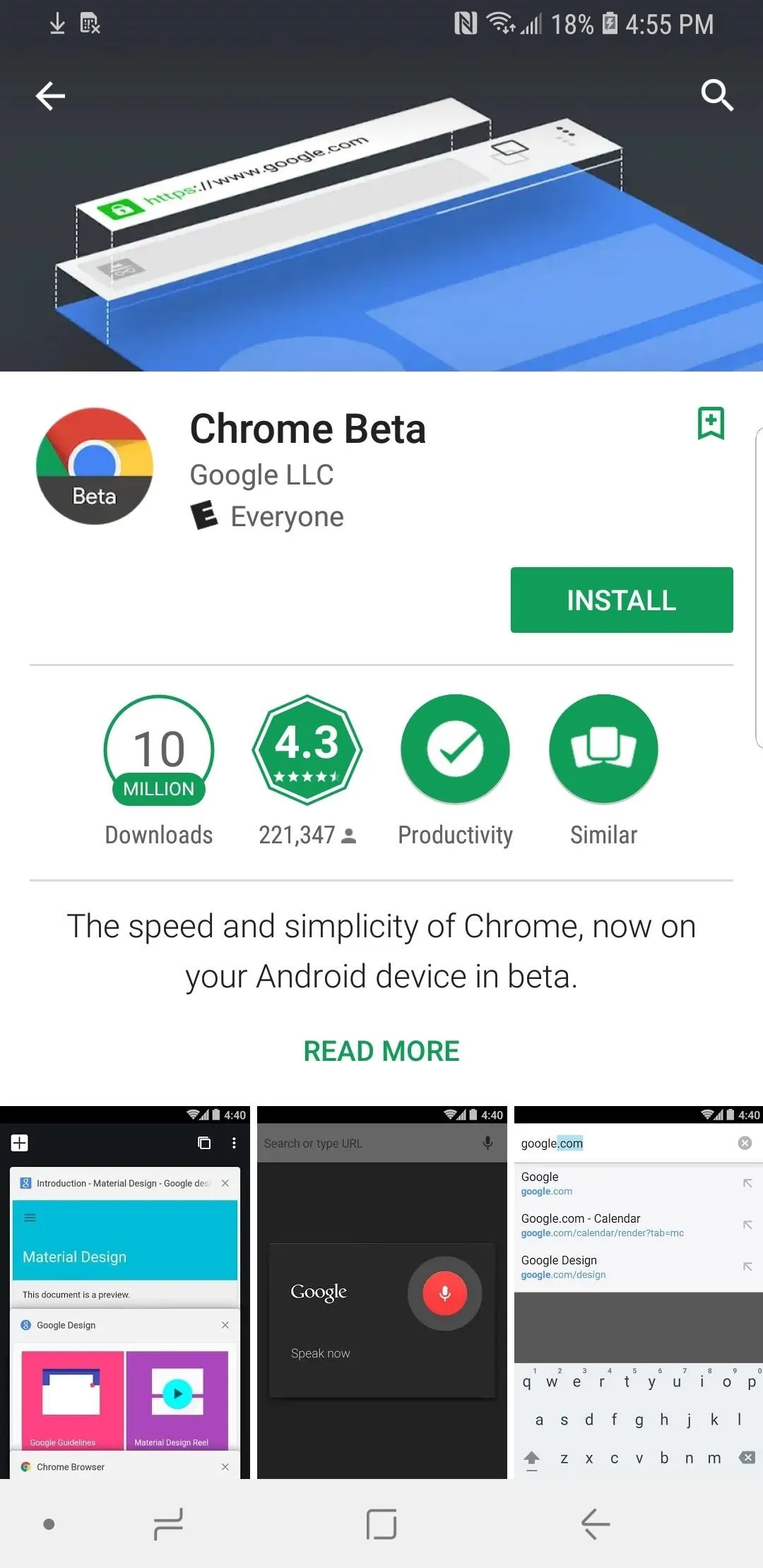
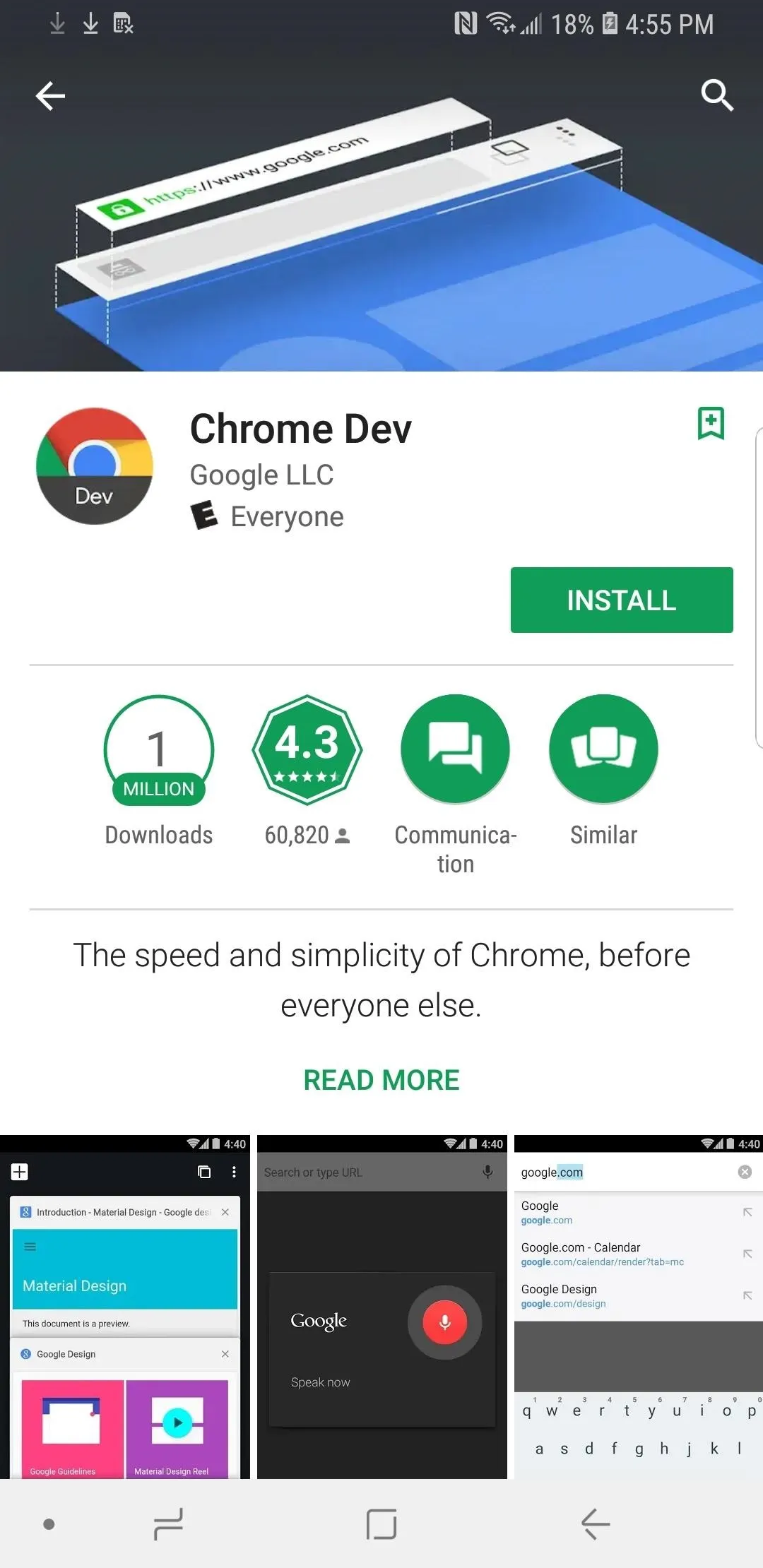
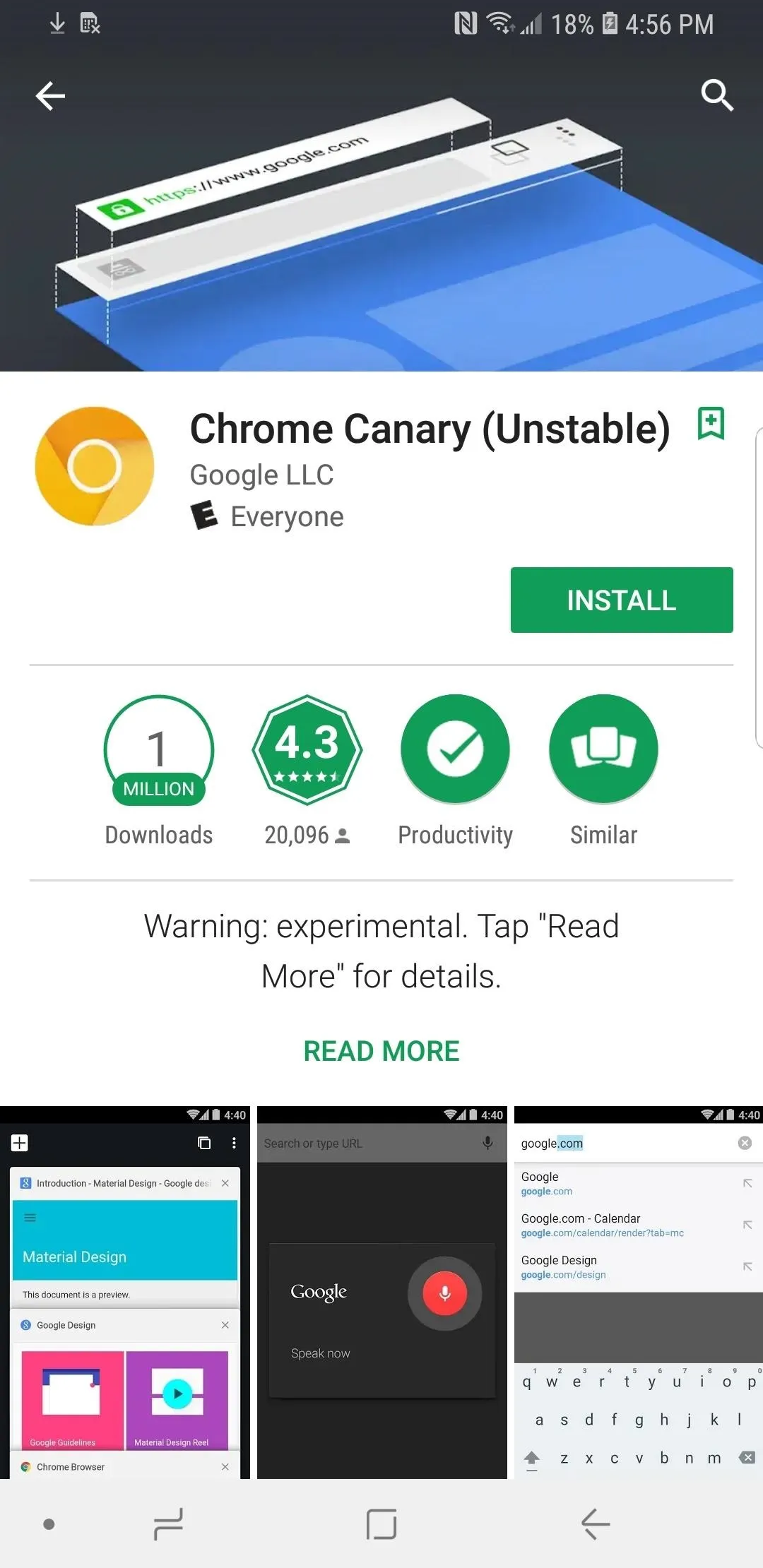
You don't need to uninstall your stable Chrome browser in order to install the Beta, Dev, or Canary versions. They can be run alongside each other.
Installing the Beta Browser on Your iPhone
First, you need to install TestFlight if you haven't done so already. This app, created by Apple, allows developers to let users test beta versions of their apps without having them appear in the iOS App Store. In this case, you'll be able to use the Chrome Beta browser. Unlike with Android, you only have access to the Beta release of Chrome for iOS, rather than the Dev and Canary builds as well.
Go to the iOS App Store and search for "TestFlight," and it should be the first option. You can also tap the link below to jump right to it. Hit "Get" to install it.
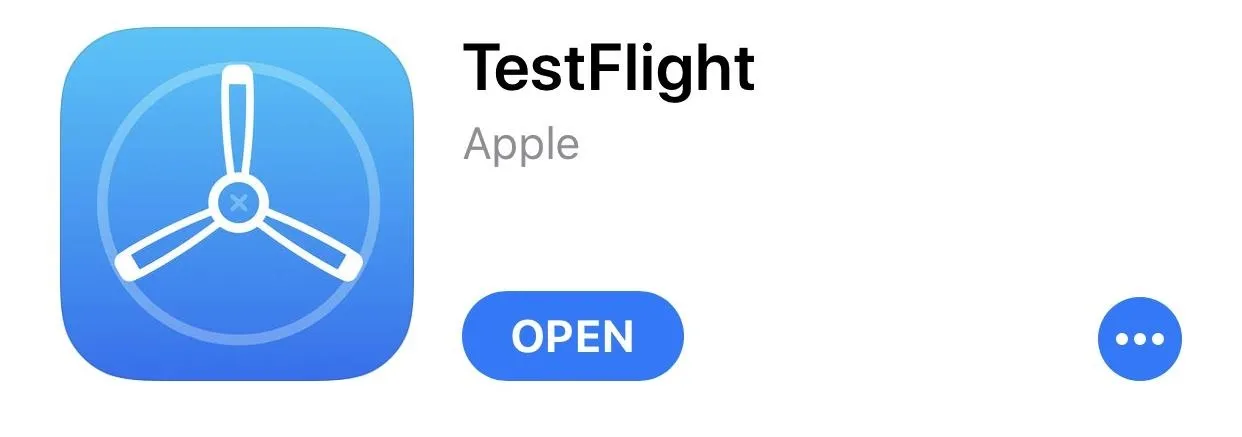
You need to be invited by the developer of the app to engage in their TestFlight app. Fortunately, Google isn't as exclusive as some others. To sign up for the Chrome Beta, visit google.com/chrome/beta/ on your iPhone, hit "Download Chrome Beta for iOS," and enter all your information. Afterward, tap "Accept and Install." You'll be sent an email to verify your information before you can go any further.
Note: The link above has not been working for some time, but it will be working again on August 6, 2018, according to a Google developer who responded to a thread we created four months ago on the Chromium Bugs website.
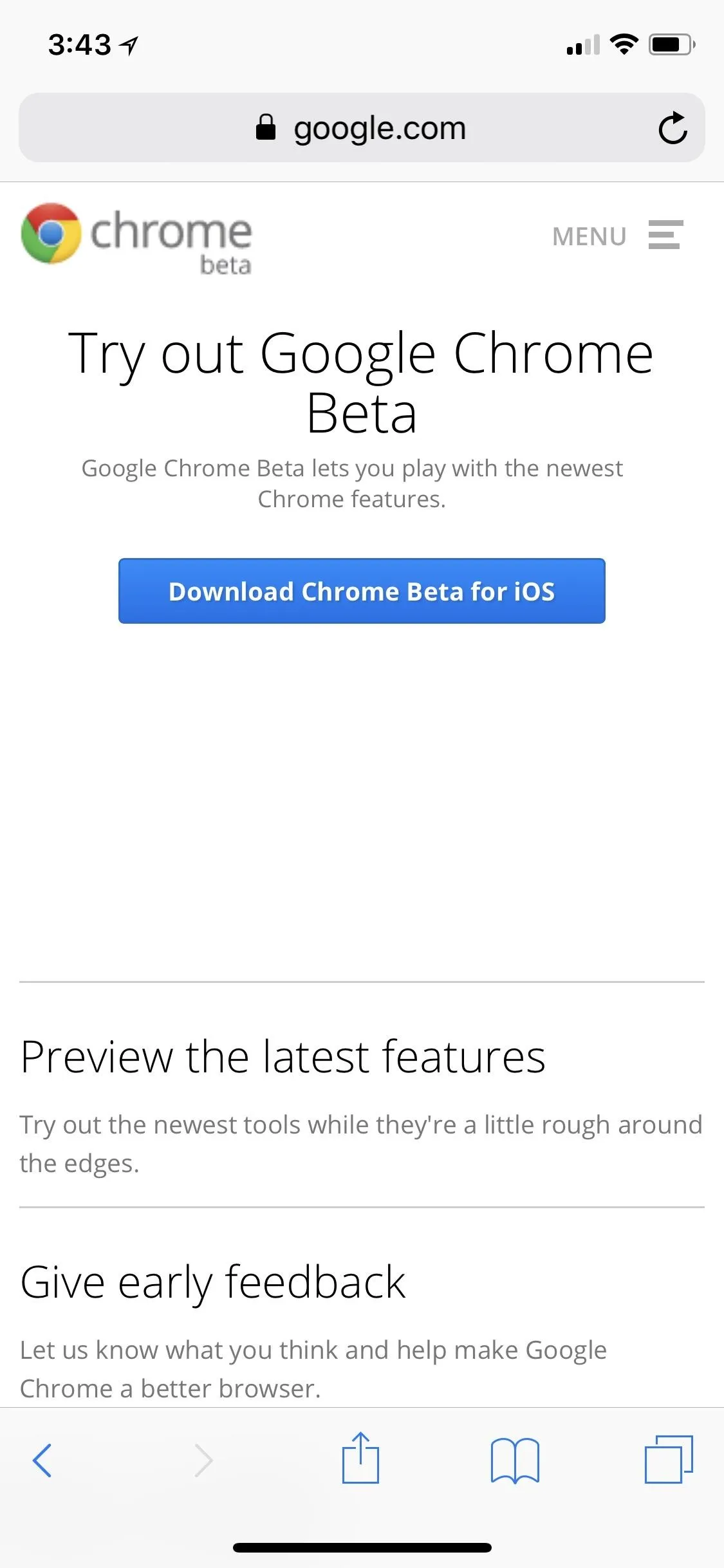
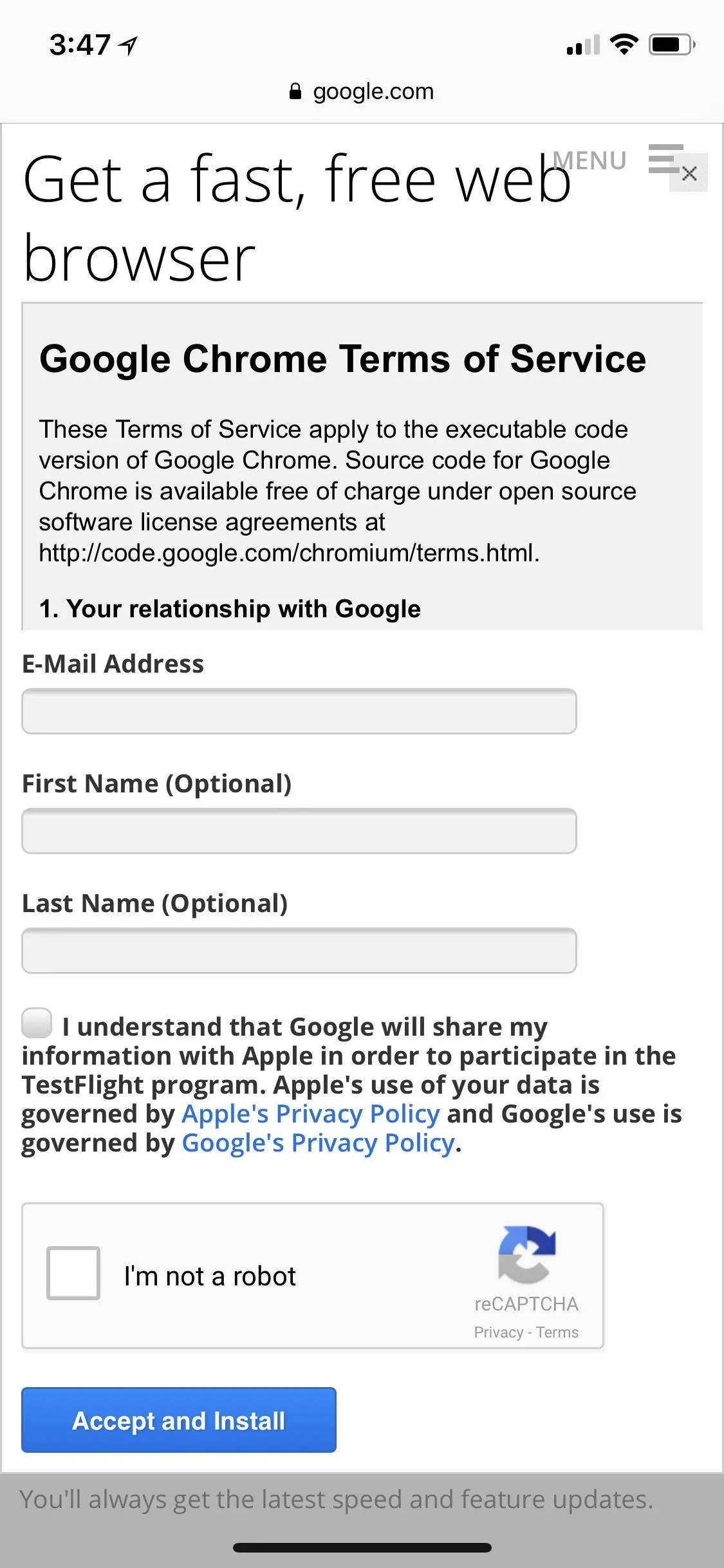
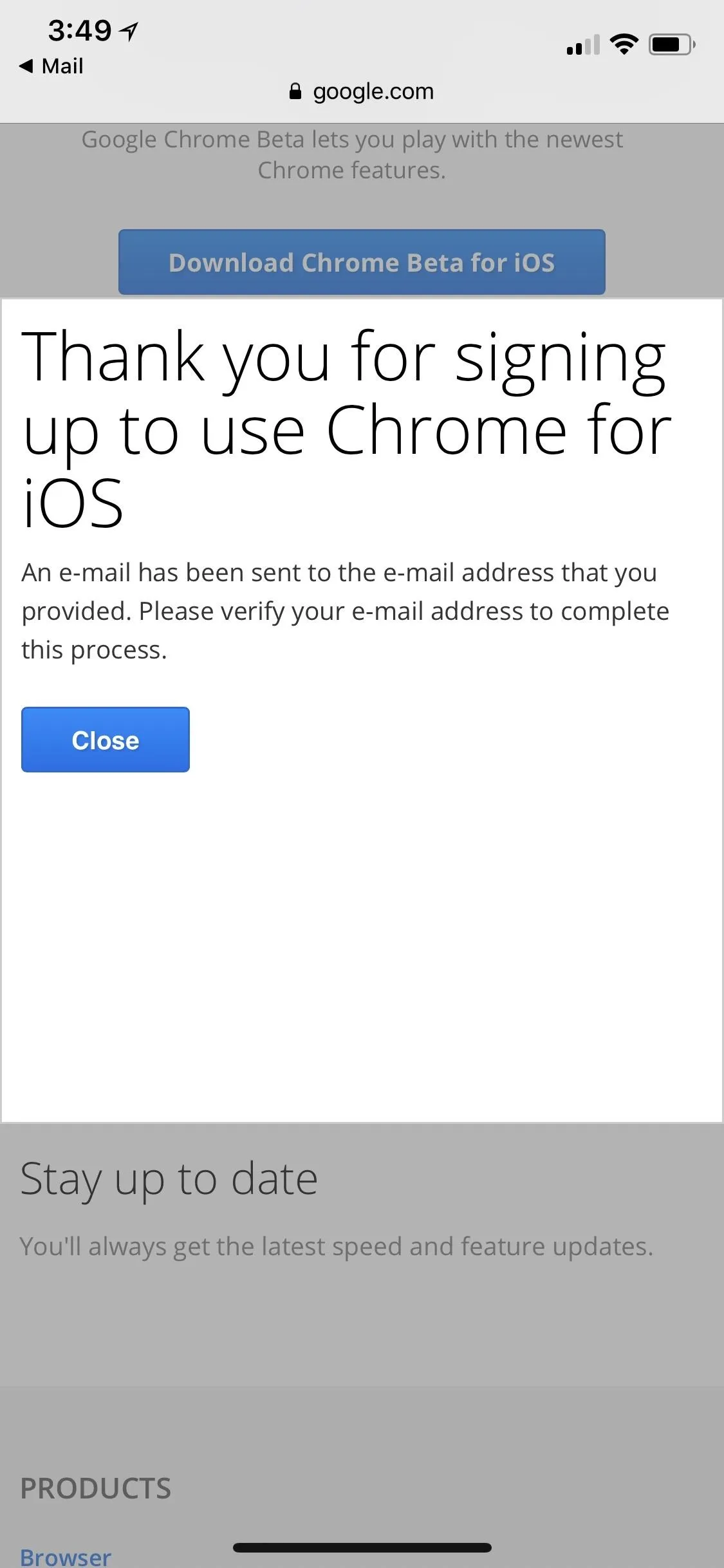
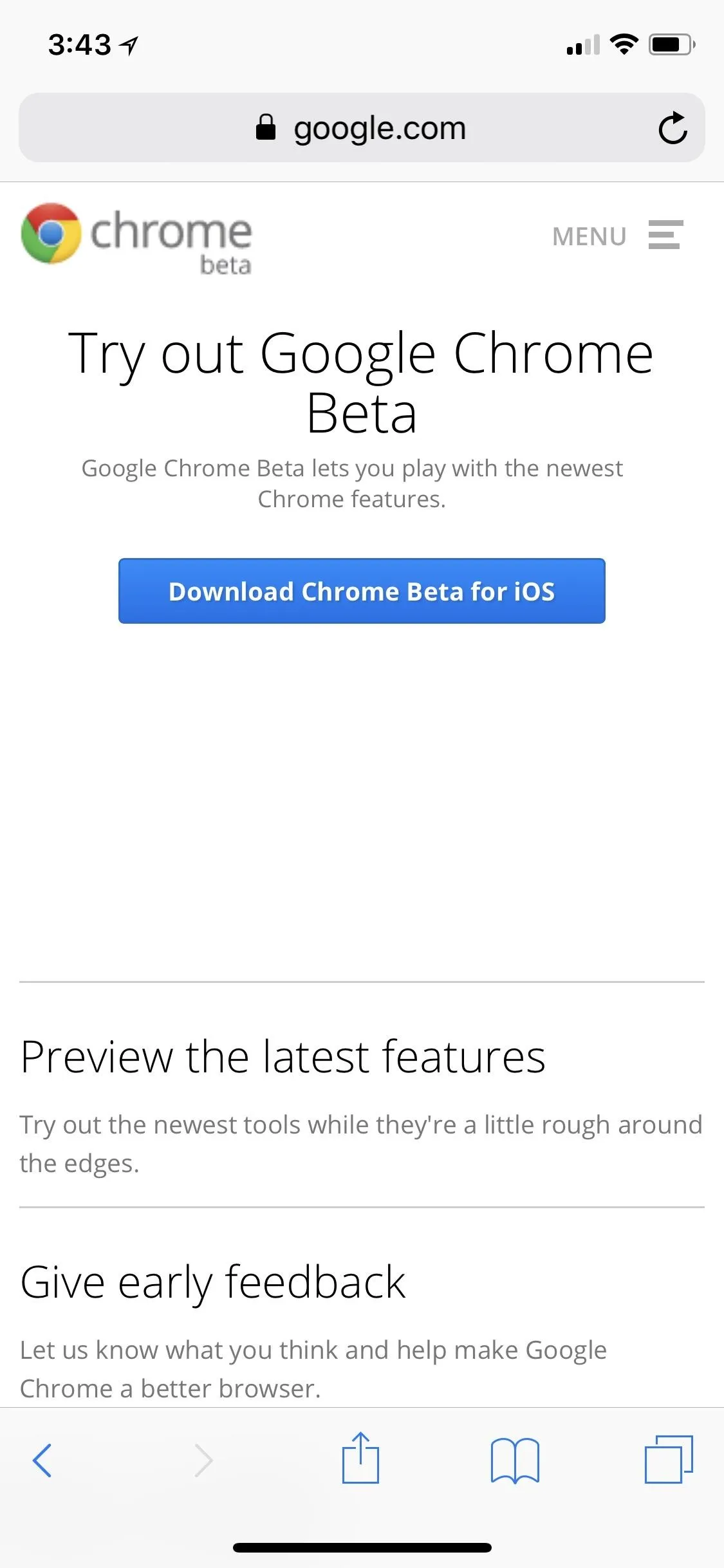
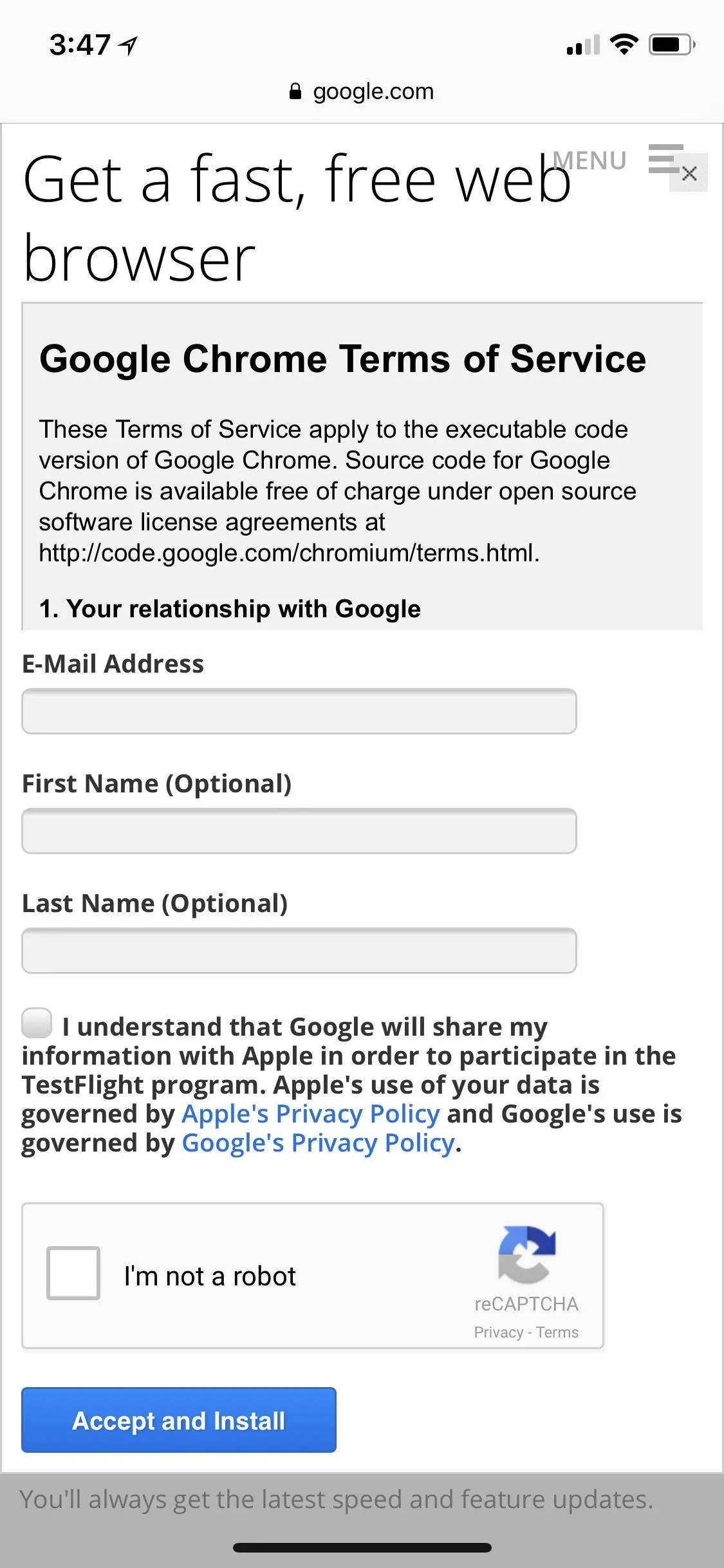
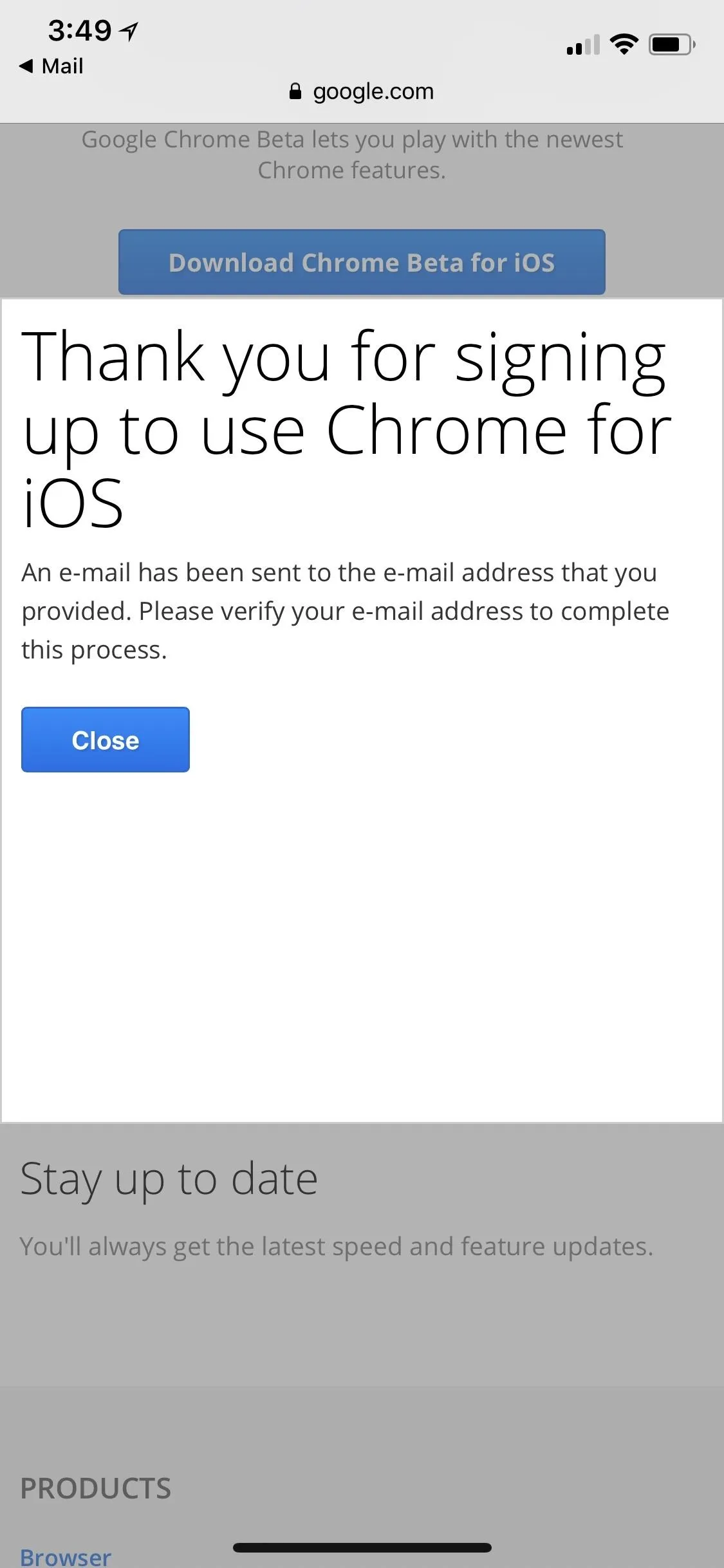
Once you receive the email from Google, tap on the "Confirm your e-mail address" link, and you should be prompted with a note from TestFlight in your Safari browser stating:
You have successfully signed up! You should receive an invitation to start using TestFlight shortly.
Once you get the invite, which could take days or even weeks, unfortunately, tap on the "View in TestFlight" button, then tap on "Install" when the page opens up in TestFlight. It should install fairly quickly, then just tap "Open" to install it. Just like Chrome for Android, this version can be run alongside the stable version of Chrome on your iPhone — it won't replace it.
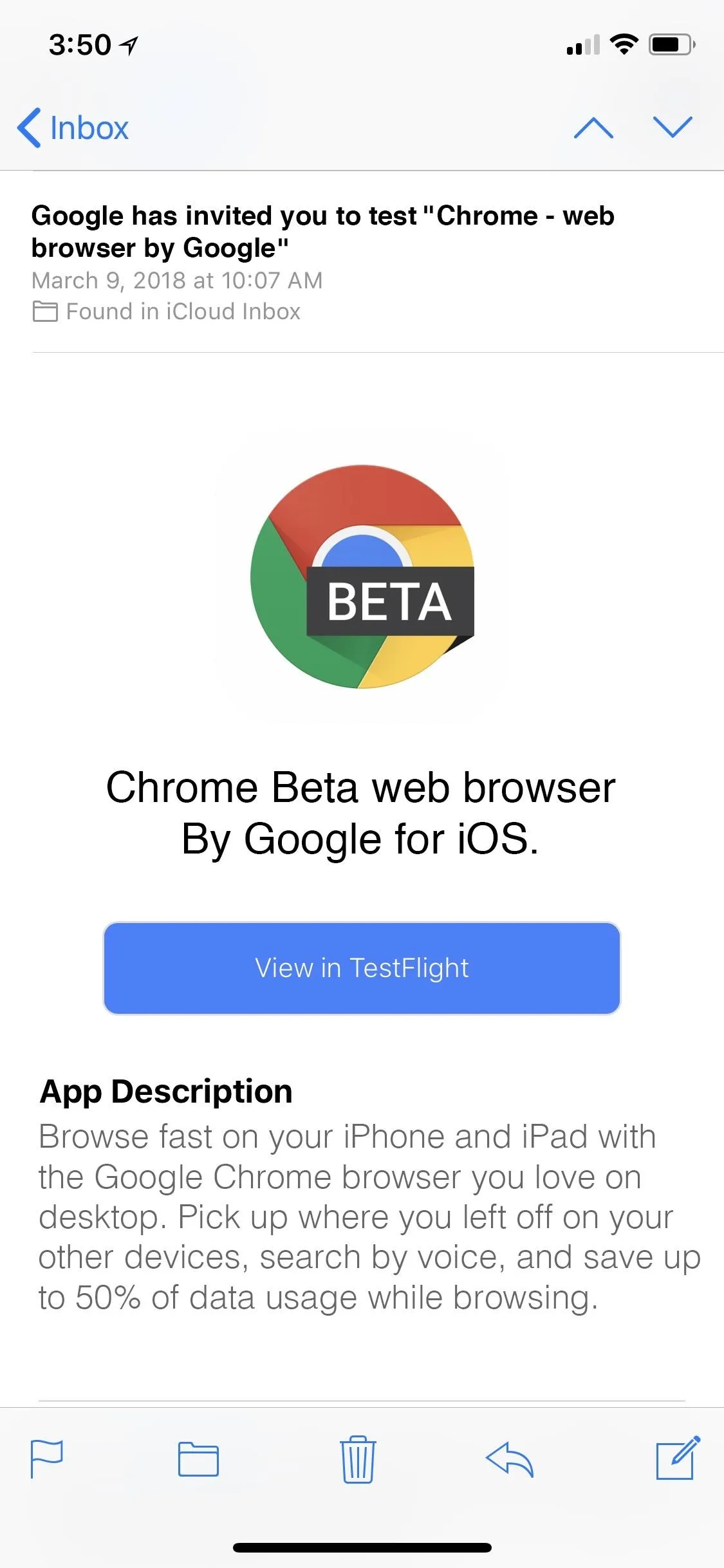
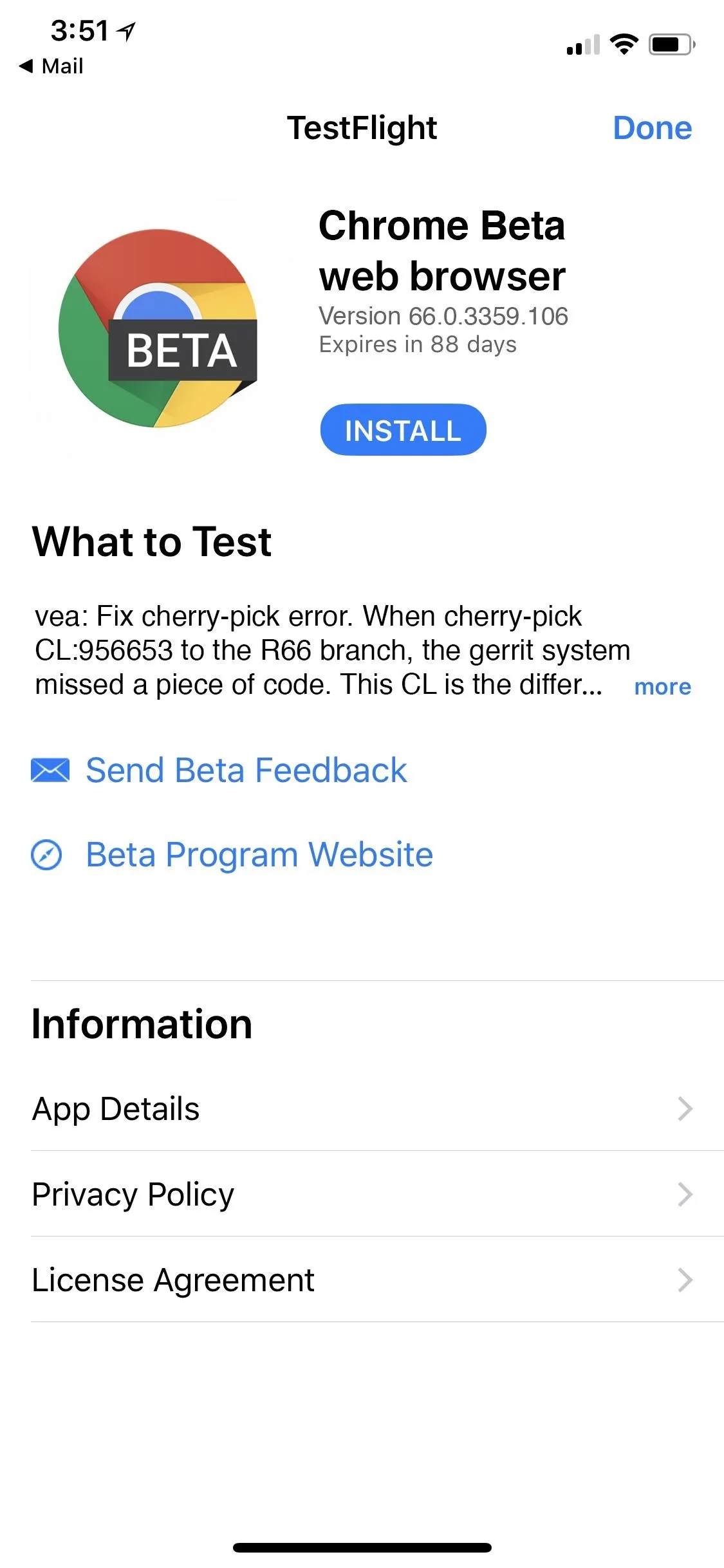
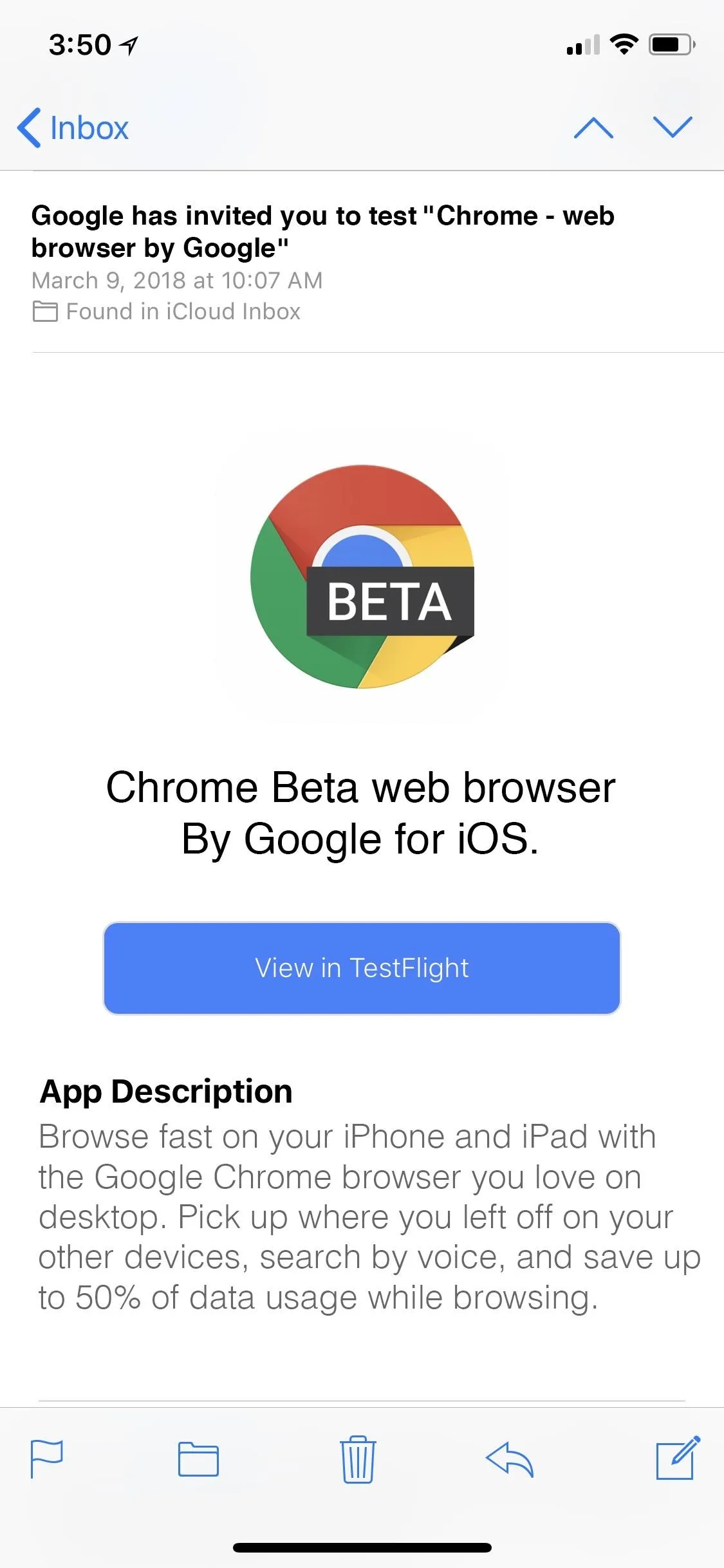
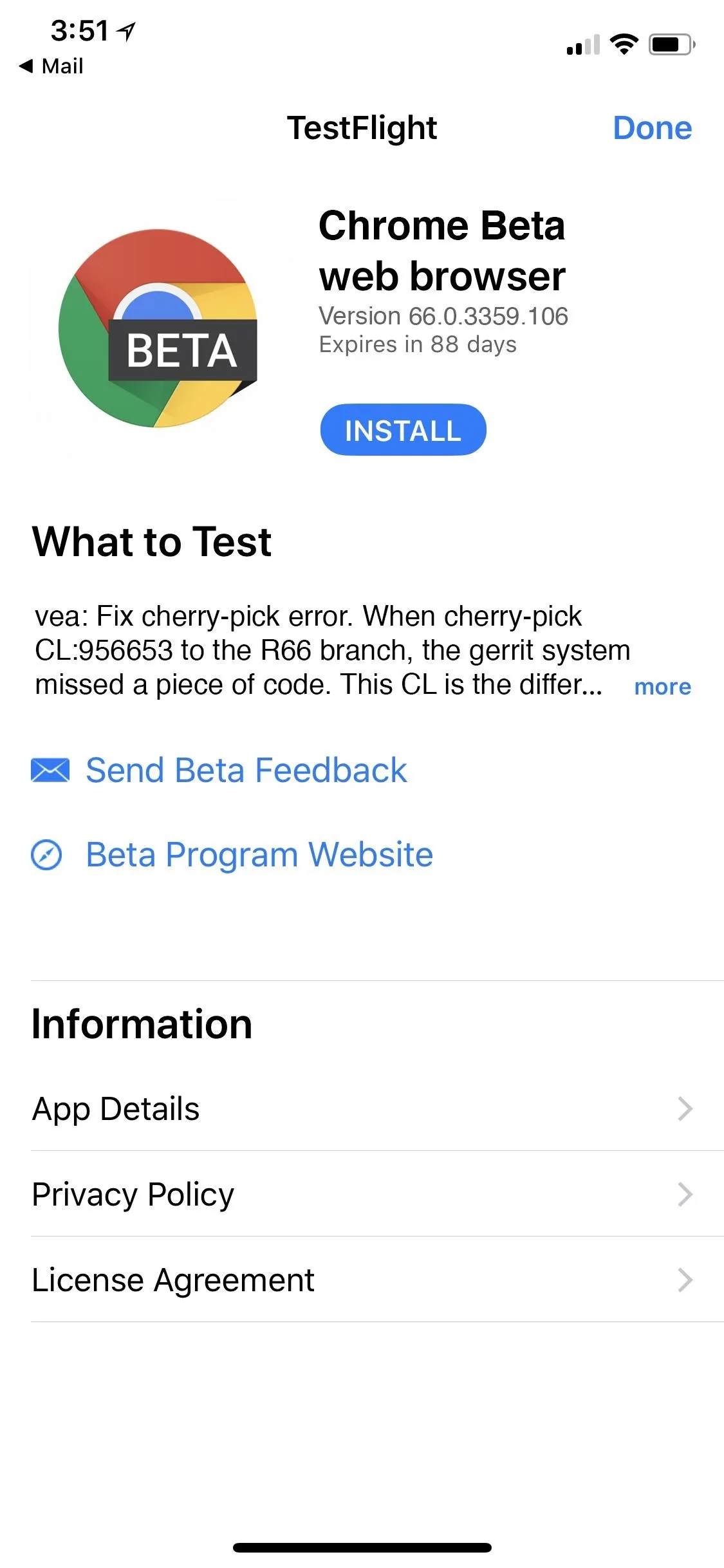
- Follow Gadget Hacks on Facebook, Twitter, YouTube, and Flipboard
- Follow WonderHowTo on Facebook, Twitter, Pinterest, and Flipboard
Cover image by Justin Meyers/Gadget Hacks; Screenshots by Brian Lang/Gadget Hacks

























Comments
Be the first, drop a comment!