When you need to know how to get somewhere, Google Maps is the app to beat, but the king of navigation doesn't want to stop there. Google aims to make its navigation app for more than just directions, as made clear by its recent feature that lets you follow businesses in the app. Combining timely news and events posted by local businesses with real-time transit seems like the perfect match.
If you're an iPhone user, this is a relatively new feature, implemented on Feb. 20, 2019. For those of you with on Android, it's been around since Oct. 24, 2018, but there's a good chance you haven't noticed it yet. No matter what smartphone you have, the "Follow" feature works exactly the same on both platforms, just make sure you have the latest version of Google Maps installed for iOS or Android.
Following Businesses & Cities
Search for a business you'd like to follow. Maybe it's your favorite lunch spot, a coffee shop, clothing store, or burger joint you'd like to stay in-the-know about. Once you do, you should see a "+ Follow" button appear on the location's card. Note that if you're using a work email address from Google's G Suite, you may or may not be able to see this button depending on the overall settings by the admin.
Tap the "+ Follow" button, and if this is your first time following a business, you'll see a pop-up to confirm. Select "OK" if you're okay with the business viewing your personal Google Maps public profile. Tap "Follow privately" if you'd like to follow the business without sharing your profile instead. If you tap outside the box or close it, it will treat your response as if you tapped "Follow privately."
This isn't just limited to restaurants, stores, cafes, and other businesses. You can search for cities and follow them just like following a business, and you'll get news related to areas of interest in those cities.
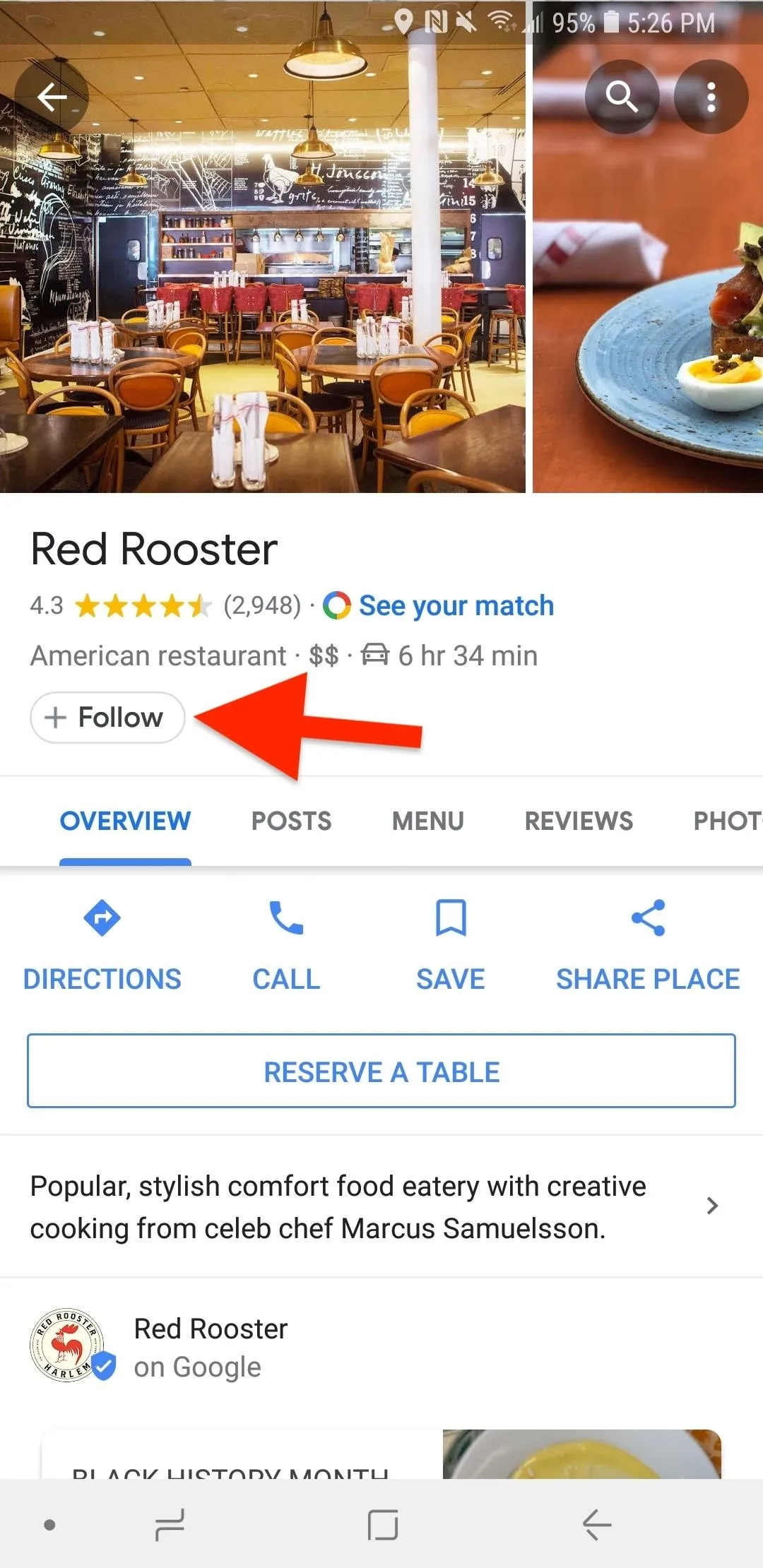
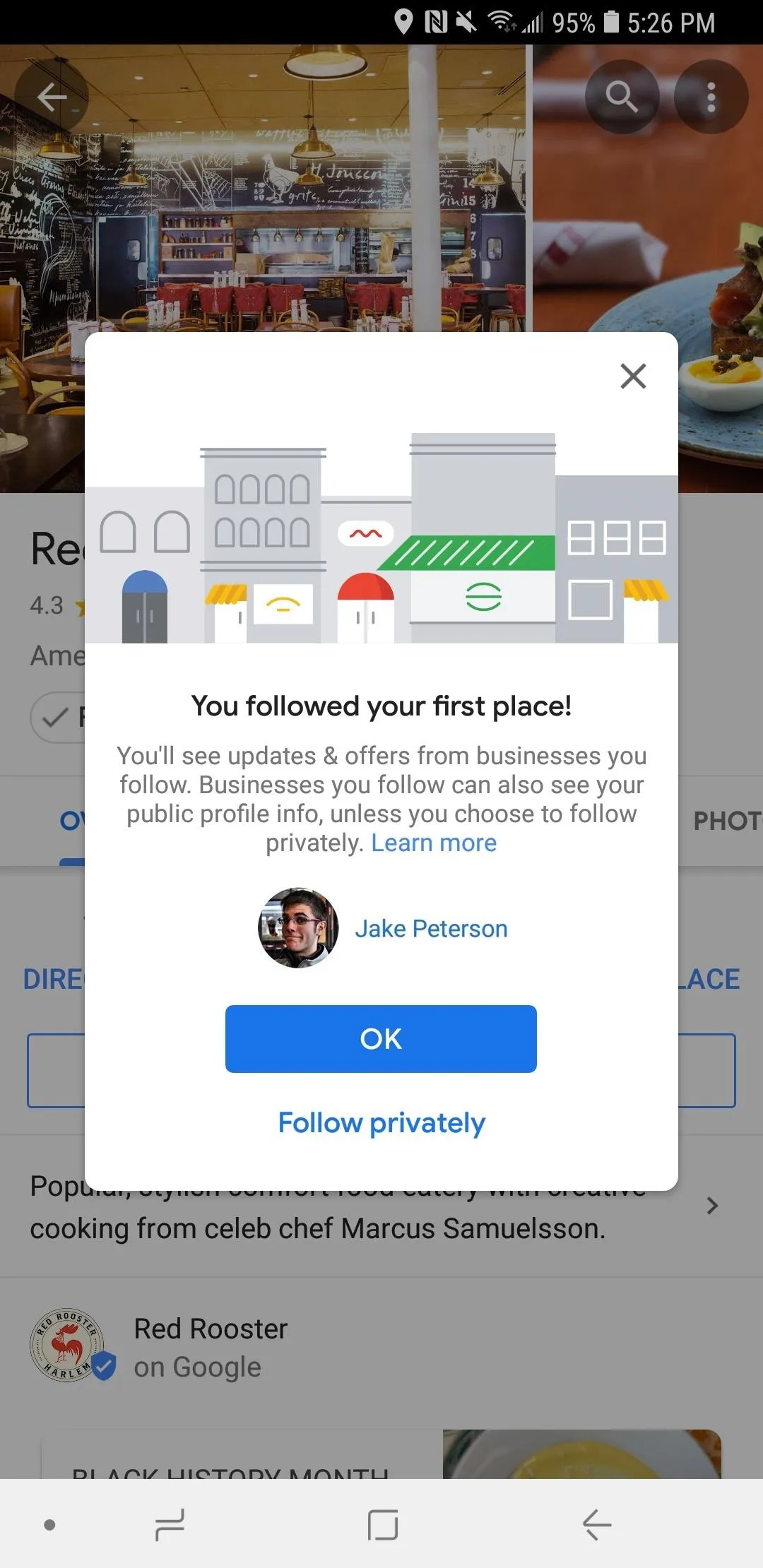
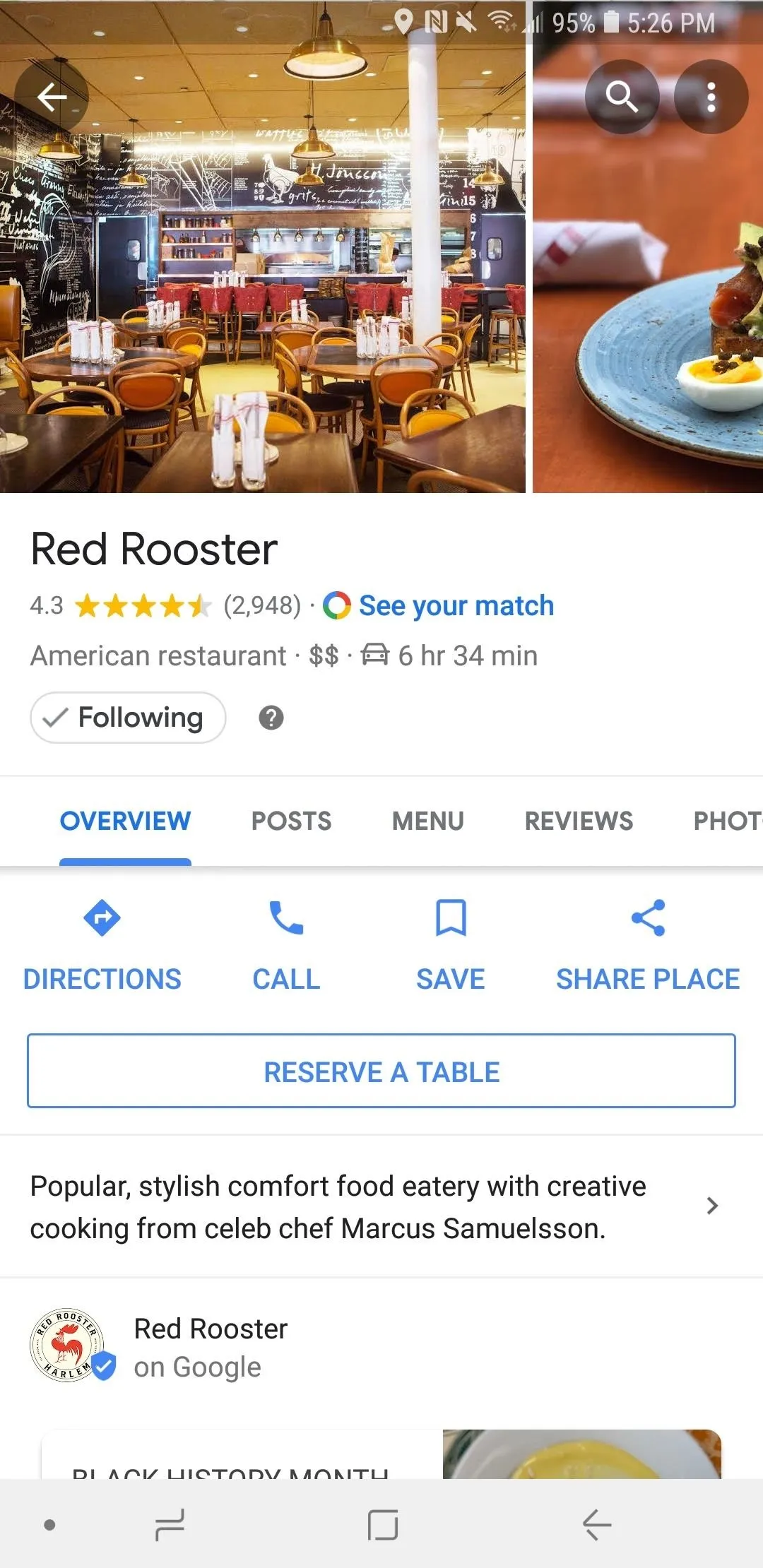
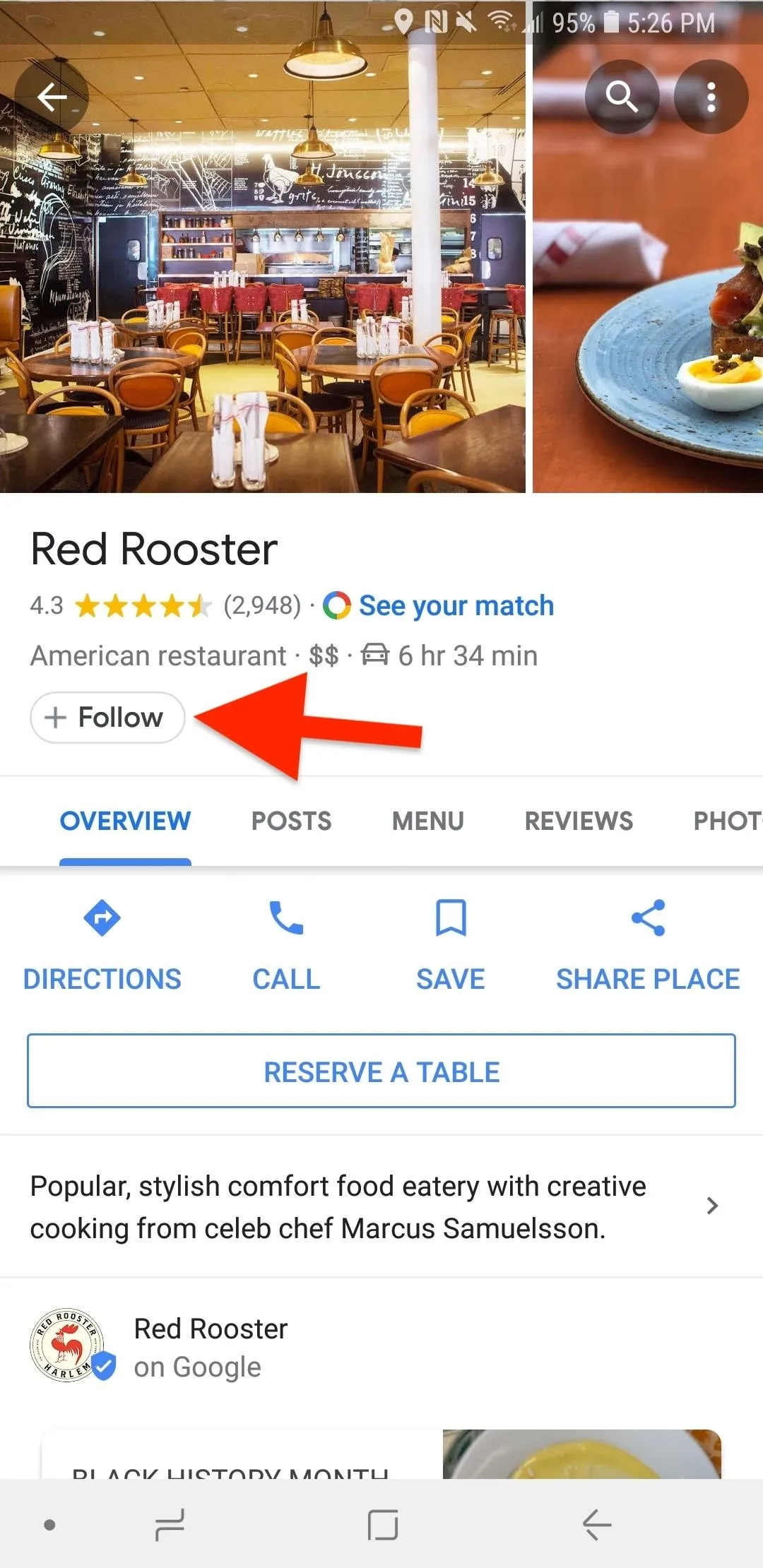
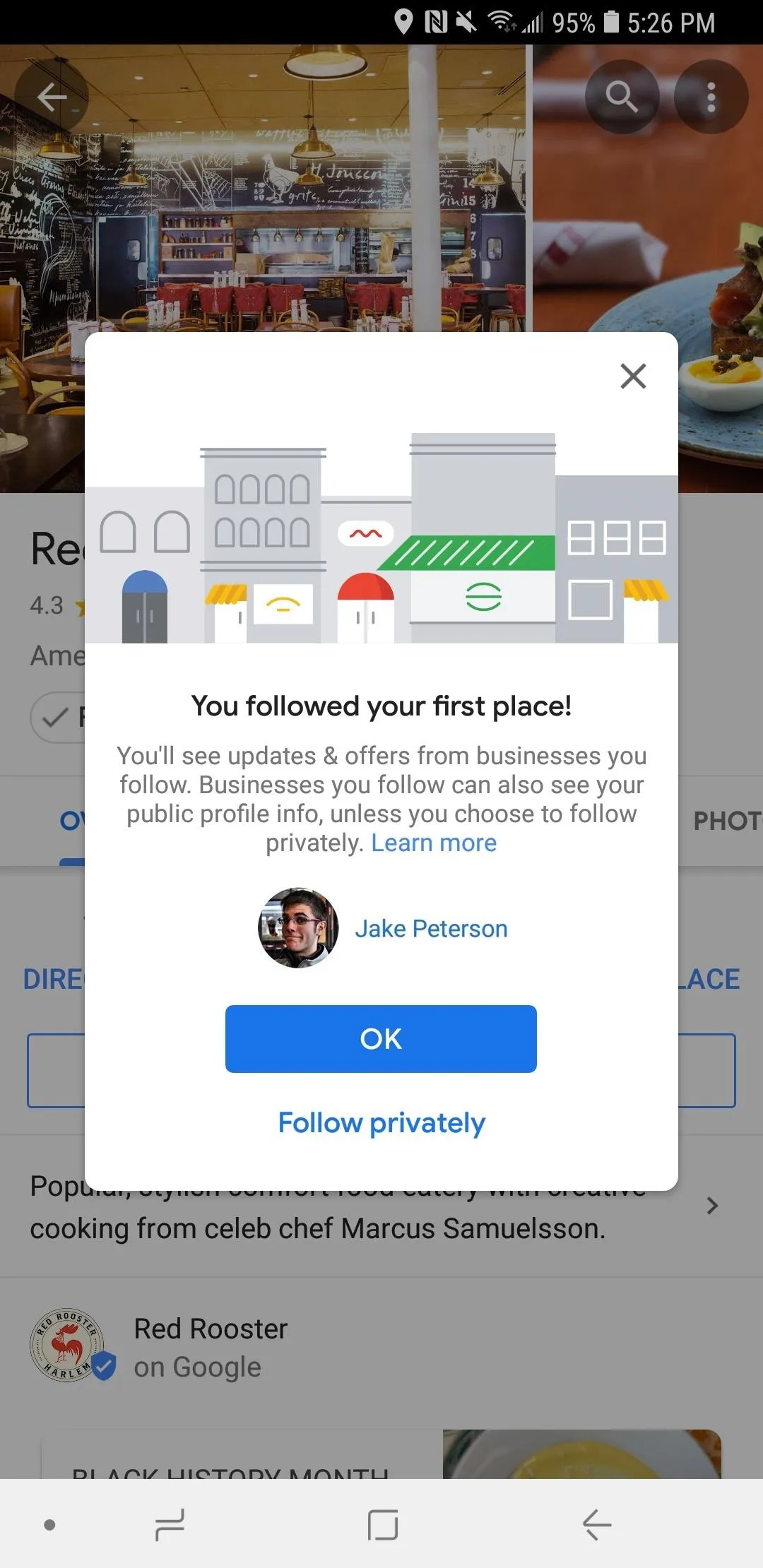
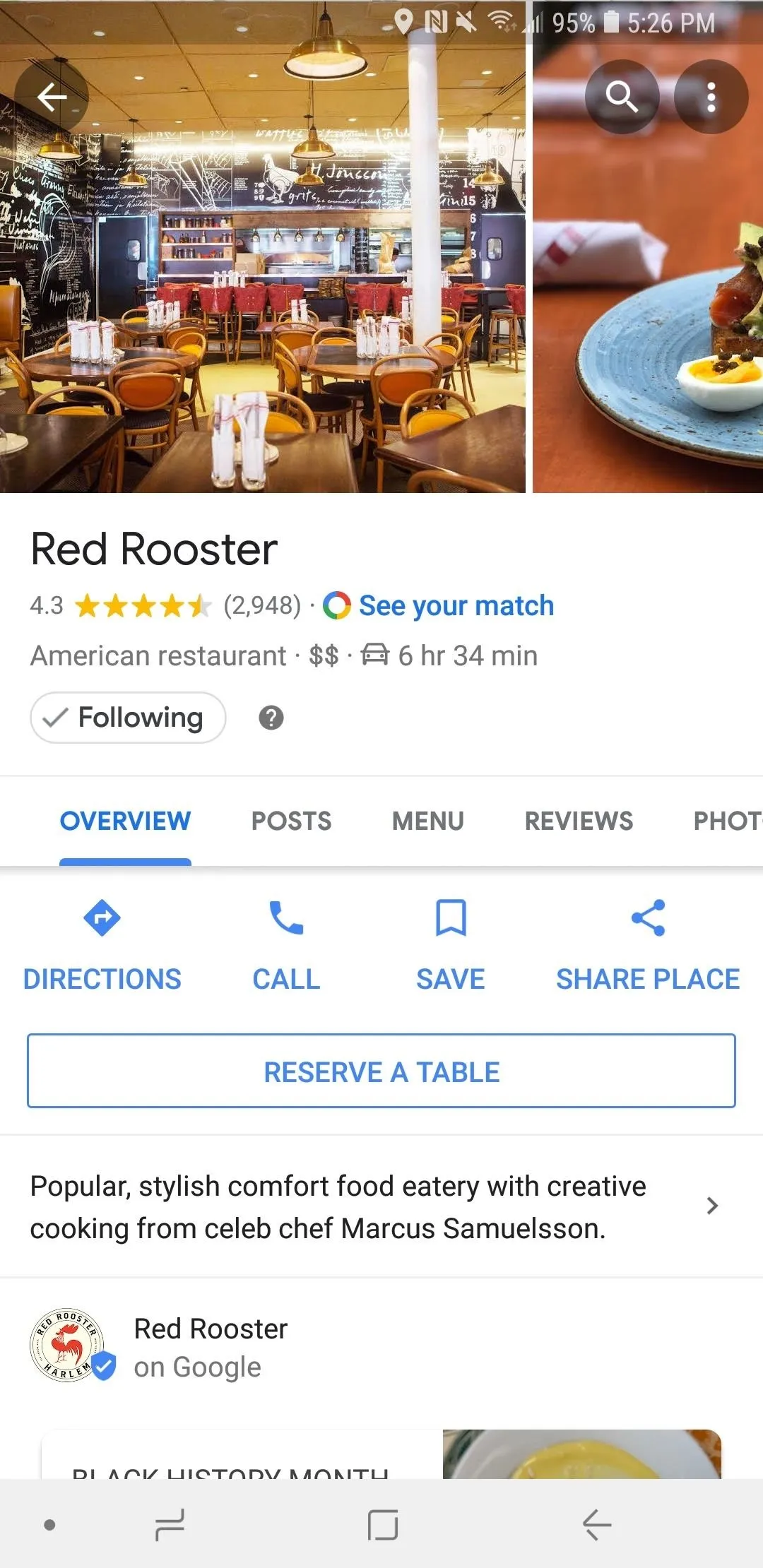
From now on, whenever you follow any other businesses, Google Maps will remember your preference for sharing or not sharing your Google Maps public profile. This preference applies as a whole and not from place to place.
Changing Your Privacy Settings for Businesses
If you change your mind about sharing or not sharing your Google Maps public profile with businesses you follow, there's a setting where you can do so. From the main Google Maps view, tap the menu icon (three lines), then tap "Settings" from the sidebar. Choose "Personal content," then toggle on or off "Share profile with businesses" under the Profile settings section.
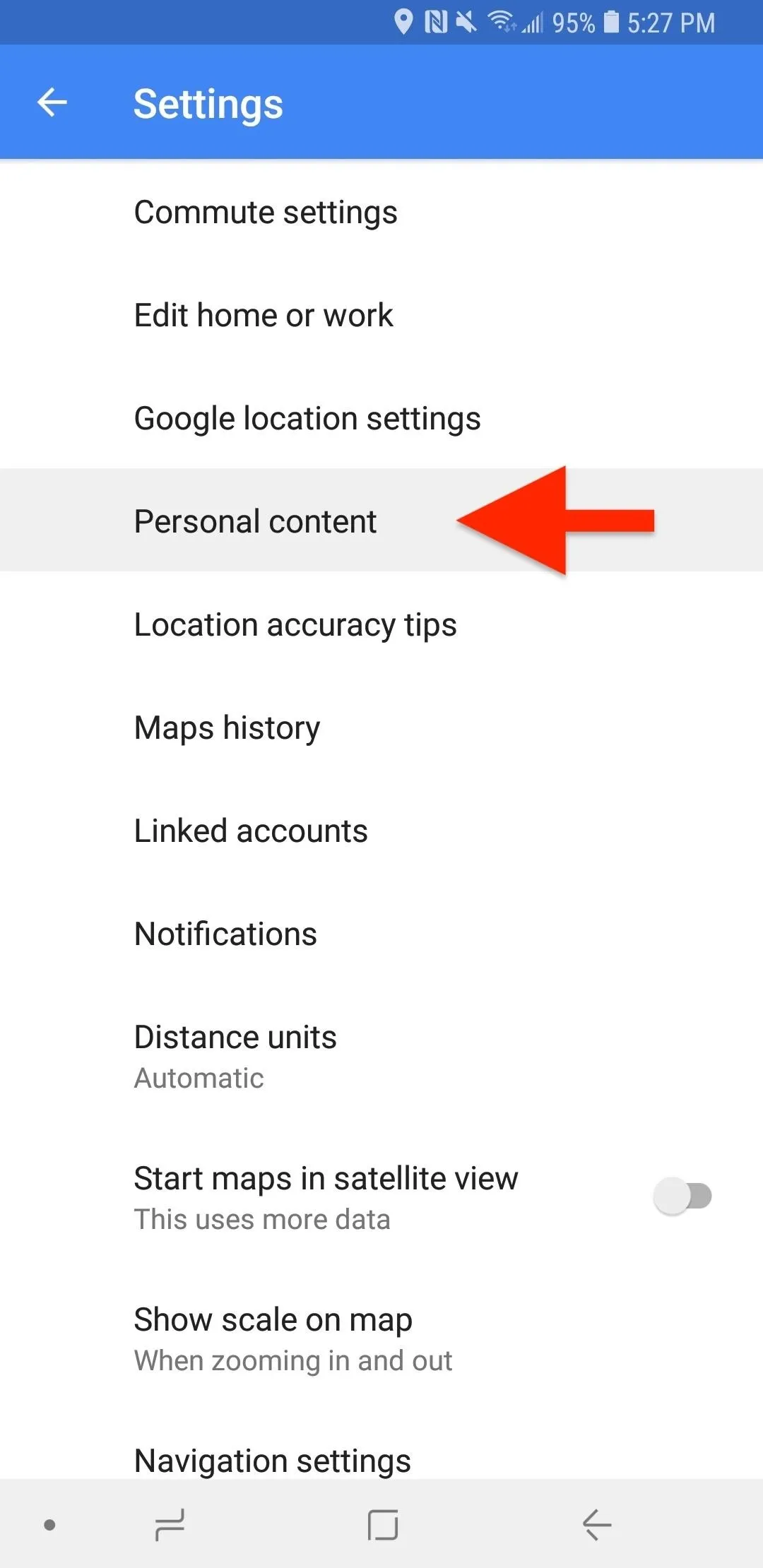
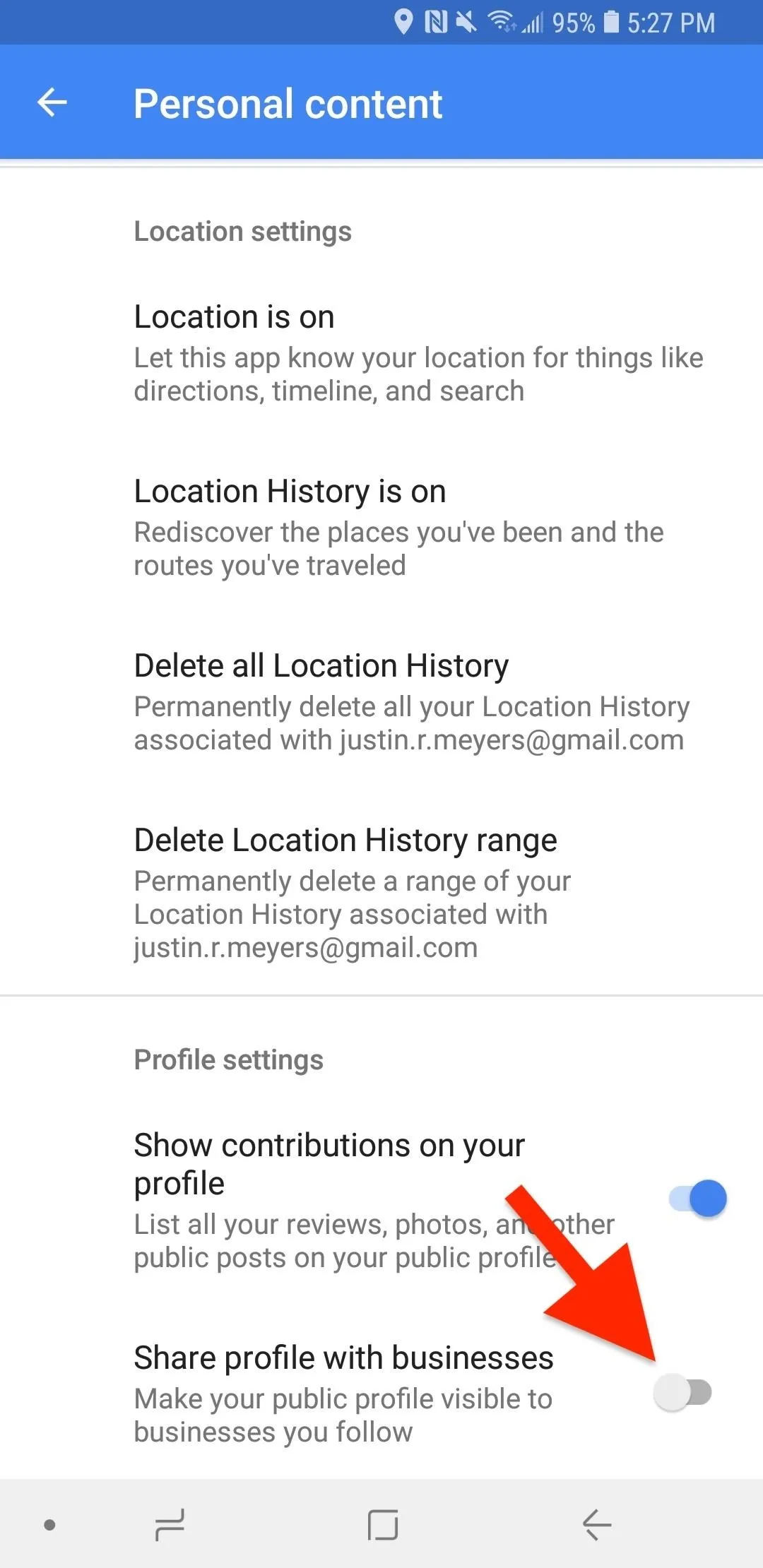
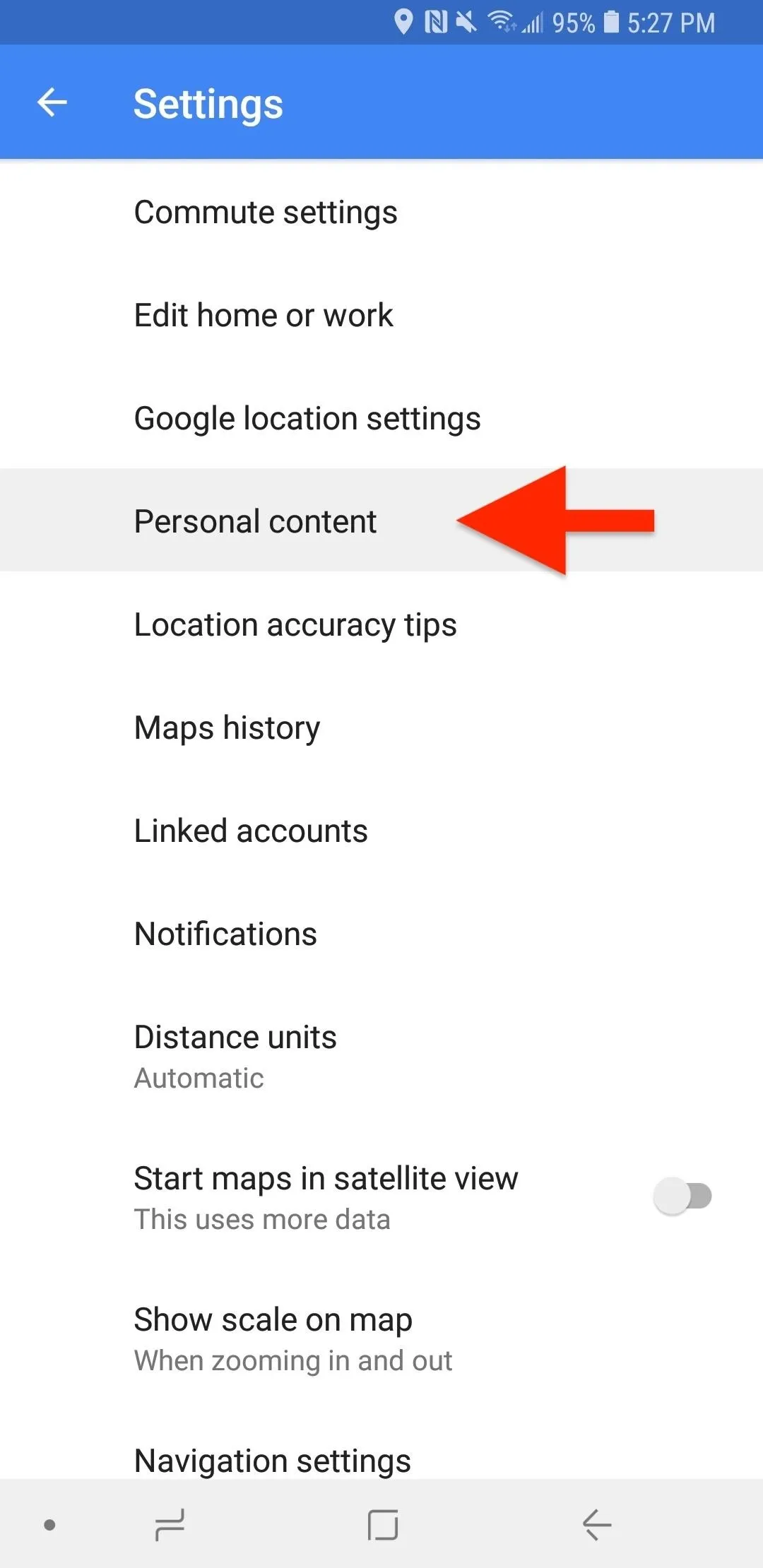
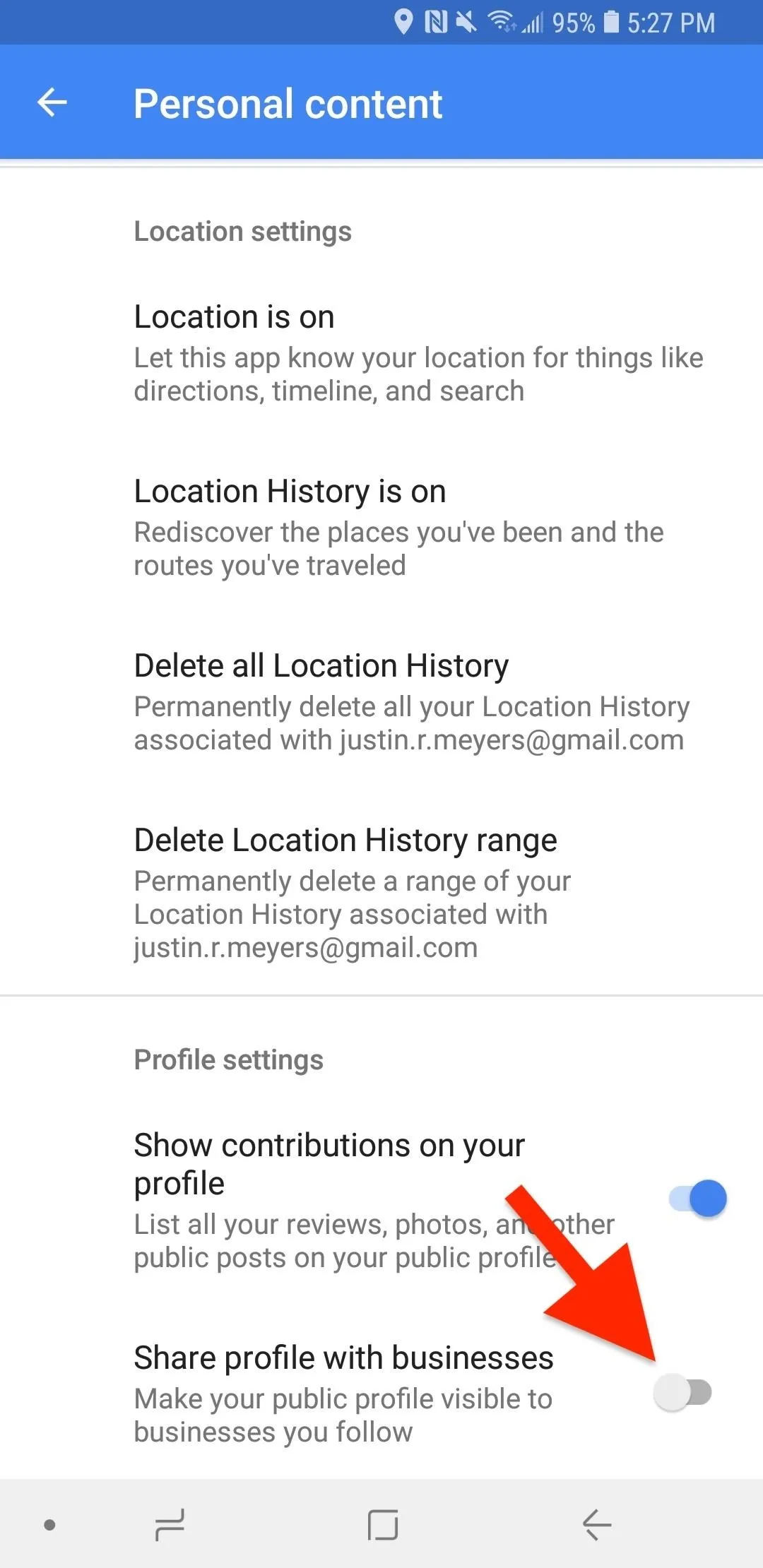
Managing Your Follow List
If you accidentally tap "+ Follow," it's easy to reverse the action by tapping "Following." However, if you start following multiple businesses, you aren't going to remember each and every one on your follow list.
Luckily, managing this list is quite simple. In Google Maps, tap the menu icon (three lines), then tap "Your places" from the sidebar. Swipe over to the "Following" tab, and you'll find a complete list of all of the businesses and cities you follow on Google Maps. Just as with a place's card, you can tap on "Following" to unfollow. The business isn't removed from the list until you leave this page, however, so you can quickly undo your decision by tapping "+ Follow."
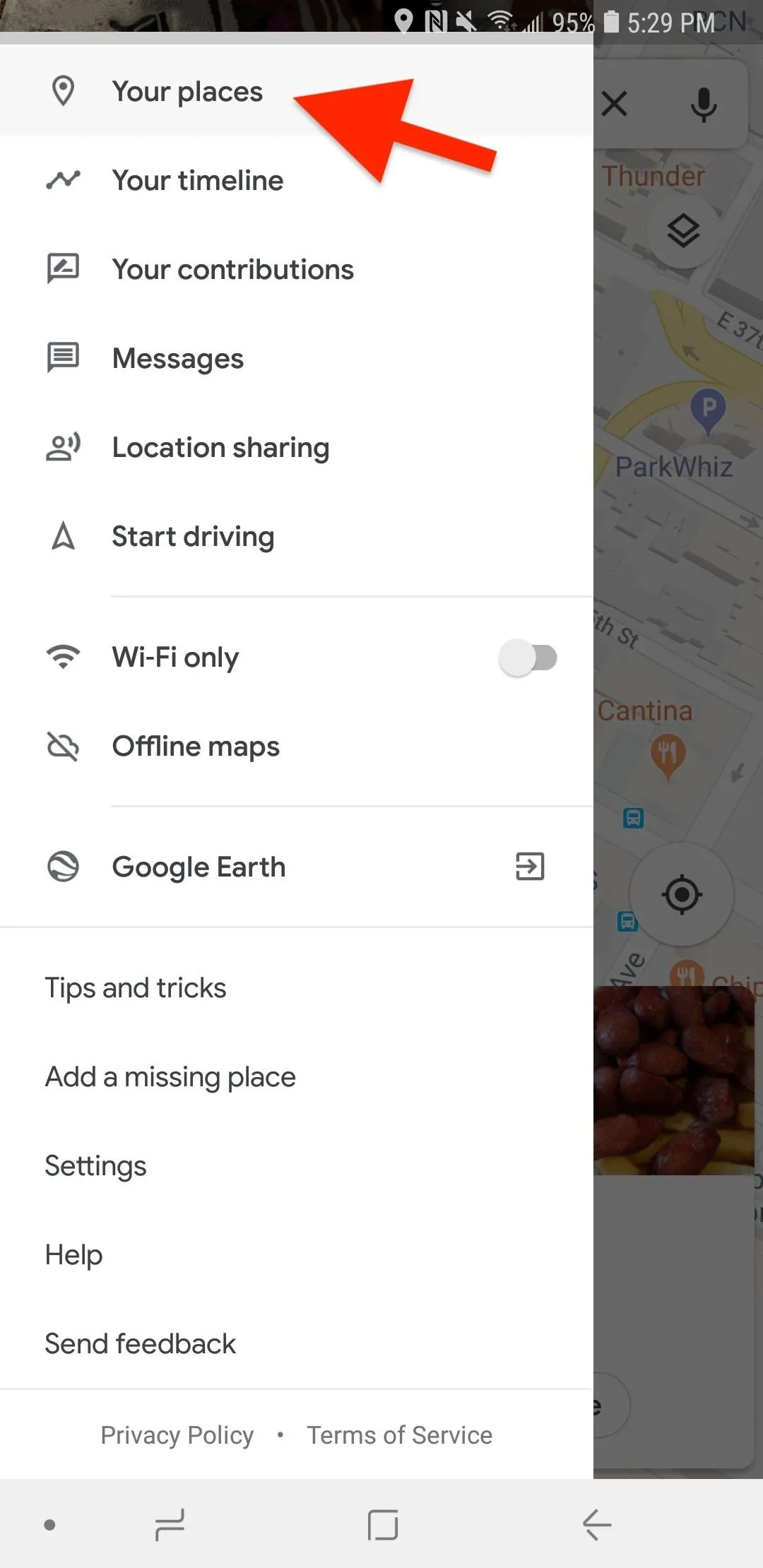
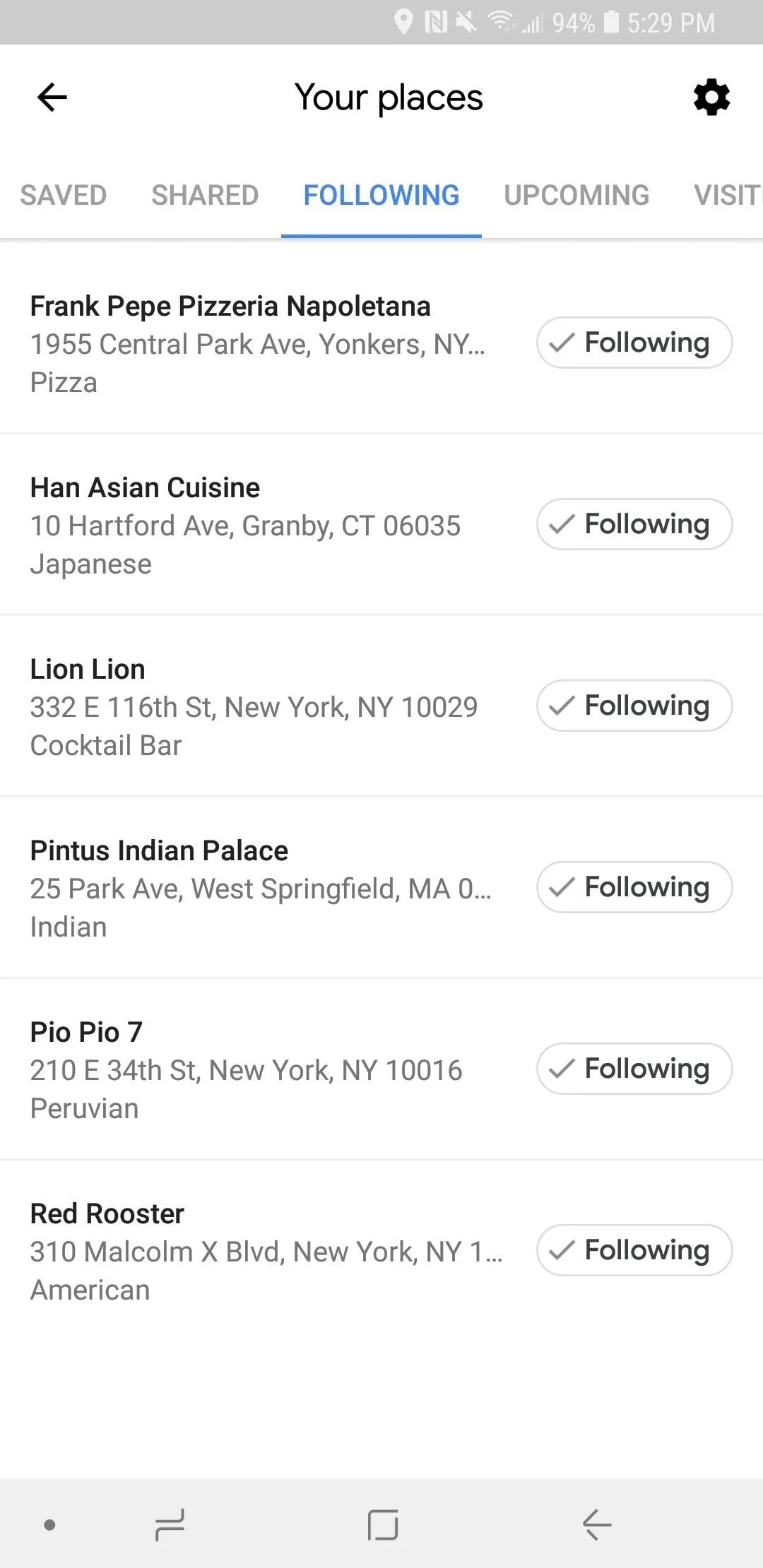
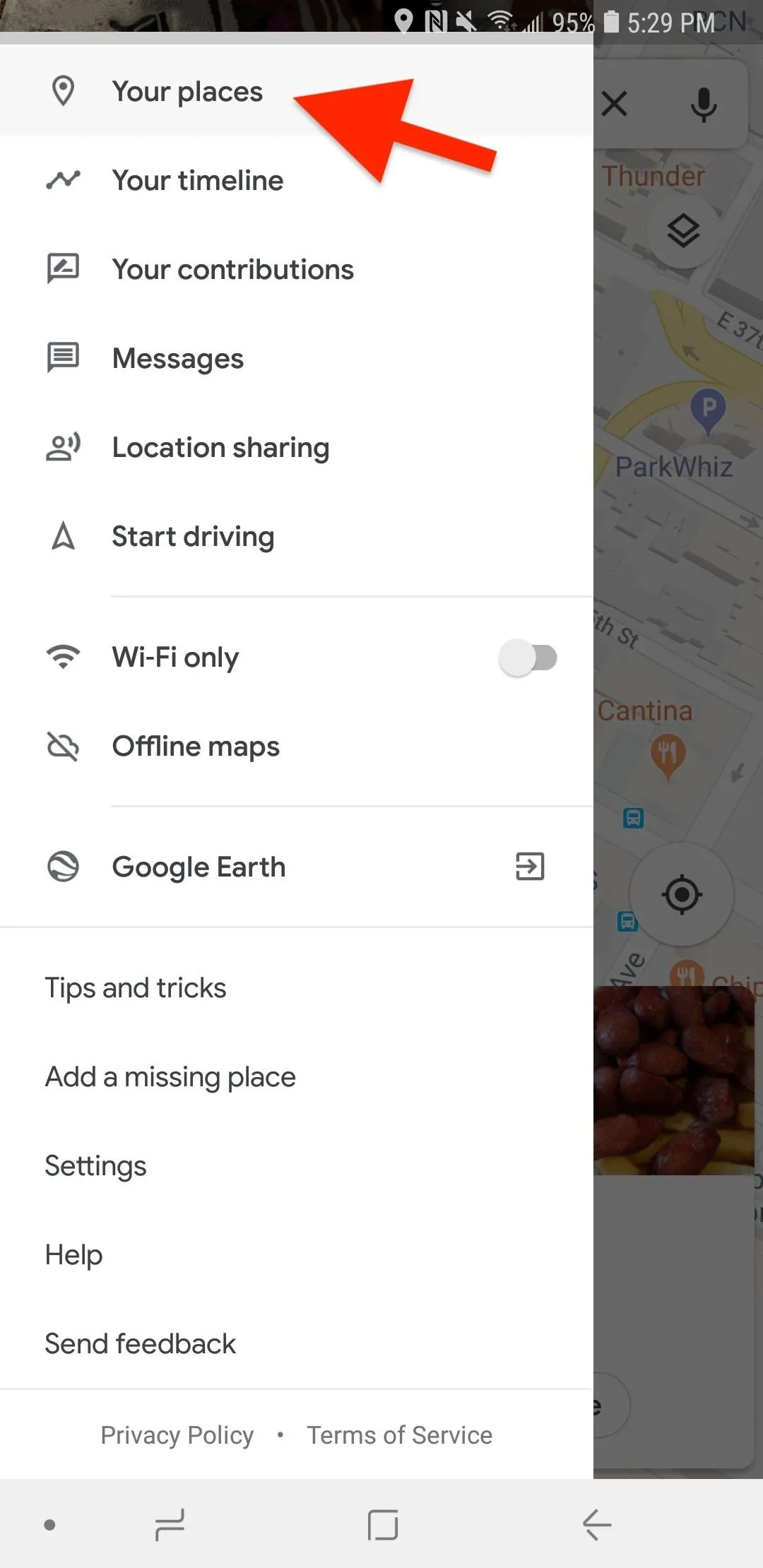
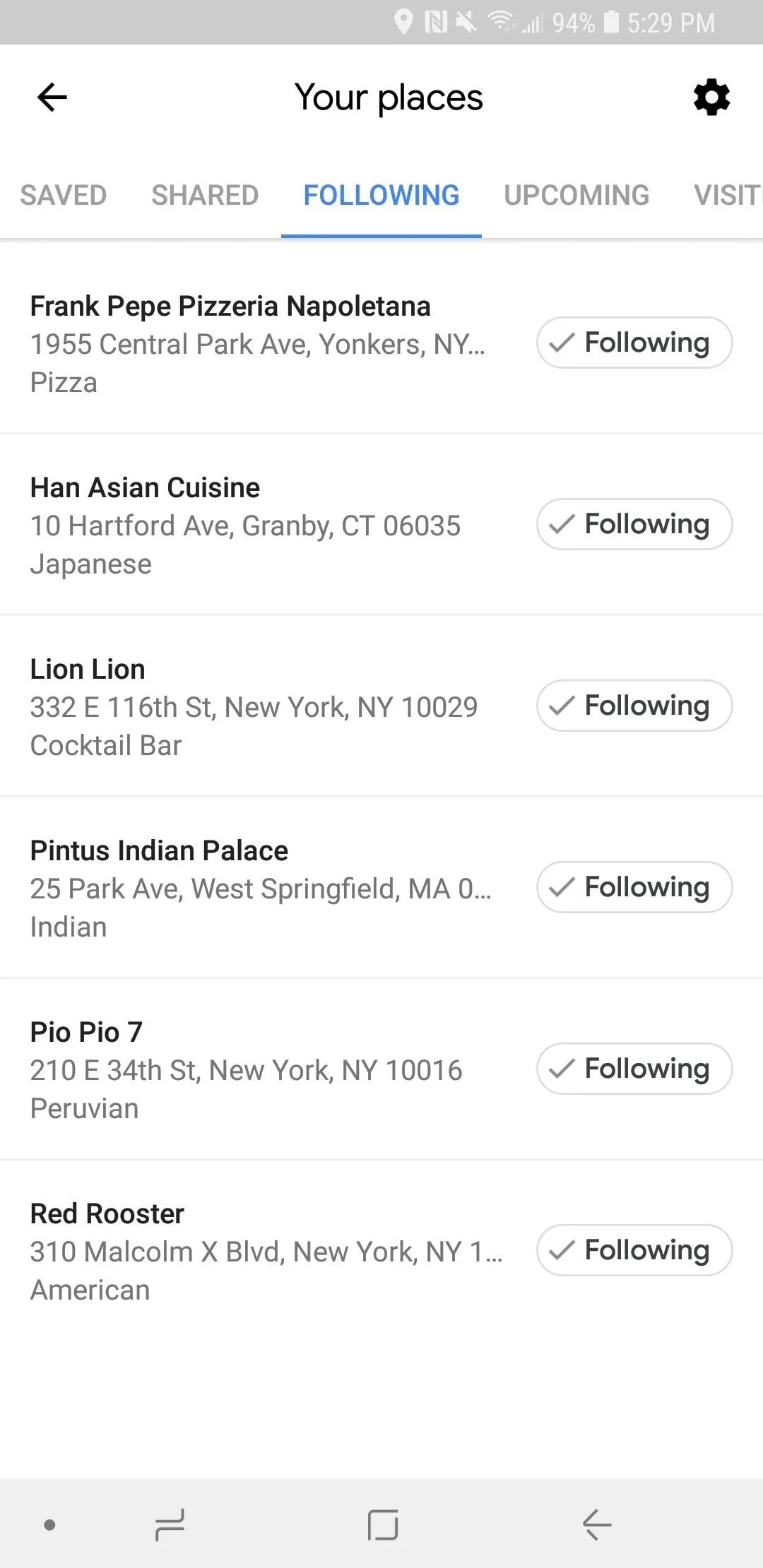
Keeping Up to Date with Your Follow List
Any updates for businesses you follow will appear in the "For You" tab. You'll find this when viewing the main map, as the third option at the bottom of the screen. These updates frequently come with links attached, so you can learn more about what's going on with the restaurant, store, museum, etc.
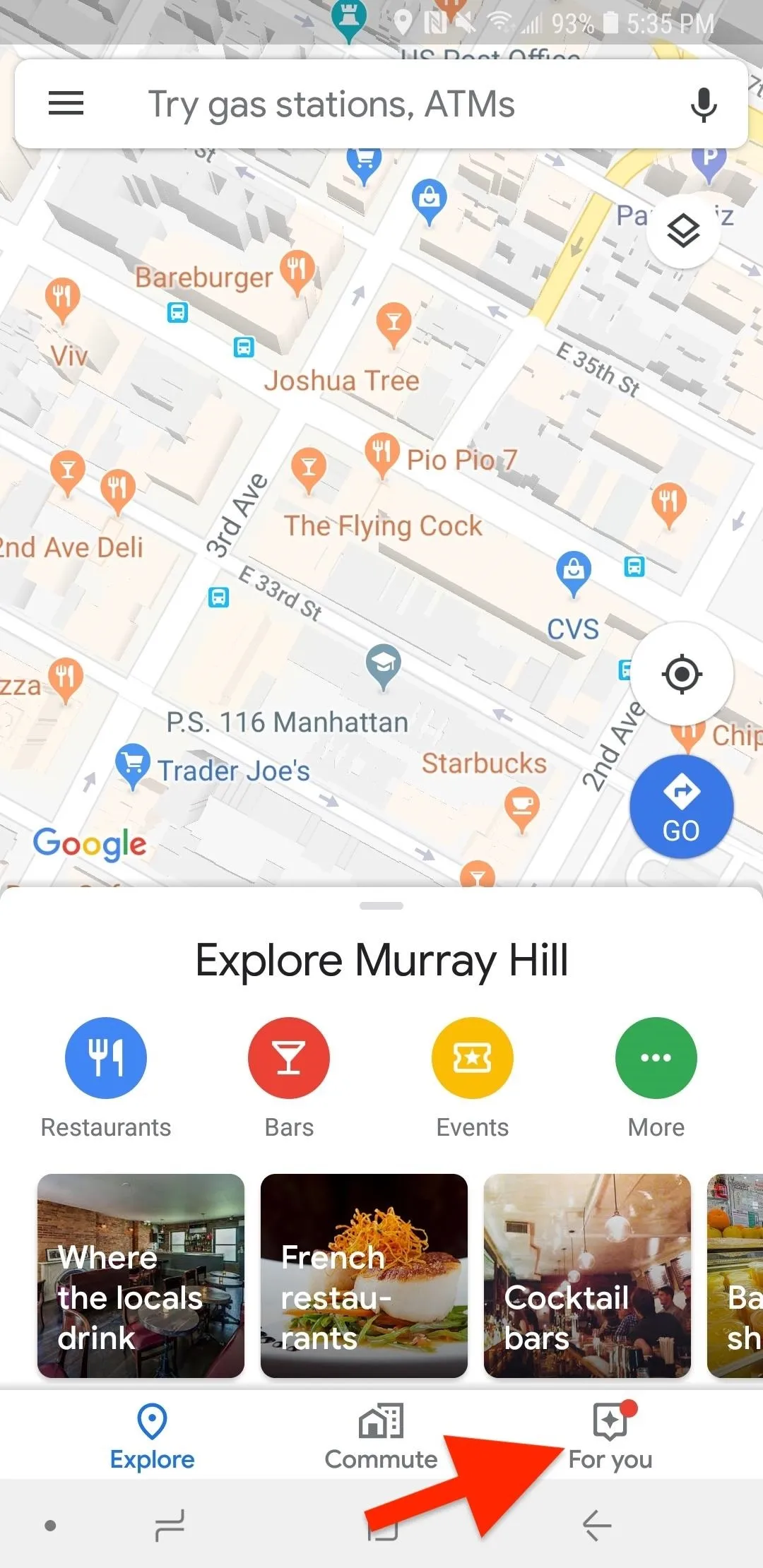
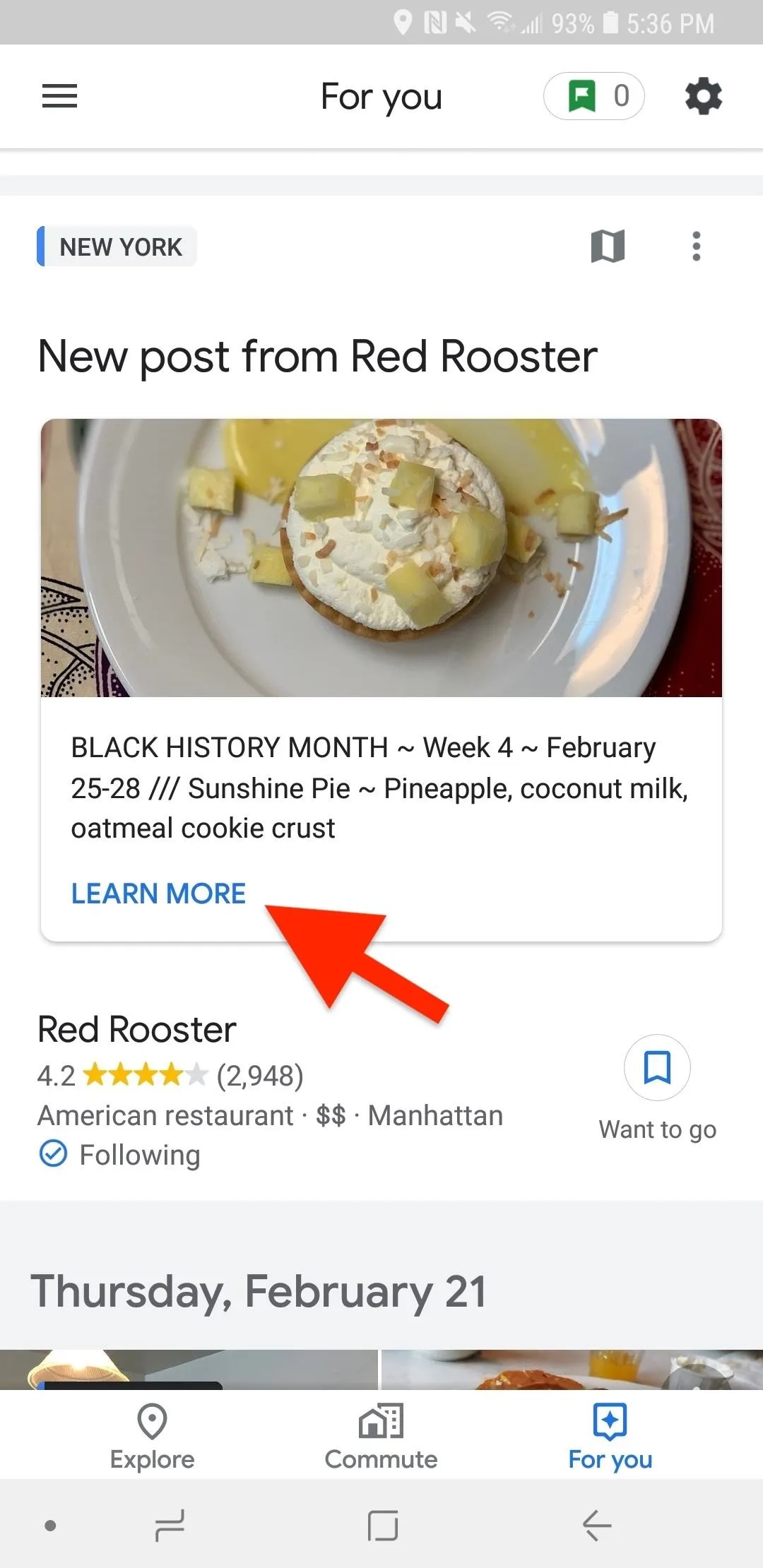
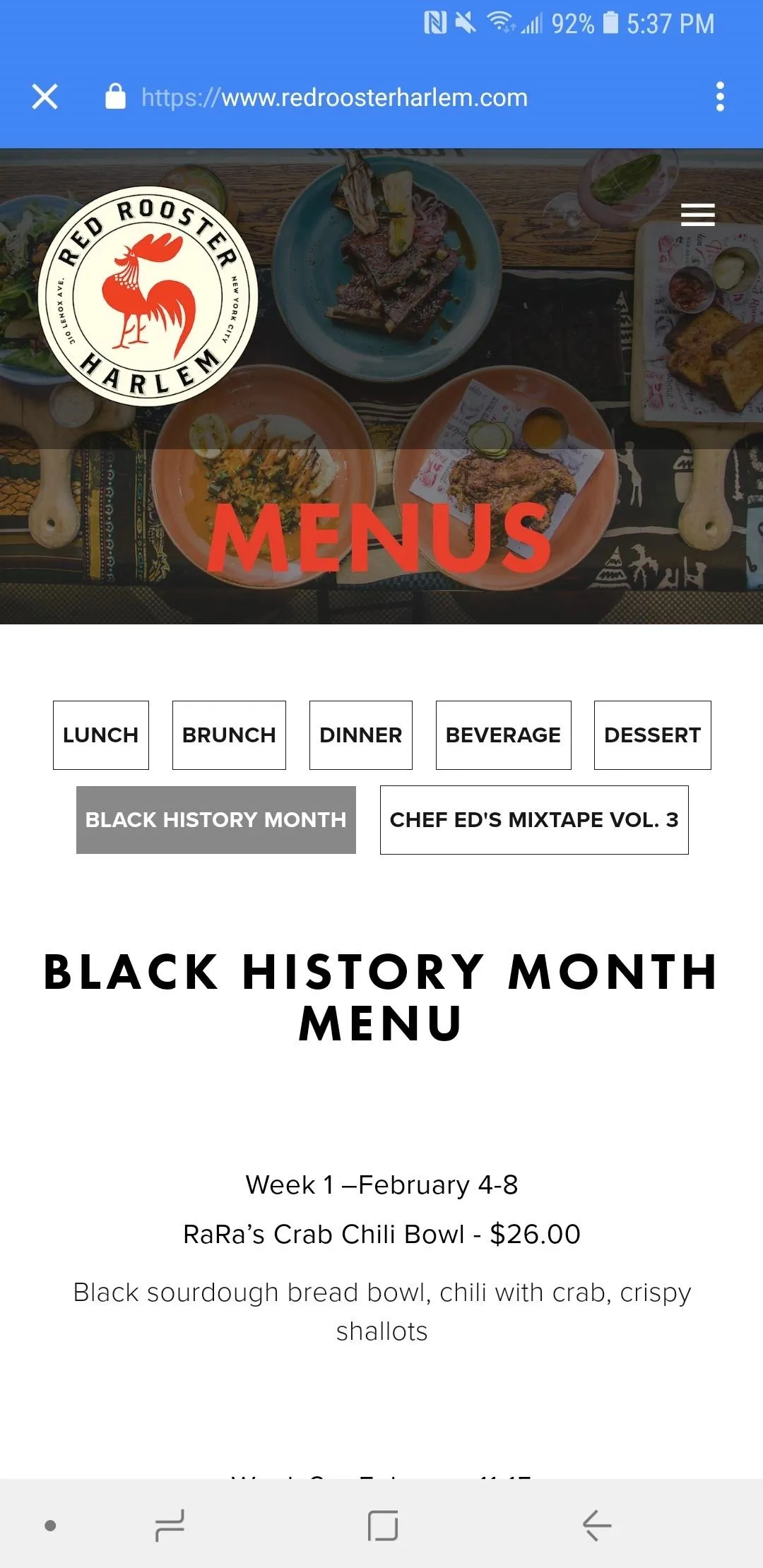
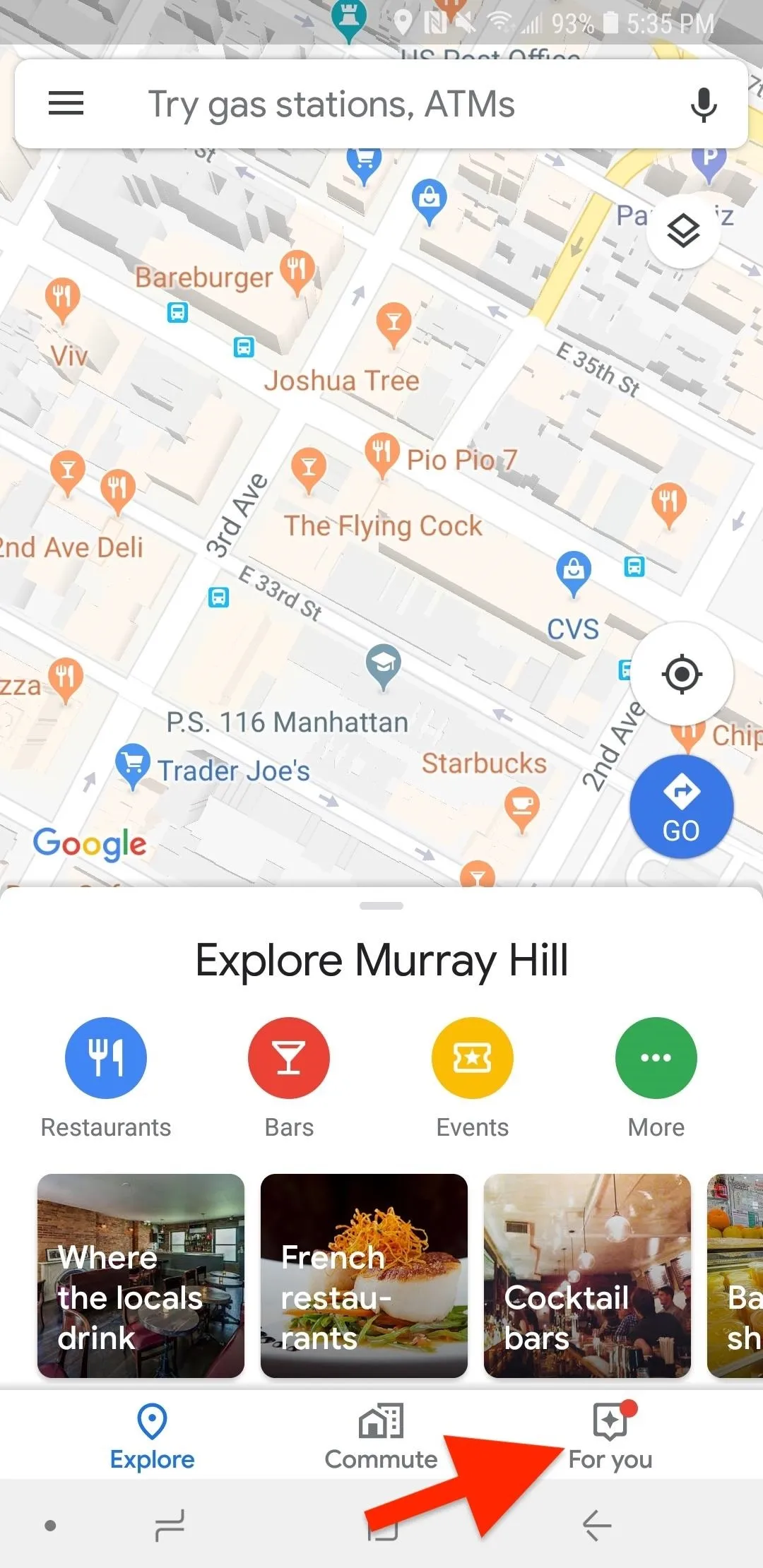
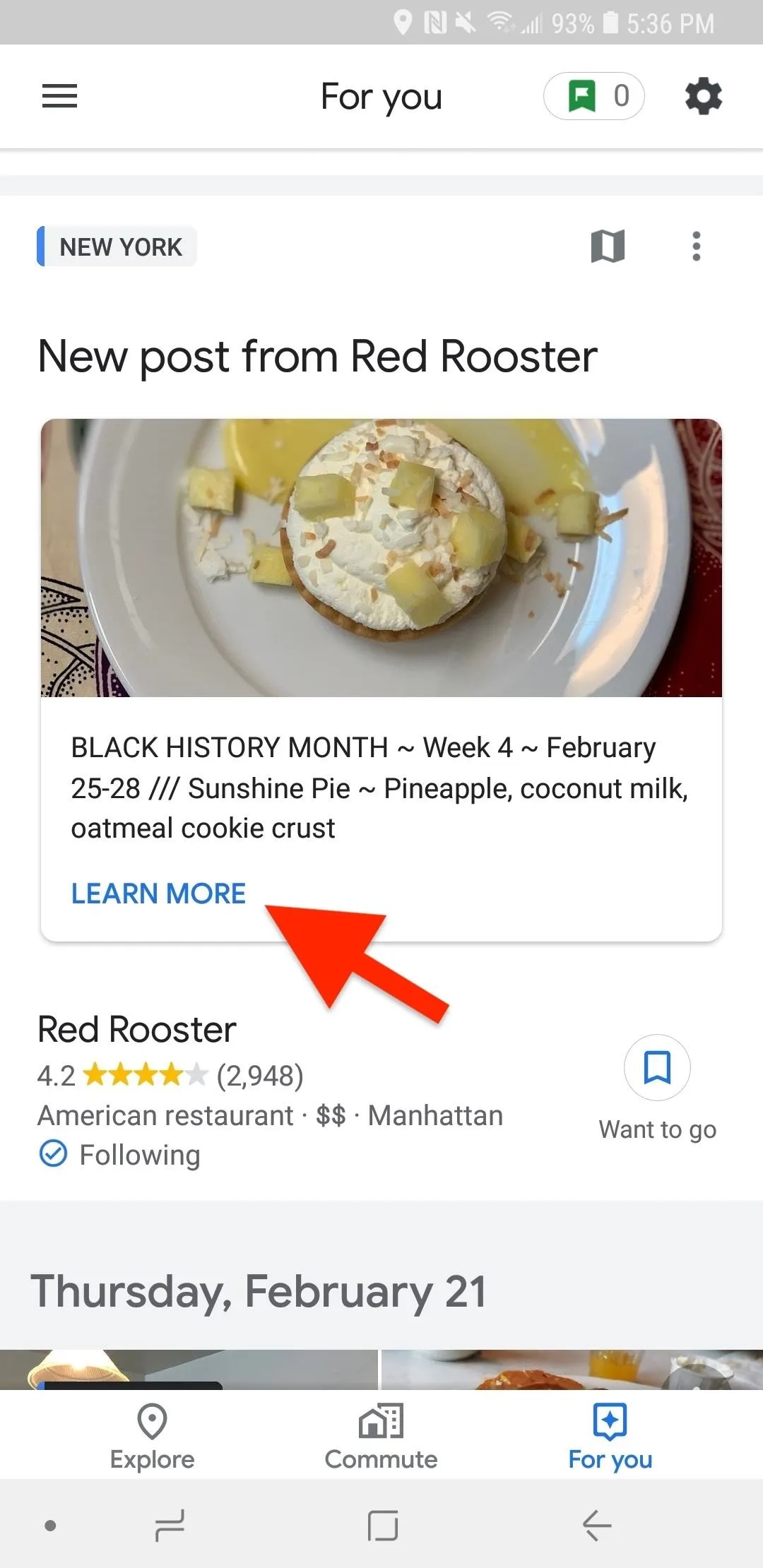
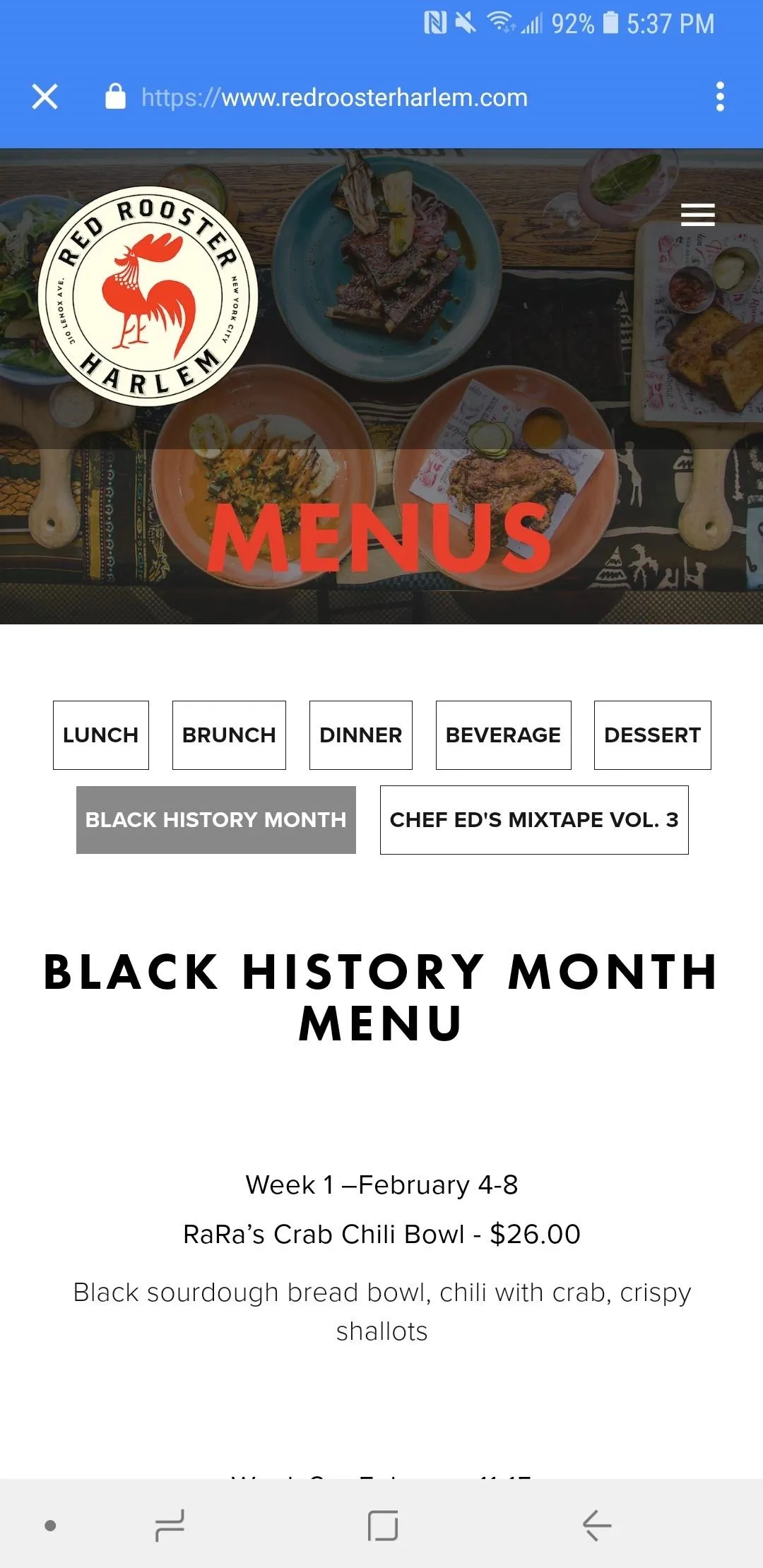
But that's not all. Google will pair relevant news about an area you follow in Google Maps. And this is different than following cities as described above. For these follows, you can tap on the cog icon in the "For you" tab, then remove or add cities and neighborhoods you'd like to explore news for.
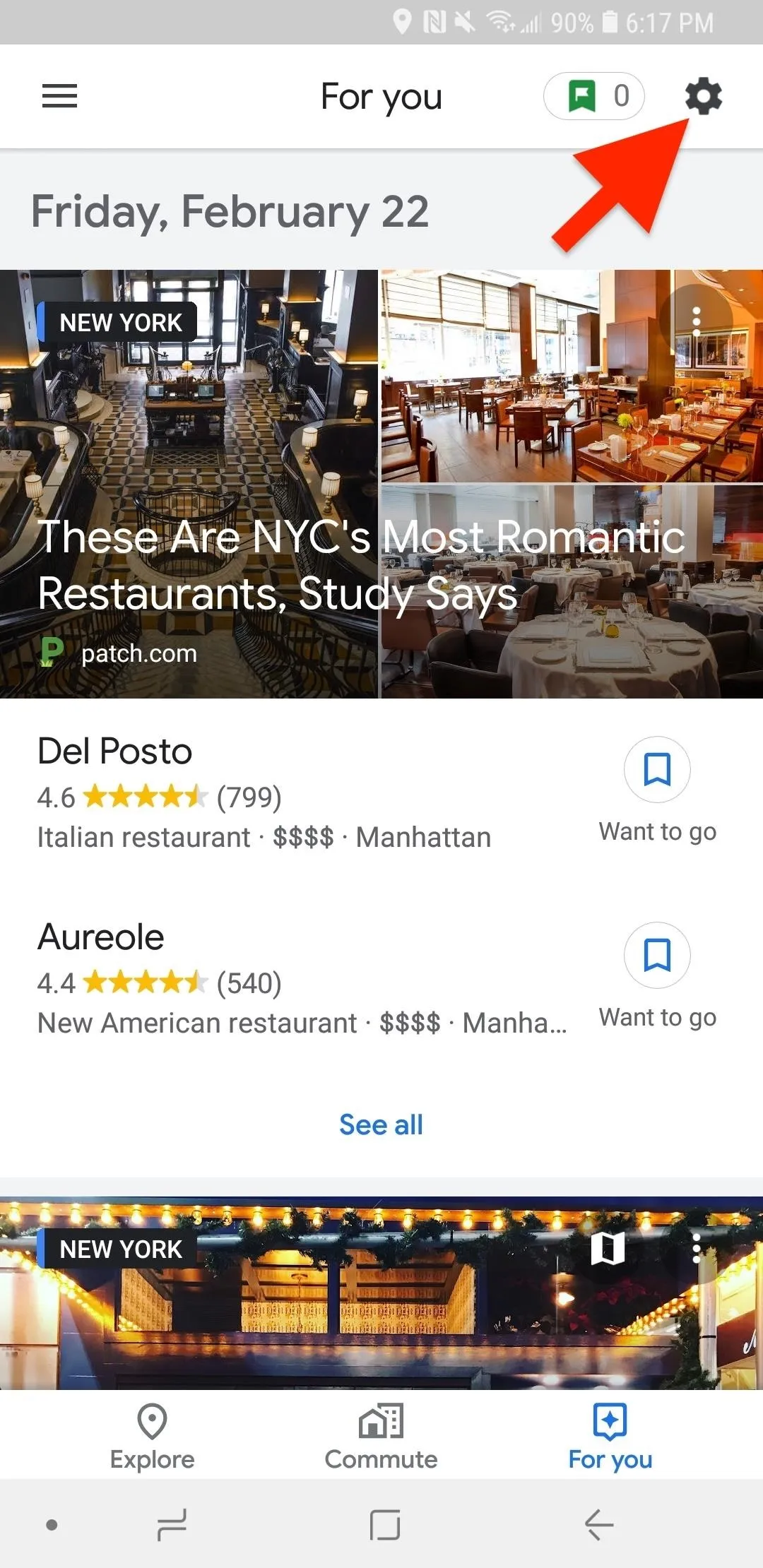
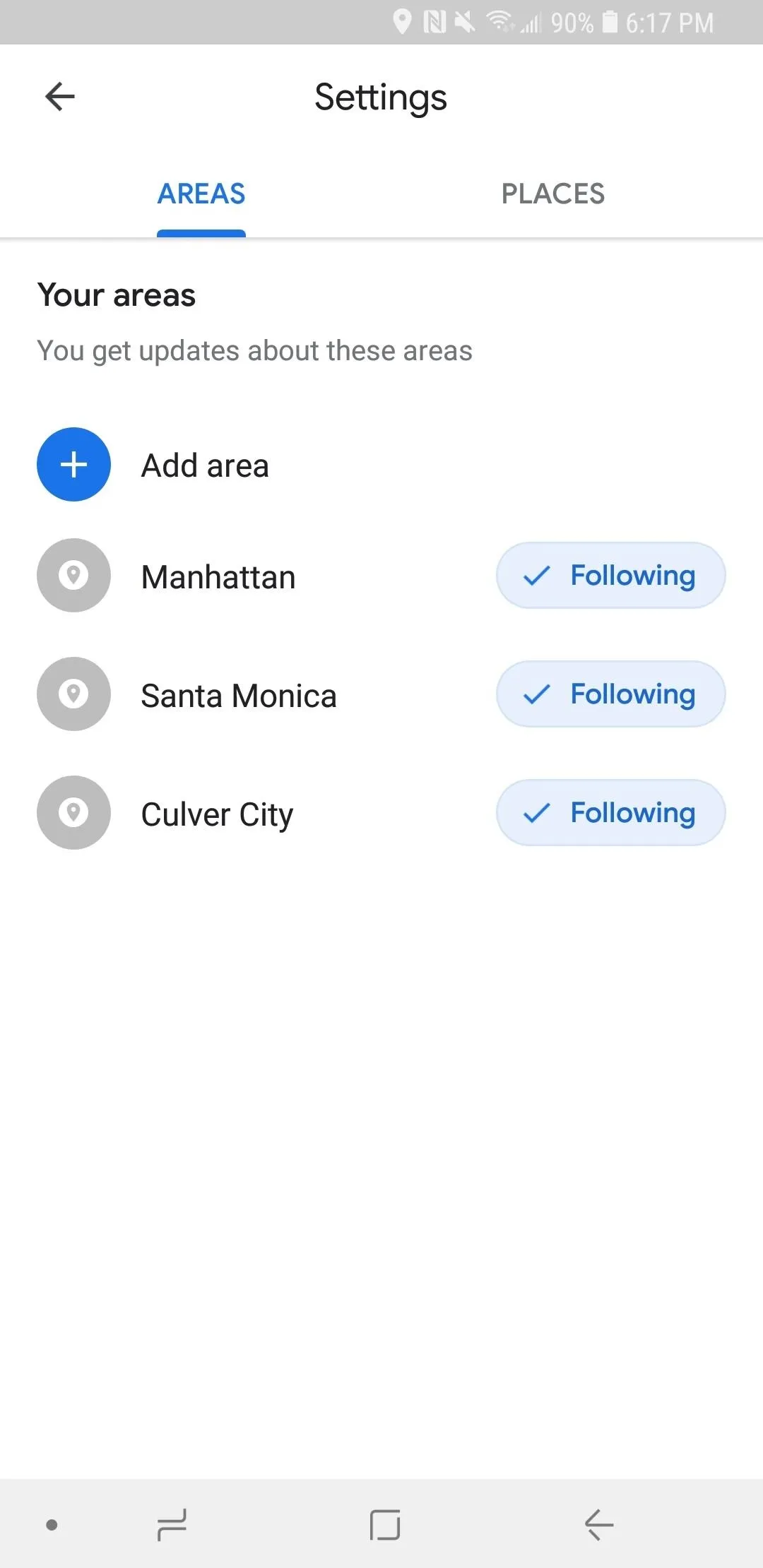
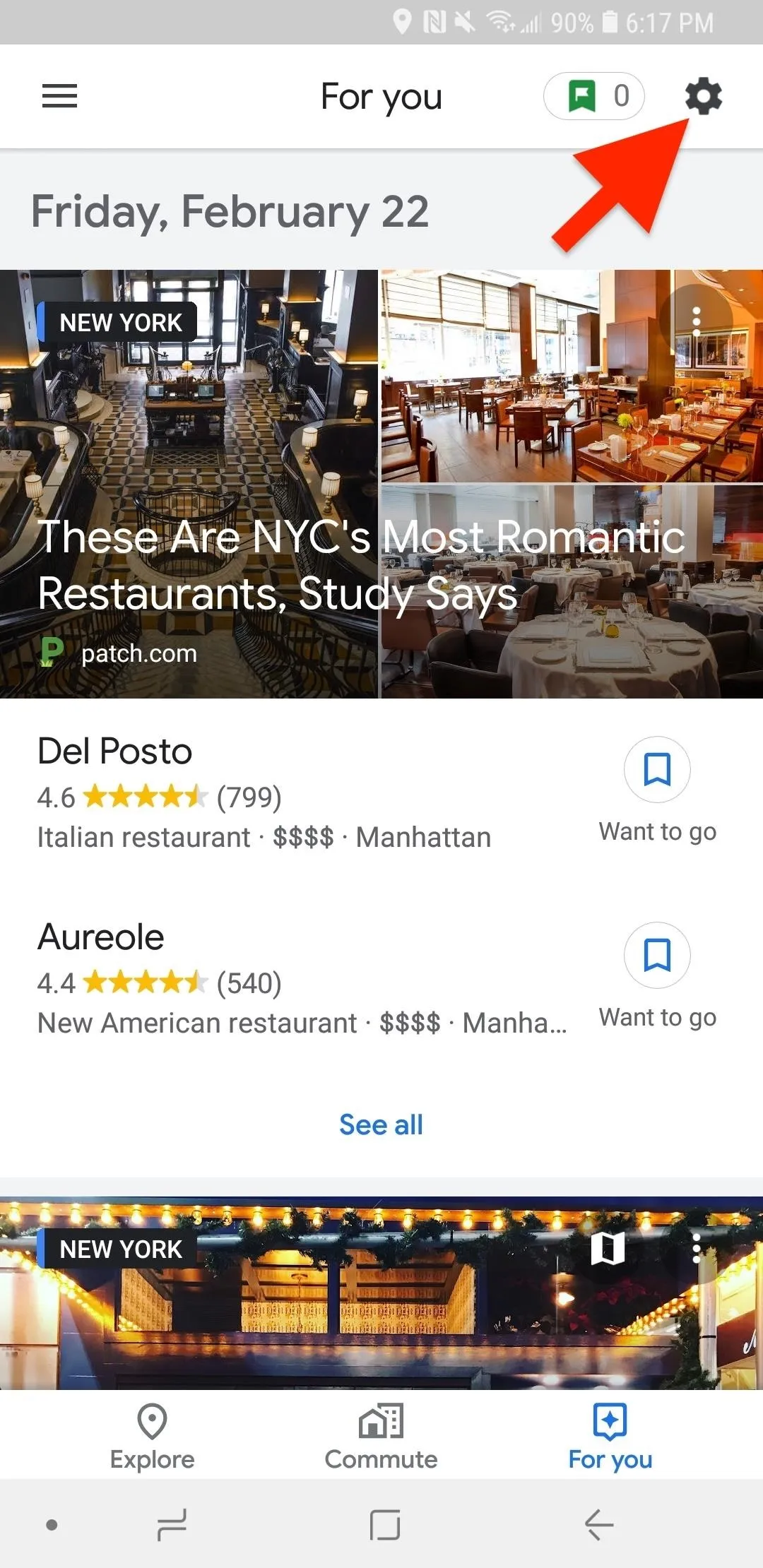
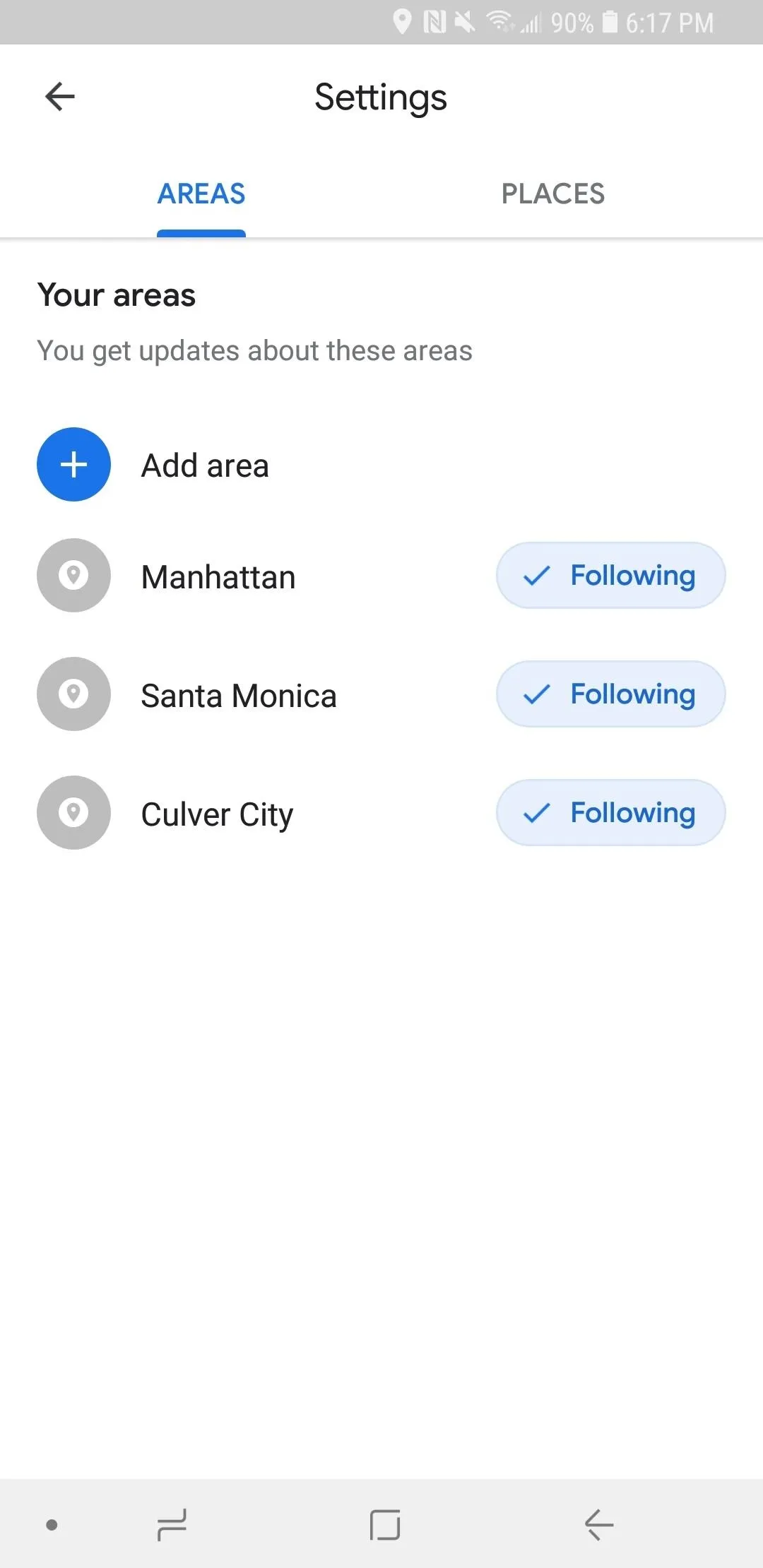
Google keeps its list of updates in chronological order so that you can scroll through new updates as well as posts from the past. We've gone as far back as December 2017, so there's a lot of news to catch up on.
- Follow Gadget Hacks on Pinterest, Reddit, Twitter, YouTube, and Flipboard
- Sign up for Gadget Hacks' daily newsletter or weekly Android and iOS updates
- Follow WonderHowTo on Facebook, Twitter, Pinterest, and Flipboard
Cover image and screenshots by Jake Peterson/Gadget Hacks

























Comments
Be the first, drop a comment!